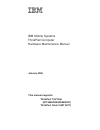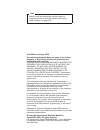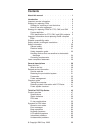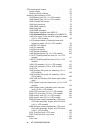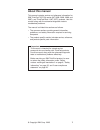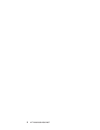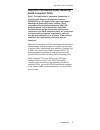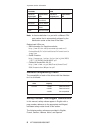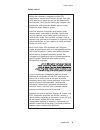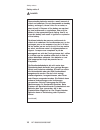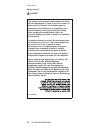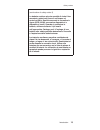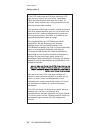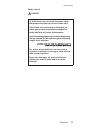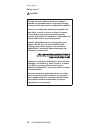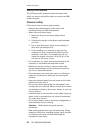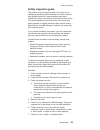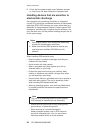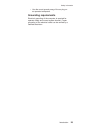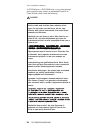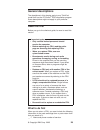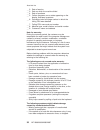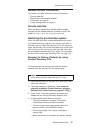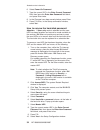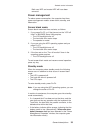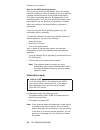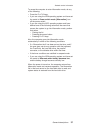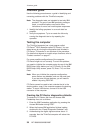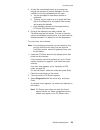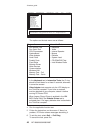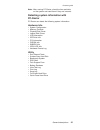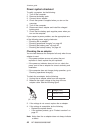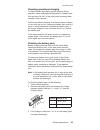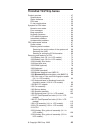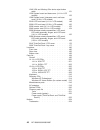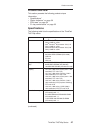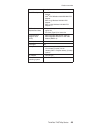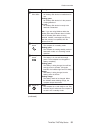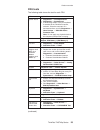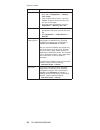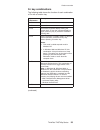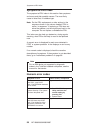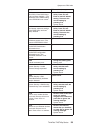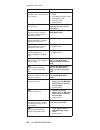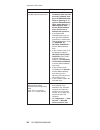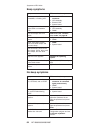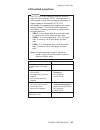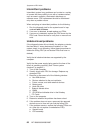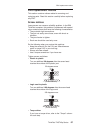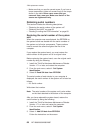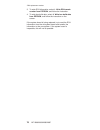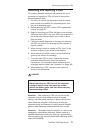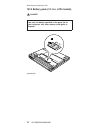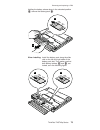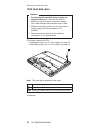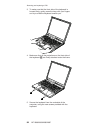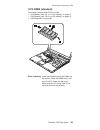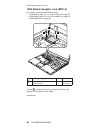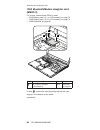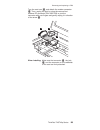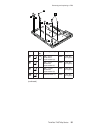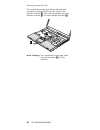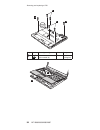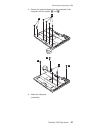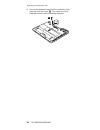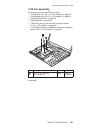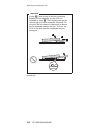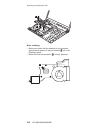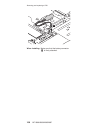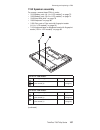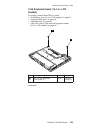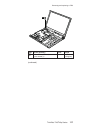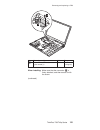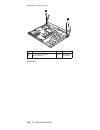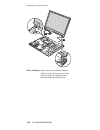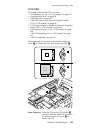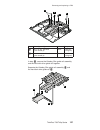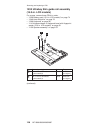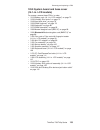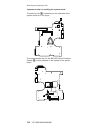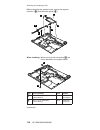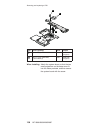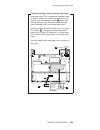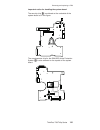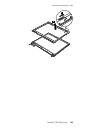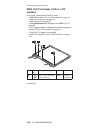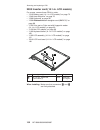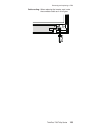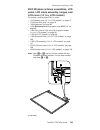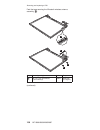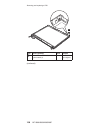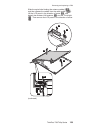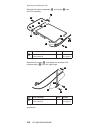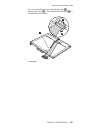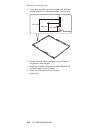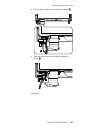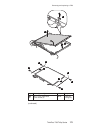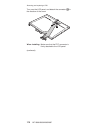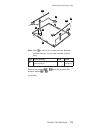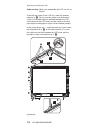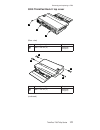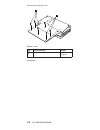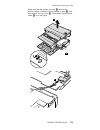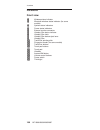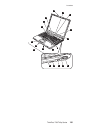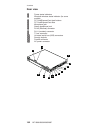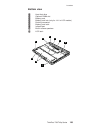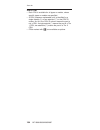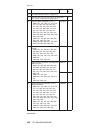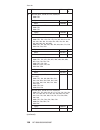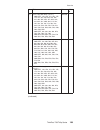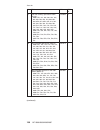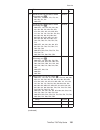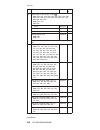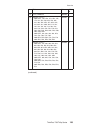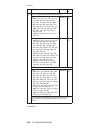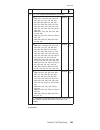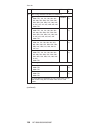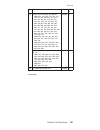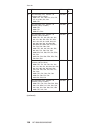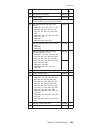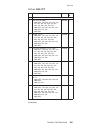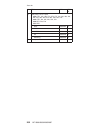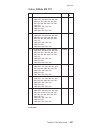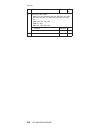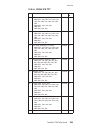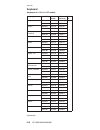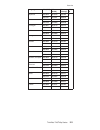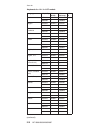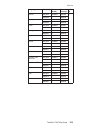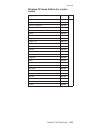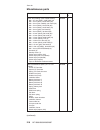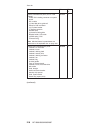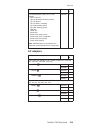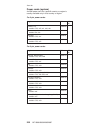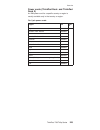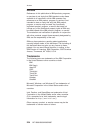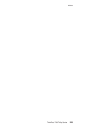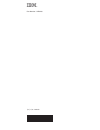- DL manuals
- IBM
- Laptop Accessories
- Dock II
- Hardware Maintenance Manual
IBM Dock II Hardware Maintenance Manual - Introduction
Introduction
Important
service
information
Important
BIOS
and
device
driver
fixes
are
customer-installable.
The
BIOS
and
device
drivers
are
posted
on
the
IBM
support
site
http://www.ibm.com/pc/support
Advise
customers
to
contact
the
IBM
Support
Center
at
800-426-7378
(800-IBM-Serv)
if
they
need
assistance
in
obtaining
or
installing
any
diskette
fixes.
Customers
in
Canada
should
call
IBM
Support
Center
at
800-565-3344
for
assistance
or
download
information.
Strategy
for
replacing
FRUs
Before
replacing
parts
Make
sure
that
all
diskette
fixes
are
installed
before
replacing
any
FRUs
listed
in
this
manual.
Use
the
following
strategy
to
prevent
unnecessary
expense
for
replacing
and
servicing
FRUs:
v
If
you
are
instructed
to
replace
a
FRU
but
the
replacement
does
not
correct
the
problem,
reinstall
the
original
FRU
before
you
continue
.
v
Some
computers
have
both
a
processor
board
and
a
system
board.
If
you
are
instructed
to
replace
either
the
processor
board
or
the
system
board,
and
replacing
one
of
them
does
not
correct
the
problem,
reinstall
that
board,
and
then
replace
the
other
one.
v
If
an
adapter
or
a
device
consists
of
more
than
one
FRU,
any
of
the
FRUs
may
be
the
cause
of
the
error.
Before
replacing
the
adapter
or
device,
remove
the
FRUs,
one
by
one,
to
see
if
the
symptoms
change.
Replace
only
the
FRU
that
changed
the
symptoms.
Attention:
The
setup
configuration
on
the
computer
you
are
servicing
may
have
been
customized.
Running
Automatic
Configuration
may
alter
the
settings.
Note
the
current
configuration
settings
(using
the
View
Configuration
option);
then,
when
service
has
been
completed,
verify
that
those
settings
remain
in
effect.
©
Copyright
IBM
Corp.
2005
3
Summary of Dock II
Page 1
Ibm mobile systems thinkpad computer hardware maintenance manual january 2005 this manual supports: thinkpad t43/t43p thinkpad dock ii (mt 2877) (mt 2668/2669/ ) 2686/2687.
Page 2
Note before using this information and the product it supports, be sure to read the general information under “notices” on page 224. First edition (january 2005) the following paragraph does not apply to the united kingdom or any country where such provisions are inconsistent with local law: interna...
Page 3: Contents
Contents about this manual . . . . . . . . . . . 1 introduction . . . . . . . . . . . . . 3 important service information . . . . . . . . . 3 strategy for replacing frus . . . . . . . . . 3 strategy for replacing a hard disk drive . . . . . 4 how to use error messages . . . . . . . . 4 strategy for ...
Page 4
Fru replacement notices . . . . . . . . . 67 screw notices . . . . . . . . . . . . 67 retaining serial numbers . . . . . . . . . 68 removing and replacing a fru . . . . . . . . 71 1010 battery pack (14.1-in. Lcd models) . . . . 72 1020 battery pack (15.0-in. Lcd models) . . . . 74 1030 ultrabay slim...
Page 5
Rear view . . . . . . . . . . . . . 182 bottom view . . . . . . . . . . . . 183 parts list . . . . . . . . . . . . . . 184 overall . . . . . . . . . . . . . 185 14.1-in. Lcd frus . . . . . . . . . . 200 15.0-in. Lcd frus . . . . . . . . . . 205 keyboard . . . . . . . . . . . . . 210 recovery cds . ....
Page 6
Vi mt 2668/2669/2686/2687.
Page 7: About
About this manual this manual contains service and reference information for ibm thinkpad t43/t43p series (mt 2668, 2669, 2686, and 2687), and thinkpad dock ii (mt 2877) products. Use this manual along with the advanced diagnostic tests to troubleshoot problems. The manual is divided into sections a...
Page 8
2 mt 2668/2669/2686/2687.
Page 9: Introduction
Introduction important service information important bios and device driver fixes are customer-installable. The bios and device drivers are posted on the ibm support site http://www.Ibm.Com/pc/support advise customers to contact the ibm support center at 800-426-7378 (800-ibm-serv) if they need assi...
Page 10
Strategy for replacing a hard disk drive always try to run a low-level format before replacing a hard disk drive. Attention: the drive startup sequence in the computer you are servicing may have been changed. Be extremely careful during write operations such as copying, saving, or formatting. If you...
Page 11
V the hmm will have the 4-digit mt and 3-digit cto model only (example: 1829-cto). Again, cmvs are custom models and are not found in the hmm. General announce variant (gav) this is a standard model (fixed configuration). Gavs are announced and offered to all customers. The mtm portion of the machin...
Page 12
V esupport can be used to view the list of key commodities built in a particular machine serial (this is the same record found in pew). V esupport can be accessed at the following web site: http://www.Ibm.Com/pc/support v to view the key commodities, click on parts information, then parts lookup. Ty...
Page 13
Important information about replacing rohs compliant frus rohs, the restriction of hazardous substances in electrical and electronic equipment directive (2002/95/ec) is a european union legal requirement affecting the global electronics industry. Rohs requirements must be implemented on ibm pcd prod...
Page 14
Products marketed before june 2006 products marketed after june 2006 current or original part replacement fru current or original part replacement fru non-rohs can be non-rohs must be rohs must be rohs non-rohs can be rohs non-rohs can sub to rohs rohs must be rohs note: a direct substitution is a p...
Page 15
Safety notice 1 before the computer is powered on after fru replacement, make sure all screws, springs, and other small parts are in place and are not left loose inside the computer. Verify this by shaking the computer and listening for rattling sounds. Metallic parts or metal flakes can cause elect...
Page 16
Safety notice 2 danger some standby batteries contain a small amount of nickel and cadmium. Do not disassemble a standby battery, recharge it, throw it into fire or water, or short-circuit it. Dispose of the battery as required by local ordinances or regulations. Use only the battery in the appropri...
Page 17
(continuation of safety notice 2) alcune batterie di riserva contengono una piccola quantità di nichel e cadmio. Non smontarle, ricaricarle, gettarle nel fuoco o nell’acqua né cortocircuitarle. Smaltirle secondo la normativa in vigore (dpr 915/82, successive disposizioni e disposizioni locali). Quan...
Page 18
Safety notice 3 danger the battery pack contains small amounts of nickel. Do not disassemble it, throw it into fire or water, or short-circuit it. Dispose of the battery pack as required by local ordinances or regulations. Use only the battery in the appropriate parts listing when replacing the batt...
Page 19
(continuation of safety notice 3) la batteria contiene piccole quantità di nichel. Non smontarla, gettarla nel fuoco o nell’acqua né cortocircuitarla. Smaltirla secondo la normativa in vigore (dpr 915/82, successive disposizioni e disposizioni locali). Quando si sostituisce la batteria, utilizzare s...
Page 20
Safety notice 4 danger the lithium battery can cause a fire, an explosion, or a severe burn. Do not recharge it, remove its polarized connector, disassemble it, heat it above 100°c (212°f), incinerate it, or expose its cell contents to water. Dispose of the battery as required by local ordinances or...
Page 21
(continuation of safety notice 4) la batteria di supporto e una batteria al litio e puo incendiarsi, esplodere o procurare gravi ustioni. Evitare di ricaricarla, smontarne il connettore polarizzato, smontarla, riscaldarla ad una temperatura superiore ai 100 gradi centigradi, incendiarla o gettarla i...
Page 22
Safety notice 5 if the lcd breaks and the fluid from inside the lcd gets into your eyes or on your hands, immediately wash the affected areas with water for at least 15 minutes. Seek medical care if any symptoms from the fluid are present after washing. Si le panneau d’affichage à cristaux liquides ...
Page 23
Safety notice 6 danger to avoid shock, do not remove the plastic cover that protects the lower part of the inverter card. Afin d’éviter tout risque de choc électrique, ne retirez pas le cache en plastique protégeant la partie inférieure de la carte d’alimentation. Aus sicherheitsgründen die kunststo...
Page 24
Safety notice 7 danger though the main batteries have low voltage, a shorted or grounded battery can produce enough current to burn personnel or combustible materials. Bien que le voltage des batteries principales soit peu élevé, le court-circuit ou la mise à la masse d’une batterie peut produire su...
Page 25
Safety notice 8 danger before removing any fru, power off the computer, unplug all power cords from electrical outlets, remove the battery pack, and then disconnect any interconnecting cables. Avant de retirer une unité remplaçable en clientèle, mettez le système hors tension, débranchez tous les co...
Page 26
Safety information the following section presents safety information with which you need to be familiar before you service an ibm mobile computer. General safety follow these rules to ensure general safety: v observe good housekeeping in the area of the machines during and after maintenance. V when ...
Page 27
V after service, reinstall all safety shields, guards, labels, and ground wires. Replace any safety device that is worn or defective. V reinstall all covers correctly before returning the machine to the customer. V fan louvers on the machine help to prevent overheating of internal components. Do not...
Page 28
– ensure that another person, familiar with the power-off controls, is near you. Attention: another person must be there to switch off the power, if necessary. – use only one hand when working with powered-on electrical equipment; keep the other hand in your pocket or behind your back. Attention: an...
Page 29
Safety inspection guide the purpose of this inspection guide is to assist you in identifying potentially unsafe conditions. As each machine was designed and built, required safety items were installed to protect users and service personnel from injury. This guide addresses only those items. You shou...
Page 30
8. Check that the power-supply cover fasteners (screws or rivets) have not been removed or tampered with. Handling devices that are sensitive to electrostatic discharge any computer part containing transistors or integrated circuits (ics) should be considered sensitive to electrostatic discharge (es...
Page 31
– use the round ground prong of the ac plug on ac-operated computers. Grounding requirements electrical grounding of the computer is required for operator safety and correct system function. Proper grounding of the electrical outlet can be verified by a certified electrician. Safety information intr...
Page 32
Laser compliance statement some ibm personal computer models are equipped from the factory with an optical storage device such as a cd-rom drive or a dvd-rom drive. Such devices are also sold separately as options. If one of these drives is installed, it is certified in the u.S. To conform to the re...
Page 33
If a cd-rom drive, a dvd-rom drive, or another laser device is installed, note the following: caution: opening the cd-rom drive, the dvd-rom drive, or any other optical storage device could result in exposure to hazardous laser radiation. There are no serviceable parts inside those drives. Do not op...
Page 34
A cd-rom drive, a dvd-rom drive, or any other storage device installed may contain an embedded class 3a or class 3b laser diode. Note the following: danger emits visible and invisible laser radiation when open. Do not stare into the beam, do not view directly with optical instruments, and avoid dire...
Page 35: General
General descriptions the desciptions in this chapter apply to any thinkpad model that has the pc-doctor ® dos diagnostics program. Some descriptions might not apply to your particular computer. Read this first before you go to the checkout guide, be sure to read this section. Important notes v only ...
Page 36
__ 2. Date of service __ 3. Date on which the machine failed __ 4. Date of purchase __ 5. Failure symptoms, error codes appearing on the display, and beep symptoms __ 6. Procedure index and page number in which the failing fru was detected __ 7. Failing fru name and part number __ 8. Machine type, m...
Page 37
Related service information this section provides information about the following: v “service web site” v “restoring the pre-installed system” v “passwords” on page 32 v “power management” on page 35 service web site when the latest maintenance diskette and the system program service diskette become...
Page 38
5. If you get a message asking which operating system to install, select the proper operating system and press enter. 6. A message is displayed: “ full recovery: ”. Press enter to select. 7. On each of the next three windows, press the y key. 8. Follow the prompts to complete the recovery. Passwords...
Page 39
Information stored in the ibm bios setup utility. The user must enter the svp in order to get access to the ibm bios setup utility and change the system configuration. Attention: if the svp has been forgotten and cannot be made available to the servicer, there is no service procedure to reset the pa...
Page 40
6. Select power-on password . 7. Type the current svp in the enter current password field. Then leave the enter new password field blank, and press enter twice. 8. In the changes have been saved window, press enter. 9. Press f10; then, in the setup confirmation window, select yes . How to remove the...
Page 41
Both user hdp and master hdp will have been removed. Power management to reduce power consumption, the computer has three power management modes: screen blank, standby, and hibernation. Screen blank mode screen blank mode has three variants, as follows: 1. If you press fn+f3, or if the time set on t...
Page 42
Note for the apm operating system: even if you do not set the low-battery alarm, the charge indicator notifies you when the battery is low, and then the computer enters the power-saving mode automatically. This default low-battery behavior is independent of the operating system; so if you have set t...
Page 43
To cause the computer to enter hibernation mode, do any of the following: v press the fn+f12 keys. V if you are using the apm operating system and have set the mode to power switch mode [hibernation] , turn off the power switch. V if you are using the acpi operating system and have defined one of th...
Page 44
Checkout guide use the following procedures as a guide in identifying and correcting problems with the thinkpad computer. Note: the diagnostic tests are intended to test only ibm products. The use of non-ibm products, prototype cards, or modified options can lead to false indications of errors and i...
Page 45
4. A batch file automatically starts up to prompt you through the process of creating diskettes. You are notified of how many diskettes you will need. A. You are prompted to insert each diskette in sequence. B. Typically, all you need to do is to press the enter key for the floppy drive; the system ...
Page 46
The options on the test menu are as follows: diagnostics interactive tests v run normal test v run quick test v cpu/coprocessor v systemboard v video adapter v serial ports v parallel ports v fixed disks v diskette drives v other devices v communication v wireless lan v memory test – full v memory t...
Page 47
Note: after running pc-doctor, check the time and date on the system and reset them if they are incorrect. Detecting system information with pc-doctor pc-doctor can detect the following system information: hardware info v system configuration v memory contents v physical disk drives v logical disk d...
Page 48
Power system checkout to verify a symptom, do the following: 1. Turn off the computer. 2. Remove the battery pack. 3. Connect the ac adapter. 4. Check that power is supplied when you turn on the computer. 5. Turn off the computer. 6. Disconnect the ac adapter and install the charged battery pack. 7....
Page 49
Checking operational charging to check whether the battery charges properly during operation, use a discharged battery pack or a battery pack that has less than 50% of the total power remaining when installed in the computer. Perform operational charging. If the battery status indicator or icon does...
Page 50
Note: recharging will take at least 3 hours, even if the indicator does not turn on. If the voltage is still less than +11.0 v dc after recharging, replace the battery. 4. If the voltage is more than +11.0 v dc, measure the resistance between battery terminals 4 and 5. The resistance must be 4 to 30...
Page 51: Thinkpad
Thinkpad t43/t43p series product overview . . . . . . . . . . . . 47 specifications . . . . . . . . . . . . 47 status indicators . . . . . . . . . . . 50 fru tests . . . . . . . . . . . . . 53 fn key combinations . . . . . . . . . . 55 symptom-to-fru index . . . . . . . . . . 58 numeric error codes ...
Page 52
1240 vga and ultrabay slim device eject button cable . . . . . . . . . . . . . 131 1250 system board and base cover (14.1-in. Lcd models) . . . . . . . . . . . . 133 1260 system board, interposer card, and base cover (15.0-in. Lcd models) . . . . . . 140 2010 lcd front bezel (14.1-in. Lcd models) 14...
Page 53
Product overview this section presents the following product-unique information: v “specifications” v “status indicators” on page 50 v “fru tests” on page 53 v “fn key combinations” on page 55 specifications the following table lists the specifications of the thinkpad t43/t43p series: feature descri...
Page 54
Feature description optional memory v 256-mb ddr2-533 sdram so-dimm (pc2-4200) card × 1 v 512-mb ddr2-533 sdram so-dimm (pc2-4200) card × 1 v 1-gb ddr2-533 sdram so-dimm (pc2-4200) card × 1 (maximum of 2048 mb) cmos ram v 242 bytes hard disk drive v 30.0 gb, 4200 rpm, 9.5 mm high, ide interface v 40...
Page 55
Feature description mini pci adapter v intel ® pro wireless 2200bg mini-pci adapter v intel ® pro wireless 2915abg mini-pci adapter v ibm 11b/g wireless lan mini pci adapter v ibm 11a/b/g wireless lan mini pci adapter ii pc card /expresscard slots v expresscard (34 module, 54 module) for upper slot ...
Page 56
Status indicators the system status indicators show the status of the computer, as follows: 22 23 24 25 26 27 28 29 1 2 8 3 product overview 50 mt 2668/2669/2686/2687.
Page 57
Indicator meaning 1 ultrabay slim status green: an ultrabay slim device is installed and in use. Blinking green: an ultrabay slim device is in the process of being detached. Turn off: an ultrabay slim device is ready to be attached or detached. Note: if you are using windows 2000, the ultrabay slim ...
Page 58
Indicator meaning 5 drive in use green: data is being read from or written to the hard disk drive, the diskette drive, or the drive in the ultrabay slim device. When this indicator is on, do not put the computer into standby mode or turn off the computer. Note: do not move the system while the green...
Page 59
Fru tests the following table shows the test for each fru. Fru applicable test system board 1. Diagnostics --> cpu/coprocessor 2. Diagnostics --> systemboard 3. If the docking station or the port replicator is attached to the thinkpad computer, undock it. Place the computer on a horizontal surface, ...
Page 60
Fru applicable test memory 1. If two dimms are installed, remove one of them and run diagnostics --> memory test—quick . 2. If the problem does not recur, return the dimm to its place, remove the other one, and run the test again. 3. If the test does not detect the error, run diagnostics --> memory ...
Page 61
Fn key combinations the following table shows the function of each combination of fn with a function key. Key combination description fn+f1 reserved. Fn+f2 reserved. Fn+f3 turn off the computer display, leaving the screen blank. To turn the computer display on again, press any key or press the track...
Page 62
Key combination description fn+f7 switch a display output location v external monitor (crt display) v computer display and external monitor (lcd + crt display) v computer display (lcd) note: for any operating system other than windows 2000 or windows xp, no additional procedure is needed; just press...
Page 63
Key combination description fn+f9 open the ibm thinkpad easyeject utility screen. Buttons for the following choices are displayed: v eject thinkpad pc from dock : this button is displayed only if the thinkpad computer has been attached to a thinkpad dock ii. The computer can be detached from the thi...
Page 64
Symptom-to-fru index the symptom-to-fru index in this section lists symptoms and errors and their possible causes. The most likely cause is listed first, in boldface type. Note: do the fru replacement or other actions in the sequence shown in the column headed “fru or action, in sequence.” if replac...
Page 65
Symptom or error fru or action, in sequence 0182 bad crc2. Enter bios setup and load setup defaults.—the checksum of the crs2 setting in the eeprom is not correct. 1. Run ibm bios setup utility. Press f9, and enter to load the default setting. Then save the current setting by pressing f10. 2. System...
Page 66
Symptom or error fru or action, in sequence 0200 hard disk error—the hard disk is not working. 1. Reseat the hard disk drive . 2. Load setup defaults in ibm bios setup utility. 3. Hard disk drive. 4. System board. 021x keyboard error. Run interactive tests of the keyboard and the auxiliary input dev...
Page 67
Symptom or error fru or action, in sequence 02f4 eisa cmos not writable. 1. Load setup defaults in ibm bios setup utility . 2. Replace the backup battery. 3. System board. 02f5 dma test failed. 1. Dimm . 2. System board. 02f6 software nmi failed 1. Dimm . 2. System board. 02f7 fail-safe timer nmi fa...
Page 68
Symptom or error fru or action, in sequence 1810 hard disk partition layout error. 1. If the access ibm predesktop area has been previously disabled, then go to the ibm bios setup utility by pressing f1 to open the ibm bios setup utility. Select security --> ibm predesktop area --> access ibm predes...
Page 69
Error messages symptom or error fru or action, in sequence device address conflict. 1. Load “setup defaults” in ibm bios setup utility . 2. Backup battery. 3. System board. Allocation error for device. 1. Load “setup defaults” in ibm bios setup utility . 2. Backup battery. 3. System board. Failing b...
Page 70
Beep symptoms symptom or error fru or action, in sequence one beep and a blank, unreadable, or flashing lcd. 1. Reseat the lcd connector . 2. Lcd assembly. 3. External crt. 4. System board. One long and two short beeps, and a blank or unreadable lcd. 1. System board . 2. Lcd assembly. 3. Dimm. Two s...
Page 71
Lcd-related symptoms important the tft lcd for the notebook computer contains many thin-film transistors (tfts). The presence of a small number of dots that are missing, discolored, or always lighted is characteristic of tft lcd technology, but excessive pixel problems can cause viewing concerns. Th...
Page 72
Intermittent problems intermittent system hang problems can be due to a variety of causes that have nothing to do with a hardware defect, such as cosmic radiation, electrostatic discharge, or software errors. Fru replacement should be considered only when a problem recurs. When analyzing an intermit...
Page 73
Fru replacement notices this section contains notices related to removing and replacing parts. Read this section carefully before replacing any fru. Screw notices loose screws can cause a reliability problem. In the ibm thinkpad computer, this problem is addressed with special nylon-coated screws th...
Page 74
V make sure that you use the correct screw. If you have a torque screwdriver, tighten all screws firmly to the torque shown in the table. Never use a screw that you removed. Use a new one. Make sure that all of the screws are tightened firmly. Retaining serial numbers this section includes the follo...
Page 75
Retaining the uuid the universally unique identifier (uuid) is a 128-bit number uniquely assigned to your computer at production and stored in the eeprom of your system board. The algorithm that generates the number is designed to provide unique ids until the year a.D. 3400. No two computers in the ...
Page 76
3. To write eca information, select 1. Write eca/rework number from eeprom , and follow the instruction. 4. To write box build date, select 4. Write box build date from eeprom , and follow the instruction on the screen. If the system board is being replaced, try to read the eca information from the ...
Page 77
Removing and replacing a fru this section presents directions and drawings for use in removing and replacing a fru. Be sure to observe the following general rules: 1. Do not try to service any computer unless you have been trained and certified. An untrained person runs the risk of damaging parts. 2...
Page 78
1010 battery pack (14.1-in. Lcd models) danger 1 (continued) use only the battery specified in the parts list for your computer. Any other battery could ignite or explode. Removing and replacing a fru 72 mt 2668/2669/2686/2687.
Page 79
Holding the battery release lever in the unlocked position 2 , remove the battery pack 3 . 2 3 when installing: install the battery pack along the slide rails on the left and right sides of the battery-pack slot. Then make sure that both battery latches, a and b , are locked, as in the following fig...
Page 80
1020 battery pack (15.0-in. Lcd models) danger holding the battery release lever in the unlocked position 1 , remove the battery pack 2 . 2 1 use only the battery specified in the parts list for your computer. Any other battery could ignite or explode. Removing and replacing a fru 74 mt 2668/2669/26...
Page 81
1030 ultrabay slim device note ultrabay slim does not accept any of the following devices: v ultrabay plus devices v ultrabay 2000 devices for devices compatible with the ultrabay slim bay, see “optional frus” on page 220. Note: when you release the switch in step 1 , the lever pops out. In step 2 ,...
Page 82
1040 hard disk drive attention v do not drop the hard disk drive or apply any physical shock to it. The hard disk drive is sensitive to physical shock. Improper handling can cause damage and permanent loss of data. V before removing the drive, have the user make a backup copy of all the information ...
Page 83
2 3 3 4 when installing: make sure that the hard-disk connector is attached firmly. Removing and replacing a fru thinkpad t43/t43p series 77.
Page 84
1050 dimm (optional) for access, remove this fru: v “1010 battery pack (14.1-in. Lcd models)” on page 72 v “1020 battery pack (15.0-in. Lcd models)” on page 74 note: loosen the screw 1 , but do not remove it. 2 1 (continued) removing and replacing a fru 78 mt 2668/2669/2686/2687.
Page 85
4 3 3 when installing: insert the notched end of the dimm into the socket. Press the dimm firmly, and pivot it until it snaps into the place. Make sure that it is firmly fixed in the slot and does not move easily. Removing and replacing a fru thinkpad t43/t43p series 79.
Page 86
1060 keyboard for access, remove this fru: v “1010 battery pack (14.1-in. Lcd models)” on page 72 v “1020 battery pack (15.0-in. Lcd models)” on page 74 1 3 1a note: screw 1a is only for the models with 14.1-in. Lcd. Other models do not have this screw. Step icon screw (quantity) color torque 1 3 m2...
Page 87
Press the part indicated by the arrow 2 in the direction of the arrow. This releases the latches of the keyboard from the frame, so that the front side of the keyboard pops out. 2 (continued) removing and replacing a fru thinkpad t43/t43p series 81.
Page 88
Pull the keyboard a little in the direction of the arrow 3 , and then detach the connector 4 . 3 4 removing and replacing a fru 82 mt 2668/2669/2686/2687.
Page 89
When installing: 1. Attach the connector 1 . 1 2. Make sure that the keyboard edges, marked a in the figure, are under the frame. A a a (continued) removing and replacing a fru thinkpad t43/t43p series 83.
Page 90
3. To make sure that the front side of the keyboard is housed firmly, gently press the keys with your fingers and try to slide the keyboard towards you. 4. Make sure that all the projections on the front side of the keyboard b are firmly attached under the frame. B b 5. Secure the keyboard from the ...
Page 91
1070 dimm (standard) for access, remove these frus in order: v “1010 battery pack (14.1-in. Lcd models)” on page 72 v “1020 battery pack (15.0-in. Lcd models)” on page 74 v “1060 keyboard” on page 80 1 1 2 when installing: insert the notched end of the dimm into the socket. Press the dimm firmly, an...
Page 92
1080 modem daughter card (mdc-2) for access, remove these frus in order: v “1010 battery pack (14.1-in. Lcd models)” on page 72 v “1020 battery pack (15.0-in. Lcd models)” on page 74 v “1060 keyboard” on page 80 2 1 1 step screw (quantity) color torque 1 m2 × 10 mm, flat-head, nylon-coated (2) black...
Page 93
Turn the card over 3 , and detach the modem connector 4 . 3 4 when installing: make sure that connector 4 and the connector on the underside of the card are firmly attached. Removing and replacing a fru thinkpad t43/t43p series 87.
Page 94
1090 bluetooth /modem daughter card (bmdc-3) for access, remove these frus in order: v “1010 battery pack (14.1-in. Lcd models)” on page 72 v “1020 battery pack (15.0-in. Lcd models)” on page 74 v “1060 keyboard” on page 80 2 1 1 step screw (quantity) color torque 1 m2 × 10 mm, flat-head, nylon-coat...
Page 95
Turn the card over 3 , and detach the modem connector 4 . Then, unplug the jack by using the removal tool antenna rf connector (p/n: 08k7159) or pick the connector with your fingers and gently unplug it in direction of the arrow 5 . 3 4 5 when installing: make sure that connector 4 , the jack 5 , an...
Page 96
1100 palm rest or palm rest with fingerprint reader (14.1-in. Lcd models) for access, remove these frus in order: v “1010 battery pack (14.1-in. Lcd models)” on page 72 v “1040 hard disk drive” on page 76 v “1060 keyboard” on page 80 notes v in models with the fingerprint reader, the sensor has been...
Page 97
3a 3 1 1 1 1 2 step icon screw cap screw (quantity) color torque 1 1 m2 × 4 mm, small-head, nylon-coated (4) black 0.245 nm (2.5 kgfcm) 2 2 m2 × 5 mm, bind-head, nylon-coated (1) silver 0.245 nm (2.5 kgfcm) 3 4 — m2 × 14 mm, bind-head, nylon-coated (2) black 0.204 nm (2.0 kgfcm) 3a 4 — special screw...
Page 98
For a model with a touch pad, detach the touch pad connector by pulling the tab with your fingers in the direction of arrow 4 . Then remove the palm rest in the direction of arrow 5 . For other models, skip step 4 . 4 5 when installing: on a model with a touch pad, make sure that connector 4 is firm...
Page 99
1110 keyboard bezel or keyboard bezel with fingerprint reader (15.0-in. Lcd models) for access, remove these frus in order: v “1020 battery pack (15.0-in. Lcd models)” on page 74 v “1040 hard disk drive” on page 76 v “1060 keyboard” on page 80 note in models with the fingerprint reader, the sensor h...
Page 100
2 2 2 2 2 step icon screw (quantity) color torque 2 2 m2 × 14 mm, bind-head, nylon-coated (6) black 0.245 nm (2.5 kgfcm) 3 4 removing and replacing a fru 94 mt 2668/2669/2686/2687.
Page 101
When installing: 1. Place the keyboard bezel so that the three latches are fixed in place 1 . 1 while inserting the three latches, align the top-left corner of the keyboard bezel as in figure a . A (continued) removing and replacing a fru thinkpad t43/t43p series 95.
Page 102
2. Press the left edges 2 and the front edges 3 of the keyboard bezel until the latches are snapped. 3 3 2 2 3. Attach the touch pad connector 4 . 4 (continued) removing and replacing a fru 96 mt 2668/2669/2686/2687.
Page 103
4. Secure the keyboard bezel from the underside of the computer with the screws b and c . B 1 b c c c 2 c 5. Attach the keyboard. (continued) removing and replacing a fru thinkpad t43/t43p series 97.
Page 104
6. Secure the keyboard bezel from the underside of the computer with the screw d . This screw cannot be fastened properly without attaching keyboard. D 2 removing and replacing a fru 98 mt 2668/2669/2686/2687.
Page 105
1120 mini pci adapter for access, remove these frus in order: v “1010 battery pack (14.1-in. Lcd models)” on page 72 v “1020 battery pack (15.0-in. Lcd models)” on page 74 v “1040 hard disk drive” on page 76 v “1060 keyboard” on page 80 v “1100 palm rest or palm rest with fingerprint reader (14.1-in...
Page 106
3 3 4 when installing: 1. Plug the gray cable to jack m , and the black cable to jack a . 2. Insert the notched end of the card into the socket, and then press the card firmly. Pivot the card until it snaps into place. Make sure that it is firmly fixed in the slot and does not move easily. Removing ...
Page 107
1130 fan assembly for access, remove these frus in order: v “1010 battery pack (14.1-in. Lcd models)” on page 72 v “1020 battery pack (15.0-in. Lcd models)” on page 74 v “1040 hard disk drive” on page 76 v “1060 keyboard” on page 80 v “1100 palm rest or palm rest with fingerprint reader (14.1-in. Lc...
Page 108
Important in step 2 , insert the tip of the tool horizontally between the fan assembly and the cpu, as indicated by arrow a . Then slightly push the tool into the gap until the fan assembly comes off. Do not move the tool upward or downward to remove the fan assembly between the gap. To do so, the c...
Page 109
Important in step 2a and 2b , be careful not to damage the copper plate of the fan assembly. Step 2a is for the fan assembly, long and for the fan assembly, long m10. Step 2b is for the fan assembly, short. Distortion of the fan assembly may cause a thermal problem. 2b 2a (continued) removing and re...
Page 110
4 3 when installing: v before you attach the fan assembly to the computer, apply thermal grease on the part marked a as in the following figures. V make sure that the connector 4 is firmly attached. A removing and replacing a fru 104 mt 2668/2669/2686/2687.
Page 111
1140 backup battery danger for access, remove these frus in order: v “1010 battery pack (14.1-in. Lcd models)” on page 72 v “1020 battery pack (15.0-in. Lcd models)” on page 74 v “1040 hard disk drive” on page 76 v “1060 keyboard” on page 80 v “1100 palm rest or palm rest with fingerprint reader (14...
Page 112
2 when installing: make sure that the battery connector 2 is firmly attached. Removing and replacing a fru 106 mt 2668/2669/2686/2687.
Page 113
1150 speaker assembly for access, remove these frus in order: v “1010 battery pack (14.1-in. Lcd models)” on page 72 v “1020 battery pack (15.0-in. Lcd models)” on page 74 v “1040 hard disk drive” on page 76 v “1060 keyboard” on page 80 v “1100 palm rest or palm rest with fingerprint reader (14.1-in...
Page 114
In step 3 , release the speaker cables from the cable guide. 4 2 3 when installing: make sure that the connector 4 is firmly attached. Then route the cable as in 3 . Removing and replacing a fru 108 mt 2668/2669/2686/2687.
Page 115
1160 keyboard bezel (14.1-in. Lcd models) for access, remove these frus in order: v “1010 battery pack (14.1-in. Lcd models)” on page 72 v “1040 hard disk drive” on page 76 v “1060 keyboard” on page 80 v “1100 palm rest or palm rest with fingerprint reader (14.1-in. Lcd models)” on page 90 1 1 step ...
Page 116
3 2 3 a a b a step screw (quantity) color torque 2 m2 × 4 mm, bind-head, nylon-coated (1) black 0.245 nm (2.5 kgfcm) in step 3 , make sure that all the latches marked a are detached, and then remove the bezel. When installing: make sure that all the latches marked a are firmly attached. Attach harne...
Page 117
1170 pc card/expresscard slots (14.1-in. Lcd models) for access, remove these frus in order: v “1010 battery pack (14.1-in. Lcd models)” on page 72 v “1040 hard disk drive” on page 76 v “1060 keyboard” on page 80 v “1100 palm rest or palm rest with fingerprint reader (14.1-in. Lcd models)” on page 9...
Page 118
2 when installing: make sure that the connector on the underside of the pc card/expresscard slots 2 is firmly attached, and then secure the slots with the screws. Removing and replacing a fru 112 mt 2668/2669/2686/2687.
Page 119
1180 pc card/expresscard slots (15.0-in. Lcd models) for access, remove these frus in order: v “1020 battery pack (15.0-in. Lcd models)” on page 74 v “1040 hard disk drive” on page 76 v “1060 keyboard” on page 80 v “1110 keyboard bezel or keyboard bezel with fingerprint reader (15.0-in. Lcd models)”...
Page 120
2 3 step screw (quantity) color torque 2 m2 × 4 mm, bind-head, nylon-coated (1) black 0.245 nm (2.5 kgfcm) 4 when installing: make sure that the connector on the underside of the pc card/expresscard slots 2 is firmly attached, and then secure the slots with the screws. Removing and replacing a fru 1...
Page 121
1190 lcd assembly (14.1-in. Lcd models) for access, remove these frus in order: v “1010 battery pack (14.1-in. Lcd models)” on page 72 v “1040 hard disk drive” on page 76 v “1060 keyboard” on page 80 v “1090 bluetooth /modem daughter card (bmdc-3)” on page 88 v “1100 palm rest or palm rest with fing...
Page 122
3 4 2 step screw (quantity) color torque 2 m2 × 14 mm, bind-head, nylon-coated (1) black 0.245 nm (2.5 kgfcm) after removing the screw, remove bracket 3 . Then detach the lcd connector 4 . When installing: make sure that the bracket 3 and the connector 4 are firmly attached, and then secure them wit...
Page 123
5 step screw (quantity) color torque 5 m2 × 10 mm, flat-head, nylon-coated (1) black 0.245 nm (2.5 kgfcm) (continued) removing and replacing a fru thinkpad t43/t43p series 117.
Page 124
Release the antenna cables from the cable guide 6 . 6 6 6 6 6 6 when installing: make sure that the antenna cables are correctly routed and securely in place. (continued) removing and replacing a fru 118 mt 2668/2669/2686/2687.
Page 125
7 7 when installing: make sure that the security keyhole which is on the left-rear corner of the base cover and the keyhole of the bracket inside are aligning firmly. Removing and replacing a fru thinkpad t43/t43p series 119.
Page 126
1200 lcd assembly (15.0-in. Lcd models) for access, remove these frus in order: v “1020 battery pack (15.0-in. Lcd models)” on page 74 v “1040 hard disk drive” on page 76 v “1060 keyboard” on page 80 v “1090 bluetooth /modem daughter card (bmdc-3)” on page 88 v “1110 keyboard bezel or keyboard bezel...
Page 127
2 3 step screw (quantity) color torque 2 m2 × 12 mm, flat-head, nylon-coated (1) black 0.245 nm (2.5 kgfcm) when installing: make sure that the connector 3 is firmly attached, and then secure it with the screw. (continued) removing and replacing a fru thinkpad t43/t43p series 121.
Page 128
4 4 step screw (quantity) color torque 4 m2 × 10 mm, flat-head, nylon-coated (3) black 0.245 nm (2.5 kgfcm) (continued) removing and replacing a fru 122 mt 2668/2669/2686/2687.
Page 129
Release the antenna cables from the cable guide 5 . 5 5 5 5 5 when installing: make sure that the antenna cables are correctly routed and securely in place. (continued) removing and replacing a fru thinkpad t43/t43p series 123.
Page 130
6 6 when installing: make sure that the security keyhole which is on the left-rear corner of the base cover and the keyhole of the bracket inside are aligning firmly. Removing and replacing a fru 124 mt 2668/2669/2686/2687.
Page 131
1210 cpu for access, remove these frus in order: v “1010 battery pack (14.1-in. Lcd models)” on page 72 v “1040 hard disk drive” on page 76 v “1060 keyboard” on page 80 v “1100 palm rest or palm rest with fingerprint reader (14.1-in. Lcd models)” on page 90 v “1110 keyboard bezel or keyboard bezel w...
Page 132
1220 ultrabay slim guide rail assembly (14.1-in. Lcd models) for access, remove these frus in order: v “1010 battery pack (14.1-in. Lcd models)” on page 72 v “1040 hard disk drive” on page 76 v “1060 keyboard” on page 80 v “1100 palm rest or palm rest with fingerprint reader (14.1-in. Lcd models)” o...
Page 133
4 5 4 3 3 step screw (quantity) color torque 3 m2 × 10 mm, flat-head, nylon-coated (3) black 0.245 nm (2.5 kgfcm) 4 m2 × 3 mm, small-head, nylon-coated (3) silver 0.245 nm (2.5 kgfcm) in step 5 , remove the ultrabay slim guide rail assembly and the hard disk drive guide rail together. Separate the u...
Page 134
1230 ultrabay slim guide rail assembly (15.0-in. Lcd models) for access, remove these frus in order: v “1020 battery pack (15.0-in. Lcd models)” on page 74 v “1040 hard disk drive” on page 76 v “1060 keyboard” on page 80 v “1110 keyboard bezel or keyboard bezel with fingerprint reader (15.0-in. Lcd ...
Page 135
5 4 3 3 3 step screw (quantity) color torque 3 m2 × 10 mm, flat-head, nylon-coated (5) black 0.245 nm (2.5 kgfcm) 4 m2 × 3 mm, small-head, nylon-coated (2) black 0.245 nm (2.5 kgfcm) in step 5 , remove the ultrabay slim guide rail assembly and the hard disk drive guide rail together. (continued) rem...
Page 136
Separate the ultrabay slim guide rail assembly a and the hard disk drive guide rail b . 6 6 a b removing and replacing a fru 130 mt 2668/2669/2686/2687.
Page 137
1240 vga and ultrabay slim device eject button cable for access, remove these frus in order: v “1010 battery pack (14.1-in. Lcd models)” on page 72 v “1020 battery pack (15.0-in. Lcd models)” on page 74 v “1040 hard disk drive” on page 76 v “1060 keyboard” on page 80 v “1100 palm rest or palm rest w...
Page 138
5 4 6 step screw (quantity) color torque 4 m2 × 4 mm, bind-head, nylon-coated (1) black 0.245 nm (2.5 kgfcm) when installing: make sure that the connector 1 is firmly attached. Removing and replacing a fru 132 mt 2668/2669/2686/2687.
Page 139
1250 system board and base cover (14.1-in. Lcd models) for access, remove these frus, in order: v “1010 battery pack (14.1-in. Lcd models)” on page 72 v “1030 ultrabay slim device” on page 75 v “1040 hard disk drive” on page 76 v “1050 dimm (optional)” on page 78 v “1060 keyboard” on page 80 v “1070...
Page 140
Important notice for handling the system board: the security chip a is soldered on the underside of the system board as in this figure. A the accelerometer chip for the ibm hdd active protection system b is also soldered on the topside of the system board. B removing and replacing a fru 134 mt 2668/...
Page 141
Important when handling the system board, bear the following in mind. V the system board has an accelerometer, which can be broken by applying several thousands of g-forces. Note: dropping a system board from a height of as little as 6 inches so that it falls flat on a hard bench can subject the acc...
Page 142
Before removing the system board, remove the support structure ( a ) and the cable guide ( b ). 2 2 1 3 b a when installing: make sure that the connectors 2 are firmly attached to the system board. 5 4 step screw (quantity) color torque 4 m2 × 10 mm, flat-head, nylon-coated (1) black 0.245 nm (2.5 k...
Page 143
6 7 c d 8 step screw (quantity) color torque 6 m2 × 3 mm, small-head, nylon-coated (1) silver 0.245 nm (2.5 kgfcm) 7 m2 × 10 mm, flat-head, nylon-coated (1) black 0.245 nm (2.5 kgfcm) in step 8 , remove the i/o plate bracket ( c ) and the system board ( d ) together. (continued) removing and replaci...
Page 144
10 9 11 step screw (quantity) color torque 9 hex stud (2) silver 0.392 nm (4 kgfcm) 10 m2.5 × 3 mm, bind-head, nylon-coated (1) gold 0.392 nm (4 kgfcm) when installing: attach the system board so that the two small projections on the base cover fit into the holes provided, and then secure the system...
Page 145
Note for sticking a label kit on the base cover new base cover fru is shipped with several kinds of label kit. When you replace the base cover, you need to stick a homologation label a which has the same part no. With the label on the old base cover (defective fru) on the new base cover. In some mod...
Page 146
1260 system board, interposer card, and base cover (15.0-in. Lcd models) for access, remove these frus, in order: v “1020 battery pack (15.0-in. Lcd models)” on page 74 v “1030 ultrabay slim device” on page 75 v “1040 hard disk drive” on page 76 v “1050 dimm (optional)” on page 78 v “1060 keyboard” ...
Page 147
Important notice for handling the system board: the security chip a is soldered on the underside of the system board as in this figure. A the accelerometer chip for the ibm hdd active protection system b is also soldered on the topside of the system board. B removing and replacing a fru thinkpad t43...
Page 148
Important when handling the system board, bear the following in mind. V the system board has an accelerometer, which can be broken by applying several thousands of g-forces. Note: dropping a system board from a height of as little as 6 inches so that it falls flat on a hard bench can subject the acc...
Page 149
Remove the support structure a and the emi bracket b . 3 2 b 1 a step screw (quantity) color torque 2 m2 × 10 mm, flat-head, nylon-coated (1) black 0.245 nm (2.5 kgfcm) (continued) removing and replacing a fru thinkpad t43/t43p series 143.
Page 150
5 4 7 c 6 6 step screw (quantity) color torque 4 m2 × 10 mm, flat-head, nylon-coated (1) black 0.245 nm (2.5 kgfcm) 5 m2.5 × 4.8 mm, bind-head, nylon-coated (1) black 0.392 nm (4 kgfcm) remove two connectors 6 and then remove the cable guide c in the direction of arrow 7 . When installing: make sure...
Page 151
8 d e 9 8 step screw (quantity) color torque 8 m2 × 4 mm, bind-head, nylon-coated (3) black 0.245 nm (2.5 kgfcm) in step 9 , remove the i/o plate bracket ( d ) and the system board ( e ) together. When installing: attach the system board so that the two small projections on the base cover fit into t...
Page 152
10 f g 12 13 11 step screw (quantity) color torque 10 hex stud (2) silver 0.392 nm (4 kgfcm) 11 m2.5 × 3 mm, flat-head, nylon-coated (1) gold 0.392 nm (4 kgfcm) remove the system board g from the i/o plate bracket f in the direction of arrow 12 . Then remove the interposer card 13 . When installing:...
Page 153
Note for sticking a label kit on the base cover new base cover fru is shipped with several kinds of label kit. When you replace the base cover, you need to stick a homologation label a which has the same part no. With the label on the old base cover (defective fru) on the new base cover. In some mod...
Page 154
2010 lcd front bezel (14.1-in. Lcd models) for access, remove these frus in order: v “1010 battery pack (14.1-in. Lcd models)” on page 72 v “1040 hard disk drive” on page 76 v “1060 keyboard” on page 80 v “1090 bluetooth /modem daughter card (bmdc-3)” on page 88 v “1100 palm rest or palm rest with f...
Page 155
5 4 removing and replacing a fru thinkpad t43/t43p series 149.
Page 156
2020 lcd front bezel (15.0-in. Lcd models) for access, remove these frus in order: v “1020 battery pack (15.0-in. Lcd models)” on page 74 v “1040 hard disk drive” on page 76 v “1060 keyboard” on page 80 v “1090 bluetooth /modem daughter card (bmdc-3)” on page 88 v “1110 keyboard bezel or keyboard be...
Page 157
3 2 removing and replacing a fru thinkpad t43/t43p series 151.
Page 158
2030 inverter card (14.1-in. Lcd models) for access, remove these frus in order: v “1010 battery pack (14.1-in. Lcd models)” on page 72 v “1040 hard disk drive” on page 76 v “1060 keyboard” on page 80 v “1090 bluetooth /modem daughter card (bmdc-3)” on page 88 v “1100 palm rest or palm rest with fin...
Page 159
Cable routing: when replacing the inverter card, route the connector cable as in this figure: removing and replacing a fru thinkpad t43/t43p series 153.
Page 160
2040 inverter card (15.0-in. Lcd models) for access, remove these frus in order: v “1020 battery pack (15.0-in. Lcd models)” on page 74 v “1040 hard disk drive” on page 76 v “1060 keyboard” on page 80 v “1090 bluetooth /modem daughter card (bmdc-3)” on page 88 v “1110 keyboard bezel or keyboard beze...
Page 161
2050 wireless antenna assemblies, lcd panel, lcd cable assembly, hinges, and lcd cover (14.1-in. Lcd models) for access, remove these frus in order: v “1010 battery pack (14.1-in. Lcd models)” on page 72 v “1040 hard disk drive” on page 76 v “1060 keyboard” on page 80 v “1090 bluetooth /modem daught...
Page 162
Peel the tape securing the bluetooth wireless antenna assembly 3 . 3 5 4 4 step screw (quantity) color torque 4 m2 × 2.7 mm, small-head, nylon-coated (2) yellow 0.245 nm (2.5 kgfcm) (continued) removing and replacing a fru 156 mt 2668/2669/2686/2687.
Page 163
In step 6 , remove the latch bar as in this figure. 6 lift the latch bar in the direction of the arrow 7 , and then remove the left latch in the direction of the arrow 8 . 7 8 (continued) removing and replacing a fru thinkpad t43/t43p series 157.
Page 164
9 step screw (quantity) color torque 9 m2 × 3 mm, small-head, nylon-coated (1) silver 0.245 nm (2.5 kgfcm) (continued) removing and replacing a fru 158 mt 2668/2669/2686/2687.
Page 165
Slide the spiral tube binding the antenna cables ( 10a ), and then release the cables from the cable guide ( 10b ). Lift the lcd panel in the direction of arrow 11 , and detach the wireless lan antenna 12 and the thinklight 13 . Then remove the lcd panel in the direction of arrow 14 . 11 14 13 12 10...
Page 166
Remove the antenna assembly a and hinges b from the lcd assembly. 15 a 16 b 16 17 17 b 16 16 step screw (quantity) color torque 16 m2 × 3 mm, small-head, nylon-coated (4) silver 0.245 nm (2.5 kgfcm) remove two screws c , and detach the wireless aux antenna cable ( c ) from the right hinge. 18 18 19 ...
Page 167
Turn over the lcd panel and strip off the tape 15 securing the fpc ( c ). Then detach the connector 16 in the direction of the arrow. 22 c 21 (continued) removing and replacing a fru thinkpad t43/t43p series 161.
Page 168
Remove the right latch from the lcd cover. 23 24 removing and replacing a fru 162 mt 2668/2669/2686/2687.
Page 169
When installing: follow these steps when you reassemble the lcd unit. 1. Attach the left latch to the lcd cover. 2 1 (continued) removing and replacing a fru thinkpad t43/t43p series 163.
Page 170
2. Paste three gaskets only for the models with bluetooth wireless features. For the other models, skip this step. 41.5 mm 68.5 mm 95.5 mm 3. Connect the lcd cable assembly to the lcd panel and secure it with the tape. 4. Attach the wireless lan antenna cables (main, aux) and the hinges to the lcd p...
Page 171
6. Route the wireless lan antenna cables as in the following drawings: a. 3 3 2 1 (continued) removing and replacing a fru thinkpad t43/t43p series 165.
Page 172
B. 4 4 c. 5 5 (continued) removing and replacing a fru 166 mt 2668/2669/2686/2687.
Page 173
D. Coil the spiral tube round the antenna cables 6 . 6 e. Slide the spiral tube in the direction shown by arrow 7 . 7 (continued) removing and replacing a fru thinkpad t43/t43p series 167.
Page 174
Move the spiral tube until it reaches at the cable guide of the lcd cover as in this figure. Make sure that the antenna cable is not pinched by cable clip ( a ). 8 a 7. Secure the lcd panel with the screws. 8. Attach the right latch to the lcd cover. 1 2 removing and replacing a fru 168 mt 2668/2669...
Page 175
2060 wireless antenna assemblies, lcd panel, lcd cable assembly, hinges, and lcd cover (15.0-in. Lcd models) for access, remove these frus in order: v “1020 battery pack (15.0-in. Lcd models)” on page 74 v “1040 hard disk drive” on page 76 v “1060 keyboard” on page 80 v “1090 bluetooth /modem daught...
Page 176
Release the antenna cables 2 . At the parts indicated by arrows a , the antenna cables go through the hinges. When you route the antenna cables, attach the cables firmly. A a 2 2 2 (continued) removing and replacing a fru 170 mt 2668/2669/2686/2687.
Page 177
3 4 5 6 6 6 b 6 7 7 b step screw (quantity) color torque 6 m2 × 3 mm, bind-head, nylon-coated (4) silver 0.245 nm (2.5 kgfcm) (continued) removing and replacing a fru thinkpad t43/t43p series 171.
Page 178
Turn over the lcd panel, and detach the connector 8 in the direction of the arrow. 8 when installing: make sure that the fpc connector is firmly attached to the lcd panel. (continued) removing and replacing a fru 172 mt 2668/2669/2686/2687.
Page 179
9 11 10b 12 9 d 10a note: step 9 is only for the models with the bluetooth wireless features. For the other models, skip this step. Step screw (quantity) color torque 9 m2 × 4 mm, bind-head, nylon-coated (2) black 0.245 nm (2.5 kgfcm) remove the hinges 10a , 10b and the wireless lan antenna cables 1...
Page 180
Cable routing: when you reassemble the lcd unit, do as follows: at the left-top corner of the lcd unit, route the antenna cable as in a . Do not route the cable over the bracket. To do so, the cable might be pinched between the lcd front bezel and the lcd cover, and the cable or the other parts migh...
Page 181
Then route the cables to along the cable guides of the lcd cover. When you route the cables around the lcd hinges, do as shown in c . C c removing and replacing a fru thinkpad t43/t43p series 175.
Page 182
3010 thinkpad dock ii pci cover 1 2 1 (bottom view) removing and replacing a fru 176 mt 2668/2669/2686/2687.
Page 183
3020 thinkpad dock ii top cover 1 1 1 (rear view) step screw (quantity) torque 1 m2.5 × 4.8 mm (3) 0.392 nm (4 kgfcm) 2 2 2 2 step screw (quantity) torque 2 m2.5 × 4.8 mm (4) 0.392 nm (4 kgfcm) (continued) removing and replacing a fru thinkpad t43/t43p series 177.
Page 184
3 3 (bottom view) step screw (quantity) torque 3 m2.5 × 4.8 mm (6) 0.392 nm (4 kgfcm) (continued) removing and replacing a fru 178 mt 2668/2669/2686/2687.
Page 185
Make sure that the system lock key a is set to the unlock position. Release the front latches in step 4 , and then remove the top cover 5 . Then detach the connector cable 6 as in the figure. 4 5 a 6 removing and replacing a fru thinkpad t43/t43p series 179.
Page 186
Locations front view 1 wireless status indicator 2 bluetooth wireless status indicator (for some models) 3 system status indicators 4 power status indicators 5 external monitor connector 6 ultrabay slim status indicator 7 ultrabay slim latch 8 ultrabay slim device eject lever 9 ultrabay slim 10 trac...
Page 187
1 2 3 4 5 6 7 8 9 16 10 12 13 14 15 19 17 18 11 locations thinkpad t43/t43p series 181.
Page 188
Rear view 1 power status indicators 2 bluetooth wireless status indicator (for some models) 3 pc card/expresscard eject buttons 4 pc card/expresscard slots 5 microphone jack 6 stereo headphone jack 7 rj-45 (ethernet) connector 8 rj-11 (modem) connector 9 tv-out connector 10 universal serial bus (usb...
Page 189
Bottom view 1 hard disk drive 2 optional dimm slot 3 battery pack 4 battery pack lock (only for 14.1-in lcd models) 5 docking connector 6 battery pack latch 7 infrared port 8 built-in stereo speakers 9 lcd latch 3 4 7 9 1 2 5 6 8 locations thinkpad t43/t43p series 183.
Page 190
Parts list v each fru is available for all types or models, unless specific types or models are specified. V a cru (customer replaceable unit) is identified by a single asterisk (*) or two asterisks (**) in the cru id column. An n in the cru id column means the part is not a cru. A single asterisk (...
Page 191
Overall 1 2a 2b 3 4 5 6 7 11 10 12 13 16 14 15 18 a 20 21 22 17 9 23 19 b f c d e 8 parts list thinkpad t43/t43p series 185.
Page 192
No. Fru p/n cru id a-f see “miscellaneous parts” on page 216. 1 lcd unit (see “14.1-in. Lcd frus” on page 200 and “15.0-in. Lcd frus” on page 205.) n 2a keyboard bezel assembly (14.1-in.) v 2668-cto, 1ax, 1bx, 1cx, 1dx, 1ex, 1fx, 41x, 42x, 43x, 44x, 45x, 46x, 47x, 49x, 4dx, 4ex, 4fx, 4gx, 4hx, 4jx, ...
Page 193
No. Fru p/n cru id 3 ultrabay guide rail assembly (15.0-in., fingerprint reader) v 2668-cto, 21x, 28x, 29x, 2ax, 81x, 82x, 83x, 84x, 85x, 87x, 88x, 89x, 8ax, 8bx, 8cx, 8dx, 8ex, 91x, 92x, 93x, 94x, 95x, 96x, 97x, 98x, 99x, 9ax, b1x, b2x, c3x, c4x, f5x, f6x, f7x, f8x, h1x, h2x, h3x, h4x, h5x, h6x, h7...
Page 194
No. Fru p/n cru id 5 hard disk drive, 30 gb, 9.5 mm, 4,200 rpm v 2668-cto v 2669-cto fujitsu 13n6903 * hgst 13n6883 * hard disk drive, 40 gb, 9.5 mm, 4,200 rpm v 2668-cto v 2669-cto fujitsu 13n6885 * hgst 13n6905 * hard disk drive, 40 gb, 9.5 mm, 5,400 rpm v 2668-cto, 1bx, 1cx, 1dx, 1fx, 21x, 28x, 2...
Page 195
No. Fru p/n cru id 6 cover, hard disk drive (14.1-in.) v 2668-cto, 1ax, 1bx, 1cx, 1dx, 1ex, 1fx, 41x, 42x, 43x, 44x, 45x, 46x, 47x, 49x, 4dx, 4ex, 4fx, 4gx, 4hx, 4jx, 4kx, 4lx, 4mx, 4nx, 71x, 72x, 73x, 74x, 75x, 76x, 77x, 78x, a1x, a2x, c5x, c2x, c6x, f2x, f3x, g1x, g2x, g3x, g4x, g5x, g6x, g7x, g8x...
Page 196
No. Fru p/n cru id 7 vga and ultrabay eject button cable (15.0-in.) v 2668-cto, 21x, 28x, 29x, 2ax, 81x, 82x, 83x, 84x, 85x, 87x, 88x, 89x, 8ax, 8bx, 8cx, 8dx, 8ex, 91x, 92x, 93x, 94x, 95x, 96x, 97x, 98x, 99x, 9ax, b1x, b2x, c3x, c4x, f5x, f6x, f7x, f8x, h1x, h2x, h3x, h4x, h5x, h6x, h7x, h8x, h9x, ...
Page 197
No. Fru p/n cru id 9 256-mb ddr2-533 sdram so-dimm (pc2-4200) card op v 2668-cto, 1bx, 1cx, 1dx, 1fx, 21x, 28x, 29x, 41x, 4jx v 2669-cto 73p3841 * 512-mb ddr2-533 sdram so-dimm (pc2-4200) card op v 2668-cto, 1ax, 1ex, 2ax, 42x, 43x, 44x, 45x, 46x, 47x, 49x, 4dx, 4ex, 4fx, 4gx, 4hx, 4kx, 4lx, 4mx, 4n...
Page 198
No. Fru p/n cru id 10 battery pack, li-ion (9 cell) 7.2 ah op v 2668-cto, g1x, g2x, g3x, g4x, g5x, g6x, g7x, g8x, g9x, gax, gbx, h1x, h2x, h3x, h4x, h5x, h6x, h7x, h8x, h9x, hax, hbx v 2669-cto, h2x v 2687-d5x sanyo 92p1077 * sony 92p1073 * panasonic 92p1069 * dummy battery pack v 2668-cto v 2669-ct...
Page 199
No. Fru p/n cru id 12 cover, dimm slot 13n5667 * 13 speaker (14.1-in.) v 2668-cto, 1ax, 1bx, 1cx, 1dx, 1ex, 1fx, 41x, 42x, 43x, 44x, 45x, 46x, 47x, 49x, 4dx, 4ex, 4fx, 4gx, 4hx, 4jx, 4kx, 4lx, 4mx, 4nx, 71x, 72x, 73x, 74x, 75x, 76x, 77x, 78x, a1x, a2x, c2x, c5x, c6x, f2x, f3x, g1x, g2x, g3x, g4x, g5...
Page 200
No. Fru p/n cru id 14 intel ® pro wireless 2200bg mini-pci adapter us v 2668-cto, 1bx, 1cx, 1dx, 1ex, 1fx, 21x, 28x, 29x, 2ax, 43x, 44x, 46x, 47x, 4dx, 4fx, 4hx, 4jx, 4lx, 4mx, 82x, 83x, 84x, 8bx, 8cx, 8dx, 77x, 78x, 99x, 9ax, h2x for xxu, xxf, xxv v 2669-cto, 43x, 44x, 46x, 4dx, 83x, 84x, h2x, c7x,...
Page 201
No. Fru p/n cru id 14 intel ® pro wireless 2915abg mini-pci adapter eu v 2668-cto, 1ax, 45x, 49x, 4ex, 4gx, 4kx, 4nx, 71x, 72x, 73x, 85x, 87x, 88x, 89x, 8ax, 8ex, 91x, 92x, 93x, 94x, g1x, g2x, g3x, g4x, h1x, h4x, h5x, h6x, hax, c2x, c3x, c4x, c5x, c6x, f2x, f3x, f5x, f6x, f7x, f8x for xxg, xxa v 266...
Page 202
No. Fru p/n cru id 14 ibm 11a/b/g wireless lan mini pci adapter ii us v 2668-cto, 74x, 75x, 76x, 95x, 96x, 97x, 98x, g5x, g6x, g7x, g8x, g9x, gax, gbx, h3x, hbx, h7x, h8x, h9x for xxu, xxf, xxl, xxs, xxm, xxb, xxh v 2669-cto 27k9944 ** (*1) eu v 2668-cto, 74x, 75x, 76x, 95x, 96x, 97x, 98x, g5x, g6x,...
Page 203
No. Fru p/n cru id 15 system board assembly, ati m22-64 v 2668-cto, 1ax, 1bx, 1cx, 1dx, 1ex, 1fx, 21x, 28x, 29x, 2ax, 41x, 42x, 43x, 44x, 45x, 46x, 47x, 49x, 4dx, 4ex, 4fx, 4gx, 4hx, 4jx, 4kx, 4lx, 4mx, 4nx, 81x, 82x, 83x, 84x, 85x, 87x, 88x, 89x, 8ax, 8bx, 8cx, 8dx, 8ex, 71x, 72x, 73x, 74x, 75x, 76...
Page 204
No. Fru p/n cru id 17 cpu assembly, intel ® pentium ® m processor 730 (1.6 ghz) v 2668-cto, 1ax, 1bx, 1cx, 1dx, 1ex, 1fx, 21x, 28x, 29x, 2ax v 2669-cto 39t0045 n cpu assembly, intel ® pentium ® m processor 740 (1.73 ghz) v 2668-cto v 2669-cto v 2686-dfx, dhx 39t0046 n cpu assembly, intel ® pentium ®...
Page 205
No. Fru p/n cru id 18 fan assembly, long m24 26r7957 n 19 backup battery 02k6572 ** note: this fru is only a cru in the 14.1-in. Lcd models. It is not a cru in the 15.0-in. Lcd models. 20 palm rest assembly with touch pad (14.1-in.) v 2668-cto, 1cx, 1ex, 1fx, 41x, 42x, 43x, 46x, 49x, 4hx, 4jx, 4lx, ...
Page 206
14.1-in. Lcd frus 1 b a 2 c d e 3 6 7 8 5 4 parts list 200 mt 2668/2669/2686/2687.
Page 207
14.1-in. Xga tft no. Fru p/n cru id a-d see “miscellaneous parts” on page 216. 1 lcd cover kit (ww) v 2668-cto, 1ax, 1bx, 1cx, 1dx, 1fx, 41x, 42x, 43x, 44x, 45x, 47x, 49x, 4gx, 4jx, 4kx, c5x, f2x, f3x v 2669-cto, 42x, 43x, 44x, c5x, c7x v 2686-dfx, f2x, f3x v 2687-dex 13r2569 n 2 hinges, 14.1-in. V ...
Page 208
No. Fru p/n cru id 7 lcd panel, 14.1-in. Xga v 2668-cto, 1ax, 1bx, 1cx, 1dx, 1fx, 41x, 42x, 43x, 44x, 45x, 47x, 49x, 4gx, 4jx, 4kx, c5x, f2x, f3x v 2669-cto, 42x, 43x, 44x, c5x, c7x v 2686-dfx, f2x, f3x v 2687-dex auo 92p6765 n cmo 92p6731 n hydis 92p6733 n lg 92p6726 n samsung 92p6759 n 8 clear pla...
Page 209
14.1-in. Sxga+ tft no. Fru p/n cru id a-d see “miscellaneous parts” on page 216. 1 lcd cover kit (ww) v 2668-cto, 1ex, 46x, 4dx, 4ex, 4fx, 4hx, 4lx, 4mx, 4nx, 71x, 72x, 73x, 74x, 75x, 76x, 77x, 78x, a1x, a2x, c2x, c6x, g1x, g3x, g2x, g4x, g5x, g6x, g7x, g8x, g9x, gax, gbx v 2669-cto, 46x, 4dx, c2x, ...
Page 210
No. Fru p/n cru id 6 inverter card, 14.1-in. V 2668-cto, 1ex, 46x, 4dx, 4ex, 4fx, 4hx, 4lx, 4mx, 4nx, 71x, 72x, 73x, 74x, 75x, 76x, 77x, 78x, a1x, a2x, c2x, c6x, g1x, g2x, g3x, g4x, g5x, g6x, g7x, g8x, g9x, gax, gbx v 2669-cto, 46x, 4dx, c2x, c6x, c8x v 2686-dgx, e6x, e7x v 2687-d7x, d8x, e8x, e9x 2...
Page 211
15.0-in. Lcd frus 1 2 5 3 6 7 8 4 parts list thinkpad t43/t43p series 205.
Page 212
15.0-in. Xga tft no. Fru p/n cru id 1 lcd cover kit, 15.0-in. (ww) v 2668-cto, 21x, 28x, 29x, 81x, 82x, 83x, 87x, 8ax, 8dx, 8ex, f5x, f6x v 2669-cto, 83x v 2686-dhx, e2x, egx, f5x, f6x 13r2917 n 2 hinges, 15.0-in. V 2668-cto, 21x, 28x, 29x, 81x, 82x, 83x, 87x, 8ax, 8dx, 8ex, f5x, f6x v 2669-cto, 83x...
Page 213
15.0-in. Sxga+ ips tft no. Fru p/n cru id 1 lcd cover kit, 15.0-in. (ww) v 2668-cto, 2ax, 84x, 85x, 88x, 89x, 8bx, 8cx, 91x, 92x, 93x, 94x, 95x, 96x, 97x, 98x, 99x, 9ax, b1x, b2x, c3x, f7x v 2669-cto, 84x, c3x, c9x v 2686-f7x, djx v 2687-d4x, ddx, e3x, ehx 13r2917 n 2 hinges, 15.0-in. V 2668-cto, 2a...
Page 214
No. Fru p/n cru id 7 lcd panel, 15.0 sxga+ v 2668-cto, 2ax, 84x, 85x, 88x, 89x, 8bx, 8cx, 91x, 92x, 93x, 94x, 95x, 96x, 97x, 98x, 99x, 9ax, c3x, b1x, b2x, f7x v 2669-cto, 84x, c3x, c9x v 2686-f7x, djx v 2687-d4x, ddx, e3x, ehx id tech 92p6680 n lg 92p6761 n 8 clear plate 13r2455 n parts list 208 mt ...
Page 215
15.0-in. Uxga ips tft no. Fru p/n cru id 1 lcd cover kit, 15.0-in. (ww) v 2668-cto, c4x, f8x, h1x, h2x, h3x, h4x, h5x, h6x, h7x, h8x, h9x, hax, hbx v 2669-cto, c4x, cax, h2x v 2686-f8x v 2687-d5x, e4x, ejx 13r2917 n 2 hinges, 15.0-in. V 2668-cto, c4x, f8x, h1x, h2x, h3x, h4x, h5x, h6x, h7x, h8x, h9x...
Page 216
Keyboard keyboards for 15.0-in. Lcd models language p/n (nmb) p/n (alps) p/n (chicony) cru id arabic 39t0664 39t0725 39t0786 ** 93p4801 93p4861 13n9914 belgian 39t0659 39t0720 39t0781 93p4796 93p4856 13n9909 chinese, traditional 39t0661 39t0722 39t0783 93p4798 93p4858 13n9911 czech 39t0665 39t0726 3...
Page 217
Language p/n (nmb) p/n (alps) p/n (chicony) cru id japanese 39t0644 39t0705 39t0766 ** 93p4781 93p4841 13n9894 korean 39t0658 39t0719 39t0780 93p4795 93p4855 13n9908 norwegian 39t0651 39t0712 39t0773 93p4788 93p4848 13n9901 polish 39t0669 39t0730 39t0791 93p4806 93p4866 13n9919 portuguese 39t0656 39...
Page 218
Keyboards for 14.1-in. Lcd models language p/n (nmb) p/n (alps) p/n (chicony) cru id arabic 39t0540 13n9978 39t0602 ** 08k5065 — 13n9852 belgian 39t0535 13n9973 39t0597 08k5060 — 13n9847 chinese, traditional 39t0537 13n9975 39t0599 08k5062 — 13n9849 czech 39t0541 13n9979 39t0603 08k5066 — 13n9853 da...
Page 219
Language p/n (nmb) p/n (alps) p/n (chicony) cru id korean 39t0534 13n9972 39t0596 ** 08k5059 — 13n9846 norwegian 39t0527 13n9965 39t0589 08k5052 — 13n9839 polish 39t0545 13n9983 39t0607 08k5070 — 13n9857 portuguese 39t0532 13n9970 39t0594 08k5057 — 13n9844 russian 39t0538 13n9976 39t0600 08k5063 — 1...
Page 220
Recovery cds windows xp professional windows xp professional is preinstalled as the operating system in the following models: v 2668-1xx, 2xx, 4xx, 7xx, 8xx, 9xx, cxx, fxx, gxx, hxx v 2669-4xx, 8xx, cxx, hxx v 2686-dxx, fxx v 2687-dxx language p/n cru id arabic 39k6673 * chinese, simplified 39k6666 ...
Page 221
Windows xp home edition (for custom model) language p/n cru id arabic 39k6865 * chinese, simplified 39k6858 chinese, traditional 39k6859 chinese, traditional (hong kong s.A.R.) 39k6860 czech 39k6864 danish 39k6854 dutch 39k6857 english, u.K. 39k6847 english, u.S. 24r8108 finnish 39k6855 french 39k68...
Page 222
Miscellaneous parts fru p/n cru id screw kit (including nylon-coated screws): v m2 × 2.7 mm (silver), small head (10) v m2 × 3 mm (silver), small head (20) v m2 × 3 mm (from outside), pan head (10) v m2 × 4 mm (black), bind head (30) v m2 × 4 mm (black), small head (10) v m2 × 5 mm (gold), bind head...
Page 223
Fru p/n cru id base miscellaneous parts (15.0-in. Lcd models): v cover, pc card slot v spring, pc card slot cover v rubber foot (rear) v rubber foot (front) v battery lock knob l v battery lock latch l v battery lock knob r v link, battery lock v spring, battery lock v slide lever v slide lever spri...
Page 224
Fru p/n cru id system miscellaneous parts (15.0-in. Lcd models): v cable, rj11-docking connector on system board v dc in cable v ( c ) hard disk drive guide rail v sheet for dsp connector v ( e ) i/o plate bracket v ( f ) support structure v harness (left) v ( b ) antenna cable guide v bracket holde...
Page 225
Fru p/n cru id lcd miscellaneous parts (14.1-in. Lcd models): v tape, lcd fpc v tape on bluetooth wireless antenna v ( a ) lcd latch r v ( b ) lcd latch l assembly v ( c ) cable bushing (lower) v ( d ) cable bushing (upper) v led lens v cable clip v spiral tube v screw caps (square, thin) v screw ca...
Page 226
Optional frus fru p/n cru id hard disk drive, 80 gb, 9.5 mm, 4200 rpm, ibm std 08k9863 * ultrabay slim hard disk drive adapter 62p4553 * ultrabay slim li polymer battery (2nd bay battery), sanyo (ww) 08k8191 * thinkpad dock ii 67p9010 * top cover and screw kit for thinkpad dock ii 46p3085 ** pci cov...
Page 227
Common parts list tools tool p/n triconnector wrap plug 72x8546 pc test card 35g4703 audio wrap cable 66g5180 usb parallel test cable 05k2580 screwdriver kit 95f3598 mini pc tool set 00p7033 1/4" drive spinner handle 1650840 1/4" sq. To 1/4" hex torx adapter 93f2838 tr7-tr-10 tamper resistant torx b...
Page 228
Power cords (system) an ibm power cord for a specific country or region is usually available only in that country or region: for 2-pin power cords: region p/n cru id canada, u.S. V models -cto, xxf, xxl, xxs, xxu 13h5264 * japan v models -exx, jxx 74p4331 argentina v models -cto, xxy 36l8870 brazil ...
Page 229
Power cords (thinkpad dock and thinkpad dock ii) an ibm power cord for a specific country or region is usually available only in that country or region: for 3-pin power cords: region p/n cru id argentina 36l8868 * australia, new zealand 75h8988 brazil 49p2101 canada, thailand, u.S. 75h8989 denmark 7...
Page 230
Notices references in this publication to ibm products, programs, or services do not imply that ibm intends to make these available in all countries in which ibm operates. Any reference to an ibm product, program, or service is not intended to state or imply that only that ibm product, program, or s...
Page 231
Notices thinkpad t43/t43p series 225.
Page 232
Part number: 27r0700 (1p) p/n: 27r0700