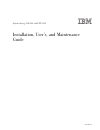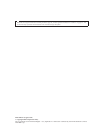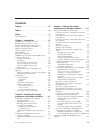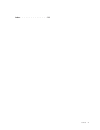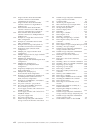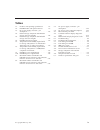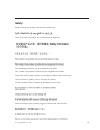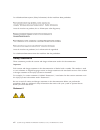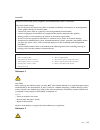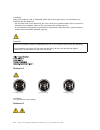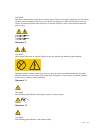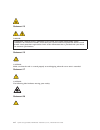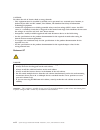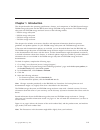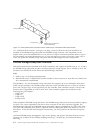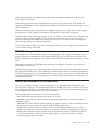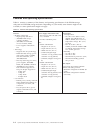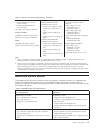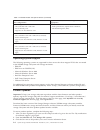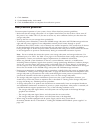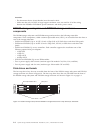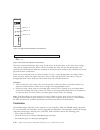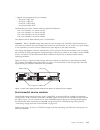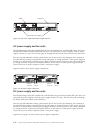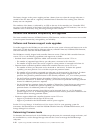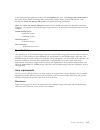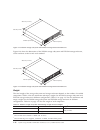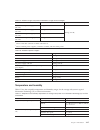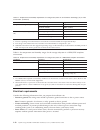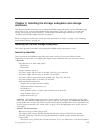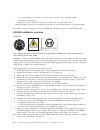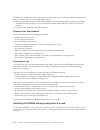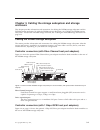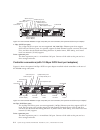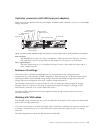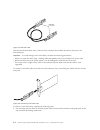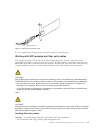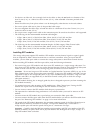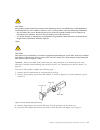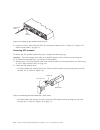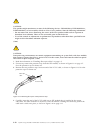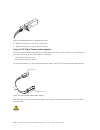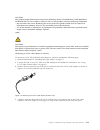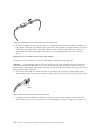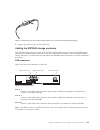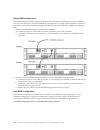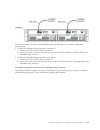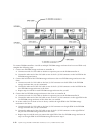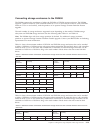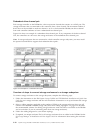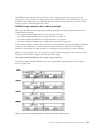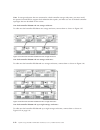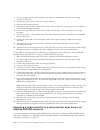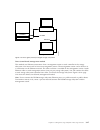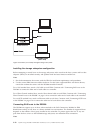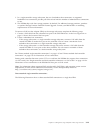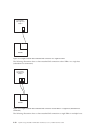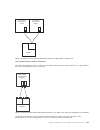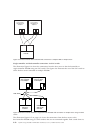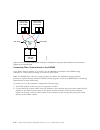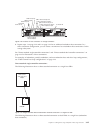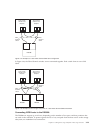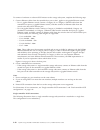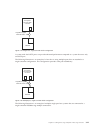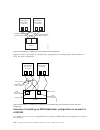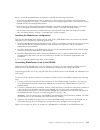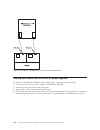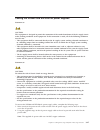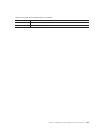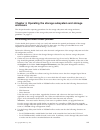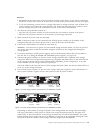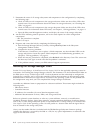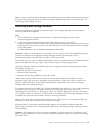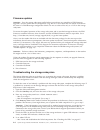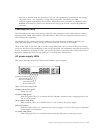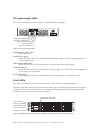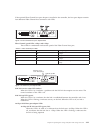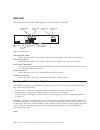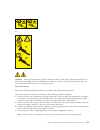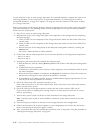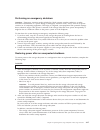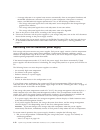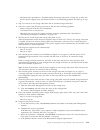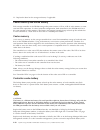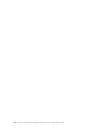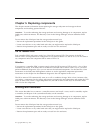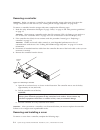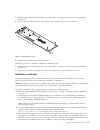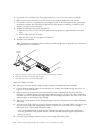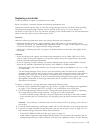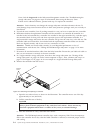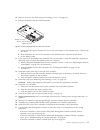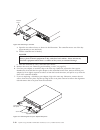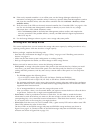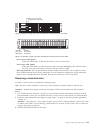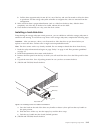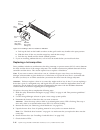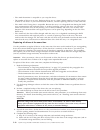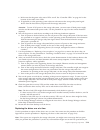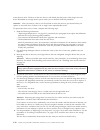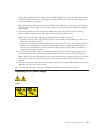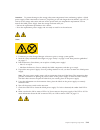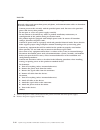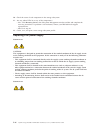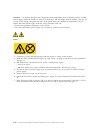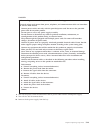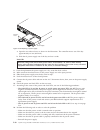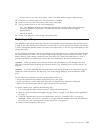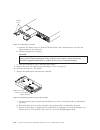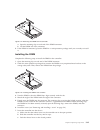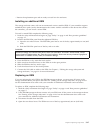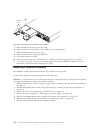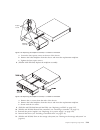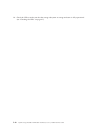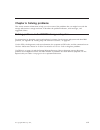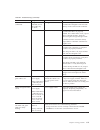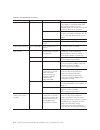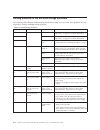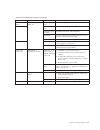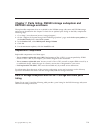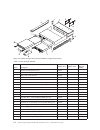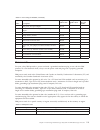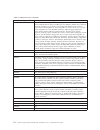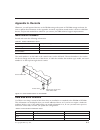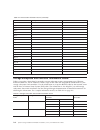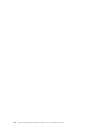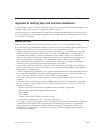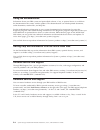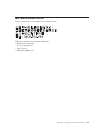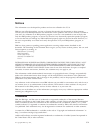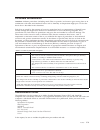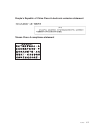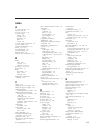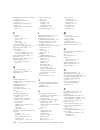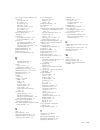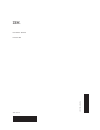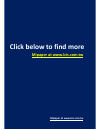- DL manuals
- IBM
- Storage
- DS3500
- Installation, User's, And Maintenance Manual
IBM DS3500 Installation, User's, And Maintenance Manual - Figures
Figures
1-1.
Serial number label, and product name,
machine type, and model number label
locations
.
.
.
.
.
.
.
.
.
.
.
. 1-2
1-2.
DS3512 storage subsystem and EXP3512
storage enclosure hot-swap drive bays and
bezels
.
.
.
.
.
.
.
.
.
.
.
.
. 1-8
1-3.
DS3524 storage subsystem and EXP3524
storage enclosure hot-swap drive bays and
bezels
.
.
.
.
.
.
.
.
.
.
.
.
. 1-9
1-4.
Left-side bezel.
.
.
.
.
.
.
.
.
.
. 1-9
1-5.
Right-side bezel (DS3512 and EXP3512)
1-10
1-6.
Bottom shelf (DS3524 and EXP3524)
1-10
1-7.
Rear view, single-controller model (shown
without an optional host port adapter) .
. 1-11
1-8.
Rear view, single ESM model storage
enclosure .
.
.
.
.
.
.
.
.
.
.
. 1-12
1-9.
AC power supply components .
.
.
.
. 1-12
1-10.
DC power supply components .
.
.
.
. 1-13
1-11.
DC power supply connector - pin positions 1-13
1-12.
Battery unit .
.
.
.
.
.
.
.
.
.
. 1-13
1-13.
DS3512 storage subsystem and EXP3512
storage enclosure dimensions .
.
.
.
. 1-16
1-14.
DS3524 storage subsystem and EXP3524
storage enclosure dimensions .
.
.
.
. 1-16
1-15.
Example of cold aisle/hot aisle rack
configuration.
.
.
.
.
.
.
.
.
.
. 1-20
3-1.
Dual-controller DS3500 storage subsystem
ports and controllers (with optional Fibre
Channel host port adapter)
.
.
.
.
.
. 3-1
3-2.
Dual-controller DS3500 storage subsystem
ports and controllers (with optional iSCSI
host port adapter)
.
.
.
.
.
.
.
.
. 3-2
3-3.
Dual-controller DS3500 storage subsystem
ports and controllers (with optional 10 iSCSI
host port adapter)
.
.
.
.
.
.
.
.
. 3-2
3-4.
Dual-controller DS3500 storage subsystem
ports and controllers (with an optional SAS
host port adapter)
.
.
.
.
.
.
.
.
. 3-3
3-5.
Mini-SAS cable
.
.
.
.
.
.
.
.
.
. 3-4
3-6.
Connecting a mini-SAS cable .
.
.
.
.
. 3-4
3-7.
Removing a mini-SAS cable .
.
.
.
.
. 3-5
3-8.
SFP module and protective cap .
.
.
.
. 3-7
3-9.
Installing an SFP module into the host port
3-8
3-10.
Unlocking the SFP module latch - plastic
variety .
.
.
.
.
.
.
.
.
.
.
.
. 3-8
3-11.
Unlocking the SFP module latch - wire
variety .
.
.
.
.
.
.
.
.
.
.
.
. 3-9
3-12.
LC-LC Fibre Channel cable
.
.
.
.
.
. 3-9
3-13.
Removing fiber optic cable protective caps 3-10
3-14.
Inserting an LC-LC Fibre Channel cable
into an SFP module
.
.
.
.
.
.
.
. 3-11
3-15.
LC-LC Fibre Channel cable lever and
latches .
.
.
.
.
.
.
.
.
.
.
.
. 3-11
3-16.
Removing the LC-LC Fibre Channel cable
3-12
3-17.
LC-SC Fibre Channel cable adapter
3-12
3-18.
Removing the LC-SC cable adapter
protective caps .
.
.
.
.
.
.
.
.
. 3-13
3-19.
Connecting an LC-LC cable into the LC-SC
cable adapter.
.
.
.
.
.
.
.
.
.
. 3-14
3-20.
LC-LC Fibre Channel cable lever and
latches .
.
.
.
.
.
.
.
.
.
.
.
. 3-14
3-21.
Removing the LC-LC Fibre Channel cable
from an LC-SC Fibre Channel cable
adapter.
.
.
.
.
.
.
.
.
.
.
.
. 3-15
3-22.
ESM connectors .
.
.
.
.
.
.
.
.
. 3-15
3-23.
Example of a redundant drive path
3-20
3-24.
One single-controller DS3500 and multiple
single-ESM storage enclosures .
.
.
.
. 3-21
3-25.
One dual-controller DS3500 and one
storage enclosure .
.
.
.
.
.
.
.
. 3-22
3-26.
One dual-controller DS3500 and two
storage enclosures .
.
.
.
.
.
.
.
. 3-22
3-27.
One dual-controller DS3500 and eight
storage enclosures .
.
.
.
.
.
.
.
. 3-23
3-28.
Ethernet port locations on a dual-controller
DS3500 .
.
.
.
.
.
.
.
.
.
.
.
. 3-26
3-29.
Host-agent (in-band) managed storage
subsystems .
.
.
.
.
.
.
.
.
.
. 3-27
3-30.
Direct (out-of-band) managed storage
subsystems .
.
.
.
.
.
.
.
.
.
. 3-28
3-31.
Single-controller direct-attached SAS
connection to a single-host HBA .
.
.
. 3-30
3-32.
Single-controller direct-attached SAS
connection to dual HBAs in a single-host
(redundant host connection).
.
.
.
.
. 3-30
3-33.
Single-controller direct-attached SAS
connection to single HBAs in multiple
hosts
.
.
.
.
.
.
.
.
.
.
.
.
. 3-31
3-34.
Dual-controller direct-attached SAS
connection to two HBAs in the same host
(redundant host connection).
.
.
.
.
. 3-31
3-35.
Dual-controller direct-attached SAS
connections to multiple HBAs in multiple
hosts
.
.
.
.
.
.
.
.
.
.
.
.
. 3-32
3-36.
Dual-controller DS3500 or single-controller
DS3500 SAS connection to multiple hosts
using one SAS switch .
.
.
.
.
.
.
. 3-32
3-37.
Dual-controller DS3500 SAS connection to
multiple hosts using two separate SAS
switches .
.
.
.
.
.
.
.
.
.
.
. 3-33
3-38.
Multiple dual-controller DS3500s SAS
connection to multiple hosts using two
using two separate SAS switches .
.
.
. 3-33
3-39.
Dual-controller DS3500 SAS connection to
multiple hosts using two SAS switches that
are connected together via an interlink
switch .
.
.
.
.
.
.
.
.
.
.
.
. 3-34
3-40.
Location of host connectors on storage
controllers.
.
.
.
.
.
.
.
.
.
.
. 3-35
3-41.
Single-controller direct-attached Fibre
Channel connection to a single host HBA . 3-35
© Copyright IBM Corp. 2011,
vii
Summary of DS3500
Page 1
System storage ds3500 and exp3500 installation, user's, and maintenance guide ga32-0952-01.
Page 2
Note: before using this information and the product it supports, read the general information in “notices” on page c-1 and see the warranty information document that comes with the storage subsystem. Fifth edition (august 2011) © copyright ibm corporation 2011, . Us government users restricted right...
Page 3: Contents
Contents figures . . . . . . . . . . . . . . Vii tables . . . . . . . . . . . . . . . Ix safety . . . . . . . . . . . . . . . Xi safety statements . . . . . . . . . . . . Xii chapter 1. Introduction . . . . . . . 1-1 ds3500 storage subsystem overview . . . . . . 1-2 exp3500 storage enclosure overvie...
Page 4
Cabling the ds3500 and exp3500 dc power supplies . . . . . . . . . . . . . . . 3-47 chapter 4. Operating the storage subsystem and storage enclosure . . 4-1 performing the health check process . . . . . . 4-1 hardware inspection . . . . . . . . . . . 4-2 turning on the storage subsystem . . . . . . ...
Page 5
Index . . . . . . . . . . . . . . . X-1 contents v.
Page 6
Vi system storage ds3500 and exp3500: installation, user's, and maintenance guide.
Page 7: Figures
Figures 1-1. Serial number label, and product name, machine type, and model number label locations . . . . . . . . . . . . 1-2 1-2. Ds3512 storage subsystem and exp3512 storage enclosure hot-swap drive bays and bezels . . . . . . . . . . . . . 1-8 1-3. Ds3524 storage subsystem and exp3524 storage en...
Page 8
3-42. Single-controller direct-attached fibre channel connection to dual hbas (redundant host connection). . . . . . 3-36 3-43. Single-controller direct-attached fibre channel connection to single hbas in multiple hosts . . . . . . . . . . 3-36 3-44. Dual-controller direct-attached fibre channel con...
Page 9: Tables
Tables 1-1. Features and operating specifications 1-4 1-2. Ds3500 models and optional devices 1-5 1-3. Dc power supply connector - pin descriptions . . . . . . . . . . . 1-13 1-4. Ds3512 storage subsystem and exp3512 storage enclosure weights . . . . . . 1-16 1-5. Ds3524 storage subsystem and exp352...
Page 10
X system storage ds3500 and exp3500: installation, user's, and maintenance guide.
Page 11: Safety
Safety before installing this product, read the safety information. Antes de instalar este produto, leia as informações de segurança. Læs sikkerhedsforskrifterne, før du installerer dette produkt. Lees voordat u dit product installeert eerst de veiligheidsvoorschriften. Ennen kuin asennat tämän tuot...
Page 12
Les sikkerhetsinformasjonen (safety information) før du installerer dette produktet. Antes de instalar este produto, leia as informações sobre segurança. Antes de instalar este producto, lea la información de seguridad. Läs säkerhetsinformationen innan du installerar den här produkten. Safety statem...
Page 13
Danger electrical current from power, telephone, and communication cables is hazardous. To avoid a shock hazard: v do not connect or disconnect any cables or perform installation, maintenance, or reconfiguration of this product during an electrical storm. V connect all power cords to a properly wire...
Page 14
Caution: when laser products (such as cd-roms, dvd drives, fiber optic devices, or transmitters) are installed, note the following: v do not remove the covers. Removing the covers of the laser product could result in exposure to hazardous laser radiation. There are no serviceable parts inside the de...
Page 15
Caution: the power control button on the device and the power switch on the power supply do not turn off the electrical current supplied to the device. The device also might have more than one power cord. To remove all electrical current from the device, ensure that all power cords are disconnected ...
Page 16
Statement 13 danger overloading a branch circuit is potentially a fire hazard and a shock hazard under certain conditions. To avoid these hazards, ensure that your system electrical requirements do not exceed branch circuit protection requirements. Refer to the information that is provided with your...
Page 17
Caution: do not place any object on top of rack-mounted devices. Statement 29 caution: this equipment is designed to permit the connection of the earthed conductor of the dc supply circuit to the earthing conductor at the equipment. If this connection is made, all of the following conditions must be...
Page 18
Caution: to reduce the risk of electric shock or energy hazards: v this equipment must be installed by trained service personnel in a restricted-access location, as defined by the nec and iec 60950-1, first edition, the standard for safety of information technology equipment. V connect the equipment...
Page 19: Chapter 1. Introduction
Chapter 1. Introduction this chapter describes the operating specifications, features, and components of the ibm system storage ® ds3500 storage subsystem and the ibm system storage exp3500 storage enclosure. The ds3500 storage subsystem and exp3500 storage enclosure consist of the following models:...
Page 20
Use “hard disk drive locations” on page a-1 to keep a record of the drives that are installed in or attached to the ds3500 storage subsystem and exp3500 storage enclosure. This information can be helpful when you install additional drives or if you have to report a hardware problem. Make a copy of t...
Page 21
Depending on the model, the ds3524 storage subsystems are shipped with either ac or dc (-48v dc) power supply and fan units. Ds3524 storage subsystems that are equipped with dc power supply and fan units (1746 model c4t) supports both nebs level 3/telco operating environments and standard informatio...
Page 22
Features and operating specifications table 1-1 contains a summary of the features and operating specifications of the ds3500 storage subsystem and exp3500 storage enclosure. Depending on your model, some features might not be available, or some specifications might not apply. Table 1-1. Features an...
Page 23
Table 1-1. Features and operating specifications (continued) hard disk drives: v ds3512 and exp3512: 12 lff 3.5–inch 6 gbps v ds3524 and exp3524: 24 sff 2.5–inch 6 gbps drive type: sas, nl sas, and ssd storage controllers: (ds3500) sas interface: three 26-pin, mini-sas connectors per controller esms...
Page 24
Table 1-2. Ds3500 models and optional devices (continued) base configurations optional features (for all base configurations as appropriate) ds3524 single controller: v one controller with 1 gb cache v two 6 gb sas ports v supports one host interface card licensed functions: v turbo performance (req...
Page 25
4. Click continue. 5. Under notify me by, click e-mail. 6. Click the submit button to complete the notifications process. Best practices guidelines to ensure optimal operation of your system, always follow these best practices guidelines: v make sure that the storage subsystem is in an optimal state...
Page 26
Attention: – the disconnect device (circuit breaker) must be rated at 20 a. – make sure that only 12 awg or larger copper conductor wires are used for all of the wiring between the ds3500 or exp3500 dc power connectors and the dc power source. Ds3500 storage subsystem and exp3500 storage enclosure c...
Page 27
Hot-swap drive you can install up to 12 hot-swap sas or nl sas drives in the ds3512 storage subsystem and exp3512 storage enclosure. You can install up to 24 hot-swap sas or nl sas drives in the ds3524 storage subsystem and exp3524 storage enclosure. Filler panel the ds3500 storage enclosure and exp...
Page 28
The drives come preinstalled in drive trays. Install drives in the drive bays on the front of the storage subsystem or storage enclosure. When a drive is installed, the drive and tray bay designation is set automatically. The hardware addresses are based on the enclosure id setting on the controller...
Page 29
V support for one optional host port adapter: – two-port 6 gbps sas – four-port 8 gbps fc – four-port 1 gbps iscsi – two-port 10 gbps iscsi the ethernet ports come with the following default ip addresses: port 1 on controller a is 192.168.128.101 port 2 on controller a is 192.168.129.101 port 1 on c...
Page 30
Ac power supply and fan units the ds3500 storage subsystem (models ds3512-c2a and ds3524-c4a) and exp3500 storage enclosure (models exp3512-e2a and exp3524-e4a) each have two removable ac power supplies. Each ac power supply contains two fans. The four fans pull air through the drives from front to ...
Page 31
Figure 1-11 and table 1-3 below show the location and describe the function of the dc power supply connector pins. Table 1-3. Dc power supply connector - pin descriptions number description 1 pin 1: - 48 v dc 2 pin 2: pos rtn 3 pin 3: gnd battery units each controller contains 1024 mb of cache memor...
Page 32
The battery chargers in the power supplies perform a battery learn test when the storage subsystem is started for the first time and on a regularly scheduled interval thereafter. Data caching starts after the battery tests are completed. The condition of the battery is indicated by an led on the rea...
Page 33
In the subsystem management window, click the summary tab; then, click storage subsystem profile in the status section. When the storage subsystem profile window opens, click the all tab and scroll through the profile for storage subsystem to locate the following information. Note: the profile for s...
Page 34
Figure 1-14 shows the dimensions of the ds3524 storage subsystem and exp3524 storage enclosure, which conforms to the 19-inch rack standard. Weight the total weight of the storage subsystem and storage enclosure depends on the number of installed components. Table 1-4 lists the maximum and empty wei...
Page 35
Table 1-5. Ds3524 storage subsystem and exp3524 storage enclosure weights model maximum 1 empty 2 ds3524 with ac power supply and fan units 25.9 kg (57.1 lb) 10.7 kg (23.6 lb) ds3524 with dc power supply and fan units 25.85 kg (56.99 lb) exp3524 with ac power supply and fan units 25.2 kg (55.5 lb) e...
Page 36
Table 1-7. Temperature and humidity requirements for storage subsystems in an information technology (it) or office environment (continued) condition parameter requirement temperature (storage subsystem off) operating range -10° to 50°c (14.0° to 120.0°f) maximum altitude 3000 m (9840 ft) maximum ra...
Page 37
Site wiring and power the ds3500 storage subsystem (models ds3512-c2a and ds3524-c4a) and exp3500 storage enclosure (models exp3512-e2a and exp3524-e4a) are equipped with redundant ac power supply and fan units. The storage subsystem ac power supplies are wide-ranging units that automatically accomm...
Page 38
Heat output, airflow, and cooling air enters at the front of the ds3500 storage subsystem and exp3500 storage enclosure and leaves at the back. Allow at least 30 inches in front of the ds3500 storage subsystem and exp3500 storage enclosure and at least 24 inches at the rear for service clearance, pr...
Page 39: Enclosure
Chapter 2. Installing the storage subsystem and storage enclosure this chapter provides instructions for installing the ds3500 storage subsystem and the exp3500 storage enclosure in a rack. To install the ds3500 storage subsystem in a rack, see chapter 2, “installing the storage subsystem and storag...
Page 40
- ds storage manager 10 installation and host support guide for your operating system - ibm systems safety notices – ibm system storage ds3500 and exp3500 rack installation and quick start guide premium features activation or entitlement kits might also come inside the box, if you ordered them. If a...
Page 41
11. Install the storage manager host software on the management workstation (for out-of-band management) or on the host (for in-band management). See the ds storage manager 10 installation and host support guide for the management-workstation or host operating system for installation instructions fo...
Page 42
The dvd also includes the storage subsystem controller firmware. For the latest controller firmware, see http://www.Ibm.Com/servers/storage/support/disk/. 4. Read the applicable readme files that are included in the storage manager host software or ds3500 controller firmware packages for any updated...
Page 43
Installing the exp3500 storage enclosure this section provides instructions for installing the exp3500 storage enclosure in a rack. The exp3500 connects to a ds3500 storage subsystem. Inventory checklist after you unpack the exp3500 storage enclosure, make sure that you have the following items. Dep...
Page 44
2-6 system storage ds3500 and exp3500: installation, user's, and maintenance guide.
Page 45: Enclosure
Chapter 3. Cabling the storage subsystem and storage enclosure this chapter provides information and instructions for cabling the ds3500 storage subsystem and the exp3500 storage enclosure. To cable the ds3500 storage subsystem, see “cabling the ds3500 storage subsystem.” to cable the exp3500 storag...
Page 46
1 gbps iscsi host ports the 1 gbps iscsi host ports are auto-negotiated 100/1000 mbps ethernet ports that support iscsi off load. The host ports also provide support for both internet protocol version 4 (ipv4) and ipv6, and have the advanced networking functions of jumbo frames, ieee 802.1p, and vir...
Page 47
Controller connectors (with sas host port adapters) figure 3-4 shows the optional sas host port adapter installed in both controllers at the rear of the ds3500 storage subsystem. Sas host ports the ds3500 sas host ports are each a x4 multilane, 6 gbps universal mini-sas port. Connect a sas cable fro...
Page 48
The 1m and 3m sas cables have a universal key connector that enables the cable to be used in all mini-sas ports. Attention: to avoid damage to the sas cables, consider the following precautions: v when you route the cable along a folding cable-management arm, leave enough slack in the cable. V route...
Page 49
2. As you pull on the tab, pull out the connector to remove it from the port. Working with sfp modules and fiber optic cables each storage controller can have up to four fibre channel host ports. You use a small-form-factor pluggable (sfp) module to connect a host port to a host. The sfp module is i...
Page 50
V for devices on slide rails, leave enough slack in the cables so they do not bend to a diameter of less than 76 mm (3 in.), or a radius less than 38 mm (1.5 in.), when extended or become pinched when retracted. V route the cable away from places where it can be damaged by other devices in the rack ...
Page 51
Caution: this product might contain one or more of the following devices: cd-rom drive, dvd-rom drive, dvd-ram drive, or laser module, which are class 1 laser products. Note the following information: v do not remove the covers. Removing the covers of the laser product could result in exposure to ha...
Page 52
5. Connect an lc-lc fibre channel cable. For information about the lc-lc cable, see “using lc-lc fibre channel cables” on page 3-9. Removing sfp modules to remove the sfp module from the host port, complete the following steps: attention: to avoid damage to the cable or to the sfp module, make sure ...
Page 53
3. With the sfp module latch in the unlocked position, remove the sfp module. V for sfp modules that contain plastic tabs, slide the sfp module out of the port. V for sfp modules that contain wire tabs, grasp the wire latch and pull the sfp module out of the port. 4. Replace the protective cap on th...
Page 54
Caution: this product might contain one or more of the following devices: cd-rom drive, dvd-rom drive, dvd-ram drive, or laser module, which are class 1 laser products. Note the following information: v do not remove the covers. Removing the covers of the laser product could result in exposure to ha...
Page 55
5. Remove the two protective caps from the other end of the lc-lc cable. Save the protective caps for future use. 6. Connect this end of the lc-lc cable to one of the following devices: v an sfp module that is installed in a fibre channel switch port v a fibre channel host bus adapter port removing ...
Page 56
3. Replace the protective caps on the cable ends. 4. Replace the protective cap on the sfp module. Using lc-sc fibre channel cable adapters the lc-sc fibre channel cable adapter is a fiber optic cable that is used to connect an lc connector to one of the following devices that require sc connectors:...
Page 57
Caution: this product might contain one or more of the following devices: cd-rom drive, dvd-rom drive, dvd-ram drive, or laser module, which are class 1 laser products. Note the following information: v do not remove the covers. Removing the covers of the laser product could result in exposure to ha...
Page 58
5. If you are connecting the storage subsystem to a 1-gbps fibre channel switch or fibre channel host bus adapter, connect the sc connector end of the lc-sc cable adapter to a gigabit interface converter (gbic) that is installed in the 1-gbps fibre channel switch or fibre channel host bus adapter. F...
Page 59
3. Replace the protective caps on the cable ends. Cabling the exp3500 storage enclosure the exp3500 storage enclosure comes with one esm, which enables you to connect the exp3500 storage enclosure to a ds3500 storage subsystem. If you are attaching the exp3500 to a dual controller ds3500 storage sub...
Page 60
Single-esm configuration the ds3500 storage controller supports more than one exp3500 storage enclosure per drive expansion port. You can connect two or more exp3500 storage enclosures by chaining them together. To connect a controller to one or more exp3500 storage enclosures that have one esm each...
Page 61
To connect controllers a and b to one exp3500 storage enclosure that has two esms, complete the following steps: 1. Connect the exp3500 storage enclosure to controller a: a. Connect one end of a sas cable to controller a. B. Connect the other end of the sas cable to one of the in (↑) sas connectors ...
Page 62
To connect ds3500 controllers a and b to multiple exp3500 storage enclosures that have two esms each, complete the following steps: 1. Connect one exp3500 storage enclosure to controller a: a. Connect one end of a sas cable to the drive expansion port on the ds3500 controller a. B. Connect the other...
Page 63
Connecting storage enclosures to the ds3500 the ds3500 supports the attachment of either the exp3512 or exp3524 storage enclosure. The ds3500 supports a total of 192 drives (with controller firmware 7.77.Xx.Xx and later) or 96 drives (with controller firmware 7.75.Xx.Xx and earlier), with the purcha...
Page 64
Redundant drive channel pair each storage controller on the ds3500 has a drive expansion channel that contains an x4 sas port. The storage enclosures that are connected to this connector form a drive channel. The maximum number of drives that can be installed in one drive channel is 96. In a dual-co...
Page 65
The ds3500 storage subsystem locates the drives in the storage enclosures after you power-on the configuration. Always turn on the storage enclosures first and then turn on the ds3500. After you have powered-on the configuration, use the storage manager software to check the status of the new drives...
Page 66
Note: in storage enclosures that are connected to a dual-controller storage subsystem, you must install the optional second esm to support dual redundant drive paths, and must use one of the dual-controller topologies that are described in this section. One dual-controller ds3500 and one storage enc...
Page 67
Adding a storage enclosure to a running dual-controller configuration the following procedures provide instructions for adding storage enclosures to a running dual-controller ds3500 storage subsystem. Note: make sure that each storage enclosure has two esms before you connect it to a dual-controller...
Page 68
2. Use the storage enclosure rack installation instructions document to install the new storage enclosure in the rack. 3. Connect the power cables to the new storage enclosure. 4. Power-on the storage enclosure. 5. Connect one end of a serial attached scsi (sas) cable to the drive expansion port on ...
Page 69
Upgrading a single-controller to a dual-controller when there is one or more exp3500 enclosures attached to the storage subsystem before you upgrade the ds3500 storage subsystem from a single-controller to a dual-controller, make sure that: v you purchase a second environmental services module (esm)...
Page 70
Configuring the storage subsystem you must configure the storage subsystem after you install the storage subsystem in a rack. Use the information in the following sections to configure your storage subsystem. Storage subsystem management methods before you configure the storage subsystem, determine ...
Page 71
Direct (out-of-band) management method: this method uses ethernet connections from a management station to each controller in the storage subsystem. You must install at least one management station. The management station can be the host or a workstation on the ethernet network. The client software ...
Page 72
Installing the storage subsystem configuration before attempting to attach hosts to the storage subsystem, make sure that the host systems and host bus adapters (hbas) are installed correctly and updated with the latest firmware and drivers. Note: 1. See the documentation that comes with the hba for...
Page 73
1. In a single-controller storage subsystem, the use of redundant host connections is supported. Redundant host connections provide path failover but limit the number of redundant host connections to one. 2. The ds3500 ships with four storage partitions by default. For additional storage partitions,...
Page 74
The following illustration shows a direct-attached sas connection to dual hbas in a single-host (redundant host connection). The following illustration shows a direct-attached sas connection to single hbas in multiple hosts. Host system with single host adapter ds3500 figure 3-31. Single-controller ...
Page 75
Direct-attached dual-controller connections: the following illustration shows a direct-attached sas connection from each controller to a single hba in the same host (redundant host connection). The following illustration shows multiple redundant direct-attached sas host connections. This configurati...
Page 76
Single-controller and dual-controller connections via sas switch: the illustration figure 3-36 shows the connections from the host server to the dual-controller or single-controller ds3500 using one sas switch. This figure also illustrates the use of the sas switch to allow the host server connected...
Page 77
Own group of connections. This is also the configuration to use for dual-node cluster configuration. The illustration figure 3-38 shows the host server connects to multiple ds3500s via two separate sas switches. The illustration figure 3-39 on page 3-34 shows the connections from the host server to ...
Page 78
Connecting fibre channel hosts to the ds3500 using fibre channel switches, up to 64 hosts can be redundantly attached to the ds3500 storage subsystem in a fibre channel storage area network (san) fabric. Note: the ds3500 ships with four storage partitions by default. For additional storage partition...
Page 79
3. Repeat steps 1 on page 3-34 and 2 on page 3-34 for an additional redundant host connection. In a direct connection configuration, you can create a maximum of two redundant host connections for the storage subsystem. See “direct-attached single-controller connections” and “direct-attached dual-con...
Page 80
The following illustration shows a direct-attached connection to single hbas in multiple hosts. Direct-attached dual-controller connections: the following illustration shows a direct-attached connection from each controller to a single hba in the same host (redundant host connection). Host system wi...
Page 81
The following illustration shows multiple redundant direct-attached host connections. Fibre channel connections: host system with dual host adapters ds3500 dg1fy403 figure 3-44. Dual-controller direct-attached fibre channel connection to two hbas in the same host (redundant host connection) host sys...
Page 82
The storage subsystem fibre channel connection consists of up to two host fibre channel loops. The host fibre channel loops provide the fibre path for host attachment. They can consist of fibre channel cables, sfp modules, host bus adapters, fibre channel switches, and controllers. Fibre channel hos...
Page 83
In figure 3-48, the fibre channel switches are not connected together. Each switch forms its own san fabric. Connecting iscsi hosts to the ds3500 the ds3500 can support up to 64 hosts, depending on the number of host ports and host partitions that are used on the controller. To protect against the l...
Page 84
To connect a hardware or software iscsi initiator to the storage subsystem, complete the following steps: 1. Connect ethernet cables from the controller host port to the 1 gigabit or 10 gigabit ethernet switch: v for a 1 gigabit ethernet switch, connect a category 5e or category 6 ethernet cable fro...
Page 85
A system with dual iscsi ports can provide enhanced performance compared to a system that uses only one iscsi port. The following illustration is an example of a host that is using multiple ports that are attached to a single-controller configuration. This configuration provides some path redundancy...
Page 86
For cluster configurations, the following illustration is an example of a multiple-host, multiple-port, single-controller, and redundant-path configuration. You can replace the two gigabit ethernet switches that are shown in figure 3-52 and figure 3-53 on page 3-43 with one large gigabit ethernet sw...
Page 87
Dual-controller iscsi configurations: the following illustration is an example of a multiple port, single-host configuration. A system that uses multiple iscsi ports can provide enhanced performance compared to a single-port iscsi connection. For cluster configurations, the following illustration is...
Page 88
Figure 3-56 shows an example of a multiple-host, multiple-port, and multiple-fabric (fibre channel or iscsi, and sas) configuration. Overview of installing an ibm bladecenter configuration to connect to a ds3500 this section gives an overview and guidelines for installing an ibm bladecenter configur...
Page 89
Before you install the bladecenter configuration, consider the following information: v make sure that the bladecenter chassis, blade server, sas connectivity module, and sas expansion card are supported. Go to http://www.Ibm.Com/servers/storage/support/disk/, select the link for the ds3500, and see...
Page 90
Cabling the ds3500 and exp3500 ac power supplies to connect the ds3500 and exp3500 ac power-supply cords, complete the following steps: 1. Connect a power cord to a power supply in the ds3500 or exp3500. 2. Attach the power cord to the strain relief guide. 3. Repeat steps 1 and 2 for the second powe...
Page 91
Cabling the ds3500 and exp3500 dc power supplies statement 29 caution: this equipment is designed to permit the connection of the earthed conductor of the dc supply circuit to the earthing conductor at the equipment. If this connection is made, all of the following conditions must be met: v this equ...
Page 92
3. Connect the dc power cable to the power supply. See figure 3-58 for the dc power supply connector pin positions. Table 3-3. Dc power supply connector - pin descriptions number function dc power cable wire color 1 pin 1: - 48 v dc brown 2 pin 2: pos rtn blue 3 pin 3: gnd green/yellow 4. Connect th...
Page 93
Table 3-4. Dc power source wiring descriptions (continued) number description 4 dc power source 5 disconnect device chapter 3. Cabling the storage subsystem and storage enclosure 3-49.
Page 94
3-50 system storage ds3500 and exp3500: installation, user's, and maintenance guide.
Page 95: Enclosure
Chapter 4. Operating the storage subsystem and storage enclosure this chapter describes operating procedures for the storage subsystem and storage enclosure. To ensure optimal operation of the storage subsystem and storage enclosure, see “best practices guidelines” on page 1-7. Performing the health...
Page 96
Set a regular schedule of periodic health check evaluations to keep the firmware levels current and to preserve optimal data access and performance. Hardware inspection in addition to the health check process, regular hardware inspection and maintenance helps to support the optimal performance of th...
Page 97
Attention: 1. Repeatedly turning the power off and on without waiting for the drives to spin down can damage the drives. Always wait at least 70 seconds after you turn off the power before you turn it on again. 2. If you are connecting a power cord to a storage subsystem or storage enclosure, turn o...
Page 98
7. Determine the status of all storage subsystems and components in the configuration by completing the following steps: a. Check all leds on each component in the storage enclosures. Make sure that all the leds show normal status. For more information about led status for storage enclosures, see “c...
Page 99
Note: be sure to install the storage manager event monitoring service to enable continuous monitoring of the status of the storage subsystem. For more information about the importance of this information, see “monitoring status through software.” monitoring status through software use the storage ma...
Page 100
Firmware updates attention: save the storage subsystem profile before you perform any controller or esm firmware upgrades. Save the profile and all configuration (.Cfg) files to a server disk that will remain accessible in the event of a ds3500 storage configuration failure. Do not save these files ...
Page 101
V no: you are finished with this procedure. If you are still experiencing a problem with the storage subsystem, create, save, and print a storage subsystem profile, and contact your ibm technical-support representative for assistance. When the recovery procedure is completed, select recheck in the r...
Page 102
Dc power-supply leds this section describes the primary leds on the ds3500 dc power supplies. Standby power led (green) future use only. Dc out led (green) when this green led is lit, it indicates that the ds3500 is turned on and is supplying both 5-volt and 12-volt dc power. Ok to remove led (blue)...
Page 103
Power-on led (green) led is lit, it indicates that the power supply is turned on and is supplying both 5-volt and 12-volt dc power. System locator led (blue) this blue led can be lit by the storage manager software to aid in visually locating the storage subsystem. Overtemperature led (amber) when t...
Page 104
Ethernet speed led when this led is lit, it indicates that the ethernet speed between the controller and the management workstation is 1000 mbps. When this led is off, it indicates that the ethernet speed is 100 mbps. Ethernet activity led when this led is lit, it indicates that the link is establis...
Page 105
If the optional fibre channel host port adapter is installed in the controller, the host port adapter contains four additional fibre channel host connectors with leds. Fibre channel speed leds 2 gbps and 4 gbps these leds in combination indicate the speed of the fibre channel host port. Table 4-1. F...
Page 106
10 gbps iscsi activity led (green, right) when this led is lit solid on, the link is established and there is no activity on this port. When this led is off, no link is established. When this led is flashing, there is activity on this port. Seven-segment numeric display leds the seven-segment numeri...
Page 107
Table 4-2. Controller numeric display diagnostic codes (continued) value description l3 persistent hardware errors. L4 persistent data protection errors. L5 acs failure. L6 unsupported host card. L7 submodel identifier not set or mismatched. L8 memory configuration error. L9 link speed mismatch. La ...
Page 108
Esm leds this section describes the esm leds. Figure 4-13 shows the leds on the esm. Link fault led (amber) when this amber led is lit, it indicates that the link through the sas cable is not successful. Link up led (green) when this green led is lit, it indicates that the link through the sas cable...
Page 109
1 2 or ! 1 2 attention: turning off and turning on power without waiting for the storage subsystem disk drives to spin down can damage the drives and might cause data loss. Always wait at least 70 seconds after you turn off the power before you turn on the power again. Power-off overview review the ...
Page 110
To turn off power to one or more storage subsystems for a planned shutdown, complete the steps in the following procedure. To turn off power for an unplanned shutdown, see “restoring power after an unexpected shutdown” on page 4-17. Figure 4-1 on page 4-3 shows the locations of the power switches on...
Page 111
Performing an emergency shutdown attention: emergency situations might include fire, flood, extreme weather conditions, or other hazardous circumstances. If a power outage or emergency situation occurs, always turn off all power switches on all computing equipment. This helps to safeguard your equip...
Page 112
V a storage subsystem in an optimal state recovers automatically from an unexpected shutdown and unattended simultaneous restoration of power to system components. After power is restored, contact your ibm technical-support representative if any of the following conditions occur: – the storage subsy...
Page 113
V no: perform the procedure in “troubleshooting the storage subsystem” on page 4-6 to make sure that the power supplies have shut down because of an overheating problem, and then go to step 2. 2. Stop i/o activity to the storage subsystem and all attached storage enclosures. 3. Take all or some of t...
Page 114
11. Replace the bezel on the storage enclosure, if applicable. Cache memory and cache battery each storage controller in the ds3500 storage subsystem contains 1 gb or 2 gb of cache memory to store read and write operations. In a dual controller configuration, both controllers in the ds3500 must have...
Page 115
When the battery fault leds indicate that only one battery unit has failed. Each controller has a green battery charging led that indicates the status of the battery unit. V the led is on when the battery is fully charged v the led flashes when the battery is charging or performing a self-test v the...
Page 116
4-22 system storage ds3500 and exp3500: installation, user's, and maintenance guide.
Page 117
Chapter 5. Replacing components this chapter contains information about replacing the storage subsystem and storage enclosure components and installing optional devices. Attention: to avoid overheating the storage enclosure and causing damage to its components, replace failed parts within 10 minutes...
Page 118
Removing a controller attention: before you remove a controller in a single-controller storage subsystem, shut down the storage subsystem to avoid data loss (see “turning off the storage subsystem” on page 4-14). To remove a controller from the storage subsystem, complete the following steps: 1. Rea...
Page 119
1. Read the safety information that begins on page “safety” on page xi and “best practices guidelines” on page 1-7. 2. Press on the two release buttons and slide the cover toward the rear of the controller. 3. Remove the cover and save it for future use. To install a cover on a controller, complete ...
Page 120
5. Unpack the new controller. Save all packing materials in case you have to return a controller. 6. Make sure that both controllers have the same host port adapter, dimm size, and options. 7. If controller a contains an optional host port adapter, install an identical optional host port adapter in ...
Page 121
Replacing a controller use this procedure to replace a controller that has failed. Before you replace a controller, perform the following prerequisite tasks: familiarize yourself with the steps to access the storage manager software. For details about installing and using the storage manager softwar...
Page 122
Guru, click the support tab in the subsystem management window. See “troubleshooting the storage subsystem” on page 4-6 topic for information about using the recovery guru. If there are no additional failures, proceed with step 5 to replace the controller. Attention: static electricity can damage th...
Page 123
10. Remove the cover (see “removing and installing a cover” on page 5-2). 11. Remove the battery from the failed controller. A. Loosen the blue captive fastener till you can move the battery in the direction that is indicated by the arrow. B. Slide the battery unit out of the controller in the direc...
Page 124
22. If the newly inserted controller is in an offline state, see the storage manager online help for instructions on bringing the controller online. If necessary, open the subsystem management window and place the controller online; select the offline controller and click advanced > recovery > place...
Page 125
Slot 3. Move the screwdriver as shown in the illustration until the cover is released from the battery-compartment base. 4. Lift the contact tab; then, slide the battery out of the battery compartment. Battery 5. Repeat steps 1 on page 5-8 through 4 to locate and remove the lithium battery in contro...
Page 126
A. Open the two release levers as shown in the illustration. The controller moves out of the bay approximately 0.6 cm (0.25 inch). B. Pull the controller out of the bay. Danger electrical voltage and current from power cables are hazardous. To avoid a shock hazard, always place electrical equipment ...
Page 127
8. Touch the static-protective package that contains the host port adapter to any unpainted metal surface on the storage subsystem; then, remove the adapter from the package. 9. If you are replacing a failed host port adapter, skip to the next step. Otherwise, install the host port cover that comes ...
Page 128
20. If the newly inserted controller is in an offline state, see the storage manager online help for instructions on bringing the controller online. If necessary, open the subsystem management window and place the controller online; select the offline controller and click advanced → recovery → place...
Page 129
Drive activity led (green) when this led flashes, it indicates that there is activity to the drive. Drive status led (amber) when this led flashes, it indicates that the drive has been identified by the software. When this led is lit and not flashing, it indicates that the drive has failed. V hot-sw...
Page 130
A. Press the latch on the end of the tray handle to release it, then pull out the tray handle to the open position. B. Pull the drive approximately 12 mm (0.5 in.) out of the bay and wait 70 seconds to allow the drive to spin down and the storage subsystem controller to recognize that a drive is rem...
Page 131
B. Pull the drive approximately 12 mm (0.5 in.) out of the bay and wait 70 seconds to allow the drive to spin down and the storage subsystem controller to recognize that a drive is removed from the configuration. 5. Make sure that there is proper identification (such as a label) on the drive; then, ...
Page 132
A. Push up the latch on the handle to release it then, pull out the tray handle to the open position. B. Slide the drive all the way into the empty bay until the drive stops. C. Push the tray handle into the closed (latched) position. 7. If you are installing additional drives, wait at least 30 seco...
Page 133
V when a drive is ready for use, the green activity led is lit and the amber status led is off. V if the amber status led is lit and is not flashing, remove the drive from the unit and wait 70 seconds; then, install the drive again. 8. Make sure that the drive is shown in the subsystem management wi...
Page 134
V how much downtime is acceptable as you swap the drives. V the number of drives in an array. Replacing drives one at a time is better suited to arrays that consist of three to five drives. If you have more than 10 drives, consider replacing all drives at the same time. V how much risk of losing dat...
Page 135
C. Make sure that the green cache active leds are off. See “controller leds” on page 4-9 for the location of the cache active leds. D. If applicable, use the operating-system software to disconnect the storage subsystem logical drives from the host before you power-off the storage subsystem. Attenti...
Page 136
Insert the new drive. The data on the new drive is still rebuilt, but the process takes longer for each drive. Remember to reassign the hot spares when you are finished with this procedure. Attention: after you remove a drive, wait 70 seconds to allow the drive to spin down before you replace or res...
Page 137
During data reconstruction, the amber drive fault led might be lit for a few minutes and then turn off when the green drive activity led begins flashing. A flashing drive activity led indicates that data reconstruction is in progress. Note: if the storage subsystem has active hot spares, data might ...
Page 138
! 1 2 the power supplies are customer replaceable units (crus) and do not require preventive maintenance. Use only the supported power supplies for the storage subsystem. Each power supply has a built-in sensor that detects the following conditions: v over-voltage v over-current v overheated power s...
Page 139
Attention: to prevent damage to the storage subsystem components from overheating, replace a failed power supply within 10 minutes of removal. If replacing it will take longer than 10 minutes, stop all i/o activity to the storage subsystem and turn off the power until you complete the replacement. D...
Page 140
Danger when working on or around the system, observe the following precautions: electrical voltage and current from power, telephone, and communication cables are hazardous. To avoid a shock hazard: v connect power to this unit only with the provided power cord. Do not use the provided power cord fo...
Page 141
A. Open the two release levers as shown in the illustration. The controller moves out of the bay approximately 0.6 cm (0.25 inch). B. Slide the power supply out of the bay and set it aside. Danger electrical voltage and current from power cables are hazardous. To avoid a shock hazard, always place e...
Page 142
20. Check the status of each component in the storage subsystem. 21. Are any amber leds lit on any of the components? V yes : click recovery guru in the subsystem management window toolbar and complete the recovery procedure. If a problem is still indicated, contact your ibm technical-support repres...
Page 143
Caution: to reduce the risk of electric shock or energy hazards: v this equipment must be installed by trained service personnel in a restricted-access location, as defined by the nec and iec 60950-1, first edition, the standard for safety of information technology equipment. V connect the equipment...
Page 144
Attention: to prevent damage to the storage subsystem components from overheating, replace a failed power supply within 10 minutes of removal. If replacing it will take longer than 10 minutes, stop all i/o activity to the storage subsystem and turn off the power until you complete the replacement. D...
Page 145
Danger when working on or around the system, observe the following precautions: electrical voltage and current from power, telephone, and communication cables are hazardous. To avoid a shock hazard: v connect power to this unit only with the provided power cord. Do not use the provided power cord fo...
Page 146
A. Open the two release levers as shown in the illustration. The controller moves out of the bay approximately 0.6 cm (0.25 inch). B. Slide the dc power supply out of the bay and set it aside. Danger electrical voltage and current from power cables are hazardous. To avoid a shock hazard, always plac...
Page 147
If these tasks do not solve the problem, contact your ibm technical-support representative. 19. Complete any remaining recovery guru procedures, if needed. 20. Check the status of each component in the storage subsystem. 21. Are any amber leds lit on any of the components? V yes : click recovery gur...
Page 148
A. Open the two release levers as shown in the illustration. The controller moves out of the bay approximately 0.6 cm (0.25 inch). B. Pull the controller out of the bay. Danger electrical voltage and current from power cables are hazardous. To avoid a shock hazard, always place electrical equipment ...
Page 149
Danger electrical voltage and current from power cables are hazardous. To avoid a shock hazard, always place electrical equipment on dry, static-free level surfaces. Never turn on any electrical equipment when there is evidence of fire, water, or structural damage. 8. Unpack the new battery unit. Se...
Page 150
Removing the dimm to remove the dimm from the controller, complete the following steps: 1. Read the safety information that begins on page “safety” on page xi and “best practices guidelines” on page 1-7. 2. Remove the controller from the chassis. A. Open the two release levers as shown in the illust...
Page 151
A. Open the retaining clip on each end of the dimm connector. B. Lift the dimm out of the connector. 5. If the dimm is functional, place the dimm in a static-protective package until you are ready to install it. Installing the dimm complete the following steps to install the dimm in the controller: ...
Page 152
Attention: after you remove a controller, wait 70 seconds before you reseat or replace the controller. Failure to do so might cause unpredictable results. Replacing the bezels this section describes how to remove and install the bezels. Removing the bezels to remove either the left or right bezel, c...
Page 153
V receive the replacement part and are ready to install it in the enclosure. Installing an additional esm the storage enclosure comes with one environmental services module (esm). If your controller supports redundant drive paths (see the documentation that comes with the controller or the device th...
Page 154
5. Slide the esm out of the bay and set it aside. 6. Make sure that the release levers on the esm are in the open position. 7. Slide the esm into the bay until it stops. 8. Push the release levers to the closed position. 9. Connect the cable to the esm. 10. Turn on the power. For more information, s...
Page 155
A. Loosen the four captive screws at the rear of the chassis. B. Remove the failed midplane from the chassis and insert the replacement midplane. C. Tighten the four captive screws. 8. (ds3524 and exp3524) replace the midplane assembly. A. Remove the six screws from the sides of the chassis. B. Remo...
Page 156
14. Check the leds to make sure that the storage subsystem or storage enclosure is fully operational (see “checking the leds” on page 4-7). 5-40 system storage ds3500 and exp3500: installation, user's, and maintenance guide.
Page 157
Chapter 6. Solving problems this section contains information to help you solve some of the problems that you might have with the storage subsystem or storage enclosure. It describes the problem indicators, error messages, and suggested actions. Solving problems in the ds3500 storage subsystem for i...
Page 158
Table 6-1. Troubleshooting problem indicator component possible cause possible solutions amber led is lit drive (drive fault led) drive failure replace the failed drive. See chapter 5, “replacing components,” on page 5-1 for more information. Drive uncertified verify the drive and part number to mak...
Page 159
Table 6-1. Troubleshooting (continued) problem indicator component possible cause possible solutions amber led is lit (continued) storage controller fault led (service action led may also be lit) unsupported controller controller configurations do not match. Check that host daughter card and cache m...
Page 160
Table 6-1. Troubleshooting (continued) problem indicator component possible cause possible solutions all green leds are off all components subsystem power is off make sure that all storage subsystem power cables are connected and that the power-supply switches are on. If applicable, make sure that t...
Page 161
Table 6-1. Troubleshooting (continued) problem indicator component possible cause possible solutions intermittent or sporadic power loss to the storage subsystem some or all components defective power source or incorrectly connected power cable check the ac or dc power source. Reseat all installed p...
Page 162
Solving problems in the exp3500 storage enclosure the following table contains troubleshooting information to help you solve some basic problems that you might have with the exp3500 storage enclosure. Table 6-2. Troubleshooting information component problem indicator possible cause possible solution...
Page 163
Table 6-2. Troubleshooting information (continued) component problem indicator possible cause possible solutions one or more drives one or more green leds off no activity to the drives no action is required. All drives no activity to the drives no action is required. Damaged or loose sas cables chec...
Page 164
6-8 system storage ds3500 and exp3500: installation, user's, and maintenance guide.
Page 165: Exp3500 Storage Enclosure
Chapter 7. Parts listing, ds3500 storage subsystem and exp3500 storage enclosure the replaceable components that are available for the ds3500 storage subsystem and exp3500 storage enclosure are described in this chapter. To check for an updated parts listing on the web, complete the following steps:...
Page 166
Table 7-1. Parts listing for ds3500 index description cru part number (tier 1) cru part number (tier 2) fru part number 1 ds3512 and exp3512 bezel kit 69y0203 2 filler panel, 3.5–inch drive 42d3315 3 hard disk drive, 3.5-inch 300 gb 15,000 rpm sas 49y1860 3 hard disk drive, 3.5-inch 450 gb 15,000 rp...
Page 167
Table 7-1. Parts listing for ds3500 (continued) index description cru part number (tier 1) cru part number (tier 2) fru part number 8 8 gb fc 4–port host port adapter 69y2841 8 1 gb iscsi 4–port host port adapter 69y2842 8 10 gb iscsi host 2–port adapter 81y9943 9 filler panel, host port adapter 69y...
Page 168
Table 7-2. Parts listing for ds3500 index description cru part number (tier 1) cru part number (tier 2) fru part number 1 ds3524 and exp3524 bezel kit 69y0213 2 ds3524 and exp3524 midplane assembly 69y0259 3 filler panel, 2.5–inch drive 68y8493 4 hard disk drive, 2.5-inch 146 gb 15,000 rpm sas 49y18...
Page 169
Table 7-2. Parts listing for ds3500 (continued) index description cru part number (tier 1) cru part number (tier 2) fru part number 9 filler panel, host port adapter 69y2897 10 controller with 1 gb dimm, no host port expansion adapter 68y8481 dimm, 2 gb cache memory 69y2843 backup battery module 69y...
Page 170
Table 7-3. Ibm power cords (continued) ibm power cord part number used in these countries and regions 39m5123 afghanistan, albania, algeria, andorra, angola, armenia, austria, azerbaijan, belarus, belgium, benin, bosnia and herzegovina, bulgaria, burkina faso, burundi, cambodia, cameroon, cape verde...
Page 171: Appendix A. Records
Appendix a. Records whenever you add optional devices to the ds3500 storage subsystem or exp3500 storage enclosure, be sure to update the information in this appendix. Accurate, up-to-date records make it easier to add other devices and provide needed data whenever you contact your ibm technical-sup...
Page 172
Table a-2. Drive location information record (continued) drive location drive part and model number drive serial number bay 4 bay 5 bay 6 bay 7 bay 8 bay 9 bay 10 bay 11 bay 12 bay 13 bay 14 bay 15 bay 16 bay 17 bay 18 bay 19 bay 20 bay 21 bay 22 bay 23 bay 24 storage subsystem and controller inform...
Page 173
Table a-3. Storage subsystem and controller information record (continued) storage subsystem name management method controller ethernet and ip addresses, and host name host ip address and host name controller a controller b table a-4 shows a sample information record. This network contains storage s...
Page 174
A-4 system storage ds3500 and exp3500: installation, user's, and maintenance guide.
Page 175
Appendix b. Getting help and technical assistance if you need help, service, or technical assistance or just want more information about ibm products, you will find a wide variety of sources available from ibm to assist you. Use this information to obtain additional information about ibm and ibm pro...
Page 176
Using the documentation information about your ibm system and preinstalled software, if any, or optional device is available in the documentation that comes with the product. That documentation can include printed documents, online documents, readme files, and help files. See the troubleshooting inf...
Page 177
Ibm taiwan product service use this information to contact ibm taiwan product service. Ibm taiwan product service contact information: v ibm taiwan corporation v 3f, no 7, song ren rd. V taipei, taiwan v telephone: 0800-016-888 appendix b. Getting help and technical assistance b-3.
Page 178
B-4 system storage ds3500 and exp3500: installation, user's, and maintenance guide.
Page 179: Notices
Notices this information was developed for products and services offered in the u.S.A. Ibm may not offer the products, services, or features discussed in this document in other countries. Consult your local ibm representative for information on the products and services currently available in your a...
Page 180
Cell broadband engine is a trademark of sony computer entertainment, inc., in the united states, other countries, or both and is used under license therefrom. Intel, intel xeon, itanium, and pentium are trademarks or registered trademarks of intel corporation or its subsidiaries in the united states...
Page 181
Particulate contamination attention: airborne particulates (including metal flakes or particles) and reactive gases acting alone or in combination with other environmental factors such as humidity or temperature might pose a risk to the device that is described in this document. Risks that are posed...
Page 182
When you send information to ibm, you grant ibm a nonexclusive right to use or distribute the information in any way it believes appropriate without incurring any obligation to you. Electronic emission notices federal communications commission (fcc) statement note: this equipment has been tested and...
Page 183
Ibm technical regulations, department m456 ibm-allee 1, 71137 ehningen, germany telephone: +49 7032 15-2937 email: tjahn@de.Ibm.Com germany class a statement deutschsprachiger eu hinweis: hinweis für geräte der klasse a eu-richtlinie zur elektromagnetischen verträglichkeit dieses produkt entspricht ...
Page 184
Japan voluntary control council for interference (vcci) class a statement japan electronics and information technology industries association (jeita) statement japan electronics and information technology industries association (jeita) confirmed harmonics guidelines (products less than or equal to 2...
Page 185
People's republic of china class a electronic emission statement taiwan class a compliance statement notices c-7.
Page 186
C-8 system storage ds3500 and exp3500: installation, user's, and maintenance guide.
Page 187: Index
Index a ac power connector 1-12 ac power led 4-7 ac power recovery 1-19 ac power supply cabling 3-46 connector 1-12 described 1-12 leds 4-7 switch 1-12 ac power supply specifications 1-4 ac power switch 1-12 accessible documentation c-3 airflow 1-12, 1-20 area requirements 1-15 assistance, getting b...
Page 188
Exp3500 storage enclosure (continued) overview 1-3 exp3500 storage enclosure, overview 1-3 exp3512 storage enclosure parts listing 7-1 exp3524 storage enclosure parts listing 7-3 f fault led battery 4-9 dc power supply 4-8 drive 5-12 esm 4-14 power supply 4-7 fcc class a notice c-4 features and oper...
Page 189
Power-supply controls, indicators, and connectors ac power led 4-7 dc out led 4-8 dc power led 4-7 fault led 4-7, 4-8 ok to remove led 4-7, 4-8 power connector 4-2 power switch 4-2 standby power led 4-7, 4-8 power, restoring after an emergency 4-17 powering off for emergency shutdown 4-17 for planne...
Page 190
X-4 system storage ds3500 and exp3500: installation, user's, and maintenance guide.
Page 192
Part number: 90y8716 printed in usa ga32-0952-01 (1p) p/n: 90y8716.
Page 193: Click Below To Find More
Click below to find more mipaper at www.Lcis.Com.Tw mipaper at www.Lcis.Com.Tw.