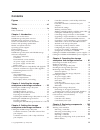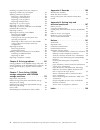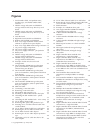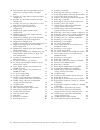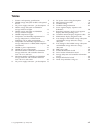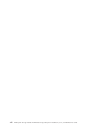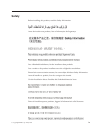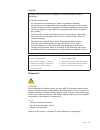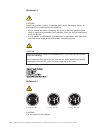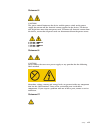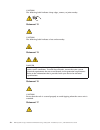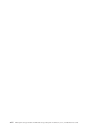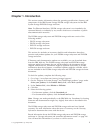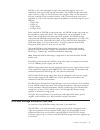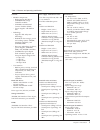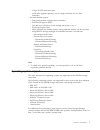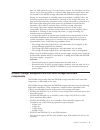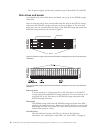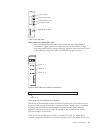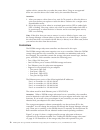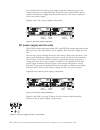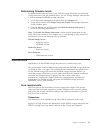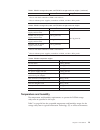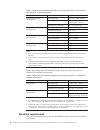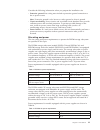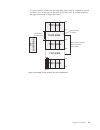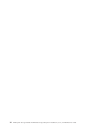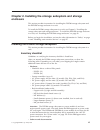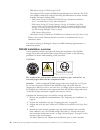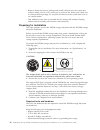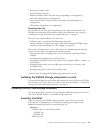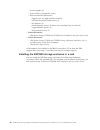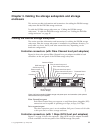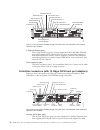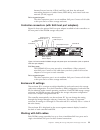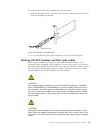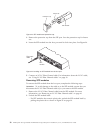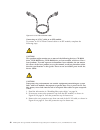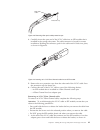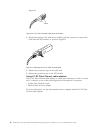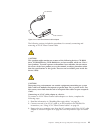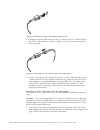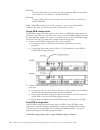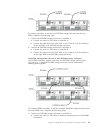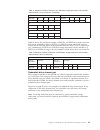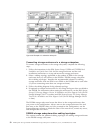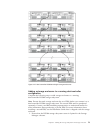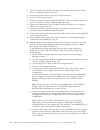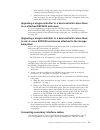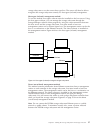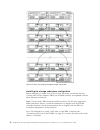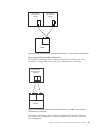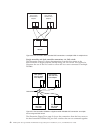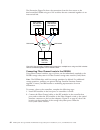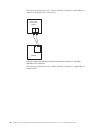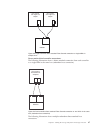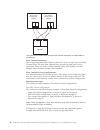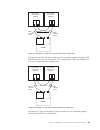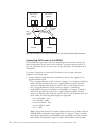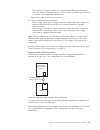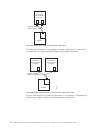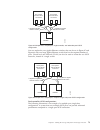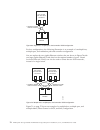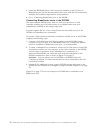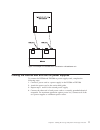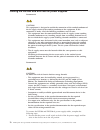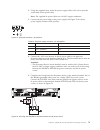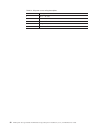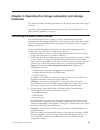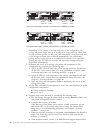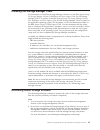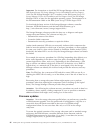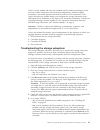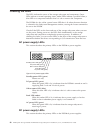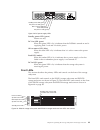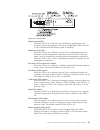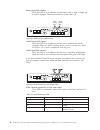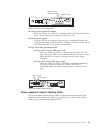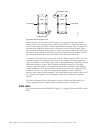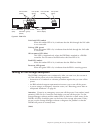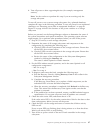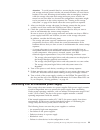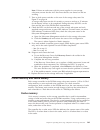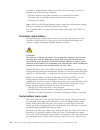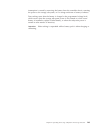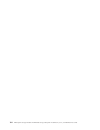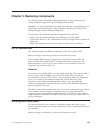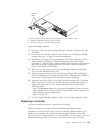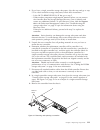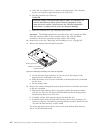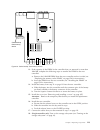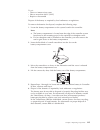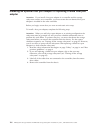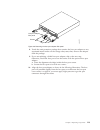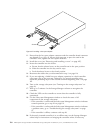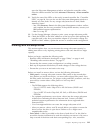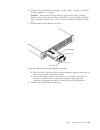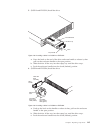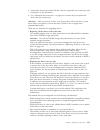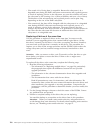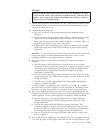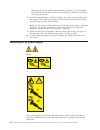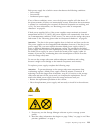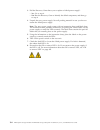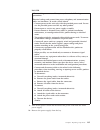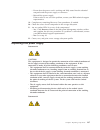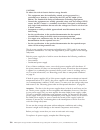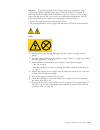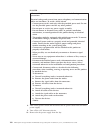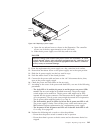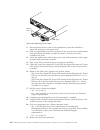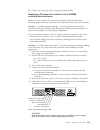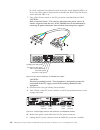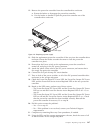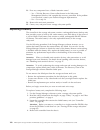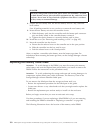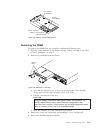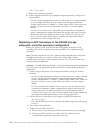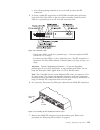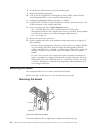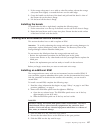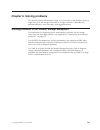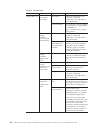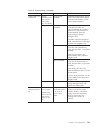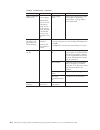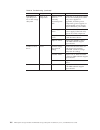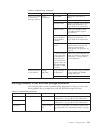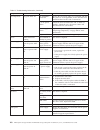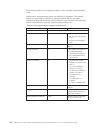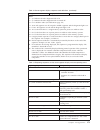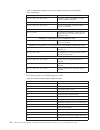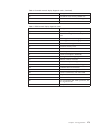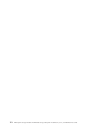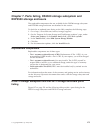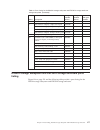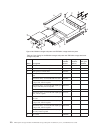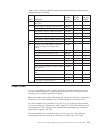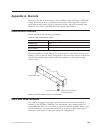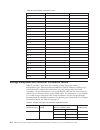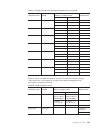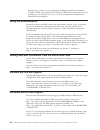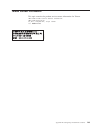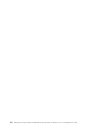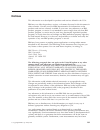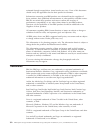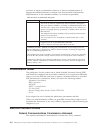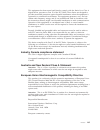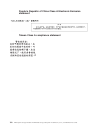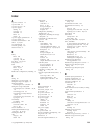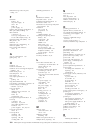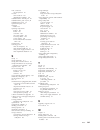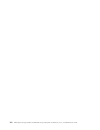- DL manuals
- IBM
- Storage
- DS3500
- Installation, User's, And Maintenance Manual
IBM DS3500 Installation, User's, And Maintenance Manual - Figures
Figures
1. Serial number label, and product name,
machine type, and model number label
locations .
.
.
.
.
.
.
.
.
.
.
.
.
. 2
2. DS3512 storage subsystem and EXP3512
storage enclosure hot-swap drive bays and
bezels
.
.
.
.
.
.
.
.
.
.
.
.
.
. 10
3. DS3524 storage subsystem and EXP3524
storage enclosure hot-swap drive bays and
bezels
.
.
.
.
.
.
.
.
.
.
.
.
.
. 10
4. Left-side bezel.
.
.
.
.
.
.
.
.
.
.
. 11
5. Right-side bezel (DS3512 and EXP3512)
11
6. Bottom shelf (DS3524 and EXP3524) .
.
.
. 11
7. Rear view, single-controller model (shown
without an optional host port adapter)
.
.
. 13
8. Rear view, single ESM model storage enclosure 13
9. AC power supply components .
.
.
.
.
. 14
10. DC power supply components .
.
.
.
.
. 14
11. DC power supply connector - pin positions
14
12. Battery unit
.
.
.
.
.
.
.
.
.
.
.
. 15
13. DS3512 storage subsystem and EXP3512
storage enclosure dimensions
.
.
.
.
.
. 18
14. DS3524 storage subsystem and EXP3524
storage enclosure dimensions
.
.
.
.
.
. 18
15. Example of cold aisle/hot aisle rack
configuration .
.
.
.
.
.
.
.
.
.
.
. 23
16. Dual-controller DS3500 storage subsystem
ports and controllers (with optional Fibre
Channel host port adapter) .
.
.
.
.
.
. 31
17. Dual-controller DS3500 storage subsystem
ports and controllers (with optional iSCSI host
port adapter) .
.
.
.
.
.
.
.
.
.
.
. 32
18. Dual-controller DS3500 storage subsystem
ports and controllers (with optional 10 iSCSI
host port adapter) .
.
.
.
.
.
.
.
.
. 32
19. Dual-controller DS3500 storage subsystem
ports and controllers (with an optional SAS
host port adapter) .
.
.
.
.
.
.
.
.
. 33
20. Mini-SAS cable .
.
.
.
.
.
.
.
.
.
. 34
21. Connecting a mini-SAS cable.
.
.
.
.
.
. 34
22. Removing a mini-SAS cable .
.
.
.
.
.
. 35
23. SFP module and protective cap .
.
.
.
.
. 38
24. Installing an SFP module into the host port
38
25. Unlocking the SFP module latch - plastic
variety .
.
.
.
.
.
.
.
.
.
.
.
.
. 39
26. Unlocking the SFP module latch - wire variety 39
27. LC-LC Fibre Channel cable .
.
.
.
.
.
. 40
28. Removing fiber optic cable protective caps
41
29. Inserting an LC-LC Fibre Channel cable into
an SFP module .
.
.
.
.
.
.
.
.
.
. 41
30. LC-LC Fibre Channel cable lever and latches
42
31. Removing the LC-LC Fibre Channel cable
42
32. LC-SC Fibre Channel cable adapter
.
.
.
. 43
33. Removing the LC-SC cable adapter protective
caps .
.
.
.
.
.
.
.
.
.
.
.
.
.
. 44
34. Connecting an LC-LC cable into the LC-SC
cable adapter .
.
.
.
.
.
.
.
.
.
.
. 44
35. LC-LC Fibre Channel cable lever and latches
45
36. Removing the LC-LC Fibre Channel cable from
an LC-SC Fibre Channel cable adapter
.
.
. 45
37. ESM connectors .
.
.
.
.
.
.
.
.
.
. 45
38. Example of a redundant drive path
.
.
.
. 50
39. One single-controller DS3500 and multiple
single-ESM storage enclosures .
.
.
.
.
. 51
40. A dual-controller DS3500 and a storage
enclosure .
.
.
.
.
.
.
.
.
.
.
.
. 52
41. A dual-controller DS3500 and two storage
enclosures .
.
.
.
.
.
.
.
.
.
.
.
. 52
42. A dual-controller DS3500 and eight storage
enclosures .
.
.
.
.
.
.
.
.
.
.
.
. 53
43. Ethernet port locations on a dual-controller
DS3500 .
.
.
.
.
.
.
.
.
.
.
.
.
. 56
44. Host-agent (in-band) managed storage
subsystems.
.
.
.
.
.
.
.
.
.
.
.
. 57
45. Direct (out-of-band) managed storage
subsystems.
.
.
.
.
.
.
.
.
.
.
.
. 58
46. Single-controller direct-attached SAS
connection to a single-host HBA
.
.
.
.
. 60
47. Single-controller direct-attached SAS
connection to dual HBAs in a single-host
(redundant host connection) .
.
.
.
.
.
. 60
48. Single-controller direct-attached SAS
connection to single HBAs in multiple hosts
. 61
49. Dual-controller direct-attached SAS connection
to two HBAs in the same host (redundant host
connection)
.
.
.
.
.
.
.
.
.
.
.
. 61
50. Dual-controller direct-attached SAS
connections to multiple HBAs in multiple
hosts .
.
.
.
.
.
.
.
.
.
.
.
.
.
. 62
51. Dual-controller DS3500 or single-controller
DS3500 SAS connection to multiple hosts using
one SAS switch .
.
.
.
.
.
.
.
.
.
. 62
52. Dual-controller DS3500 SAS connection to
multiple hosts using two separate SAS
switches.
.
.
.
.
.
.
.
.
.
.
.
.
. 63
53. Multiple dual-controller DS3500s SAS
connection to multiple hosts using two using
two separate SAS switches
.
.
.
.
.
.
. 63
54. Dual-controller DS3500 SAS connection to
multiple hosts using two SAS switches that are
connected together via an interlink switch .
. 64
55. Location of host connectors on storage
controllers .
.
.
.
.
.
.
.
.
.
.
.
. 65
56. Single-controller direct-attached Fibre Channel
connection to a single host HBA
.
.
.
.
. 65
57. Single-controller direct-attached Fibre Channel
connection to dual HBAs (redundant host
connection)
.
.
.
.
.
.
.
.
.
.
.
. 66
58. Single-controller direct-attached Fibre Channel
connection to single HBAs in multiple hosts
. 67
59. Dual-controller direct-attached Fibre Channel
connection to two HBAs in the same host
(redundant host connection) .
.
.
.
.
.
. 67
© Copyright IBM Corp. 2010, 2013
v
Summary of DS3500
Page 1
Ibm system storage ds3500 and exp3500 storage subsystem installation, user's, and maintenance guide ga32-0952-06.
Page 2
Note before using this information and the product it supports, read the general information in “notices” on page 191 and see the warranty information document that comes with the storage subsystem. This edition applies to the ibm system storage ds3500 and exp3500 storage subsystem with controller f...
Page 3: Contents
Contents figures . . . . . . . . . . . . . . . V tables . . . . . . . . . . . . . . . Vii safety . . . . . . . . . . . . . . . Ix safety statements . . . . . . . . . . . . . X chapter 1. Introduction . . . . . . . . 1 what's new in this release . . . . . . . . . . 2 ds3500 storage subsystem overview...
Page 4
Installing an optional host port adapter or replacing a failed host port adapter . . . . . . 116 working with hot-swap drives . . . . . . . 121 removing a hard disk drive . . . . . . . 122 installing a hard disk drive . . . . . . . . 124 replacing a hot-swap drive. . . . . . . . 126 replacing multip...
Page 5: Figures
Figures 1. Serial number label, and product name, machine type, and model number label locations . . . . . . . . . . . . . . 2 2. Ds3512 storage subsystem and exp3512 storage enclosure hot-swap drive bays and bezels . . . . . . . . . . . . . . 10 3. Ds3524 storage subsystem and exp3524 storage enclo...
Page 6
60. Dual-controller direct-attached fibre channel connections to multiple hbas in multiple hosts . . . . . . . . . . . . . . . 68 61. Example of a single fibre channel san fabric configuration . . . . . . . . . . . . 69 62. Example of a dual fibre channel san fabric configuration . . . . . . . . . ....
Page 7: Tables
Tables 1. Features and operating specifications . . . . 5 2. Ds3500 storage subsystem models and optional devices . . . . . . . . . . . . . . 6 3. Dc power supply connector - pin descriptions 15 4. Ds3512 storage subsystem and exp3512 storage enclosure weights . . . . . . . . 18 5. Ds3524 storage su...
Page 8
Viii ibm system storage ds3500 and exp3500 storage subsystem: installation, user's, and maintenance guide.
Page 9: Safety
Safety before installing this product, read the safety information. Antes de instalar este produto, leia as informações de segurança. Læs sikkerhedsforskrifterne, før du installerer dette produkt. Lees voordat u dit product installeert eerst de veiligheidsvoorschriften. Ennen kuin asennat tämän tuot...
Page 10
Les sikkerhetsinformasjonen (safety information) før du installerer dette produktet. Antes de instalar este produto, leia as informações sobre segurança. Antes de instalar este producto, lea la información de seguridad. Läs säkerhetsinformationen innan du installerar den här produkten. Safety statem...
Page 11
Danger electrical current from power, telephone, and communication cables is hazardous. To avoid a shock hazard: v do not connect or disconnect any cables or perform installation, maintenance, or reconfiguration of this product during an electrical storm. V connect all power cords to a properly wire...
Page 12
Statement 3 caution: when laser products (such as cd-roms, dvd drives, fiber optic devices, or transmitters) are installed, note the following: v do not remove the covers. Removing the covers of the laser product could result in exposure to hazardous laser radiation. There are no serviceable parts i...
Page 13
Statement 5 caution: the power control button on the device and the power switch on the power supply do not turn off the electrical current supplied to the device. The device also might have more than one power cord. To remove all electrical current from the device, ensure that all power cords are d...
Page 14
Caution: the following label indicates sharp edges, corners, or joints nearby. Statement 12 caution: the following label indicates a hot surface nearby. Statement 13 danger overloading a branch circuit is potentially a fire hazard and a shock hazard under certain conditions. To avoid these hazards, ...
Page 15
Caution: the following label indicates moving parts nearby. Statement 26 caution: do not place any object on top of rack-mounted devices. Statement 29 caution: this equipment is designed to permit the connection of the earthed conductor of the dc supply circuit to the earthing conductor at the equip...
Page 16
Caution: to reduce the risk of electric shock or energy hazards: v this equipment must be installed by trained service personnel in a restricted-access location, as defined by the nec and iec 60950-1, first edition, the standard for safety of information technology equipment. V connect the equipment...
Page 17
Caution: intra-building wiring (cabling) must be shielded and grounded at each end when used with the storage device. Note: v the intra-building ports of this equipment are suitable for connection to intra-building or unexposed wiring or cabling only. The intra-building ports of this equipment must ...
Page 18
Xviii ibm system storage ds3500 and exp3500 storage subsystem: installation, user's, and maintenance guide.
Page 19: Chapter 1. Introduction
Chapter 1. Introduction this section contains information about the operating specifications, features, and components of the ibm system storage ds3500 storage subsystem and the ibm system storage exp3500 storage enclosure. Note: for ethernet interfaces: ds3500 storage subsystem is not intended to b...
Page 20
Figure 1 shows the location of the serial number label, product name, machine type, model, and serial number label. Note: the illustrations in this document might differ slightly from your hardware. Use “hard disk drive locations” on page 183 to keep a record of the drives that are installed in or a...
Page 21
Ds3500 is a 2u rack-mountable storage subsystem that supports up to two redundant, dual-active raid storage controllers. The ds3500 storage subsystem ships with two 6 gbps x4 sas host ports and a single 6 gbps x4 sas expansion port per controller. Each controller contains 1 gb of cache memory that c...
Page 22
Depending on the model, the exp3500 storage enclosures are shipped with either ac or dc (-48v dc) power supply and fan units. Exp3500 storage enclosures that are equipped with ac power supply and fan units (1746 models e2a and e4a) support both nebs level 3/telco operating environments, and standard...
Page 23
Table 1. Features and operating specifications general: v modular components – high-capacity disk drives – (ds3500) raid storage controller modules – (exp3500) environmental services modules (esms) – power supplies with built-in fans v technology – supports disk subsystem technology – redundant data...
Page 24
Table 1. Features and operating specifications (continued) notes: 1. Power consumption and heat output vary depending on the number and type of optional features that are installed and the optional power-management features that are in use. 2. These levels are measured in controlled acoustical envir...
Page 25
– 8 gbps fc sfp transceiver pair – 2 gb cache upgrade (quantity one for single controller, two for dual controller) v premium feature options: – turbo performance (requires dual controllers) – full disk encryption (fde) – can add up to 192 drives in the storage subsystem (see note 1) – flashcopy log...
Page 26
Product updates if you need to update your ds3500 storage subsystem, follow the steps below. Important: to keep your storage subsystem up-to-date with the latest firmware and other product updates, register the storage subsystem for technical support notifications. Go to http://www.Ibm.Com/servers/s...
Page 27
Later, see ibm system storage ds storage manager version 10.8 installation and host support guide. Save the profile in a location other than in the logical drives that are created for the ds3500 storage subsystem and exp3500 storage enclosure. V during any maintenance or attended power-on procedure,...
Page 28
V two dc power supply and fan units (machine type 1746 models c4t and e4t). Disk drives and bezels an in-depth look at how disk drives and bezels are set up in the ds3500 storage subsystem. The hot-swap drive bays that are accessible from the front of the ds3512 storage subsystem and exp3512 storage...
Page 29
Right-side bezel and bottom shelf the right-side bezel and bottom shelf contain the drive identification information. Figure 5 shows the right-side bezel of the ds3512 storage subsystem and exp3512 storage enclosure. Figure 6 shows the bottom shelf of the ds3524 storage subsystem and exp3524 storage...
Page 30
Replace a drive, ensure that you order the correct drive. Using an unsupported drive can cause the drive to be locked out by the controller firmware. Attention: 1. After you remove a drive from a bay, wait for 70 seconds to allow the drive to spin down before you replace or reseat the drive. Failure...
Page 31
Adapters installed in the controllers. Note: ibm ds storage manager password reset : password reset clears the password to log in to the ibm ds storage manager. Press this button if you have forgotten the password. Environmental service modules the exp3500 storage enclosure comprises a single enviro...
Page 32
Off or malfunctions, the other power supply maintains electrical power to the storage subsystem or storage enclosure. To preserve the optimal airflow, do not remove a failed power supply from the chassis until you are ready to replace it with a new power supply. Figure 9 shows the ac power supply co...
Page 33
Table 3. Dc power supply connector - pin descriptions number description 1 pin 1: - 48 v dc 2 pin 2: pos rtn 3 pin 3: gnd battery units each controller contains 1024 mb of cache memory (minimum). It also contains a sealed, rechargeable lithium ion battery that maintains data in the cache so that it ...
Page 34
The ds3500 was initially shipped with controller firmware version 7.70.16.01. With controller firmware version 7.77.Xx.Xx, the following capabilities and support are available: v standard feature extended capabilities added with controller firmware version 7.77.Xx.Xx: – the number of supported logic...
Page 35
Determining firmware levels to determine the firmware levels of the ds3500 storage subsystem, the connected storage enclosures, and the installed drives, use the storage manager software that is used to manage the ds3500 storage subsystem. 1. In the subsystem management window, click the summary tab...
Page 36
Figure 14 shows the dimensions of the ds3524 storage subsystem and exp3524 storage enclosure, which conforms to the 19-inch rack standard. Weight the weight for each component of the ds3500 storage subsystem is listed here. The total weight of the storage subsystem and storage enclosure depends on t...
Page 37
Table 4. Ds3512 storage subsystem and exp3512 storage enclosure weights (continued) model maximum 1 empty 2 1 chassis with dual controller or esms and 12 drives. 2 chassis without power supplies, controllers or esms, and drive filler panels. Table 5. Ds3524 storage subsystem and exp3524 storage encl...
Page 38
Table 7. Temperature and humidity requirements for storage subsystems in an information technology (it) or office environment condition parameter requirement temperature (storage subsystem on) operating range 10° to 35°c (50.0° to 95°f) altitude 30.5 (100 ft) below to 3000 m (9840 ft) above sea leve...
Page 39
Consider the following information when you prepare the installation site: v protective ground: site wiring must include a protective ground connection to the ac power source. Note: protective ground is also known as safety ground or chassis ground. V circuit overloading: power circuits and associat...
Page 40
Table 10. Ds3500 dc power requirements (continued) requirement operating current 16 a to 11.2 a rated disconnect device (circuit-breaker) 20 a power recovery after normal power is restored after a total ac or dc power failure, the storage subsystem performs power-on recovery procedures automatically...
Page 41
V to correct airflow in each rack, the rack filler plates must be installed in unused positions. Also, all the gaps in the front of the racks must be sealed, including the gaps between the storage subsystems. 120 cm (48 in.) cold aisle width 244 cm (96 in.) between center lines of hot and cold aisle...
Page 42
24 ibm system storage ds3500 and exp3500 storage subsystem: installation, user's, and maintenance guide.
Page 43: Enclosure
Chapter 2. Installing the storage subsystem and storage enclosure this section provides instructions for installing the ds3500 storage subsystem and the exp3500 storage enclosure in a rack. To install the ds3500 storage subsystem in a rack, see chapter 2, “installing the storage subsystem and storag...
Page 44
– ibm system storage ds3500 support dvd the support dvd contains the ibm storage manager host software. The dvd also includes online help, and the following documentation in adobe acrobat portable document format (pdf): - ibm system storage ds3500 and exp3500 storage subsystem installation, user's, ...
Page 45
5. Install and secure the ds3500 chassis and components in the rack. See the ds3500 and exp3500 rack installation and quick start guide. 6. Install the storage enclosure in the rack, if you are installing one or more storage enclosures. Follow the instructions in the ds3500 and exp3500 rack installa...
Page 46
V remove the device from its package and install it directly into the system unit without setting it down. If it is necessary to set down the device, put it back into its static-protective package. Do not place the device on the system unit cover or on a metal surface. V take additional care when yo...
Page 47
V rack power jumper cords v rack-mounting hardware v ethernet interface cables and cable straps (depending on configuration) v sas cables (depending on configuration) v fibre channel cables, interface cables, and cable straps (depending on configuration) v sfp modules (depending on configuration) pr...
Page 48
– power supplies (2) – power cables (2 jumper line cords) – rack installation hardware kit: - support rails (2) (right and left assembly) - m5 black hex-head slotted screws (8) - m5 washers (6) - small diameter spacers (8) (these come installed, four in each rail) - large diameter spacers (8) - m4 p...
Page 49: Enclosure
Chapter 3. Cabling the storage subsystem and storage enclosure this section provides information and instructions for cabling the ds3500 storage subsystem and the exp3500 storage enclosure. To cable the ds3500 storage subsystem, see “cabling the ds3500 storage subsystem.” to cable the exp3500 storag...
Page 50
1 gbps iscsi host ports the 1 gbps iscsi host ports are auto-negotiated 100/1000 mbps ethernet ports that support iscsi offload. The host ports also provide support for both internet protocol version 4 (ipv4) and ipv6, and have the advanced networking functions of jumbo frames, ieee 802.1p, and virt...
Page 51
Internet protocol version 4 (ipv4) and ipv6, and have the advanced networking functions of jumbo frames, ieee 802.1p, and virtual local area network (vlan) support. Drive expansion port the drive expansion port is an x4 multilane sas port. Connect a sas cable to this port and to a drive storage encl...
Page 52
Use a 1m or 3m (1-meter or 3-meter) sas cable with a mini-sas 4x multilane sas connector on each end to connect a controller host port to a host hba and to connect the drive expansion port to a storage enclosure. The following illustration shows the 1m and 3m mini-sas cable. The 1m and 3m sas cables...
Page 53
To remove a mini-sas cable, complete the following steps: 1. Hold the blue plastic tab on the mini-sas connector and gently pull the tab to release the locking mechanism. 2. As you pull the tab, pull out the connector to remove it from the port. Working with sfp modules and fiber optic cables each s...
Page 54
Handling fiber optic cables attention: to avoid damage to the fiber optic cables: v do not route the cable along a folding cable-management arm. V for devices on slide rails, leave enough slack in the cables so that they do not bend to a diameter of less than 76 mm (3 in), or a radius less than 38 m...
Page 55
V you must remove the fiber optic cable from the sfp module before you remove the sfp module from the port. See “removing sfp modules” on page 38 for more information. V the speed of the sfp module determines the maximum operating speed of the fibre channel port in which the sfp module is installed....
Page 56
3. Remove the protective cap from the sfp port. Save the protective cap for future use. 4. Insert the sfp module into the host port until it clicks into place. See figure 24. 5. Connect an lc-lc fibre channel cable. For information about the lc-lc cable, see “using lc-lc fibre channel cables” on pag...
Page 57
V for sfp modules that contain wire tabs, unlock the sfp module latch by pulling the wire latch as shown in figure 26. 3. With the sfp module latch in the unlocked position, remove the sfp module. V for sfp modules that contain plastic tabs, slide the sfp module out of the port. V for sfp modules th...
Page 58
Connecting an lc-lc cable to an sfp module: to connect an lc-lc fibre channel cable to an sfp module, complete the following steps. Caution: this product might contain one or more of the following devices: cd-rom drive, dvd-rom drive, dvd-ram drive, or laser module, which are class 1 laser products....
Page 59
4. Carefully insert the open end of the lc-lc cable into an sfp module that is installed in the storage subsystem. The cable connector is keyed for correct installation. Holding the connector, push in the cable until it clicks into place, as shown in figure 29. 5. Remove the two protective caps from...
Page 60
Figure 30. Lever latches 2. While pressing down the cable lever, carefully pull the connector to remove the cable from the sfp module, as shown in figure 31. 3. Replace the protective caps on the cable ends. 4. Replace the protective cap on the sfp module. Using lc-sc fibre channel cable adapters th...
Page 61
The following sections include the procedures for correctly connecting and removing an lc-sc fibre channel cable. Caution: this product might contain one or more of the following devices: cd-rom drive, dvd-rom drive, dvd-ram drive, or laser module, which are class 1 laser products. To avoid exposure...
Page 62
4. Carefully insert the other end of the lc-lc cable into the lc connector end of the lc-sc cable adapter as shown in figure 34. Push in the connector until it clicks into place. 5. If you are connecting the storage subsystem to a 1-gbps fibre channel switch or fibre channel host bus adapter, connec...
Page 63
2. Carefully pull the connector to remove it. Ensure that you grasp the connector and not the cable when removing the lc-lc cable from the lc-sc cable adapter as shown in figure 36. 3. Replace the protective caps on the cable ends. Cabling the exp3500 storage enclosure the exp3500 storage enclosure ...
Page 64
Sas in 2 connect a sas cable to this connector and to either an ibm sas controller or the sas out (↓) connector of another exp3500. Sas out connect a sas cable to this connector and to the sas in (↑) connector of another exp3500. Note: each esm contains two sas in connectors. You can use either sas ...
Page 65
To connect controllers a and b to one exp3500 storage enclosure that has two esms, complete the following steps: 1. Connect the exp3500 storage enclosure to controller a: a. Connect one end of a sas cable to controller a. B. Connect the other end of the sas cable to one of the in (↑) sas connectors ...
Page 66
B. Connect the other end of the sas cable to one of the in (↑) sas connectors on the left esm in the exp3500 storage enclosure. 2. Connect the left esm of the exp3500 storage enclosure to the next exp3500 storage enclosure in the chain: a. Connect one end of a sas cable to the out (↓) sas connector ...
Page 67
Table 11. Maximum number of exp3512 and exp3524 storage enclosures with controller firmware level 7.77.Xx.Xx and later (continued) ds3512 ds3524 exp3512 11 10 9 8 exp3524 3 2 1 exp3524 2 2 3 3 exp3512 8 10 12 or exp3512 7 6 5 4 exp3524 4 4 5 5 or exp3512 3 2 1 exp3524 6 6 7 table 12 shows the maximu...
Page 68
Connecting storage enclosures to a storage subsystem to connect storage enclosures to the storage subsystem, complete the following steps: 1. Follow the instructions in the ibm system storage ds3500 and exp3500 rack installation and quick start guide for the storage enclosure and the rack installati...
Page 69
V “one single-controller ds3500 and one or more storage enclosures” v “one dual-controller ds3500 and one storage enclosure” v “one dual-controller ds3500 and two storage enclosures” on page 52 v “one dual-controller ds3500 and up to eight storage enclosures” on page 52 if one of these topologies is...
Page 70
One dual-controller ds3500 and two storage enclosures: to cable a dual-controller ds3500 and two storage enclosures, connect them as shown in figure 41. One dual-controller ds3500 and up to eight storage enclosures: to cable a dual-controller ds3500 and up to eight storage enclosures, connect them a...
Page 71
Adding a storage enclosure to a running dual-controller configuration complete the following steps to add storage enclosures to a running dual-controller ds3500 storage subsystem. Note: ensure that each storage enclosure has two esms before you connect it to a dual-controller ds3500 storage subsyste...
Page 72
2. Use the storage enclosure rack installation instructions document to install the new storage enclosure in the rack. 3. Connect the power cables to the new storage enclosure. 4. Power on the storage enclosure. 5. Connect one end of a serial attached scsi (sas) cable to the drive expansion port on ...
Page 73
I. Wait until the storage subsystem status is optimal in the storage manager software before proceeding to step 10. J. Add the drives to the storage enclosure. Make sure that you wait for at least 30 seconds for the storage manager software to recognize each newly added drive before you install anot...
Page 74
Connect the ethernet management port on the rear panel of the storage subsystem to the controllers for direct management of the storage subsystems (see “direct (out-of-band) management method” on page 57). Important: 1. To minimize security risks, do not connect the ds3500 to a public lan or public ...
Page 75
Storage subsystem to set the correct host type first. The server will then be able to recognize the storage subsystem correctly for host-agent (in-band) management. Host-agent (in-band) management method: to use this method, host-agent software must be installed on the host server. Using the host-ag...
Page 76
Installing the storage subsystem configuration before attempting to attach hosts to the storage subsystem, ensure that the host systems and host bus adapters (hbas) are installed correctly and updated with the latest firmware and drivers. Note: use the correct hba firmware and device driver. For the...
Page 77
For a fibre channel attached host, attach a fibre channel cable to each hba. Continue with “connecting fibre channel hosts to the ds3500” on page 64 to connect the other end of each cable to the controller. For an iscsi attached host, attach an ethernet cable to each host. Continue with “connecting ...
Page 78
The following illustration shows a direct-attached sas connection to dual hbas in a single-host (redundant host connection). The following illustration shows a direct-attached sas connection to single hbas in multiple hosts. Host system with single host adapter ds3500 figure 46. Single-controller di...
Page 79
Direct-attached dual-controller connections: the following illustration shows a direct-attached sas connection from each controller to a single hba in the same host (redundant host connection). The following illustration shows multiple redundant direct-attached sas host connections. This configurati...
Page 80
Single-controller and dual-controller connections via sas switch: the illustration figure 51 shows the connections from the host server to the dual-controller or single-controller ds3500 using one sas switch. This figure also illustrates the use of the sas switch to allow the host server connected t...
Page 81
Each switch forms its own group of connections. This is also the configuration to use for dual-node host configuration. The illustration figure 53 shows the host server connects to multiple ds3500s via two separate sas switches. Sas switch sas switch host system with two sas host adapter host system...
Page 82
The illustration figure 54 shows the connections from the host server to the dual-controller ds3500 using two sas switches that are connected together via an inter-switch link. Connecting fibre channel hosts to the ds3500 using fibre channel switches, up to 64 hosts can be redundantly attached to th...
Page 83
3. Repeat steps 1 on page 64 and 2 on page 64 for an additional redundant host connection. In a direct connection configuration, you can create a maximum of two redundant host connections for the storage subsystem. See “direct-attached single-controller connections” and “direct-attached dual-control...
Page 84
The following illustration shows a direct-attached connection to dual hbas in a single host (redundant host connection). The following illustration shows a direct-attached connection to single hbas in multiple hosts. Host system with dual host adapters ds3500 figure 57. Single-controller direct-atta...
Page 85
Direct-attached dual-controller connections: the following illustration shows a direct-attached connection from each controller to a single hba in the same host (redundant host connection). The following illustration shows multiple redundant direct-attached host connections. Host system with single ...
Page 86
Fibre channel connections: the storage subsystem fibre channel connection consists of up to two host fibre channel loops. The host fibre channel loops provide the fibre path for host attachment. They can consist of fibre channel cables, sfp modules, host bus adapters, fibre channel switches, and con...
Page 87
In figure 62, the fibre channel switches are not connected together through an isl. Each switch forms its own san fabric. This configuration is also the configuration to use for a dual-node host configuration. In figure 63 on page 70, the fibre channel switches are not connected together. Each switc...
Page 88
Connecting iscsi hosts to the ds3500 the ds3500 can support up to 64 hosts, depending on the number of host ports and host partitions that are used on the controller. To protect against the loss of any one path from the host servers to the storage subsystem, use redundant host connections. To connec...
Page 89
The quality of category 6 cables can vary between different manufacturers and even different manufactured lots. Please contact your ibm representative or reseller if you require any clarifications. Figure 17 on page 32 shows the host ports. 2. Create a redundant host connection: v if the storage sub...
Page 90
The following illustration is an example of multiple single-port host systems that are connected to a single-controller ds3500 using multiple connections. For host configurations, the following illustration is an example of a multiple-host, multiple-port, single-controller, and redundant-path config...
Page 91
You can replace the two gigabit ethernet switches that are shown in figure 67 and figure 68 with one large gigabit ethernet switch that has the required number of ports. Virtual local area network (vlan) can also be used to isolate the two iscsi networks, instead of a single switch. Dual-controller ...
Page 92
For host configurations, the following illustration is an example of a multiple-host, multiple-port, and redundant path and controller configuration. You can replace the two gigabit ethernet switches that are shown in figure 70 with one large gigabit ethernet switch that has the required number of p...
Page 93
Overview of installing an ibm bladecenter configuration to connect to a ds3500 this section contains an overview of and guidelines for installing an ibm bladecenter configuration to connect to a ds3500. Before you install the bladecenter configuration: v ensure that the bladecenter chassis, blade se...
Page 94
3. Install the ibm bladecenter sas connectivity modules in the i/o bays in bladecenter unit. See the documentation that comes with the sas connectivity modules for installation requirements and procedures. 4. Go to “connecting bladecenter hosts to the ds3500.” connecting bladecenter hosts to the ds3...
Page 95
Cabling the ds3500 and exp3500 ac power supplies to connect the ds3500 and exp3500 ac power-supply cords, complete the following steps: 1. Connect a power cord to a power supply in the ds3500 or exp3500. 2. Attach the power cord to the strain relief guide. 3. Repeat steps 1 and 2 for the second powe...
Page 96
Cabling the ds3500 and exp3500 dc power supplies statement 29 caution: this equipment is designed to enable the connection of the earthed conductor of the dc supply circuit to the earthing conductor at the equipment. If this connection is made, all of the following conditions must be met: v this equ...
Page 97
2. Using the supplied strap, tie the dc power supply cable to the rail to provide strain relief for the power cable. Note: the supplied dc power cable uses 10 awg copper conductors. 3. Connect the dc power cable to the power supply. See figure 73 for the dc power supply connector pin positions. Tabl...
Page 98
Table 14. Dc power source wiring descriptions number description 1 pin 1: - 48 v dc 2 pin 2: pos rtn 3 pin 3: gnd 4 dc power source 5 disconnect device 80 ibm system storage ds3500 and exp3500 storage subsystem: installation, user's, and maintenance guide.
Page 99: Enclosure
Chapter 4. Operating the storage subsystem and storage enclosure this section describes operating procedures for the storage subsystem and storage enclosure. To ensure optimal operation of the storage subsystem and storage enclosure, see “best practices guidelines” on page 8. Performing the health c...
Page 100
4. Use the storage subsystem profile or ds3500 profile to ensure that the following functions are enabled: v for all ds3500 models, enable media scan both at the controller level and at the lun level. V for all ds3500 models, enable the read/write cache. In addition, use the storage subsystem profil...
Page 101
The startup sequence that is described in this section. If you are turning on the storage subsystem after an emergency shutdown or power outage, see “restoring power after an unexpected shutdown” on page 98. The following procedure addresses two situations: v the entire storage subsystem has been sh...
Page 102
Depending on the number of storage enclosures in the configuration, the storage subsystem might take up to 10 minutes to fully power-on. While each storage enclosure powers-on, the green and amber leds on the front and rear of the storage enclosure turn on and off intermittently. The cache battery b...
Page 103
Installing the storage manager client for instructions to install the storage manager software, see the ibm system storage ds storage manager version 10 installation and host support guide (for ds storage manager v10.77 or earlier) or the ibm system storage ds storage manager version 10.8 installati...
Page 104
Important: for instructions to install the ds storage manager software, see the ibm system storage ds storage manager version 10 installation and host support guide (for ds storage manager v10.77 or earlier) or the ibm system storage ds storage manager version 10.8 installation and host support guid...
Page 105
Always see the readme files that are included with the firmware packages for the most up-to-date information about firmware prerequisites, firmware update instructions, download-sequence information, and host i/o restrictions, if any. Apply the necessary updates before you configure the storage subs...
Page 106
Checking the leds the leds indicate the status of the storage subsystem and components. Green leds indicate a normal operating status; amber leds indicate a possible failure; a blue led on a component indicates that it is safe to remove the component. The ds3500 also has a blue system locator led th...
Page 107
Standby power led (green) future use only. Dc out led (green) when this green led is lit, it indicates that the ds3500 is turned on and is supplying both 5-volt and 12-volt dc power. Ok to remove led (blue) when this blue led is lit, it indicates that it is safe to remove the power supply. Fault led...
Page 108
Power-on led (green) led is lit, it indicates that the power supply is turned on and is supplying both 5-volt and 12-volt dc power. System locator led (blue) this blue led can be lit by the storage manager software to aid in visually locating the storage subsystem. Overtemperature led (amber) when t...
Page 109
Ethernet speed led when this led is lit, it indicates that the ethernet speed between the controller and the management workstation is 1000 mbps. When this led is off, it indicates that the ethernet speed is 100 mbps. Ethernet activity led when this led is lit, it indicates that the link is establis...
Page 110
Battery fault led (amber) when this led is lit, it indicates that the battery fails to hold a charge and should be replaced. The normal condition of this led is off. Iscsi activity led (green) when this led is lit, it indicates that the link is established with the controller. When this led is flash...
Page 111
Sas link service action led (amber) when this led is lit, it indicates a problem with the sas link that requires service action. The normal condition of this led is off. Sas link up led (green) when this led is lit, it indicates that the link is established between the controller and a host. When th...
Page 112
When you turn on the power to the storage or storage enclosure, the numeric display leds cycle through various codes as the controller or esm firmware starts to boot. If the diagnostic led is illuminated and the heartbeat led is turned off, it indicates that diagnostic information is displayed on th...
Page 113
Link fault led (amber) when this amber led is lit, it indicates that the link through the sas cable is not successful. Link up led (green) when this green led is lit, it indicates that the link through the sas cable is successful. Ok to remove led (blue) this led is supported only when the exp3500 i...
Page 114
1 2 or ! 1 2 attention: turning off and turning on power without waiting for the storage subsystem disk drives to spin down can damage the drives and might cause data loss. Always wait at least 70 seconds after you turn off the power before you turn on the power again. Power-off overview review the ...
Page 115
4. Turn off power to other supporting devices (for example, management stations). Note: you do not have to perform this step if you are servicing only the storage subsystem. To turn off power to one or more storage subsystems for a planned shutdown, complete the steps in the following procedure. To ...
Page 116
Note: until the power switch on each controller is turned off, power remains turned on for both controllers. 8. Turn off both power switches on the rear of each storage enclosure in the configuration. 9. If there are enclosures with dc power supplies in your configuration, turn off the -48v disconne...
Page 117
Attention: to avoid potential data loss, ensure that the storage subsystem and storage enclosure power switches are turned off before you reset circuit breakers in the rack. Resetting circuit breakers after an emergency situation while the storage subsystem and storage enclosure power switches are t...
Page 118
If a fan failure causes overheating, the system-error led and overtemperature leds on the storage subsystem are lit. The fault led on the power supply might also be lit. “checking the leds” on page 88 shows the location of the leds on the ds3500. If the storage subsystem temperature exceeds 45°c (11...
Page 119
Note: if there are enclosures with dc power supplies in your storage subsystem, ensure that the -48v disconnect devices are turned on and are working. 7. Turn on both power switches on the rear of the storage subsystem. See figure 75 on page 84 a storage subsystem can take 10 seconds to power-on and...
Page 120
If caching is enabled and the cache active led is not lit during i/o activity, it indicates one of the following conditions: v the cache memory from either controller a or controller b has failed v the cache sizes in controller a and controller b are not the same v the battery has failed note: alway...
Page 121
Interruption is caused by removing the battery from the controller chassis, resetting the power to the storage subsystem, or if a storage enclosure or battery overheats. Data caching starts after the battery is charged to the programmed voltage level, which occurs when the storage subsystem power is...
Page 122
104 ibm system storage ds3500 and exp3500 storage subsystem: installation, user's, and maintenance guide.
Page 123
Chapter 5. Replacing components this section contains information about replacing the storage subsystem and storage enclosure components and installing optional devices. Attention: to avoid overheating the storage enclosure and causing damage to its components, replace failed parts within 10 minutes...
Page 124
Attention: to avoid overheating the storage enclosure and causing damage to its components, replace failed parts within 10 minutes. The recovery guru in the storage manager software identifies failed parts. Do not remove the failed part from the storage enclosure until you: v review the replacement ...
Page 125
Danger electrical voltage and current from power cables are hazardous. To avoid a shock hazard, always place electrical equipment on dry, static-free level surfaces. Never turn on any electrical equipment when there is evidence of fire, water, or structural damage. C. Place the controller on a dry, ...
Page 126
To install a controller in the storage subsystem, complete the following steps: 1. Read the safety information that begins on page “safety” on page ix and “best practices guidelines” on page 8. 2. Remove the existing storage subsystem using ibm system storage ds storage manager. 3. Install new dual-...
Page 127
11. Wait up to 5 minutes for the storage manager software to recognize the new controller. 12. Connect the host interface cables to the controller. See “cabling the ds3500 storage subsystem” on page 31 for more information. 13. Ensure that all storage enclosure connections have been completed (see t...
Page 128
Manager version 10.8 installation and host support guide (for ds storage manager v10.83 or later) for the applicable host operating system. The document is in the documentation folder on the ibm system storage ds3500 support dvd. Important: obtain the following information about your storage subsyst...
Page 129
4. If you have a single controller storage subsystem, skip this step and go to step 5. For a dual controller storage subsystem, follow these instructions: v is the ok to remove led lit? If yes, go to step 5 v if no, another component might require attention before you can remove the controller. Run ...
Page 130
A. Open the two release levers as shown in the illustration. The controller moves out of the bay approximately 0.6 cm (0.25 inch). B. Pull the controller out of the bay. Danger electrical voltage and current from power cables are hazardous. To avoid a shock hazard, always place electrical equipment ...
Page 131
13. If the capacity of the dimm in the controller that you removed is more than 1024 mb, complete the following steps to transfer the dimm to the new controller: a. Remove the 1024 mb dimm from the new controller and set it aside (see “replacing the memory cache dimm” on page 150 for instructions). ...
Page 132
19. Wait up to 5 minutes for the storage manager software to detect the new controller. 20. Complete any remaining recovery guru procedures for controller replacement. 21. Check the leds on the new controller to ensure that the controller is fully operational. 22. Use the subsystem management window...
Page 133
Do not: v throw or immerse into water v heat to more than 100°c (212°f) v repair or disassemble dispose of the battery as required by local ordinances or regulations. To remove the batteries for disposal, complete the following steps: 1. Locate the battery compartment on the system board in the cont...
Page 134
Installing an optional host port adapter or replacing a failed host port adapter attention: if you install a host port adapter in a controller and the storage subsystem contains two controllers, you must ensure that an identical host port adapter is installed in the other controller. Before you begi...
Page 135
1. Top cover latch buttons 2. Hic thumbscrews 3. Host interface card 4. Hic interface connector 5. Hic subplate 6. Zero insertion force (zif) socket 7. Front bezel figure 94. Sequence of removing controller components chapter 5. Replacing components 117.
Page 136
A. Open the two release levers as shown in the illustration. The controller moves out of the bay approximately 0.6 cm (0.25 inch). B. Pull the controller out of the bay. Danger electrical voltage and current from power cables are hazardous. To avoid a shock hazard, always place electrical equipment ...
Page 137
8. Touch the static-protective package that contains the host port adapter to any unpainted metal surface on the storage subsystem; then, remove the adapter from the package. 9. If you are replacing a failed host port adapter, skip to the next step. Otherwise, install the host port cover that comes ...
Page 138
11. Ensure that the host port adapter connector and the controller board connector are aligned. Do not force fit, but use slight pressure to press the card in the connector. Then, tighten the four captive fasteners. 12. Install the cover (see “removing and installing a cover” on page 107). 13. Inser...
Page 139
Open the subsystem management window and place the controller online; select the offline controller and click advanced → recovery → place controller online . 21. Verify the state of the leds on the newly inserted controller. See “controller leds” on page 90. You can also use the subsystem management...
Page 140
Location information in “hard disk drive locations” on page 183. If you install a drive in the wrong bay, you might lose data. V drive leds: each drive enclosure has two associated leds, a green activity led and an amber status led. These leds indicate the status for that drive. The drive leds on th...
Page 141
2. Read the safety information that begins on page “safety” on page ix and “best practices guidelines” on page 8. Attention: never remove a drive when its green activity led is flashing. Remove a drive only when its amber status led is lit (not flashing), when the drive is inactive (activity led is ...
Page 142
Danger electrical voltage and current from power cables are hazardous. To avoid a shock hazard, always place electrical equipment on dry, static-free level surfaces. Never turn on any electrical equipment when there is evidence of fire, water, or structural damage. A. Push up the latch on the handle...
Page 143
5. (ds3512 and exp3512) install the drive. A. Press the latch on the end of the drive enclosure handle to release it, then pull out the enclosure handle to the open position. B. Slide the drive all the way into the empty bay until the drive stops. C. Push the enclosure handle into the closed (latche...
Page 144
7. If you are installing additional drives, wait at least 30 seconds before you install each drive. Replacing a hot-swap drive drive problems include any malfunctions that delay, interrupt, or prevent successful i/o activity between the hosts and the drives in the storage subsystem. This includes tr...
Page 145
1. Instructions that are provided with the software supersede any instructions and information in this document. 2. Use “hard disk drive locations” on page 183 to ensure that you replace the drives into the correct bays. Attention: after you remove a drive, wait 70 seconds to allow the drive to spin...
Page 146
V how much risk of losing data is acceptable. Because the subsystem is in a degraded state during the raid subsystem reconstruction and copyback process as result of replacing a drive in the subsystem, any new drive failure will cause the subsystem to fail (causing a loss of data availability and ev...
Page 147
Danger electrical voltage and current from power cables are hazardous. To avoid a shock hazard, always place electrical equipment on dry, static-free level surfaces. Never turn on any electrical equipment when there is evidence of fire, water, or structural damage. 4. Unpack the new drives. Set the ...
Page 148
On the power-supply switches on the rear of the storage subsystem. You must turn on both power-supply switches to take advantage of the redundant power supplies. 10. Check the green drive activity leds and the amber drive fault leds above the new drives. Ensure that the drive activity leds are lit a...
Page 149
Danger electrical voltage and current from power cables are hazardous. To avoid a shock hazard, always place electrical equipment on dry, static-free level surfaces. Never turn on any electrical equipment when there is evidence of fire, water, or structural damage. 4. Unpack the new drives. Set the ...
Page 150
Manager software for problem determination. In the case of an uncertified drive, ensure that the drive options or drive fru part number is correct for the storage subsystem. 8. Use the storage manager software to monitor the status of the new drive and the progress of the data reconstruction. Wait f...
Page 151
Each power supply has a built-in sensor that detects the following conditions: v over-voltage v over-current v overheated power supply if any of these conditions occurs, one or both power supplies will shut down. If the power remains off (does not automatically restart), ensure that the environment ...
Page 152
3. Did the recovery guru direct you to replace a failed power supply? V yes: go to step 4. V no: run the recovery guru to identify the failed component, and then go to step 4. 4. Unpack the new power supply. Save all packing material in case you have to return the failed power supply. Note: the new ...
Page 153
Danger when working on or around the system, observe the following precautions: electrical voltage and current from power, telephone, and communication cables are hazardous. To avoid a shock hazard: v connect power to this unit only with the provided power cord. Do not use the provided power cord fo...
Page 154
A. Open the two release levers as shown in the illustration. The controller moves out of the bay approximately 0.6 cm (0.25 inch). B. Slide the power supply out of the bay and set it aside. Danger electrical voltage and current from power cables are hazardous. To avoid a shock hazard, always place e...
Page 155
V ensure that the power cord is working and fully seated into the electrical receptacle and the power supply ac connector. V reinstall the power supply. If these tasks do not solve the problem, contact your ibm technical-support representative. 19. Complete any remaining recovery guru procedures, if...
Page 156
Caution: to reduce the risk of electric shock or energy hazards: v this equipment must be installed by trained service personnel in a restricted-access location, as defined by the nec and iec 60950-1, first edition, the standard for safety of information technology equipment. V connect the equipment...
Page 157
Attention: to prevent damage to the storage subsystem components from overheating, replace a failed power supply within 10 minutes of removal. If replacing it will take longer than 10 minutes, stop all i/o activity to the storage subsystem and turn off the power until you complete the replacement. D...
Page 158
Danger when working on or around the system, observe the following precautions: electrical voltage and current from power, telephone, and communication cables are hazardous. To avoid a shock hazard: v connect power to this unit only with the provided power cord. Do not use the provided power cord fo...
Page 159
A. Open the two release levers as shown in the illustration. The controller moves out of the bay approximately 0.6 cm (0.25 inch). B. Slide the dc power supply out of the bay and set it aside. Danger electrical voltage and current from power cables are hazardous. To avoid a shock hazard, always plac...
Page 160
V ensure that the power cable is working and fully seated into the dc power connector. V ensure that the dc power cable is properly connected to the dc power source. V reinstall the power supply. If these tasks do not solve the problem, contact your ibm technical-support representative. 19. Complete...
Page 161
3. Put on anti-static protection. 4. Unpack the new power-fan controller. A. Set the new power-fan controller on a flat, static-free surface near the controller-drive enclosure. B. Save all the packing materials in case you need to return the power-fan controller. 5. Ensure that the power switch on ...
Page 162
11. Ensure that the power switch on the replacement power-fan controller is turned off, and plug in the power cord. 12. Slide the replacement power-fan controller all the way into the controller-drive enclosure. Rotate the latches towards the center to lock the power-fan controller into place. 13. A...
Page 163
22. Create, save, and print a new storage subsystem profile. Replacing a dc power-fan controller in the ds3500 controller-drive enclosure before you start to replace the power-fan controller in the controller-drive enclosure, gather anti-static protection and a replacement dc power-fan controller. A...
Page 164
If a fault is detected, the amber power-fan service action required led is on. If you can safely remove the power-fan controller, the blue power-fan service action allowed led is on. 7. Turn off the power switch on the dc power-fan controller that has failed. Caution: risk of electrical shock – this...
Page 165
12. Remove the power-fan controller from the controller-drive enclosure. A. Rotate the latches to disengage the power-fan controller b. Use the latches as handles to pull the power-fan controller out of the controller-drive enclosure. 13. Slide the replacement power-fan controller all the way into t...
Page 166
23. Does any component have a needs attention status? V yes – click the recovery guru toolbar button in the subsystem management window, and complete the recovery procedure. If the problem is not resolved, contact your technical support representative. V no – go to step 24. 24. Remove the anti-stati...
Page 167
A. Open the two release levers as shown in the illustration. The controller moves out of the bay approximately 0.6 cm (0.25 inch). B. Pull the controller out of the bay. Danger electrical voltage and current from power cables are hazardous. To avoid a shock hazard, always place electrical equipment ...
Page 168
Danger electrical voltage and current from power cables are hazardous. To avoid a shock hazard, always place electrical equipment on dry, static-free level surfaces. Never turn on any electrical equipment when there is evidence of fire, water, or structural damage. 8. Unpack the new battery unit. Se...
Page 169
Removing the dimm to remove the dimm from the controller, complete the following steps: 1. Read the safety information that begins on page “safety” on page ix and “best practices guidelines” on page 8. 2. Remove the controller from the chassis. A. Open the two release levers as shown in the illustra...
Page 170
A. Open the retaining clip on each end of the dimm connector. B. Lift the dimm out of the connector. 5. If the dimm is functional, place the dimm in a static-protective package until you are ready to install it. Installing the dimm complete the following steps to install the dimm in the controller: ...
Page 171
Attention: after you remove a controller, wait 70 seconds before you reseat or replace the controller. Failure to do so might cause unpredictable results. Turning on the storage subsystem after replacing components note: this section talks about turning on the storage subsystem after making changes ...
Page 172
V no – go to step 7. 7. Remove the anti-static protection. 8. Gather support data about your updated storage subsystem by using one of these methods: v use the storage management software to collect and save a support bundle of your storage subsystem. From the subsystem management window toolbar, se...
Page 173
C. Save all the packing materials in case you need to return the sfp transceiver. 5. To locate a failed sfp transceiver in the ds3500 controller-drive enclosure, look at the host link leds on the rear of the controllers. Both host link leds for a particular port are off if an sfp transceiver fails. ...
Page 174
8. Install the new sfp transceiver into the interface port. 9. Reconnect the fiber-optic cable. 10. Look at the host link leds, the expansion (drive) leds, and the service action required leds on any controller-drive enclosure. 11. Complete any recovery guru procedures, as needed. 12. Using the leds...
Page 175
1. If the storage subsystem is on a table or other flat surface, elevate the storage subsystem front slightly or extend the front over the table edge. 2. Grasp the handle on the front of the bezel and pull until the bezel is clear of the bottom tab on the chassis flange. 3. Lift the bezel off the ch...
Page 176
6. Push the release levers to the closed position. 7. Connect the sas cable or cables to the esm. See chapter 3, “cabling the storage subsystem and storage enclosure,” on page 31 for more information. Replacing an esm if you are replacing the only esm in the exp3500 storage enclosure, you must turn ...
Page 177
Replacing a midplane assembly the midplane assembly must be replaced only by a trained service provider. Before you begin, ensure that you wear an anti-static wrist strap. To replace the midplane assembly, complete the following steps. Attention: to prevent data loss, you must shut down the storage ...
Page 178
A. Remove the six screws from the sides of the chassis. B. Remove the failed midplane from the chassis and insert the replacement midplane. C. Secure with the six screws. 9. (exp3512 and exp3524) reinstall the esms (see “replacing an esm” on page 158). 10. (ds3512 and ds3524) reinstall the controlle...
Page 179
Chapter 6. Solving problems this section contains information to help you solve some of the problems that you might have with the storage subsystem or storage enclosure. It describes the problem indicators, error messages, and suggested actions. Solving problems in the ds3500 storage subsystem for i...
Page 180
Table 16. Troubleshooting problem indicator component possible cause possible solutions amber led is lit drive (drive fault led) drive failure replace the failed drive. See chapter 5, “replacing components,” on page 105 for more information. Drive uncertified verify the drive and part number to ensu...
Page 181
Table 16. Troubleshooting (continued) problem indicator component possible cause possible solutions amber led is lit (continued) storage controller fault led (service action led may also be lit) unsupported controller controller configurations do not match. Check that host daughter card and cache me...
Page 182
Table 16. Troubleshooting (continued) problem indicator component possible cause possible solutions amber and green leds are lit power supply (amber fault led is lit and both power leds are not lit, ac power or dc in led is lit and dc power or dc out led is not lit) power supply failure replace the ...
Page 183
Table 16. Troubleshooting (continued) problem indicator component possible cause possible solutions one or more green leds are off power supplies power cable is disconnected or switches are turned off ensure that the power cables are connected (ac or dc) and that the disconnect device (dc only) and ...
Page 184
Table 16. Troubleshooting (continued) problem indicator component possible cause possible solutions intermittent or sporadic power loss to the storage subsystem some or all components defective power source or incorrectly connected power cable check the ac or dc power source. Reseat all installed po...
Page 185
Table 16. Troubleshooting (continued) problem indicator component possible cause possible solutions drive is not visible in the storage manager software several components drive failure replace the failed drive or drives. Sas cable failed replace the sas cable. Controller failure replace controller....
Page 186
Table 17. Troubleshooting information (continued) component problem indicator possible cause possible solutions all components all green leds off the exp3500 is turned off ensure that all power cables are connected and that the power is on. If applicable, ensure that the main circuit breakers for th...
Page 187
Table 17. Troubleshooting information (continued) component problem indicator possible cause possible solutions some or all components intermittent or sporadic power loss defective ac or dc power source or partially connected power cord 1. Check the ac or dc power source. 2. Secure all installed pow...
Page 188
The following table lists the sequence category codes and their associated detail codes. Startup errors and operational states are displayed in sequences. The numeric display not only helps to identify a component failure, but also provides information about the controller state in which the error o...
Page 189
Table 18. Seven-segment display sequence code definitions (continued) category category code detail codes notes : 1. Xy+ indicates that the diagnostic led is lit. 2. Xy- indicates that the diagnostic led is turned off. 3. Lx+ lockdown codes (see table 20 on page 172) 4. Dash+ all segments are off ex...
Page 190
Table 19. Repeating sequences on the seven-segment display and corresponding errors (continued) repeating sequence startup and operational error se+ df+ dash+ cf+ dx+ blank- failure of a processor dimm or a cache memory dimm is detected se+ df+ dash+ cf+ hx+ blank failure of a host interface card is...
Page 191
Table 20. Controller numeric display diagnostic codes (continued) value description le uncertified cache memory dimm sizes lf lockdown with limited symbol support lh controller firmware mismatch table 21. Esm numeric display diagnostic codes value description _ _ esm boot diagnostic is running 88 th...
Page 192
174 ibm system storage ds3500 and exp3500 storage subsystem: installation, user's, and maintenance guide.
Page 193: Exp3500 Storage Enclosure
Chapter 7. Parts listing, ds3500 storage subsystem and exp3500 storage enclosure the replaceable components that are available for the ds3500 storage subsystem and exp3500 storage enclosure are described in this section. To check for an updated parts listing on the web, complete the following steps:...
Page 194
Table 22. Parts listing for the ds3512 storage subsystem and exp3512 storage enclosure storage subsystem index description cru part number (tier 1) cru part number (tier 2) fru part number 1 ds3512 and exp3512 bezel kit 69y0203 2 filler panel, 3.5–inch drive 42d3315 3 hard disk drive, 3.5-inch 300 g...
Page 195
Table 22. Parts listing for the ds3512 storage subsystem and exp3512 storage enclosure storage subsystem (continued) index description cru part number (tier 1) cru part number (tier 2) fru part number 7 ds3500 power supply unit 00w1521 8 host interface adapter, 6 gbps sas 2-port 69y2840 host interfa...
Page 196
Table 23. Parts listing for the ds3524 storage subsystem and exp3524 storage enclosure storage subsystem index description cru part number (tier 1) cru part number (tier 2) fru part number 1 ds3524 and exp3524 bezel kit 69y0213 2 ds3524 and exp3524 midplane assembly 69y0259 3 filler panel, 2.5–inch ...
Page 197
Table 23. Parts listing for the ds3524 storage subsystem and exp3524 storage enclosure storage subsystem (continued) index description cru part number (tier 1) cru part number (tier 2) fru part number 6 controller or environmental service module filler panel 69y0194 7 power supply, ac (models c4a an...
Page 198
Three-conductor cord, a maximum of 15 feet in length and a tandem blade, grounding-type attachment plug rated 15 amperes, 250 volts. For units intended to be operated at 230 volts (outside the u.S.): use a cord set with a grounding-type attachment plug. The cord set should have the appropriate safet...
Page 199
Table 24. Ibm power cords (continued) ibm power cord part number used in these countries and regions 39m5095 220 - 240 v antigua and barbuda, aruba, bahamas, barbados, belize, bermuda, bolivia, brazil, caicos islands, canada, cayman islands, colombia, costa rica, cuba, dominican republic, ecuador, e...
Page 200
Do not refer to the drive properties given here. Refer to the drive properties given here. Dcsi0035 figure 129. An ibm hologram label example 182 ibm system storage ds3500 and exp3500 storage subsystem: installation, user's, and maintenance guide.
Page 201: Appendix A. Records
Appendix a. Records whenever you add optional devices to the ds3500 storage subsystem or exp3500 storage enclosure, be sure to update the information in this appendix. Accurate, up-to-date records make it easier to add other devices and provide needed data whenever you contact your ibm technical-sup...
Page 202
Table 26. Drive location information record drive location drive part and model number drive serial number bay 1 bay 2 bay 3 bay 4 bay 5 bay 6 bay 7 bay 8 bay 9 bay 10 bay 11 bay 12 bay 13 bay 14 bay 15 bay 16 bay 17 bay 18 bay 19 bay 20 bay 21 bay 22 bay 23 bay 24 storage subsystem and controller i...
Page 203
Table 27. Storage subsystem and controller information record (continued) storage subsystem name management method controller ethernet and ip addresses, and host name host ip address and host name controller a controller b table 28 shows a sample information record. This network contains storage sub...
Page 204
186 ibm system storage ds3500 and exp3500 storage subsystem: installation, user's, and maintenance guide.
Page 205
Appendix b. Getting help and technical assistance if you need help, service, or technical assistance or just want more information about ibm products, you will find a wide variety of sources available from ibm to assist you. Use this information to obtain additional information about ibm and ibm pro...
Page 206
Determining a solution to your problem by making the pertinent information available to ibm service quickly and efficiently. Ibm service technicians can start working on your solution as soon as you have completed and submitted an electronic service request. Using the documentation information about...
Page 207
Taiwan contact information this topic contains the product service contact information for taiwan. Ibm taiwan product service contact information: ibm taiwan corporation 3f, no 7, song ren rd., taipei taiwan tel: 0800-016-888 f2c00790 appendix b. Getting help and technical assistance 189.
Page 208
190 ibm system storage ds3500 and exp3500 storage subsystem: installation, user's, and maintenance guide.
Page 209: Notices
Notices this information was developed for products and services offered in the u.S.A. Ibm may not offer the products, services, or features discussed in this document in other countries. Consult your local ibm representative for information on the products and services currently available in your a...
Page 210
Estimated through extrapolation. Actual results may vary. Users of this document should verify the applicable data for their specific environment. Information concerning non-ibm products was obtained from the suppliers of those products, their published announcements or other publicly available sour...
Page 211
Important notes processor speed indicates the internal clock speed of the microprocessor; other factors also affect application performance. This product is not intended to be connected directly or indirectly by any means whatsoever to interfaces of public telecommunications networks, nor is it inte...
Page 212
Provision of repair or replacement of devices or parts on implementation of appropriate remedial measures to mitigate such environmental contamination. Implementation of such remedial measures is a customer responsibility. Table 29. Limits for particulates and gases contaminant limits particulate v ...
Page 213
This equipment has been tested and found to comply with the limits for a class a digital device, pursuant to part 15 of the fcc rules. These limits are designed to provide reasonable protection against harmful interference when the equipment is operated in a commercial environment. This equipment ge...
Page 214
Ibm deutschland gmbh technical regulations, department m372 ibm-allee 1, 71139 ehningen, germany tele: +49 7032 15 2941 e-mail: lugi@de.Ibm.Com germany electromagnetic compatibility directive deutschsprachiger eu hinweis: hinweis für geräte der klasse a eu-richtlinie zur elektromagnetischen verträgl...
Page 215
Generelle informationen: das gerät erfüllt die schutzanforderungen nach en 55024 und en 55022 klasse a. Japan voluntary control council for interference (vcci) class a statement japan electronics and information technology industries association (jeita) statement (less than or equal to 20 a per phas...
Page 216
People's republic of china class a electronic emission statement taiwan class a compliance statement 198 ibm system storage ds3500 and exp3500 storage subsystem: installation, user's, and maintenance guide.
Page 217: Index
Index a ac power connector 13 ac power led 88 ac power recovery 22 ac power supply cabling 77 connector 13 described 13 leds 88 switch 13 ac power supply specifications 4 ac power switch 13 accessible documentation 194 airflow 13, 14, 22 area requirements 17 assistance, getting 187 attention notices...
Page 218
Exp3524 storage enclosure parts listing 177 f fault led battery 90 dc power supply 88 drive 121 esm 94 power supply 88 features and operating specifications 4 fiber optic cable, handling 36 fibre channel connections 68 host loop configurations 68 lc-sc cable adapter, using 42 field replaceable units...
Page 219
Rack (continued) site preparation 28 records drive locations 183 identification numbers 183 redundant drive channel pair 49 redundant drive path 45, 46, 47 redundant host loops 68 replacement parts 175 replacing esm 158 replacing components battery 148 bezels 156 controller 109 dc power supply 137 h...
Page 220
202 ibm system storage ds3500 and exp3500 storage subsystem: installation, user's, and maintenance guide.
Page 222
Part number: 46w6890 printed in usa ga32-0952-06 (1p) p/n: 46w6890