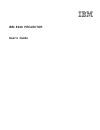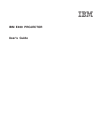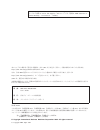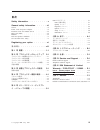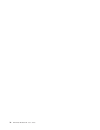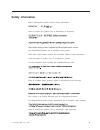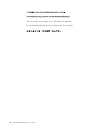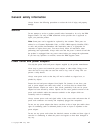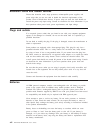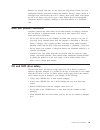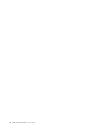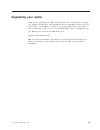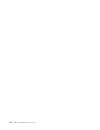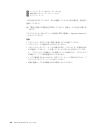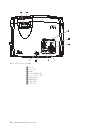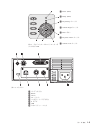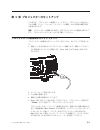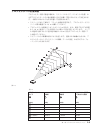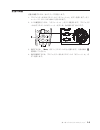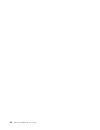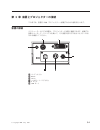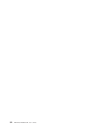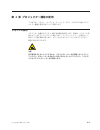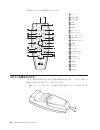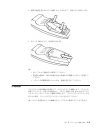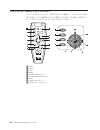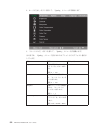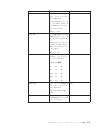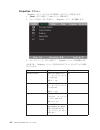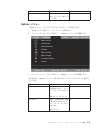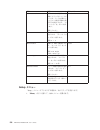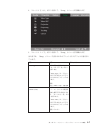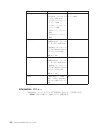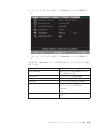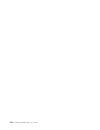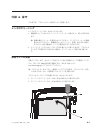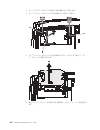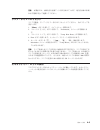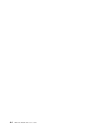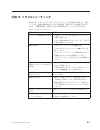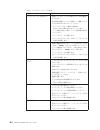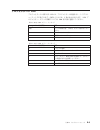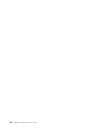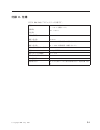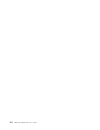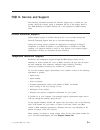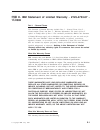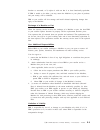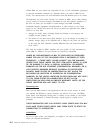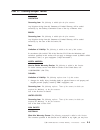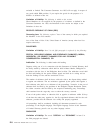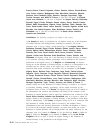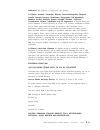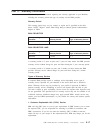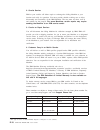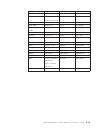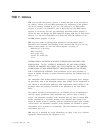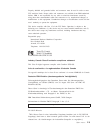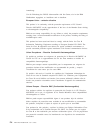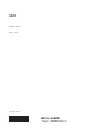- DL manuals
- IBM
- Projector
- E400
- User Manual
IBM E400 User Manual
Summary of E400
Page 1
Ibm e400 projector user’s guide.
Page 3: Ibm E400 Projector
Ibm e400 projector user’s guide.
Page 4
注: before using this information and the product it supports, read the information in d-1 ページの『付録 d. Service and support』 and e-1 ページの『付録 e. Ibm statement of limited warranty - z125-4753-07 - 11/2002 』 本マニュアルに関するご意見やご感想は、次の url からお送りください。今後の参考にさせていただきます。 http://www.Ibm.Com/jp/manuals/main/mail.Html ...
Page 5
目次 safety information . . . . . . . . . . V general safety information . . . . . . Vii service . . . . . . . . . . . . . . . . Vii power cords and power adapters . . . . . . . . Vii extension cords and related devices . . . . . . Viii plugs and outlets . . . . . . . . . . . . Viii batteries . . . . ...
Page 6
Iv ibm e400 projector: user’s guide.
Page 7: Safety Information
Safety information before installing this product, read the safety information. Antes de instalar este produto, leia as informações de segurança. Pred instalací tohoto produktu si prectete prírucku bezpecnostních instrukcí. Læs sikkerhedsforskrifterne, før du installerer dette produkt. Ennen kuin as...
Page 8
Antes de instalar este producto lea la información de seguridad. Läs säkerhetsinformationen innan du installerar den här produkten. Vi ibm e400 projector: user’s guide.
Page 9: General Safety Information
General safety information always observe the following precautions to reduce the risk of injury and property damage. Service do not attempt to service a product yourself unless instructed to do so by the ibm support center. Use only an ibm authorized service provider who is approved to repair your ...
Page 10
Extension cords and related devices ensure that extension cords, surge protectors, uninterruptible power supplies, and power strips that you use are rated to handle the electrical requirements of the product. Never overload these devices. If power strips are used, the load should not exceed the powe...
Page 11
Batteries can degrade when they are left unused for long periods of time. For some rechargeable batteries (particularly lithium ion batteries), leaving a battery unused in a discharged state could increase the risk of a battery short circuit, which could shorten the life of the battery and can also ...
Page 12
X ibm e400 projector: user’s guide.
Page 13: Registering Your Option
Registering your option thank you for purchasing this ibm ® product. Please take a few moments to register your product and provide us with information that will help ibm to better serve you in the future. Your feedback is valuable to us in developing products and services that are important to you,...
Page 14
Xii ibm e400 projector: user’s guide.
Page 15
まえがき ibm ® e400 プロジェクターは、ビジネスのプレゼンテーションおよびホーム・エン ターテイメントの両方に使用でき、簡単に接続でき、使いやすく、保守も簡単で す。 このユーザーズ・ガイド以外に、オプション・パッケージには、次のものが含まれ ています。 1 プロジェクター (ランプ・ハウジングおよびレンズ・キャップ付き) 2 リモコン 3 単 4 電池 2 本 4 usb ケーブル 5 s ビデオ・ケーブル 6 vga へのビデオ・ケーブル (dvi-db15) 7 オーディオ・ケーブル (ミニ・ジャック → rca) 8 電源コード 9 コンポジット・ビデオ・ケーブル © cop...
Page 16
10 ユーザーズ・ガイド (およびインストール) cd 11 複数言語によるクイック・スタート・ガイド 12 キャリング・ケース 上記の品目で不足しているもの、または損傷しているものがある場合は、販売店に 連絡してください。 注: ご購入を証明する書類を必ず保管してください。保証サービスを受ける際に必 要です。 このプロジェクター用のオプション付属品に関する情報は、 http://www.Ibm.Com に アクセスしてください。 重要: v プロジェクターをほこりの多い環境で使用することは避けてください。 v プロジェクター上の通気孔をふさがないでください。 v プロジェクターをソフト・ケー...
Page 17: 第 1 章 概要
第 1 章 概要 次の図では、このプロジェクターの各機構が示されています。 1 レンズ/フォーカス 2 リモコン受光部 (ir) 3 コネクター 4 電源コード・コネクター 5 水平脚 6 高さ調整脚 7 高さ調整脚アジャスター・ボタン 図 1-1. プロジェクターの右前面図 © copyright ibm corp. 2004 1-1.
Page 18
1 ズーム 2 フォーカス 3 power 4 システム状況 led 5 コントロール・ボタン 6 source ボタン 7 menu ボタン 8 auto ボタン 9 スピーカー 図 1-2. プロジェクターの上面図 1-2 ibm e400 projector: user’s guide.
Page 19
図 1-3. プロジェクター上のコントロール・ボ タンおよび led 1 power (led) 2 ready (led) 3 keystone/up カーソル 4 volume/ right カーソル 5 enter ボタン 6 keystone/ down カーソル 7 volume/ left カーソル 1 オーディオ入力 2 rs232 3 dvi-i 4 ac ソケット 5 コンポジット・ビデオ入力 6 s ビデオ 7 usb 8 セキュリティー・ロック 図 1-4. コネクター 第 1 章 概要 1-3.
Page 20
1 投影ランプ・カバー 2 高さ調整脚 3 水平脚 4 天井取り付け用サポート穴 図 1-5. プロジェクターの底面図 1-4 ibm e400 projector: user’s guide.
Page 21
第 2 章 プロジェクターのセットアップ この章では、プロジェクターの始動とシャットダウン、プロジェクターの高さとレ ベルの調整、ズーム、フォーカス、キーストーンの調整、および音量の調整に関す る説明を行います。 重要: プロジェクターを移動させる前に、必ずプロジェクターの電源を正常にオフ にし、プロジェクターをコンセントから切り離してください。 プロジェクターの始動およびシャットダウン プロジェクターの始動およびシャットダウンを行うには、次のステップを実行しま す。 1. 電源コードを次の図のようにプロジェクターに接続します。電源コードのもう一 方の端を壁のコンセントに接続します。power...
Page 22
重要: ランプがオンになっているときは、投影レンズを直接のぞき込まないで ください。高輝度のライトは、目に障害を与える場合があります。 6. 複数の入力装置を接続した場合、これらの装置間の切り替えを行うには、 「source」ボタンを繰り返し押します。 7. プロジェクターの電源をオフにするには、「power」ボタンを押します。プロジ ェクターはシャットダウンの準備に入り、「wait a moment please...」というメ ッセージが表示されます。 8. 「power off?/press power again」というメッセージが表示されたら、「power」 ボタンを押します。プロジ...
Page 23
プロジェクターの位置調整 プロジェクターを置く最適の場所は、スクリーンのサイズ、コンセントの位置、お よびプロジェクターとその他の機器とどれだけ離して置けるかによって決定されま す。一般的には次のような点を考慮して位置を決めます。 v スクリーンに対して直角で、フラットな場所を選びます。 プロジェクターとスク リーンの間は最低でも 1.5 m は離してください。 v プロジェクターは電源コンセントから 2.7 m 以内に、また、使用するビデオ装置 から 1.8 m(延長ケーブルを使用しない場合)以内に置くようにします。 ケーブ ルが適切に扱えるように壁や他の物品の 15 cm 以内にプロジェク...
Page 24
表 2-1. ( 続き ) 対角線スクリーン・ サイズ (m/in.) 画像幅 (m/ft) 画像高 (m/ft) レンズ中心から画像 の下端までの距離 (m/ft) 7 2.94/115.7 2.34/7.67 1.76/5.77 4/13.12 8 3.23/127.2 2.57/8.43 1.94/6.36 4.4/14.4 ズーム、フォーカスおよびキーストーンの調整 画像を調整するには、次のステップを実行します。 1. 投影された画像を鮮明にするには、プロジェクター上の画像/フォーカス・コント ロール (次の図の 1) を使用します。 2. 投影された画像および画面のサイズ変更を行うに...
Page 25
音量の調整 音量を調整するには、次のステップを実行します。 1. プロジェクターまたはリモコン上の「ボリューム +/-」ボタンを押します。ボリ ューム・コントロールが osd に表示されます。 2. レベル調整を行うには、「ボリューム +/- 」ボタンを使用します。プロジェクタ ーおよびリモコン上のボリューム・ボタンは、次の図に示すとおりです。 3. 消音するには、「mute」ボタン (リモコン上のみ) を押します。上記の図の 3 を参照してください。 4. 消音を解除するには、プロジェクターまたはリモコン上の「ボリューム +/-」ボ タンを押します。 第 2 章 プロジェクターのセットアップ...
Page 26
2-6 ibm e400 projector: user’s guide.
Page 27
第 3 章 装置とプロジェクターの接続 この章では、装置を e400 プロジェクターへ接続するための説明を行います。 装置の接続 コンピューターとビデオ装置は、プロジェクターに同時に接続できます。接続する 装置のユーザーズ・マニュアルを調べて、その装置に該当する出力コネクターがあ るかを確認してください。 1 オーディオ入力 2 rs232 3 dvi-i 4 コンポジット・ビデオ入力 5 s ビデオ 6 usb ポート © copyright ibm corp. 2004 3-1.
Page 28
3-2 ibm e400 projector: user’s guide.
Page 29
第 4 章 プロジェクター機能の使用 この章では、リモコン、オーディオ、キーパッド・ボタン、およびその他のプロジ ェクター機能の使用方法について説明します。 リモコンの使用 リモコンは、同梱されている 2 個の単四電池を使用します。電池は、リモコンの背 面のカバーをずらしてリモコンの端から外し、バッテリーの + と - の端を正しい 向きにして指定場所に取り付け、カバーを元どおりにスライドさせることにより、 簡単に取り付けられます。 注意: 目に障害を与えないようにするため、リモコンのレーザー光を直視しないようにし てください。またレーザー光を他の人の目に向けたりしないでください。このリモ コ...
Page 30
次の図は、リモコン本体を図示したものです。 1 レーザー 2 ir 送信機 3 状況 led 4 auto 5 blank 6 enter 7 カーソル 上 8 カーソル 右 9 カーソル・パッド 10 keystone トップ 11 keystone ボトム 12 mute 13 右マウス 14 左マウス 15 volume down 16 カーソル 上 17 volume up 18 カーソル 左 19 menu 20 freeze 21 source 22 power リモコンの電池の入れ方 リモコンを初めて使用するときは、付属の電池を取り付けます。 リモコンに新しい 電池を入れるには、...
Page 31
2. 付属の電池を表示されている極性 (+/-) に合わせて、下図のように挿入します。 3. カバーを下図のように、再度取り付けます。 注: v 単 4 アルカリ電池だけを使用してください。 v 使用済み電池は、地方自治体が定める条例または規則にしたがって処理して ください。 v リモコンを長期間使用しないときは、電池を取り外してください。 作動範囲 このリモコンは赤外線送信を使用して、プロジェクターを制御します。リモコンを 直接プロジェクターに向ける必要はなく、リモコンは最大半径 10 m およびプロジ ェクターのレベルの上下 30° の範囲で作動します。プロジェクターがリモコンに反 応しな...
Page 32
プロジェクターおよびリモコンのボタン リモコンまたはプロジェクター上部にあるボタンを使用して、プロジェクターを操 作できます。すべての操作はリモコンを使用して行えます。次の図は、対応するリ モコンのボタンとプロジェクターのボタンを示しています。 1 power 2 source 3 auto 4 menu 5 volume down/左 ボタン 6 keystone bottom/down ボタン 7 enter 8 volume up/右 ボタン 9 keystone トップ/up ボタン 4-4 ibm e400 projector: user’s guide.
Page 33
第 5 章 オン・スクリーン・ディスプレイ・メニューでの調整 このプロジェクターには、オン・スクリーン・ディスプレイ (osd) が備わってお り、これにより、画像調整および各種の設定変更が可能になります。 注: osd にアクセスするには、表示用のモニターが必要です。 osd のナビゲート リモコンまたはプロジェクター上部にあるボタンを使用して、osd をナビゲートし たり、変更したりできます。次のセクションでは、 osd の各メニュー・オプショ ンについて説明します。 osd 言語の設定 このセクションをお読みになる際に、ご使用のプロジェクターで osd を参照する ことが必要になる場合が...
Page 34
2. カーソル左/右」ボタンを押して、「quality」メニューまで移動します。 3. 「カーソル上/下」ボタンを押して、「quality」メニュー内で移動します。 次の表では、「quality」メニューで表示されるオプションとそのデフォルト値を示 しています。 項目 説明 デフォルト brightness 輝度を調整するには、「カー ソル 左 / 右」ボタンを押し ます。 範囲: 0 〜 100 50 contrast コントラストを調整するに は、「カーソル 左 / 右」ボ タンを押します。 範囲: 0 〜 100 50 sharpness 画像のシャープネスを調整す るには、「カーソル ...
Page 35
項目 説明 デフォルト color saturation ビデオ画像の彩度を調整する には、「カーソル 左 / 右」 ボタンを押します。 「color saturation」は、入力 ソースが video、svideo、ま たは ypbpr のときにのみア クティブになります。 範囲: 0 〜 100 50 color tint ビデオ画像の濃淡および色調 を調整するには、「カーソル 左 / 右」ボタンを押します。 「color tint」は、入力ソース が video、s-video、または ypbpr のときにのみアクティ ブになります。 範囲: 0 〜 100 50 gamma モニター...
Page 36
Properties メニュー 「properties」メニューにアクセスする場合は、次のステップを実行します。 1. 「menu」ボタンを押して、osd メニューを開きます。 2. 「カーソル左/右」ボタンを押して、「properties」メニューまで移動します。 3. 「カーソル 上 / 下」ボタンを押して、「properties」メニュー内を移動します。 次の表では、「properties」メニューで表示されるオプションとそのデフォルト値を 示しています。 項目 説明 デフォルト horizontal position 画像を左右に移動させるに は、「カーソル 左 / 右」ボ タンを押し...
Page 37
項目 説明 デフォルト cancel 「keystone」と「aspect ratio 」をデフォルト値にリセ ットします。 なし options メニュー 「options」メニューにアクセスするには、次のステップを実行します。 1. 「menu」ボタンを押して、メインメニューを開きます。 2. 「カーソル 左 / 右」ボタンを押して、「options」メニューまで移動します。 3. 「カーソル 上 / 下」ボタンを押して、「options」メニュー内を移動します。 次の表では、「options」メニューで表示されるオプションとそのデフォルト値を示 しています。 項目 説明 デフォルト bl...
Page 38
項目 説明 デフォルト auto power off 作動していない状態が 10 分 間続くとランプをシャットダ ウンする、ランプの自動シャ ットダウンを使用可能また使 用不可に設定するには、「カ ーソル 左 / 右」ボタンを押 します。 範囲: オフ/オン オフ volume オーディオの音量レベルを調 整するには、「カーソル 左 / 右」ボタンを押します。 範囲: 0 〜 8 4 menu position 画面上に osd を配置するに は、「カーソル 左 / 右」ボ タンを押します。 範囲: left、right、 center 、down、up center menu display...
Page 39
2. 「カーソル 左 / 右」ボタンを押して、「setup」メニューまで移動します。 3. 「カーソル 上 / 下」ボタンを押して、「setup」メニュー内で移動します。 次の表では、「setup」メニューで表示されるオプションとそのデフォルト値を示し ています。 項目 説明 デフォルト video type ビデオ規格を選択するには、 「カーソル 左 / 右」ボタン を押します。 「video type」は、入力ソー スがビデオまたは s ビデオ のときにのみアクティブにな ります。 範囲: auto 、ntsc、pal、secam auto video automatic grain co...
Page 40
項目 説明 デフォルト projection 投影方式を次の 4 つから選 択するには、「カーソル 左 / 右」ボタンを押します。 v デスクトップ・マウント、 スクリーン前面 v デスクトップ・マウント、 スクリーン背面 v 天井マウント、スクリーン 前面 v 天井マウント、スクリーン 背面 デスクトップ・マウント、ス クリーン前面 frequency a/d サンプリング・クロック を調整するには、「カーソル 左 / 右」ボタンを押します。 「frequency」は、入力ソース がアナログ rgb のときにの みアクティブになります。 範囲: 0 〜 100 自動検出 tracking a...
Page 41
2. 「カーソル 左 / 右」ボタンを押して、「information」メニューまで移動しま す。 3. 「カーソル 上 / 下」ボタンを押して、「information」メニュー内で移動しま す。 次の表では、「information」メニューで表示されるオプションとそのデフォルト値を 示しています。 項目 説明 video information 接続されたビデオ装置の解像度およびリフレ ッシュ速度を表示します。 active source アクティブ・ソースに関する情報。 software version ソフトウェアの改訂に関する情報。 lamp hours ランプがこれまでに使用され...
Page 42
5-10 ibm e400 projector: user’s guide.
Page 43: 付録 A. 保守
付録 a. 保守 この章では、プロジェクターの保守について説明します。 レンズのクリーニング レンズのクリーニングは、次のように行います。 1. 研磨剤が入っていないカメラ・レンズ・クリーナーを柔らかい、乾いた布に付け ます。 注: 過剰な量のクリーナーを使用しないでください。レンズにクリーナーを直接 付けないでください。 研磨剤が入ったクリーナー、溶剤、またはその他の ざらざらした化学薬品は、レンズに傷を付けることがあります。 2. クリーニング・クロスはレンズの上で円を描くように軽くふきます。プロジェク ターをすぐに使用する予定がない場合は、レンズ・キャップを取り付け直しま す。 投影ラン...
Page 44
3. ランプ・モジュールから 2 本のねじを次の図のように外します。 4. ランプ・モジュールのハンドルを次の図のように持ち上げます。 5. ランプ・モジュールのハンドルを次の図のようにしっかりと引っ張って、ラン プ・モジュールを取り外します。 6. 新しいランプ・モジュールを取り付ける場合は、ステップ 1 〜 5 の逆に実行し ます。 a-2 ibm e400 projector: user’s guide.
Page 45
重要: 本製品には、水銀を含む金属アーク灯が含まれています。地方自治体の条例 および規則に従って廃棄してください。 ランプ・タイマーのリセット ランプ交換後、ランプ・タイマーをゼロにリセットしてください。 次のステップを 実行します。 1. 「menu」ボタンを押して、メインメニューを開きます。 2. 「カーソル 左 / 右」ボタンを押して、「information」メニューまで移動しま す。 3. 「カーソル 上 / 下」ボタンを押して、「lamp hour reset」まで移動します。 4. Enter ボタンを押します。メッセージ・スクリーンが表示されます。 5. カーソル・ボタンを「下...
Page 46
A-4 ibm e400 projector: user’s guide.
Page 47
付録 b. トラブルシューティング 次の表には、プロジェクターのトラブルシューティングの説明があります。一部の ケースには、複数の解決策があります。解決策は、説明されている順序で実行して ください。問題が解決した場合は、残りの解決策はスキップしてかまいません。 表 b-1. トラブルシューティング 問題 解決策 スクリーン上に画像が表示されな い。 v ご使用のノートブック pc またはデスクトップ pc の設定を確認します。 v すべての装置の電源をオフにしてから、もう一度正し い順序で電源をオンにします。 画像が不鮮明。 v プロジェクターでフォーカスを調整します。 v リモコンまたはプロ...
Page 48
表 b-1. トラブルシューティング ( 続き ) 問題 解決策 プロジェクターから光が出ない。 v 電源ケーブルがしっかりと接続されているかを確認し てください。 v 他の装置を電源コンセントに接続して、電源コンセン トが正常であるかをテストしてください。 v プロジェクターを正しい順序で再始動し、 「power」led が緑になるかをチェックします。 v ランプを最近交換した場合、ランプ交換手順を再試行 してください。 v ランプ・モジュールを交換します。 v 古いランプをプロジェクターに戻して、プロジェクタ ーの保守を依頼します。 ランプが消える。 v 電源に過電流が発生すると、ランプが...
Page 49
プロジェクターの led プロジェクターの上部にある led は、プロジェクターの状態を示し、トラブルシ ューティングに役立ちます。点滅サイクルには、2 秒の休止があります。 led プ ロジェクター・エラーの詳細については、ibm 担当員に連絡してください。 表 b-2. Ready led エラー・メッセージ ready led の点滅回数 説明 点滅 ランプが作動不能:「power」ボタンを押さないでく ださい。 1 ランプ・ファン 2 エラー 2 送風器ファン 1 エラー 3 バラスト・ファン 1 エラー 表 b-3. Power led エラー・メッセージ power led の点滅...
Page 50
B-4 ibm e400 projector: user’s guide.
Page 51: 付録 C. 仕様
付録 c. 仕様 以下は ibm e400 プロジェクターの仕様です。 温度 ( 操作時) ( 停止時) 5° 〜 35° c (海抜レベル) -10° 〜 60° c 高度 (操作時) 高度 (停止時) 3,048 m 12,192 m 湿度 (操作時) 湿度 (停止時) 5% 〜 90% の相対湿度、結露しないこと 5% 〜 95% の相対湿度、結露しないこと 寸法 (幅 x 奥行き x 高さ) 280 x 205 x 97 mm 重量 2.09 kg ( 開梱後) 光学 (フォーカス範囲) 1.5 〜 7 m ランプ・タイプ vip 200w 入力電源要件 100-240v ac 50-...
Page 52
C-2 ibm e400 projector: user’s guide.
Page 53
付録 d. Service and support the following information describes the technical support that is available for your product, during the warranty period or throughout the life of the product. Refer to your ibm statement of limited warranty for a full explanation of ibm warranty terms. Online technical sup...
Page 54
Country or region telephone number country or region telephone number argentina 0800-666-0011 malaysia 03-7727-7800 australia 1300-130-426 mexico 001-866-434-2080 austria 01-24592-5901 netherlands 020-514-5770 belgium dutch 02-210-9820 french 02-210-9800 new zealand 0800-446-149 bolivia 0800-0189 no...
Page 55: 11/2002
付録 e. Ibm statement of limited warranty - z125-4753-07 - 11/2002 part 1 - general terms this statement of limited warranty includes part 1 - general terms, part 2 - country-unique terms, and part 3 - warranty information. The terms of part 2 replace or modify those of part 1. The warranties provided...
Page 56
V any software programs, whether pre-loaded or shipped with the machine, or installed subsequently; v failure resulting from misuse (including but not limited to use of any machine capacity or capability, other than that authorized by ibm in writing), accident, modification, unsuitable physical or o...
Page 57
Function as warranted, or 2) replace it with one that is at least functionally equivalent. If ibm is unable to do either, you may return the machine to your place of purchase and your money will be refunded. Ibm or your reseller will also manage and install selected engineering changes that apply to...
Page 58
Neither ibm nor your reseller are responsible for any of your confidential, proprietary or personal information contained in a machine which you return to ibm for any reason. You should remove all such information from the machine prior to its return. Circumstances may arise where, because of a defa...
Page 59
Part 2 - country-unique terms americas argentina governing law: the following is added after the first sentence: any litigation arising from this statement of limited warranty will be settled exclusively by the ordinary commercial court of the city of buenos aires. Brazil governing law: the followin...
Page 60
Under the trade practices act 1974 or other similar legislation and are only limited to the extent permitted by the applicable legislation. Limitation of liability: the following is added to this section: where ibm is in breach of a condition or warranty implied by the trade practices act 1974 or ot...
Page 61
India limitation of liability: the following replaces items 1 and 2 of this section: 1. Liability for bodily injury (including death) or damage to real property and tangible personal property will be limited to that caused by ibm’s negligence; and 2. As to any other actual damage arising in any situ...
Page 62
Excluded or limited. The consumer guarantees act 1993 will not apply in respect of any goods which ibm provides, if you require the goods for the purposes of a business as defined in that act. Limitation of liability: the following is added to this section: where machines are not acquired for the pu...
Page 63
Europe, middle east, africa (emea) the following terms apply to all emea countries: the terms of this statement of limited warranty apply to machines purchased from ibm or an ibm reseller. How to obtain warranty service: if you purchase a machine in austria, belgium, cyprus, denmark, estonia, finlan...
Page 64
French guiana, french polynesia, gabon, gambia, guinea, guinea-bissau, ivory coast, lebanon, madagascar, mali, mauritania, mauritius, mayotte, morocco, new caledonia, niger, reunion, senegal, seychelles, togo, tunisia, vanuatu, and wallis & futuna; 3) ″the laws of finland″ in estonia, latvia, and li...
Page 65
Arbitration: the following is added under this heading: in albania, armenia, azerbaijan, belarus, bosnia-herzegovina, bulgaria, croatia, georgia, hungary, kazakhstan, kyrgyzstan, fyr macedonia, moldova, poland, romania, russia, slovakia, slovenia, tajikistan, turkmenistan, ukraine, uzbekistan, and f...
Page 66
Limitation of liability: the following replaces the terms of this section in its entirety: except as otherwise provided by mandatory law: 1. Ibm’s liability for any damages and losses that may arise as a consequence of the fulfillment of its obligations under or in connection with this statement of ...
Page 67
Immediate consequence of the event that generated the damages; or 4) loss of business, revenue, goodwill, or anticipated savings. The following terms apply to the country specified: austria what this warranty covers: the following replaces the first sentence of the first paragraph of this section: t...
Page 68
Limitation of liability: the following replaces the second sentence of the first paragraph of this section: in such instances, regardless of the basis on which you are entitled to claim damages from ibm, ibm is liable for no more than: (items 1 and 2 unchanged). Germany what this warranty covers: th...
Page 69
What this warranty covers: the following is added to this section: except as expressly provided in these terms and conditions, all statutory conditions, including all warranties implied, but without prejudice to the generality of the foregoing all warranties implied by the sale of goods act 1893 or ...
Page 70
Ibm’s entire liability to you for actual damages arising in all situations involving nonperformance by ibm in respect of the subject matter of this statement of warranty will be limited to the charge paid by you for the individual machine that is the subject of your claim from ibm. United kingdom li...
Page 71
Part 3 - warranty information this part 3 provides information regarding the warranty applicable to your machine, including the warranty period and type of warranty service ibm provides. Warranty period the warranty period may vary by country or region and is specified in the table below. Note: ″reg...
Page 72
2. On-site service ibm or your reseller will either repair or exchange the failing machine at your location and verify its operation. You must provide suitable working area to allow disassembly and reassembly of the ibm machine. The area must be clean, well lit and suitable for the purpose. For some...
Page 73
Country or region telephone number country or region telephone number brazil 55-11-3889-8986 peru 0-800-50-866 canada 1-800-565-3344 toronto 416-383-3344 philippines 632-995-2225 chile 800-224-488 portugal 21-791 51 47 china (prc) 800-810-1818 russia 095-940-2000 china (hong kong s.A.R.) 852-2825-77...
Page 74
E-20 ibm e400 projector: user’s guide.
Page 75: 付録 F. Notices
付録 f. Notices ibm may not offer the products, services, or features discussed in this document in all countries. Consult your local ibm representative for information on the products and services currently available in your area. Any reference to an ibm product, program, or service is not intended t...
Page 76
Any references in this publication to non-ibm web sites are provided for convenience only and do not in any manner serve as an endorsement of those web sites. The materials at those web sites are not part of the materials for this ibm product, and use of those web sites is at your own risk. Any perf...
Page 77
Properly shielded and grounded cables and connectors must be used in order to meet fcc emission limits. Proper cables and connectors are available from ibm authorized dealers. Ibm is not responsible for any radio or television interference caused by using other than recommended cables and connectors...
Page 78
Anmerkung: um die einhaltung des emvg sicherzustellen sind die geräte, wie in den ibm handbüchern angegeben, zu installieren und zu betreiben. European union - emission directive this product is in conformity with the protection requirements of eu council directive 89/336/ecc on the approximation of...
Page 79
Union europea - normativa emc questo prodotto è conforme alle normative di protezione ai sensi della direttiva del consiglio dell’unione europea 89/336/cee sull’armonizzazione legislativa degli stati membri in materia di compatibilità elettromagnetica. Ibm non accetta responsabilità alcuna per la ma...
Page 80
F-6 ibm e400 projector: user’s guide.
Page 82
部品番号: 73p2776 printed in japan (1p) p/n: 73p2776.