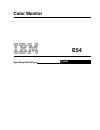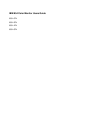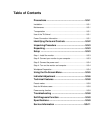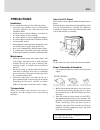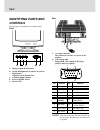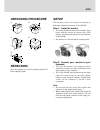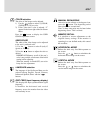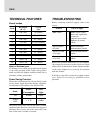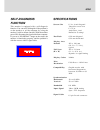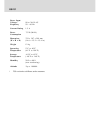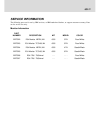IBM E54 Operating Instructions Manual - Unpacking Procedure
US-3
UNPACKING PROCEDURE
REPACKING
Save the original box and all packing material for
future shipping needs.
SETUP
This monitor works with platforms running at
horizontal frequencies between 30 and 69 kHz.
Step 1: Install the monitor
•
To connect the tilt/swivel base to the monitor, align
hooks with the sockets on bottom side of the
monitor, and gently push the base towards the front
of the monitor.
•
Put monitor on a flat and stable working bench.
Step 2: Connect your monitor to your
computer
•
Turn off the monitor and computer before
connecting. Connect the video signal cable to the
video output of your computer
•
The 15-pin D-shell signal connector on the signal
cable will connect easily to the video adapter
output on your personal computer. Tighten both
screws on the connector to ensure a firm
connection.
Note
•
Do not touch the pins of the video signal cable
connector as this might bend the pins.
•
When connecting the video signal cable, check the
alignment of the video input connector. Do not
force the video input connector in the wrong way
or the pins might bend.
À
Á
Ã
Ä