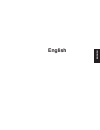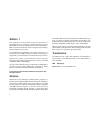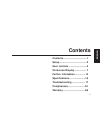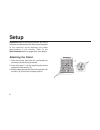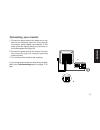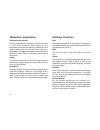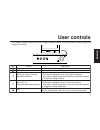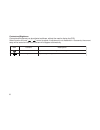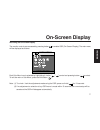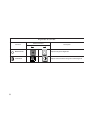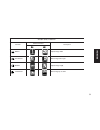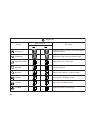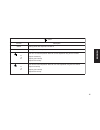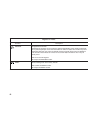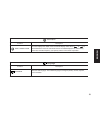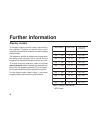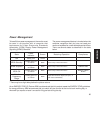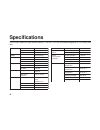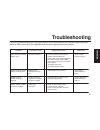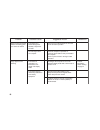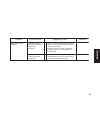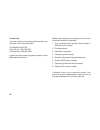- DL manuals
- IBM
- Racks & Stands
- E74
- User Manual
IBM E74 User Manual
Summary of E74
Page 1
English english.
Page 2: Edition 1
Edition 1 this publication could contain technical inaccuracies or typographical errors. Changes are made periodically to the information herein; these changes will be made in later editions. Ibm may make improvements and/or changes in the product(s) and/or program(s) at any time. It is possible tha...
Page 3: Contents
English 1 contents contents ................................... 1 setup .........................................2 user controls ...........................5 on-screen-display .................. 7 further information ...............14 specifications ........................16 troubleshooting ..........
Page 4: Setup
Setup important:before connecting the monitor, turn off the computer and attached devices. Also ensure the power at the electrical outlet matches the power requirements of the monitor. Refer to the specifications section on page 16 for more details. Attaching the stand 1. Place the monitor face down...
Page 5: Connecting Your Monitor
English connecting your monitor 1. Connect the signal cable to the video port on the back of your computer (figure a). Your computer may have a video adapter card installed. In this case, attach the signal cable to the connector on the video adapter card (figure b). 2. Connect the power cord to the ...
Page 6: Workplace Preparation
Workplace preparation positioning the monitor choose a suitable place to position the monitor where it is not near fluorescent desk lighting or any equipment that produces magnetic fields that could cause interference. Ensure that the furniture or equipment can support the weight of the monitor. All...
Page 7: User Controls
English user controls the image is already optimized for many display modes. However, the controls can be used to adjust the image to your liking. N o c i l o r t n o c n o i t p i r c s e d . H c t i w s r e w o p . F f o d n a n o r o t i n o m e h t s e h c t i w s t c e l e s / d s o . N o c i l...
Page 8
6 contrast and brightness contrast and brightness can be adjusted as follows, without the need to display the osd. Select function and use " " " " control to adjust: if adjustment is not made within 15 seconds, the current setup will be saved and the control screen will disappear automatically. N o ...
Page 9: On-Screen Display
English 7 on-screen display activating the on-screen display the monitor controls are accessed by pressing button to enable osd (on-screen display). The main menu will be displayed as follows. Main menu brightness each sub-menu icon is selected by highlighting it via the " " " " control and pressing...
Page 10
8 t s a r t n o c & s s e n t h g i r b n o i t c n u f l o r t n o c f o t c e f f e n o i t p i r c s e d s s e n t h g i r b s s e n t h g i r b d n u o r g k c a b s t s u j d a t s a r t n o c d n u o r g k c a b d n a d n u o r g e r o f n e e w t e b t s a r t n o c s t s u j d a.
Page 11
English 9 n o i t i s o p & e z i s n e e r c s n o i t c n u f l o r t n o c f o t c e f f e n o i t p i r c s e d h t d i w h t d i w e g a m i s t s u j d a n o i t i s o p - h t h g i r r o t f e l e g a m i s e v o m t h g i e h t h g i e h e g a m i s t s u j d a n o i t i s o p - v n w o d r ...
Page 12
10 d e c n a v d a n o i t c n u f l o r t n o c f o t c e f f e n o i t p i r c s e d n o i h s u c n i p s e g d e l a c i t r e v e h t n o e r u t a v r u c f o t n u o m a e h t s t s u j d a . S n o i t c e r i d e t i s o p p o n i d i o z e p a r t . S e g d e m o t t o b d n a p o t e h t f...
Page 13
English 11 r o l o c n o i t c n u f n o i t p i r c s e d k 0 0 3 9 k 0 0 3 9 f o e r u t a r e p m e t r o l o c t e s e r p y r o t c a f k 0 0 5 6 k 0 0 5 6 f o e r u t a r e p m e t r o l o c t e s e r p y r o t c a f r g b . S l o r t n o c r e s u e h t g n i s u t n e m t s u j d a r o f b ,...
Page 14
T e s e r & s s u a g e d n o i t c n u f n o i t p i r c s e d s s u a g e d . R o t i n o m e h t s e z i t e n g a m e d . S t n e n o p m o c r o t i n o m e h t f o n o i t a z i t e n g a m l a u d a r g y b d e s u a c e b n a c e g a m i e h t f o n o i t a r o l o c s i d " z z u b " y a m ...
Page 15
English n o i t a m r o f n i n o i t c n u f n o i t p i r c s e d e d o m t e s e r p / r e s u o t " " r o " " s s e r p . S e d o m y a l p s i d d e n i f e d r e s u e h t f o s li a t e d e h t s y a l p s i d n e e r c s e h t , y t il i b a s s e r d d a e r a d e y a l p s i d s li a t e d...
Page 16: Further Information
14 further information display modes the display mode the monitor uses is controlled by the computer. Therefore you should refer to your computer documentation for details on how to change display modes. The image size, position and shape may change when the display mode changes. This is normal and ...
Page 17: Power Management
English 15 power management to benefit from power management, the monitor must be used in conjunction with a computer that implements the video electronics standards association (vesa) display power management signalling (dpms) standard. * there may be a slight delay before the picture returns the p...
Page 18: Specifications
16 specifications the e74 (m/t 6564-x2x) color monitor uses a 17 inch fst crt with a viewable image size of 15.9 inches (403 mm). N o i t a c i n u m m o c c d d a s e v b 2 / 1 n o i t a z i n o r h c n y s e g n a r : y c n e u q e r f . Z i r o h z h k 9 6 - z h k 0 3 : y c n e u q e r f . T r e ...
Page 19: Troubleshooting
English 17 troubleshooting if you have a problem setting up or using your monitor, you may be able to solve it yourself. Before calling your retailer or ibm you should try the suggested actions that are appropriate to your problem. M e l b o r p e s u a c e l b i s s o p n o i t c a d e t s e g g u ...
Page 20
18 m e l b o r p e s u a c e l b i s s o p n o i t c a d e t s e g g u s e c n e r e f e r r e w o p d n a k n a l b s i n e e r c s n e e r g g n i h s a l f s i r o t a c i d n i . L a v r e t n i c e s 0 . 2 / 0 . 1 / 5 . 0 n i s i r o t i n o m e h t t n e m e g a n a m r e w o p r o d n e p s u...
Page 21
English 19 m e l b o r p e s u a c e l b i s s o p n o i t c a d e t s e g g u s e c n e r e f e r e b o t s r a e p p a e g a m i . D e r o l o c s i d e b y a m r o t i n o m e h t e c n e r e f r e t n i y b d e t c e f f a y b r a e n m o r f . T n e m p i u q e c i t e n g a m s e c u d o r p t...
Page 22
20 further help if you are unable to correct the problem yourself, you may seek further help as follows: call ibm helpcenter. In the us call 1-800-722-2227 in canada call 1-800-565-3344 in other countries, contact your dealer, retailer, or other ibm authorized servicer. Before calling, please have a...