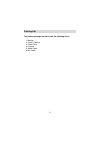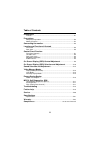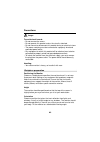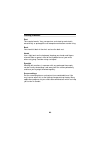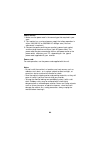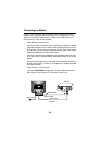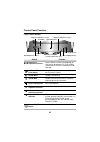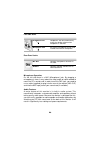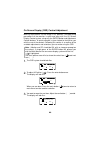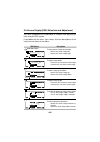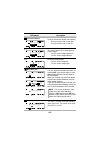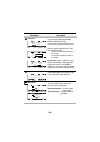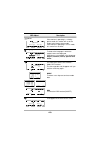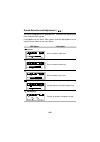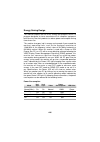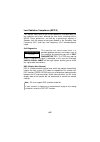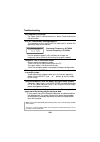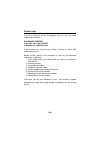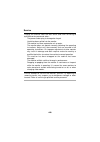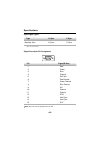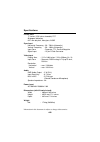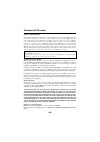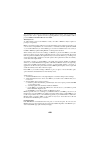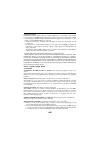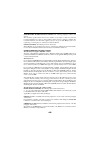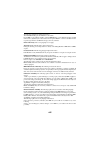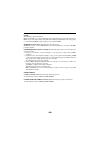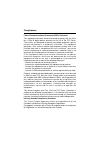I edition 1 this publication could contain technical inaccuracies or typographical errors. Changes are made periodically to the information herein, these changes will be made in later editions. Ibm may make improvements and/or changes in the product(s) and/or programs(s) at any time. It is possible ...
Ii packing list the product package should include the following items: 1. Monitor 2. Owner’s manual 3. Power cord 4. Diskette 5. Audio cable 6. Mic cable.
Iii table of contents introduction features .................................................................................................... A1 precautions workplace perparation ............................................................................... A2 working practices ....................
A1 introduction thank you for purchasing a high resolution monitor. It will give you high resolution performance and convenient reliable operation in a variety of video operating modes. Features ■ the monitor is a 17 inches (15.9 inches viewable ) intelligent, microprocessor based monitor compatible...
A2 precautions danger to avoid shock hazard: • do not remove the covers. • do not operate this product unless the stand is attached. • do not connect or disconnect this product during an electrical storm. • the power cord plug must be connected to a properly wired and grounded power outlet. • any eq...
A3 rest take regular breaks. Vary your posture, and stand up and stretch occasionally as prolonged use of computer workstations can be tiring. Back you should sit back in the chair and use the back rest. Hands use a light touch on the keyboard, keeping your hands and fingers relaxed. Allow a space i...
A4 power source: 1. Make sure the power cord is the correct type that required in your area. 2. This monitor has a universal power supply that allows operation in either 100/120v ac or 220/240v ac voltage area ( no user adjustment is required. ) 3. Connect the power cord into your monitor’s power in...
A5 figure 1 shows the signal cable connections from the monitor to the video graphics array (vga) port typical in an ibm pc or pc compatible. This also applies to any graphics video card for pc-cad or workstation that has a 15 pin high density (3 row) d-sub connector. ❶ power off both the monitor an...
A6 location and function of controls front view rear view m i c . O u t a u d i o i n ac power socket d-sub signal cable id label audio in mic out front panel controls left side jacks.
Control panel function front panel controls a7 osd select/ adjustment control use this buttons selecting (highlighting) an osd icon to be adjusted. It is also used for selecting the level of the selected item to be adjusted. Use this button to start/enter and exit from the on screen display. To adju...
Left side jacks rear panel jacks microphone operation on the left side there is a mic (microphone) jack. By plugging a microphone in here, it may reduce the long length of cable needed to reach the pc's sound card. In order to use this mic jack, you need to use a cable (supplied) to plug into the re...
On screen display (osd) control adjustment making adjustments to the image size, position, and operating parameters of the monitor is quick and easy with the on screen display control system, using only the enter button and adjustment control buttons. A quick example is given below to familiarize yo...
On screen display(osd) selection and adjustment you were introduced to the procedure of selection and adjusting an item using the osd system. Listed below are the icons, icon names, and icon descriptions of the items that are shown on the menu. A10 to move picture image left and right. ◀ moves the s...
A11 osd u 8 5 % p i n c u s h i o n b a l a n c e m a i n : a d j : to correct the balance of both sides bowling. ◀ curvature of the sides to the right. ▶ curvature of the sides to the left. This control adjusts for a skewing of the screen image. ◀ tilts the screen image rightward. ▶ tilts the scree...
A12 c o l o r c o n t r o l s e l e c t : n e x t : osd u u s e r c u r v e 9 3 0 0 k 6 5 5 0 k ( ) to select color temperature 9300k/ 6550k/ user and curve. Select the desired color temperature or select user to set your own color levels. Allow for specific adjustments to red, green and blue(r/g/b)...
A13 to choose the language in which the control names are displayed. Osd menus are available in five language : english, german, french, spanish and italian. To disappear of the osd on the screen. Osd adjust description language select exit mode information osd u l a n g u a g e e n g l i s h f r a ...
Sound selection and adjustment ( ) you were introduced to the procedure of selection and adjusting an item using the osd system. Listed below are the icons, icon names, and icon descriptions of the items that are shown on the main menu. A14 raises or lowers audio level. Raises or lowers treble level...
A15 video memory modes the monitor has 20 memory locations for display modes, 10 of which are factory preset to popular video modes. Display modes ( resolution) display modes (resolution) horizontal frequency (khz) vertical frequency (khz) user modes modes 11-20 are empty and can accept new video da...
Energy saving design this monitor complies with the epa's energy star program, which is a program designed to have manufacturers of computer equipment build circuitry into their products to reduce power consumption during time of non-use. This monitor also goes into its energy saving mode if you exc...
A17 low radiation compliance (mpr ii) this monitor meets one of the strictest guidelines available today for low radiation emissions, offering the user extra shielding and an agar. These guidelines, set forth by a government agency in sweden, limit the amount of emission allowed in the extremely low...
Troubleshooting self diagnostics message. ■ the signal cable is not connected, or is loose. Check and secure the connection. Out of frequency message appears. ■ the frequency of the signal from the video card is outside the operating range of the monitor. *horizontal frequency: 30-70khz *vertical fr...
A19 further help if you are unable to correct the problem yourself, you may seek further help as follows: call ibm helpcenter. In the usa call 1-800-772-2227 in canada call 1-800-565-3344 in other countries, contact your dealer, retailer, or other ibm authorized servicer. Before calling, please have...
A20 service unplug the monitor from the wall outlet and refer servicing to qualified service personnel when : ■ the power cord or plug is damaged or frayed. ■ liquid has been spilled into the monitor. ■ the monitor has been exposed to rain or water. ■ the monitor does not operate normally following ...
Specifications sync signal types signal connector pin assignment note :no. 5 pin have to ground on the pc side. A21 1 5 6 10 11 15 (n.C : no connection) type h. Sync v. Sync separate sync h. Sync v. Sync pin signal(d-sub) 1 red 2 green 3 blue 4 ground 5 self-test 6 red ground 7 green ground 8 blue g...
A22 specifications picture tube ■ 17 inches (15.9 inches viewable) fst ■ 90 degree deflection ■ 0.27 mm dot pitch, non-glare, agar sync input ■ horizontal frequency : 30 - 70khz (automatic) ■ vertical frequency : 50 - 160hz (automatic) ■ input form : separate, ttl, positive/negative ■ signal input :...
Statement of warranty part 1 - general terms this statement of warranty includes part 1 - general terms and part 2 - country-unique terms. The terms of part 2 may replace or modify those of part 1. The warranties provided by i bm in this state- ment of warranty apply only to machines you purchase fo...
Any technical or other support provided for a machine under warranty, such as assistance via telephone with “how-to” questions and those regarding machine set-up and installation, will be provided without warranties of any kind. Warranty service to obtain warranty service for the machine, contact yo...
Limitation of liability circumstances may arise where, because of a default on ibm’s part or other liability, you are entitled to recover damages from ibm. In each such instance, regardless of the basis on which you are entitled to claim damages from ibm (including fundamental breach, negligence, mi...
New zealand: the ibm warranty for machines: the following paragraph is added to this section: the warranties specified in this section are in addition to any rights you may have under the consumer guarantees act 1993 or other legislation which cannot be excluded or limited. The consumer guaran-tees ...
The following paragraphs are added to this section: the minimum warranty period for machines is six months. In case ibm or your reseller are unable to repair an ibm machine, you can alternatively ask for a partial refund as far as justified by the reduced value of the unrepaired machine or ask for a...
South africa, namibia, botswana, lesotho and swaziland: limitation of liability: the following is added to this section: ibm’s entire liability to you for actual damages arising in all situations involving nonperformance by ibm in respect of the subject matter of this statement of warranty will be l...
A29 your ibm monitor installation diskette includes translations of ibm’s statement of warranty in the following languages. Worldwide statement of warranty (except turkiye, u.S, puerto rico and canada. Arabic z1255697.Ara.Html brazilian portuguese z1255697.Bra.Html bulgarian z1255697.Bul.Html chines...
Compliances federal communications commission(fcc) statement this equipment has been tested and found to comply with the limits for a class b digital device, pursuant to part 15 of the fcc rules. These limits are designed to provide reasonable protection against harmful interference in a residential...
Power cord: for your safety, ibm provides a power cord with a grounded attachment plug to use with this ibm product. To avoid electrical shock, always use the power cord and plug with a properly grounded power outlet. Ibm power cords used in the united states and canada are listed by the underwriter...
Mpr ii this product complies with swedish national council for metrology (mpr) standards issued in december 1990 (mpr ii) for very low frequency (vlf) and extremely low frequency (elf). Hinweise gemäß der amtsblätter des bmpt nm. 61/1991 und 6/1992 wird der betreiber darauf aufmerksam gemächt, daß d...
Hinweis für die europäische union (eu) dieses gerät hat in tests die grenzwerte eingehalten, die gemäß cispr 22/europäische norm en 55022 für informationstechnische geräte der klasse b festgeschrieben sind. Diese grenzwerte für geräte der klasse b sehen für die normale installation im privaten berei...
Per ridurre la possibilità di causare interferenza alle comunicazioni radio e televisive ed ad altre apparecchiature elettriche o elettroniche, occorre usare cavi e connettori opportunamente schermati e messi a terra. Tali cavi e connettori sono disponibili presso i rivenditori autorizzati ibm. In c...