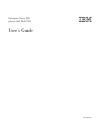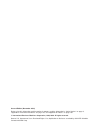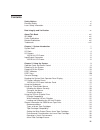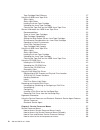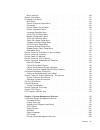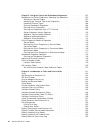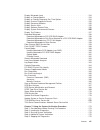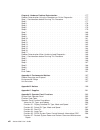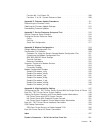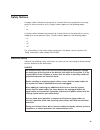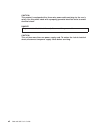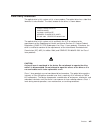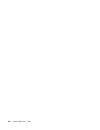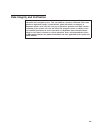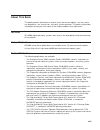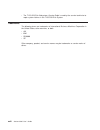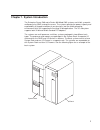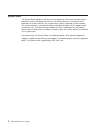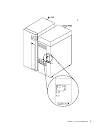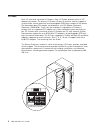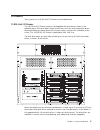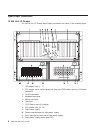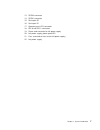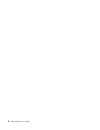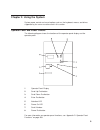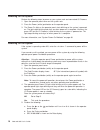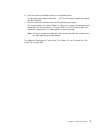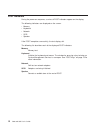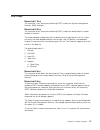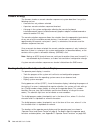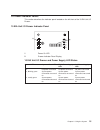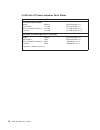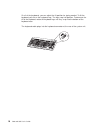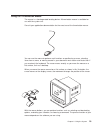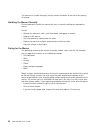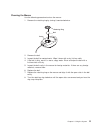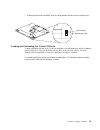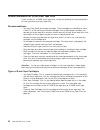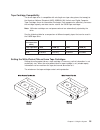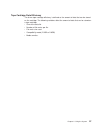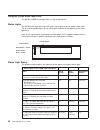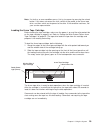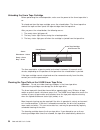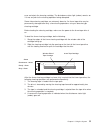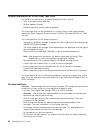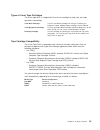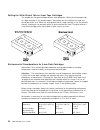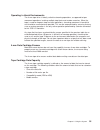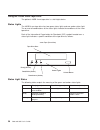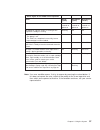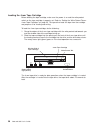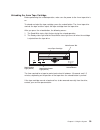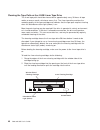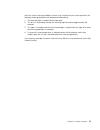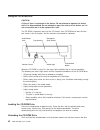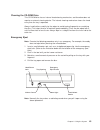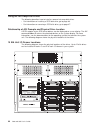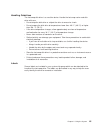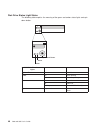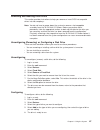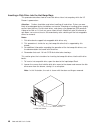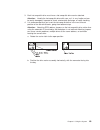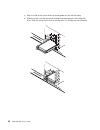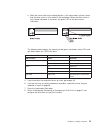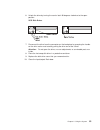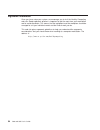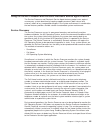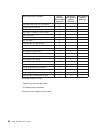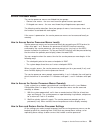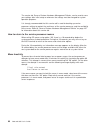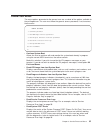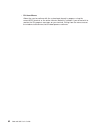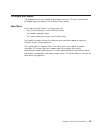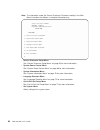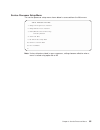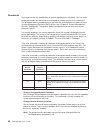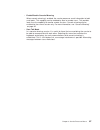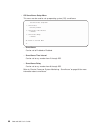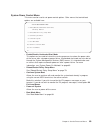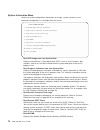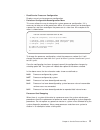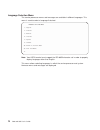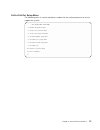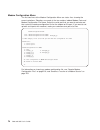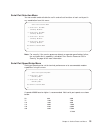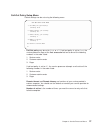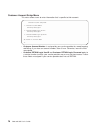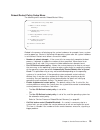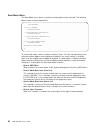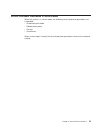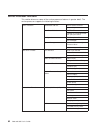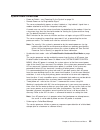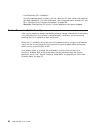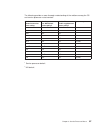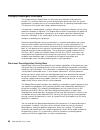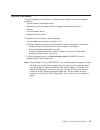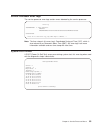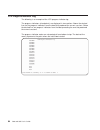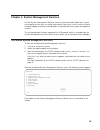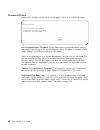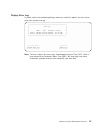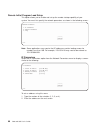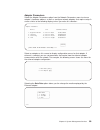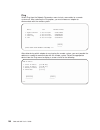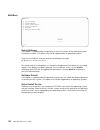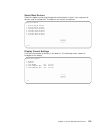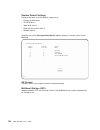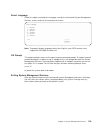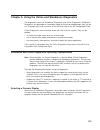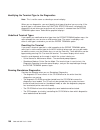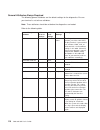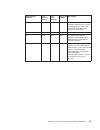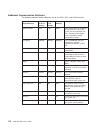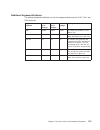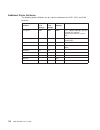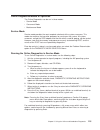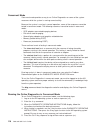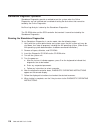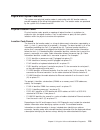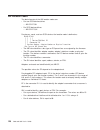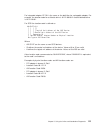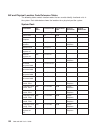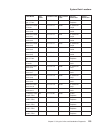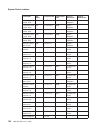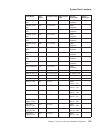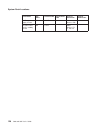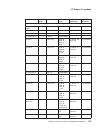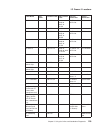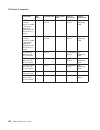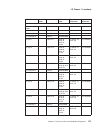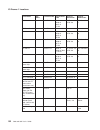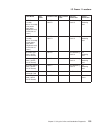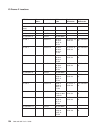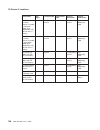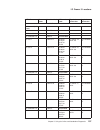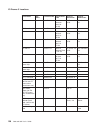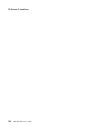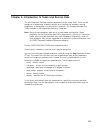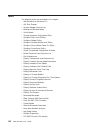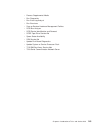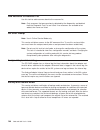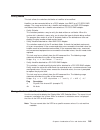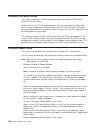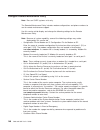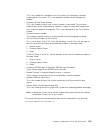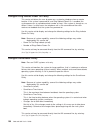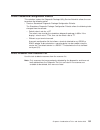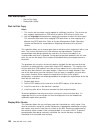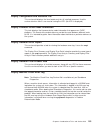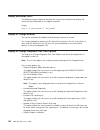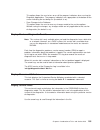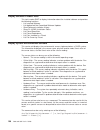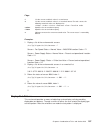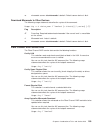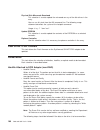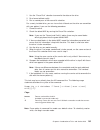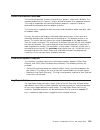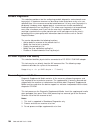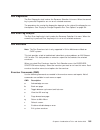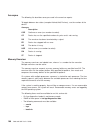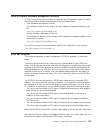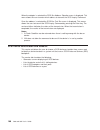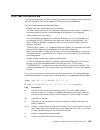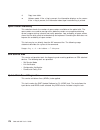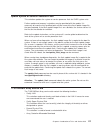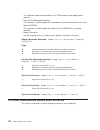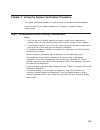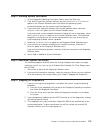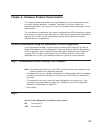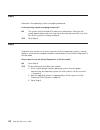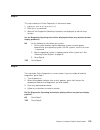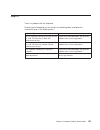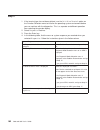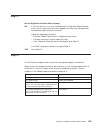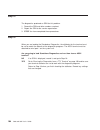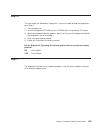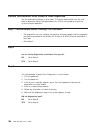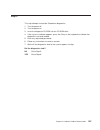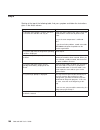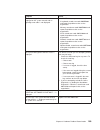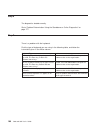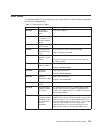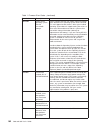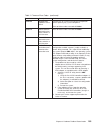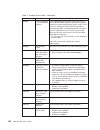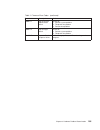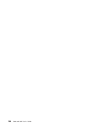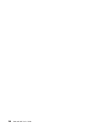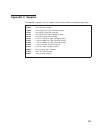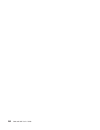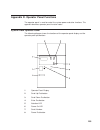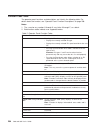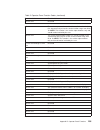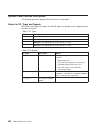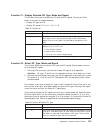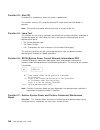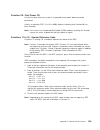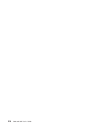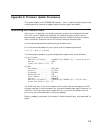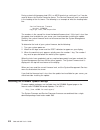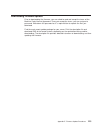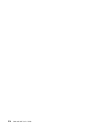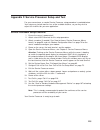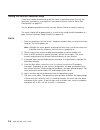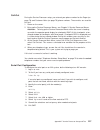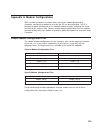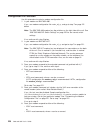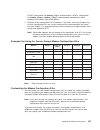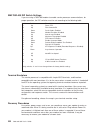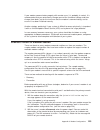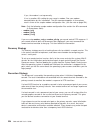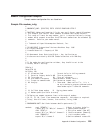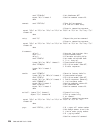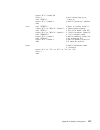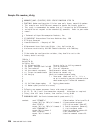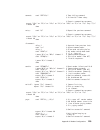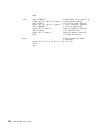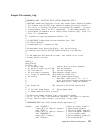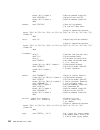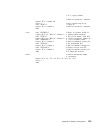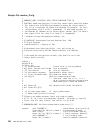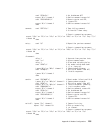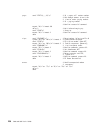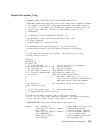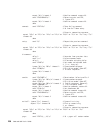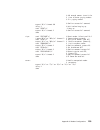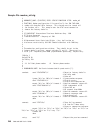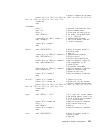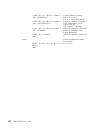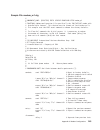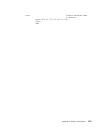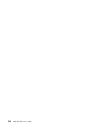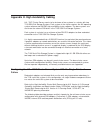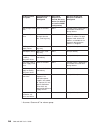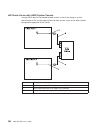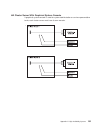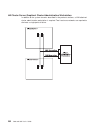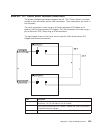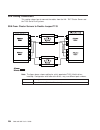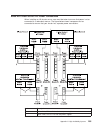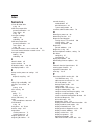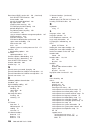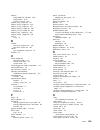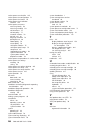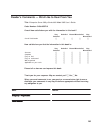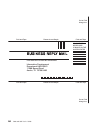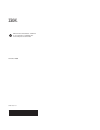- DL manuals
- IBM
- Server
- Enterprise Server S80
- User Manual
IBM Enterprise Server S80 User Manual - Contents
Contents
Safety Notices .
.
.
.
.
.
.
.
.
.
.
.
.
.
.
.
.
.
.
.
.
.
.
. xi
Electrical Safety .
.
.
.
.
.
.
.
.
.
.
.
.
.
.
.
.
.
.
.
.
.
.
. xi
Laser Safety Information
.
.
.
.
.
.
.
.
.
.
.
.
.
.
.
.
.
.
.
. xiii
Data Integrity and Verification .
.
.
.
.
.
.
.
.
.
.
.
.
.
.
.
.
. xv
About This Book
.
.
.
.
.
.
.
.
.
.
.
.
.
.
.
.
.
.
.
.
.
. xvii
ISO 9000
.
.
.
.
.
.
.
.
.
.
.
.
.
.
.
.
.
.
.
.
.
.
.
.
. xvii
Online Publications .
.
.
.
.
.
.
.
.
.
.
.
.
.
.
.
.
.
.
.
.
. xvii
Related Publications .
.
.
.
.
.
.
.
.
.
.
.
.
.
.
.
.
.
.
.
.
. xvii
Trademarks
.
.
.
.
.
.
.
.
.
.
.
.
.
.
.
.
.
.
.
.
.
.
.
. xviii
Chapter 1. System Introduction .
.
.
.
.
.
.
.
.
.
.
.
.
.
.
.
.
. 1
System Rack .
.
.
.
.
.
.
.
.
.
.
.
.
.
.
.
.
.
.
.
.
.
.
.
. 2
I/O Rack .
.
.
.
.
.
.
.
.
.
.
.
.
.
.
.
.
.
.
.
.
.
.
.
.
. 4
I/O Drawers .
.
.
.
.
.
.
.
.
.
.
.
.
.
.
.
.
.
.
.
.
.
.
.
. 5
10 EIA Unit I/O Drawer
.
.
.
.
.
.
.
.
.
.
.
.
.
.
.
.
.
.
.
. 5
Input/Output Connectors .
.
.
.
.
.
.
.
.
.
.
.
.
.
.
.
.
.
.
.
. 6
10 EIA Unit I/O Drawer
.
.
.
.
.
.
.
.
.
.
.
.
.
.
.
.
.
.
.
. 6
Chapter 2. Using the System .
.
.
.
.
.
.
.
.
.
.
.
.
.
.
.
.
.
. 9
Operator Panel and Power Control
.
.
.
.
.
.
.
.
.
.
.
.
.
.
.
.
. 9
Powering On the System
.
.
.
.
.
.
.
.
.
.
.
.
.
.
.
.
.
.
.
. 10
Powering Off the System
.
.
.
.
.
.
.
.
.
.
.
.
.
.
.
.
.
.
.
. 10
POST Indicators .
.
.
.
.
.
.
.
.
.
.
.
.
.
.
.
.
.
.
.
.
.
. 12
POST Keys .
.
.
.
.
.
.
.
.
.
.
.
.
.
.
.
.
.
.
.
.
.
.
.
. 13
13
Console Strategy .
.
.
.
.
.
.
.
.
.
.
.
.
.
.
.
.
.
.
.
.
.
. 14
Reading the System Rack Operator Panel Display .
.
.
.
.
.
.
.
.
.
.
. 14
I/O Drawer Indicator Panels
.
.
.
.
.
.
.
.
.
.
.
.
.
.
.
.
.
.
. 15
10 EIA Unit I/O Drawer Indicator Panel .
.
.
.
.
.
.
.
.
.
.
.
.
.
. 15
Using the Keyboards .
.
.
.
.
.
.
.
.
.
.
.
.
.
.
.
.
.
.
.
.
. 17
Using the Three-Button Mouse
.
.
.
.
.
.
.
.
.
.
.
.
.
.
.
.
.
. 19
Handling the Mouse Correctly .
.
.
.
.
.
.
.
.
.
.
.
.
.
.
.
.
. 20
Caring for the Mouse .
.
.
.
.
.
.
.
.
.
.
.
.
.
.
.
.
.
.
.
. 20
Cleaning the Mouse .
.
.
.
.
.
.
.
.
.
.
.
.
.
.
.
.
.
.
.
. 21
Using the 3.5-Inch Diskette Drive .
.
.
.
.
.
.
.
.
.
.
.
.
.
.
.
.
. 22
Diskette Compatibility
.
.
.
.
.
.
.
.
.
.
.
.
.
.
.
.
.
.
.
. 22
Write-Protecting 3.5-Inch Diskettes .
.
.
.
.
.
.
.
.
.
.
.
.
.
.
. 22
Loading and Unloading the 3.5-Inch Diskette .
.
.
.
.
.
.
.
.
.
.
.
. 23
General Information for 5.0GB 8-mm Tape Drive.
.
.
.
.
.
.
.
.
.
.
.
. 24
Recommendations
.
.
.
.
.
.
.
.
.
.
.
.
.
.
.
.
.
.
.
.
. 24
Types of 8-mm Tape Cartridges .
.
.
.
.
.
.
.
.
.
.
.
.
.
.
.
. 24
Tape Cartridge Compatibility
.
.
.
.
.
.
.
.
.
.
.
.
.
.
.
.
.
. 25
Setting the Write-Protect Tab on 8-mm Tape Cartridges
.
.
.
.
.
.
.
.
. 25
Environmental Considerations for 8-mm Data Cartridges .
.
.
.
.
.
.
.
. 26
Operating in Harsh Environments.
.
.
.
.
.
.
.
.
.
.
.
.
.
.
.
. 26
8-mm Data Cartridge Erasure .
.
.
.
.
.
.
.
.
.
.
.
.
.
.
.
.
. 26
iii
Summary of Enterprise Server S80
Page 1
Enterprise server s80 pseries 680 model s85 user’s guide sa38-0557-01 ibm.
Page 2
Second edition (november 2000) before using this information and the product it supports, read the information in “safety notices” on page xi, “appendix a. Environmental notices” on page 197, and “appendix b. Notices” on page 199. © international business machines corporation, 1999, 2000. All rights...
Page 3: Contents
Contents safety notices . . . . . . . . . . . . . . . . . . . . . . . . Xi electrical safety . . . . . . . . . . . . . . . . . . . . . . . . Xi laser safety information . . . . . . . . . . . . . . . . . . . . Xiii data integrity and verification . . . . . . . . . . . . . . . . . . Xv about this book...
Page 4
Tape cartridge data efficiency . . . . . . . . . . . . . . . . . 27 using the 5.0gb 8-mm tape drive . . . . . . . . . . . . . . . . . 28 status lights . . . . . . . . . . . . . . . . . . . . . . . 28 status light states . . . . . . . . . . . . . . . . . . . . . 28 loading the 8-mm tape cartridge . ....
Page 5
Menu inactivity . . . . . . . . . . . . . . . . . . . . . . . 60 general user menus . . . . . . . . . . . . . . . . . . . . . . 61 privileged user menus . . . . . . . . . . . . . . . . . . . . . 63 main menu . . . . . . . . . . . . . . . . . . . . . . . . 63 service processor setup menu . . . . . . ...
Page 6
Chapter 5. Using the online and standalone diagnostics . . . . . . . . 107 standalone and online diagnostics operating considerations . . . . . . . . 107 selecting a console display . . . . . . . . . . . . . . . . . . 107 identifying the terminal type to the diagnostics . . . . . . . . . . . 108 und...
Page 7
Display microcode level . . . . . . . . . . . . . . . . . . . . 154 display or change bootlist . . . . . . . . . . . . . . . . . . . 154 display or change diagnostic run time options . . . . . . . . . . . . 154 display previous diagnostic results . . . . . . . . . . . . . . . . 155 display resource ...
Page 8
Chapter 8. Hardware problem determination . . . . . . . . . . . . 177 problem determination using the standalone or online diagnostics . . . . . . 177 step 1. Considerations before running this procedure . . . . . . . . . . 177 step 2 . . . . . . . . . . . . . . . . . . . . . . . . . . 177 step 3 . ...
Page 9
Function 08 - fast power off. . . . . . . . . . . . . . . . . . 209 functions 11 to 19 - system reference code . . . . . . . . . . . . 209 appendix e. Firmware update procedures . . . . . . . . . . . . . 211 determining the firmware levels . . . . . . . . . . . . . . . . . 211 obtaining the firmware...
Page 10
X s80 and s85 user’s guide.
Page 11: Safety Notices
Safety notices a danger notice indicates the presence of a hazard that has the potential of causing death or serious personal injury. Danger notices appear on the following pages: v xi v xii a caution notice indicates the presence of a hazard that has the potential of causing moderate or minor perso...
Page 12
Caution: this product is equipped with a three–wire power cable and plug for the user’s safety. Use this power cable with a properly grounded electrical outlet to avoid electrical shock. Danger to prevent electrical shock hazard, disconnect the power cable caution: this unit has more than one power ...
Page 13
Laser safety information the optical drive in this system unit is a laser product. The optical drive has a label that identifies its classification. The label, located on the drive, is shown below. The optical drive in this system unit is certified in the u.S. To conform to the requirements of the d...
Page 14
Xiv s80 and s85 user’s guide.
Page 15
Data integrity and verification ibm computer systems contain mechanisms designed to reduce the possibility of undetected data corruption or loss. This risk, however, cannot be eliminated. Users who experience unplanned outages, system failures, power fluctuations or outages, or component failures mu...
Page 16
Xvi s80 and s85 user’s guide.
Page 17: About This Book
About this book this book provides information on how to install and remove options, use the system, use diagnostics, use service aids, and verify system operation. This book also provides information to help you solve some of the simpler problems that might occur. Iso 9000 iso 9000 registered quali...
Page 18
V the 7133 ssa disk subsystem: service guide is used by the service technician to repair system failures in the 7133 ssa disk system. Trademarks the following terms are trademarks of international business machines corporation in the united states, other countries, or both: v aix v ibm v rs/6000 v s...
Page 19
Chapter 1. System introduction the enterprise server s80 and p series 680 model s85 systems are 64-bit, symmetric multiprocessing (smp) enterprise servers. The systems provide the power, capacity and expandability to support evolution of your business into the 64-bit computing environment while stil...
Page 20
System rack the system rack supports a minimum of one processor card and a maximum of four processor cards. Each processor card has six 64-bit processors. A maximum of 24 processors may be installed in the system, which shares a common system memory. The system memory is controlled through a multi-p...
Page 21
Chapter 1. System introduction 3.
Page 22
I/o rack each i/o rack holds up to two i/o drawers. Each i/o drawer provides up to 14 pci adapters per drawer. The primary i/o drawer (drawer 0) reserves slots for support of system media, service processor and hot-pluggable dasd bays resident in the drawer. For information about pci adapter slot pl...
Page 23
I/o drawers your system has a 10 eia unit i/o drawer as described below. 10 eia unit i/o drawer the 10 eia unit i/o drawer features hot-pluggable disk drive banks shown in the following figure. Disk drive banks allow system users to insert and remove disk drives without performing a power down of th...
Page 24
Input/output connectors 10 eia unit i/o drawer the 10 eia unit i/o drawer input/output connectors are shown in the following figure. 1. Pci adapter slots (1 - 7) 2. Pci adapter slot 8, service processor card and jtag cable in primary i/o drawer (drawer 0) 3. Parallel connector 4. Keyboard connector ...
Page 25
13. Spcn2 connector 14. Spcn1 connector 15. Serial port s2 16. Serial port s1 17. Operator panel (op) connector 18. Rio 0 and rio 1 connectors 19. Power cord connector for left power supply 20. Left power supply, power good led 21. Fans (mounted on front end of left power supply) 22. Left power supp...
Page 26
8 s80 and s85 user’s guide.
Page 27
Chapter 2. Using the system system power control and use of options such as the keyboard, mouse, and drives supported by the server are discussed in this section. Operator panel and power control the following diagram shows the locations of the operator panel display and the operator panel. 1 operat...
Page 28
Powering on the system perform the following steps to power on your system rack and connected i/o drawers: 1. Open the operator panel cover on the system rack. 2. Press the power (white) pushbutton on the operator panel. 3. The power on light on the operator panel starts blinking as the system is po...
Page 29
6. Press the power pushbutton (white) on the operator panel. The operator panel display shows 08 o ? (the international power-off symbol) with the ? Blinking. 7. Press the power pushbutton (white) on the operator panel again. The system powers off, and the power on light on the system rack operator ...
Page 30
Post indicators during the power-on sequence, a series of post indicators appear on the display. The following indicators are displayed on the screen. V memory v keyboard v network v scsi v speaker if the post completes successfully, the text displays ok . The following list describes each of the di...
Page 31
Post keys numerical 1 key the numerical 1 key, when pressed during post, invokes the system management services (sms) interface. Numerical 5 key the numerical 5 key, when pressed during post, invokes the default boot list mode, located in firmware. This mode attempts to boot from the first device of...
Page 32
Console strategy the firmware invokes a console selection sequence at system boot time if any of the following are true: v a console has not yet been selected v a previous console selection sequence timed out v a change in the system configuration affecting the console (keyboard installed/removed, m...
Page 33
I/o drawer indicator panels this section describes the indicator panel located on the left front of the 10 eia unit i/o drawer. 10 eia unit i/o drawer indicator panel 1 power on led 2 drawer indicator panel display 10 eia unit i/o drawer and power supply led status state of led operator panel led ri...
Page 34
10 eia unit i/o drawer indicator panel status drawer state led drawer indicator panel after connecting ac power standby blinking blinking location u?.? System power on solid blinking location u?.? Receive firmware command on solid on solid location ux.Y# thereafter on solid on solid location ux.Y# a...
Page 35
Using the keyboards there are several keyboards available for the system unit. The keyboards have various keys that enter data and control the cursor location. The keyboards can be engraved for the languages of different countries. The functions of each keyboard depend on the software used. The char...
Page 36
On all of the keyboards, you can adjust the tilt position for typing comfort. To tilt the keyboard, pull out on the keyboard legs. The legs snap into position. To decrease the tilt of the keyboard, rotate the keyboard legs until they snap into the bottom of the keyboard case. The keyboard cable plug...
Page 37
Using the three-button mouse the mouse is a hand-operated locating device. A three-button mouse is available for use with the system unit. Consult your application documentation for the exact use of the three-button mouse. You can use the mouse to perform such functions as positioning a cursor, sele...
Page 38
The mouse has a cable that plugs into the mouse connector at the rear of the primary i/o drawer. Handling the mouse correctly for best operation, handle the mouse with care. Incorrect handling can damage the mouse. Do not: v operate the mouse on cloth, unfinished wood, newspaper, or carpet. V drop o...
Page 39
Cleaning the mouse use the following procedure to clean the mouse: 1. Remove the retaining ring by turning it counterclockwise. 2. Remove the ball. 3. Inspect the ball for contaminants. Wipe it clean with a dry, lint-free cloth. 4. If the ball is dirty, wash it in warm, soapy water. Rinse and wipe t...
Page 40
Using the 3.5-inch diskette drive diskette compatibility the system unit has a 1.44mb diskette drive installed. The 1.44mb diskette drive can format, read, and write diskettes compatible with the following diskette drives: v 1.0mb diskettes with 720kb formatted data capacity. V 2.0mb diskettes with ...
Page 41
V to allow writing onto a diskette, slide the write-protect tab to cover the protect slot. Loading and unloading the 3.5-inch diskette to load a diskette into the drive, insert the diskette in the diskette drive with the labeled metal shutter first. Push the diskette into the drive until you hear a ...
Page 42
General information for 5.0gb 8-mm tape drive if your system has a 5.0gb 8-mm tape drive, review the following for recommendations on care and cleaning of your tape drive. Recommendations v use only data grade 8-mm tape cartridges. These cartridges are identified by either a data, d, or d8 marking o...
Page 43
Tape cartridge compatibility the 8-mm tape drive is compatible with existing 8-mm tape subsystems that comply to the american national standard (ansi) x3b5/89-136, helical-scan digital computer tape cartridge, 8-mm for information exchange. Data compression effectively increases the cartridge capaci...
Page 44
Environmental considerations for 8-mm data cartridges information in this section describes operating and storage conditions including temperature, relative humidity, and maximum wet-bulb data. Attention: the manufacturer has specified a set of temperature and humidity ranges in which the 8-mm data ...
Page 45
Tape cartridge data efficiency the 8-mm tape cartridge efficiency is defined as the amount of data that can be stored on the cartridge. The following variables affect the amount of data that can be stored on a tape cartridge: v size of the data file v number of file marks per file v file mark size u...
Page 46
Using the 5.0gb 8-mm tape drive the optional 5.0gb 8-mm tape drive is a half-height device. Status lights the 5.0gb 8-mm tape drive has two green status lights and one amber status light. The on and off combinations of the status lights indicate the conditions of the 8-mm tape drive. Each of the int...
Page 47
Note: if a fault or an error condition occurs, first try to recover by pressing the unload button. If this does not correct the fault, switch off the power to the 8-mm tape drive, and then switch on the power to the drive. If the condition continues, call your service representative. Loading the 8-m...
Page 48
Unloading the 8-mm tape cartridge before performing the unload operation, make sure the power to the 8-mm tape drive is on. To unload and eject the tape cartridge, press the unload button. The 8-mm tape drive rewinds the tape and then ejects the tape cartridge from the tape drive. After you press th...
Page 49
Error and ejects the cleaning cartridge. The disturbance status light (amber) remains on if it was on prior to the cleaning operation being attempted. Some video cleaning cartridges are extremely abrasive. An 8-mm tape drive may be permanently damaged after only a few cleaning operations using an ab...
Page 50
General information for 4.0gb 4-mm tape drive the 4.0gb 4-mm tape drive is a streaming tape drive that is used to: v save and restore system data files. V archive important records. V distribute operating system software upgrades. The 4-mm tape drive can be attached to any system using a single-ende...
Page 51
Types of 4-mm tape cartridges the 4-mm tape drive is shipped with three 4-mm cartridges to help start your tape operations immediately. 4-mm data cartridge use this non-labeled cartridge for saving or restoring your programs or data. Additional data cartridges can be ordered. 4-mm diagnostic cartrid...
Page 52
Setting the write-protect tab on 4-mm tape cartridges the window on the tape cartridge controls write-protection. When the write-protect tab of a tape cartridge is set (window open), information can be read from the tape, but cannot be written to it. When the write-protect tab of a tape cartridge is...
Page 53
Operating in harsh environments the 4-mm tape drive is ideally suited to streaming operations, as opposed to tape movement operations involving multiple stop/starts and random searches. When the tape is used for frequent stop and start operations, streaming movement is beneficial and should be used ...
Page 54
Using the 4.0gb 4-mm tape drive the optional 4.0gb 4-mm tape drive is a half-hight device. Status lights the 4.0gb 4-mm tape drive has two green status lights and one amber status light. The on and off combinations of the status lights indicate the conditions of the 4-mm tape drive. Each of the inte...
Page 55
Status lights on the 4.0gb 4-mm tape drive status ready (green) read-write (green) disturbance (amber) led test on 2 seconds at power on on 2 seconds at power on on 2 seconds at power on the power-on self-test (post) is running or the diagnostic cartridge is running. Flashing off off one of the foll...
Page 56
Loading the 4-mm tape cartridge before loading the tape cartridge, make sure the power is on and the write-protect switch on the tape cartridge is properly set. Refer to “setting the write-protect tab on 4-mm tape cartridges” on page 34. The tape drive loads the tape from the cartridge and prepares ...
Page 57
Unloading the 4-mm tape cartridge before performing the unload operation, make sure the power to the 4-mm tape drive is on. To unload and eject the tape cartridge, press the unload button. The 4-mm tape drive rewinds the tape and then ejects the tape cartridge from the tape drive. After you press th...
Page 58
Cleaning the tape path on the 4.0gb 4-mm tape drive the 4-mm tape path should be cleaned either approximately every 30 hours of tape motion or once a month, whichever occurs first. The 4-mm tape drive monitors the recording quality of the tape cartridge and indicates that the tape path requires clea...
Page 59
After the 4-mm cleaning cartridge has been fully inserted into the 4-mm tape drive, the following cleaning operations are performed automatically: 1. The cleaning tape is loaded into the tape path. 2. The drive is cleaned by moving the cleaning tape forward for approximately 30 seconds. 3. The tape ...
Page 60
Using the cd-rom drive caution: a class 3 laser is contained in the device. Do not attempt to operate the device while it is disassembled. Do not attempt to open the covers of the device, as it is not serviceable and is to be replaced as a unit. The cd-rom is located in bay a of the i/o drawer. Your...
Page 61
Cleaning the cd-rom drive this cd-rom drive has an internal head-cleaning mechanism, and therefore does not require an external cleaning device. The internal cleaning mechanism cleans the head every time the tray is operated. Always handle discs carefully by the edges to avoid leaving fingerprints o...
Page 62
Using the hot swap disk drives the following describes how to install or remove hot-swap disk drives. V for information on installing a scsi disk drive, go to page 48. V for information on removing a scsi disk drive, go to page 47. Relationship of aix prompts and physical drive location a scsi adapt...
Page 63
Handling guidelines the hot-swap disk drive is a sensitive device. Handle the hot-swap carrier and disk drive with care. V do not drop the disk drive or subject the drive to excessive shock. V do not expose the disk drive to temperatures lower than -40° f (-40° c) or higher than 158 ° f (70° c). V i...
Page 64
Disk drive status light states the following table explains the meaning of the green and amber status lights and spin down button. Scsi disk drive status lights light or button status definition amber on drive spinning off drive not spinning green on power on off power off blinking power off/drive i...
Page 65
Removing and inserting disk drives this section provides instructions to help you remove or insert scsi hot-swap disk drives into hot-swap bays. Note: you do not have to power down the system to remove a hot-swappable assembly from the 10 eia unit i/o drawer. Before you perform these procedures, tak...
Page 66
Inserting a disk drive into the hot-swap bays this procedure describes how to insert disk drives into a hot-swap bay while the i/o drawer is powered on. Attention: caution should be used when handling all hard drives. Drives are more likely to be damaged during installation and service. Bumping or h...
Page 67
3. Each hot-swap disk drive must have a hot-swap disk drive carrier attached. Attention: handle the hot-swap disk drive with care, as it is very fragile and can be easily damaged if exposed to shock, electrostatic discharge, or rough handling. 4. It is recommended that you insert the hot-swap disk d...
Page 68
C. Align the side of the carrier with the raised guides on the left of the bay. D. Slide the carrier into the bay gently to keep from damaging the hot-swap disk drive. Slide the carrier to the rear of the bay until it is seated into the connector. 50 s80 and s85 user’s guide.
Page 69
E. Move the carrier latch to the locked position. If the carrier does not lock, check that the drive carrier is fully seated in the backplane. When the drive carrier is fully seated and power is turned on, the green led on the drive carrier illuminates. The following table explains the meaning of th...
Page 70
Removing disk drives from the hot-swap bays this procedure describes how to remove hot-swap disk drives from a hot-swap bay while the i/o drawer is powered on. If you remove a hot-swap disk drive when the i/o drawer power is off, steps 4 and 5 do not apply. Attention: use caution when handling all h...
Page 71
6. Unlock the drive by turning the carrier latch 90 degrees clockwise to the open position. Scsi disk drives 7. Disconnect the drive from the connector on the backplane by grasping the handle on the drive carrier and carefully pulling the drive out of the server. Attention: do not open the drive; no...
Page 72
Ergonomic information once you have setup your system, we encourage you to visit the healthy computing web site. Good ergonomic practice is important to get the most from your workstation and to avoid discomfort. This means that the equipment and the workplace should be arranged to suit your individ...
Page 73
Using the service processor and electronic electronic service agent features the service processor and electronic service agent features protect users against unnecessary system downtime by keeping support personnel (both internal and external) aware of any unexpected changes in the system environme...
Page 74
Unlike the electronic service agent, the service processor cannot be configured in a client/server environment where one system can be used to manage all dial-out functionally for a set of systems. Prior to installing the service processor feature, ensure that you have the latest levels of service p...
Page 75
Chapter 3. Service processor menus the service processor menus make it possible for you to configure service processor options, as well as enable and disable functions. Service processor menus are available using an ascii terminal while the system is powering on or when the service processor has det...
Page 76
Service processor functions service processor menus (ascii terminals) aix service aids (ascii or graphics terminals) sms (ascii or graphics terminals) read vpd image from last system boot y 3 read system post errors y 3 read service processor error logs y 3 view progress indicators from last boot y ...
Page 77
Service processor menus the service processor menus are divided into two groups: v general user menus - the user must know the general access password. V privileged user menus - the user must know the privileged access password. The following section describes these two groups of menus, how to acces...
Page 78
The service aid, save or restore hardware management policies, can be used to save your settings after initial setup or whenever the settings must be changed for system operation purposes. It is strongly recommended that this service aid is used for backing up service processor settings to protect t...
Page 79
General user menus the menu options presented to the general user are a subset of the options available to the privileged user. The user must know the general access password, if set, to access these menus. General user menu 1. Continue system boot 2. Read vpd image from last system boot 3. Read pro...
Page 80
V exit from menus allows the user to continue with the system boot already in progress using the current ascii terminal as the active console. Make this selection if you do not wish to monitor the ipl progress messages on your terminal. Exiting from the menus causes the modems to disconnect, but the...
Page 81
Privileged user menus the following menus are available to privileged users only. The user must know the privileged access password, if set, to access these menus. Main menu at the top of the main menu is a listing containing: v your service processor’s current firmware version v the firmware copyri...
Page 82
Note: the information under the service processor firmware heading in the main menu illustration that follows is example information only. Service processor firmware version: 19990707 copyright 1999 ibm corporation system name main menu 1. Service processor setup menu 2. System power control menu 3....
Page 83
Service processor setup menu the service processor setup menu shown below is accessed from the main menu: service processor setup menu 1. Change privileged access password 2. Change general access password 3. Enable/disable console mirroring: currently enabled 4. Start talk mode 5. Os surveillance s...
Page 84
Passwords passwords can be any combination of up to 8 alphanumeric characters. You can enter longer passwords, but the entries are truncated to include only the first 8 characters. The privileged-access password can be set from the service processor menus or from system management services (sms) uti...
Page 85
V enable/disable console mirroring when console mirroring is enabled, the service processor sends information to both serial ports. This capability can be enabled by local or remote users. This provides local users the capability to monitor remote sessions. Console mirroring can be enabled for the c...
Page 86
V os surveillance setup menu this menu can be used to set up operating system (os) surveillance. Os surveillance setup menu 1. Surveillance: currently enabled 2. Surveillance time interval: 2 minutes 3. Surveillance delay: 2 minutes 98. Return to previous menu 1> – surveillance can be set to enabled...
Page 87
System power control menu this menu can be used to set power control options. Other menus that control boot options are available here: system power control menu 1. Enable/disable unattended start mode: currently enabled 2. Reboot/restart policy setup menu 3. Continue system boot 4. Power-off system...
Page 88
System information menu access to system configuration information, error logs, system resources, and processor configuration is a available from this menu: system information menu 1. Read vpd image from last system boot 2. Read progress indicators from last system boot 3. Read service processor err...
Page 89
V read service processor configuration displays current service processor configuration. V processor configuration/deconfiguration menu this menu allows the user to change the system processor configuration. If it is necessary to take one of the processors offline, this menu allows you to deconfigur...
Page 90
Language selection menu the service processor menus and messages are available in different languages. This menu is used to select a language if desired: language selection menu 1. English 2. Francais 3. Deutsch 4. Italiano 5. Espanol 6. Svenska 98. Return to previous menu 99. Exit from menus 1> not...
Page 91
Call-in/call-out setup menu the following menu is used to configure a modem for the service processor for use to support the system: call-in/call-out setup menu 1. Modem configuration menu 2. Serial port selection menu 3. Serial port speed setup menu 4. Telephone number setup menu 5. Call-out policy...
Page 92
Modem configuration menu the first two lines of the modem configuration menu are status lines showing the current selections. Selections are made in the two sections labeled modem ports and modem configuration file name. Select the serial port that you want to activate and then select the modem conf...
Page 93
Serial port selection menu you can enable and/or disable the call-in and call-out functions of each serial port in any combination from this menu: serial port selection menu 1. Serial port 1 call-out: currently disabled 2. Serial port 2 call-out: currently disabled 3. Serial port 1 call-in: currentl...
Page 94
Telephone number setup menu this menu can be used to set or change the telephone numbers for reporting a system failure. The service processor allows setting or changing telephone numbers for: telephone number setup menu 1. Service center telephone number: currently unassigned 2. Customer administra...
Page 95
Call-out policy setup menu callout settings can be set using the following menu: call-out policy setup menu 1. Call-out policy (first/all): currently first 2. Remote timeout, (in seconds): currently 120 3. Remote latency, (in seconds): currently 2 4. Number of retries: currently 2 98. Return to prev...
Page 96
Customer account setup menu this menu allows users to enter information that is specific to their account: customer account setup menu 1. Customer account number: currently unassigned 2. Customer retain login userid: currently unassigned 3. Customer retain login password: currently unassigned 98. Re...
Page 97
Reboot/restart policy setup menu the following menu controls reboot/restart policy: reboot/restart policy setup menu 1. Number of reboot attempts: currently 1 2. Use os-defined restart policy? Currently yes 3. Enable supplemental restart policy? Currently no 4. Call-out before restart: currently dis...
Page 98
Boot mode menu the boot mode menu allows a selection of boot options to be selected. The following figure shows the boot mode menu: boot mode menu 1. Boot to sms menu: currently disabled 2. Service mode boot from saved list: currently disabled 3. Service mode boot from default list: currently disabl...
Page 99
Service processor procedures in service mode when the system is in service mode, the following service-processor parameters are suspended: v unattended start mode v reboot/restart policy v call-out v surveillance. When service mode is exited, the service processor parameters revert to the customer s...
Page 100
Service processor functions this section discusses some of the service processor features in greater detail. The service processor supports the following functions: built-in functions initialization and test service processor bist system chip initialization error data collection bist/post errors and...
Page 101
System power-on methods v power-on switch - see “powering on the system” on page 10. V remote power-on via ring-indicate signal the server automatically powers on when it detects a ″ ring indicate ″ signal from a modem attached to one of the integrated serial ports. A remote user can call the server...
Page 102
V fast/slow boot (ipl) capabilities using the operator-panel functions, you can select the ipl type, mode, and speed of your boot capabilities. For more information, refer to operator panel functions 01 and 02 in “operator panel function descriptions” on page 206. Attention: selecting fast ipl resul...
Page 103
Service processor reboot/restart recovery reboot describes bringing the system hardware back up. For example, from a system reset or power on. The boot process ends when control passes to the operating system process. Restart describes activating the operating system after the system hardware is rei...
Page 104
Service processor reboot/restart policy controls the operating system’s automatic restart policy (see operating system documentation) indicates the os response to a system crash. The service processor can be instructed to refer to that policy, or not, by the use os-defined restart policy menu item. ...
Page 105
The following provides a more thorough understanding of the relations among the os and service processor restart controls: os automatic reboot/restart after crash setting service processor to use os-defined restart policy? Service processor enable supplemental restart policy? System response none no...
Page 106
Configure/deconfigure processors the system features repeat-gard, an enhanced error detection and prevention function. This function allows the system to deconfigure processors from the system configuration if a processor has an unrecoverable error, or repeating recoverable errors. This prevents the...
Page 107
Service processor system monitoring - surveillance surveillance is a function in which the service processor monitors the system, and the system monitors the service processor. This monitoring is accomplished by periodic samplings called heartbeats. Surveillance is available during two phases: v sys...
Page 108
Surveillance does not take effect until the next time the operating system is started after setting the parameters. If desired, surveillance mode can be initiated immediately from service aids. In addition to the three options above, a fourth option is available to allow you to select immediate surv...
Page 109
Call-out (call-home) the service processor can call out (call-home) when it detects one of the following conditions: v system firmware surveillance failure v operating system surveillance failure (if supported by operating system) v restarts v critical hardware failure v abnormal os termination to e...
Page 110
Console mirroring console mirroring allows a user on a local ascii terminal to monitor the service processor activities of a remote user. Console mirroring ends when the service processor releases control of the serial ports to the system firmware. System configuration the following describes the co...
Page 111
Service processor error logs the service processor error logs contain errors detected by the service processor. Error log 19970626223337 0. Error detected.. 4b00f010 b455440004b00710700001370000000000000000007420a400010000000 0000000000000 press "c" to clear error log, any other key to continue. > n...
Page 112
Lcd progress indicator log the following is an example of the lcd progress indicator log. The progress indicators (checkpoints) are displayed in two sections. Above the dashed line are the progress indicators from the boot that produced the current sessions. Below the dashed line are progress indica...
Page 113
Chapter 4. System management services use the system management services menus to view information about your system and to perform such tasks as setting a password. Other tasks, such as accessing and changing adapter and device configurations are performed using system management services. The text...
Page 117
Adapter parameters select the adapter parameters option from the network parameters menu to view an adapter’s hardware address, as well as configure network adapters that require setup. A screen similar to the following displays when you make this selection: adapter parameters device slot hardware a...
Page 118
Ping select ping from the network parameters menu to test a connection to a remote system unit. After selecting the ping option, you must choose an adapter to communicate with the remote system. Device slot hardware address 1. Gigabit ethernet 5: u0.1-p1-i5/e1 0004ac7c8628 2. Ethernet 3: u0.1-p1-i3/...
Page 121
Select boot devices select this option to view and change the custom boot list, which is the sequence of devices read at startup time. The boot list can contain five devices. Select boot devices 1 display current settings 2 restore default settings 3 configure 1st boot device 4 configure 2nd boot de...
Page 122
Restore default settings restores the boot list to the default sequence of: v primary diskette drive v cd-rom drive v tape id=5 (slot=1) v hard disk drive id=6 (slot=1) v network device. Selecting any of the configure boot device options displays a screen similar to the following. Configure nth boot...
Page 124
106 s80 and s85 user’s guide.
Page 125
Chapter 5. Using the online and standalone diagnostics the diagnostics consist of standalone diagnostics and online diagnostics. Standalone diagnostics are packaged on removable media and must be booted before they can be run. If booted, they have no access to the aix error log or the aix configurat...
Page 126
Identifying the terminal type to the diagnostics note: this is not the same as selecting a console display. When you run diagnostics, you must identify what type of terminal you are using. If the terminal type is not known when the function selection menu is displayed, the diagnostics do not allow y...
Page 127
Running online diagnostics consider the following when you run the online diagnostics from a server or a disk: v the diagnostics cannot be loaded and run from a disk until the aix operating system has been installed and configured. After the aix operating system has been installed, all three modes o...
Page 128
General attributes always required the following general attributes are the default settings for the diagnostics. Be sure your terminal is set to these attributes. Note: these attributes should be set before the diagnostics are loaded. Refer to the following table. General setup attributes 3151 /11/...
Page 129
General setup attributes 3151 /11/31/41 settings 3151 /51/61 settings 3161/ 3164 settings description line wrap on on on the cursor moves to the first character position of the next line in the page after it reaches the last character position of the current line in the page. Forcing insert off off ...
Page 130
Additional communication attributes the following communication attributes are for the 3151, 3161, and 3164 terminals. Communication setup attributes 3151 /11/31/41 settings 3151 /51/61 settings 3161/3164 settings description operating mode echo echo echo data entered from the keyboard on the termin...
Page 131
Additional keyboard attributes the following keyboard attributes are for the keyboard attached to the 3151, 3161, and 3164 terminals. Keyboard setup attributes 3151/11/ 31/41 settings 3151 /51/61 settings 3161 /3164 settings description enter return return return the enter key functions as the retur...
Page 132
Additional printer attributes the following printer attributes are for a printer attached to the 3151, 3161, and 3164 terminals. Printer setup attributes 3151/11/ 31/41 settings 3151 /51/61 settings 3161 /3164 settings description line speed 9600 9600 9600 uses 19200 or 9600 bps (bits per second) li...
Page 133
Online diagnostics modes of operation the online diagnostics can be run in three modes: v service mode v concurrent mode v maintenance mode service mode service mode provides the most complete checkout of the system resources. This mode also requires that no other programs be running on the system. ...
Page 134
Concurrent mode concurrent mode provides a way to run online diagnostics on some of the system resources while the system is running normal activity. Because the system is running in normal operation, some of the resources cannot be tested in concurrent mode. The following resources cannot be tested...
Page 135
Maintenance mode maintenance mode runs the online diagnostics using the customer’s version of the aix operating system. This mode requires that all activity on the aix operating system be stopped so the online diagnostics have most of the resources available to check. All of the system resources exc...
Page 136
Standalone diagnostic operation standalone diagnostics provide a method to test the system when the online diagnostics are not installed and a method of testing the disk drives that cannot be tested by the online diagnostics. No error log analysis is done by the standalone diagnostics. The cd-rom dr...
Page 137
Logical and physical locations the system uses physical location codes in conjunction with aix location codes to provide mapping of the failing field replaceable units. The location codes are produced by the system unit’s firmware and aix. Physical location codes physical location codes provide a ma...
Page 140
Aix and physical location code reference tables the following tables contain location codes that are used to identify functional units in the system. Each table below shows the locations for a physical part the system. System rack fru name slot name location code aix location code physical connectio...
Page 141
Fru name slot name location code aix location code physical connection logical connection processor card 0 type 1, front m05 u1.1-p1-c1 system backplane processor card 0 all cache u1.1-p1-c1 00-00 on processor card 0 processor card 0 processor 0 u1.1-p1-c1 00-00 on processor card 0 processor card 0 ...
Page 142
Fru name slot name location code aix location code physical connection logical connection r1 memory card quad d, rear m20 u1.1-p1-m12 00-00 system backplane r1 memory card quad d, rear m21 u1.1-p1-m13 00-00 system backplane r1 memory card quad d, rear m22 u1.1-p1-m14 00-00 system backplane r1 memory...
Page 143
Fru name slot name location code aix location code physical connection logical connection regulator card front r01 u1.1-p2-v1 power backplane regulator card front r02 u1.1-p2-v2 power backplane regulator card front r03 u1.1-p2-v3 power backplane regulator card front r04 u1.1-p2-v4 power backplane re...
Page 144
Fru name slot name location code aix location code physical connection logical connection bulk power supply 5 front p05 u1.2-v5 power harness, p05 ac power rear and 5 v standby ac box a01 u1.2-v7 power harness, p1, p7, p8, p9 system rack locations 126 s80 and s85 user’s guide.
Page 145
Fru name slot name location code aix location code physical connection logical connection i/o drawer 0 locations i/o drawer 0 (of 0 to 3) u0.1 i/o planar u0.1-p1 rio controller 0 u0.1-p1 00-00 pci controller 1 u0.1-p1 00-f850-0000 pci slot 1 u0.1-p1-i1 20-58 or 20-58 to 20-5f or 2b-xx i/o planar j13...
Page 146
Fru name slot name location code aix location code physical connection logical connection jtag u0.1-p1-x1 not used by aix on service processor vdisk u0.1-p1-x1 not used by aix on service processor nvram u0.1-p1-x1 not used by aix on service processor pci slot 8, service processor isa bridge u0.1-p1-...
Page 147
Fru name slot name location code aix location code physical connection logical connection pci slot 10 u0.1-p1-i10 40-60 or 40-60 to 40-67 or 4c-xx i/o planar j16, 64 bit slot pci controller 3 pci controller 2 u0.1-p1 00-f860-0000 pci slot 11 u0.1-p1-i11 30-58 or 30-58 to 30-5f or 3b-xx i/o planar j1...
Page 148
Fru name slot name location code aix location code physical connection logical connection dasd fan assembly (two-fan assembly on left power supply when viewed from rear) (10 eia unit i/o drawer) u0.1-f1 u0.1-f2 fan monitoring card j5 fan monitoring card dasd fan assembly (two-fan assembly on right p...
Page 149
Fru name slot name location code aix location code physical connection logical connection i/o drawer 1 locations i/o drawer 1 (of 0 to 3) u0.2 i/o planar u0.2-p1 rio controller 1 u0.2-p1 00-00 pci controller 5 u0.2-p1 00-f8d0-0000 pci slot 1 u0.2-p1-i1 60-58 or 60-58 to 60-5f or 6b-xx i/o planar j13...
Page 150
Fru name slot name location code aix location code physical connection logical connection pci slot 10 u0.2-p1-i10 80-60 or 80-60 to 80-67 or 8c-xx i/o planar j16, 64 bit slot pci controller 7 pci controller 6 u0.2-p1 00-f8e0-0000 pci slot 11 u0.2-p1-i11 70-58 or 70-58 to 70-5f or 7b-xx i/o planar j1...
Page 151
Fru name slot name location code aix location code physical connection logical connection dasd fan assembly (two-fan assembly on left power supply when viewed from rear) (10 eia unit i/o drawer) u0.2-f1 u0.2-f2 fan monitoring card j5 fan monitoring card dasd fan assembly (two-fan assembly on right p...
Page 152
Fru name slot name location code aix location code physical connection logical connection i/o drawer 2 locations i/o drawer 2 (of 0 to 3) u0.3 i/o planar u0.3-p1 rio controller 2 u0.3-p1 00-00 pci controller 9 u0.3-p1 00-f950-0000 pci slot 1 u0.3-p1-i1 a0-58 or a0-58 to a0-5f or ab-xx i/o planar j13...
Page 153
Fru name slot name location code aix location code physical connection logical connection pci slot 10 u0.3-p1-i10 c0-60 or c0-60 to c0-67 or cc-xx i/o planar j16, 64 bit slot pci controller 9 pci controller 10 u0.3-p1 00-f960-0000 pci slot 11 u0.3-p1-i11 b0-58 or b0-58 to b0-5f or bb-xx i/o planar j...
Page 154
Fru name slot name location code aix location code physical connection logical connection dasd fan assembly (two-fan assembly on left power supply when viewed from rear) (10 eia unit i/o drawer) u0.3-f1 u0.3-f2 fan monitoring card j5 fan monitoring card dasd fan assembly (two-fan assembly on right p...
Page 155
Fru name slot name location code aix location code physical connection logical connection i/o drawer 3 locations i/o drawer 3 (of 0 to 3) u0.4 i/o planar u0.4-p1 rio controller 3 u0.4-p1 00-00 pci controller 13 u0.4-p1 00-f9d0-0000 pci slot 1 u0.4-p1-i1 e0-58 or e0-58 to e0-5f or eb-xx i/o planar j1...
Page 156
Fru name slot name location code aix location code physical connection logical connection pci slot 10 u0.4-p1-i10 g0-60 or g0-60 to g0-67 or gc-xx i/o planar j16, 64 bit pci controller 15 pci controller 14 u0.4-p1 00-f9e0-0000 pci slot 11 u0.4-p1-i11 f0-58 or f0-58 to f0-5f or fb-xx i/o planar j10, ...
Page 157
Fru name slot name location code aix location code physical connection logical connection dasd fan assembly (two-fan assembly on left power supply when viewed from rear) (10 eia unit i/o drawer) u0.4-f1 u0.4-f2 fan monitoring card j5 fan monitoring card dasd fan assembly (two-fan assembly on right p...
Page 158
I/o drawer 3 locations 140 s80 and s85 user’s guide.
Page 159
Chapter 6. Introduction to tasks and service aids the aix diagnostic package contains programs that are called tasks. Tasks can be thought of as performing a specific function on a resource; for example, running diagnostics, or performing a service aid on a resource. This chapter describes the tasks...
Page 160
Tasks the following tasks are described in this chapter: v add resource to resource list v aix shell prompt v analyze adapter internal log v backup and restore media v certify media v change hardware vital product data v configure dials and lpfkeys v configure reboot policy v configure remote mainte...
Page 161
V process supplemental media v run diagnostics v run error log analysis v run exercisers v save or restore hardware management policies v scsi bus analyzer v scsi device identification and removal v scsd tape drive service aid v spare sector availability v ssa service aid v update disk based diagnos...
Page 162
Add resource to resource list use this task to add resources back to the resource list. Note: only resources that were previously detected by the diagnostics and deleted from the diagnostic test list are listed. If no resources are available to be added, then none are listed. Aix shell prompt note: ...
Page 163
Certify media this task allows the selection of diskette or hardfiles to be certified. Hardfiles can be connected either to a scsi adapter (non-raid) or a pci scsi raid adapter. The usage and criteria for a hardfile connected to a non-raid scsi adapter are different from those for a hardfile connect...
Page 164
Configure dials and lpfkeys this service aid provides a tool for configuring and removing dials/lpfks to the asynchronous serial ports. Since version 4.1.3 a tty must be defined on the async port before the dials and lpfks can be configured on the port. Before version 4.2 the dials and lpfks could o...
Page 165
The ’supplemental restart policy’, if enabled, is used when the o/s defined restart policy is undefined, or is set to false. When surveillance detects operating system inactivity during restart, an enabled ’supplemental restart policy’ causes a system reset and the reboot process begins. V call-out ...
Page 166
Configure remote maintenance policy note: runs on chrp systems units only. The remote maintenance policy includes modem configurations and phone numbers to use for remote maintenance support. Use this service aid to display and change the following settings for the remote maintenance policy. Note: b...
Page 167
This is the number for a telephone near the system, or answered by someone responsible for the system. This is the telephone number left on the pager for callback. V customer system phone number this is the number to which your system’s modem is connected. The service or administration center repres...
Page 168
Configure ring indicate power on policy this service aid allows the user to power on a system by telephone from a remote location. If the system is powered off, and ring indicate power on is enabled, the system powers on at a predetermined number of rings. If the system is already on, no action is t...
Page 169
Create customized configuration diskette this selection invokes the diagnostic package utility service aid which allows the user to perform the following action: v create a standalone diagnostic package configuration diskette the standalone diagnostic package configuration diskette allows the follow...
Page 170
Disk maintenance v disk to disk copy v display/alter sector disk to disk copy notes: 1. This service aid cannot be used to update to a different size drive. The service aid only supports copying from a scsi drive to another scsi drive of similar size. 2. Use the migratepv command when copying the co...
Page 171
Display configuration and resource list this service aid displays the item header only for all installed resources. Use this service aid when there is no need of seeing the vpd. (no vpd is displayed.) display firmware device node information this task displays the firmware device node information th...
Page 172
Display microcode level the following usage statements describe the syntax of the command to display the current level of micorcode on an adapter or device. Usage: diag -c -d -t "disp_mcode" display or change bootlist this service aid allows the bootlist to be displayed, altered, or erased. The syst...
Page 173
This option allows the user to turn on or off the progress indicators when running the diagnostic applications. The progress indicators are a popup box at the bottom of the screen indicating the test being run (the default is on). V save changes to the database this option allows the user to save an...
Page 174
Display software product data this task invokes smit to display information about the installed software and provides the following functions: v list installed software v list applied but not committed software updates v show software installation history v show fix (apar) installation status v list...
Page 175
Flags: -l list the sensors and their values in a text format. -a list the sensors and their values in a numerical format. For each sensor, the following numerical values are displayed as: -t token specifies the sensor token to query. -i index specifies the sensor index to query. -v indicates to retu...
Page 176
Download microcode this service aid provides a way to copy microcode to an adapter or device. The service aid presents a list of adapters and devices that use microcode. After the adapter or device is selected, the service aid provides menus to guide you in checking the current level and downloading...
Page 177
-s microcode source. /etc/microcode is default. Default source device is disk. Download microcode to other devices the following usage statements describe the syntax of the command: usage: diag -c -d -t "download [-s diskette] [-l previous] [-f]" flag description -f force flag. Required to download ...
Page 178
Physical disk microcode download this selection is used to update the microcode on any of the disk drives in the array. You can run this task from the aix command line. The following usage statement describes the syntax of the fastpath command: usage: diag -t "download" update eeprom this selection ...
Page 179
1. Use the ″ erase disk ″ selection to overwrite the data on the drive. 2. Do a format without certify. 3. Run a second pass of the erase disk selection. For a newly installed drive, you can insure that all blocks on the drive are overwritten with your pattern if you use the following procedure: 1. ...
Page 181
Generic microcode download this service aid provides a means of executing a ″ generic ″ script from a diskette. The intended purpose for this ″ generic ″ script is to load microcode to a supported resource. This script is responsible for executing whatever program is required in order to download th...
Page 182
Periodic diagnostics this selection provides a tool for configuring periodic diagnostics and automatic error log analysis. A hardware resource can be chosen to be tested once a day, at a user specified time. If the resource cannot be tested because it is busy, error log analysis is performed. Hardwa...
Page 183
Run diagnostics the run diagnostics task invokes the resource selection list menu. When the commit key is pressed, diagnostics are run on all selected resources. The procedures for running the diagnostics depends on the state of the diagnostics run time options. See “display or change diagnostic run...
Page 184
Acronyms the following list describes acronyms used in the exerciser reports. To toggle between two states (example activate/halt devices), use the number of the device. Acronym description coe continue on error (use number to select). Cp device has run the specified number of cycles and is not runn...
Page 185
Save or restore hardware management policies use this service aid to save or restore the settings from ring indicate power on policy, surveillance policy, remote maintenance policy and reboot policy. V save hardware management policies this selection writes all of the settings for the hardware manag...
Page 186
When the adapter is selected the scsi bus address selection menu is displayed. This menu allows the user to enter which address to transmit the scsi inquiry command. Once the address is selected the scsi bus test run menu is displayed. This menus allows the user to transmit the scsi inquiry command ...
Page 187
Scsd tape drive service aid this service aid provides a means to obtain the status or maintenance information from a scsd tape drive. Only some models of scsi tape drive are supported. The service aid provides the following options: v display time since a tape drive was last cleaned. The time since ...
Page 188
-t copy trace table. -v verbose mode. If the -c flag is present, the information displays on the screen. If the -n flag is present, the information about tape head cleaning is printed. Spare sector availability this selection checks the number of spare sectors available on the optical disk. The spar...
Page 189
Update system or service processor flash this selection updates the system or service processor flash for chrp system units. Further update and recovery instructions may be provided with the update. It is necessary to know the fully qualified path and file name of the flash update image file that wa...
Page 190
This selection allows the microcode on the 7135 controller to be updated when required. V physical disk microcode download this selection is used to update the microcode on any of the disk drives in the array. V update eeprom this selection is used to update the contents of the eeprom on a selected ...
Page 191
Chapter 7. Using the system verification procedure the system verification procedure is used to check the system for correct operation. If you are analyzing a hardware problem, see chapter 8. Hardware problem determination. Step 1. Considerations before running thisprocedure notes: 1. If this system...
Page 192
Step 2. Loading the diagnostics 1. Stop all application programs running on the operating system. 2. Stop the operating system. 3. Turn the power off. 4. If you are loading the standalone diagnostics and running them from an ascii terminal, do the following: v the attributes for the terminal must be...
Page 193
Step 3. Running system verification 1. On the diagnostic operating instructions screen, press the enter key. 2. If the terminal type has not been defined, you must use the initialize terminal option on the function selection menu to initialize the operating system environment before you can continue...
Page 194
176 s80 and s85 user’s guide.
Page 195
Chapter 8. Hardware problem determination this chapter provides information on using standalone or online diagnostics to help you solve hardware problems. In addition, it provides a list of error codes and recommended actions you can take to resolve the problem before contacting a service representa...
Page 196
Step 3 determine if the operating system is accepting commands. Is the operating system accepting commands? No the system must be turned off in order to run diagnostics. Verify with the system administration and users that the system may be turned off. If so, then turn off the system unit and go to ...
Page 197
Step 5 this step invokes the online diagnostics in concurrent mode. 1. Log on as root or as superuser (su) . 2. Enter the diag command. 3. Wait until the diagnostic operating instructions are displayed, or wait for three minutes. Are the diagnostic operating instructions displayed without any obviou...
Page 198
Step 7 find your symptom in the following table, and follow the instructions given in the action column. Symptom action display problem go to step 8. All other symptoms go to “problem determination when unable to load diagnostics” on page 186. Step 8 the following steps analyze a console display pro...
Page 199
Step 10 there is a problem with the keyboard. Find the type of keyboard you are using in the following table, and follow the instructions given in the action column. Keyboard type action 101–key keyboard. Identify by the type of enter key used. The enter key is within one horizontal row of keys. Rec...
Page 200
Step 11 1. If the terminal type has not been defined, use the initialize terminal option on the function selection menu to initialize the operating system environment before you can continue with the diagnostics. This is a separate and different operation from selecting the console display. 2. Selec...
Page 201
Step 12 did the diagnostic selection menu display? No if problem determination was selected from the diagnostic mode selection menu, and if a recent error has been logged in the error log, the diagnostics automatically begin testing the resource. Follow the displayed instructions. V if the no troubl...
Page 202
Step 14 the diagnostics produced an srn for this problem. 1. Record the srn and other numbers read out. 2. Report the srn to the service organization. 3. Stop. You have completed these procedures. Step 15 when you are loading the standalone diagnostics, the attributes for the terminal must be set to...
Page 203
Step 16 this step loads the standalone diagnostics. If you are unable to load the diagnostics, go to step 7. 1. Turn the power on. 2. Insert the diagnostic cd-rom into the cd-rom drive in the primary i/o drawer. 3. When the keyboard indicator appears, press the 5 key on the keyboard to indicate that...
Page 204
Problem determination when unable to load diagnostics use this procedure to obtain an error code. The service organization uses the error code to determine which field replaceable units (frus) are needed to restore the system to correct operation. Step 1. Considerations before running this procedure...
Page 205
Step 4 this step attempts to load the standalone diagnostics. 1. Turn the power off. 2. Turn the power on. 3. Insert the diagnostic cd-rom into the cd-rom drive. 4. If the keyboard indicator appears, press the 5 key on the keyboard to indicate that diagnostics are to be loaded. 5. Enter any requeste...
Page 206
Step 5 starting at the top of the following table, find your symptom and follow the instructions given in the action column. Symptom action the operator panel power led does not come on, or comes on and does not stay on. Check the power cable to the outlet. Check the circuit breakers and check for p...
Page 207
Symptom action the system stopped and an indicator is displayed on the system console and an eight-digit error code is not displayed. If the post indicator represents: v a keyboard, record error code m0kbd000 and report the problem to the service organization. V memory, record error code m0mem002 an...
Page 208
Step 6 the diagnostics loaded correctly. Go to “problem determination using the standalone or online diagnostics” on page 177. Step 7 there is a problem with the keyboard. Find the type of keyboard you are using in the following table, and follow the instructions given in the action column. Keyboard...
Page 209
Error codes the following table lists error codes that you may encounter, and the actions to perform to correct the reported error. Table 1. Firmware error codes. Error code description action 20a80000 insufficient information to boot. Verify the ip address. 20a80001 client ip address is already in ...
Page 210
Table 1. Firmware error codes. (continued) error code description action 20ee000c pointer to the operating system found in non-volatile storage. Values normally found in non-volatile storage that point to the location of an operating system were not found. This can happen for two reasons, either you...
Page 211
Table 1. Firmware error codes. (continued) error code description action 25a80100 nvram data validation check failed. Turn off, turn on system unit and retry the operation before replacing any system component. Refer to action under error code 25a80001. 25a80210 setenv/$setenv parameter error - name...
Page 212
Table 1. Firmware error codes. (continued) error code description action 28030001 rtc not updating - rtc initialization required errors reported against the real time clock can be caused by low battery voltage and (more rarely) power outages that occur during normal system usage. These errors are wa...
Page 213
Table 1. Firmware error codes. (continued) error code description action 4b00f111 call to system administrator failed check for: 1. Remote system problem 2. Telephone line problem 3. Remote host problem 4b00f112 call to pager failed check for: 1. Remote system problem 2. Telephone line problem 4b00f...
Page 214
196 s80 and s85 user’s guide.
Page 215
Appendix a. Environmental notices product recycling and disposal this unit contains materials such as circuit boards and connectors with lead that require special handling and disposal at end of life. Before this unit is disposed of, these materials must be removed and recycled or discarded accordin...
Page 216
198 s80 and s85 user’s guide.
Page 217: Appendix B. Notices
Appendix b. Notices this information was developed for products and services offered in the u.S.A. The manufacturer may not offer the products, services, or features discussed in this document in other countries. Consult the manufacturer’s representative for information on the products and services ...
Page 218
200 s80 and s85 user’s guide.
Page 219: Appendix C. Supplies
diagnostic cartridge 8191160 4mm dds2 data tape cartridge (5-pack) 819...
Page 220
202 s80 and s85 user’s guide.
Page 221
Appendix d. Operator panel functions the operator panel is used to control the system power and other functions. This appendix describes operator panel function codes. System rack operator panel the following diagram shows the locations of the operator panel display and the operator panel pushbutton...
Page 222
Function code table the operator panel functions and descriptions are listed in the following table. For details about the function, see “operator panel function descriptions” on page 206. Notes: 1. The x can be any number 0 through 9, any letter a through f, or a blank. 2. Bold function codes indic...
Page 223
Table 2. Operator panel function codes (continued) function code function selected 24 xxxx xxxx reserved 25 xxxx xxxx the service representative switch 1 is set; this function is the first step necessary to set the service function range from 50 to 70. Note: this function is for service representati...
Page 224
Operator panel function descriptions the following describes operator panel functions in more detail. Values for ipl types and speeds see table 3 and table 4 for tables of valid ipl types and speeds used in operator panel functions 01 and 02. Table 3. Ipl types ipl type description a ipl using copy ...
Page 225
Function 01 - display selected ipl type, mode and speed this function allows you to display the ipl type and ipl speed. Pressing the enter button in function 01 toggles between: v display ipl type (a or b) v display ipl speed (f, s, or v = f or v = s) table 5. Function 01 function/data description 0...
Page 226
Function 03 - start ipl function 03 is enabled only when the system is powered on. This function starts an ipl using the selected ipl mode when the enter button is pressed. Note: the system may power off and then back on as part of the ipl. Function 04 - lamp test this function ensures that no indic...
Page 227
Function 08 - fast power off use this function when the system is suspended and a power down cannot be performed. Initially, an attention src (11-x a1xx 8008) displays indicating that function 08 has been selected. Note: if the server has unattended start mode (usm) enabled, selecting this function ...
Page 228
210 s80 and s85 user’s guide.
Page 229
Appendix e. Firmware update procedures this section applies to all rs/6000 s80 versions. There is specific system firmware and service processor firmware to support specific machine types and models. Determining the firmware levels if the server is in operation, the installed firmware versions can b...
Page 230
During system initial program load (ipl), an ascii terminal on serial port 1 or 2 can be used to access the service processor menus. The service processor level is contained in the heading of the first menu. The following is an example of what the heading looks like: service processor firmware versi...
Page 231
Downloading firmware updates prior to downloading the firmware, you are asked to read and accept the terms of the machine code license agreement. Once you accept the terms, you are assigned a password. Write down this password as it is required later to unpack the files you download. Find the most r...
Page 232
214 s80 and s85 user’s guide.
Page 233
Appendix f. Service processor setup and test for your convenience, a sample service processor setup procedure is provided below. Your setup may include more or less of the available features, so you may wish to adjust this checklist for your own application. Service processor setup checklist 1. Ensu...
Page 234
Testing the service processor setup these tests include communicating with the server’s operating system. Be sure the necessary serial port(s) is configured. If you need assistance, refer to “serial port configuration” on page 217. Use the following procedure to verify that your service processor se...
Page 235
Call-out during the service processor setup, you entered your phone number for the pager (on page 76) and customer voice (on page 76) phone numbers. These entries are used for this test. 1. Power on the server. 2. Bring up the service processor menus, see chapter 3. Service processor menus. Attentio...
Page 236
218 s80 and s85 user’s guide.
Page 237
Appendix g. Modem configurations with hundreds of modems to choose from, and various modem programming standards, configuring a modem for use with the sp can be challenging. The sp is designed to place little demand on an attached modem, thereby increasing the setup and connection success rates. Sev...
Page 238
Configuration file selection use this procedure to select a modem configuration file: 1. Is your modem an ibm 7852-400? If yes, use modem configuration file modem_m0_sp , and go to step 7 on page 221 below. Note: the ibm 7852-400 modem has dip switches on the right side of the unit. See “ibm 7852-40...
Page 239
If at&f, configuration file modem_f.Cfg is recommended. If at&fn, configuration file modem_f0.Cfg or modem_f1.Cfg is recommended, depending on which provides the hardware flow control profile. 7. Selection of the configuration file is complete. If you find it necessary to adjust any of these configu...
Page 240
Ibm 7852-400 dip switch settings if you are using a 7852-400 modem to enable service processor communications, for proper operation, the dip switches must be set according to the following table. Switch position function 1 up force dtr 2 up flow control &e4 3 down result codes enabled 4 down modem e...
Page 241
If your modem communicates properly with remote users, it is probably in control. It is recommended that you occasionally change some of the functional settings and then change them back, just for the to ensure that the modem is communicating, and to ensure it has been initialized recently. Another ...
Page 242
If yes, the modem is set up correctly. If no, try another &dn setting for your server’s modem. See your modem documentation for this information. The &dn command appears in three places each in three of the sample modem configuration files, (see the note on page 224). Note: only the following sample...
Page 243
Modem configuration samples sample modem configuration files are listed here. Sample file modem_z.Cfg # # component_name: (espsetup) entry service processor setup z # # functions: modem configuration file for many early hayes* compatible modems. # this example uses the atz reset command to choose th...
Page 244
Send "ats0=0\r" # set autoanswer off expect "0\r" timeout 2 # confirm command successful. Done connect: send "atdt%n\r" # tone dialing command. # %n from call home setup. # expect a connection response. Expect "16\r" or "15\r" or "14\r" or "12\r" or "10\r" or "5\r" or "1\r" busy "7\r" timeout 60 don...
Page 245
Expect "0\r" timeout 60 delay 2 # wait before hanging up. Send "ath0t\r" # hang up. Expect "0\r" timeout 2 # confirm successful command. Done ripo: send "atzq0t\r" # reset to factory defaults. Ignore "0\r" or "ok\r" timeout 2 # ignore modem response. Send "ate0t\r" # initialize modem: echo off, ex...
Page 246
Sample file modem_z0.Cfg # # component_name: (espsetup) entry service processor setup z0 # # functions: modem configuration file for some early hayes* compatible modems. # this example uses the atz0 reset command to choose the factory defaults. # this setup is recommended for modems that will respon...
Page 247
Connect: send "atdt%n\r" # tone dialing command. # %n from call home setup. # expect a connection response. Expect "16\r" or "15\r" or "14\r" or "12\r" or "10\r" or "5\r" or "1\r" busy "7\r" timeout 60 done retry: send "a/" # repeat the previous command. # expect a connection response. Expect "16\r"...
Page 248
Done ripo: send "atz0q0t\r" # reset modem. Select profile 0 ignore "0\r" or "ok\r" timeout 2 # ignore modem response. Send "ate0t\r" # initialize modem: echo off, expect "0\r" or "ok\r" timeout 2 # enable responses (numeric), send "atq0v0x0t\r" # limit response codes. Expect "0\r" timeout 2 # co...
Page 249
Sample file modem_f.Cfg # # component_name: (espsetup) entry service processor setup f # # functions: modem configuration file for many recent hayes* compatible modems. # this example uses the at&f reset command to choose the factory defaults. # this set up is preferred for modems with extended (&) ...
Page 250
Expect "0\r" timeout 2 # confirm command successful. Send "at&c1&d2\r" # detect carrier and dtr. Expect "0\r" timeout 2 # confirm command successful. Done connect: send "atdt%n\r" # tone dialing command. # %n from call home setup. # expect a connection response. Expect "16\r" or "15\r" or "14\r" or ...
Page 251
# %r = paging number # confirm successful command. Expect "0\r" timeout 60 delay 2 # wait before hanging up. Send "ath0t\r" # hang up. Expect "0\r" timeout 2 # confirm successful command. Done ripo: send "at&fq0t\r" # reset to factory defaults. Ignore "0\r" or "ok\r" timeout 2 # ignore modem respo...
Page 252
Sample file modem_f0.Cfg # # component_name: (espsetup) entry service processor setup f0 # # functions: modem configuration file for many recent hayes* compatible modems. # this example uses the at&f0 reset command to choose the factory defaults. # this set up is preferred for modems with extended (...
Page 253
Send "ats0=0\r" # set autoanswer off expect "0\r" timeout 2 # confirm command successful. Send "at&c1&d2&r1\r" # detect carrier and dtr, # ignore rts. Expect "0\r" timeout 2 # confirm command successful. Done connect: send "atdt%n\r" # tone dialing command. # %n from call home setup. # expect a conn...
Page 254
Page: send "atdt%n,,,,%r;\r" # %n = pager call center number # add enough commas to wait for # time to enter paging number. # %r = paging number # confirm successful command. Expect "0\r" timeout 60 delay 2 # wait before hanging up. Send "ath0t\r" # hang up. Expect "0\r" timeout 2 # confirm successf...
Page 255
Sample file modem_f1.Cfg # # component_name: (espsetup) entry service processor setup f1 # # functions: modem configuration file for many recent hayes* compatible modems. # this example uses the at&f1 reset command to choose the factory defaults. # this set up is for modems with extended (&) command...
Page 256
Expect "0\r" timeout 2 # confirm command successful. Send "at&c1&d2&r1\r" # detect carrier and dtr, # ignore rts. Expect "0\r" timeout 2 # confirm command successful. Done connect: send "atdt%n\r" # tone dialing command. # %n from call home setup. # expect a connection response. Expect "16\r" or "15...
Page 257
# add enough commas to wait for # time to enter paging number. # %r = paging number # confirm successful command. Expect "0\r" timeout 60 delay 2 # wait before hanging up. Send "ath0t\r" # hang up. Expect "0\r" timeout 2 # confirm successful command. Done ripo: send "at&f1q0t\r" # reset modem. Selec...
Page 258
Sample file modem_m0.Cfg # # component_name: (espsetup) entry service processor setup: modem_m0 # # functions: modem configuration file specifically for ibm 7852-400 # modem with auto-reliable feature. This feature must be turned off # for catcher calls. This example uses the at&f reset command to #...
Page 259
# expect a connection response. Expect "33\r" or "31\r" or "28\r" or "26\r" or "24\r" or "21\r" or "19\r" or "13\r" or "12\r" or "1\r" busy "7\r" timeout 60 done disconnect: delay 2 # separate from previous data. Send "+++" # assure command mode. Delay 2 # allow mode switching delay. Send "ath0t\r" ...
Page 260
Ignore "0\r" or "ok\r" timeout 2 # ignore modem response. Send "at&e12&e14\r" # disable pacing # disable data compression expect "0\r" or "ok\r" timeout 2 # confirm successful command. Send "at&sf1&s0s9=1\r" # dsr independent of cd. # force dsr on. # cd respond time=100ms expect "0\r" or "ok\r...
Page 261
Sample file modem_m1.Cfg # # component_name: (espsetup) entry service processor setup modem_m1 # # functions: modem configuration file specifically for ibm 7857-017 modem with # auto-reliable feature. This feature must be turned off for catcher calls. # this example uses the at&f reset command to ch...
Page 262
Send "+++" # assure command mode. Delay 2 # allow mode switching delay. Send "ath0\r" # set modem switch-hook down # (i.E., hang up). Ignore "0\r" or "ok\r" timeout 2 # ignore modem response. Send "ate0q1\r" # initialize modem: echo off, # disable responses. Ignore "0\r" timeout 1 done condin: send ...
Page 263
Error: # handle unexpected modem # responses. Expect "8\r" or "7\r" or "4\r" or "3\r" delay 2 done appendix g. Modem configurations 245.
Page 264
246 s80 and s85 user’s guide.
Page 265
Appendix h. High availability cabling ha - 7017 cluster servers consist of a minimum of two systems in a cluster with two 7133 ssa disk storage systems. Each system in the cluster requires the aix operating system software and hacmp high-availability cluster software. The base systems use and share ...
Page 266
Hardware failure description failure behavior if hacmp is not configured extra work required to provide recovery action (in addition to normal hacmp configuration) recovery action and behavior if hacmp is configured node outage or aix crash node unavailable none hacmp fallover. Application(s) unavai...
Page 267
Base ha - 7017 cluster server system cabling this section provides cabling information for the base ha - 7017 cluster server. The two 17s/80s should be installed and operational before cabling the ha - 7017 cluster server. There are four areas of cabling that you need to consider to ensure the redun...
Page 268
Ha cluster server with ascii system console a single ascii terminal connected to both servers in the cluster allows a system administrator or the service representative to work on one server or the other without disrupting the operation of the cluster. Index description 1 cable adapter db9f--db25m (...
Page 269
Ha cluster server with graphical system console if graphical system console is used for system administration or service representative tasks, each cluster server must have its own console. Appendix h. High availability systems 251.
Page 270
Ha cluster server graphical cluster administration workstation in addition to the system consoles described in the previous sections, a lan attached cluster administration workstation is required. Two local area networks are required to eliminate a single point of failure. 252 s80 and s85 user’s gui...
Page 271
Base ha - 7017 cluster server heartbeat connections the primary heartbeat connections between two ha - 7017 cluster servers are made through a serial connection and the lan connections. These connections are shown in the illustration. The serial connection is made using an 8-port asynchronous pci ad...
Page 272
Ssa cabling connections this section shows how to connect the cables from the ha - 7017 cluster server and the 7133 serial disk systems. Ssa from cluster servers to double looped 7133 note: the figure above shows cabling for a fully populated 7133 (16 disk drives installed). Configuration with fewer...
Page 273
Base ha cluster server ac power connections when installing an ha cluster server, care must be taken to ensure that power is also connected in a redundant manner. The figure below shows how power can be connected to ensure that your cluster has separate power connections. Index description 1 power c...
Page 274
256 s80 and s85 user’s guide.
Page 275: Index
Index numerics 3.5-inch diskette drive using 22 4.0gb 4-mm tape drive general information 32 status lights 36 using 36 4-mm tape cartridge loading 38 unloading 39 5.0gb 8-mm tape drive general information 24 status lights 28 using 28 7318 communications server service aid 172 7318 serial communicati...
Page 276
Fibre channel raid service aids 159 (continued) flash sk-net fddi firmware 160 format media 160 generic microcode download 163 log repair action 163 machine check error log 153 pci raid physical disk identify 164 periodic diagnostics 164 ring indicate power on policy 150 run exercisers 165 save or r...
Page 277
Modem configuration file selection 220 configurations 219 seamless transfer 223 modem_f.Cfg, sample file 231 modem_f0.Cfg, sample file 234 modem_f1.Cfg, sample file 237 modem_m0.Cfg, sample file 240 modem_m1.Cfg, sample file 243 modem_z.Cfg, sample file 225 modem_z0.Cfg, sample file 228 mouse using ...
Page 278
Service processor checklist 215 service processor configuration 71 service processor feature 55 service processor installation checklist 215 service processor menus accessing locally 59 accessing remotely 59 call-in/call-out 73 call-out policy 77 customer account 78 general user 61 language selectio...
Page 279
Reader’s comments — we’d like to hear from you title: enterprise server s80 p series 680 model s85 user’s guide order number: sa38-0557-01 overall how satisfied are you with the information in this book? Very satisfied satisfied neutral dissatisfied very dissatisfied overall satisfaction h h h h h h...
Page 280
Fold and tape fold and tape please do not staple please do not staple fold and tape fold and tape information development department h6ds-9561 11400 burnet road austin, tx 78758-3493 cut or fold along line cut or fold along line business reply mail no postage necessary if mailed in the united states...
Page 282
Ibmr printed in the united states of america on recycled paper containing 10% recovered post-consumer fiber. November 2000 sa38-0557-01.