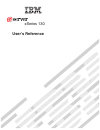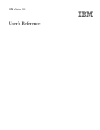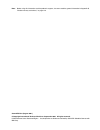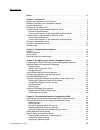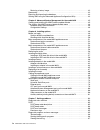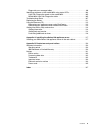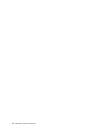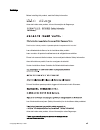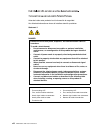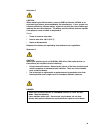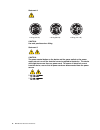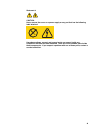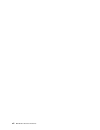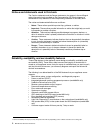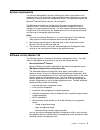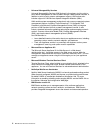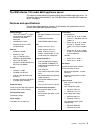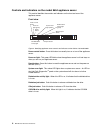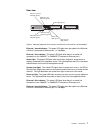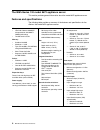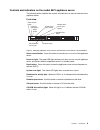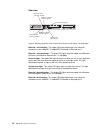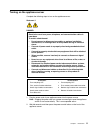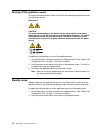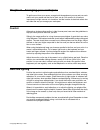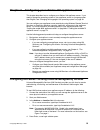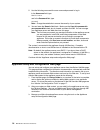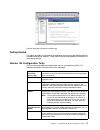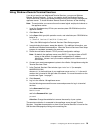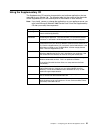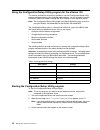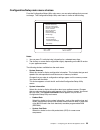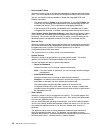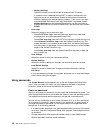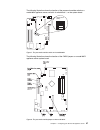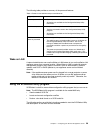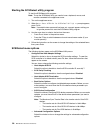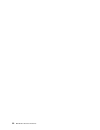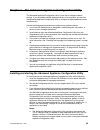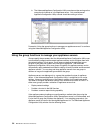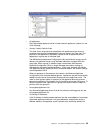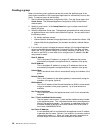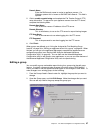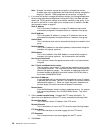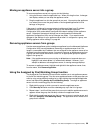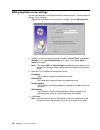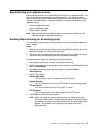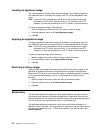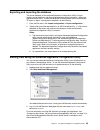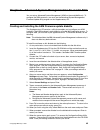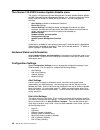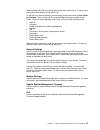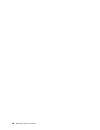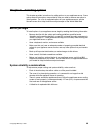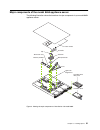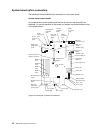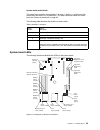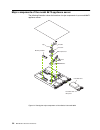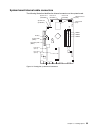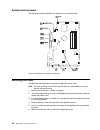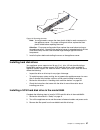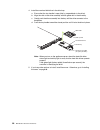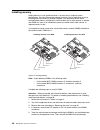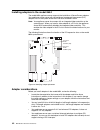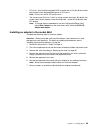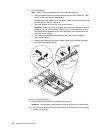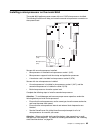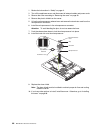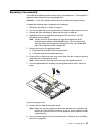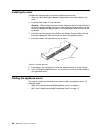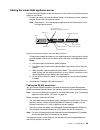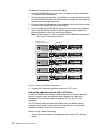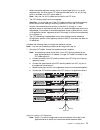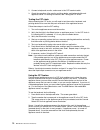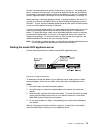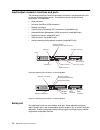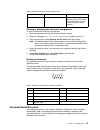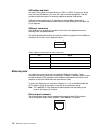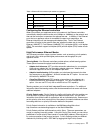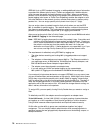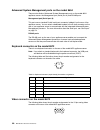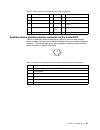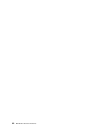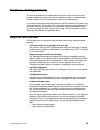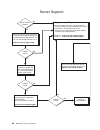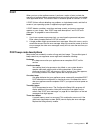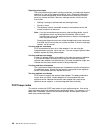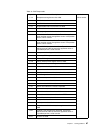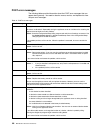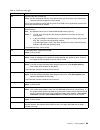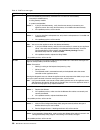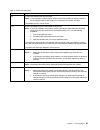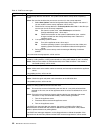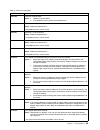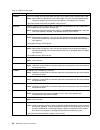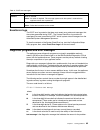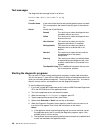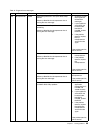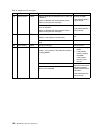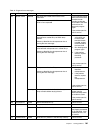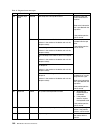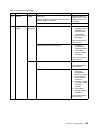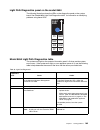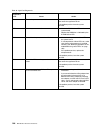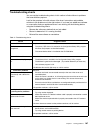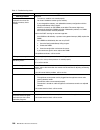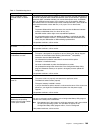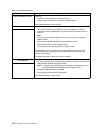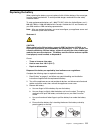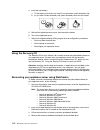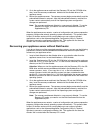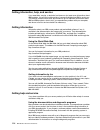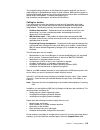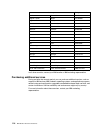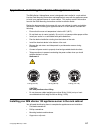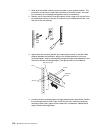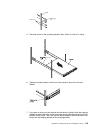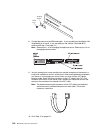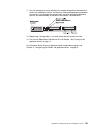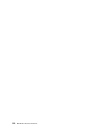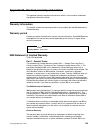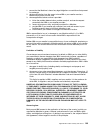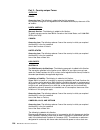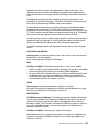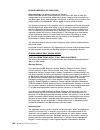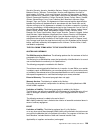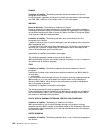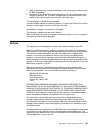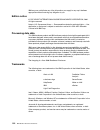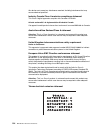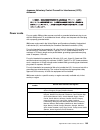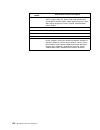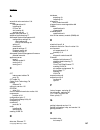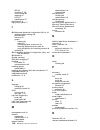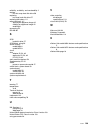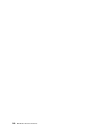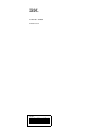- DL manuals
- IBM
- Server
- eServer 130 xSeries
- User Reference Manual
IBM eServer 130 xSeries User Reference Manual
Summary of eServer 130 xSeries
Page 1
User’s reference xseries 130 ®.
Page 3
Ibm ibm xseries 130 user’s reference.
Page 4
Note: before using this information and the product it supports, be sure to read the general information in appendix b, “product warranty and notices,” on page 123. Second edition (august 2001) © copyright international business machines corporation 2001. All rights reserved. Us government users res...
Page 5: Contents
© copyright ibm corp. 2001 iii contents safety . . . . . . . . . . . . . . . . . . . . . . . . . . . . . . . . . . . . . . . . . . . . . . . . . . . . . . . . . . . . Vii chapter 1. Introduction . . . . . . . . . . . . . . . . . . . . . . . . . . . . . . . . . . . . . . . . . . . . . . 1 notices and...
Page 6
Iv ibm xseries 130: user’s reference restoring a factory image . . . . . . . . . . . . . . . . . . . . . . . . . . . . . . . . . . . . . . . . . . 42 rescanning. . . . . . . . . . . . . . . . . . . . . . . . . . . . . . . . . . . . . . . . . . . . . . . . . . . . . . . . 42 exporting and importing t...
Page 7
Contents v diagnostic error message tables . . . . . . . . . . . . . . . . . . . . . . . . . . . . . . . . . . . . . 98 identifying problems on the model 8654 using status leds . . . . . . . . . . . . . . . . . . 104 light path diagnostics panel on the model 8654 . . . . . . . . . . . . . . . . . . ...
Page 8
Vi ibm xseries 130: user’s reference.
Page 9: Safety
© copyright ibm corp. 2001 vii safety before installing this product, read the safety information. Antes de instalar este produto, leia as informações de segurança. Læs sikkerhedsforskrifterne, før du installerer dette produkt. Lees voordat u dit product installeert eerst de veiligheidsvoorschriften...
Page 10
Viii ibm xseries 130: user’s reference antes de instalar este producto lea la información de seguridad. Läs säkerhetsinformationen innan du installerar den här produkten. Statement 1 danger to connect: to disconnect: 1. Turn everything off. 2. First, attach all cables to devices. 3. Attach signal ca...
Page 11
Ix statement 2 caution: when replacing the lithium battery, use only ibm part number 33f8354 or an equivalent type battery recommended by the manufacturer. If your system has a module containing a lithium battery, replace it only with the same module type made by the same manufacturer. The battery c...
Page 12
X ibm xseries 130: user’s reference statement 4 caution: use safe practices when lifting. Statement 5 caution: the power control button on the device and the power switch on the power supply do not turn off the electrical current supplied to the device. The device also might have more than one power...
Page 13
Xi statement 8 caution: never remove the cover on a power supply or any part that has the following label attached. Hazardous voltage, current, and energy levels are present inside any component that has this label attached. There are no serviceable parts inside these components. If you suspect a pr...
Page 14
Xii ibm xseries 130: user’s reference.
Page 15: Chapter 1. Introduction
© copyright ibm corp. 2001 1 chapter 1. Introduction your ibm ® xseries 130 appliance server is a one-u-high 1 rack model web hosting appliance server. This high-performance appliance server is ideally suited for networking environments that require superior performance, efficient memory management,...
Page 16
2 ibm xseries 130: user’s reference notices and statements used in this book the caution statements and the danger statements also appear in the multilingual safety information book provided on the documentation cd. Each statement is numbered for easy reference to the corresponding statement in the ...
Page 17
Chapter 1. Introduction 3 system requirements the universal manageability services (um services) client is preinstalled on the appliance server. You must have a supported web browser installed on your remote workstation to communicate with the appliance server. The supported browsers are microsoft ®...
Page 18
4 ibm xseries 130: user’s reference • universal manageability services universal manageability services (um services) is the primary tool for point-to- point remote management of client systems through a web browser interface. In addition to point-to-point systems-management support, um services als...
Page 19
Chapter 1. Introduction 5 the ibm xseries 130 model 8654 appliance server this section provides general information about the model 8654 appliance server. For information about the model 8672, see “the ibm xseries 130 model 8672 appliance server” on page 8. Features and specifications the following ...
Page 20
6 ibm xseries 130: user’s reference controls and indicators on the model 8654 appliance server this section identifies the controls and indicators on the front and rear of the appliance server. Front view figure 2. Identifying appliance server controls and indicators on the xseries 130 model 8654 po...
Page 21
Chapter 1. Introduction 7 rear view figure 3. Identifying appliance server controls and indicators on the xseries 130 model 8654 ethernet 1 speed indicator: this green led lights when the speed of the ethernet lan that is connected to ethernet port 1 is 100 mbps. Ethernet 1 link indicator: this gree...
Page 22
8 ibm xseries 130: user’s reference the ibm xseries 130 model 8672 appliance server this section provides general information about the model 8672 appliance server. Features and specifications the following table provides a summary of the features and specifications for the xseries 130 model 8672 ap...
Page 23
Chapter 1. Introduction 9 controls and indicators on the model 8672 appliance server the following section identifies the controls and indicators on the front and rear of the appliance server. Front view figure 4. Identifying appliance server controls and indicators on the xseries 130 model 8672 pow...
Page 24
10 ibm xseries 130: user’s reference rear view figure 5. Identifying appliance server controls and indicators on the xseries 130 model 8672 ethernet 1 link indicator: this amber led lights when there is an active link connection on the 10base-t or 100base-tx interface for ethernet port 1. Ethernet 1...
Page 25
Chapter 1. Introduction 11 turning on the appliance server complete the following steps to turn on the appliance server: statement 1 danger 1. Plug the power cord of your appliance server into the power source. Note: plugging the power cord into a power source might cause the appliance server to sta...
Page 26
12 ibm xseries 130: user’s reference turning off the appliance server turning off the appliance server refers to the act of disconnecting the appliance server from the power source. Statement 5 caution: the power control button on the device and the power switch on the power supply do not turn off t...
Page 27
© copyright ibm corp. 2001 13 chapter 2. Arranging your workspace to get the most from your server, arrange both the equipment you use and your work area to suit your needs and the kind of work you do. Your comfort is of foremost importance, but light sources, air circulation, and the location of el...
Page 28
14 ibm xseries 130: user’s reference air circulation your server and monitor produce heat. Your server has one or more fans that pull in fresh air and force out hot air. The monitor lets hot air escape through vents. Blocking the air vents can cause overheating, which might result in a malfunction o...
Page 29
© copyright ibm corp. 2001 15 chapter 3. Configuring your xseries 130 appliance server this chapter describes how to configure your xseries 130 appliance server. If you need to change the operating system of your appliance server to a language other than english, see “changing the language of the op...
Page 30
16 ibm xseries 130: user’s reference 5. Use the following case-sensitive user name and password to log in. In the username field, type administrator and in the password field, type password note: change these defaults to ensure the security of your system. 6. You can leave the domain field blank. Ma...
Page 31
Chapter 3. Configuring your xseries 130 appliance server 17 figure 6. Managing the xseries 130 web page getting started this option provides an overview of the appliance server now to get started and links to additional technical updates. There are links that provide additional information on using ...
Page 32
18 ibm xseries 130: user’s reference management tools you can use terminal services or the microsoft server appliance kit to manage your appliance server. Web-based terminal services you can use terminal services to connect to your appliance server. To start terminal services from um services, do th...
Page 33
Chapter 3. Configuring your xseries 130 appliance server 19 using windows remote terminal services if you do not want to use web based terminal services, you can use windows remote terminal services. To do so, you need to install the windows remote terminal services client on the remote workstation ...
Page 34
20 ibm xseries 130: user’s reference changing the language of the operating system you can change the language of the appliance server operating system using the multiple language user interface cd that is included with the xseries 130 appliance server. Using this cd you can change the base operatin...
Page 35
Chapter 3. Configuring your xseries 130 appliance server 21 using the supplementary cd the supplementary cd contains documentation and software applications that are approved for your xseries 130. The following table lists the names of the directories on the supplementary cd and a description of the...
Page 36
22 ibm xseries 130: user’s reference using the configuration/setup utility program for the xseries 130 this section provides the instructions needed to start the configuration/setup utility program and descriptions of the available menu choices. You do not need to use this information unless you nee...
Page 37
Chapter 3. Configuring your xseries 130 appliance server 23 configuration/setup main menu choices from the configuration/setup utility main menu, you can select settings that you want to change. The configuration/setup utility main menu is similar to the following. Notes: 1. You can press f1 to disp...
Page 38
24 ibm xseries 130: user’s reference • devices and i/o ports select this choice to view or change the assignments for devices and input/output ports. This choice appears only on the full configuration/setup utility main menu. You can also use this choice to enable or disable the integrated scsi, and...
Page 39
Chapter 3. Configuring your xseries 130 appliance server 25 if the boot fail count choice is enabled, you must restart the system three times to restore the system bios default settings. If this choice is disabled, the system bios defaults can be restored only from the configuration/setup utility ma...
Page 40
26 ibm xseries 130: user’s reference — memory settings select this choice to manually disable or enable a bank of memory. If a memory error is detected during post or memory configuration, the appliance server can automatically disable the failing memory bank and continue operating with reduced memo...
Page 41
Chapter 3. Configuring your xseries 130 appliance server 27 the following illustration shows the location of the password override switch on a model 8654 appliance server, switch 4 of switch block 1, on the system board. Figure 7. The password override switch on the model 8654 the following illustra...
Page 42
28 ibm xseries 130: user’s reference to set the password override switch or jumper: 1. Review the information in “safety” on page vii. 2. Turn off the appliance server and peripheral devices and disconnect all external cables and power cords; then, remove the cover. See “removing the cover” on page ...
Page 43
Chapter 3. Configuring your xseries 130 appliance server 29 the following table provides a summary of the password features. Wake on lan a network administrator can use the wake on lan feature to turn on the xseries 130 appliance server from a remote location. When wake on lan is used with network- ...
Page 44
30 ibm xseries 130: user’s reference starting the scsiselect utility program to start the scsiselect utility program: note: to use the scsiselect utility you need to have a keyboard, mouse, and monitor connected to the appliance server. 1. Turn on the appliance server. 2. When the for scsiselect™ ut...
Page 45
Chapter 3. Configuring your xseries 130 appliance server 31 • scsi disk utilities select this choice to view the scsi ids that are assigned to each device or to format a scsi device. To use the utility program, select a drive from the list. Read the screens carefully before making a selection. Note:...
Page 46
32 ibm xseries 130: user’s reference.
Page 47
© copyright ibm corp. 2001 33 chapter 4. The advanced appliance configuration utility the advanced appliance configuration utility is one way to configure network settings. If you are adding multiple appliance servers to your network, you can use the advanced appliance configuration utility to confi...
Page 48
34 ibm xseries 130: user’s reference b. The advanced appliance configuration utility console must be running on the same physical subnet as is the appliance server. Only one advanced appliance configuration utility console should be running at a time. Proceed to “using the group functions to manage ...
Page 49
Chapter 4. The advanced appliance configuration utility 35 • all appliances every discovered appliance server is listed under all appliances, and also in one of the following: • groups, listed in search order this view shows all groups that are defined, with appliance servers that are assigned to ea...
Page 50
36 ibm xseries 130: user’s reference creating a group when you create a group, appliance servers that match the appliance type of the group and are members of the unassigned appliances list automatically move to that group. To create a group, do the following: 1. Start the advanced appliance configu...
Page 51
Chapter 4. The advanced appliance configuration utility 37 domain name enter the dns domain name to assign to appliance servers. On windows systems this is known as the dns suffix search. This field is optional. 5. Click to enable reprovisioning and complete the file transfer protocol (ftp) setup in...
Page 52
38 ibm xseries 130: user’s reference note: changes you make to a group do not apply to all appliance servers. Changes apply only to appliances that have network settings assigned by the group. See also “editing appliance server settings” on page 40. 3. If you want this group to manage the network se...
Page 53
Chapter 4. The advanced appliance configuration utility 39 moving an appliance server into a group to move an appliance server into a group, do the following: 1. Using the mouse, select the appliance icon. When you drag the icon, it changes and displays where you can drop the appliance server. 2. Dr...
Page 54
40 ibm xseries 130: user’s reference editing appliance server settings you can make changes to your appliance server network settings. To change network settings, do the following: 1. Highlight the appliance icon that you want to change, and click edit appliance. 2. Select if you want the network se...
Page 55
Chapter 4. The advanced appliance configuration utility 41 reprovisioning your appliance server reprovisioning enables you to easily change the function of an appliance server. You can also restore an image remotely to appliance servers. The create and apply reprovisioning features are available onl...
Page 56
42 ibm xseries 130: user’s reference creating an appliance image the create appliance image function makes an image of the operating system on your appliance server, and saves this image on the ftp server designated for the group. Note: if the history tab of the appliance server shows that the repro...
Page 57
Chapter 4. The advanced appliance configuration utility 43 exporting and importing the database the server database of the advanced appliance configuration utility console contains group definitions and discovered appliance server information. When the appliance server starts, it reads the database ...
Page 58
44 ibm xseries 130: user’s reference.
Page 59
© copyright ibm corp. 2001 45 chapter 5. Advanced system management for the model 8654 you can set up advanced system management (asm) on the model 8654 only. To configure the asm processor, you must use the advanced system management firmware update utility program on the supplementary cd. Creating...
Page 60
46 ibm xseries 130: user’s reference the xseries 130 asm firmware update diskette menu the xseries 130 advanced system management firmware update diskette updates the ibm advanced system management software only. It does not affect any device drivers, and you should not update the device drivers. Yo...
Page 61
Chapter 5. Advanced system management for the model 8654 47 when finished, press f6 to save and return to the main option menu. To return to the main option menu without saving, press esc. To use dial out, use the tab key or the arrow keys to move the cursor to user profile to configure. Then use th...
Page 62
48 ibm xseries 130: user’s reference.
Page 63
© copyright ibm corp. 2001 49 chapter 6. Installing options this chapter provides instructions for adding options to your appliance server. Some option-removal instructions are provided in case you need to remove one option to install another. For a list of supported options for your appliance serve...
Page 64
50 ibm xseries 130: user’s reference handling static-sensitive devices attention: static electricity can damage electronic devices and your system. To avoid damage, keep static-sensitive devices in their static-protective packages until you are ready to install them. To reduce the possibility of ele...
Page 65
Chapter 6. Installing options 51 major components of the model 8654 appliance server the following illustration shows the locations of major components in your model 8654 appliance server. Figure 9. Viewing the major components of the xseries 130 model 8654 microprocessor terminator card fans hard d...
Page 66
52 ibm xseries 130: user’s reference system board option connectors the following illustration identifies the connectors on the system board. System board jumper blocks any jumper blocks on the system board that are not shown in the illustration are reserved. For normal operation of the system, no j...
Page 67
Chapter 6. Installing options 53 system board switch block the switch block contains microswitches 1 through 4. Switch 1 is at the top of the switch block and switch 4 is at the bottom. For more information about this switch block see “power-on password” on page 26. The following table describes the...
Page 68
54 ibm xseries 130: user’s reference major components of the model 8672 appliance server the following illustration shows the locations of major components in your model 8672 appliance server. Figure 12. Viewing the major components of the xseries 130 model 8672 microprocessor fans hard disk drive f...
Page 69
Chapter 6. Installing options 55 system board internal cable connectors the following illustration identifies the internal connectors on the system board. Figure 13. Viewing the system board connectors microprocessor (u21) dimm 1 dimm 2 dimm 3 battery pci slot 1 (pci 1) pci slot 2 (pci 2) cpu fan a ...
Page 70
56 ibm xseries 130: user’s reference system board jumpers the following illustration identifies the jumpers on the system board. Figure 14. Viewing the system board connectors removing the cover complete the following steps to remove the appliance server cover: note: if you are installing only a scs...
Page 71
Chapter 6. Installing options 57 figure 15. Removing the cover note: you might need to remove the clear plastic shield to reach some parts in the appliance server. For proper cooling and airflow, replace the clear plastic shield before replacing the cover. Attention: for proper cooling and airflow, ...
Page 72
58 ibm xseries 130: user’s reference 4. Install the new hard disk drive in the drive bay: a. Ensure that the tray handle is open (that is, perpendicular to the drive). B. Align the rails on the drive assembly with the guide rails in the drive bay. C. Gently push the drive assembly into the bay until...
Page 73
Chapter 6. Installing options 59 installing an ide hard disk drive in the model 8672 complete the following steps to install an ide hard disk drive on the model 8672: 1. Review the information in “safety” on page vii. 2. Turn off the appliance server and disconnect all external cables and power cord...
Page 74
60 ibm xseries 130: user’s reference installing memory adding memory to your appliance server is an easy way to improve system performance. You can increase the amount of memory in your appliance server by installing dual inline memory modules (dimms). Your appliance server uses a noninterleaved mem...
Page 75
Chapter 6. Installing options 61 6. Install the dimm in the connector. Attention: to prevent damage to the dimm connectors, do not force the memory module into the connector. A. Turn the dimm so that the index slots align correctly with the connector. Note: the dimm has two index slots, one in the c...
Page 76
62 ibm xseries 130: user’s reference installing adapters in the model 8654 the model 8654 appliance server supports the installation of serverproven adapters. Your appliance server comes with two peripheral component interconnect (pci) adapter slots on the system board with riser cards installed in ...
Page 77
Chapter 6. Installing options 63 • pci slots 1 and 2 and the integrated scsi controller are on pci bus b; the system board and all other integrated devices are on pci bus a. Note: pci bus a is bus 0; pci bus b is bus 1. • the system scans pci slots 1 and 2 to assign system resources. By default, the...
Page 78
64 ibm xseries 130: user’s reference 8. Install the adapter: note: when installing an adapter into slot 2, skip steps a and d. A. Open the adapter-retention latch by pushing the blue tab to release it. Then push the latch up to the full open position. B. Carefully grasp the adapter by its top edge o...
Page 79
Chapter 6. Installing options 65 installing a microprocessor on the model 8654 the model 8654 appliance server comes with one 1 ghz microprocessor installed. The following illustration will help you locate the second microprocessor connector on the system board. Servers with one microprocessor insta...
Page 80
66 ibm xseries 130: user’s reference 1. Review the information in “safety” on page vii. 2. Turn off the appliance server and disconnect all external cables and power cords. 3. Remove the cover according to “removing the cover” on page 56. 4. Remove the plastic shield from the server. 5. Lift up the ...
Page 81
Chapter 6. Installing options 67 replacing a fan assembly the model 8654 appliance server comes with six replaceable fans. The model 8672 appliance server comes with four replaceable fans. Attention: if a fan fails, replace it within 48 hours to help ensure proper cooling. Complete the following ste...
Page 82
68 ibm xseries 130: user’s reference installing the cover complete the following steps to install the appliance server cover: 1. Clear any cables that might impede the replacement of the clear shield or the cover. 2. Install the clear shield, if it was removed. Attention: before sliding the cover fo...
Page 83
Chapter 6. Installing options 69 cabling the model 8654 appliance server use the following illustration and the instructions in this section to attach the external cables to your server. 1. Connect the power cord and all external cables to the appliance server, and then plug the power cords into ele...
Page 84
70 ibm xseries 130: user’s reference complete the following steps to connect the asm bus: 1. Locate the rs-485 connectors on the rear of the appliance servers and several utp cables with rj-45 connectors. 2. Starting at the top appliance server in the asm bus, connect one end of the cable into the r...
Page 85
Chapter 6. Installing options 71 • when connecting appliance servers across a space larger than 3 u or on two separate racks, you must use a c2t interconnect cable that is 2 m (6.5 ft) long, which is available in the c2t option cable kit. Note: only one 2-m (6.5 ft) cable can be used in the c2t chai...
Page 86
72 ibm xseries 130: user’s reference 2. Connect a keyboard, monitor, and mouse to the c2t breakout cable. 3. Check the operation of the monitor, pointing device, and keyboard with each appliance server. For testing instructions, see “testing the c2t chain”. Testing the c2t chain after connecting the...
Page 87
Chapter 6. Installing options 73 servers are numbered by their position in the chain (1 through n). If one appliance server is removed from the chain, all successive appliance servers are renumbered. For example, if the twelfth appliance server is removed from a chain of 15 appliance servers, applia...
Page 88
74 ibm xseries 130: user’s reference input/output connector locations and ports the following illustrations show the input/output connectors and the expansion slots on the rear of the appliance server. Your appliance server has the following input/output (i/o) connectors: • serial connector • univer...
Page 89
Chapter 6. Installing options 75 viewing or changing the serial-port assignments to view or change the serial-port assignments: 1. Restart the appliance server and watch the monitor screen. 2. When the message press f1 for configuration/setup appears, press f1. 3. From the main menu, select devices ...
Page 90
76 ibm xseries 130: user’s reference usb cables and hubs you need a 4-pin cable to connect devices to usb 1 or usb 2. If you plan to attach more than two usb devices, you must use a hub to connect the devices. The hub provides multiple connectors for attaching additional external usb devices. Usb te...
Page 91
Chapter 6. Installing options 77 configuring the ethernet controllers when you connect your appliance server to the network, the ethernet controllers automatically detect the data-transfer rate (10mbps or 100mbps) on the network and then set the controllers to operate at the appropriate rate. In add...
Page 92
78 ibm xseries 130: user’s reference ieee 802.1p is an ieee standard for tagging, or adding additional bytes of information to packets with different priority levels. Packets are tagged with 4 additional bytes, which increase the packet size and indicate a priority level. When you send these packets...
Page 93
Chapter 6. Installing options 79 typically, vlans are configured at the switch, and any computer can be a member of one vlan per installed network adapter. Your ethernet controller supersedes this by communicating directly with the switch, enabling multiple vlans on a single network adapter (up to 6...
Page 94
80 ibm xseries 130: user’s reference advanced system management ports on the model 8654 there are two kinds of advanced system management ports on the model 8654 appliance server: the management port (serial port a) and rs-485 ports. Management port (serial port a) this port uses a standard d-shell ...
Page 95
Chapter 6. Installing options 81 auxiliary-device (pointing device) connector on the model 8672 there is one auxiliary-device connector that supports a mouse or other pointing device located on the rear of the model 8672 appliance server just under the keyboard connector. The following table shows t...
Page 96
82 ibm xseries 130: user’s reference.
Page 97
© copyright ibm corp. 2001 83 chapter 7. Solving problems this section provides basic troubleshooting information to help you resolve some common problems that might occur with your appliance server. You might need to connect a monitor, mouse, and keyboard to aid in your troubleshooting. If you cann...
Page 98
84 ibm xseries 130: user’s reference server support after you register and profile, you will be able to: • diagnose problems using the ibm online assistant • participate in the ibm discussion forum • receive e-mail notifications of technical updates related to your profiled products register at: pro...
Page 99
Chapter 7. Solving problems 85 post when you turn on the appliance server, it performs a series of tests to check the operation of appliance server components and some of the options that are installed in the appliance server. This series of tests is called the power-on self-test, or post. If post f...
Page 100
86 ibm xseries 130: user’s reference repeating short beeps the system board might contain a failing component, your keyboard might be defective, or a key on the keyboard might be stuck. Running the diagnostic tests can isolate the appliance server component that failed, but you must have your system...
Page 101
Chapter 7. Solving problems 87 table 13. Post beep codes. Beep code description action 1-1-2 microprocessor register test has failed. Call for service. 1-1-3 cmos write/read test has failed. 1-1-4 bios rom checksum has failed. 1-2-1 programmable interval timer test has failed. 1-2-2 dma initializati...
Page 102
88 ibm xseries 130: user’s reference post error messages the following tables provide information about the post error messages that can appear during startup. You need to attach a mouse, monitor, and keyboard to view the post error messages. Table 14. Post error messages. Post message description 0...
Page 103
Chapter 7. Solving problems 89 163 the time of day has not been set. Action: set the correct date and time. If the date and time are set correctly and saved, but the 163 error message reappears, call for service. You can use the appliance server until the system is serviced, but any application prog...
Page 104
90 ibm xseries 130: user’s reference 201 an error occurred during the memory controller test. This error can be caused by: • incorrectly installed memory • a failing memory module • a system board problem action: 1. If you just installed memory, verify that the new memory is correct for your applian...
Page 105
Chapter 7. Solving problems 91 962 a parallel port configuration error occurred. Action: if you changed a hardware option, make sure that the parallel port setting is correct in the configuration/setup utility program. If the setting is not correct, change it. If the problem persists, call for servi...
Page 106
92 ibm xseries 130: user’s reference 1962 no valid startup devices were found. The system cannot find the startup drive or operating system. Action: be sure that the drive that you want to start from is in the startup sequence. 1. Select start options from the configuration/setup utility program mai...
Page 107
Chapter 7. Solving problems 93 00012000 processor machine check. Action: 1. Update the system bios. 2. If the problem persists, replace the microprocessor. 00019501 processor 1 is not functioning. Action: replace microprocessor 1. If the problem persists, call for service. 00019502 processor 2 is no...
Page 108
94 ibm xseries 130: user’s reference 00180600 a pci-to-pci bridge error occurred. More than one pci bus tried to access memory below 1 mb. Action: remove the pci adapter that has the pci bridge. If you can start the appliance server without the adapter, reinstall and retest the adapter. If the adapt...
Page 109
Chapter 7. Solving problems 95 event/error logs the post error log contains the three most recent error codes and messages that the system generated during post. The system event/error log contains all messages that were issued during post and all system status messages from the advanced systems man...
Page 110
96 ibm xseries 130: user’s reference text messages the diagnostic text message format is as follows: function name: result (test specific string) where: function name is the name of the function being tested when the error occurred. This corresponds to the function code (fff) given in the previous l...
Page 111
Chapter 7. Solving problems 97 c. If you run the diagnostic programs with no mouse attached to your appliance server, you will not be able to navigate between test categories using the next cat and prev cat. All other functions that are provided by mouse- selectable buttons are also available using ...
Page 112
98 ibm xseries 130: user’s reference diagnostic error message tables the following tables provide descriptions of the error messages that might appear when you run the diagnostic programs. Important: if diagnostic error messages appear that are not listed in the following tables, make sure that your...
Page 113
Chapter 7. Solving problems 99 089 microprocessor failed invalid microprocessor in slot xyz or bios setup problem (where xyz identifies the microprocessor that is causing the error message) 1. Check the system error log for the related error messages. 2. If your appliance server does not have the la...
Page 114
100 ibm xseries 130: user’s reference 075 microprocessor failed vrm corresponding to microprocessor in socket xyz is defective (where xyz identifies the microprocessor whose vrm is causing the error message) replace the vrm. If the problem remains, call for service. Vrm corresponding to microprocess...
Page 115
Chapter 7. Solving problems 101 202 system cache aborted test setup error: bios cannot access vpd information if your appliance server does not have the latest level bios code installed, update the bios code to the latest level and run the diagnostic program again. If the problem persists, call for ...
Page 116
102 ibm xseries 130: user’s reference 264 magnetic tape drive aborted test setup error: no tape drive found check the cable and power connections to the drive. Refer to the information that is provided with the tape drive. If the problem persists, call for service. Failed the load/mount test failed ...
Page 117
Chapter 7. Solving problems 103 405 ethernet failed in pci slot n (where n is the pci slot number in which the failing ethernet adapter is installed) replace the ethernet adapter in slot n. If the problem persists, call for service. On system board call for service. 415 analog/digital modem not appl...
Page 118
104 ibm xseries 130: user’s reference identifying problems on the model 8654 using status leds if the system-error light in the operator information panel on the front of the appliance server is on, one or more leds inside the appliance server might be on. Use the light path diagnostics panel to ide...
Page 119
Chapter 7. Solving problems 105 light path diagnostics panel on the model 8654 the following illustration shows the leds on the diagnostics panel on the system board. See “model 8654 light path diagnostics table” for information on identifying problems using these leds. Model 8654 light path diagnos...
Page 120
106 ibm xseries 130: user’s reference sp the service processor has failed. Remove power from the appliance server, and then restart the appliance server. If the problem persists have the system serviced. Mem a memory error occurred. 1. Check the dimm failure leds on the system board. 2. Replace the ...
Page 121
Chapter 7. Solving problems 107 troubleshooting charts you can use the troubleshooting charts in this section to find solutions to problems that have definite symptoms. Look for the symptom in the left column of the chart. Instructions and probable solutions to the problem are in the right column. I...
Page 122
108 ibm xseries 130: user’s reference memory problems verify that: • the memory modules are seated properly. • you have installed the correct type of memory. • if you changed the memory, you updated the memory configuration with the configuration/setup utility program. • all banks of memory on the d...
Page 123
Chapter 7. Solving problems 109 wavy, unreadable, rolling, distorted screen, or screen jitter. If the monitor self-tests show the monitor is working correctly, consider the location of the monitor. Magnetic fields around other devices (such as transformers, appliances, fluorescent lights, and other ...
Page 124
110 ibm xseries 130: user’s reference a serial device does not work. Verify that: 1. The device is compatible with the appliance server. 2. The serial port is enabled and is assigned a unique address. If the problem continues, call for service. Software problem to determine if problems are caused by...
Page 125
Chapter 7. Solving problems 111 replacing the battery when replacing the battery you must replace it with a lithium battery of the same type, from the same manufacturer. To avoid possible danger, read and follow the safety statement below. To order replacement batteries, call 1-800-772-2227 within t...
Page 126
112 ibm xseries 130: user’s reference 4. Insert the new battery: a. Tilt the battery so that you can insert it into the socket, under the battery clip. B. As you slide it under the battery clip, press the battery down into the socket. 5. Reinstall the appliance server cover, and connect the cables. ...
Page 127
Chapter 7. Solving problems 113 5. Go to the appliance server and insert the recovery cd into the cd-rom drive; then, insert the recovery-enablement diskette into the diskette drive of the appliance server. 6. Restart the appliance server. The recovery process begins automatically, and the preinstal...
Page 128
114 ibm xseries 130: user’s reference getting information, help, and service if you need help, service, or technical assistance or just want more information about ibm products, you will find a wide variety of sources available from ibm to assist you. This section contains information about where to...
Page 129
Chapter 7. Solving problems 115 the troubleshooting information or the diagnostic programs might tell you that you need additional or updated device drivers or other software. Ibm maintains pages on the world wide web where you can get the latest technical information and download device drivers and...
Page 130
116 ibm xseries 130: user’s reference in all other countries, contact your ibm reseller or ibm marketing representative. Purchasing additional services during and after the warranty period, you can purchase additional services, such as support for ibm and non-ibm hardware, operating systems, and app...
Page 131
© copyright ibm corp. 2001 117 appendix a. Installing the xseries 130 appliance server the ibm xseries 130 appliance server is designed to be installed in a rack cabinet. Use the rack mounting instructions and template that come with the appliance server to install your appliance server in a rack ca...
Page 132
118 ibm xseries 130: user’s reference 1. Write down the model number and serial number of your appliance server. This information is found on the right side of the bezel on the front corner. You need this information for connecting the appliance server to the network. 2. Select a one-u size location...
Page 133
Appendix a. Installing the xseries 130 appliance server 119 5. Place the server on the mounting brackets; then, slide it in as far as it will go. 6. Tighten the thumb screws on the front of the server to secure it to the rack cabinet. 7. If you want to move your rack cabinet with the server installe...
Page 134
120 ibm xseries 130: user’s reference 8. Connect the power cord and ethernet cable. If you are cabling to the xseries 130 model 8654 go to step 9. If you are cabling to the xseries 130 model 8672 continue with step 11 on page 121. Note: ethernet port 1 is for managing the appliance server. Ethernet ...
Page 135
Appendix a. Installing the xseries 130 appliance server 121 11. You can manage your server remotely from another computer on the network or locally with a keyboard, monitor, and mouse or other pointing device connected to your server. If you manage your server locally, you must connect the keyboard,...
Page 136
122 ibm xseries 130: user’s reference.
Page 137
© copyright ibm corp. 2001 123 appendix b. Product warranty and notices this appendix contains warranty and emission notices. It also contains trademarks and general-information notices. Warranty information this section contains the warranty period for your product and the ibm statement of limited ...
Page 138
124 ibm xseries 130: user’s reference responsible. The warranty is voided by removal or alteration of machine or parts identification labels. These warranties are your exclusive warranties and replace all other warranties or conditions, express or implied, including, but not limited to, the implied ...
Page 139
Appendix b. Product warranty and notices 125 1. Ensure that the machine is free of any legal obligations or restrictions that prevent its exchange; 2. Obtain authorization from the owner to have ibm or your reseller service a machine that you do not own; and 3. Where applicable, before service is pr...
Page 140
126 ibm xseries 130: user’s reference part 2 - country-unique terms americas brazil governing law: the following is added after the first sentence: any litigation arising from this agreement will be settled exclusively by the court of rio de janeiro. North america warranty service: the following is ...
Page 141
Appendix b. Product warranty and notices 127 competence and on the validity of the agreement to submit to arbitration. The arbitration award shall be final and binding for the parties without appeal and the arbitral award shall be in writing and set forth the findings of fact and the conclusions of ...
Page 142
128 ibm xseries 130: user’s reference people’s republic of china (prc) governing law: the following replaces this section: both you and ibm consent to the application of the laws of the state of new york (except when local law requires otherwise) to govern, interpret, and enforce all your and ibm’s ...
Page 143
Appendix b. Product warranty and notices 129 slovakia, slovenia, armenia, azerbaijan, belarus, georgia, kazakhstan, kyrgyzstan, moldova, russia, tajikistan, turkmenistan, ukraine, and uzbekistan, the laws of austria apply; 2) estonia, latvia, and lithuania, the laws of finland apply; 3) algeria, ben...
Page 144
130 ibm xseries 130: user’s reference france limitation of liability: the following replaces the second sentence of the first paragraph of this section: in such instances, regardless of the basis on which you are entitled to claim damages from ibm, ibm is liable for no more than: (items 1 and 2 unch...
Page 145
Appendix b. Product warranty and notices 131 1. Death or personal injury or physical damage to your real property solely caused by ibm’s negligence; 2. The amount of any other actual direct damages or loss, up to 125 percent of the charges (if recurring, the 12 months’ charges apply) for the machine...
Page 146
132 ibm xseries 130: user’s reference ibm may use or distribute any of the information you supply in any way it believes appropriate without incurring any obligation to you. Edition notice © copyright international business machines corporation, 2001. All rights reserved. Note to u.S. Government use...
Page 147
Appendix b. Product warranty and notices 133 important notes processor speeds indicate the internal clock speed of the microprocessor; other factors also affect application performance. Maximum memory may require replacement of standard memory with optional maximum memory module. When referring to p...
Page 148
134 ibm xseries 130: user’s reference this device must accept any interference received, including interference that may cause undesired operation. Industry canada class a emission compliance statement this class a digital apparatus complies with canadian ices-003. Avis de conformité à la réglementa...
Page 149
Appendix b. Product warranty and notices 135 japanese voluntary control council for interference (vcci) statement power cords for your safety, ibm provides a power cord with a grounded attachment plug to use with this ibm product. To avoid electrical shock, always use the power cord and plug with a ...
Page 150
136 ibm xseries 130: user’s reference 14f0033 antigua, bahrain, brunei, channel islands, china (hong kong s.A.R.), cyprus, dubai, fiji, ghana, india, iraq, ireland, kenya, kuwait, malawi, malaysia, malta, nepal, nigeria, polynesia, qatar, sierra leone, singapore, tanzania, uganda, united kingdom, ye...
Page 151: Index
© copyright ibm corp. 2001 137 index a acoustical noise emissions 5, 8 adapter considerations 62 installing 63 pci bus 63 slot location 62 working with 62 adapter fault tolerance 77 adaptive load balancing 77 advanced system management 45 configuration settings 46 alert settings 46 dial in/out setti...
Page 152
138 ibm xseries 130: user’s reference ide 58 installing 57, 58 non-hot-swap 58 replacing 57 scsi 57 specifications 57 heat output 5, 8 high priority queue 77 i ibm advanced appliance configuration utility 3, 33 appliance server settings 40 discovering 33 functions 34 groups creating 36 editing 37 mo...
Page 153
Index 139 reliability, availabity, and serviceability 2 replace non-hot-swap hard disk drive 58 replacing hot-swap hard disk drive 57 replacing the battery 111 reprovisioning 3, 41 applying an appliance image 42 creating an appliance image 42 enabling 41 rescanning 42 rs-485 80 s scsi hard disk driv...
Page 154
140 ibm xseries 130: user’s reference.
Page 156
Ibm part number: 32p0093 printed in u.S.A. 32p93.