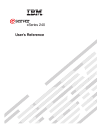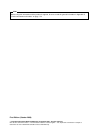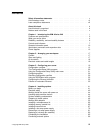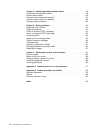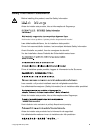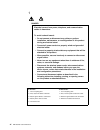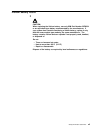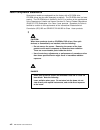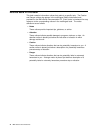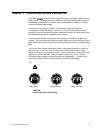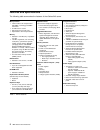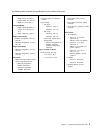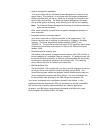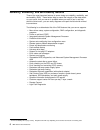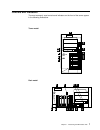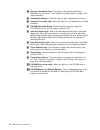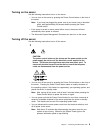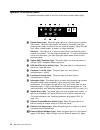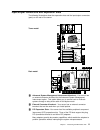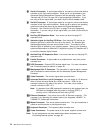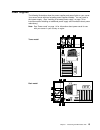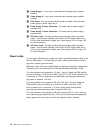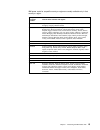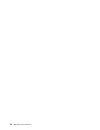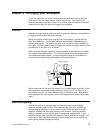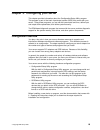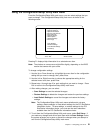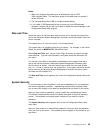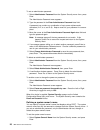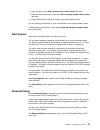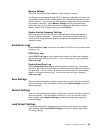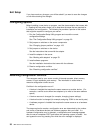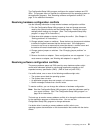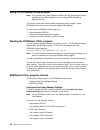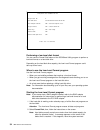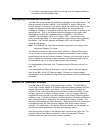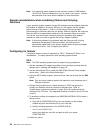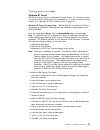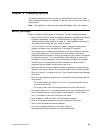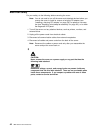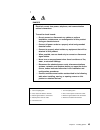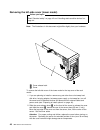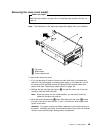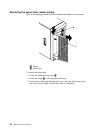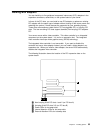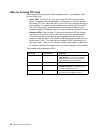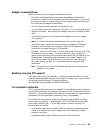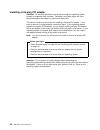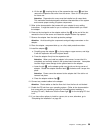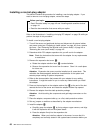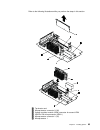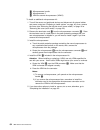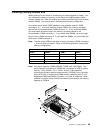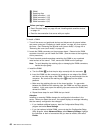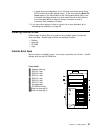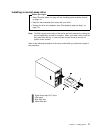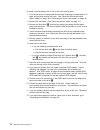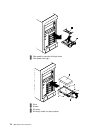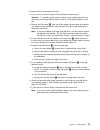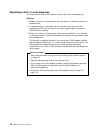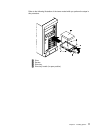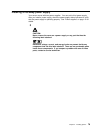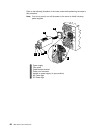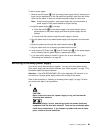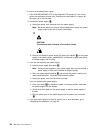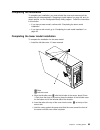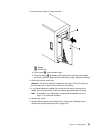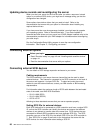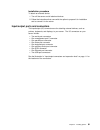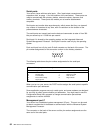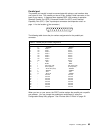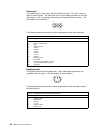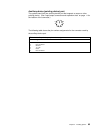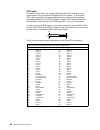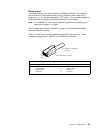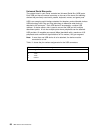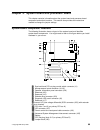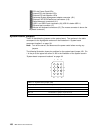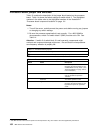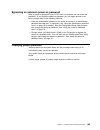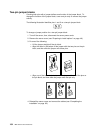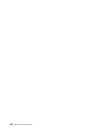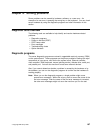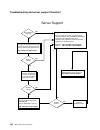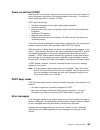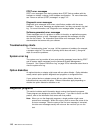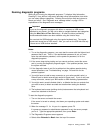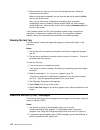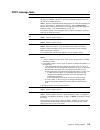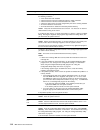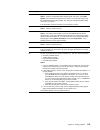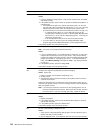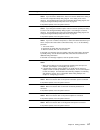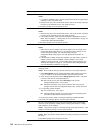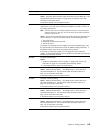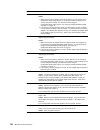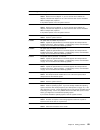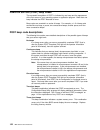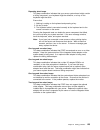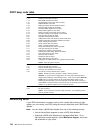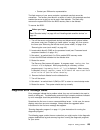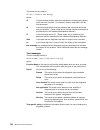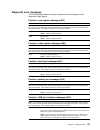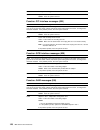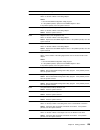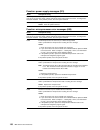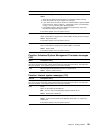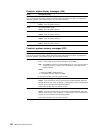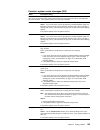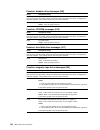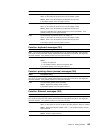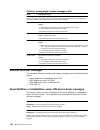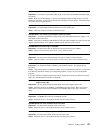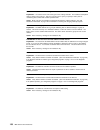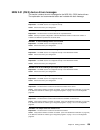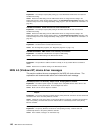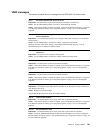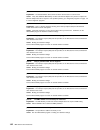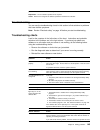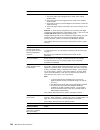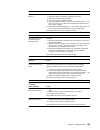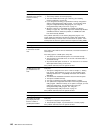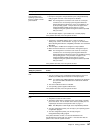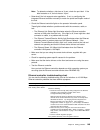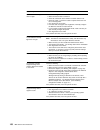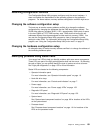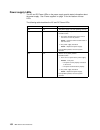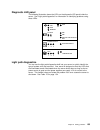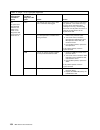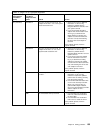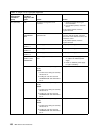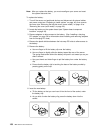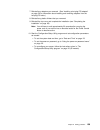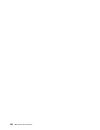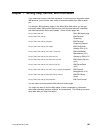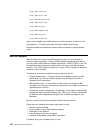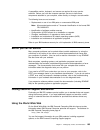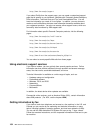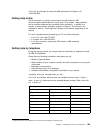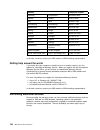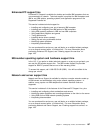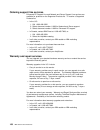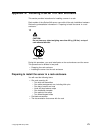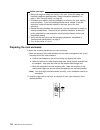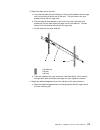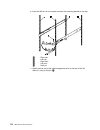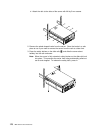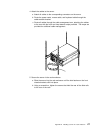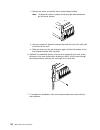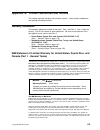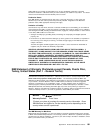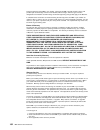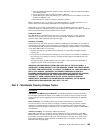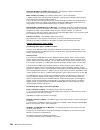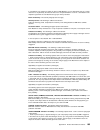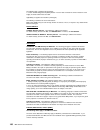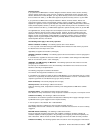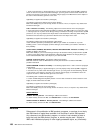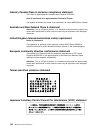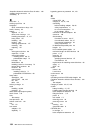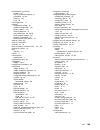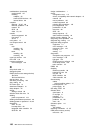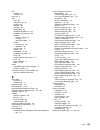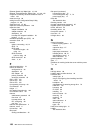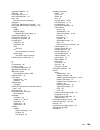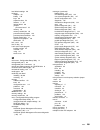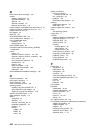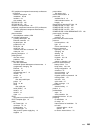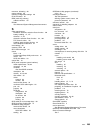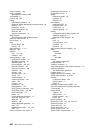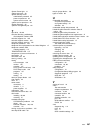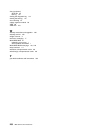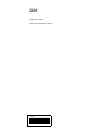- DL manuals
- IBM
- Server
- eServer 240 xSeries
- User Reference Manual
IBM eServer 240 xSeries User Reference Manual
Summary of eServer 240 xSeries
Page 1
User’s reference xseries 240 ®.
Page 2
Note before using this information and the product it supports, be sure to read the general information in appendix b, “product warranties and notices” on page 179. First edition (october 2000) copyright international business machines corporation 2000. All rights reserved. Note to u.S. Government u...
Page 3: Contents
Contents safety information statements . . . . . . . . . . . . . . . . . . . . . . . . . . . . V lithium battery notice . . . . . . . . . . . . . . . . . . . . . . . . . . . . . . . . . Vii laser compliance statements . . . . . . . . . . . . . . . . . . . . . . . . . . . . . Viii about this book . ....
Page 4
Chapter 5. System board and processor board . . . . . . . . . . . . . . . . 99 system-board component locations . . . . . . . . . . . . . . . . . . . . . . . . . 99 system-board jumpers . . . . . . . . . . . . . . . . . . . . . . . . . . . . . . . . 100 processor-board component locations . . . . . ...
Page 5
Safety information statements before installing this product, read the safety information. Antes de instalar este produto, leia as informações de segurança. Před instalací tohoto produktu si přečtěte příručku bezpečnostních instrukcí. Læs sikkerhedsforskrifterne, før du installerer dette produkt. En...
Page 6
1 danger electrical current from power, telephone, and communication cables is hazardous. To avoid a shock hazard: – do not connect or disconnect any cables or perform installation, maintenance, or reconfiguration of this product during an electrical storm. – connect all power cords to a properly wi...
Page 7
Lithium battery notice 2 caution: when replacing the lithium battery, use only ibm part number 33f8354 or an equivalent type battery recommended by the manufacturer. If your system has a module containing a lithium battery, replace it only with the same module type made by the same manufacturer. The...
Page 8
Laser compliance statements some server models are equipped from the factory with a cd-rom drive. Cd-rom drives are also sold separately as options. The cd-rom drive is a laser product. The cd-rom drive is certified in the u.S. To conform to the requirements of the department of health and human ser...
Page 9: About This Book
About this book this book provides instructions for installing and removing server options and configuring and troubleshooting your server. It also provides information to help you solve problems if they occur. How this book is organized chapter 1, “introducing the ibm xseries 240,” describes the xs...
Page 10
Notices used in this book this book contains information notices that relate to a specific topic. The caution and danger notices also appear in the multilingual safety information book provided on the ibm xseries documentation cd. Each notice is numbered for easy reference to the corresponding notic...
Page 11
Chapter 1. Introducing the ibm xseries 240 your ibm xseries 240 is a high-performance, symmetric multiprocessing (smp) server. It is ideally suited for networking environments that require superior microprocessor performance, efficient memory management, flexibility, and large amounts of reliable da...
Page 12
Features and specifications the following table summarizes the features of the xseries 240 server. Table 1. Server features microprocessor intel pentium iii microprocessor with mmx technology and simd extensions 32 kb of level-1 cache 256 kb of level-2 cache (min.) expandable to two microprocessors ...
Page 13
The following table provides the specifications for the xseries 240 server. Table 2. Server specifications size (tower model) – depth: 659.3 mm (26 in.) – height: 426.5 mm (16.8 in.) – width: 217.3 mm (8.6 in.) size (rack model) – depth: 629.3 mm (24.8 in.) – height: 217.3 mm (8.6 in.) (5 u) – width...
Page 14
What your server offers the unique design of your ibm xseries 240 takes advantage of advancements in symmetric multiprocessing (smp), data storage, and memory management. Your server combines: impressive performance using an innovative approach to smp your server supports up to two pentium iii micro...
Page 15
System-management capabilities your server comes with an advanced system management processor on the system board. This processor, in conjunction with the systems-management software provided with your server, allows you to manage the functions of the server locally and remotely. The advanced system...
Page 16
Reliability, availability, and serviceability features three of the most important features in server design are reliability, availability, and serviceability (ras). These factors help to ensure the integrity of the data stored on your server; that your server is available when you want to use it; a...
Page 17
Controls and indicators the most commonly used controls and indicators on the front of the server appear in the following illustrations. Tower model rack model chapter 1. Introducing the ibm xseries 240 7.
Page 18
1 operator information panel: the lights on this panel provide status information for your server. See “operator information panel” on page 10 for more information. 2 diskette-eject button: press this button to eject a diskette from the drive. 3 diskette drive in-use light: when this light is on, th...
Page 19
Turning on the server use the following instructions to turn on the server. You can turn on the server by pressing the power control button on the front of the server. Note: if you have just plugged the power cord of your server into an electrical outlet, wait approximately 20 seconds before pressin...
Page 20
Operator information panel the operator information panel on the front of the server contains status lights. 100 mb link ok tx rx ok 1 2 1 system power light: when this green light is on, system power is present in the server. When this light flashes, the server is in standby mode (the system power ...
Page 21
Input/output connectors and expansion slots the following illustrations show the expansion slots and the input/output connectors (ports) on the rear of the server. 1 advanced system management interconnect knockout: your server has an external connector knockout for the advanced system management in...
Page 22
4 serial a connector: a serial signal cable for a modem or other serial device connects to this 9-pin serial connector. Serial port a can be shared by the advanced system management processor and the operating system. See “devices and i/o ports” on page 22 for port assignment information. If you are...
Page 23
Power supplies the following illustrations show the power supplies and power lights on your server. Your server comes with two hot-swap power supplies installed. You can install a third power supply. (see “installing a hot-swap power supply” on page 79 for instructions about installing an additional...
Page 24
1 power supply 1: your server comes with two hot-swap power supplies installed. 2 power supply 2: your server comes with two hot-swap power supplies installed. 3 filler panel: you can remove this filler panel and install a third hot-swap power supply in power supply bay 3. 4 power supply 2 power con...
Page 25
Ibm power cords for a specific country or region are usually available only in that country or region. Ibm power cord part number used in these countries and regions 13f9940 argentina, australia, china (prc), new zealand, papua new guinea, paraguay, uruguay, western samoa 13f9979 afghanistan, algeri...
Page 26
16 ibm xseries user's reference.
Page 27
Chapter 2. Arranging your workspace to get the most from your server, arrange both the equipment you use and your work area to suit your needs and the kind of work you do. Your comfort is of foremost importance, but light sources, air circulation, and the location of electrical outlets also can affe...
Page 28
Where it is impossible to avoid reflections or to adjust the lighting, an antiglare filter placed over the screen might be helpful. However, these filters might affect the clarity of the image on the screen; try them only after you have exhausted other methods of reducing glare. Dust buildup compoun...
Page 29
Chapter 3. Configuring your server this chapter provides information about the configuration/setup utility program. This program is part of the basic input/output system (bios) that comes with your server. Using these programs, you can set the system date and time, define input and output device par...
Page 30
The configuration/setup utility program for most configurations, the server will operate using the default system settings. You need to change the settings only to resolve configuration conflicts or to enable or change device functions (for example, defining diskette types, and so on). When you want...
Page 31
Using the configuration/setup utility main menu from the configuration/setup utility main menu, you can select settings that you want to change. The configuration/setup utility main menu is similar to the following screen. Help move exit select ↑ ↓ • • • • • • • • system summary system information d...
Page 32
System summary select this choice to display configuration information, including the type and speed of the microprocessors and amount of memory. Changes that you make to configuration settings appear on this summary screen. You cannot edit the fields. The system summary choice appears on the full c...
Page 33
Notes: 1. When you configure the parallel port as bidirectional, use an ieee 1284-compliant cable. The maximum length of the cable must not exceed 3 meters (9.8 feet). 2. The universal serial bus (usb) is configured automatically. 3. If you install a usb keyboard that has a mouse port, the usb keybo...
Page 34
Type of password results no password set no password required to start the system. You can access all choices on the configuration/setup utility main menu. Power-on password only you must enter the password to complete the system startup. You can access all choices on the configuration/setup utility...
Page 35
3. Move the cursor to the enter power-on password again data field and type the password again. Note: a message appears if the two passwords do not match. If this happens, press esc to cancel the request and return to the system security menu. 4. If a message appears telling you to select another pa...
Page 36
To set an administrator password: 1. Select administrator password from the system security menu: then, press enter. The administrator password menu appears. 2. Type the password in the enter administrator password data field. A password can contain any combination of up to seven alphanumeric charac...
Page 37
2. Type the name in the enter system owner's name string data field. 3. Press the down arrow key to select the set or change system owner's name data field. 4. Press enter to set the name or change a previously defined name. You can use any combination of up to 16 characters in the system owner's na...
Page 38
Processor serial number access select this choice to identify if the microprocessor serial number in the microprocessor is readable. Core chipset control select this choice to modify settings that control features of the core chip set on the system board. Do not make changes here unless directed to ...
Page 39
Memory settings select this choice to manually disable or enable a bank of memory. If a memory error is detected during post or memory configuration, the server can automatically disable the failing memory bank and continue operating with reduced memory capacity. If this occurs, you must manually en...
Page 40
Exit setup if you have made any changes, you will be asked if you want to save the changes or exit without saving the changes. Configuring options before installing a new device or program, read the documentation that comes with it. Reading the instructions helps you to determine the steps that are ...
Page 41
The configuration/setup utility program configures the system hardware and pci irqs. The program does not consider the requirements of the operating system or the application programs. See “resolving software configuration conflicts” on page 31 for additional information. Resolving hardware configur...
Page 42
Using the scsiselect utility program note: if your server has a raid adapter installed, use the configuration method supplied with the raid adapter to view or change scsi settings for attached devices. Your server comes with a menu-driven configuration utility program, called scsiselect, that allows...
Page 43
Boot device options select this choice to configure startable device parameters. Before you can make updates, you must know the id of the device whose parameters you want to configure. Scsi device configuration select this choice to configure scsi device parameters. Before you can make updates, you ...
Page 44
' ( unexpected scsi command failure target scsi id: 4 scsi cdb sent: -3 -- -- -- -e -- -7 -- -2 -- host adapter status: --h - no host adapter error target status: -2h - check condition sense key: -2h - not ready +sense code: -4h +sense code qualifier: -2h press 'esc' to continue. 9 : performing a lo...
Page 45
3. To install an operating system after the hard disk drive is formatted, follow the instructions in the serverguide topic. Configuring the ethernet controller your ibm xseries 240 comes with an ethernet controller on the system board. The ethernet controller provides 10base-t and 100base-tx support...
Page 46
Note: your operating system determines the maximum number of ibm netfinity 10/100 fault tolerant adapters that you can install in your server. See the documentation that comes with the adapter for more information. Special considerations when combining failover and hot-plug functions if your operati...
Page 47
The failover function is now enabled. Windows nt server ibm offers hot-plug support for windows nt server version 4.0. Failover can work in conjunction with hot-plug support or independently. If you are not using hot-plug support, go to “windows nt server failover setup” on page 38. Windows nt serve...
Page 48
7. Follow the instructions given by the setup wizard until the program is installed. Windows nt server failover setup: to install the ibm netfinity 10/100 fault tolerant adapter device drivers: 1. Add the redundant nic adapter according to the instructions provided with the adapter and in “working w...
Page 49
The slot number associated with the integrated ethernet controller can vary depending upon the configuration of the server. To determine the slot number, load the driver with no parameters. The driver will display the available slot numbers. The slot number that is greater than 10000 will be the slo...
Page 50
40 ibm xseries user's reference.
Page 51
Chapter 4. Installing options this section provides instructions to help you add options to your server. Some option-removal instructions are provided, in case you need to remove one option to install another. Note: the illustrations in this document might differ slightly from your hardware. Before ...
Page 52
Electrical safety for your safety, do the following before removing the cover: note: you do not need to turn off the server and attached devices before you remove the cover to install or remove a hot-plug pci adapter (see “installing a hot-plug pci adapter” on page 56), to replace a hot-swap fan (se...
Page 53
1 danger electrical current from power, telephone, and communication cables is hazardous. To avoid a shock hazard: – do not connect or disconnect any cables or perform installation, maintenance, or reconfiguration of this product during an electrical storm. – connect all power cords to a properly wi...
Page 54
Working inside the server with power on your server is designed with special features that make it highly available. These features include hot-plug pci expansion slots and hot-swap fans. You can add or replace pci adapters (if supported by your operating system) or replace a fan that no longer func...
Page 55
System reliability considerations to help ensure proper cooling and system reliability, make sure: each of the drive bays has either a drive or a filler panel installed. Each of the power supply bays has either a power supply or a filler panel installed. The cover is in place during normal operation...
Page 56
Preparing to install options before you begin: read “electrical safety” on page 42, “handling static-sensitive devices” on page 44, and “working inside the server with power on” on page 44. Hot-swap options you do not need to turn off the server to work with hot-plug or hot-swap devices, such as hot...
Page 57
Non-hot-swap options 1. Unlock and open the server door. 7 caution: if the device has doors, be sure to remove or secure the doors before moving or lifting the device to avoid personal injury. The doors will not support the weight of the device. 2. Remove all media (diskettes, cds, optical discs, or...
Page 58
Removing the left-side cover (tower model) before you begin: read “electrical safety” on page 42 and “handling static-sensitive devices” on page 44. Note: the illustrations in this document might differ slightly from your hardware. Cp u vrm m em or y hd d pc i b us nm i sm i se rv ic e p ro ce ss or...
Page 59
Removing the cover (rack model) before you begin: read “electrical safety” on page 42 and “handling static-sensitive devices” on page 44. Note: the illustrations in this document might differ slightly from your hardware. 1 top cover 2 side latches 3 cover-release latch to remove the server top cover...
Page 60
Removing the server door (tower model) refer to the following illustration while you perform the steps in this procedure. Cpu vr m m em or y hd d pci b us nmi sm i ser vic e p ro ce sso r bu s non re du nd ant pow er sup pl y 1 2 3 a b 1 2 3 fa n tem per atur e 2 1 1 flange 2 server door to remove t...
Page 61
Removing the trim bezel refer to the following illustrations while you perform the steps in this procedure. 1 bezel-release lever 2 trim bezel 3 side with bezel tabs and slots to remove the trim bezel: 1. Move the blue bezel-release lever 1 following the curve of the lever opening. 2. Lift the bezel...
Page 62
1 bezel-release lever 2 trim bezel 3 side with bezel tabs and slots to remove the trim bezel: 1. Move the blue bezel-release lever 1 following the curve of the lever opening. 2. Lift the bezel tabs out of the slots 3 and pull the bezel 2 away from the server front. Store the bezel in a safe place. R...
Page 63
Working with adapters you can install up to five peripheral component interconnect (pci) adapters in the expansion connectors, called slots, on the system board of your server. In three of the pci slots, you can install a new pci adapter or replace an existing pci adapter with the same type of adapt...
Page 64
Leds for hot-plug pci slots each hot-plug pci slot has three leds associated with it — two attention leds and one power led. Power led: this led is on when the hot-plug pci slot is active and has power. An adapter must not be added to or removed from the pci slot when the power led is on. When this ...
Page 65
Adapter considerations before you continue with the adapter-installation procedure: review the documentation that comes with the adapter and follow those instructions in addition to the instructions provided in this chapter. If you need to change the switch or jumper settings on your adapter, follow...
Page 66
Installing a hot-plug pci adapter attention: all hot-plug operations must be done through the operating system console (or supported user interface). Otherwise, the system might lock up or serious damage to the adapter or system unit might occur. This section contains the procedure for installing a ...
Page 67
Refer to the following illustrations of the rack model while you perform the steps in this procedure. Chapter 4. Installing options 57.
Page 68
1 expansion-slot cover 2 tab 3 adapter retention latch 4 adapter retention flap 5 plastic divider 6 power light 7 attention light 8 adapter 9 scsi cable extender note: for some server models, the scsi cable extender differs slightly from what is shown in the preceding illustration. In these models t...
Page 69
B. Lift the tab 2 covering the top of the expansion-slot cover 1 and then remove the expansion-slot cover from the server. Store it in a safe place for future use. Attention: expansion-slot covers must be installed on all vacant slots. This maintains the electromagnetic emissions characteristics of ...
Page 70
Installing a non-hot-plug adapter this section contains the procedure for installing a non-hot-plug adapter. If you want to remove a non-hot-plug adapter, reverse the steps. Before you begin: read “electrical safety” on page 42 and “handling static-sensitive devices” on page 44. Read the documentati...
Page 71
Apply power. Incomplete insertion might cause damage to the system board or the adapter. C. Lower the tab 2 on the adapter guide over the tab on the top corner of the adapter. Rotate the adapter retention latch 3 clockwise until it snaps into place. D. Close the adapter retainer flap 4 . 10. Connect...
Page 72
Installing a microprocessor kit your server comes with one microprocessor installed on the processor board. If you install an additional microprocessor kit, your server can operate as a symmetric multiprocessing (smp) server. With smp, certain operating systems and application programs can distribut...
Page 73
Refer to the following illustrations while you perform the steps in this section. 4 5 6 1 terminator card 2 microprocessor connector 2 (u6) 3 voltage regulator module (vrm) connector for second vrm 4 vrm for first microprocessor (vrm 1) 5 microprocessor connector 1 (u5) 6 microprocessor 1 chapter 4....
Page 74
7 microprocessor handle 8 microprocessor 2 9 vrm for second microprocessor (vrm 2) to install an additional microprocessor kit: 1. Turn off the server and peripheral devices and disconnect all external cables and power cords (see “preparing to install options” on page 46); then, remove the cover (se...
Page 75
Installing memory-module kits adding memory to your server is an easy way to make programs run faster. You can increase the amount of memory in your server by installing options called memory-module kits. Each kit contains one industry-standard, dual-inline memory module (dimm). Your server uses a n...
Page 76
1 dimm 2 retaining clips 3 dimm connector 1 (j4) 4 dimm connector 2 (j3) 5 dimm connector 3 (j2) 6 dimm connector 4 (j1) before you begin: read “electrical safety” on page 42 and “handling static-sensitive devices” on page 44. Read the documentation that comes with your option. To install a dimm: 1....
Page 77
In some memory configurations, the 3-3-3 beep code might sound during post followed by a blank display screen. If this occurs and the boot fail count feature in the start options of the configuration/setup utility is set to enabled (its default setting), you must restart the server three times to fo...
Page 78
Your server contains hardware that lets you replace a failed hard disk drive without turning off the server. Therefore, you have the advantage of continuing to operate your system while a hard disk drive is removed or installed. These drives are known as hot-swappable drives. They are also referred ...
Page 79
Scsi drives some drives have a special design called small computer system interface, or scsi. This design allows you to attach multiple drives to a single scsi channel. Notes: 1. Any information about scsi drives also applies to other scsi devices, such as tape drives. 2. If you plan to install bot...
Page 80
Termination (internal scsi devices) scsi buses must be terminated at each end. The ends of the scsi buses in your server are already terminated. All the hot-swap drives in your server have automatic termination, and the scsi controller provides termination at the other end of the scsi bus. You must ...
Page 81
Installing a non-hot-swap drive before you begin: read “electrical safety” on page 42 and “handling static-sensitive devices” on page 44. Read the documentation that comes with your drive. Prepare the drive for installation (see “preinstallation steps (all bays)” on page 70). Note: the emi integrity...
Page 82
To install a non-hot-swap drive in one of the non-hot-swap bays: 1. Turn off the server and peripheral devices (see “preparing to install options” on page 46) and then remove the cover. See “removing the left-side cover (tower model)” on page 48 or “removing the cover (rack model)” on page 49. 2. Re...
Page 83
Installing a drive in a hot-swap bay the hot-swap drive bays support hot-swap drives only. This section contains the procedure for installing a hot-swap hard disk drive. If you want to remove a drive, reverse the following steps. Notes: 1. To minimize the possibility of damage to the hard disk drive...
Page 84
1 filler panel for use with half-high drives 2 filler panel (slim-high) hdd nmi sm i ser vi ce pr ocesso r bu s non redund ant tem pera ture 3 drive 4 screws 5 drive tray 6 drive tray handle (in open position) 74 ibm xseries user's reference.
Page 85
To install a drive in a hot-swap drive bay: 1. If your server is a tower model, unlock and open the server door. Attention: to maintain proper system cooling, do not operate the server for more than two minutes without either a drive or a filler panel installed in each bay. 2. Remove the filler pane...
Page 86
Replacing a drive in a hot-swap bay you do not have to turn off the server to remove a drive from a hot-swap bay. Attention: 1. Before you remove a hot-swap hard disk drive that is not defective, back up all important data. 2. To avoid damage to a hard disk drive, do not remove the drive from the ho...
Page 87
Refer to the following illustration of the tower model while you perform the steps in this procedure. Hdd nm i sm i ser vi ce pr oces so r bu s non re dund ant tem per atu re 3 drive 4 screws 5 drive tray 6 drive tray handle (in open position) chapter 4. Installing options 77.
Page 88
To replace a drive in a hot-swap bay: 1. If your server is a tower model, unlock and open the server door. Attention: to maintain proper system cooling, do not operate the server for more than two minutes without either a drive or a filler panel installed in each bay. 2. Remove the defective hard di...
Page 89
Installing a hot-swap power supply your server comes with two power supplies. You can add a third power supply. After you install a power supply, check the power-supply status indicators to verify that the power supply is operating properly. See “power supplies” on page 13 for details. 8 caution: ne...
Page 90
Refer to the following illustration of the tower model while performing the steps in this procedure. Note: you do not need to turn off the power to the server to install hot-swap power supplies. 1 power supply 2 filler panel 3 cable-restraint bracket 4 power cord connector 5 handle on power supply (...
Page 91
To add a power supply: 1. Remove the filler panel 2 from the empty power supply bay by inserting your finger into the depression on the filler panel and pulling it away from the server. Save the filler panel in case you remove the power supply at a later time. Note: during normal operation, each pow...
Page 92
To remove a hot-swap power supply: 1. If the non redundant led on the diagnostic led panel is lit, turn off the server and peripheral devices (see “preparing to install options” on page 46); otherwise, go to the next step. 2. Remove the power supply 1 : a. Unplug the power cord connector from the po...
Page 93
Replacing a hot-swap fan assembly your server comes with three hot-swap fan assemblies. Attention: replace a fan that has failed within 48 hours to help ensure proper cooling. Note: you do not need to turn off the power to the server to replace a hot-swap fan assembly. The following illustrations sh...
Page 94
To replace a hot-swap fan assembly: 1. Remove the cover. See “removing the left-side cover (tower model)” on page 48 or “removing the cover (rack model)” on page 49. Attention: to ensure proper system cooling, do not remove the top cover for more than 30 minutes during this procedure. 2. Determine w...
Page 95
Completing the installation to complete your installation, you must reinstall the cover and reconnect all the cables that you disconnected in “preparing to install options” on page 46, and, for certain options, run the configuration/setup utility program. Follow the instructions in this section. If ...
Page 96
2. Install the trim bezel, if it was removed. Cp u vr m m em or y hd d pc i b us nm i sm i se rv ic e p ro ce ss or bu s no n r ed un da nt po w er su pp ly 1 2 3 a b 1 2 3 fa n te m pe ra tu re 1 trim bezel 2 slots (hidden by bezel) a. Place the tabs at the bottom edge of the trim bezel 1 in the sl...
Page 97
3. Install the server door, if it was removed. 1 flange 2 server door a. Set the door 2 on the bottom hinge. B. Press the flange 1 downward while pressing the top of the door toward the server, until the flange connects with the top hinge. Release the flange. 4. Close and lock the server door. Atten...
Page 98
Completing the rack model installation to complete the installation for the rack model: 1. Install the top cover, if it was removed. 1 top cover 2 side latches 3 flanges a. Align the top cover 1 with the top of the server, about 25 mm (1 inch) from the front of the server; the flanges on the left an...
Page 99
2. Install the trim bezel, if it was removed. 1 bezel-release lever 2 trim bezel 3 slots (hidden by bezel) a. Place the tabs on the left side of the trim bezel in the slots 3 at the left front of the server. B. Press the right end of the bezel toward the server until the bezel clicks into place. 3. ...
Page 100
Updating device records and reconfiguring the server when you start your server for the first time after you add or remove an internal option or an external scsi device, you might see a message telling you that the configuration has changed. Some options have device drivers that you need to install....
Page 101
Installation procedure to attach an external device: 1. Turn off the server and all attached devices. 2. Follow the instructions that come with the option to prepare it for installation and to connect it to the server. Input/output ports and connectors the input/output (i/o) connectors are for attac...
Page 102
Serial ports your server comes with two serial ports. (see “input/output connectors and expansion slots” on page 11 for the locations of the connectors.) these ports are used to communicate with printers, plotters, external modems, scanners, and auxiliary terminals. These ports also enable you to tr...
Page 103
Parallel port the parallel port usually is used to communicate with printers, and transfers data one byte at a time. The parallel port has a 25-pin, female d-shell connector on the back of your server. It supports three standard ieee 1284 modes of operation: standard parallel port (spp), enhanced pa...
Page 104
Video port the system board in your server has one svga video port. This port is used to attach a video monitor. The video port has a 15-pin analog connector on the back of the server. (see “input/output connectors and expansion slots” on page 11 for the location of the connector.) 1 5 11 15 the fol...
Page 105
Auxiliary-device (pointing device) port the system board has one auxiliary-device port that supports a mouse or other pointing device. (see “input/output connectors and expansion slots” on page 11 for the location of the connector.) 6 4 2 1 3 5 the following table shows the pin-number assignments fo...
Page 106
Scsi ports your server comes with a low voltage differential (lvd) scsi controller on the system board, which provides two independent scsi channels. A 16-bit (wide) scsi cable connects the hot-swap backplane to one channel of the integrated low-voltage differential (lvd) scsi controller. Another sc...
Page 107
Ethernet port the system board in your server contains an ethernet controller. The controller has an external rj-45 connector on the rear of the server that is used with a category 3, 4, or 5 unshielded twisted-pair (utp) cable. The connector enables an ethernet network to attach to the internal tra...
Page 108
Universal serial bus ports the system board in your server contains two universal serial bus (usb) ports. Each usb port has an external connector on the rear of the server for attaching devices that previously used serial, parallel, keyboard, mouse, and game ports. Usb is an emerging serial interfac...
Page 109
Chapter 5. System board and processor board this chapter contains information about the system board and processor board component and switch locations. This section also provides the instructions needed to change the jumper settings. System-board component locations the following illustration shows...
Page 110
17 pci slot power good leds 18 internal pci slot attention leds 19 external pci slot attention leds 2 advanced system management adapter connector (j21) 21 external lvd scsi/parallel port connectors (j19) 22 serial/video port connectors (j11) 23 usb 1 and usb 2 port connectors (j9) (usb 2 is below u...
Page 111
Processor-board component locations a layout of the processor board is shown in the following illustration. 1 dimm connector 4 (j1) 2 dimm connector 3 (j2) 3 dimm connector 2 (j3) 4 dimm connector 1 (j4) 5 microprocessor 2 connector (u6) 6 reserved (j15) 7 microprocessor 2 error led (cr13) 8 reserve...
Page 112
Processor-board jumper and switches table 13 contains the description of the jumper block located on the processor board. Table 14 shows the switch settings for switch block 2. The highlighted numbers in the tables refer to the highlighted numbers in the illustration in “processor-board component lo...
Page 113
Bypassing an unknown power-on password when a power-on password is set, post does not complete until you enter the password. If you forget the power-on password, you can regain access to the server through either of the following methods: enter the administrator password at the power-on prompt, if a...
Page 114
Two-pin jumper blocks covering both pins with a jumper defines one function of the jumper block. To change the function of the jumper block, cover one pin only or remove the jumper entirely. The following illustration identifies pins 1 and 2 on a two-pin jumper block. 2 1 to change a jumper position...
Page 115
Three-pin jumper blocks with the three-pin jumper blocks, each jumper covers two of the three pins on a pin block. You can position the jumper to fit over the center pin and either of the other two pins. The following illustration identifies pins 1, 2, and 3 on a three-pin jumper block. 2 1 3 to cha...
Page 116
106 ibm xseries user's reference.
Page 117
Chapter 6. Solving problems server problems can be caused by hardware, software, or a user error. An example of a user error is pressing the wrong key on the keyboard. You can check server hardware by using the diagnostic programs and other information in this section. Diagnostic tools overview the ...
Page 118
Troubleshooting and server support flowchart server support after you register and profile, you will be able to: • diagnose problems using the ibm online assistant • participate in the ibm discussion forum • receive e-mail notifications of technical updates related to your profiled products register...
Page 119
Power-on self-test (post) when you turn on the server, it performs a series of tests to check the operation of server components and some of the options installed in the server. This series of tests is called the power-on self-test, or post. Post does the following: checks the operation of some basi...
Page 120
Post error messages post error messages occur during startup when post finds a problem with the hardware or detects a change in the hardware configuration. For more information, see “power-on self-test (post) messages” on page 112. Diagnostic error messages diagnostic error messages occur when a tes...
Page 121
Running diagnostic programs while you are running the diagnostic programs, f1 displays help information. Pressing f1 from within a help screen provides online documentation from which you can select different categories. Pressing esc exits from help and returns to where you left off. See “diagnostic...
Page 122
5. Select the test you want to run from the list that appears; then, follow the instructions on the screen. When the tests have completed, you can view the test log by selecting utility from the top of the screen. Also, you can view server configuration information (such as system configuration, mem...
Page 123
Post message table post message description 062 the server failed to boot on three consecutive attempts. All caches are disabled. This can be caused by repeatedly turning the server on and then off or resetting the server. Action: start the configuration/setup utility program and verify that all set...
Page 124
Post message description 162 a change in device configuration occurred. This error occurs under one or more of the following conditions: a new device has been installed. A device has been moved to a different location or cable connection. A device has been removed or disconnected from a cable. A dev...
Page 125
Post message description 185 a power failure damaged the stored information about the drive-startup sequence. Action: from the configuration/setup utility program main menu, select start options; then, follow the instructions on the screen. For information about using the configuration/setup utility...
Page 126
Post message description 229 an error was detected in the l2 cache of one of the microprocessors. Action: 1. If you just installed a microprocessor, verify that the microprocessor is installed and seated correctly. 2. If the problem persists, check to see if the system has isolated the problem to a ...
Page 127
Post message description 662 a diskette drive configuration error occurred. Action: if you removed a diskette drive, make sure that the diskette drive setting is correct in the configuration/setup utility program. If the setting is not correct, change it. For information about using the configuratio...
Page 128
Post message description 1600 the advanced system management processor is not functioning. Action: 1. If a jumper is installed on pins 7 and 8 of jumper block j20 of the system board, remove it or move it to pins 8 and 9. 2. Disconnect the server from all electrical sources, wait for 30 seconds, rec...
Page 129
Post message description 5962 an ide cd-rom configuration error occurred. Action: check the signal and power cable connections to the cd-rom drive. See “system-board component locations” on page 99 for the locations of the cable connectors on the system board. If the problem persists, have the syste...
Page 130
Post message description 00180100 a pci adapter has requested memory resources that are not available. Action: 1. Make sure that the pci adapter and all other adapters are set correctly in the configuration/setup utility program. If the memory resource settings are not correct, change the settings. ...
Page 131
Post message description 00180800 an unsupported pci device is installed. Action: remove the pci adapters. If you can start the server without the adapters, reinstall each adapter one at a time and retest after each is reinstalled. When an adapter fails, replace it. If the problem persists, have the...
Page 132
Power-on self test (post) beep codes the successful completion of post is indicated by one beep and the appearance of the first screen of your operating system or application program. More than one beep indicates that post detected an error. Beep codes are sounded in a series of beeps. For example, ...
Page 133
Repeating short beeps this beep combination indicates that your server system board might contain a failing component, your keyboard might be defective, or a key on the keyboard might be stuck. Ensure that: 1. Nothing is resting on the keyboard and pressing a key. 2. No key is stuck. 3. The keyboard...
Page 134
Post beep code table beep code description 1-1-2 1-1-3 1-1-4 1-2-1 1-2-2 1-2-3 1-4-3 2-1-1 2-1-2 2-1-3 2-1-4 2-2-1 2-2-2 2-2-3 2-2-4 2-3-2 2-3-3 2-3-4 2-4-1 3-1-1 3-1-2 3-1-3 3-1-4 3-2-1 3-2-2 3-2-3 3-2-4 microprocessor register test has failed. Cmos write/read test has failed. Bios rom checksum has...
Page 135
Contact your ibm service representative. The flash memory of your server contains a protected area that cannot be overwritten. The recovery boot block is a section of code in this protected area that enables the server to start up and to read a flash diskette. The flash utility recovers the system b...
Page 136
The format for the codes is: fff-ttt-iii-date-cc-text message where: fff is the three-digit function code that indicates the function being tested when the error occurred. For example, function code 089 is for the microprocessor. Ttt is the three-digit failure code that indicates the exact test fail...
Page 137
Diagnostic error messages the following tables display the primary hardware failure messages that the diagnostics might display. Function: core system messages (001) result test-specific string note: if you receive any diagnostic error messages that are not shown in this table, make sure that your s...
Page 138
Result test-specific string failed system board action: have the system serviced. Function: pci interface messages (020) result test-specific string note: if you receive any diagnostic error messages that are not shown in this table, make sure that your server has the latest levels of bios, advanced...
Page 139
Result test-specific string failed adapter in slot n; internal error where n is the slot number of the failing adapter. Action: 1. Run the serveraid configuration utility program. 2. If the problem persists, replace the serveraid adapter in slot n. If the problem persists, have the system serviced. ...
Page 140
Function: power supply messages (075) result test-specific string note: if you receive any diagnostic error messages that are not shown in this table, make sure that your server has the latest levels of bios, advanced system management processor, and diagnostics microcode installed. If the problem p...
Page 141
Result test-specific string failed test setup error: application microprocessor not installed or bios setup problem action: 1. Verify that the application microprocessor is installed and seated correctly. 2. Check the system error log for related error messages. 3. If your server does not have the l...
Page 142
Function: status display messages (180) result test-specific string note: if you receive any diagnostic error messages that are not shown in this table, make sure that your server has the latest levels of bios, advanced system management processor, and diagnostics microcode installed. If the problem...
Page 143
Function: system cache messages (202) result test-specific string note: if you receive any diagnostic error messages that are not shown in this table, make sure that your server has the latest levels of bios, advanced system management processor, and diagnostics microcode installed. If the problem p...
Page 144
Function: diskette drive messages (206) result test-specific string note: if you receive any diagnostic error messages that are not shown in this table, make sure that your server has the latest levels of bios, advanced system management processor, and diagnostics microcode installed. If the problem...
Page 145
Result test-specific string failed the self-diagnostic failed for device n on adapter m where n is the number of the device and m is the adapter number. Action: refer to the documentation provided with the tape drive. If the problem persists, have the system serviced. Failed the unload/eject pushbut...
Page 146
Function: analog/digital modem messages (415) result test-specific string note: if you receive any diagnostic error messages that are not shown in this table, make sure that your server has the latest levels of bios, advanced system management processor, and diagnostics microcode installed. If the p...
Page 147
Pcntnw-nw-058 the adapter did not respond to the initialization command. Explanation: the interrupt request (irq) setting might not be valid or the eeprom information might be incorrect. Action: make sure the irq settings are correct in the configuration/setup utility program. See “pci slot/device i...
Page 148
Pcntnw-nw-091 the hardware configuration conflicts. Explanation: you tried to load a new frame type for the existing controller. The hardware assumptions made in doing so are incorrect. This error can also occur if you try to specify a mode (such as redundancy) that conflicts with another specified ...
Page 149
Ndis 2.01 (os/2) device driver messages this section contains the error messages for the ndis 2.01 (os/2) device drivers. The explanation and recommended action are included with each message. Pcntnd-1 unable to open the protocol manager. Explanation: the ndis stack is not configured correctly. Acti...
Page 150
Pcntnd-23 warning: pcnet irq found = xx explanation: the interrupt request (irq) setting (xx) in the protocol.Ini file does not match the hardware irq setting. Action: remove the irq setting from the protocol.Ini file or change the irq setting in the protocol.Ini file to match the irq setting shown ...
Page 151
Unix messages this section contains the error messages for the sco unix lli device driver. Pnt0-2 pci search specified, pci device not found! Explanation: the device driver cannot locate the ethernet controller on the pci bus. Action: run the netconfig program to search for another ethernet controll...
Page 152
Pnt0-17 device fault...Reset initiated! Explanation: the sunsoft solaris device driver has been reset because of a device fault. Action: verify that additional ibm netfinity 10/100 fault tolerant adapters are present or replace the ethernet adapter that fails to respond. If the problem persists, go ...
Page 153
Pnt0-31 i/o address is not necessary for the pci device. Explanation: the i/o address specified is not required. Action: remove the assigned i/o address specified for the ethernet controller. Troubleshooting you can use the troubleshooting charts in this section to find solutions to problems that ha...
Page 154
Monitor problems action the screen is blank. Verify that: 1. The server power cord is plugged into the server and a working electrical outlet. 2. The monitor power cord is plugged into the monitor and a working electrical outlet. 3. The monitor is turned on and the brightness and contrast controls a...
Page 155
Power problems action the server does not power on. Verify that: 1. The power cables are properly connected to the server. 2. The electrical outlet functions properly. 3. The type of memory installed is correct. 4. If you just installed an option, remove it, and restart the server. If the server now...
Page 156
Memory problems action the amount of memory displayed is less than the amount of memory installed. Verify that: 1. The memory modules are seated properly. 2. You have installed the correct type of memory (see “installing memory-module kits” on page 65). 3. If you changed the memory, you updated the ...
Page 157
Serial port problems action the number of serial ports identified by the operating system is less than the number of serial ports installed. Verify that: 1. Each port is assigned a unique address by the configuration/setup utility program and none of the serial ports is disabled. Note: the managemen...
Page 158
Note: if you cannot find the problem in the troubleshooting charts, go to “running diagnostic programs” on page 111 to test the server. If you have run the diagnostic test programs or if running the tests does not reveal the problem, have the system serviced. Expansion enclosure problems action the ...
Page 159
Note: to determine whether a hub has an x port, check the port label. If the label contains an x, the hub has an x port. Determine if the hub supports auto-negotiation. If not, try configuring the integrated ethernet controller manually to match the speed and duplex mode of the hub. Check the ethern...
Page 160
Controller problem action ethernet link status light does not light. Check the following: make sure that the hub is turned on. Check all connections at the ethernet controller and the hub. Check the cable. A crossover cable is required unless the hub has an x designation. Use another port on the hub...
Page 161
Resolving configuration conflicts the configuration/setup utility program configures only the server hardware. It does not consider the requirements of the operating system or the application programs. For these reasons, memory-address configuration conflicts might occur. Changing the software confi...
Page 162
Power supply leds the ac and dc power leds on the power supply provide status information about the power supply. See “power supplies” on page 13 for the location of these leds. The following table describes the ac and dc power leds. Ac power led dc power led description and action on on the power s...
Page 163
Diagnostic led panel the following illustration shows the leds on the diagnostic led panel inside the server. See “light path diagnostics” for information on identifying problems using these leds. Cpu vrm memory hdd pci bus nmi smi service processor bus non redundant power supply 1 2 3 a b 1 2 3 fan...
Page 164
Table 15 (page 1 of 4). Light path diagnostics system error led (operator information panel) lit led on diagnostic led panel cause action on a system error was detected. Check to see which of the leds on the diagnostic led panel inside the server are on. None the system error log is 75% or more full...
Page 165
Table 15 (page 2 of 4). Light path diagnostics system error led (operator information panel) lit led on diagnostic led panel cause action on (continued) pci bus a an error occurred on pci bus a. An adapter in pci slot 1 or 2 or the system board caused the error. 1. Check the error log for additional...
Page 166
Table 15 (page 3 of 4). Light path diagnostics system error led (operator information panel) lit led on diagnostic led panel cause action on (continued) smi a systems management event occurred. 1. Check the system error log for more information. 2. If the problem persists, restart the server. If the...
Page 167
Table 15 (page 4 of 4). Light path diagnostics system error led (operator information panel) lit led on diagnostic led panel cause action on (continued) temperature the system temperature has exceeded a threshold level. 1. Check to see if a fan has failed. If it has, replace the fan. 2. Make sure th...
Page 168
Note: after you replace the battery, you must reconfigure your server and reset the system date and time. To replace the battery: 1. Turn off the server and peripheral devices and disconnect all external cables and power cords (see “preparing to install options” on page 46); then remove the cover (s...
Page 169
7. Reinstall any adapters you removed. (see “installing a hot-plug pci adapter” on page 56 for information about installing and removing adapters from the hot-plug pci slots.) 8. Reinstall any plastic dividers that you removed. 9. Reinstall the top cover and complete the installation (see “completin...
Page 170
160 ibm xseries user's reference.
Page 171
Chapter 7. Getting help, service, and information if you need help, service, technical assistance, or just want more information about ibm products, you will find a wide variety of sources available from ibm to assist you. For example, ibm maintains pages on the world wide web where you can get info...
Page 172
Http://www.Lotus.Com http://www.Tivoli.Com http://www.Microsoft.Com http://www.Novell.Com http://www.Sco.Com http://www.Adaptec.Com http://www.Apcc.Com http://www.Norton.Com help is also available from bulletin boards and online services, as well as by fax and telephone. This section provides inform...
Page 173
A compatible monitor, keyboard, and mouse are required for many service activities. Before you have the computer serviced, be sure to have these components attached to your computer, either directly or through a console switch. The following items are not covered: replacement or use of non-ibm parts...
Page 174
Http://www.Ibm.Com/pc/support if you select profile from the support page, you can create a customized support page that is specific to your hardware, complete with frequently asked questions, parts information, technical hints and tips, and downloadable files. You will have the information you need...
Page 175
In the u.S. And canada, to access the ibm automated fax system, call 1-800-426-3395. Getting help online online housecall is a remote communication tool that allows an ibm technical-support representative to access your pc by modem. Many problems can be remotely diagnosed and corrected quickly and e...
Page 176
In all other countries, contact your ibm reseller or ibm marketing representative. Country telephone number germany deutschland 069-6654 9040 ireland ireland 01-815 9200 italy italia 02-4827 5040 luxembourg luxembourg 298-977 5063 netherlands nederland 020-504 0501 norway norge 23 05 32 40 poland po...
Page 177
Enhanced pc support line enhanced pc support is available for desktop and mobile ibm computers that are not connected to a network. Technical support is provided for ibm computers and ibm or non-ibm options, operating systems, and application programs on the supported products list. This service inc...
Page 178
Ordering support line services enhanced pc support line and network and server support line services are available for products on the supported products list. To receive a supported products list: in the u.S.: 1. Call 1-800-426-3395. 2. Select document number 11683 for network and server support. 3...
Page 179
Ordering publications additional publications are available for purchase from ibm. For a list of publications available in your country: in the u.S., canada, and puerto rico, call 1-800-879-2755. In other countries, contact your ibm reseller or ibm marketing representative. Chapter 7. Getting help, ...
Page 180
170 ibm xseries user's reference.
Page 181
Appendix a. Installing a server in a rack enclosure this section provides instructions for installing a server in a rack. Rack models of the xseries 240 server come with all the rack installation hardware. Review the preinstallation information in “preparing to install the server in a rack enclosure...
Page 182
Before you begin before you begin to install your server in the rack, review the safety and handling guidelines specified under “safety information statements” on page v, and “electrical safety” on page 42. To ensure rack stability, plan the installation of servers in the rack, starting from the bot...
Page 183
3. Attach the slide rails to the rack. A. Insert the left slide-rail rear bracket pin into the hole between the two cage nuts for the slide rail at the rear of the rack. The two holes in the rear bracket line up with the cage nuts. B. Pull the slide-rail front bracket to the front of the rack; inser...
Page 184
B. Insert two m6 by 16-mm screws to secure the mounting bracket to the rack. 1 right rear 2 left rear 3 right front 4 left front 5 hitch pin c. Attach the free end of the cable-management arm to the rear of the left slide rail, using a hitch pin 5 . 174 ibm xseries user's reference.
Page 185
Installing the server to install the server in the rack enclosure: 1. Mount the server on the slide rails. A. Extend the slide rails fully from the rack until the slide rails lock. B. Rest the wheel-shaped knobs 1 on the slide rails at a point close to the rack. C. Lower the front of the server unti...
Page 186
D. Attach the rails to the sides of the server with m4 by 5-mm screws. 2. Remove the wheel-shaped knobs from the server. Store the knobs in a safe place to use if you need to remove the server from the rack at a later time. 3. Press the safety latches on the slide rails 1 and slide the server about ...
Page 187
4. Attach the cables to the server. A. Attach all cables to the corresponding connectors on the server. B. Route the power cords, mouse cable, and keyboard cable through the cable-restraint bracket. C. Route all cables through the cable-management arm, attaching the cables to the arm with the hook a...
Page 188
C. Release the server and pull the server forward about halfway. Note: to release the server, release the left and right side latches and pull the server forward. D. Using a screwdriver, tighten the screws that hold the front of the slide rails to the front of the rack. E. Slide the server into the ...
Page 189
Appendix b. Product warranties and notices this chapter contains warranty and emission notices. It also contains trademarks and general-information notices. Warranty statements the warranty statements consist of two parts: part 1 and part 2. Part 1 varies by country. Part 2 is the same for both stat...
Page 190
Extent of warranty the warranty does not cover the repair or exchange of a machine resulting from misuse, accident, modification, unsuitable physical or operating environment, improper maintenance by you, or failure caused by a product for which ibm is not responsible. The warranty is voided by remo...
Page 191
Neither ibm nor your reseller is responsible for any of your confidential, proprietary or personal information contained in a machine which you return to ibm or your reseller for any reason. You should remove all such information from the machine prior to its return. Production status each ibm machi...
Page 192
During the warranty period ibm or your reseller, if approved by ibm to provide warranty service, will provide repair and exchange service for the machine, without charge, under the type of service designated for the machine and will manage and install engineering changes that apply to the machine. I...
Page 193
A. Follow the problem determination, problem analysis, and service request procedures that ibm or your reseller provides, b. Secure all programs, data, and funds contained in a machine, c. Provide ibm or your reseller with sufficient, free, and safe access to your facilities to permit them to fulfil...
Page 194
People's republic of china: governing law: the following is added to this statement: the laws of the state of new york govern this statement. India: limitation of liability: the following replaces items 1 and 2 of this section: 1. Liability for bodily injury (including death) or damage to real prope...
Page 195
In case ibm or your reseller are unable to repair an ibm machine, you can alternatively ask for a partial refund as far as justified by the reduced value of the unrepaired machine or ask for a cancellation of the respective agreement for such machine and get your money refunded. Extent of warranty: ...
Page 196
The following item is added to this paragraph: 3. Breach of ibm's obligations implied by section 12 of the sale of goods act 1979 or section 2 of the supply of goods and services act 1982. Applicability of suppliers and resellers (unchanged). The following is added to the end of this section: ibm's ...
Page 197
Warranty service if you purchased an ibm machine in austria, belgium, denmark, estonia, finland, france, germany, greece, iceland, ireland, italy, latvia, lithuania, luxembourg, netherlands, norway, portugal, spain, sweden, switzerland or united kingdom, you may obtain warranty service for that mach...
Page 198
1. Death or personal injury or physical damage to your real property solely caused by ibm's negligence; and 2. The amount of any other actual direct damages, up to the greater of irish pounds 75,000 or 125 percent of the charges (if recurring, the 12 months' charges apply) for the machine that is th...
Page 199
Equivalent product, program, or service may be used instead of the ibm product, program, or service. The evaluation and verification of operation in conjunction with other products, except those expressly designated by ibm, are the responsibility of the user. Ibm may have patents or pending patent a...
Page 200
Processing date data this ibm hardware product and ibm software products that might be packaged with it have been designed, when used in accordance with their associated documentation, to process date data correctly within and between the 20th and 21st centuries, provided all other products (for exa...
Page 201
Important notes processor speeds indicate the internal clock speed of the microprocessor; other factors also affect application performance. When referring to hard disk drive capacity, mb stands for 1 000 000 bytes and gb stands for 1 000 000 000 bytes. Total user-accessible capacity may vary depend...
Page 202
Industry canada class a emission compliance statement this class a digital apparatus complies with canadian ices-003. Avis de conformité à la réglementation d'industrie canada cet appareil numérique de classe a est conforme à la norme nmb-003 du canada. Australia and new zealand class a statement at...
Page 203: Index
Index numerics 1-800 telephone assistance 157, 165 100base-tx transceiver 97 10base-t transceiver 97 16-bit cable required 69, 90 connector on scsi backplane 69 scsi ids supported 69 2-drop scsi cable 69 25-pin parallel port 12 9-pin serial port 12 9-pin-to-25-pin adapter 12 900 number support 167 a...
Page 204
Australian electronic emission class a notice 192 auxiliary-device connector 12 availability 6 b back view 11 backing up all files 34 backplane scsi, connections to bays 69 banks, memory 65 battery disposal vii, 157 failure error message 113 handling precautions vii, 157 heavy metal 157 installing 1...
Page 205
Cd-rom drive (continued) locations 68 manual tray-release opening 8 preinstalled 67, 68 problems 143 sizes 68 chair adjustments 17 changing configuration settings 21 hardware configuration 151 jumper positions 103 memory addresses 31 port assignments 22, 92, 93 scsi controller settings 32 software c...
Page 206
Considerations (continued) environmental 157 installing adapters 55 external scsi devices 90 internal drives 68 controller ethernet 35, 97, 136 ethernet, problems 148 network 97 scsi 32 video 53, 151 controls devices supported 90 front panel 7 server 7 cord, power 14 core chipset control 28 cover ra...
Page 207
Door installing 87 removing 50 door lock 2 drive bays 68 description 67, 68 full-high 68 half-high 68 hot-swap 68 identification 68 installation hardware for 68 installation requirements 68 installing all bays 67, 68, 70 hot-swap 73 removable media 71 location by drive type 68 illustration 68 non-ho...
Page 208
Ethernet speed 100 mbps light 10, 149 ethernet transmit/receive activity light 10, 149, 150 european community electronic emission class a notice 192 event/error logs 29 exiting from the configuration/setup utility program 21, 29 expansion bays 67, 68 expansion enclosure problems 148 expansion slots...
Page 209
Hardware installation 70 hdd led 155 heat output of server 3 heavy-metal batteries 157 help 162 see also customer assistance highlights 1 home page, ibm personal computer 161 home page, ibm personal computing 163 hot plug adapter ethernet failover windows nt server setup 37 hot-plug pci adapters 53 ...
Page 210
J jumpers changing 103 locations on processor board 101 microprocessor core-frequency-selection 101 on internal drives 70 on processor board 101, 102 on system board 100 k keyboard angle of 17 arm and wrist position 17 connector 12, 94 number lock 27 port 12, 94 problems 145 speed 27 keyboard, conne...
Page 211
Load default settings 29 locations adapters 53 battery 158 bays 68 expansion slots 53 features 11, 67 internal drives 68 jumpers processor board 101 memory 65 memory-module kits 65 processor-board jumpers 102 processor-board switches 102 system power light 10 system-board jumpers 100 termination 70 ...
Page 212
N ndis device driver messages 140 network adapter, starting from 27 connection problems 148 ethernet 35 ethernet connector 97 ethernet device driver 136 network adapter compatibility with device drivers 61 network and server support services, fee 167 network interface card 35 nic adapter 35 nmi led ...
Page 213
Pci (peripheral component interconnect) architecture (continued) features and options 28 installation 56, 60 locations 53 slot numbers 99 pci bus a led 155 pci bus b led 155 pentium iii microprocessor 62 peripheral component interconnect (pci) architecture see pci (peripheral component interconnect)...
Page 214
Printer port 12 problems 147 scsi 69 privileged-access password see administrator password problems, solving configuration conflicts 151 diagnostic programs 107 diagnostic tools 107 error messages 109, 125 ethernet controller 149 expansion enclosure 148 keyboard 145 memory 146 microprocessor 145 mou...
Page 215
Resources, allocating 28 restore settings 29 restoring configuration settings 29 rj-45 connector 97 rom (read-only memory) address conflicts 151 rs-485 see advanced system management interconnect s safety requirements australian electronic emission class a notice 192 battery handling vii, 157 electr...
Page 216
Service summary 162 service, warranty see telephone numbers, ibm serviceability 6 services, fee 166 setting administrator password 26 advanced system management processor time 23 jumpers 103 passwords 23, 25 power-on password 24 scsi ids 90 switches and jumpers 70 setup program see configuration/set...
Page 217
System power light 10 system resources 28 system security menu administrator password 25 power-on password 24 system owner's name 26 system service processor 29 system summary 22 systems management port 92 t tape drive 68, 69 technical directory, publications see telephone numbers, ibm technical sup...
Page 218
View (continued) scsi ids 33 test log 112 viewing the diagnostic log 112 viewing the test log 112 virus checking 27 voltage regulator module 64 vrm 64 vrm led 154 w warranty extensions and upgrades 168 warranty service 165 weight of server 3 work area, arranging 17 world wide web 41 registering your...
Page 219
Ibm part number: 21p9014 printed in the united states of america. 21p914.