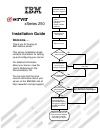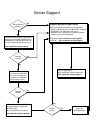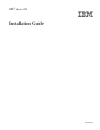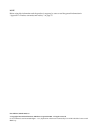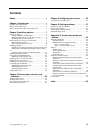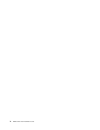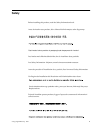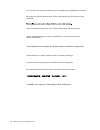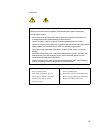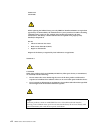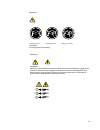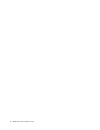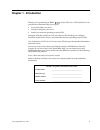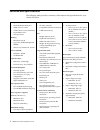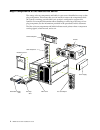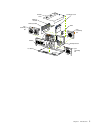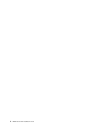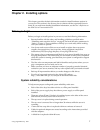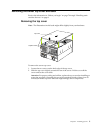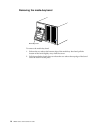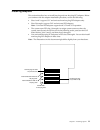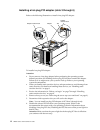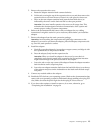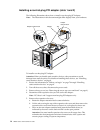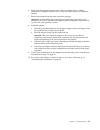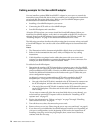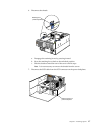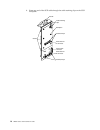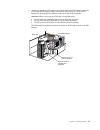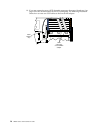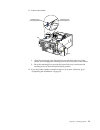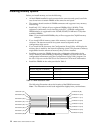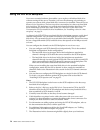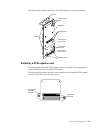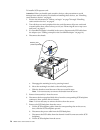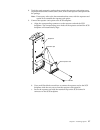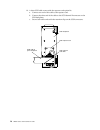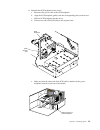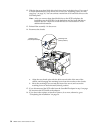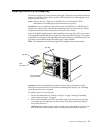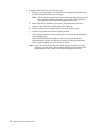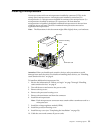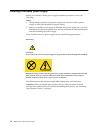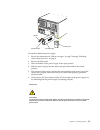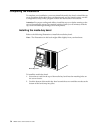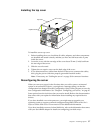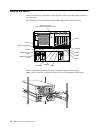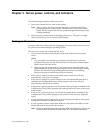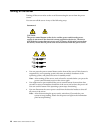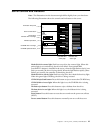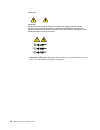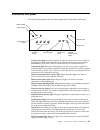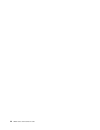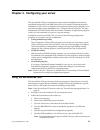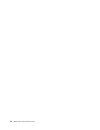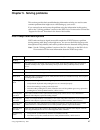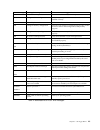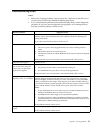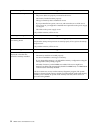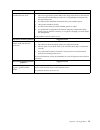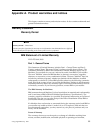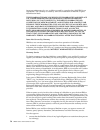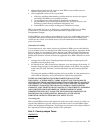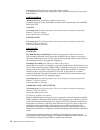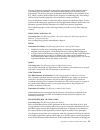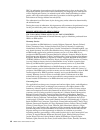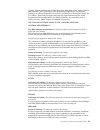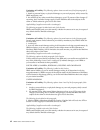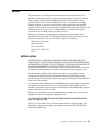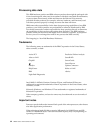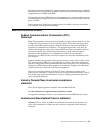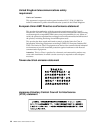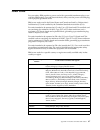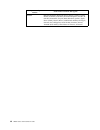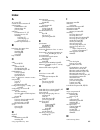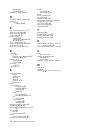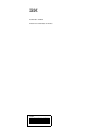- DL manuals
- IBM
- Server
- eServer 250 xSeries
- Installation Manual
IBM eServer 250 xSeries Installation Manual
Welcome. . .
Thank you for buying an
IBM xSeries server.
This server
contains information for setting
up and configuring your server.
For detailed information
about your server, view the
on the
You can also find the most
current information about your
server on the IBM Web site at:
http://www.ibm.com/pc/support
Installation Guide
User's Reference
Documentation CD.
Go to the Server Support
flow chart
Cable the server
and options
Start the server
Install the server in
the rack, if required
Did the server
start correctly?
Yes
No
Use ServerGuide™
to set up and
configure hardware
Did configuration
complete?
Use
ServerGuide to
install operating
system?
Use ServerGuide to
install applications,
such as IBM systems
management software
and IBM ServeRAID
programs
System is ready to use.
Go to the Server Support
flow chart to register
and profile your server.
Go to the Web for instructions,
http://www.ibm.com/pc/support
No
Yes
Yes
No
Installation Guide
Install options:
• Drives
• Microprocessors
• Adapters
• Power supplies
• Memory
xSeries 250
®
Summary of eServer 250 xSeries
Page 1
Welcome. . . Thank you for buying an ibm xseries server. This server contains information for setting up and configuring your server. For detailed information about your server, view the on the you can also find the most current information about your server on the ibm web site at: http://www.Ibm.Co...
Page 2
Server support after you register and profile, you will be able to: • diagnose problems using the ibm online assistant • participate in the ibm discussion forum • receive e-mail notifications of technical updates related to your profiled products register at: profile at: http://www.Ibm.Com/pc/regist...
Page 3
Ibm ibm ® xseries 250 installation guide sc21-p901-90
Page 4
Note before using this information and the product it supports, be sure to read the general information in “appendix a. Product warranties and notices,” on page 55. First edition (march 2001) 1.0 © copyright international business machines corporation 2001. All rights reserved. Us government users r...
Page 5: Contents
© copyright ibm corp. 2001 iii contents safety . . . . . . . . . . . . . . . . . . . . . . . . . . . . . V chapter 1.Introduction . . . . . . . . . . . . . . . . 1 features and specifications . . . . . . . . . . . . . . . . . . . . . . . . 2 notices used in this book . . . . . . . . . . . . . . . . ...
Page 6
Iv ibm® xseries 250: installation guide.
Page 7: Safety
© copyright ibm corp. 2001 v safety before installing this product, read the safety information book. Antes de instalar este produto, leia o manual de informações sobre segurança. Læs hæftet med sikkerhedsforskrifter, før du installerer dette produkt. Lue safety information -kirjanen, ennen kuin ase...
Page 8
Vi ibm® xseries 250: installation guide lees voordat u dit product installeert eerst het boekje met veiligheidsvoorschriften. Les heftet om sikkerhetsinformasjon (safety information) før du installerer dette produktet. Antes de instalar este produto, leia o folheto informações sobre segurança. Antes...
Page 9
Vii statement 1 danger electrical current from power, telephone, and communication cables is hazardous. To avoid a shock hazard: • do not connect or disconnect any cables or perform installation, maintenance, or reconfiguration of this product during an electrical storm. • connect all power cords to...
Page 10
Viii ibm® xseries 250: installation guide statement 2 caution: when replacing the lithium battery, use only ibm part number 33f8354 or an equivalent type battery recommended by the manufacturer. If your system has a module containing a lithium battery, replace it only with the same module type made ...
Page 11
Ix statement 4 ≥ 18 kg (39.7 lbs) ≥ 32 kg (70.5 lbs) ≥ 55 kg (121.2 lbs) caution: use safe practices when lifting. Statement 5 caution: the power control button on the device and the power switch on the power supply do not turn off the electrical current supplied to the device. The device also might...
Page 12
X ibm® xseries 250: installation guide.
Page 13: Chapter 1. Introduction
© copyright ibm corp. 2001 1 chapter 1. Introduction thank you for purchasing an ibm® xseries 250 server. This installation guide provides the information that you need to: • set up and cable your server • start and configure your server • install your network operating system (nos) packaged with th...
Page 14
2 ibm® xseries 250: installation guide features and specifications the following table provides a summary of the features and specifications for your xseries 250 server. Microprocessor: • intel® pentium® iii xeon™ • 32 kb of level-1 cache • 1 mb of level-2 cache (minimum) • expandable to four microp...
Page 15
Chapter 1. Introduction 3 notices used in this book the caution and danger notices also appear in the multilingual safety information book provided on the ibm xseries documentation cd that comes with your xseries product. Each notice is numbered for easy reference to the corresponding notices in the...
Page 16
4 ibm® xseries 250: installation guide major components of the xseries 250 server the orange color on components and labels in your server identifies hot-swap or hot- plug components. This means that you can install or remove the components while the system is running, provided that your system is c...
Page 17
Chapter 1. Introduction 5 microprocessor terminator card memory module shuttle i/o board memory board shuttle cover vrm fan assembly #3 fan assembly #2 fan assembly #4.
Page 18
6 ibm® xseries 250: installation guide.
Page 19
© copyright ibm corp. 2001 7 chapter 2. Installing options this chapter provides the basic information needed to install hardware options in your server. This section is for all users, but is written with the experienced user in mind. If you need more detailed installation information, see the user’...
Page 20
8 ibm® xseries 250: installation guide working inside the server with the power on your server supports hot-plug, hot-add, and hot-swap devices and is designed to operate safely while turned on with the cover removed. Follow these guidelines when you work inside a server that is turned on: • avoid l...
Page 21
Chapter 2. Installing options 9 removing the server top cover and bezel review the information in “before you begin” on page 7 through “handling static- sensitive devices” on page 8. Removing the top cover note: the illustrations in this book might differ slightly from your hardware. To remove the s...
Page 22
10 ibm® xseries 250: installation guide removing the media-bay bezel to remove the media-bay bezel: 1. Release the two tabs at the bottom edge of the media-bay bezel and pull the bottom of the bezel slightly away from the server. 2. Pull the media-bay bezel down to release the two tabs at the top ed...
Page 23
Chapter 2. Installing options 11 installing adapters this section describes how to install hot-plug and non-hot-plug pci adapters. Before you continue with the adapter-installation procedure, review the following: • slots 1 and 2 support 3.3 v and universal non-hot-plug pci adapters only. • slots 3 ...
Page 24
12 ibm® xseries 250: installation guide installing a hot-plug pci adapter (slots 3 through 6) refer to the following illustration to install a hot-plug pci adapter. To install a hot-plug pci adapter: attention: • do not remove a hot-plug adapter before performing the operating-system- defined proced...
Page 25
Chapter 2. Installing options 13 5. Remove the expansion-slot cover: a. Rotate the adapter retention latch counterclockwise. B. Lift the tab covering the top of the expansion-slot cover and then remove the expansion-slot cover from the server. Store it in a safe place for future use. C. Press on the...
Page 26
14 ibm® xseries 250: installation guide installing a non-hot-plug pci adapter (slots 1 and 2) the following illustration shows how to install a non-hot-plug pci adapter. Note: the illustrations in this document might differ slightly from your hardware. To install a non-hot-plug pci adapter: attentio...
Page 27
Chapter 2. Installing options 15 6. Refer to the documentation that comes with your adapter for any cabling instructions. It might be easier for you to route any cables before you install the adapter. 7. Remove the adapter from the static-protective package. Attention: avoid touching the components ...
Page 28
16 ibm® xseries 250: installation guide cabling example for the serveraid adapter you can install an optional ibm serveraid™ adapter in your server to control the internal hot-swap hard-disk drives; that is, to enable you to configure the internal hot- swap hard disk drives into disk arrays. Refer t...
Page 29
Chapter 2. Installing options 17 6. Disconnect the shuttle: a. Disengage the retaining levers by pressing inward. B. Move the retaining levers back to the unlocked position. C. Slide the shuttle toward the rear of the server until it stops. Note: it is not necessary to remove the shuttle from the se...
Page 30
18 ibm® xseries 250: installation guide 8. Route one end of the scsi cable through the cable retaining clips on the scsi backplane. Backplane retention clips retention clips power cable connector cable retaining clips handle scsi channel a connector scsi channel b connector guides.
Page 31
Chapter 2. Installing options 19 9. Attach one end of the scsi cable to the selected internal scsi channel connector on the serveraid adapter. Make sure that the other end of the scsi cable is attached to the appropriate channel connector on the scsi backplane. Attention: when you route the scsi cab...
Page 32
20 ibm® xseries 250: installation guide 10. If you are connecting to two scsi channels, repeat step 8 on page 18 and step 9 on page 19 for the second channel on the scsi backplane. The following illustration shows how to route two scsi cables to the serveraid adapter. 23 scsi connectors on serveraid...
Page 33
Chapter 2. Installing options 21 11. Connect the shuttle. A. Align the two shuttle pins with the holes on each side of the rear of the chassis, and disengage the retaining levers from the notches on the chassis. B. Move the retaining levers toward the front of the server and secure the retaining lev...
Page 34
22 ibm® xseries 250: installation guide installing memory options before you install memory, review the following: • all the dimms installed in each set must be the same size and speed, but all the sets do not have to contain dimms of the same size and speed. • the memory board contains 16 dimm conn...
Page 35
Chapter 2. Installing options 23 refer to the following illustration when installing memory. Attention: when you handle static-sensitive devices, take precautions to avoid damage from static electricity. For details on handling these devices, see “handling static-sensitive devices” on page 8. To ins...
Page 36
24 ibm® xseries 250: installation guide using the lvd scsi backplane your server contains hardware that enables you to replace a failed hard disk drive without turning off the server. Therefore, you have the advantage of continuing to operate your system while a hard disk drive is removed or install...
Page 37
Chapter 2. Installing options 25 the following illustration shows the main scsi backplane component locations. Installing a scsi repeater card you must install an optional scsi repeater card to connect all of your internal hot- swap hard disk drives to the same scsi channel. The following illustrati...
Page 38
26 ibm® xseries 250: installation guide to install a scsi repeater card: attention: when you handle static-sensitive devices, take precautions to avoid damage from static electricity. For details on handling these devices, see “handling static-sensitive devices” on page 8. 1. Review the information ...
Page 39
Chapter 2. Installing options 27 8. Touch the static-protective package that contains the repeater card option to any unpainted metal surface on the server; then, remove the repeater card option from the package. Note: if necessary, refer to the documentation that comes with the repeater card option...
Page 40
28 ibm® xseries 250: installation guide 10. A short scsi cable comes with the repeater card option kit. A. Connect one end of this cable to the repeater card. B. Connect the other end of the cable to the scsi channel b connector on the scsi backplane. C. Secure both cable ends with the retention cli...
Page 41
Chapter 2. Installing options 29 11. Reinstall the scsi backplane in the server: a. Reconnect the power cable to the scsi backplane. B. Align the scsi backplane guides with the corresponding slots on the server. C. Slide the scsi backplane into the server. D. Connect one end of the scsi cable to the...
Page 42
30 ibm® xseries 250: installation guide 12. Slide the hot-swap hard disk drives back into place in the drive bays. If you need to install additional hot-swap drives, do so now (see “installing a drive in a hot- swap bay” on page 31). You can connect a maximum of 10 hard disk drives to the scsi backp...
Page 43
Chapter 2. Installing options 31 installing a drive in a hot-swap bay your server supports 10 1-inch (26 mm) slim-high, 3.5-inch hot-swap hard disk drives in the hot-swap bays. These drives must be lvd hard disk drives that operate at 160 mb per second or lower. Note: refer to the user’s reference o...
Page 44
32 ibm® xseries 250: installation guide 3. Install the hard disk drive in the hot-swap bay: a. If there is a small gap above or below the drive, separate the gap filler from the slim filler panel and insert it in the gap. Note: a drive placement guide is located on the inside edge of the bezel. The ...
Page 45
Chapter 2. Installing options 33 installing a microprocessor your server comes with one microprocessor installed in connector j2. This is the startup (boot) microprocessor. A microprocessor installed in connector j3 is microprocessor 2; a microprocessor installed in connector j4 is microprocessor 3;...
Page 46
34 ibm® xseries 250: installation guide installing a hot-swap power supply before you continue with the power supply-installation procedure, review the following. Notes: 1. During normal operation, each power supply bay must have either a power supply or filler panel installed for proper cooling. 2....
Page 47
Chapter 2. Installing options 35 to install an additional power supply: 1. Review the information in “before you begin” on page 7 through “handling static-sensitive devices” on page 8. 2. Remove the filler panel. 3. Place the handle on the power supply in the open position. 4. Slide the power supply...
Page 48
36 ibm® xseries 250: installation guide completing the installation to complete your installation, you must reinstall the media bay bezel, reinstall the top cover, reconnect all the cables that you disconnected, and for certain options, run the configuration/setup utility program. Follow the instruc...
Page 49
Chapter 2. Installing options 37 installing the top cover to install the server top cover: 1. Before installing the cover, check that all cables, adapters, and other components are installed and seated correctly and that you have not left loose tools or parts inside the server. 2. Lower the cover wi...
Page 50
38 ibm® xseries 250: installation guide cabling the server refer to the following illustration for the location of the input and output connectors on your server. The illustrations in this document might differ slightly from your hardware. Refer to the following illustration for an example of proper...
Page 51
© copyright ibm corp. 2001 39 chapter 3. Server power, controls, and indicators use the following procedure to start your server. 1. Turn on all external devices, such as the monitor. Note: after you plug the power cord into an outlet, wait 20 seconds before pressing the power control button. During...
Page 52
40 ibm® xseries 250: installation guide turning off the server turning off the server refers to the act of disconnecting the server from the power source. You can turn off the server in any of the following ways: • you can press the power-control button on the front of the server. If this feature is...
Page 53
Chapter 3. Server power, controls, and indicators 41 server controls and indicators note: the illustrations in this document might differ slightly from your hardware. The following illustration shows the controls and indicators on the server. T hard-disk drive status light: each hot-swap drive has a...
Page 54
42 ibm® xseries 250: installation guide information led panel: the lights on this panel give status information for your server. See “information led panel” on page 43. Statement 5 caution: the power control button on the device and the power supply do not turn off the electrical current supplied to...
Page 55
Chapter 3. Server power, controls, and indicators 43 information led panel the following illustration shows the status lights on the information led panel. System error light: this amber light is on when a system error occurs. A light on the diagnostics led panel will also be on to further isolate t...
Page 56
44 ibm® xseries 250: installation guide.
Page 57
© copyright ibm corp. 2001 45 chapter 4. Configuring your server the serverguide cds provide software setup tools and installation tools that are specifically designed for your ibm xseries server. Use these cds during the initial installation of your server to configure basic hardware features and t...
Page 58
46 ibm® xseries 250: installation guide.
Page 59
© copyright ibm corp. 2001 47 chapter 5. Solving problems this section provides basic troubleshooting information to help you resolve some common problems that might occur while setting up your server. If you cannot locate and correct the problem using the information in this section, refer to the "...
Page 60
48 ibm® xseries 250 installation guide post error messages the following table provides an abbreviated list of the error messages that might appear during post. Note: see the "solving problems" section of the user’s reference on the ibm xseries documentation cd for more information about the post be...
Page 61
Chapter 5. Solving problems 49 post message failing device or problem found suggested action 129 l1 cache of a microprocessor check the installation of your microprocessors. 162 change in device configuration verify that your optional devices are turned on and installed correctly. 163 time of day ha...
Page 62
50 ibm® xseries 250 installation guide serverguide startup problems look for the symptom in the left column of the chart. Probable solutions to the problem are in the right column. Setup and installation cd action setup and installation cd will not start. • ensure that the system is a supported serv...
Page 63
Chapter 5. Solving problems 51 troubleshooting chart notes: 1. Refer to the "solving problems" section of the user’s reference on the ibm xseries documentation cd for more detailed troubleshooting charts. 2. If you cannot find the problem in the troubleshooting charts, run the diagnostic programs. I...
Page 64
52 ibm® xseries 250 installation guide power problems suggested action the server does not power on. Verify that: 1. The power cables are properly connected to the server. 2. The electrical outlet functions properly. 3. The type of memory that is installed is correct. 4. If you just installed an opt...
Page 65
Chapter 5. Solving problems 53 option problems suggested action an ibm option that was just installed does not work. Verify that: 1. The server supports the option. Refer to the "support for servers" flowchart for information about obtaining serverproven™ compatibility information from the world wid...
Page 66
54 ibm® xseries 250 installation guide.
Page 67
© copyright ibm corp. 2001 55 appendix a. Product warranties and notices this chapter contains warranty and emission notices. It also contains trademarks and general-information notices. Warranty statement warranty period ibm statement of limited warranty z125-4753-06 8/2000 part 1 - general terms t...
Page 68
56 ibm® xseries 250: installation guide improper maintenance by you, or failure caused by a product for which ibm is not responsible. The warranty is voided by removal or alteration of machine or parts identification labels. These warranties are your exclusive warranties and replace all other warran...
Page 69
Appendix a. Product warranties and notices 57 2. Obtain authorization from the owner to have ibm or your reseller service a machine that you do not own; and 3. Where applicable, before service is provided: a. Follow the problem determination, problem analysis, and service request procedures that ibm...
Page 70
58 ibm® xseries 250: installation guide governing law: the following is added after the first sentence: any litigation arising from this agreement will be settled exclusively by the court of rio de janeiro. North america warranty service: the following is added to this section: to obtain warranty se...
Page 71
Appendix a. Product warranties and notices 59 the two arbitrators appointed by the parties shall appoint a third arbitrator before proceeding upon the reference. The third arbitrator shall act as chairman of the proceedings. Vacancies in the post of chairman shall be filled by the president of the i...
Page 72
60 ibm® xseries 250: installation guide prc, for arbitration in accordance with its arbitration rules in force at the time. The arbitration tribunal will consist of three arbitrators. The language to be used therein will be english and chinese. An arbitral award will be final and binding on all the ...
Page 73
Appendix a. Product warranties and notices 61 uganda, united arab emirates, united kingdom, west bank/gaza, yemen, zambia, and zimbabwe, this agreement will be governed by english law and disputes relating to it will be submitted to the exclusive jurisdiction of the english courts; and 5) in greece,...
Page 74
62 ibm® xseries 250: installation guide limitation of liability: the following replaces items one and two of the first paragraph of this section: 1. Death or personal injury or physical damage to your real property solely caused by ibm’s negligence; and 2. The amount of any other actual direct damag...
Page 75
Appendix a. Product warranties and notices 63 notices this publication was developed for products and services offered in the u.S.A. Ibm may not offer the products, services, or features discussed in this document in other countries. Consult your local ibm representative for information on the produ...
Page 76
64 ibm® xseries 250: installation guide processing date data this ibm hardware product and ibm software products that might be packaged with it have been designed, when used in accordance with their associated documentation, to process date data correctly within and between the 20th and 21st centuri...
Page 77
Appendix a. Product warranties and notices 65 maximum internal hard disk drive capacities assume the replacement of any standard hard disk drives and population of all hard disk drive bays with the largest currently supported drives available from ibm. Unless otherwise stated, ibm makes no represent...
Page 78
66 ibm® xseries 250: installation guide united kingdom telecommunications safety requirement notice to customers this apparatus is approved under approval number ns/g/1234/j/100003 for indirect connection to public telecommunication systems in the united kingdom. European union emc directive conform...
Page 79
Appendix a. Product warranties and notices 67 power cords for your safety, ibm provides a power cord with a grounded attachment plug to use with this ibm product. To avoid electrical shock, always use the power cord and plug with a properly grounded outlet. Ibm power cords used in the united states ...
Page 80
68 ibm® xseries 250: installation guide 6952301 bahamas, barbados, bermuda, bolivia, brazil, canada, cayman islands, colombia, costa rica, dominican republic, ecuador, el salvador, guatemala, guyana, haiti, honduras, jamaica, japan, korea (south), liberia, mexico, netherlands antilles, nicaragua, pa...
Page 81: Index
© copyright ibm corp. 2001 69 index a ac power 39 acoustical noise emissions 2 activity lights cd-rom drive 41 diskette drive 41 processor 43 adapters considerations 11 , 13 hot-plug devices 12 installing hot-plug 12 non-hot-plug 14 slot locations 11 system requirements 11 b backplane, hot-swap driv...
Page 82
70 ibm® xseries 250: installation guide installing 31 specifications 2 nos see operating system o operating system, installing 45 options internal cabling 24 , 25 p pci expansion slots 2 , 11 , 13 post error messages 48 post-complete light 43 power cords 35 , 67 power supply installing 35 operating ...
Page 84
Ibm part number: 21p9019 printed in the united states of america. 21p919.