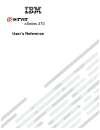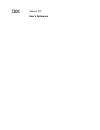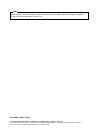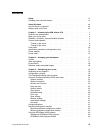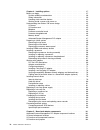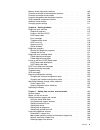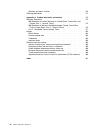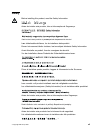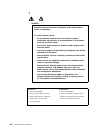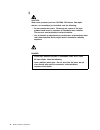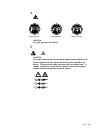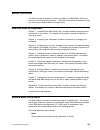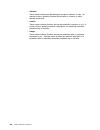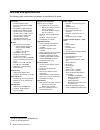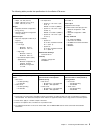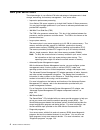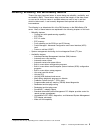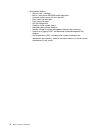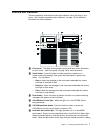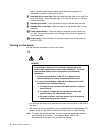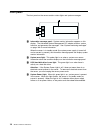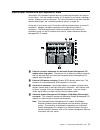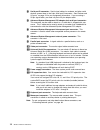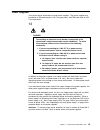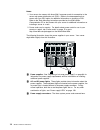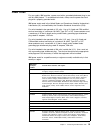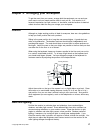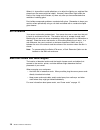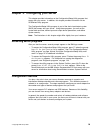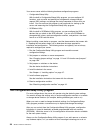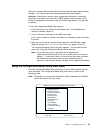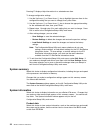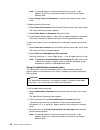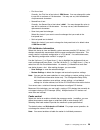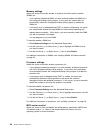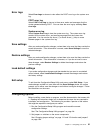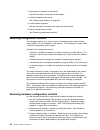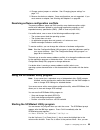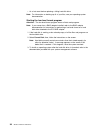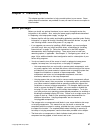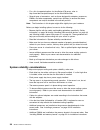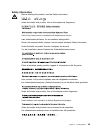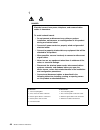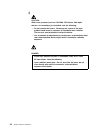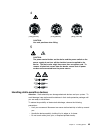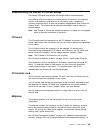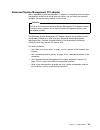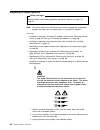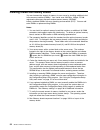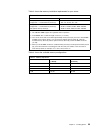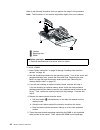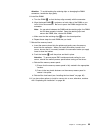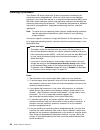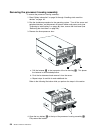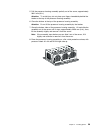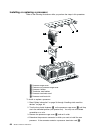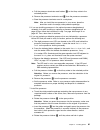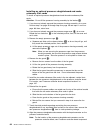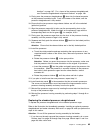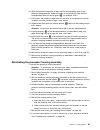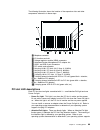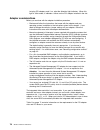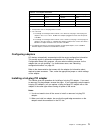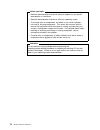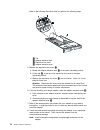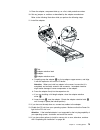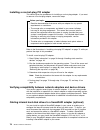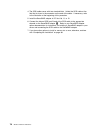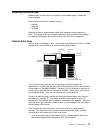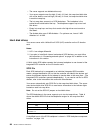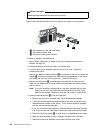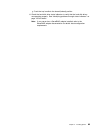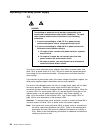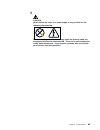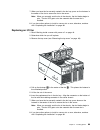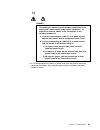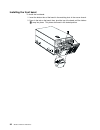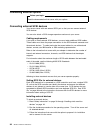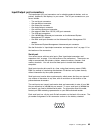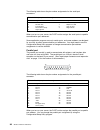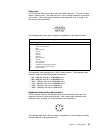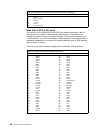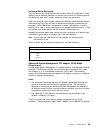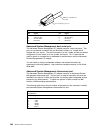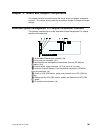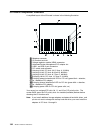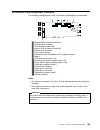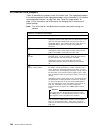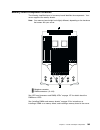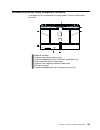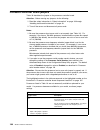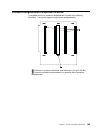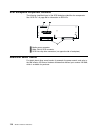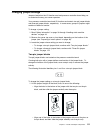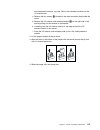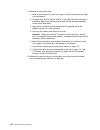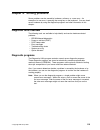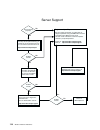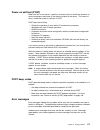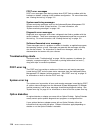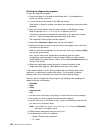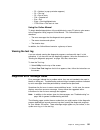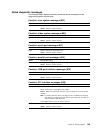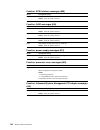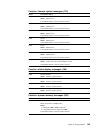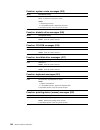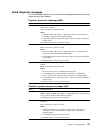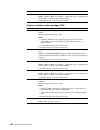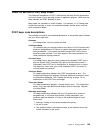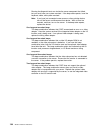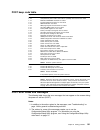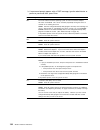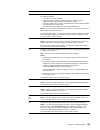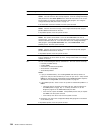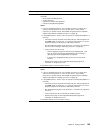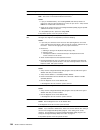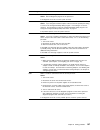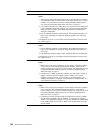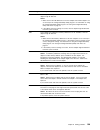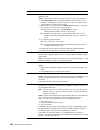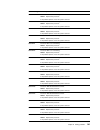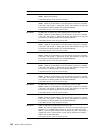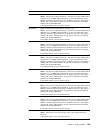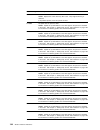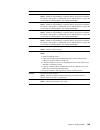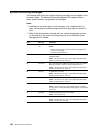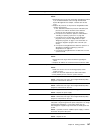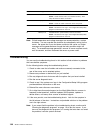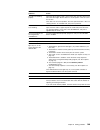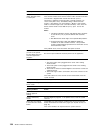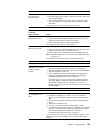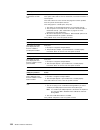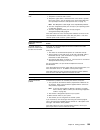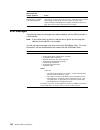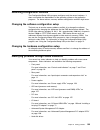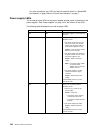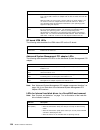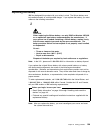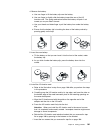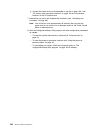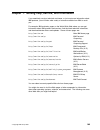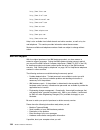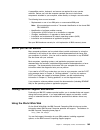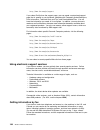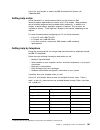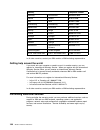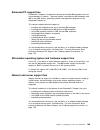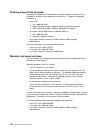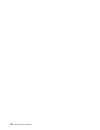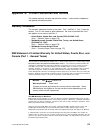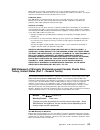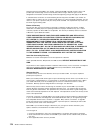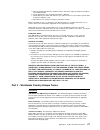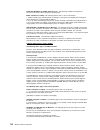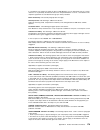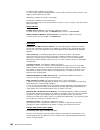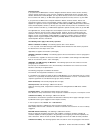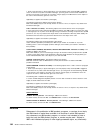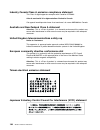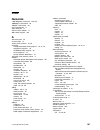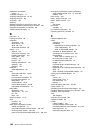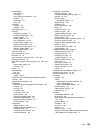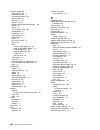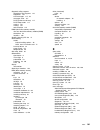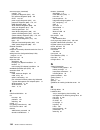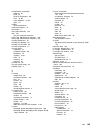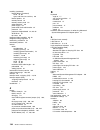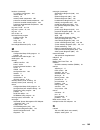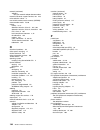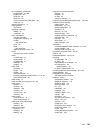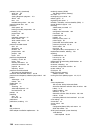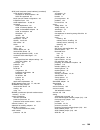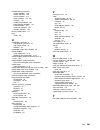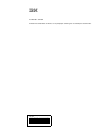- DL manuals
- IBM
- Server
- eServer 370 xSeries
- User Reference Manual
IBM eServer 370 xSeries User Reference Manual
Summary of eServer 370 xSeries
Page 1
User’s reference xseries 370 ®.
Page 3
Ibm xseries 370 user's reference.
Page 4
Note before using this information and the product it supports, be sure to read the general information in appendix a, “product warranties and notices” on page 173. First edition (march 2001) copyright international business machines corporation 2001. All rights reserved. Note to u.S. Government u...
Page 5: Contents
Contents safety . . . . . . . . . . . . . . . . . . . . . . . . . . . . . . . . . . . . . . . . . . Vii handling static-sensitive devices . . . . . . . . . . . . . . . . . . . . . . . . . . . Xii about this book . . . . . . . . . . . . . . . . . . . . . . . . . . . . . . . . . . . . Xiii how this bo...
Page 6
Chapter 4. Installing options . . . . . . . . . . . . . . . . . . . . . . . . . . . . 37 before you begin . . . . . . . . . . . . . . . . . . . . . . . . . . . . . . . . . . . . 37 system reliability considerations . . . . . . . . . . . . . . . . . . . . . . . . . 38 safety information . . . . . . ....
Page 7
Memory board component locations . . . . . . . . . . . . . . . . . . . . . . . . 105 processor-controller board component locations . . . . . . . . . . . . . . . . . 107 processor-controller board jumpers . . . . . . . . . . . . . . . . . . . . . . . . 108 processor-daughterboard component locations...
Page 8
Warranty and repair services . . . . . . . . . . . . . . . . . . . . . . . . . . 170 ordering publications . . . . . . . . . . . . . . . . . . . . . . . . . . . . . . . . 171 appendix a. Product warranties and notices . . . . . . . . . . . . . . . . 173 warranty statements . . . . . . . . . . . . . ...
Page 9: Safety
Safety before installing this product, read the safety information. Antes de instalar este produto, leia as informações de segurança. Pred instalací tohoto produktu si prectete prírucku bezpecnostních instrukcí. Læs sikkerhedsforskrifterne, før du installerer dette produkt. Ennen kuin asennat tämän ...
Page 10
1 danger electrical current from power, telephone, and communication cables is hazardous. To avoid a shock hazard: – do not connect or disconnect any cables or perform installation, maintenance, or reconfiguration of this product during an electrical storm. – connect all power cords to a properly wi...
Page 11
2 caution: when replacing the lithium battery, use only ibm part number 33f8354 or an equivalent type battery recommended by the manufacturer. If your system has a module containing a lithium battery, replace it only with the same module type made by the same manufacturer. The battery contains lithi...
Page 12
3 caution: when laser products (such as cd-roms, dvd drives, fiber optic devices, or transmitters) are installed, note the following: – do not remove the covers. Removing the covers of the laser product could result in exposure to hazardous laser radiation. There are no serviceable parts inside the ...
Page 13
4 caution: use safe practices when lifting. 5 caution: the power control button on the device and the power switch on the power supply do not turn off the electrical current supplied to the device. The device also might have more than one power cord. To remove all electrical current from the device,...
Page 14
Handling static-sensitive devices attention: static electricity can damage electronic devices and your system. To avoid damage, keep static-sensitive devices in their static-protective package until you are ready to install them. To reduce the possibility of electrostatic discharge, observe the foll...
Page 15: About This Book
About this book this book provides instructions on how to configure your ibm xseries 370 server and how to install and remove options. This book also provides information to help you solve many simple problems that might occur. How this book is organized chapter 1, “introducing the ibm xseries 370,”...
Page 16
Attention these notices indicate possible damage to programs, devices, or data. An attention notice is placed just before the instruction or situation in which damage could occur. Caution these notices indicate situations that can be potentially hazardous to you. A caution notice is placed just befo...
Page 17
Chapter 1. Introducing the ibm xseries 370 your ibm xseries 370 is a high-performance, symmetric multiprocessing (smp) serve r. It is ideally suited for networking environments that require superior processor performance, efficient memory management, flexibility, and large amounts of reliable data s...
Page 18
Features and specifications the following table summarizes the features of the xseries 370 server. Processors intel pentium iii xeon processor with streaming simd extensions expandable to eight processors 100 mhz front side bus (fsb) 16 kb of level-1 cache memory 512 kb, 1 mb, or 2 mb of level-2 cac...
Page 19
The following tables provide the specifications for the xseries 370 server. Table 1. System specifications size depth: 747 mm (29.4 in.) height: 356 mm (14 in.) (8 u) width: 440 mm (17.3 in.) weight unpacked, minimum configuration: 67 kg (147 lb.) unpacked, maximum configuration: 77.5 kg (170 lb.) e...
Page 20
What your server offers the unique design of your xseries 370 takes advantage of advancements in data storage, networking, and memory management. Your server offers: impressive performance processing your xseries 370 server supports up to eight intel pentium iii xeon processors. You can install mult...
Page 21
Reliability, availability, and serviceability features three of the most important factors in server design are reliability, availability, and serviceability (ras). These factors help to ensure the integrity of the data stored on your server; that your server is available when you want to use it; an...
Page 22
Serviceability features – alert on lan capability – built-in, menu-driven eeprom-based diagnostics – customer support center 24 hours per day 3 – error codes and messages – front panel messages – led card diagnostics – processor serial number access – standard cables present detection – standby vo...
Page 23
Controls and indicators the most commonly used controls and status indicators are on the front of your server. See “system component status indicators” on page 157 for additional information on status indicators. 1 front panel: the lights and messages on this panel give status information for your s...
Page 24
Rebuilt. When the light flashes rapidly (three flashes per second), the serveraid controller is identifying the drive. 7 hard disk drive in-use light: each hot-swap hard disk drive has a hard disk drive in-use light. When the green light for a hard disk drive is on, the drive is being accessed. 8 di...
Page 25
Turning off the server use the following instructions to turn off the server. 5 caution: the power control button on the front of the server does not turn off the electrical current supplied to the server. The server also might have more than one power cord. To remove all electrical current from the...
Page 26
Front panel the front panel on the server contains status lights and system messages. 1 information message panel: system monitor information appears on this display. The advanced system management pci adapter monitors system functions and generates the messages. See “system-monitoring messages” on ...
Page 27
Input/output connectors and expansion slots input/output (i/o) connectors provide ports for transferring information into and out of your server. You can connect a variety of i/o devices to your server, including a monitor, keyboard, mouse, and printer. For more information on the ports and their sp...
Page 28
5 serial port b connector: serial signal cables for modems and other serial devices connect here to the 9-pin serial port b connector. See “devices and i/o ports” on page 23 for port assignment information. If you are using a 25-pin signal cable, you need a 9-pin-to-25-pin adapter cable. 6 advanced ...
Page 29
Power supplies your server comes with three hot-swap power supplies. The power supplies can provide up to 550 watts each at 110 v ac input power, and 750 watts each at 220 v ac input power. 13 danger overloading an electrical circuit breaker is potentially a fire hazard and a shock hazard under cert...
Page 30
Notes: 1. Your server also comes with three 220 v ac power cords for connection to the server rack power distribution unit (pdu). Refer to the documentation that comes with your pdu option for additional information on installing a pdu. Refer to the rack mounting instructions provided on the ibm xse...
Page 31
Power cords for your safety, ibm provides a power cord with a grounded attachment plug to use with this ibm product. To avoid electrical shock, always use the power cord and plug with a properly grounded outlet. Ibm power cords used in the united states and canada are listed by underwriter's laborat...
Page 32
16 xseries 370 user's reference.
Page 33
Chapter 2. Arranging your workspace to get the most from your server, arrange both the equipment you use and your work area to suit your needs and the kind of work you do. Your comfort is of foremost importance, but light sources, air circulation, and the location of electrical outlets also can affe...
Page 34
Where it is impossible to avoid reflections or to adjust the lighting, an antiglare filter placed over the screen might be helpful. However, these filters might affect the clarity of the image on the screen; try them only after you have exhausted other methods of reducing glare. Dust buildup compoun...
Page 35
Chapter 3. Configuring your server this chapter provides information on the configuration/setup utility program that comes with your server. In addition, this chapter provides information on the scsiselect utility program. The configuration/setup utility program is part of the basic input/output sys...
Page 36
Your server comes with the following hardware configuration programs: configuration/setup utility with the built-in configuration/setup utility program, you can configure i/o functions, such as serial and parallel port assignments; change interrupt request (irq) settings; and change the startup sequ...
Page 37
Review this chapter and the information that comes with the option before making changes. Also, record the current settings before making any changes. Attention: maintaining a record of your configuration information is especially important if you need to move the clear cmos register contents jumper...
Page 38
Pressing f1 displays help information for a selected menu item. To change configuration settings: 1. Use the up arrow ( ↑) or down arrow (↓) key to highlight the menu item for the configuration setting that you want to change; then, press enter. 2. Use the up arrow ( ↑) or down arrow (↓) key to choo...
Page 39
System card data select this choice to view vital product data (vpd) for some xseries 370 server components. Devices and i/o ports software recognizes ports through their port assignments. Each port must have a unique port assignment. The configuration/setup utility program normally handles this, bu...
Page 40
Select date and time; then, use the left arrow ( ←) or right arrow (→) key to advance through each data field. Type the new information; the system saves the information as you type it. The date and time choice appears only on the full configuration/setup utility main menu. System security to contro...
Page 41
Type of password results administrator and power-on password you can enter either password to complete the system startup. The administrator password provides access to all choices on the configuration/setup utility main menu. You can set, change, or delete both the administrator and power-on passwo...
Page 42
Note: a message appears if the two passwords do not match. If this happens, press esc to cancel the request and return to the system security menu. 4. Select change power-on password to save the new password; then, press enter. To delete a power-on password: 1. Select power-on password from the syst...
Page 43
4. Select change administrator password to save the new password; then, press enter. The password becomes effective immediately. To delete an administrator password: 1. Select administrator password from the system security menu; then, press enter. The administrator password menu appears. 2. Select ...
Page 44
Advanced setup select advanced setup to change values for advanced hardware features, such as cache control, pci configuration, and processor serial number access. A warning message displays above the choices on this menu, to alert you that the system might malfunction if these options are configure...
Page 45
First line of text currently, the first line of text value is ibm server. You may change this value to one with a maximum of 16 characters. You may use any valid combination of alphanumeric characters. Second line of text currently, the second line of text value is 8681. You may change this value to...
Page 46
Memory settings select this choice to manually disable or enable a dual inline memory module (dimm) slot. If you replaced a defective dimm, you must manually enable the dimm slot in the configuration/setup utility program. In this case, the system does not automatically access the configuration/setu...
Page 47
Error logs select error logs to choose to view either the post error log or the system error log. Post error log select post error log to view up to three error codes and messages that the system generated during post. You can clear the error log by selecting clear error logs. System error log selec...
Page 48
3. Set jumpers or switches on the device. See the instructions that come with the adapter. 4. Install the adapter in the server. See “working with adapters” on page 68. 5. Install software programs. See the installation instructions that come with the software. 6. Resolve configuration conflicts. Se...
Page 49
4. Change system jumpers or switches. See “changing jumper settings” on page 111. 5. Remove the device or adapter. Some configurations are not supported. If you must remove an adapter, see “working with adapters” on page 68. Resolving software configuration conflicts the memory-address space and irq...
Page 50
Press the f5 key to switch between color and monochrome modes (if your monitor permits). To change the settings of the displayed items, follow the directions on the screen. Then, press enter. Scsiselect utility program choices the following choices appear on the scsiselect utility program menu: conf...
Page 51
2. I/o port address these values vary according to the current bios settings for your server; however, you cannot change the settings for the bios information. To reset the scsi controller defaults, press f6; then, follow the directions on the screen. Scsi disk utilities to see the ids that are assi...
Page 52
As a last resort before replacing a failing hard disk drive note: for information on backing up all of your files, see your operating-system documentation. Starting the low-level format program attention: the low-level format program erases all data and programs. Note: if your server has a raid adap...
Page 53
Chapter 4. Installing options this chapter provides instructions to help you add options to your server. Some option-removal instructions are provided, in case you need to remove one option to install another. Before you begin before you install any optional hardware in your server, thoroughly revie...
Page 54
For a list of supported options for the xseries 370 server, refer to http://www.Ibm.Com/pc/us/compat/ on the world wide web. Several types of connectors, such as those designed for adapters, processors, dimms, and other components, contain keys (dividers) to ensure that these components can only be ...
Page 55
Safety information before installing this product, read the safety information. Antes de instalar este produto, leia as informações de segurança. Pred instalací tohoto produktu si prectete prírucku bezpecnostních instrukcí. Læs sikkerhedsforskrifterne, før du installerer dette produkt. Ennen kuin as...
Page 56
1 danger electrical current from power, telephone, and communication cables is hazardous. To avoid a shock hazard: – do not connect or disconnect any cables or perform installation, maintenance, or reconfiguration of this product during an electrical storm. – connect all power cords to a properly wi...
Page 57
2 caution: when replacing the lithium battery, use only ibm part number 33f8354 or an equivalent type battery recommended by the manufacturer. If your system has a module containing a lithium battery, replace it only with the same module type made by the same manufacturer. The battery contains lithi...
Page 58
3 caution: when laser products (such as cd-roms, dvd drives, fiber optic devices, or transmitters) are installed, note the following: – do not remove the covers. Removing the covers of the laser product could result in exposure to hazardous laser radiation. There are no serviceable parts inside the ...
Page 59
4 caution: use safe practices when lifting. 5 caution: the power control button on the device and the power switch on the power supply do not turn off the electrical current supplied to the device. The device also might have more than one power cord. To remove all electrical current from the device,...
Page 60
Do not leave the device where others can handle and possibly damage the device. While the device is still in its static-protective package, touch it to an unpainted metal part of the system unit for at least two seconds. (this drains static electricity from the package and from your body.) remove th...
Page 61
Understanding the xseries 370 server design the xseries 370 server incorporates new design features and components. In the xseries 370 server design, the system has an i/o board, an i/o integrated function card (commonly referred to as an i/o function card), a midplane, a processor controller board,...
Page 62
Page 107 for the location of the midplane connector on the i/o board, the memory board, and the processor controller board, respectively. Note: the midplane is not a user-removable component. If the midplane requires service, contact your ibm service technician, ibm reseller, or ibm marketing repres...
Page 63
Advanced system management pci adapter with a advanced system management pci adapter, in conjunction with the system management software that comes with your server, you can locally and remotely configure and monitor many features of your server. Attention the server must have the advanced system ma...
Page 64
Preparing to install options before you begin: read the safety and handling guidelines specified in “before you begin” on page 37. Note: you do not need to turn off the server to install or replace hot-swap power supplies, hot-swap fans, hot-swap drives, or hot-plug pci adapters. If you are: install...
Page 65
4. Note the location of the remaining cables and cords; then, disconnect them from the back of the server. Removing the top cover refer to the following illustration while you perform the steps in this procedure. Attention: if the server is on, do not leave the top cover off for more than 30 minutes...
Page 66
Removing the front bezel refer to the following illustration while you perform the steps in this procedure. To remove the front bezel: 1. Read “safety information” on page 39. 2. Press on the tabs at the top edge of the bezel 1. 3. Pivot the top of the bezel slightly away from the server and remove ...
Page 67
Removing the memory-access panel refer to the following illustration while you perform the steps in this procedure. To remove the server memory-access panel: 1. Read “safety information” on page 39 through “handling static-sensitive devices” on page 43. 2. If you are installing a dimm in an empty co...
Page 68
Installing dimms and memory boards you can increase the amount of memory in your server by installing additional dual inline memory modules (dimms). Your server uses 100 mhz, 168-pin, pc100 registered synchronous dynamic random-access memory (sdram), industry-standard dimms with error checking and c...
Page 69
Table 3 shows the memory installation requirements for your server. Table 4 shows the available memory configurations. Table 3. Memory installation requirements dimm sizes 128 mb, 256 mb, 512 mb, 1 gb dimm population order for a single board configuration — standard memory board (a) a1, a5, a9, a13,...
Page 70
Refer to the following illustration while you perform the steps in this procedure. Note: the illustrations in this section might differ slightly from your hardware. 1 latches 2 retaining clips 3 dimm before you begin: read the documentation that comes with your option. To install a dimm: 1. Read “sa...
Page 71
Attention: to avoid breaking the retaining clips or damaging the dimm connectors, handle the clips gently. 6. Install the dimm: a. Turn the dimm 3 so that the keys align correctly with the connector. B. Align the keyed dimm 3, and press on both sides of the dimm as you insert it into the connector. ...
Page 72
Installing a processor your xseries 370 server comes with at least one processor installed on the standard processor daughterboard. When you install one or more additional processors, your server can operate as a symmetric multiprocessing (smp) server. With smp, certain operating systems and applica...
Page 73
6. Your server comes with a processor installed in connector a1, on the standard processor daughterboard (a). If you need to install additional processors, install them in the following order: a1, a3, a2, a4 if you need to install processors on the optional processor daughterboard (b), install them ...
Page 74
Removing the processor housing assembly to remove the processor housing assembly: 1. Read “safety information” on page 39 through “handling static-sensitive devices” on page 43. 2. Run the shutdown procedure for the operating system. Turn off the server and peripheral devices, and disconnect all ext...
Page 75
5. Pull the processor housing assembly partially out of the server, approximately 203.2 mm (8 in.). Attention: to avoid injury, do not place your fingers immediately behind the latches at the top of the processor housing assembly. 6. Close the latches at the top of the processor housing assembly. At...
Page 76
Installing or replacing a processor refer to the following illustrations while you perform the steps in this procedure. 1 processor-cage cover 2 fasteners on processor-cage cover 3 processor latches 4 terminator card latches 5 processor terminator card 6 processor and heat sink to install or replace...
Page 77
A. Pull the processor terminator card latches 4 so that they rotate to the unlocked position. B. Remove the processor terminator card 5 from the processor connector. C. Store the processor terminator card in a safe place. Note: after you install the new processor in your server, place the terminator...
Page 78
8. If you plan to install more than one processor, repeat step 4 on page 60 and step 7 in this section. 9. If you replaced a defective processor, you must manually enable the processor slot in the configuration/setup utility program. In this case, the system does not automatically access the configu...
Page 79
1 processor-cage cover 2 fasteners on processor-cage cover 3 processor terminator card 4 optional processor 5 processor cage 6 processor-daughterboard spacers (not present if processor daughterboard is present) 7 processor daughterboard 8 processor housing assembly latches 9 fan guard 1 processor-ca...
Page 80
Installing an optional processor daughterboard and cache coherency filter cards to install an optional processor daughterboard and the cache coherency filter cards: attention: do not lift the processor housing assembly by the latches 8. 1. If you have not already removed the processor housing assemb...
Page 81
Locations” on page 107. For a layout of the processor daughterboard, see “processor-daughterboard component locations” on page 109. 9. Firmly press the processor daughterboard 7 down into the keyed connector on the processor controller board. Push in the center of the board, until the processor daug...
Page 82
2. If you have not already removed the processor-cage cover 1, do so now. Rotate the four fasteners 2 to the unlocked position; then, lift the cover and set it aside. 3. Open the latches at the top of the processor in connector a1, and remove the processor. Place it on a flat, static-protective surf...
Page 83
10. Align the processor cage with its tabs over the corresponding slots on the processor daughterboard. Match the labels on the processor cage with the corresponding labels on the fan guard 9; for example, a1/a1. 11. Firmly press the processor cage down into the slots on the processor housing assemb...
Page 84
Working with adapters you can add adapters to extend the capabilities and power of your server. You add adapters to the expansion connectors, called slots, on the i/o board of your server. All slots are pci expansion slots. Your server supports up to 12 adapters in the pci slots. There are two addit...
Page 85
The following illustration shows the location of the expansion slots and other components referred to in these steps. 1 midplane connector 2 i/o function card slot 3 voltage regulator module (vrm) connectors 4 advanced system management pci adapter slot 5 usb 1 and usb 2 port connectors 6 pci switch...
Page 86
Hot-plug pci adapters and, if so, what the attention light indicates. When this light is solid amber, it indicates a failure on the pci adapter installed in the slot. Adapter considerations before you continue with the adapter-installation procedure: review and follow the instructions that come with...
Page 87
Table 5. Pci adapter information bus slots speed pci slot keying a 10–12 33 mhz 5.0 v b 8–9 66 mhz 3.3 v c 6–7 66 mhz 3.3 v d 1–5 33 mhz 5.0 v notes: 1. All expansion slots are hot-plug, 64-bit, pci slots. 2. You can install: a. A full-length or half-length, 32-bit or 64-bit, 5 v or universal, hot-p...
Page 88
Before you begin: read the documentation that comes with your adapter for any special requirements or restrictions. Read the documentation that comes with your operating system. The orange color on components and labels in your server indicates hot-swap or hot-plug components. This means that you ca...
Page 89
Note: the illustrations in this section might differ slightly from your hardware. To install a hot-plug pci adapter: 1. Read “safety information” on page 39 through “working inside a server with power on” on page 44. 2. If you have not already done so, remove the top cover (see “removing the top cov...
Page 90
Refer to the following illustration while you perform the following steps. 1 tab 2 adapter retention latch 3 expansion-slot cover 4 adapter retention cover 5. Remove the expansion-slot cover 3: a. Rotate the adapter retention latch 2 to the open (unlocked) position. B. Lift the tab 1 at the top of t...
Page 91
9. Place the adapter, component-side up, on a flat, static-protective surface. 10. Set any jumpers or switches as described by the adapter manufacturer. Refer to the following illustration while you perform the following steps. 11. Install the adapter: 1 tab 2 adapter retention latch 3 adapter 4 ada...
Page 92
Installing a non-hot-plug pci adapter this section gives the procedures for installing a non-hot-plug adapter. If you want to remove a non-hot-plug adapter, reverse the steps. Before you begin: read the documentation that comes with your adapter for any special requirements or restrictions. The oran...
Page 93
The following procedure describes the cable routing that is necessary when you install the serveraid adapter. Refer to the following illustration while you perform the steps in this procedure. Note: it might be easier for you to route the cable before you install the adapter. 1 standard internal scs...
Page 94
4. The scsi cable comes with two standard folds. Unfold the scsi cable at the fold that is closer to the connector on the end of the cable. If necessary, refer to the illustration at the beginning of this procedure. 5. Install the serveraid adapter in pci slot 10, 11, or 12. 6. Connect the internal ...
Page 95
Installing internal drives different types of drives allow your system to read multiple types of media and store more data. Several types of drives are available, such as: diskette hard disk cd-rom some drives have a special design called small computer system interface, or scsi. This design allows ...
Page 96
The server supports one diskette drive only. Your server supports one slim-high (1-inch), 3.5-inch, hot-swap hard disk drive with a filler bezel or one half-high (1.6-inch), 3.5-inch, hot-swap hard disk drive in each hot-swap bay. The hot-swap bays connect to a scsi backplane. This backplane is the ...
Page 97
The processing sequence for scsi devices is set through the scsiselect utility program. The default sequence proceeds from the lowest scsi id to the highest (0 to 6, then 8 to 14). The default scsi id for each scsi controller is 7. The default scsi id for the scsi backplane is 15. Termination all th...
Page 98
Before you begin: read the documentation that comes with your drive. Refer to the following illustration while you perform the steps in this procedure. 1 filler panel (tray and slim filler bezel) 2 hot-swap hard disk drive 3 drive tray handle (open position) to install or replace a hard disk drive: ...
Page 99
G. Push the tray handle to the closed (locked) position. 6. Check the hard disk drive status indicators to verify that the hard disk drives are operating properly. See “identifying problems through status indicators” on page 155 for details. Note: if your server has a serveraid adapter installed, re...
Page 100
Replacing a hot-swap power supply 13 danger overloading an electrical circuit breaker is potentially a fire hazard and a shock hazard under certain conditions. To avoid these hazards, adhere to the instructions in the following statements. 1. If you are connecting to a 100–127 v ac power source, con...
Page 101
8 caution: never remove the cover on a power supply or any part that has the following label attached. Hazardous voltage, current, and energy levels are present inside any component that has this label attached. There are no serviceable parts inside these components. If you suspect a problem with on...
Page 102
Refer to the following illustration while performing the steps in this procedure. Notes: 1. The illustrations in this section might differ slightly from your hardware. 2. You do not need to turn off the power to the server to replace hot-swap power supplies. 1 handle release latch 2 power supply 3 h...
Page 103
2. Replace the power supply: a. Touch the static-protective package containing the power supply to any unpainted metal surface on the server. Then, remove the power supply from the static-protective package. B. Place the power supply handle 3 in the open (up) position, and slide the power supply int...
Page 104
Replacing a hot-swap fan your server comes with three hot-swap processor fans (labeled and numbered 1, 2, and 3) in the front of the processor housing assembly at the front of the server, and three hot-swap i/o fans (labeled and numbered 4, 5, and 6) behind the hot-swap drive bays. Each fan has an l...
Page 105
7. When you have the fan correctly seated in the fan bay, press on the fastener in the center of the fan to secure the fan in the server. Note: when you correctly seat the fan in the chassis, the fan blades begin to spin. The fan led goes out a few seconds after the new fan is installed. 8. If you h...
Page 106
Completing the installation depending on the options that you have installed, you must reinstall the top cover and the front bezel to complete the installation. You must also reconnect all the cables that you disconnected in “preparing to install options” on page 48, and, after installing certain op...
Page 107
13 danger overloading an electrical circuit breaker is potentially a fire hazard and a shock hazard under certain conditions. To avoid these hazards, adhere to the instructions in the following statements. A. If you are connecting to a 100–127 v ac power source, connect each power cord to a separate...
Page 108
Installing the front bezel to install the front bezel: 1. Insert the bottom tabs of the bezel in the matching slots in the server chassis. 2. Press in the tab on the bezel; then, pivot the top of the bezel until the latches 1 snap into place. This places the bezel in the locked position. 92 xseries ...
Page 109
Reconfiguring the server and updating server records when you start your server for the first time after you add or remove an internal option or an external scsi device, you might see a message telling you that the configuration has changed. Device drivers some options have device drivers that you n...
Page 110
Connecting external options before you begin: read the documentation that comes with your options. Connecting external scsi devices your server comes with one external scsi port so that you can connect external scsi devices. You can also attach a scsi storage expansion enclosure to your server. Cabl...
Page 111
Input/output port connectors the input/output (i/o) port connectors are for attaching external devices, such as printers, keyboards, and displays, to your server. The i/o port connectors on your server include: two serial-port connectors one parallel-port connector one video-port connector one keybo...
Page 112
The following table shows the pin-number assignments for the serial-port connectors. When you turn on your server, the post routine assigns the serial ports to specific communication port addresses. Some application programs use only certain ports, and some modems are designed for use only at certai...
Page 113
Video port the i/o function card in your server has one svga video port. This port is used to attach a video monitor. The video port has a 15-pin analog connector on the back of the server. (see “input/output connectors and expansion slots” on page 11 for the location of the connector.) 1 5 11 15 6 ...
Page 114
Table 10. Keyboard and auxiliary-device port pin-number assignments pin signal 1 data 2 not connected 3 ground 4 +5 v dc 5 clock 6 not connected wide ultra-2 scsi (lvd) ports your server has two wide ultra-2 scsi (lvd) bus-master controllers on the i/o function card; one supports internal devices an...
Page 115
Universal serial bus ports the i/o board in your server contains two universal serial bus (usb) ports. Each usb port has an external connector on the rear on the server for attaching devices that previously used serial, parallel, keyboard, mouse, and game ports. Usb is an emerging serial interface s...
Page 116
10base-t or 100 base-tx utp cable rj-45 modular plug connector 1 2 3 pins 6 table 13. 10/100 mbps ethernet connector pin-number assignments pin signal pin signal 1 transmit data + 5 reserved 2 transmit data − 6 receive data − 3 receive data + 7 reserved 4 reserved 8 reserved advanced system manageme...
Page 117
Chapter 5. Board and adapter components this chapter contains information about the server board and adapter component locations. This section also provides the instructions needed to change the jumper settings. Advanced system management pci adapter component locations the following simplified layo...
Page 118
I/o board component locations a simplified layout of the i/o board is shown in the following illustration. 1 midplane connector 2 i/o function card slot 3 voltage regulator module (vrm) connectors 4 advanced system management pci adapter slot 5 usb 1 and usb 2 port connectors 6 pci switch card conne...
Page 119
I/o function card component locations the following simplified layout of the i/o function card identifies the components. 1 external scsi connector (channel a) 2 cd-rom drive connector 3 scsi b detect jumper (j19) 4 internal scsi connector (channel b) 5 diskette drive connector 6 front panel connect...
Page 120
I/o function card jumpers table 15 describes the jumpers on the i/o function card. The highlighted numbers in the table correspond to the highlighted numbers on the illustration in “i/o function card component locations” on page 103. See “three-pin jumper blocks” on page 112 for instructions and an ...
Page 121
Memory board component locations the following simplified layout of a memory board identifies the components. Your server supports two memory boards. Note: your memory board might look slightly different, depending on the hardware that comes with your server. 16 1 1 midplane connector 2 dimm connect...
Page 122
Notes: 1. The 100 mhz dimms support the registered mode of operation. 2. Install dimms with a maximum height of 4.32 cm (1.7 inches). 3. Your server comes with one standard memory board (a), and one or more dimms installed on this memory board. You can install an optional memory board (b). Both the ...
Page 123
Processor-controller board component locations a simplified layout of the processor controller board is shown in the following illustration. 1 midplane connector 2 processor-cage release latches (four) 3 processor-daughterboard slot b connector (secondary slot) 4 cache coherency filter card connecto...
Page 124
Processor-controller board jumpers table 16 describes the jumper on the processor controller board. Attention: before moving any jumpers, do the following: 1. Read the safety information in “safety information” on page 39 through “handling static-sensitive devices” on page 43. 2. Turn off the server...
Page 125
Processor-daughterboard component locations a simplified layout of a processor daughterboard is shown in the following illustration. Your server supports two processor daughterboards. 1 4 1 processor or processor terminator card connectors (a1–a4 or b1–b4) 2 processor-controller board connector (on ...
Page 126
Scsi backplane component locations the following simplified layout of the scsi backplane identifies the components. See “scsi ids” on page 80 for information on scsi ids. 1 media power connector 2 wide (16-bit) scsi connector 3 scsi hot-swap drive connectors (on opposite side of backplane) additiona...
Page 127
Changing jumper settings jumpers located on the i/o function card and processor controller board help you to customize the way your server operates. Your processor controller board and i/o function card contain two-pin jumper blocks and three-pin jumper blocks, respectively. In some cases, groups of...
Page 128
2. Reinstall the server top cover or front access cover and connect the cables (see “completing the installation” on page 90). Three-pin jumper blocks three-pin jumper blocks are located on the i/o function card. With the three-pin jumper blocks, each jumper covers two of the three pins on a pin blo...
Page 129
Card component locations” on page 103 for the connector locations on the i/o function card. C. Remove the two screws 4 located on the metal connector plate inside the server. D. Remove the i/o function card retention bracket 3 on the right side of the card by pulling out the fastener on the bracket....
Page 130
5. Reinstall the i/o function card: a. Refer to the illustration in step 1a on page 112 while you perform the steps in this procedure. B. Carefully grasp the i/o function card by its top edge, and insert the tabs on the bottom edge of the metal connector plate into the matching openings on the serve...
Page 131
Chapter 6. Solving problems server problems can be caused by hardware, software, or a user error. An example of a user error is pressing the wrong key on the keyboard. You can check server hardware by using the diagnostic programs and other information in this chapter. Diagnostic tools overview the ...
Page 132
Server support after you register and profile, you will be able to: • diagnose problems using the ibm online assistant • participate in the ibm discussion forum • receive e-mail notifications of technical updates related to your profiled products register at: profile at: http://www.Ibm.Com/pc/regist...
Page 133
Power-on self-test (post) when you turn on the server, it performs a series of tests to check the operation of server components and some of the options installed in the server. This series of tests is called the power-on self-test or post. Post does the following: checks the operation of some basic...
Page 134
Post error messages post error messages occur during startup when post finds a problem with the hardware or detects a change in the hardware configuration. For more information, see “viewing the test log” on page 121. System-monitoring messages system-monitoring messages occur as the advanced system...
Page 135
Diagnostic programs this section includes useful information on running the diagnostic programs. These programs are designed to test the ibm xseries 370 server. If you want to test a non-ibm product, refer to the information that comes with that product. Notes: 1. When you run the diagnostic program...
Page 136
Starting the diagnostic programs to start the diagnostic programs: 1. Ensure that there is no diskette in the diskette drive. If the diskette drive contains a diskette, remove it. 2. Turn on the server and watch for the ibm logo screen. If the server is turned on already, shut down your operating sy...
Page 137
F2 = options (a pop-up window appears) f3 = test log f5 = run all tests f10 = deselect all esc = exit enter = run highlighted tests ctrl +enter = run tests in view using the online manual to obtain detailed descriptions of the available tests, press f1 twice to gain access to the diagnostics utility...
Page 138
The format for the codes is: fff-ttt-iii-date-cc-text message where: fff is the three-digit function code that indicates the function being tested when the error occurred. For example, function code 089 is for the processor. Ttt is the three-digit failure code that indicates the exact test failure t...
Page 139
Failed diagnostic messages the following tables display the primary hardware failure messages that the diagnostic programs might display. Function: core system messages (001) result test-specific string failed processor daughterboard, i/o function card, or i/o board. Action: have the system serviced...
Page 140
Function: scsi interface messages (030) result test-specific string failed internal scsi interface. Action: have the system serviced. Function: raid messages (035) result test-specific string failed raid adapter. Action: have the system serviced. Failed raid adapter; indicates post error. Action: ha...
Page 141
Function: thermal system messages (175) result test-specific string failed fan #1 action: replace fan 1. If the problem persists, have the system serviced. Failed fan #2 action: replace fan 2. If the problem persists, have the system serviced. Failed fan #3 action: replace fan 3. If the problem pers...
Page 142
Function: system cache messages (202) result test-specific string failed processor in socket number xx. Where xx represents a processor socket. Action: 1. Reseat the processor. 2. If the problem persists, replace the processor. If the problem persists, have the system serviced. Function: diskette dr...
Page 143
Failed diagnostic messages the following tables display failures that occur during diagnostic testing that prevent proper testing of the hardware. Function: processor messages (089) result test-specific string failed test setup error: processor in socket number xx is installed but not functioning; c...
Page 144
Result test-specific string failed test setup error: damaged bios in rom. Action: update the bios. See chapter 7, “getting help, service, and information” on page 163 for information about obtaining updates. If the problem persists, have the system serviced. Function: system cache messages (202) res...
Page 145
Power-on self-test (post) beep codes the successful completion of post is indicated by one beep and the appearance of the first screen of your operating system or application program. More than one beep indicates that post detected an error. Beep codes are sounded in a series of beeps. For example, ...
Page 146
Running the diagnostic tests can isolate the server component that failed, but you must have your system serviced. If the beep code repeats, have the keyboard, cable, and system serviced. Note: if you have just connected a new mouse or other pointing device, turn off the server and disconnect that d...
Page 147
Post beep code table beep code description 1-1-2 1-1-3 1-1-4 1-2-1 1-2-2 1-2-3 2-1-1 2-1-2 2-1-3 2-1-4 2-2-1 2-2-2 2-2-3 2-2-4 2-3-1 2-3-2 2-3-3 2-3-4 2-4-1 3-1-1 3-1-2 3-1-3 3-1-4 3-2-1 3-2-2 3-2-3 3-2-4 processor register test has failed. Complementary metal oxide semiconductor (cmos) write/read t...
Page 148
3. If a password prompt appears with a post message, type the administrator or power-on password; then, press enter. Post message description 062 the server failed to load the operating system on three consecutive attempts. All caches are disabled. This can be caused by repeatedly turning the server...
Page 149
Post message description 162 a change in device configuration occurred. This error occurs under one or more of the following conditions: a new device has been installed. A device has been moved to a different location or cable connection. A device has been removed or disconnected from a cable. A dev...
Page 150
Post message description 185 a power failure damaged the stored information on the drive-startup sequence. Action: you must reset the drive-startup sequence. From the configuration/setup utility main menu, select start options; then, follow the instructions on the screen. For information on using th...
Page 151
Post message description 229 an error was detected in the l2 cache of one of the processors. This error can be caused by: an incorrectly installed processor a failing processor a processor controller board problem a processor daughterboard problem action: 1. If you just installed a processor, see “i...
Page 152
Post message description 289 an error occurred during post memory tests and a failing dimm was disabled. Note: the server can be used with decreased memory. Action: 1. If you just installed memory, see “installing dimms and memory boards” on page 52 to verify that the new memory is correct for your ...
Page 153
Post message description 762 a math coprocessor configuration error occurred. Action: run the diagnostic program for the processors. If the diagnostic tests fail, have the system serviced. 962 a parallel port configuration error occurred. Action: if you changed a hardware option, make sure that the ...
Page 154
Post message description 1762 a hard disk configuration error occurred. Action: 1. Verify that the configuration/setup utility program correctly reflects the number of hard disk drives that you have installed. If the drive information is not correct, change it. (for instructions on using the configu...
Page 155
Post message description 1802 a pci adapter has requested an i/o address that is not available, or the pci adapter might be defective. Action: 1. Make sure that the i/o addresses for the pci adapter and all other adapters are set correctly in the configuration/setup utility program. For information ...
Page 156
Post message description 1962 no valid startup devices were found. The system cannot find the startup drive or operating system. Action: be sure that the drive you want to start from is in the startup sequence. 1. Select start options from the configuration/setup utility main menu. (see chapter 3, “...
Page 157
Post message description 000195a01 processor a01 is not functioning. Action: replace the processor. If the problem persists, have the system serviced. 000195a02 processor a02 is not functioning. Action: replace the processor. If the problem persists, have the system serviced. 000195a03 processor a03...
Page 158
Post message description 000197b04 processor b04 failed the built-in self-test. Action: replace the processor. If the problem persists, have the system serviced. 0001980a01 the bios does not support the current stepping level of processor a01. Action: update the system bios to a level that supports ...
Page 159
Post message description 0001981a02 unable to apply the microcode update for processor a02. Action: the processor might be downlevel. Verify that the current stepping level is supported. If so, the bios might be downlevel. In that case, update the system bios to a level that supports the processors ...
Page 160
Post message description 000199900b processor bus b is disabled. Action: replace the cache coherency filter cards. They might be missing or defective. If the problem persists, have the system serviced. 01298001 no update data for processor b01. Action: update the system bios to a level that supports...
Page 161
Post message description 01298105 invalid update data for processor a01. Action: update the system bios to a level that supports the processors installed in the server. See chapter 7, “getting help, service, and information” on page 163 for information on obtaining updates from the world wide web. 0...
Page 162
System-monitoring messages the following table shows the system-monitoring messages that can appear on the information panel. The advanced system management pci adapter monitors critical system functions and generates the messages. Notes: 1. In addition to the actions given for the messages, see “tr...
Page 163
Code message description 30 cpu fail a processor has encountered an error, and will be taken offline. Action: 1. Review the error log for more information regarding the failure. If you enabled the dialout feature through the advanced system management pci adapter, a dialout alert will also occur. 2....
Page 164
Note: critical temperature and voltage messages are accompanied by a system shutdown. You can override the shutdown by subsequently turning on the server. Be aware that if you shut down and restart the server, no further messages will be generated even though the faulty condition might still exist. ...
Page 165
Cd-rom drive problems action the cd is not working properly. Clean the cd by wiping it with a soft, lint-free cloth, from the center of the cd to the outer edge. Do not clean in a circular pattern. This can cause loss of data. If this does not correct the problem, clean the optical-head lens. Discs ...
Page 166
Monitor problems action wavy, unreadable, rolling, distorted screen, or screen jitter. Verify that the correct device driver is properly installed. If the monitor self-tests show that the monitor is ok, consider the location of the monitor. Magnetic fields around other devices (such as transformers,...
Page 167
Intermittent problems action a problem occurs only occasionally and is difficult to detect. Verify that: 1. All cables and cords are securely connected to the rear of the system and to attached options. 2. The last external device in each scsi chain is terminated correctly. (see “hard disk drives” o...
Page 168
Option problems action an ibm option that used to work does not work now. Verify that all of the option hardware and cable connections are secure. If the option comes with its own test instructions, use those instructions to test the option. If the items above are correct and the test programs found...
Page 169
Printer problems action the printer does not work. Verify that: 1. The printer is turned on and is online. 2. The printer signal cable is connected to the correct serial or parallel port on the system. (for the location of the serial and parallel ports, see “input/output connectors and expansion slo...
Page 170
Advanced system management pci adapter problems action the advanced system management pci adapter is not working properly disconnect the server from all electrical sources, wait for 30 seconds, and reconnect the server to the electrical sources. If the processor error led (cr2 top) lights continuous...
Page 171
Resolving configuration conflicts the configuration/setup utility program configures only the server hardware. It does not consider the requirements of the operating system or the application programs. For these reasons, memory-address configuration conflicts might occur. Changing the software confi...
Page 172
For more information, see “leds for internal hard disk drives in a serveraid environment” on page 158 and “controls and indicators” on page 7. Power supply leds the ac and dc power leds on the power supplies provide status information on the power supplies. See “power supplies” on page 13 for the lo...
Page 173
System component status indicators status indicators on the led card behind the processor housing assembly latches, i/o board, and the advanced system management pci adapter can help identify problems. The indicators are lit during post to ensure that the indicators operate. After post completes, th...
Page 174
Indicator description power on led if a pci slot is active and power to the slot is present, the indicator for the slot is on. Do not add or remove an adapter from the pci slot when the power on led is on. When this led is off, the pci slot is inactive and has no power applied. You can install or re...
Page 175
Replacing the battery ibm has designed this product with your safety in mind. The lithium battery must be handled correctly to avoid possible danger. If you replace the battery, you must adhere to the following instructions. 2 caution: when replacing the lithium battery, use only ibm part number 33f...
Page 176
To replace the battery: 1. Turn off the server and peripheral devices, and disconnect all external cables and power cords (see “preparing to install options” on page 48); then, remove the top cover (see “removing the top cover” on page 49). 2. Remove the i/o function card from the server: a. Refer t...
Page 177
4. Remove the battery: a. Use one finger to lift the battery clip over the battery. B. Use one finger to slightly slide the battery toward the rear of the i/o function card. The spring mechanism behind the battery will push it out toward you as you slide it forward. C. Use your thumb and index finge...
Page 178
G. Connect the cables that you disconnected in step 2b on page 160. See “i/o function card component locations” on page 103 for the connector locations on the i/o function card. 7. Reinstall the top cover and complete the installation (see “completing the installation” on page 90). Note: you will ha...
Page 179
Chapter 7. Getting help, service, and information if you need help, service, technical assistance, or just want more information about ibm products, you will find a wide variety of sources available from ibm to assist you. For example, ibm maintains pages on the world wide web where you can get info...
Page 180
Http://www.Lotus.Com http://www.Tivoli.Com http://www.Microsoft.Com http://www.Novell.Com http://www.Sco.Com http://www.Adaptec.Com http://www.Apcc.Com http://www.Norton.Com help is also available from bulletin boards and online services, as well as by fax and telephone. This section provides inform...
Page 181
A compatible monitor, keyboard, and mouse are required for many service activities. Before you have the computer serviced, be sure to have these components attached to your computer, either directly or through a console switch. The following items are not covered: replacement or use of non-ibm parts...
Page 182
Http://www.Ibm.Com/pc/support if you select profile from the support page, you can create a customized support page that is specific to your hardware, complete with frequently asked questions, parts information, technical hints and tips, and downloadable files. You will have the information you need...
Page 183
In the u.S. And canada, to access the ibm automated fax system, call 1-800-426-3395. Getting help online online housecall is a remote communication tool that allows an ibm technical-support representative to access your pc by modem. Many problems can be remotely diagnosed and corrected quickly and e...
Page 184
In all other countries, contact your ibm reseller or ibm marketing representative. Country telephone number germany deutschland 069-6654 9040 ireland ireland 01-815 9200 italy italia 02-4827 5040 luxembourg luxembourg 298-977 5063 netherlands nederland 020-504 0501 norway norge 23 05 32 40 poland po...
Page 185
Enhanced pc support line enhanced pc support is available for desktop and mobile ibm computers that are not connected to a network. Technical support is provided for ibm computers and ibm or non-ibm options, operating systems, and application programs on the supported products list. This service inc...
Page 186
Ordering support line services enhanced pc support line and network and server support line services are available for products on the supported products list. To receive a supported products list: in the u.S.: 1. Call 1-800-426-3395. 2. Select document number 11683 for network and server support. 3...
Page 187
Ordering publications additional publications are available for purchase from ibm. For a list of publications available in your country: in the u.S., canada, and puerto rico, call 1-800-879-2755. In other countries, contact your ibm reseller or ibm marketing representative. Chapter 7. Getting help, ...
Page 188
172 xseries 370 user's reference.
Page 189
Appendix a. Product warranties and notices this chapter contains warranty and emission notices. It also contains trademarks and general-information notices. Warranty statements the warranty statements consist of two parts: part 1 and part 2. Part 1 varies by country. Part 2 is the same for both stat...
Page 190
Extent of warranty the warranty does not cover the repair or exchange of a machine resulting from misuse, accident, modification, unsuitable physical or operating environment, improper maintenance by you, or failure caused by a product for which ibm is not responsible. The warranty is voided by remo...
Page 191
Neither ibm nor your reseller is responsible for any of your confidential, proprietary or personal information contained in a machine which you return to ibm or your reseller for any reason. You should remove all such information from the machine prior to its return. Production status each ibm machi...
Page 192
During the warranty period ibm or your reseller, if approved by ibm to provide warranty service, will provide repair and exchange service for the machine, without charge, under the type of service designated for the machine and will manage and install engineering changes that apply to the machine. I...
Page 193
A. Follow the problem determination, problem analysis, and service request procedures that ibm or your reseller provides, b. Secure all programs, data, and funds contained in a machine, c. Provide ibm or your reseller with sufficient, free, and safe access to your facilities to permit them to fulfil...
Page 194
People's republic of china: governing law: the following is added to this statement: the laws of the state of new york govern this statement. India: limitation of liability: the following replaces items 1 and 2 of this section: 1. Liability for bodily injury (including death) or damage to real prope...
Page 195
In case ibm or your reseller are unable to repair an ibm machine, you can alternatively ask for a partial refund as far as justified by the reduced value of the unrepaired machine or ask for a cancellation of the respective agreement for such machine and get your money refunded. Extent of warranty: ...
Page 196
The following item is added to this paragraph: 3. Breach of ibm's obligations implied by section 12 of the sale of goods act 1979 or section 2 of the supply of goods and services act 1982. Applicability of suppliers and resellers (unchanged). The following is added to the end of this section: ibm's ...
Page 197
Warranty service if you purchased an ibm machine in austria, belgium, denmark, estonia, finland, france, germany, greece, iceland, ireland, italy, latvia, lithuania, luxembourg, netherlands, norway, portugal, spain, sweden, switzerland or united kingdom, you may obtain warranty service for that mach...
Page 198
1. Death or personal injury or physical damage to your real property solely caused by ibm's negligence; and 2. The amount of any other actual direct damages, up to the greater of irish pounds 75,000 or 125 percent of the charges (if recurring, the 12 months' charges apply) for the machine that is th...
Page 199
Equivalent product, program, or service may be used instead of the ibm product, program, or service. The evaluation and verification of operation in conjunction with other products, except those expressly designated by ibm, are the responsibility of the user. Ibm may have patents or pending patent a...
Page 200
Processing date data this ibm hardware product and ibm software products that might be packaged with it have been designed, when used in accordance with their associated documentation, to process date data correctly within and between the 20th and 21st centuries, provided all other products (for exa...
Page 201
Important notes processor speeds indicate the internal clock speed of the microprocessor; other factors also affect application performance. When referring to hard disk drive capacity, mb stands for 1 000 000 bytes and gb stands for 1 000 000 000 bytes. Total user-accessible capacity may vary depend...
Page 202
Industry canada class a emission compliance statement this class a digital apparatus complies with canadian ices-003. Avis de conformité à la réglementation d'industrie canada cet appareil numérique de classe a est conforme à la norme nmb-003 du canada. Australia and new zealand class a statement at...
Page 203: Index
Index numerics 1-800 telephone assistance 159, 167 100base-tx transceiver 99 10base-t transceiver 99 25-pin parallel port 11 9-pin serial port 11 9-pin-to-25-pin adapter 11 900 number support 169 a about this book xiii ac power light 14 access panel, memory 51, 55 accessing configuration/setup utili...
Page 204
Architecture (continued) system 2 arranging workspace 17 assigning interrupt levels 29, 70 assigning scsi ids 80 assistance 164 attaching attention/fail leds for hot-plug pci slots 69 australian electronic emission class a notice 186 automatic configuration, pci devices 68 auxiliary-device connector...
Page 205
Cd-rom drive eject button 7 in-use light 7 laser compliance statement x, 42 locations 79 preinstalled 79 sizes 80 cd-roms cleaning 149 problems 149 chair adjustments 17 changing configuration settings 22 hardware configuration 155 jumper settings 111 memory addresses 32 port assignments 23, 96 scsi ...
Page 206
Connector (continued) external scsi 98 general information 11 input/output locations 95 internal scsi 98 keyboard 11, 97 memory 52, 54 memory board component locations 105 monitor 11 mouse 11 on i/o function card 104 parallel device 11 parallel port 96 pointing device 11 power cable 11 printer 11 re...
Page 207
Diagnostic utility programs description, test programs 115 equipment 119 error messages 117, 121 messages, error 121 post (power-on self-test) 117 post beep codes 117 running 119 starting 119 tools overview 115 dimm (dual-inline memory module) see also dual-inline memory module (dimm) description 52...
Page 208
Error messages (continued) numeric 131 parallel port diagnostic (014) 123 pci interface diagnostic (020) 123 post 118, 131 power supply diagnostic (075) 124 processor diagnostic (089) 124, 127 raid diagnostic (035) 124 scsi interface diagnostic (030) 124 serial port diagnostic (011) 123 software-gen...
Page 209
Hard disk drive (continued) replacing 81 scsi 81 scsi id assignments 80 sizes 79, 80 status indicators 8, 158 types 79 hardfile see hard disk drive hardware installation 81 heat output 3 heavy-metal batteries 159 help 164 see also customer assistance home page, ibm personal computer 163 home page, i...
Page 210
Installing (continued) internal drives (continued) scsi 79, 80 types and sizes for each bay 80 internal options 37 memory boards 52 memory-access panel 55 optional devices 118 power supply 84 power-cord strain-relief bracket 87 processor 56 processor daughterboard 62, 64, 65 scsi drives 81 top cover...
Page 211
Locations (continued) i/o function card jumpers 104 internal drives 79 memory 52 memory board components 105 processor controller board components 107 processor controller board jumpers 108 processor daughterboard components 109 termination 81 log, error, post 31, 118 log, error, system 31, 118 log,...
Page 212
Network (continued) adapters see your network-adapter documentation network and server support services, fee 169 noise emission values 3 non-volatile random access memory (nvram) nonremovable media 79, 80 notices battery ix, 41 electronic emission, class a 185, 186 electronic emission, class a, aust...
Page 213
Pin assignments (continued) keyboard port 97, 100 parallel port 96 scsi port 98 serial port 96 universal serial bus (usb) ports 99 video port 97 planning workspace 17 pointing device see mouse population sequence dimms 53 processors 57 ports, input/output see also connector assignments, changing 23 ...
Page 214
Problems, solving (continued) serial port 152 software 153 starting diagnostic programs 119 svga 150 tests 115 troubleshooting charts 118, 148 processing date data 184 processor clock speed 56 housing assembly components 62 installing 56 jumper block 107 leds 157 population sequence 57 serial number...
Page 215
Scsi (small computer system interface) (continued) 16-bit devices (continued) connector on scsi backplane 80 scsi ids supported 81 68-pin port pin-number assignments 98 backplane layout 110 cable requirements 76, 80, 94 connector cable requirements 80 cable, for external devices 94 cable, for server...
Page 216
Setup program see configuration/setup utility program sine-wave input 3 sizes internal drives 79, 80 memory 52 server 3 software error 118, 153 solving problems 165 overview 115 specifications 3 speed keyboard 27 memory 52 standard devices 53, 65, 79 start options enhanced post 27 keyboard speed 27 ...
Page 217
Troubleshooting (continued) monitor problems 150 monitor self-tests 149 mouse problems 151 option problems 151, 152 overview 118 parallel port problems 152 pointing-device problems 151 printer problems 153 serial port problems 152 software problems 153 two-pin jumper blocks 111 types media 80 u unat...
Page 218
Ibm part number: 25p1504 printed in the united states of america on recycled paper containing 10% recovered post-consumer fiber. 25p154.