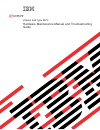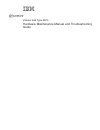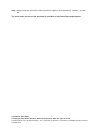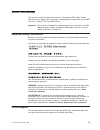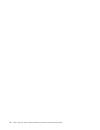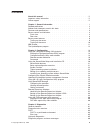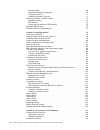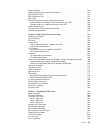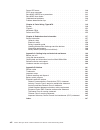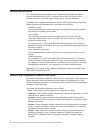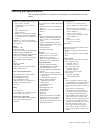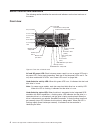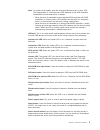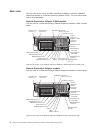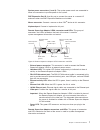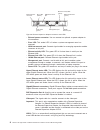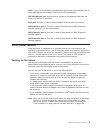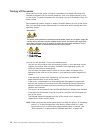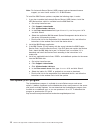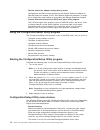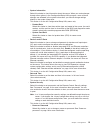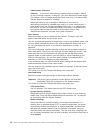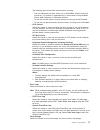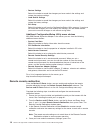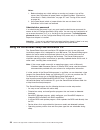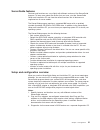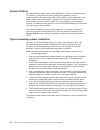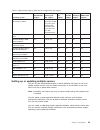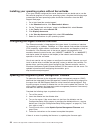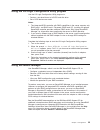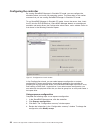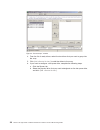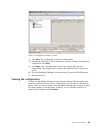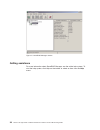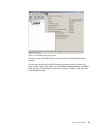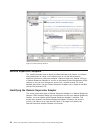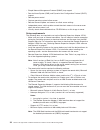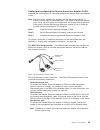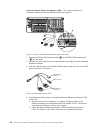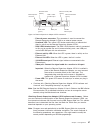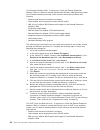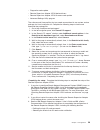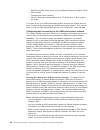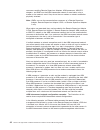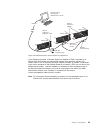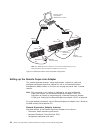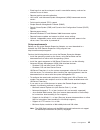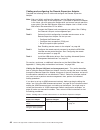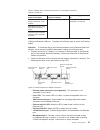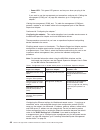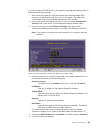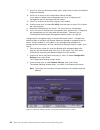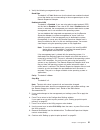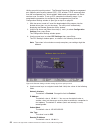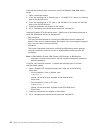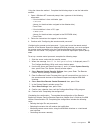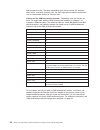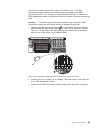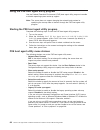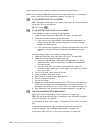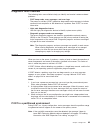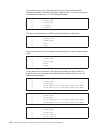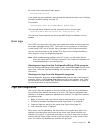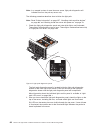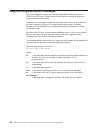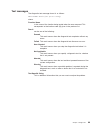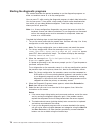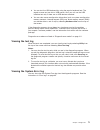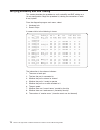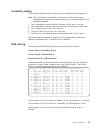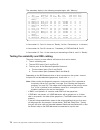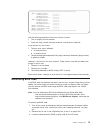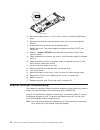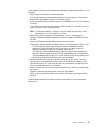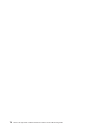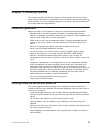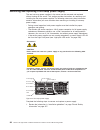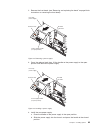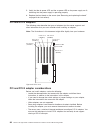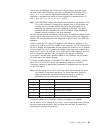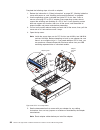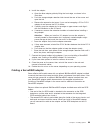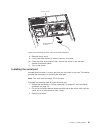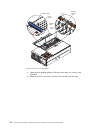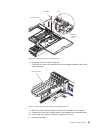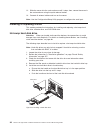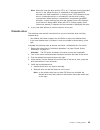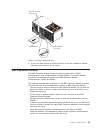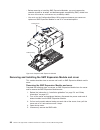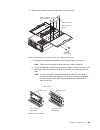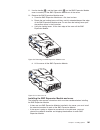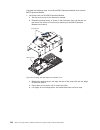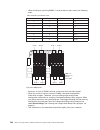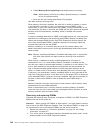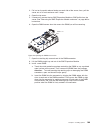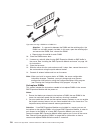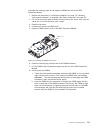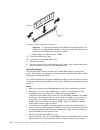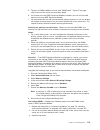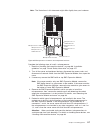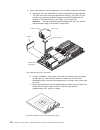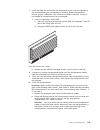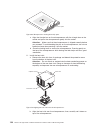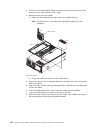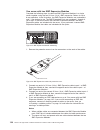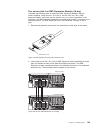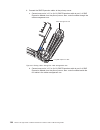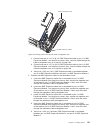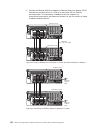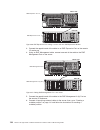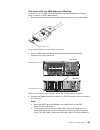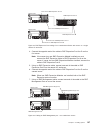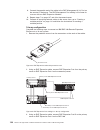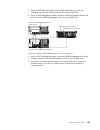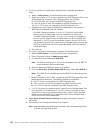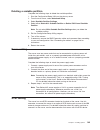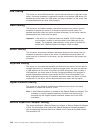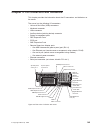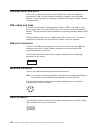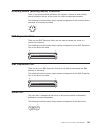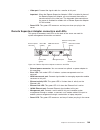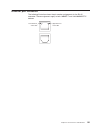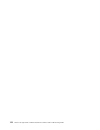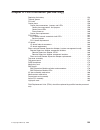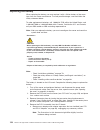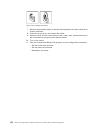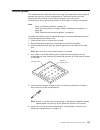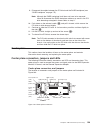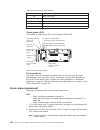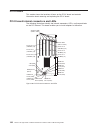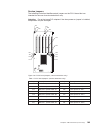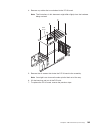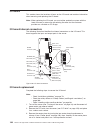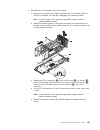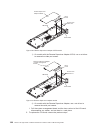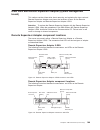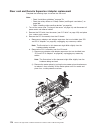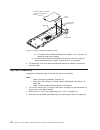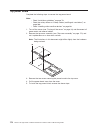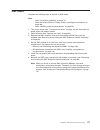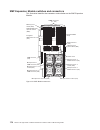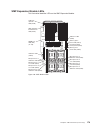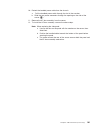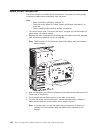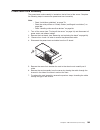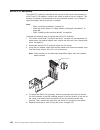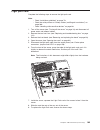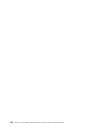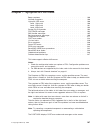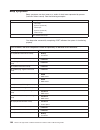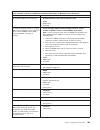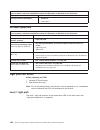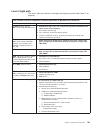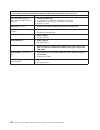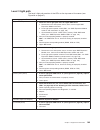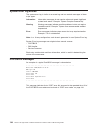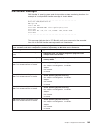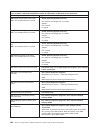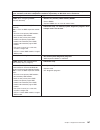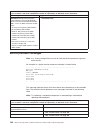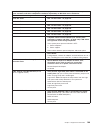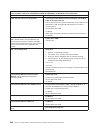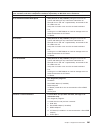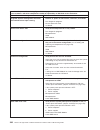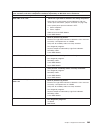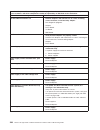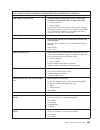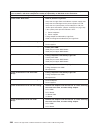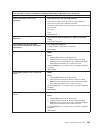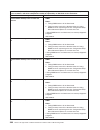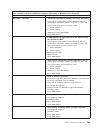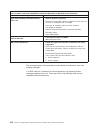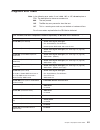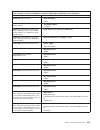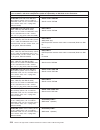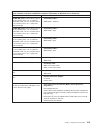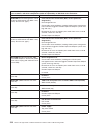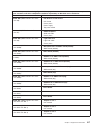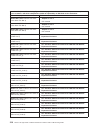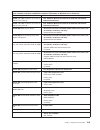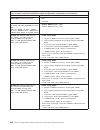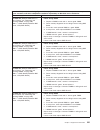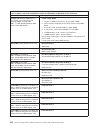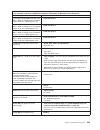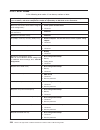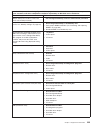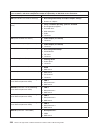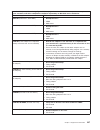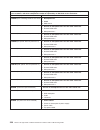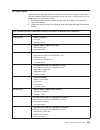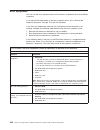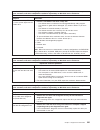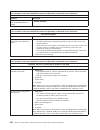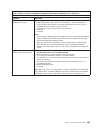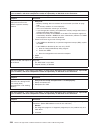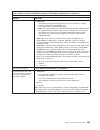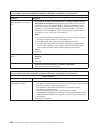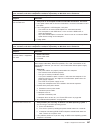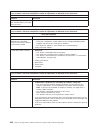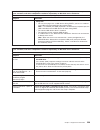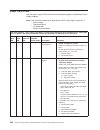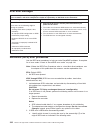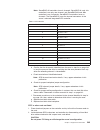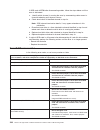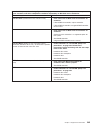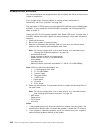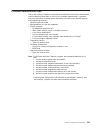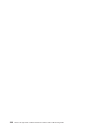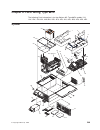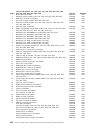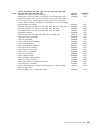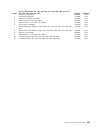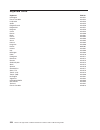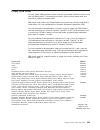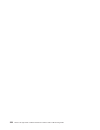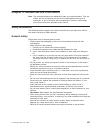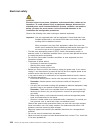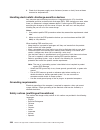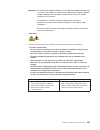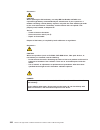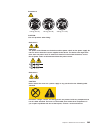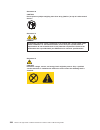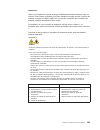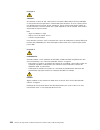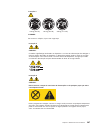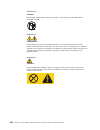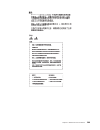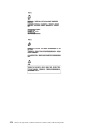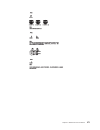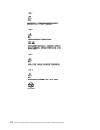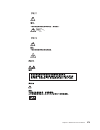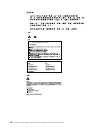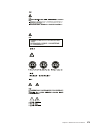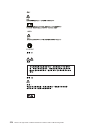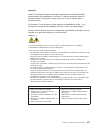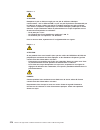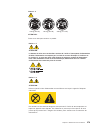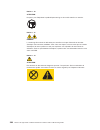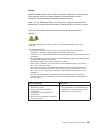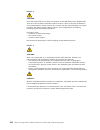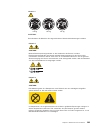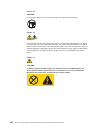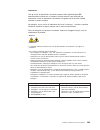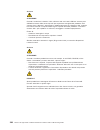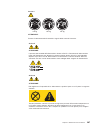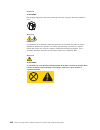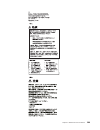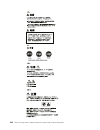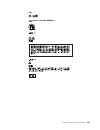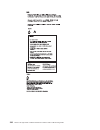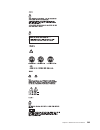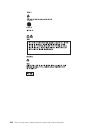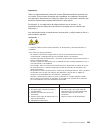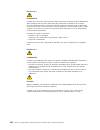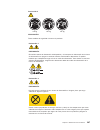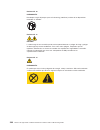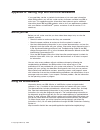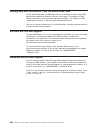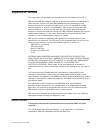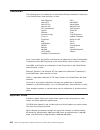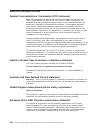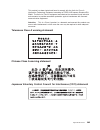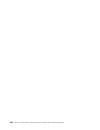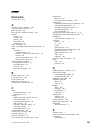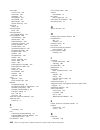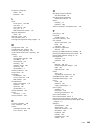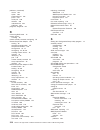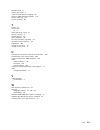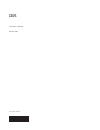- DL manuals
- IBM
- Server
- eServer 445 xSeries
- Hardware Maintenance Manual And Troubleshooting Manual
IBM eServer 445 xSeries Hardware Maintenance Manual And Troubleshooting Manual
Summary of eServer 445 xSeries
Page 1
Xseries 445 type 8870 hardware maintenance manual and troubleshooting guide e rserver.
Page 3
Xseries 445 type 8870 hardware maintenance manual and troubleshooting guide erserver.
Page 4
Note: before using this information and the product it supports, read appendix b, “notices,” on page 301. The most recent version of this document is available at http://www.Ibm.Com/pc/support. 23rd edition (april 2005) © copyright international business machines corporation 2003. All rights reserve...
Page 5: About
About this manual this manual contains diagnostic information, a symptom-to-fru index, service information, error codes, error messages, and configuration information for the ibm ® eserver ™ xseries ® 445 type 8870 server. Important: this manual is intended for trained servicers who are familiar wit...
Page 6
Iv xseries 445 type 8870: hardware maintenance manual and troubleshooting guide.
Page 7: Contents
Contents about this manual . . . . . . . . . . . . . . . . . . . . . . . Iii important safety information . . . . . . . . . . . . . . . . . . . . Iii online support . . . . . . . . . . . . . . . . . . . . . . . . . Iii chapter 1. General information . . . . . . . . . . . . . . . . . . . 1 related pu...
Page 8
Text messages . . . . . . . . . . . . . . . . . . . . . . . . 69 starting the diagnostic programs . . . . . . . . . . . . . . . . . 70 viewing the test log . . . . . . . . . . . . . . . . . . . . . . 71 viewing the system error log . . . . . . . . . . . . . . . . . . 71 verifying scalability and rxe...
Page 9
Video connector . . . . . . . . . . . . . . . . . . . . . . . . 146 auxiliary-device (pointing device) connector . . . . . . . . . . . . . . 147 rxe expansion port . . . . . . . . . . . . . . . . . . . . . . 147 smp expansion port . . . . . . . . . . . . . . . . . . . . . . 147 serial port . . . . ....
Page 10
Power led errors . . . . . . . . . . . . . . . . . . . . . . . 240 scsi error messages . . . . . . . . . . . . . . . . . . . . . . 242 serveraid (ispr) error procedures . . . . . . . . . . . . . . . . 242 serveraid error codes . . . . . . . . . . . . . . . . . . . . . 244 undetermined problems . . ....
Page 11: Chapter
Chapter 1. General information the ibm eserver xseries 445 is a four u-high 1 rack model server for high-volume network transaction processing. This high-performance server, based on ibm enterprise x-architecture technologies, is ideally suited for networking environments that require superior micro...
Page 12
Related publications this hardware maintenance manual and troubleshooting guide is provided in portable document format (pdf). It contains information to help you solve a problem yourself or to provide helpful information to a service technician. In addition to this hardware maintenance manual and t...
Page 13
Features and specifications the following information is a summary of the features and specifications for the server. Microprocessor: v supports the following microprocessors: – up to 8 intel ® xeon mp microprocessors (16 in a 16-way configuration) or – up to 4 intel xeon dp microprocessors note: us...
Page 14
Server controls and indicators the following section identifies the controls and indicators on the front and rear of the server. Front view ac and dc power led: each hot-swap power supply has an ac power led and a dc power led. During typical operation, both the ac and dc power leds are lit. For any...
Page 15
Note: on some server models, each hot-swap hard disk drive has a status led. The interpretation of a flashing status led depends on the scsi controller connected to the hot-swap drive, as follows: v when the drive is connected to the integrated scsi controller with raid capabilities, a flashing stat...
Page 16
Rear view the rear view of the server will differ according to whether it contains a remote supervisor adapter or a remote supervisor adapter ii-exa. The rear view of each type is illustrated below. Remote supervisor adapter ii-exa models the rear view of a server containing a remote supervisor adap...
Page 17
System power connectors (1 and 2): the system power cords are connected to these two connectors to provide power to the system. Rxe expansion port b: use this port to connect the server to a remote i/o enclosure when two smp expansion modules are installed. Mouse connector: connect a mouse or other ...
Page 18
V external power connector: you can connect an optional ac power adapter to this connector. V error led: this amber led is lit when a system-management error has occurred. V asm interconnect port: connect signal cables for managing expansion-module resources to this port. V ethernet activity led: th...
Page 19
Usb 1: this is an automatically configured port that you can use to connect one or more usb devices to the server, using plug and play technology. Rxe management port: use this port to connect a management cable from the server to a remote i/o enclosure. Scsi port: this port is used to connect exter...
Page 20
Turning off the server when you turn off the server and leave it connected to ac power, the server can respond to requests from the service processor, such as a remote request to turn on the server. To remove all power from the server, you must disconnect it from the power source. Some operating sys...
Page 21
Ibm director with ibm director, a network administrator can: v view the hardware configuration of remote systems, in detail v monitor the usage and performance of critical components, such as microprocessors, disks, and memory v centrally manage individual or large groups of ibm and non-ibm intel ™ ...
Page 22
Note: for automatic server restart (asr) support and environmental-sensor support, you must install version 3.1.1 of ibm director. To install the ibm director updates, complete the following steps, in order: 1. If you plan to enable the automatic server restart (asr) feature, install the asr device ...
Page 23: Chapter
Chapter 2. Configuration the following configuration programs are provided with the server: v configuration/setup utility the configuration/setup utility program is part of the basic input/output system (bios) code in the server. Use it to configure management port assignments, change interrupt requ...
Page 24
V remote supervisor adapter configuration process configuration activities are also required for the remote supervisor adapter or remote supervisor adapter ii-exa. See “remote supervisor adapters” on page 32 for information about setting up and cabling the remote supervisor adapter. V preboot execut...
Page 25
V system information select this choice to view information about the server. When you make changes through other options in the configuration/setup utility program, some of those changes are reflected in the system information; you cannot change settings directly in the system information. This cho...
Page 26
– administrator password attention: if you set an administrator password and then forget it, there is no way to change, override, or remove it. You must replace the system board. This choice is on the configuration/setup utility menu only if an optional ibm remote supervisor adapter is installed. Se...
Page 27
The following gives information about memory mirroring: - the hot-add memory feature allows you to add dimms without turning off the server. This feature is supported only in those servers using windows server 2003 enterprise or datacenter editions. - to use the hot-add memory feature memory mirrori...
Page 28
V restore settings select this choice to cancel the changes you have made in the settings and restore the previous settings. V load default settings select this choice to cancel the changes you have made in the settings and restore the factory settings. V exit setup select this choice to exit from t...
Page 29
5. Select save settings; then, press enter. 6. Confirm your selection; then, exit the configuration/setup utility program. 7. Connect the server to a remote console using a null modem cable. Passwords from the system security choice, you can set, change, and delete a power-on password and an adminis...
Page 30
Notes: 1. Before changing any switch settings or moving any jumpers, turn off the server; then, disconnect all power cords and external cables. (review the information in “safety information” on page 257 and “turning off the server” on page 10). 2. Any system-board switch or jumper blocks that are n...
Page 31
Serverguide features features and functions can vary slightly with different versions of the serverguide program. To learn more about the version that you have, start the serverguide setup and installation cd and view the online overview. Not all features are supported on all server models. The serv...
Page 32
System partition the serverguide program creates a 50 mb system partition on the default drive. The system partition contains server-specific utility programs such as service-processor disk operating system (dos) utilities, system diagnostics, flash bios updates, and other programs. Programs in the ...
Page 33
Table 1. Supported operating systems and the configurations they support operating system serverguide support maximum memory and smp support hot-plug pci support memory hot-add support hyper- threading support rsa ii-exa support microsoft windows nt ® server 4.0 enterprise edition no 4 gb, single sm...
Page 34
Installing your operating system without serverguide if you have already configured the server hardware and you decide not to use the serverguide program to install your operating system, complete the following steps to download the latest operating-system installation instructions from the ibm supp...
Page 35
Using the lsi logic configuration utility program use the lsi logic configuration utility program to: v perform a low-level format of a scsi hard disk drive v set a scsi device scan order notes: 1. The integrated scsi controller with raid capabilities in the server supports only raid level-1 and rai...
Page 36
Configuring the controller by running serveraid manager in startable cd mode, you can configure the controller before you install your operating system. The information in this section assumes that you are running serveraid manager in startable cd mode. To run serveraid manager in startable cd mode,...
Page 37
5. Click apply; then, click yes when asked if you want to apply the new configuration. The configuration is saved in the controller and in the physical drives. 6. Exit from serveraid manager and remove the cd from the dvd-rom drive. 7. Restart the server. Using custom configuration complete the foll...
Page 38
4. From the list of ready drives, select the two drives that you want to group into the array. 5. Click (add selected drives) to add the drives to the array. 6. If you want to configure a hot-spare drive, complete the following steps: a. Click the spares tab. B. Select the physical drive that you wa...
Page 39
7. Click next. The “configuration summary” window opens. 8. Review the information in the “configuration summary” window. To change the configuration, click back. 9. Click apply; then, click yes when asked if you want to apply the new configuration. The configuration is saved in the controller and i...
Page 40
Getting assistance for more information about serveraid manager, see the online help system. To start the help system, click help on the toolbar or select an item from the help menu. Figure 11. Serveraid manager window 30 xseries 445 type 8870: hardware maintenance manual and troubleshooting guide.
Page 41
The help system (serveraid assist) will open within the serveraid manager interface. To learn more about the serveraid manager tree objects and the actions that apply to them, select a tree object and click actions > hints and tips. Serveraid assist will start, and information about the tree object ...
Page 42
Remote supervisor adapters this section describes how to identify the remote supervisor adapter, its features, and prerequisites for setup. It also explains how to use the documentation effectively and how to cable and configure a remote supervisor adapter ii-exa or a remote supervisor adapter for u...
Page 43
After identifying the adapter, see “setting up the remote supervisor adapter ii-exa” or “setting up the remote supervisor adapter” on page 44. Setting up the remote supervisor adapter ii-exa this section describes features, setup requirements, and how to cable and configure the remote supervisor ada...
Page 44
V simple network management protocol (snmp) trap support v domain name system (dns) and dynamic host configuration protocol (dhcp) support v remote power control v capture operating-system-failure screen v remote firmware update and access to critical server settings v independent power, which enabl...
Page 45
Cabling and configuring the remote supervisor adapter ii-exa complete the following tasks to cable and configure the remote supervisor adapter ii-exa. Note: after you initially configure the adapter, use the web-based interface to create a backup copy of the configuration. If you need to replace the...
Page 46
Cable the remote supervisor adapter ii-exa: this section provides the information needed to cable the remote supervisor adapter ii. 1. Connect the rsa ii-exa breakout cable ( 1) to the rsa ii-exa breakout port ( 2) on the server. 2. Connect the video cable from your video device to the video port on...
Page 47
V external power connector: this connector is used to connect the remote supervisor adapter ii-exa to an external power source. V heartbeat led: this amber led flashes continuously to indicate that there is activity on the remote supervisor adapter ii-exa. V rsa ii-exa breakout port: the rsa ii-exa ...
Page 48
For microsoft windows 2000: if the server in which the remote supervisor adapter ii-exa is installed is running the microsoft windows 2000 operating system, you will need to download one file, which contains the following software and firmware: v software and firmware installation instructions v vid...
Page 49
V diagnostics code update v remote supervisor adapter ii-exa device drivers v remote supervisor adapter ii-exa firmware code update v advanced settings utility program the software and firmware files that you need are contained in one system service package for linux installation kit. Complete the f...
Page 50
V monitoring remote server status using the remote supervisor adapter ii-exa web interface v controlling the server remotely v virtually attaching a remote diskette drive, cd-rom drive, or disk image to the server if you want to set up an asm interconnect network and have not already done so, go to ...
Page 51
An asm interconnect network can have up to 24 rs-485 connections, depending on the configuration. The connections can include remote supervisor adapter ii-exas, remote supervisor adapter iis, remote supervisor adapters, asm processors, asm pci adapters, and ismps. Use the following information to de...
Page 52
Resources, enabling remote supervisor adapters, asm processors, asm pci adapters, and ismps on the asm interconnect network to send alerts using a modem or the network, even if they do not have a modem or network connection physically attached. Note: ismps can use the communications resources of a r...
Page 53
In the following example, a remote supervisor adapter ii-exa is installed in an xseries 445, and creates an interconnect network with the other xseries 445 servers which have a remote supervisor adapter installed. A modem is connected to the serial connector of the remote supervisor adapter ii-exa (...
Page 54
Setting up the remote supervisor adapter this section describes features, setup requirements, and how to cable and configure the remote supervisor adapter for use on an advanced system management (asm) network so that you can manage the server from a remote location. Note: the information in this se...
Page 55
V event logs that are time-stamped, saved in nonvolatile memory, and can be attached to e-mail alerts v remote graphics console redirection v lan, serial, and advanced system management (asm) interconnect remote access v point-to-point protocol (ppp) support v simple network management protocol (snm...
Page 56
Cabling and configuring the remote supervisor adapter complete the following tasks to cable and configure the remote supervisor adapter. Note: after you initially configure the adapter, use the web-based interface to create a backup copy of the configuration. If you need to replace the adapter in th...
Page 57
Table 2. Cabling tasks to enable remote access to the remote supervisor adapter (continued) user interface to remote supervisor adapter connection to remote supervisor adapter for the cabling procedure, see: text-based user interface using a modem or a null modem management (com) port “cabling the m...
Page 58
V power led - this green led goes on and stays on when you plug in the server. If you want to use the management port connection, continue with “cabling the management (com) port” on page 48; otherwise, go to “configuring the adapter.” cabling the management (com) port: to cable the management (com)...
Page 59
If you do not have a dhcp server on the network, complete the following steps to configure the ethernet settings. 1. With the server turned off, insert the diskette with the downloaded utility program into the diskette drive; then, turn on the server. The utility starts automatically, displaying the...
Page 60
7. Press esc. After the warning window opens, press enter to restart the remote supervisor adapter. 8. Press esc to return to the configuration settings window. If you need to configure the management port, go to “configuring the management port for text-based remote access.” 9. Press esc to return ...
Page 61
4. Verify the following management port values: baud rate the default is 57600. Make sure that the baud rate matches the baud rate of the device you are connecting to the management port on the remote supervisor adapter. Dedicated to asm the default is disabled. If you are using point-to-point proto...
Page 62
Setting up point-to-point protocol: the remote supervisor adapter management port supports point-to-point protocol (ppp). Ppp enables tcp/ip communication over the management port, which enables web-based management and telnet sessions over a modem. To set up ppp, complete the following steps. If yo...
Page 63
Authentication protocol the default is chap then pap. Make sure that the value in this field matches your client settings. For detailed information about the ppp settings, see the information about configuring ppp access over a management port in the remote supervisor adapter user’s guide on the ibm...
Page 64
Complete the following steps to manually install the windows 2000 asm device drivers. 1. Open a command prompt. 2. If you are installing from a diskette, type: a:\win2000\setup , where a is the drive letter of the diskette drive. 3. If you are installing from a cd, type: d:\dd\win2000\setup , where ...
Page 65
Using the interactive method: complete the following steps to use the interactive method. 1. Open a windows nt command prompt; then, type one of the following commands: v if the installation is from a diskette, type: a:t\setup (where a is the drive letter assigned to the diskette drive). Press ent...
Page 66
If you want to set up an asm interconnect network and have not already done so, continue with “using the asm interconnect network.” if you do not want to set up an asm interconnect network, remote supervisor adapter configuration is now complete. To start managing the server remotely, see the remote...
Page 67
To connect the servers, note the following setup and configuration considerations: v make sure that the asm interconnect network is set up as a bus, not as a ring. You must connect the servers to the asm interconnect network in a series, with terminated beginning and end points. V make sure that the...
Page 68
And forwards the alert. Therefore, depending upon the time frame (45 seconds) within which a resource (modem) fails, the alert might be forwarded multiple times until an interconnect device can send the alert. Cabling for the asm interconnect network: depending upon the servers you have, you might n...
Page 69
Connecting the asm interconnect module to the xseries 445: the asm interconnect module connects the remote supervisor adapter to the asm interconnect network. This module must be purchased separately. To connect the asm interconnect module to the remote supervisor adapter, complete the following ste...
Page 70
Using the pxe boot agent utility program use the preboot execution environment (pxe) boot agent utility program to enable or disable operating-system wake-up support. Note: the server does not support changing the network boot protocol or specifying the startup order of devices through the pxe boot ...
Page 71: Chapter
Chapter 3. Diagnostics this section provides basic troubleshooting information to help resolve some common problems that might occur with the server. If you cannot locate and correct the problem using the information in this section, see appendix a, “getting help and technical assistance,” on page 2...
Page 72
Follow the steps in this checkout procedure to identify server problems. Note: for a 16-way configuration, the server must be started up as a standalone server (see “starting the diagnostic programs” on page 70). 001 is the server part of a cluster? Yes. Schedule maintenance for the server. Shut dow...
Page 73
Diagnostic tools overview the following tools are available to help you identify and resolve hardware-related problems: v post beep codes, error messages, and error logs the power-on self-test (post) generates beep codes and messages to indicate successful test completion or the detection of a probl...
Page 74
The partition merge status messages consist of one column listing the smp expansion modules (numbered sequentially, beginning with ″1″) and one column for that module’s merge status, as in the following example: smp exp. Module partition merge status 1 primary lower 2 primary upper 3 searching 4 sea...
Page 75
An overall status message will then appear. Partition merge successful if the merge was not successful, the message will indicate the failure (see “verifying scalability and rxe cabling” on page 72). For example: partition merge failed: no secondary smp exp. Modules merged the message above indicate...
Page 76
Note: in a merged system of more than one server, light path diagnostics will indicate errors on the primary server only. The following procedure describes how to follow the light path. Note: read “safety information” on page 257, “handling static-sensitive devices” on page 80, and “working inside t...
Page 77
Table 4. Top cover leds led fault 1 upper smp expansion module 2 lower smp expansion module 3 center plane power 4 pci-x power 5 remote supervisor adapter 6 i/o board power 3. Once you know the general type of error and the general location of the component involved, the next step is to check the sy...
Page 78
Diagnostic programs and error messages the server diagnostic programs are stored in upgradeable read-only memory (rom) on the i/o board. These programs are the primary method of testing the major components of the server. Diagnostic error messages indicate that a problem exists; they are not intende...
Page 79
Text messages the diagnostic text message format is as follows: function name: result (test specific string) where: function name is the name of the function being tested when the error occurred. This corresponds to the function code (fff) given in the previous list. Result can be one of the followi...
Page 80
Starting the diagnostic programs this section describes the general procedure to run the diagnostic programs on either a standalone server or a 16-way configuration. You can press f1 while running the diagnostic programs to obtain help information. You also can press f1 from within a help screen to ...
Page 81
D. You can test the usb keyboard by using the regular keyboard test. The regular mouse test can test a usb mouse. Also, you can run the usb interface test only if there are no usb devices attached. E. You can view server configuration information (such as system configuration, memory contents, inter...
Page 82
Verifying scalability and rxe cabling this section describes the procedure to verify scalability and rxe cabling on a 16-way configuration. Begin the procedure by viewing the connections in each 8-way system: from the diagnostic program main menu, select 1. Hardware info 2. Summit chips a screen sim...
Page 83
Scalability cabling the verification checklist for the scalability ports is described in the following list. Note: the “connected to” information is not known for ports that had been connected to the other server prior to booting as a standalone server for the diagnostic programs. 1. The “connected ...
Page 84
The secondary display in the following example begins with ″memory″: ================================================================================= this_______ connectd_to ext is has port trans recei error no chip_._port chip_._port int ready cable speed error error count -- ----------- ---------...
Page 85
====================================================================== smp1: scalability port1 __________ scalability port2 __________ scalability port3 __________ rxe expansion port a __________ smp2: scalability port1 __________ scalability port2 __________ scalability port3 __________ rxe expansi...
Page 86
Jumper (j28) 1 2 3 4. Move the jumper from pins 1 and 2 to pins 2 and 3 to enable the bios back page. 5. Reconnect all external cables and power cords and turn on the peripheral devices. 6. Insert the bios flash diskette into the diskette drive. 7. Restart the server. The system begins the power-on ...
Page 87
If the problem still exists after checking the operating system documentation, try the following: v make sure that the cable is installed correctly. The network cable must be securely attached at all connections. If the cable is attached but the problem remains, try a different cable. If you set the...
Page 88
78 xseries 445 type 8870: hardware maintenance manual and troubleshooting guide.
Page 89: Chapter
Chapter 4. Installing options this chapter provides instructions to help you install options in the server. Some option-removal instructions are provided in case you need to remove one option to install another. For a list of supported options for the server, see the serverproven ® list at http://ww...
Page 90
Handling static-sensitive devices attention: static electricity can damage electronic devices and the server. To avoid damage, keep static-sensitive devices in their static-protective packages until you are ready to install them. To reduce the possibility of damage from electrostatic discharge, obse...
Page 91
Major components of the xseries 445 the following illustration shows the locations of major components in the server. Note: the illustrations in this document might differ slightly from your hardware. No te : fo r pr ope r air flo w, r epl ac e f an w ith in 2 m in ute s fro nt o f bo x no te : fo r...
Page 92
Opening the cover complete the following steps to open the server cover: 1. Review the information in working inside the server with power on, “safety information” on page 257, and “installation guidelines” on page 79. 2. Pull out on the quick release latches on each side of the server; then, pull t...
Page 93
Removing and replacing the bezel complete the following steps to remove and replace the server bezel: 1. Remove the bezel. A. Press on the two tabs at the top edge of the bezel, and pull the top of the bezel slightly away from the server. B. Press on the two tabs at the bottom edge of the bezel, and...
Page 94
Removing and replacing a hot-swap power supply the two hot-swap power supplies in the server can be removed and replaced without turning off the server. This section provides instructions for removing and installing the hot-swap power supplies.The following notes and safety information contains info...
Page 95
2. Remove the front bezel (see “removing and replacing the bezel” on page 83 for instructions on removing the front bezel). 3. Press the release latch; then, lift the handle on the power supply to the open position and remove the power supply. 4. Install the new power supply: a. Place the handle on ...
Page 96
5. Verify that the dc power led and the ac power led on the power supply are lit, indicating that the power supply is operating properly. 6. Replace the front bezel on the server (see “removing and replacing the bezel” on page 83 for instructions). Pci and pci-x adapters the following notes describe...
Page 97
V the server scans devices and pci-x slots to assign system resources in the following order: dvd-rom drive; disk drives; integrated scsi devices; pci-x slots 1, 2, 3, 4, 5, 6; and the integrated ethernet controller. If an rxe-100 enclosure is attached to the server, the scan continues in sequence w...
Page 98
Complete the following steps to install an adapter: 1. Review the information in “safety information” on page 257, working inside the server with power on, and “handling static-sensitive devices” on page 80. 2. Use the operating system to disable the active pci-x slot; then, insert or remove a hot-p...
Page 99
6. Install the adapter: a. Open the blue adapter guide by lifting the front edge, as shown in the illustration. B. Push the orange adapter retention latch toward the rear of the server and open the tab. C. Remove the expansion-slot cover. If you are hot-swapping a pci or pci-x adapter do not remove ...
Page 100
The following procedure describes the internal cabling needed to install a serveraid adapter. Important: when installing multiple serveraid adapters in a server that has the pci-x slot enabled for high scan (boot) priority, ensure that the serveraid adapter controlling the startup (boot) drive is in...
Page 101
8. Reinstall fans 3 and 4. 9. If you have other options to install or remove, do so now. 10. Close the cover on the server; then, reinstall the server in the rack and connect all external cables. 11. Turn on the server. Installing the serial port included with the server is a serial port that you ca...
Page 102
4. Open the blue adapter guide by lifting the front edge, as shown in the illustration. 5. Remove the pci-x slot cover and the pci-x divider from slot one. No te : fo r p ro pe r a ir flo w, r ep la ce fa n w it hin 2 m in ut es fr on t o f b ox no te : fo r p ro pe r a ir flo w, re pl ac e f an w i...
Page 103
6. Insert the serial port into the opening. 7. Close the tab; then, push down on the orange adapter retention latch until it clicks into place. 8. Route the ribbon cable through the lower slot in the center of the server. 9. Connect the serial port’s ribbon cable to the connector on the center plane...
Page 104
12. Slide the server into the rack enclosure until it stops; then, secure the server in the rack enclosure using the quick release latches. 13. Connect all external cables and turn on the server. Note: use the configuration/setup utility program to configure the serial port. Installing or replacing ...
Page 105
Note: when the hard disk drive activity led is on, it indicates that the hard disk drive is in use. When the drive is connected to the integrated scsi controller with raid capabilities, a flashing status led indicates that the drive is a secondary drive in a mirrored pair and the drive is being sync...
Page 106
6. If you have other options to install or remove, do so now. Otherwise, connect the power cords and turn on the server. Dvd-rom drive the following notes contain information that you must consider when installing a dvd-rom: v your xseries 445 server supports the installation of up to two dvd-rom dr...
Page 107
6. If you have other options to install or remove, do so now. Otherwise, connect the power cords and turn on the server. Smp expansion module the smp expansion module contains the xcel4 system cache, dimms, microprocessors, and voltage regulator modules (vrms). This section provides instructions for...
Page 108
V before removing or installing smp expansion modules, you must remove the retention bracket or brackets and electromagnetic compatibility (emc) shield from the rear of the server, and remove any scalability cables. V you must run the configuration/setup utility program whenever you remove or replac...
Page 109
6. Remove the retention bracket or brackets from the server: a. Remove the shipping thumbscrews from the right side of the server. Note: there are two shipping thumbscrews per retention bracket. B. Grasp the retention bracket by the removal handles and lift it up and out of the server. Store the ret...
Page 110
7. Remove the emc shield from the server. A. If necessary, disconnect the smp expansion cables that are connected to the smp expansion modules. B. Loosen the blue thumbscrews holding the emc shield to the server. C. Remove the emc shield from the rear of the server. 8. Grasp each of the locking leve...
Page 111
11. Use the handle ( 3) and the finger relief ( 4) on the smp expansion module cover to carefully lift the smp expansion module out of the server. 12. Remove the smp expansion module cover: a. Place the smp expansion module on a flat, level surface. B. Rotate the two locking levers until they are fu...
Page 112
Complete the following steps to install the smp expansion module cover and the smp expansion module: 1. Install the cover on the smp expansion module: a. Set the cover on top of the expansion module. B. Extend the locking levers as shown in the illustration; then, let the cam on the front of the cov...
Page 113
2. Install the smp expansion module into the server: a. Lift the smp expansion module by its handle and use the finger relief to hold the smp expansion module steady. B. Being careful not to damage the components on the center planar, lower the smp expansion module into the server. C. Release the ha...
Page 114
3. Install the emc shield on the rear of the server; then, hand tighten the blue thumbscrews to secure the emc shield. 4. If you have other options to install or remove, do so now. 5. Close the top cover. 6. Slide the server into the rack enclosure until it stops; then, secure the server in the rack...
Page 115
Memory modules this section contains instructions on installing, adding, hot-adding, removing, and hot-replacing memory modules. It includes information about memory mirroring and memory protexion features of the active memory technology. The following notes describe the types of dual inline memory ...
Page 116
V when installing or removing dimms, it must be done in pairs and in the following order: table 5. Memory installation order port bank pair slot number 1 1 1 1, 3 2 1 2 9, 11 1 2 3 5, 7 2 2 4 13, 15 1 3 5 2, 4 2 3 6 10, 12 1 4 7 6, 8 2 4 8 14, 16 v each pair or bank of dimms must be of the same size...
Page 117
Active memory active memory is an ibm technology that improves the reliability of the dimms through memory mirroring, memory scrubbing, and memory protexion ™ features. The following notes describe the active memory features: v memory mirroring allows you to improve the memory reliability of the ser...
Page 118
E. Select memory mirroring settings and enable memory mirroring. Note: when memory mirroring is enabled, reported memory is reduced to half of installed memory. F. Save and exit the configuration/setup utility program. How does memory mirroring work? When memory mirroring is enabled, the data that i...
Page 119
3. Pull out on the quick release latches on each side of the server; then, pull the server out of its rack enclosure until it stops. 4. Open the top cover. 5. If necessary, remove the top smp expansion module or smp baffle from the server. See “removing the smp expansion module and cover” on page 98...
Page 120
Attention: if a gap exists between the dimm and the retaining clips, the dimm has not been properly installed. In this case, open the retaining clips and remove the dimm; then, reinsert the dimm. C. Repeat steps 9a and 9b for each dimm. 10. Close the dimm access door. 11. If necessary, reinstall eit...
Page 121
Complete the following steps to hot-replace a dimm from the server smp expansion module: 1. Review the information in “installation guidelines” on page 79, “handling static-sensitive devices” on page 80, and “safety information” on page 257 2. Pull out on the quick release latches on each side of th...
Page 122
Attention: if a gap exists between the dimm and the retaining clips, the dimm has not been properly installed. In this case, open the retaining clips and remove the dimm; then, reinsert the dimm. C. Repeat steps 8a and 8b for each dimm. 9. Close the dimm access door. 10. If necessary, reinstall the ...
Page 123
5. The pair of dimms added to a bank (see “dimm banks”, figure 57 on page 106) must be of the same size and clock speed. 6. If the server has two smp expansion modules installed, you can only hot-add memory to the top smp expansion module. 7. You can enable the hot-add and hot-replace memory feature...
Page 124
4. If necessary, remove the smp baffle. 5. Open the dimm access door on the smp expansion module. Attention: ensure that the memory port below the door you are opening does not contain any dimms. 6. Open the retaining clip on each end of the dimm connector. Dimm access door figure 63. Opening the di...
Page 125
7. Add new dimms: a. Touch the static-protective package containing the dimm to any unpainted metal surface on the server. Then, remove the dimm from the package. Attention: to avoid breaking the retaining clips or damaging the dimm connectors, open and close the clips gently. B. Insert the dimm int...
Page 126
Installing and replacing a microprocessor this section describes how to install and remove microprocessors and vrms. The following notes describe the types of microprocessors that the server supports and other information that you must consider when installing a microprocessor: v read the documentat...
Page 127
Note: the illustrations in this document might differ slightly from your hardware. Complete the following steps to install a microprocessor: 1. Read the “handling static-sensitive devices” on page 80, “installation guidelines” on page 79 and “safety information” on page 257. 2. Turn off the server a...
Page 128
6. If you are installing a new microprocessor, go to step 9; otherwise, continue: a. Verify that you have selected the correct microprocessor to be replaced. The led next to the failing microprocessor will be lit. The leds can be turned on by pressing the remind button on the smp module (for the loc...
Page 129
7. Install the vrm that comes with the microprocessor kit in the slot adjacent to the microprocessor you are replacing or installing. Some microprocessor options contain a vrm with a clip to secure the vrm in the slot. This clip is not needed for installation and can be discarded. A. If you are repl...
Page 130
C. Align the triangle icon on the microprocessor with the triangle icon on the socket and press the microprocessor gently into the socket. Attention: make sure that the microprocessor is aligned correctly before you proceed. To avoid bending the pins on the microprocessor, do not use excessive force...
Page 131
C. Using a screwdriver, secure the heat sink to the microprocessor socket on the smp board using the two captive mounting screws. Press firmly on the screws and tighten them, alternating between them. Do not overtighten the screws. 12. Install the smp expansion module cover; then, install the smp ex...
Page 132
Replacing and troubleshooting fans your xseries 445 server has four hot-swap fan assemblies, two 150 mm x 38 mm, and two 150 mm x 51 mm fans. The two 150 mm x 38 mm fans (fan 3 and fan 4) are located in front of the pci-x planar and are used to cool the power supplies, pci-x slots, and the i/o board...
Page 133
3. Remove the fan from the server: a. Place your fingers into the two finger holes on the top of the fan and squeeze them together. Note: the illustrations in this document might differ slightly from your hardware. B. Lift the fan out of the server. 4. Orient the new fan so that the led on the top o...
Page 134
2. Pull out on the quick release latches on each side of the server; then, pull the server out of its rack enclosure until it stops. 3. Remove the fan from the server: a. Press the latch release to the right and let the handle come up. Note: the illustrations in this document might differ slightly f...
Page 135
Closing the cover complete the following steps to install the server cover: 1. Close the cover by first closing the right side; then, close the left side and press down to latch the two halves of the cover in place. 2. Reconnect all external cables and power cords to the server; then, plug the power...
Page 136
Connecting the cables this section describes how to connect cables to the smp expansion port, system power connectors, rxe expansion port, scsi connector, usb connector, video connector, mouse connector, keyboard connector, ethernet connector, and rxe management port for up to 16-way operation. For ...
Page 137
5. If the server model comes with an operating system installed, such as microsoft windows 2000 datacenter server or vmware esx server, see the software documentation provided with your software for additional cabling instructions. To effectively manage the cables on this server, keep groups of cabl...
Page 138
One server with two smp expansion modules complete the following steps to cable two smp expansion modules in a single server together, using the two 25.4 cm (10 in.) smp expansion cables, for up to 8-way operation. In the illustration, the smp expansion modules are numbered 0 and 1, from bottom to t...
Page 139
Two servers with four smp expansion modules (16-way) complete the following steps to cable four smp expansion modules and two servers together, using the four 2.5 m (8.2 ft) and two 25.4 cm (10 in.) smp expansion cables, that came with the servers, for up to 16-way operation. In the illustration, th...
Page 140
3. Connect the smp expansion cables to the primary server: a. Connect one end of a 2.5 m (8.2 ft) smp expansion cable to port 1 of smp expansion module 0 on the primary server; then, route the cable through the cable-management arm. B. Connect one end of a 2.5 m (8.2 ft) smp expansion cable to port ...
Page 141
C. Connect one end of a 2.5 m (8.2 ft) smp expansion cable to port 1 of smp expansion module 1 on the primary server; then, route the cable through the cable-management arm as in step 3a on page 130. D. Connect one end of a 2.5 m (8.2 ft) smp expansion cable to port 2 of smp expansion module 1 on th...
Page 142
5. Connect the remote supervisor adapter or remote supervisor adapter ii-exa ethernet port on each server to a lan or to each other with an ethernet crossover cable. This connection is needed so that the adapters can communicate and perform the necessary functions for the two servers to create or de...
Page 143
6. Route any remaining cables through the cable-management arms. 7. Secure the cables in the cable-management arms with the hook-and-loop straps that come with the server. 8. If you are connecting an rxe-100 enclosure, go to “16-way configuration” on page 138. If you are not connecting an rxe-100 en...
Page 144
3. Connect the opposite end of the cable to an rxe expansion port on the remote i/o enclosure. 4. Using an rxe management cable, connect one end of the cable to the rxe management port on the server. 5. Connect the opposite end of the cable to the rxe management a (in) port on the remote i/o enclosu...
Page 145
One server with two smp expansion modules if the server has two smp expansion modules installed, complete the following steps to connect an rxe-100 enclosure: 1. Remove the protective covers from the connectors on the ends of the cables. 2. Using an rxe expansion cable, connect one end of the cable ...
Page 146
4. Using an rxe management cable, connect one end of the cable to the rxe management port on the server. 5. Connect the opposite end of the cable to the rxe management a (in) port on the remote i/o enclosure. 6. Connect all remaining external cables to the server; then, go to “creating a scalable pa...
Page 147
4. Connect the opposite end of the cable to rxe expansion port a or b on the first server. Note: if the server has one smp expansion module installed you must connect the rxe expansion cable to rxe expansion port a on the server. If server has two smp expansion modules installed, connect the cable t...
Page 148
8. Connect the opposite end of the cable to the rxe management a (in) port on the remote i/o enclosure. The rxe management port cabling is the same for a server with two smp expansion modules. 9. Repeat steps 7 on page 137 and 8 for the second server. 10. Connect all remaining external cables to the...
Page 149
4. Using an rxe expansion cable, connect rxe expansion port b on the secondary server to the rxe expansion port b on the rxe-100. 5. Using an rxe management cable, connect the rxe management port on the primary server to rxe management port a (in) on the rxe-100. 6. Using an rxe management cable, co...
Page 150
Scalable partitions there are two methods for creating and managing scalable partitions: v the scalable systems manager program is an extension to ibm director that provides a graphical user interface for creating and managing scalable partitions. See the scalable systems manager installation and us...
Page 151
V when creating a scalable partition consisting of an rxe-100, you must create the scalable partition initially through the configuration/setup utility program before you can use scalable systems manager. V when a scalable partition consisting of two servers in a 16-way configuration is created, the...
Page 152
6. For 4-way and 8-way, single chassis configurations, complete the following steps: a. Select 1 x445 chassis, as the scalable system configuration. B. Select the number of pci-x slots available to the rxe expansion port in the remote expansion enclosure. The following choices are available: 0 - no ...
Page 153
Deleting a scalable partition complete the following steps to delete the scalable partition: 1. Start the configuration/setup utility on the primary server. 2. From the main menu, select advanced setup. 3. Select scalable partition settings. 4. Select either delete all scalable partition or delete o...
Page 154
Usb cabling the server has three usb connectors, one on the front and two on the back of the server. Use these connectors to connect the server to an optional usb device. For detailed information about this usb option and how to connect it to the server, see the documentation that comes with the opt...
Page 155: Chapter
Chapter 5. I/o connectors and indicators this chapter provides the information about the i/o connectors and indicators on the server. The server has the following i/o connectors: v universal serial bus (usb) connectors v keyboard connector v video connector v auxiliary-device (pointing device) conne...
Page 156
Universal serial bus ports the server has three universal serial bus (usb) ports, which are configured automatically. Usb is a serial interface standard for telephony and multimedia devices. It uses plug and play technology to determine the type of device attached to the connector. Usb cables and hu...
Page 157
Auxiliary-device (pointing device) connector there is one auxiliary-device connector that supports a mouse or other pointing device located on the rear of the server just under the keyboard connector. The following illustration shows the pin-number assignments for the auxiliary-device connector on t...
Page 158
Remote supervisor adapter communication ports the server has four connectors that are used by the remote supervisor adapter or remote supervisor adapter ii-exa. Three of the connectors are located on the adapter and one is located at the lower left corner of the rear panel (as viewed from the rear)....
Page 159
V video port: connect the signal cable for a monitor to this port. Important: when the remote supervisor adapter ii-exa is installed in place of the remote supervisor adapter, you must connect the monitor or console switch to this video port. The integrated video controller on the server is disabled...
Page 160
Gigabit ethernet port the server comes with an integrated gigabit ethernet controller. This controller provides an interface for connecting to 10-mbps, 100-mbps, or 1000-mbps networks and provides full-duplex (fdx) capability, which enables simultaneous transmission and reception of data on the ethe...
Page 161
Ethernet port connector the following illustration shows the pin-number assignments for the rj-45 connector. These assignments apply to both 10base-t and 100/1000base-tx devices. Upper ethernet status led lower ethernet status led chapter 5. I/o connectors and indicators 151.
Page 162
152 xseries 445 type 8870: hardware maintenance manual and troubleshooting guide.
Page 163: Chapter
Chapter 6. Fru information (service only) replacing the battery . . . . . . . . . . . . . . . . . . . . . . 154 thermal grease . . . . . . . . . . . . . . . . . . . . . . . . 157 pci brick . . . . . . . . . . . . . . . . . . . . . . . . . . 158 center plane . . . . . . . . . . . . . . . . . . . . . ...
Page 164
Replacing the battery when replacing the battery you must replace it with a lithium battery of the same type, from the same manufacturer. To avoid possible danger, read and follow the safety statement below. To order replacement batteries, call 1-800-426-7378 within the united states, and 1-800-465-...
Page 165
Pci-x board pci-x assembly i/o board notches tabs b. Release the pci-x assembly from the i/o board at the four notches that secure them together, then lift the pci-x assembly off of the i/o board and set it in a safe place. 5. Remove the battery: a. Use one finger to press the top of the battery cli...
Page 166
7. Reverse the preceding steps to reinstall the components that were removed to access the battery. 8. Close the server cover, and connect the cables. 9. Slide the server into the rack enclosure until it stops; then, secure the server in the rack enclosure using the quick release latches. 10. Turn o...
Page 167
Thermal grease this section contains information about removing and replacing the thermal grease between the heat sink and the microprocessor. The thermal grease must be replaced anytime the heat sink has been removed from the top of the microprocessor and is going to be reused, or when debris is fo...
Page 168
Pci brick the pci brick contains the following components: v active pci assembly v center plane v i/o board v pci and pci-x adapters and spacers v pci-x board v riser card v system management board v vrms this brick must be removed from the server to access many of these components. Complete the fol...
Page 169
9. Disconnect the cables between the pci brick and the dasd backplane (see “dasd backplane” on page 175). Note: although the dasd backplane itself does not have to be removed, failure to disconnect the dasd backplane cables may result in the pci brick becoming entangled in these cables at step 11. 1...
Page 170
Table 6. Reserved center plane jumpers reserved jumper description j28 scan center plane j29 scan center plane and i/o j30 scan center plane, i/o and smp1 j31 scan center plane, i/o, smp1 and pci j32 scan all center plane leds the location of center plane leds are illustrated in figure 105. Force po...
Page 171
3. Remove the center plane by turning the two center plane thumbscrews ( 1) to release it; then, carefully lift the center plane out of its socket ( 2). 4. To replace the center plane, reverse the previous steps. Chapter 6. Fru information (service only) 161.
Page 172
Pci-x board this section shows the locations of items on the pci-x board and contains information about removing and replacing the pci-x board. Pci-x board internal connectors and leds the following illustrations identify the internal connectors, leds, and jumper blocks on the pci-x board. This boar...
Page 173
Service jumpers the following illustration identifies certain jumpers on the pci-x board that are intended for the use of service technicians only. Attention: do not hot-swap pci adapters if the force power-on jumper is installed; components may be damaged. Table 7. Pci-x board jumpers (service tech...
Page 174
Pci-x board replacement complete the following steps to remove the pci-x board. Note: v read “installation guidelines” on page 79. V read the safety notices at “safety notices (multilingual translations)” on page 260. V read “handling static-sensitive devices” on page 80. 1. Turn off the server (see...
Page 175
4. Remove any cables that are attached to the pci-x board. Note: the illustrations in this document might differ slightly from the hardware being serviced. Pci-x board 5. Remove the six screws that fasten the pci-x board to the assembly. Note: you might have to move the clear plastic label out of th...
Page 176
I/o board this section shows the locations of items on the i/o board and contains information about removing and replacing the i/o board. Note: when replacing the i/o board, you must either update the system with the latest firmware or restore the pre-existing firmware that the customer provides on ...
Page 177
4. Remove the pci-x assembly from the i/o board: a. Remove any adapters and adapter separators that are installed (see “pci and pci-x adapters” on page 86), unplugging any necessary cables. Note: the illustrations in this document might differ slightly from the hardware being serviced. B. Remove the...
Page 178
1) on models with the remote supervisor adapter ii-exa, use a nut driver to remove the video port screws. 2) on models with the remote supervisor adapter, use a nut driver to remove the serial port screws. F. Pull the system management board and the riser card out of the i/o board, disconnecting any...
Page 179
Riser card and remote supervisor adapter (system management board) this section contains information about removing and replacing the riser card and remote supervisor adapter, and shows the locations of items on the remote supervisor adapter and remote supervisor adapter ii-exa. Attention: to replac...
Page 180
Riser card and remote supervisor adapter replacement complete the following steps to remove the riser card. Note: v read “installation guidelines” on page 79. V read the safety notices at “safety notices (multilingual translations)” on page 260. V read “handling static-sensitive devices” on page 80....
Page 181
3) release the pci-x assembly ( 1) from the i/o board ( 2) by sliding ( 3) the pci-x assembly toward the rear of the server so that the five tabs ( 4) in the i/o board are released from the five notches ( 5) in the pci-x assembly. 4) lift the pci-x assembly off of the i/o board and set it on a safe,...
Page 182
B) on models with the remote supervisor adapter, use a nut driver to remove the serial port screws. 6) pull the remote supervisor adapter and the riser card out of the i/o board, disconnecting any cables, and set them in a safe place. 4. To replace the riser card and/or the remote supervisor adapter...
Page 183
Retention pins 4. Pull the two retaining pins on the top front of the chassis until they loosen. 5. Slide the top cover to the front slightly. 6. Pull the cover up and remove it from the server. To replace the top cover assembly, complete the following steps: 1. Align the three notches on each side ...
Page 184
Top power board complete the following steps to remove the top power board. Note: v read “installation guidelines” on page 79. V read the safety notices at “safety notices (multilingual translations)” on page 260. V read “handling static-sensitive devices” on page 80. 1. Turn off the server (see “tu...
Page 185
Dasd backplane complete the following steps to remove the dasd backplane. Note: v read “installation guidelines” on page 79. V read the safety notices at “safety notices (multilingual translations)” on page 260. V read “handling static-sensitive devices” on page 80. 1. Turn off the server (see “turn...
Page 186
Media bay card complete the following steps to remove the media bay card. Note: v read “installation guidelines” on page 79. V read the safety notices at “safety notices (multilingual translations)” on page 260. V read “handling static-sensitive devices” on page 80. 1. Turn off the server (see “turn...
Page 187
Smp board complete the following steps to replace an smp board. Note: v read “installation guidelines” on page 79. V read the safety notices at “safety notices (multilingual translations)” on page 260. V read “handling static-sensitive devices” on page 80. 1. Turn off the server (see “turning off th...
Page 188
Smp expansion module switches and connectors this illustration identifies the connectors and switches on the smp expansion module. Microprocessor 4 vrm connector (j22) microprocessor 4 socket (u10) microprocessor 2 vrm connector (j23) microprocessor 2 socket (u11) microprocessor 3 socket (u20) micro...
Page 189
Smp expansion module leds this illustration identifies leds on the smp expansion module. Microprocessor 4 vrm error led (cr22) microprocessor 2 error led (cr24) microprocessor 4 error led (cr23) microprocessor 2 vrm error led (cr25) microprocessor 3 vrm error led (cr44) microprocessor 3 error led (c...
Page 190
Ac box assembly mechanism complete the following steps to remove the ac box assembly mechanism: note: v read “installation guidelines” on page 79. V read the safety notices at “safety notices (multilingual translations)” on page 260. V read “handling static-sensitive devices” on page 80. 1. Turn off...
Page 191
10. Detach the bundled power cable from the chassis: a. Pull the bundled power cable through the slot in the crossbar. B. Slide the two power connectors through the opening on the side of the server ( 3). 11. Remove the ac box assembly from the server. 12. To install the ac box assembly, reverse the...
Page 192
Media extract mechanism the server contains two media extract mechanisms. Complete the following steps to remove a media extract mechanism from the server. Note: v read “installation guidelines” on page 79. V read the safety notices at “safety notices (multilingual translations)” on page 260. V read...
Page 193
Power/reset card assembly the power/reset card assembly is located on the left front of the server. Complete the following steps to remove the power/reset card assembly. Note: v read “installation guidelines” on page 79. V read the safety notices at “safety notices (multilingual translations)” on pa...
Page 194
Active pci assembly the active pci assembly, mounted on the top rear of the server frame adjacent to the pci and pci-x adapters, contains one switch for each of the six adapters. This ensures that power is disconnected from the associated adapter if you attempt to open the adapter latch and remove a...
Page 195
Light path card complete the following steps to remove the light path card. Note: v read “installation guidelines” on page 79. V read the safety notices at “safety notices (multilingual translations)” on page 260. V read “handling static-sensitive devices” on page 80. 1. Turn off the server (see “tu...
Page 196
186 xseries 445 type 8870: hardware maintenance manual and troubleshooting guide.
Page 197: Chapter
Chapter 7. Symptom-to-fru index beep symptoms . . . . . . . . . . . . . . . . . . . . . . . . 188 no beep symptoms . . . . . . . . . . . . . . . . . . . . . . . 190 light path led errors . . . . . . . . . . . . . . . . . . . . . . 190 level 1 light path . . . . . . . . . . . . . . . . . . . . . . 19...
Page 198
Beep symptoms beep symptoms are short tones or a series of short tones separated by pauses (intervals without sound). See the following examples. Beeps description 1-2-3 v one beep v a pause (or break) v two beeps v a pause (or break) v three beeps 4 four continuous beeps one beep after successfully...
Page 199
Note: see chapter 8, “parts listing, type 8870,” on page 249 to determine which components are replaceable by the customer, and which components should be replaced by an ibm field service technician. Beep/symptom fru/action 3-3-2 (critical smbus error occurred) 1. Disconnect power cord, wait 30 seco...
Page 200
Note: see chapter 8, “parts listing, type 8870,” on page 249 to determine which components are replaceable by the customer, and which components should be replaced by an ibm field service technician. Beep/symptom fru/action two long and two short beeps 1. I/o board 2. Center plane no beep symptoms n...
Page 201
Level 2 light path the level 2 light path consists of the light path diagnostics panel (see figure 27 on page 66). Note: see chapter 8, “parts listing, type 8870,” on page 249 to determine which components are replaceable by the customer, and which components should be replaced by an ibm field servi...
Page 202
Note: see chapter 8, “parts listing, type 8870,” on page 249 to determine which components are replaceable by the customer, and which components should be replaced by an ibm field service technician. Level 2 light path led fru/action nmi (nonmaskable interrupt) note: a pci or mem led may also be on....
Page 203
Level 3 light path the level 3 light path consists of the leds on the top cover of the server (see figure 28 on page 67). Level 3 light path led fru/action 1 (upper smp expansi9on module) 1. Check for level 4 light path leds on upper smp board: a. Disconnect server from power source; then, remove up...
Page 204
System error log entries the system error log is similar to an event log and can contain messages of three major types: information information messages do not require action and record significant system-level events. Example: ’system complex powered up’ warning warning messages indicate possible p...
Page 205
Smi handler messages smi handler is special system code that provides system monitoring functions. An example of a sample smi handler message is shown below: - - - - - - - - - - - - - - - - - - - - - - - - - - - - - - - - - date/time: 2002/05/08 03:35:30 dmi type: 00 source: smi hdlr error code: 001...
Page 206
Note: see chapter 8, “parts listing, type 8870,” on page 249 to determine which components are replaceable by the customer, and which components should be replaced by an ibm field service technician. Smi message code suggested action 1506 (perr: master write parity error) note: pci slot 00 indicates...
Page 207
Note: see chapter 8, “parts listing, type 8870,” on page 249 to determine which components are replaceable by the customer, and which components should be replaced by an ibm field service technician. Smi message code suggested action 151802 (error configuring dimms, mismatch detected) 1. Remove any ...
Page 208
Note: see chapter 8, “parts listing, type 8870,” on page 249 to determine which components are replaceable by the customer, and which components should be replaced by an ibm field service technician. Smi message code suggested action 00151901(scalability port connection restored between chassis=0x n...
Page 209
Note: see chapter 8, “parts listing, type 8870,” on page 249 to determine which components are replaceable by the customer, and which components should be replaced by an ibm field service technician. Service processor message fru/action 12v c bus fault see “12v bus faults” on page 229. 12v d bus fau...
Page 210
Note: see chapter 8, “parts listing, type 8870,” on page 249 to determine which components are replaceable by the customer, and which components should be replaced by an ibm field service technician. Service processor message fru/action cable: service processor not present 1. Try to log into the rsa...
Page 211
Note: see chapter 8, “parts listing, type 8870,” on page 249 to determine which components are replaceable by the customer, and which components should be replaced by an ibm field service technician. Service processor message fru/action fan # outside recommended speed 1. Verify that fan is fully sea...
Page 212
Note: see chapter 8, “parts listing, type 8870,” on page 249 to determine which components are replaceable by the customer, and which components should be replaced by an ibm field service technician. Service processor message fru/action integrated systems management processor encountered failures up...
Page 213
Note: see chapter 8, “parts listing, type 8870,” on page 249 to determine which components are replaceable by the customer, and which components should be replaced by an ibm field service technician. Service processor message fru/action lower cec +3.3v fault 1. Follow the light path to determine the...
Page 214
Note: see chapter 8, “parts listing, type 8870,” on page 249 to determine which components are replaceable by the customer, and which components should be replaced by an ibm field service technician. Service processor message fru/action pci card machine check: xxx 1. Remove adapters and reinstall on...
Page 215
Note: see chapter 8, “parts listing, type 8870,” on page 249 to determine which components are replaceable by the customer, and which components should be replaced by an ibm field service technician. Service processor message fru/action power supply x dc good fault 1. If system power present indicat...
Page 216
Note: see chapter 8, “parts listing, type 8870,” on page 249 to determine which components are replaceable by the customer, and which components should be replaced by an ibm field service technician. Service processor message fru/action system power good fault 1. Refer to previous log entries. 2. Ve...
Page 217
Note: see chapter 8, “parts listing, type 8870,” on page 249 to determine which components are replaceable by the customer, and which components should be replaced by an ibm field service technician. Service processor message fru/action system shutoff due to cpu x over temperature 1. Verify that all...
Page 218
Note: see chapter 8, “parts listing, type 8870,” on page 249 to determine which components are replaceable by the customer, and which components should be replaced by an ibm field service technician. Service processor message fru/action uncorrectable memory error on bank j14 and j16 1. Dimm notes: a...
Page 219
Note: see chapter 8, “parts listing, type 8870,” on page 249 to determine which components are replaceable by the customer, and which components should be replaced by an ibm field service technician. Service processor message fru/action upper cec + 3.3v fault 1. Follow the light path to determine th...
Page 220
Note: see chapter 8, “parts listing, type 8870,” on page 249 to determine which components are replaceable by the customer, and which components should be replaced by an ibm field service technician. Service processor message fru/action upper cec scalability controller machine check: xxx 1. Refer to...
Page 221
Diagnostic error codes note: in the following error codes, if xxx is 000, 195, or 197, do not replace a fru. The description for these error codes are: 000 the test passed. 195 the esc key was pressed to abort the test. 197 this is a warning error and may not indicate a hardware failure. For all err...
Page 222
Note: see chapter 8, “parts listing, type 8870,” on page 249 to determine which components are replaceable by the customer, and which components should be replaced by an ibm field service technician. Error code/symptom fru/action 015-xxx-198 (remote supervisor adapter ii installed) or (usb device co...
Page 223
Note: see chapter 8, “parts listing, type 8870,” on page 249 to determine which components are replaceable by the customer, and which components should be replaced by an ibm field service technician. Error code/symptom fru/action 035-255-0nn (internal error) 1. Scsi backplane 2. Cable 035-260-0nn (s...
Page 224
Note: see chapter 8, “parts listing, type 8870,” on page 249 to determine which components are replaceable by the customer, and which components should be replaced by an ibm field service technician. Error code/symptom fru/action 091-09x-015 (rxe-100, from side a to side b failure) (where x of 4 = c...
Page 225
Note: see chapter 8, “parts listing, type 8870,” on page 249 to determine which components are replaceable by the customer, and which components should be replaced by an ibm field service technician. Error code/symptom fru/action 092-09x-002 (smp1 port-3 failure) (where x of 3 = cabling error; x of ...
Page 226
Note: see chapter 8, “parts listing, type 8870,” on page 249 to determine which components are replaceable by the customer, and which components should be replaced by an ibm field service technician. Error code/symptom fru/action 166-060-000 system management: failed (unable to communicate with asm....
Page 227
Note: see chapter 8, “parts listing, type 8870,” on page 249 to determine which components are replaceable by the customer, and which components should be replaced by an ibm field service technician. Error code/symptom fru/action 166-201-006 (ismp indicates i2c errors on bus a6) 1. Pci devices on pc...
Page 228
Note: see chapter 8, “parts listing, type 8870,” on page 249 to determine which components are replaceable by the customer, and which components should be replaced by an ibm field service technician. Error code/symptom fru/action 166-201-024 (ismp indicates i2c errors on bus a4j1 pci slot 4) 1. Adap...
Page 229
Note: see chapter 8, “parts listing, type 8870,” on page 249 to determine which components are replaceable by the customer, and which components should be replaced by an ibm field service technician. Error code/symptom fru/action 166-201-117 (ismp indicates i2c errors on rxe bus pci_b slot 5) see ha...
Page 230
Note: see chapter 8, “parts listing, type 8870,” on page 249 to determine which components are replaceable by the customer, and which components should be replaced by an ibm field service technician. Error code/symptom fru/action 180-361-003 (failed fan led test) 1. Fan 2. I/o board 201-xxx-ynn (fai...
Page 231
Note: see chapter 8, “parts listing, type 8870,” on page 249 to determine which components are replaceable by the customer, and which components should be replaced by an ibm field service technician. Error code/symptom fru/action 201-xxx-y24 (multiple dimm failure in port 1 bank 4; see “removing and...
Page 232
Note: see chapter 8, “parts listing, type 8870,” on page 249 to determine which components are replaceable by the customer, and which components should be replaced by an ibm field service technician. Error code/symptom fru/action 201-xxx-y34 (multiple dimm failure in port 2 bank 4; see “removing and...
Page 233
Note: see chapter 8, “parts listing, type 8870,” on page 249 to determine which components are replaceable by the customer, and which components should be replaced by an ibm field service technician. Error code/symptom fru/action 217-xxx-005 (failed bios fixed disk test) note: if raid is configured,...
Page 234
Post error codes in the following error codes, x can be any number or letter. Note: see chapter 8, “parts listing, type 8870,” on page 249 to determine which components are replaceable by the customer, and which components should be replaced by an ibm field service technician. Error code/symptom fru...
Page 235
Note: see chapter 8, “parts listing, type 8870,” on page 249 to determine which components are replaceable by the customer, and which components should be replaced by an ibm field service technician. Error code/symptom fru/action 189 (an attempt was made to access the server with invalid passwords) ...
Page 236
Note: see chapter 8, “parts listing, type 8870,” on page 249 to determine which components are replaceable by the customer, and which components should be replaced by an ibm field service technician. Error code/symptom fru/action 1800 (unavailable pci hardware interrupt) 1. Run configuration/setup a...
Page 237
Note: see chapter 8, “parts listing, type 8870,” on page 249 to determine which components are replaceable by the customer, and which components should be replaced by an ibm field service technician. Error code/symptom fru/action 00019702 (processor 2 failed bist) 1. Microprocessor 2 2. Vrm2 3. Smp ...
Page 238
Note: see chapter 8, “parts listing, type 8870,” on page 249 to determine which components are replaceable by the customer, and which components should be replaced by an ibm field service technician. Error code/symptom fru/action 01295085 (ecc checking hardware test error) 1. Microprocessor 2. Dimm ...
Page 239
12v bus faults these bus faults generally prohibit an orderly shutdown of the server. If the server fails, the indicator lights on the front of the server are not lit, and the server will not power-down using the power button: 1. Disconnect power cord from power source, wait 20 seconds, and reconnec...
Page 240
Error symptoms you can use the error symptom table to find solutions to problems that have definite symptoms. If you cannot find the problem in the error symptom charts, go to “starting the diagnostic programs” on page 70 to test the computer. If you have just added new software or a new option and ...
Page 241
Note: see chapter 8, “parts listing, type 8870,” on page 249 to determine which components are replaceable by the customer, and which components should be replaced by an ibm field service technician. Diskette drive problems symptom fru/action diskette drive activity led stays on, or the system bypas...
Page 242
Note: see chapter 8, “parts listing, type 8870,” on page 249 to determine which components are replaceable by the customer, and which components should be replaced by an ibm field service technician. General problems symptom fru/action problems such as broken cover locks or indicator leds not workin...
Page 243
Note: see chapter 8, “parts listing, type 8870,” on page 249 to determine which components are replaceable by the customer, and which components should be replaced by an ibm field service technician. Usb keyboard, mouse, or pointing-device problems symptom fru/action all or some keys on the keyboard...
Page 244
Note: see chapter 8, “parts listing, type 8870,” on page 249 to determine which components are replaceable by the customer, and which components should be replaced by an ibm field service technician. Memory problems symptom fru/action the amount of system memory displayed is less than the amount of ...
Page 245
Note: see chapter 8, “parts listing, type 8870,” on page 249 to determine which components are replaceable by the customer, and which components should be replaced by an ibm field service technician. Monitor problems symptom fru/action the screen is blank. 1. Verify that: v the computer power cord i...
Page 246
Note: see chapter 8, “parts listing, type 8870,” on page 249 to determine which components are replaceable by the customer, and which components should be replaced by an ibm field service technician. Monitor problems symptom fru/action the screen is wavy, unreadable, rolling, distorted, or has scree...
Page 247
Note: see chapter 8, “parts listing, type 8870,” on page 249 to determine which components are replaceable by the customer, and which components should be replaced by an ibm field service technician. Option problems symptom fru/action an ibm option that used to work does not work now. 1. Verify that...
Page 248
Note: see chapter 8, “parts listing, type 8870,” on page 249 to determine which components are replaceable by the customer, and which components should be replaced by an ibm field service technician. Power problems symptom fru/action the server unexpectedly shuts down and the leds on the front panel...
Page 249
Note: see chapter 8, “parts listing, type 8870,” on page 249 to determine which components are replaceable by the customer, and which components should be replaced by an ibm field service technician. Universal serial bus (usb) port problems symptom fru/action a usb device does not work. V verify tha...
Page 250
Power led errors use the power supply led information on the following page to troubleshoot power supply problems. Note: the minimum configuration required for the dc good light to come on is: v power supply v top power board v ac power box v power cord and cables note: see chapter 8, “parts listing...
Page 251
Note: see chapter 8, “parts listing, type 8870,” on page 249 to determine which components are replaceable by the customer, and which components should be replaced by an ibm field service technician. Ac good led dc good led front power on light power good indicators (center plane) description fru/ac...
Page 252
Scsi error messages note: see chapter 8, “parts listing, type 8870,” on page 249 to determine which components are replaceable by the customer, and which components should be replaced by an ibm field service technician. Error message fru/action all scsi errors one or more of the following might be c...
Page 253
Note: serveraid-4h controllers have 4 channels; serveraid-4l and -4lx controllers have only one channel; and serveraid-4m and -4mx controllers have 2 channels. Serveraid-5i controllers have no channels. The serveraid-5i uses the channel connectors of the server’s onboard integrated scsi controller. ...
Page 254
If ispr code is ef10 after disconnecting cables, follow the steps below until the error is eliminated: a. Identify which channel is causing the error by reconnecting cables one at a time and rebooting until the error returns. B. Check termination of identified channel in step 2a. Note: scsi channel ...
Page 255
Note: see chapter 8, “parts listing, type 8870,” on page 249 to determine which components are replaceable by the customer, and which components should be replaced by an ibm field service technician. Error code/symptom fru/action 7xxx thru 8xxx (host/local pci bus interface error) 1. Flash latest le...
Page 256
Undetermined problems you are here because the diagnostic tests did not identify the failure or because the system is inoperative. If you suspect that a software problem is causing failures (continuous or intermittent), see “error symptoms” on page 230.. Damaged data in cmos memory or damaged bios c...
Page 257
Problem determination tips due to the variety of hardware and software combinations that can be encountered, use the following information to assist you in problem determination. If possible, have this information available when requesting assistance from service support and engineering functions. V...
Page 258
248 xseries 445 type 8870: hardware maintenance manual and troubleshooting guide.
Page 259: Chapter
Chapter 8. Parts listing, type 8870 the following parts information is for the xseries 445, type 8870, models 12x, 1ax, 1bx, 1rx,22x, 2ax,2bx, 2rx, 3ex, 3ry, 42x, 4ax, 4bx, 4ex, 4rx, 4ry. System no te : fo r p ro pe r a ir flo w, r ep la ce fa n w ith in 2 m inu te s fr on t o f b ox no te : fo r p ...
Page 260
Index xseries 445 (models 12x, 1ax, 1bx, 1rx, 22x, 2ax, 2bx, 2rx, 3ex, 3ry, 42x, 4ax, 4bx, 4ex, 4rx, 4ry) fru no. Cru/fru 1 baffle, smp (all models) 02r9132 fru 2 retention bracket (models 1ax, 1rx, 2ax, 2rx, 3ry, 4ax, 4rx,4ry) 24p1283 fru 3 smp cover assembly (all models) 03k9044 cru 4 heat sink as...
Page 261
Index xseries 445 (models 12x, 1ax, 1bx, 1rx, 22x, 2ax, 2bx, 2rx, 3ex, 3ry, 42x, 4ax, 4bx, 4ex, 4rx, 4ry) fru no. Cru/fru right eia side flange assembly (all models) 00n7192 fru miscellaneous parts kit (contains: i/o brackets (3); small emc clips (10); adapter arm bracket cable (1); pci card guide (...
Page 262
Figure a 1 2 4 5 6 7 8 9 9 3 10 252 xseries 445 type 8870: hardware maintenance manual and troubleshooting guide.
Page 263
Index xseries 445 (models 12x, 1ax, 1bx, 1rx, 22x, 2ax, 2bx, 2rx, 3ex, 3ry, 42x, 4ax, 4bx, 4ex, 4rx, 4ry) fru no. Cru/fru 1 pci spacer (all models) 03k9050 cru 2 pci board (all models) 71p9028 fru 3 active pci assembly (all models) 73p6869 fru 4 frame assembly, pci-x (all models) 49p3171 fru 5 vrm, ...
Page 264
Keyboard crus keyboard fru no. Us english 37l2551 french canadian 37l2552 la spanish 37l2553 arabic 37l2555 belgium/french 37l2556 belgium/uk 37l2557 bulgarian 37l2558 czech 37l2559 danish 37l2560 dutch 37l2561 french 37l2562 german 37l2563 greek 37l2564 hebrew 37l2565 hungarian 37l2566 korean 02k09...
Page 265
Power cord frus for your safety, ibm provides a power cord with a grounded attachment plug to use with this ibm product. To avoid electrical shock, always use the power cord and plug with a properly grounded outlet. Ibm power cords used in the united states and canada are listed by underwriter’s lab...
Page 266
256 xseries 445 type 8870: hardware maintenance manual and troubleshooting guide.
Page 267: Chapter
Chapter 9. Related service information note: the service procedures are designed to help you isolate problems. They are written with the assumption that you have model-specific training on all computers, or that are familiar with the computers, functions, terminology, and service information provide...
Page 268
Electrical safety caution: electrical current from power, telephone, and communication cables can be hazardous. To avoid personal injury or equipment damage, disconnect the attached power cords, telecommunication systems, networks, and modems before you open the server covers, unless instructed othe...
Page 269
V always look carefully for possible hazards in your work area. Examples of these hazards are moist floors, nongrounded power extension cables, power surges, and missing safety grounds. V do not touch live electrical circuits with the reflective surface of a plastic dental mirror. The surface is con...
Page 270
8. Check that the power-supply cover fasteners (screws or rivets) have not been removed or tampered with. Handling electrostatic discharge-sensitive devices any computer part containing transistors or integrated circuits (ics) should be considered sensitive to electrostatic discharge (esd). Esd dama...
Page 271
Important: all caution and danger statements in this ibm documentation begin with a number. This number is used to cross reference an english caution or danger statement with translated versions of the caution or danger statement in this section. For example, if a caution statement begins with a num...
Page 272
Statement 2 caution: when replacing the lithium battery, use only ibm part number 33f8354 or an equivalent type battery recommended by the manufacturer. If your system has a module containing a lithium battery, replace it only with the same module type made by the same manufacturer. The battery cont...
Page 273
Statement 4 ≥ 18 kg (39.7 lb) ≥ 32 kg (70.5 lb) ≥ 55 kg (121.2 lb) caution: use safe practices when lifting. Statement 5 caution: the power control button on the device and the power switch on the power supply do not turn off the electrical current supplied to the device. The device also might have ...
Page 274
Statement 10 caution: do not place any object weighing more than 82 kg (180 lbs.) on top of rack-mounted devices. Statement 13 danger overloading a branch circuit is potentially a fire hazard and a shock hazard under certain conditions. To avoid these hazards, ensure that your system electrical requ...
Page 275
Importante: todas as instruções de cuidado e perigo da ibm documentation começam com um número. Este número é utilizado para fazer referência cruzada de uma instrução de cuidado ou perigo no idioma inglês com as versões traduzidas das instruções de cuidado ou perigo encontradas nesta seção. Por exem...
Page 276
Instrução 2 cuidado: ao substituir a bateria de lítio, utilize apenas uma bateria ibm, número de peça 33f8354 ou uma bateria de tipo equivalente, recomendada pelo fabricante. Se o seu sistema possui um móídulo com uma bateria de lítio, substitua-o apenas pelo mesmo tipo de mídulo, do mesmo fabricant...
Page 277
Instrução 4 ≥ 18 kg (39.7 lb) ≥ 32 kg (70.5 lb) ≥ 55 kg (121.2 lb) cuidado: ao levantar a máquina, faça-o com segurança. Instrução 5 cuidado: os botões liga/desliga localizados no dispositivo e na fonte de alimentação não desligam a corrente elétrica fornecida ao dispositivo. O dispositivo também po...
Page 278
Instrução 10 cuidado: não coloque nenhum objeto com peso superior a 82 kg (180 lbs.) sobre dispositivos montados em rack. Instrução 13 precauciÓn: a sobrecarga em um circuito derivado apresenta um risco potencial de incêndio e de choque sob determinadas condi ções. Para evitar estes riscos, assegure...
Page 279
Chapter 9. Related service information 269.
Page 280
270 xseries 445 type 8870: hardware maintenance manual and troubleshooting guide.
Page 281
Chapter 9. Related service information 271.
Page 282
272 xseries 445 type 8870: hardware maintenance manual and troubleshooting guide.
Page 283
Chapter 9. Related service information 273.
Page 284
274 xseries 445 type 8870: hardware maintenance manual and troubleshooting guide.
Page 285
Chapter 9. Related service information 275.
Page 286
276 xseries 445 type 8870: hardware maintenance manual and troubleshooting guide.
Page 287
Important: toutes les consignes attention et danger indiquées dans la bibliothèque ibm documentation sont précédées d’un numéro. Ce dernier permet de mettre en correspondance la consigne en anglais avec ses versions traduites dans la présente section. Par exemple, si une consigne de type attention e...
Page 288
Notice n° 2 attention: remplacez la pile au lithium usagée par une pile de référence identique exclusivement - voir la référence ibm - ou par une pile équivalente recommandée par le fabricant. Si votre système est doté d’un module contenant une pile au lithium, vous devez le remplacer uniquement par...
Page 289
Notice n° 4 ≥ 18 kg (39.7 lb) ≥ 32 kg (70.5 lb) ≥ 55 kg (121.2 lb) attention: faites-vous aider pour soulever ce produit. Notice n° 5 attention: le bouton de mise sous tension/hors tension de l’unité et l’interrupteur d’alimentation du bloc d’alimentation ne coupent pas l’arrivée de courant électriq...
Page 290
Notice n° 10 attention: ne posez pas d’objet dont le poids dépasse 82 kg sur les unités montées en armoire. Notice n° 13 danger la surcharge d’un circuit de dérivation peut entraîner un risque d’incendie ou de choc électrique sous certaines conditions. Pour éviter ces risques, assurez-vous que les b...
Page 291
Wichtig: alle sicherheitshinweise in dieser ibm documentation beginnen mit einer nummer. Diese nummer verweist auf einen englischen sicherheitshinweis mit den übersetzten versionen dieses hinweises in diesem abschnitt. Wenn z. B. Ein sicherheitshinweis mit der nummer 1 beginnt, so erscheint die über...
Page 292
Hinweis 2 achtung: eine verbrauchte batterie nur durch eine batterie mit der ibm teilenummer 33f8354 oder durch eine vom hersteller empfohlene batterie ersetzen. Wenn ihr system ein modul mit einer lithium-batterie enthält, ersetzen sie es immer mit dem selben modultyp vom selben hersteller. Die bat...
Page 293
Hinweis 4 ≥ 18 kg ≥ 32 kg ≥ 55 kg achtung: beim anheben der maschine die vorgeschriebenen sicherheitsbestimmungen beachten. Hinweis 5 achtung: mit dem betriebsspannungsschalter an der vorderseite des servers und dem betriebsspannungsschalter am netzteil wird die stromversorgung für den server nicht ...
Page 294
Hinweis 10 achtung: keine gegenstände, die mehr als 82 kg wiegen, auf rack-einheiten ablegen. Hinweis 13 vorsicht durch überlastung des netzstromkreises besteht unter bestimmten bedingungen die gefahr eines brandes und eines elektrischen schlages. Um solche gefahrenquellen zu vermeiden, sollten sie ...
Page 295
Importante: tutti gli avvisi di attenzione e di pericolo riportati nella pubblicazione ibm documentation iniziano con un numero. Questo numero viene utilizzato per confrontare avvisi di attenzione o di pericolo in inglese con le versioni tradotte riportate in questa sezione. Ad esempio, se un avviso...
Page 296
Avviso 2 attenzione: quando si sostituisce la batteria al litio, utilizzare solo una batteria ibm con numero parte 33f8354 o batterie dello stesso tipo o di tipo equivalente consigliate dal produttore. Se il sistema di cui si dispone è provvisto di un modulo contenente una batteria al litio, sostitu...
Page 297
Avviso 4 ≥ 18 kg ≥ 32 kg ≥ 55 kg attenzione: durante il sollevamento della macchina seguire delle norme di sicurezza. Avviso 5 attenzione: il pulsante del controllo dell’alimentazione situato sull’unità e l’interruttore di alimentazione posto sull’alimentatore non disattiva la corrente elettrica for...
Page 298
Avviso 10 attenzione: non poggiare oggetti che pesano più di 82 kg sulla parte superiore delle unità montate in rack. Avviso 13 pericolo il sovraccarico di un impianto elettrico può generare un pericolo di incendio o di scosse elettriche in determinate situazioni. Per evitare questi pericoli, verifi...
Page 299
Chapter 9. Related service information 289.
Page 300
290 xseries 445 type 8870: hardware maintenance manual and troubleshooting guide.
Page 301
Chapter 9. Related service information 291.
Page 302
292 xseries 445 type 8870: hardware maintenance manual and troubleshooting guide.
Page 303
Chapter 9. Related service information 293.
Page 304
294 xseries 445 type 8870: hardware maintenance manual and troubleshooting guide.
Page 305
Importante: todas las declaraciones de precauciín de esta ibm documentation empiezan con un número. Dicho número se emplea para establecer una referencia cruzada de una declaraciín de precauciín o peligro en inglés con las versiones traducidas que de dichas declaraciones pueden encontrarse en esta s...
Page 306
Declaración 2 precauciÓn: cuando desee sustituir la batería de litio, utilice únicamente el número de pieza 33f8354 de ibm o cualquier tipo de batería equivalente que recomiende el fabricante. Si el sistema tiene un mídulo que contiene una batería de litio, sustitúyalo únicamente por el mismo tipo d...
Page 307
Declaración 4 ≥ 18 kg ≥ 32 kg ≥ 55 kg precauciÓn: tome medidas de seguridad al levantar el producto. Declaración 5 precauciÓn: el botín de control de alimentaciín del dispositivo y el interruptor de alimentaciín de la fuente de alimentaciín no apagan la corriente eléctrica suministrada al dispositiv...
Page 308
Declaración 10 precauciÓn: no coloque ningún objeto que pese más de 82 kg (180 libras) encima de los dispositivos montados en bastidor. Declaración 13 peligro la sobrecarga de una conexión puede resultar potencialmente en peligro de fuego y peligro de descarga bajo ciertas condiciones. Para evitar e...
Page 309: Appendix
Appendix a. Getting help and technical assistance if you need help, service, or technical assistance or just want more information about ibm products, you will find a wide variety of sources available from ibm to assist you. This appendix contains information about where to go for additional informa...
Page 310
Getting help and information from the world wide web on the world wide web, the ibm web site has up-to-date information about ibm xseries and intellistation products, services, and support. The address for ibm xseries information is http://www.Ibm.Com/eserver/xseries/. The address for ibm intellista...
Page 311: Appendix
Appendix b. Notices this information was developed for products and services offered in the u.S.A. Ibm may not offer the products, services, or features discussed in this document in other countries. Consult your local ibm representative for information on the products and services currently availab...
Page 312
Trademarks the following terms are trademarks of international business machines corporation in the united states, other countries, or both: active memory ps/2 active pci serveraid active pci-x serverguide alert on lan serverproven c2t interconnect techconnect chipkill thinkpad etherjet tivoli e-bus...
Page 313
When referring to hard disk drive capacity or communications volume, mb stands for 1 000 000 bytes, and gb stands for 1 000 000 000 bytes. Total user-accessible capacity may vary depending on operating environments. Maximum internal hard disk drive capacities assume the replacement of any standard h...
Page 314
Electronic emission notices federal communications commission (fcc) statement note: this equipment has been tested and found to comply with the limits for a class a digital device, pursuant to part 15 of the fcc rules. These limits are designed to provide reasonable protection against harmful interf...
Page 315
This product has been tested and found to comply with the limits for class a information technology equipment according to cispr 22/european standard en 55022. The limits for class a equipment were derived for commercial and industrial environments to provide reasonable protection against interferen...
Page 316
306 xseries 445 type 8870: hardware maintenance manual and troubleshooting guide.
Page 317: Index
Index numerics 12v bus faults 229 a ac box assembly, replacing 180 acoustical noise emissions 3 active memory 107 active pci-x assembly, replacing 184 adapter cabling 89 installing 86 pci bus 86 serveraid 89 working with 86 alerts, forwarding 41 alerts, forwarding remote supervisor adapter 57 asm in...
Page 318
Error codes 12v bus fault 229 beep code 188 diagnostic 211 post/bios 224 serveraid 244 smi handler 195 system error log 194 error logs about 65 error messages scsi 242 error procedures serveraid (ispr) 242 error symptoms 230 cd-rom drive 230 diskette drive 231 dvd-rom drive 230 expansion enclosure 2...
Page 319
Keyboard (continued) crus 254 problems 232 l leds center plane 159, 160 front view 4 pci-x board 162 rear view 6, 7 smp expansion module 179 light path diagnostics about 65 light path errors 190 loc (location) led 5 lsi logic configuration utility program 13 m management cable 127 management port, c...
Page 320
Problems (continued) mouse 232 option 236 pointing device 232 power 237 serial port 238 software 238 undetermined 246 usb port 239 programs, diagnostic 68 r recovering bios code 75 remote access enabling 48 remote control password, configuring 55 remote supervisor adapter 148 cabling 46 completing c...
Page 321
Standby mode 9 starting the server 9 static sensitive devices, handling 80 switches, smp expansion module 178 system error log 194 system reliability 80 t telnet 52 temperature air 3 terminator plugs, using 41 test log, viewing 71 thermal grease 157 tools, diagnostic 63 top cover assembly, replacing...
Page 322
312 xseries 445 type 8870: hardware maintenance manual and troubleshooting guide.
Page 324
Part number: 02r2730 printed in usa (1p) p/n: 02r2730