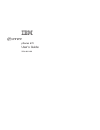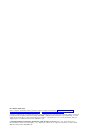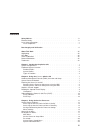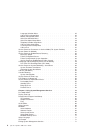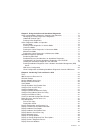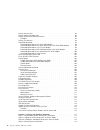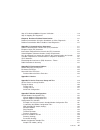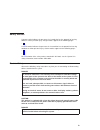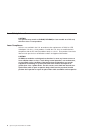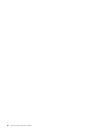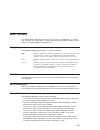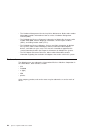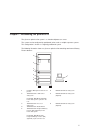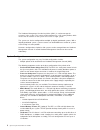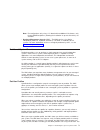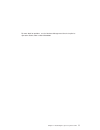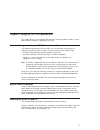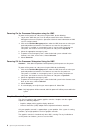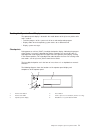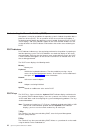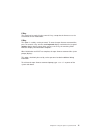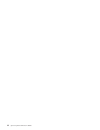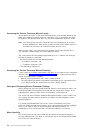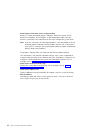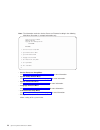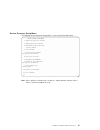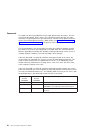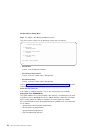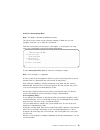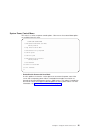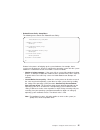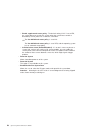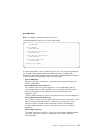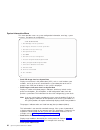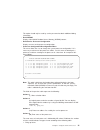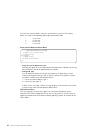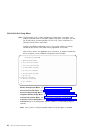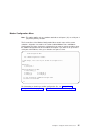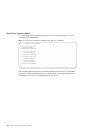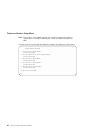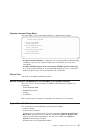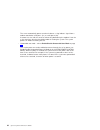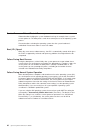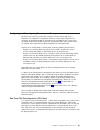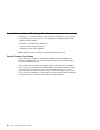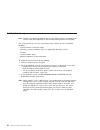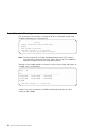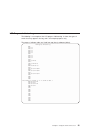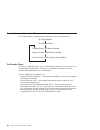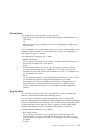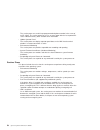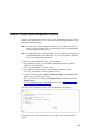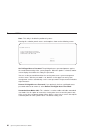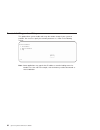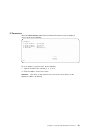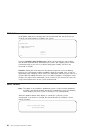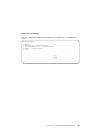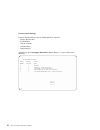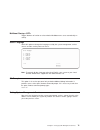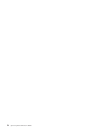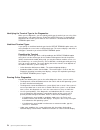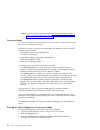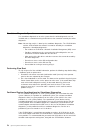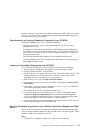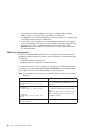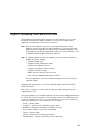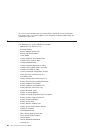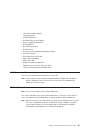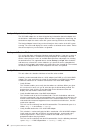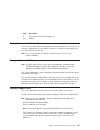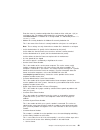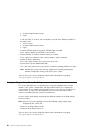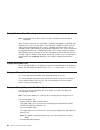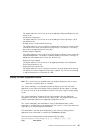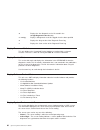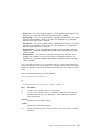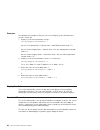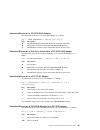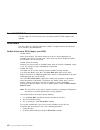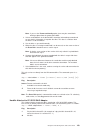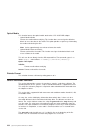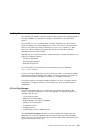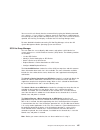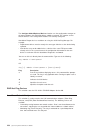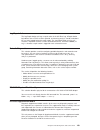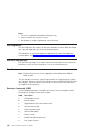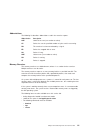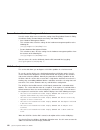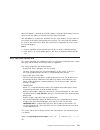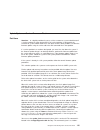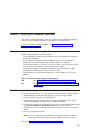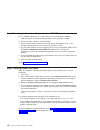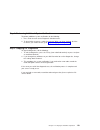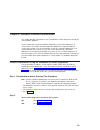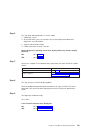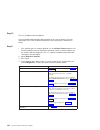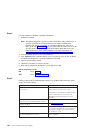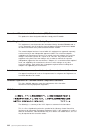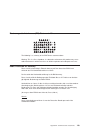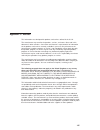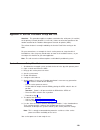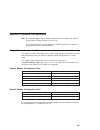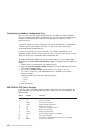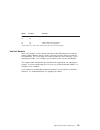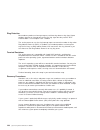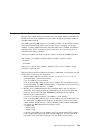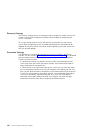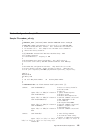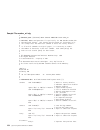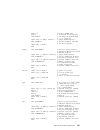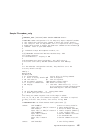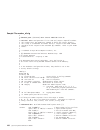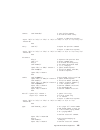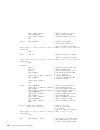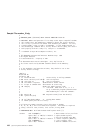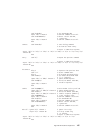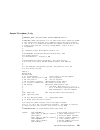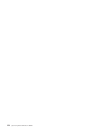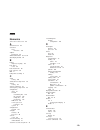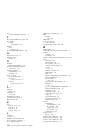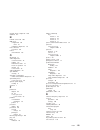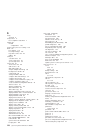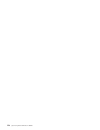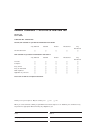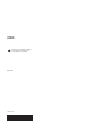- DL manuals
- IBM
- Server
- Eserver pSeries 670
- User Manual
IBM Eserver pSeries 670 User Manual - page 5
Contents
Data Integrity and Verification
Chapter 1. Introducing the pSeries 670
Hardware Management Console (HMC) Overview and Setup .
Powering the Server On and Off
Powering On the Processor Subsystem using the HMC .
Powering Off the Processor Subsystem Using the HMC
Reading the Operator Panel Display .
Understanding the Power-On Self-Test (POST) .
Chapter 3. Using the Service Processor.
Accessing the Service Processor Menus Locally.
Accessing the Service Processor Menus Remotely .
Saving and Restoring Service Processor Settings .
iii
Summary of Eserver pSeries 670
Page 1
Pseries 670 user’s guide sa38-0614-00 e rserver ibm.
Page 3
Pseries 670 user’s guide sa38-0614-00 erserver ibm.
Page 4
First edition (april 2002) before using this information and the product it supports, read the information in “safety notices” on page ix, appendix b, “environmental notices” on page 135, and appendix c, “notices” on page 137. A reader’s comment form is provided at the back of this publication. If t...
Page 5: Contents
Contents safety notices . . . . . . . . . . . . . . . . . . . . . . . . Ix electrical safety . . . . . . . . . . . . . . . . . . . . . . . . Ix laser safety information . . . . . . . . . . . . . . . . . . . . . X laser compliance . . . . . . . . . . . . . . . . . . . . . . X data integrity and verif...
Page 6
Language selection menu . . . . . . . . . . . . . . . . . . . 35 call-in/call-out setup menu . . . . . . . . . . . . . . . . . . 36 modem configuration menu . . . . . . . . . . . . . . . . . . 37 serial port selection menu . . . . . . . . . . . . . . . . . . . 38 serial port speed setup menu . . . ....
Page 7
Chapter 5. Using the online and standalone diagnostics . . . . . . . . 73 online and standalone diagnostics operating considerations . . . . . . . . 73 identifying the terminal type to the diagnostics . . . . . . . . . . . . 74 undefined terminal types . . . . . . . . . . . . . . . . . . . 74 runnin...
Page 8
Display service hints. . . . . . . . . . . . . . . . . . . . . . 96 display software product data . . . . . . . . . . . . . . . . . . 96 display system environmental sensors . . . . . . . . . . . . . . . 96 examples . . . . . . . . . . . . . . . . . . . . . . . . 98 display test patterns . . . . . ....
Page 9
Step 4. Performing additional system verification . . . . . . . . . . . . 119 step 5. Stopping the diagnostics . . . . . . . . . . . . . . . . . 119 chapter 8. Hardware problem determination . . . . . . . . . . . . 121 problem determination using the standalone or online diagnostics . . . . . . 121 ...
Page 10
Sample file modem_m1.Cfg . . . . . . . . . . . . . . . . . . 154 sample file modem_z.Cfg. . . . . . . . . . . . . . . . . . . 157 sample file modem_z0.Cfg . . . . . . . . . . . . . . . . . . 160 sample file modem_f.Cfg . . . . . . . . . . . . . . . . . . . 163 sample file modem_f0.Cfg . . . . . . . ...
Page 11: Safety Notices
Safety notices a danger notice indicates the presence of a hazard that has the potential of causing death or serious personal injury. Danger notices appear on the following pages: v ix a caution notice indicates the presence of a hazard that has the potential of causing moderate or minor personal in...
Page 12
Laser safety information caution: this product may contain a cd-rom, dvd-rom, or laser module on a pci card, which are class 1 laser products. Laser compliance all lasers are certified in the u.S. To conform to the requirements of dhhs 21 cfr subchapter j for class 1 laser products. Outside the u.S....
Page 13
Data integrity and verification ibm computer systems contain mechanisms designed to reduce the possibility of undetected data corruption or loss. This risk, however, cannot be eliminated. Users who experience unplanned outages, system failures, power fluctuations or outages, or component failures mu...
Page 14
Xii eserver pseries 670 user’s guide.
Page 15: About This Book
About this book this book provides information on how to use the server, use diagnostics, use service aids, and verify server operation. This book also provides information to help you solve some of the simpler problems that might occur. Highlighting the following highlighting conventions are used i...
Page 16
V the hardware management console for pseries maintenance guide, order number sa38-0603, provides information on how to service a hardware management console (hmc). V the rs/6000 and eserver diagnostic information for multiple bus systems, order number sa38-0509, contains diagnostic information, ser...
Page 17
Chapter 1. Introducing the pseries 670 the eserver pseries 670 system is a shared multiprocessor server. The system can be configured (or partitioned) to be used as multiple separate systems. This configuration is known as a logically partitioned system. The following illustration shows an eserver p...
Page 18
The hardware management console for pseries (hmc) is used to manage the resources in the system. The system can be configured as a full system partition, which means that all resources of the system are used as a single system. The system can also be configured into multiple (or logical) partitioned...
Page 19
Note: for configurations only using 1 i/o board with no additional i/o drawers, only the two dasd backplanes (allowing the installation of up to 8 disk drives) are available. V hardware management console (hmc) - the hmc consists of a display, independent processor, keyboard, and mouse. The hmc is m...
Page 20
Can create two partition profiles, each using a majority of system resources. If you attempt to activate both of these partitions at the same time, the second partition in the activation list fails. System profiles using the hmc, you can create and activate often-used collections of predefined parti...
Page 21
For more detail on partitions, see the hardware management console for pseries operations guide, order number sa38-0603. Chapter 1. Introducing the eserver pseries 670 5.
Page 22
6 eserver pseries 670 user’s guide.
Page 23: Chapter 2. Using The
Chapter 2. Using the eserver pseries 670 this chapter discusses the hardware management console for pseries (hmc), system power control, and drives supported by the server. Hardware management console (hmc) overview and setup the hardware management console (hmc) uses its connection to the processor...
Page 24
Powering on the processor subsystem using the hmc to power on the processor subsystem using the hmc, do the following: 1. Log in to the hmc with your user id and password. Refer to the hardware management console for pseries operations guide for more information on hmc user ids and passwords. 2. Cli...
Page 25
Reading the operator panel display the operator panel display is located in the media drawer of the eserver pseries 670 and is used to: v track the progress of the system unit self tests and configuration program v display codes when the operating system comes to an abnormal end v display system mes...
Page 26
Understanding the power-on self-test (post) after power is turned on and before the operating system is loaded, the partition does a power-on self-test (post). This test performs checks to ensure that the hardware is functioning correctly before the operating system is loaded. During the post, a pos...
Page 27
6 key the numeric 6 key works like the numeric 5 key, except that the firmware uses the customized service mode bootlist. 8 key this option is used by service personnel. To enter the open firmware command line, press the numeric 8 key after the word keyboard displays and before the last word speaker...
Page 28
12 eserver pseries 670 user’s guide.
Page 29
Chapter 3. Using the service processor note: the information in this chapter regarding the configuring of serial ports, and modems attached to those serial ports, applies only to the serial ports (s1 and s2) on the primary i/o book (location u1.18-p1-h2). None of this information is applicable to th...
Page 30
Accessing the service processor menus locally service processor menus can be accessed by opening a virtual terminal window on the hmc, or by attaching an ascii terminal to serial port 1 (s1) or serial port 2 (s2). After ok displays in the operator panel, press any key on the keyboard to signal the s...
Page 31
General user menu the menu options presented to the general user are a subset of the options available to the privileged user. The user must know the general-access password, if one is set, to access this menu. General user menu 1. Power-on system 2. Power-off system 3. Read vpd image from last syst...
Page 32
V read progress indicators from last system boot displays a number of the boot progress indicators, which may include service processor checkpoints, ipl checkpoints, or aix configuration codes, from the previous system boot. This information can be useful in diagnosing system faults. Note: if you ar...
Page 33
Privileged user menus the following menus are available to privileged users only. The user must know the privileged-access password, if one is set, to access these menus. Main menu a listing at the top of the main menu contains the following: v your system’s current firmware version v the firmware c...
Page 34
Note: the information under the service processor firmware heading in the following main menu illustration is example information only. Service processor firmware version: rh011007 copyright 2001 ibm corporation system name main menu 1. Service processor setup menu 2. System power control menu 3. Sy...
Page 35
Service processor setup menu the following service processor setup menu is accessed from the main menu: service processor setup menu 1. Change privileged access password 2. Change general access password 3. Enable/disable console mirroring: currently enabled 4. Start talk mode 5. Os surveillance set...
Page 36
Passwords passwords can be any combination of up to eight alphanumeric characters. You can enter longer passwords, but the entries are truncated to include only the first eight characters. The privileged access password can be set from service processor menus or from system management services (sms)...
Page 37
V change privileged-access password set or change the privileged-access password. It provides the user with the capability to access all service processor functions. This password is usually used by the system administrator or root user. V change general-access password set or change the general-acc...
Page 38
V os surveillance setup menu note: this option is disabled in partitioned systems. This menu can be used to set up operating system (os) surveillance. Os surveillance setup menu 1. Surveillance: currently enabled 2. Surveillance time interval: 2 minutes 3. Surveillance delay: 2 minutes 98. Return to...
Page 39
V serial port snoop setup menu note: this option is disabled in partitioned systems. This menu can be used to set up serial port snooping, in which the user can configure serial port 1 as a ″ catch-all ″ reset device. From the service processor main menu, select option 1, service processor setup men...
Page 40
– go to the standby state (and the service processor menus will be available), indicated by ok or stby in the operator panel or – attempt to reboot. Scan log dump policy menu 1. Scan log dump policy: currently never 2. Scan log dump content: not applicable 98. Return to previous menu 0> option 1 dis...
Page 41
System power control menu this menu is used to set power control options. Other menus that control boot options are available from this menu. System power control menu 1. Enable/disable unattended start mode: currently enabled 2. Ring indicate power-on menu 3. Reboot/restart policy setup menu 4. Pow...
Page 42
V ring indicate power-on menu ring indicate power-on menu 1. Ring indicate power-on : currently enabled 2. Number of rings: currently 3 30. Refresh modem settings 98. Return to previous menu ring indicate power-on is enabled by default on both serial port 1 (s1) and serial port 2 (s2). When ring ind...
Page 43
V reboot/restart policy setup menu the following menu controls the reboot/restart policy: reboot/restart policy setup menu 1. Number of reboot attempts: currently 1 2. Use os-defined restart policy? Currently yes 3. Enable supplemental restart policy? Currently no 4. Call-out before restart: current...
Page 44
– enable supplemental restart policy - the default setting is no. If set to yes, the service processor restarts the system when the system loses control as detected by service processor surveillance, and either: the use os-defined restart policy is set to no. Or the use os-defined restart policy is ...
Page 45
V boot mode menu note: this option is disabled in partitioned systems. The boot mode menu allows you to select a boot mode. Boot mode menu 1. Boot to sms menu: currently disabled 2. Service mode boot from saved list: currently disabled 3. Service mode boot from default list: currently disabled 4. Bo...
Page 46
System information menu this menu provides access to system configuration information, error logs, system resources, and processor configuration. System information menu 1. Read vpd image from last system boot 2. Read progress indicators from last system boot 3. Read service processor error logs 4. ...
Page 47
This option should only be used by service personnel to obtain additional debug information. V read nvram displays non volatile random access memory (nvram) content. V read service processor configuration displays current service processor configuration. V processor configuration/deconfiguration men...
Page 48
2. Run-time non-recoverable failure 3. Run-time recoverable failure 4. Group integrity failure 5. Non-repeat-gardable error. The resource may be reconfigured on the next boot. A status of 00 indicates that the cpu has not had any errors logged against it by the service processor. To enable or disabl...
Page 49
Memory configuration/deconfiguration menu 1: 16.16(00) configured by system 2: 17.17(00) configured by system 3: 18.18(00) configured by system 4: 19.19(00) configured by system 98. Return to previous menu note: this table is built from vital product data collected during the last boot sequence. The...
Page 50
The four inner memory books, if present, are listed first, if present. The memory books are shown in the following order of physical location code: 1 u1.18-p1-m2 2 u1.18-p1-m3 3 u1.18-p1-m7 4 u1.18-p1-m6 v power control network utilities menu power control network utilities menu 1. Lamp test for all...
Page 51
Led indicator 1. Cec led at location u1.18 currently in identify state 2. Drawer led at location u1.9 currently in off state 3. Drawer led at location u1.5 currently in identify state 4. Drawer led at location u1.1 currently in off state 98. Return to previous menu enter led index 0 > the processor ...
Page 52
Call-in/call-out setup menu note: the information in this section regarding the configuring of serial ports, and modems attached to those serial ports, applies only to the serial ports (s1 and s2) on the primary i/o book (location u1.18-p1-h2). These serial ports are normally used for call-in and ca...
Page 53
Modem configuration menu note: this option applies only to a modem attached to serial port 1 (s1) or serial port 2 (s2) on the primary i/o book. The first two lines of the modem configuration menu contain status of the current selections. Selections are made in the sections labeled modem ports and m...
Page 54
Serial port selection menu this menu allows you to enable or disable the call-in and call-out functions of each serial port in any combination. Note: if the system is running in partition mode, call-out is disabled. Serial port selection menu 1. Serial port 1 call-out: currently disabled not support...
Page 55
Serial port speed setup menu this menu allows you to set serial port speed to enhance terminal performance or to accommodate modem capabilities. Serial port speed setup menu 1. Serial port 1 speed: currently 9600 2. Serial port 2 speed: currently 9600 98. Return to previous menu 0> a serial port spe...
Page 56
Telephone number setup menu note: these menus are available, however, the function of calling out to report a system failure is normally handled by the service focal point running on the hmc. Use this menu to set or change the telephone numbers for reporting a system failure. Telephone number setup ...
Page 57
V service center telephone number is the number of the service center computer. The service center usually includes a computer that takes calls from servers with call-out capability. This computer is referred to as the ″ catcher. ″ the catcher expects messages in a specific format to which the servi...
Page 58
Call-out policy setup menu note: call-out is disabled in partitoned systems. Call out settings can be set using the following menu: call-out policy setup menu 1. Call-out policy (first/all): currently first 2. Remote timeout, (in seconds): currently 120 3. Remote latency, (in seconds): currently 2 4...
Page 59
Customer account setup menu this menu allows users to enter information that is specific to their account. Customer account setup menu 1. Customer account number: currently unassigned 2. Customer retain login userid: currently unassigned 3. Customer retain login password: currently unassigned 98. Re...
Page 60
The server automatically powers on when it detects a ″ ring indicate ″ signal from a modem attached to serial port 1 (s1) or serial port 2 (s2). A remote user can call the server to activate ring detection by the modem. Listen for a few more rings than the threshold number for starting the system. T...
Page 61
V timed power-on - refer to the shutdown -t command on servers using aix. Working in conjunction with aix, the service processor in your server can operate a timer, much like the wake-up timer on your clock radio. You can set the timer so that your server powers on at a certain time after shutting d...
Page 62
Service processor reboot/restart recovery reboot describes bringing the system hardware back up; for example, from a system reset or power-on. The boot process ends when control passes to the operating system process. Restart describes activating the operating system after the system hardware is rei...
Page 63
Service processor reboot/restart policy controls the operating system’s automatic restart policy (see operating system documentation) indicates the operating system response to a system crash. The service processor can be instructed to refer to that policy by the use os-defined restart policy setup ...
Page 64
The following table describes the relationship among the operating system and service processor restart controls: os automatic reboot/restart after crash setting service processor to use os-defined restart policy? Service processor enable supplemental restart policy? System response none no no 1 non...
Page 65
Configuring and deconfiguring processors or memory all failures that crash the system with a machine check or check stop, even if intermittent, are reported as a diagnostic callout for service repair. To prevent the recurrence of intermittent problems and improve the availability of the system until...
Page 66
Service processor system monitoring - surveillance surveillance is a function in which the service processor monitors the system, and the system monitors the service processor. This monitoring is accomplished by periodic samplings called heartbeats. Surveillance is available during two phases: v sys...
Page 67
Operating system surveillance note: operating system surveillance is disabled in partitioned systems. Operating system surveillance provides the service processor with a means to detect hang conditions, as well as hardware or software failures, while the operating system is running. It also provides...
Page 68
Call-out (call-home) note: call-out is disabled in partitioned systems. The call-out function is handled by the service focal point application on the hardware management console (hmc). The service processor can call out (call-home) when it detects one of the following conditions: v system firmware ...
Page 69
Console mirroring console mirroring allows a user on one serial port to monitor the service processor activities on another serial port. This can be done on the locally attached hmc virtual terminal window or windows remotely attached through modems. Console mirroring is supported on any combination...
Page 70
Service processor error logs the service processor error logs, an example of which is shown below, contain error conditions detected by the service processor. Error log 1. 11/30/99 19:41:56 service processor firmware failure b1004999 enter error number for more details. Press return to continue, or ...
Page 71
Lcd progress indicator log the following is an example of the lcd progress indicator log. It shows the types of entries that may appear in the log, and is for example purposes only. The progress indicator codes are listed from top (latest) to bottom (oldest). Lcd progress indicator log b0ff 0539..17...
Page 72
Service processor operational phases this section provides a high-level flow of the phases of the service processor. Sp power applied pre-standby phase standby phase sp menus available bring-up phase sms menus available run-time phase aix login prompt available pre-standby phase this phase is entere...
Page 73
Standby phase the standby phase can be reached in either of two ways: v with the server off and power connected (the normal path), recognized by ok in the lcd display. Or v with the server on after an operating system fault, recognized by an 8-digit code in the lcd display. In the standby phase, the...
Page 74
The service processor can dial a preprogrammed telephone number in the event of an ipl failure. The service processor issues an error report with the last reported ipl status indicated and any other available error information. V update operator panel the service processor displays operator panel da...
Page 75
Chapter 4. Using system management services use the system management services menus to view information about your system or partition, and to perform tasks such as setting a password, changing the boot list, and setting the network parameters. Note: on some of the system management services (or se...
Page 80
Adapter parameters note: in a partitioned system, only those network adapters that have been assigned to the partition being booted display in the ip parameters menu. In a full system partition, all network adapters in the system are listed in the adapter parameters menu. Select the adapter paramete...
Page 81
Ping select ping from the network parameters menu to test a connection to a remote system unit. After selecting the ping option, you must first choose an adapter to communicate with the remote system. Adapter parameters device slot hardware address 1. Gigabit ethernet 4: u1.9-p1-i4/e1 0004ac7c0135 2...
Page 84
Software default if this option is supported by the operating system, you can select the default operating system to start the system. Select install device attention: in a partitioned system, only those devices from which an operating system can be installed that are assigned to the partition being...
Page 85
Display current settings lists the current order of devices in the boot list. The following is an example of this screen. Current boot sequence 1. Diskette 2. Scsi cd-rom id=1 ( loc=u1.9-p1-i1/z1-a1 ) 3. Scsi 9100 mb harddisk id=5 ( loc=u1.9-p1-i1/z1-a5 ) 4. Ethernet ( loc=u1.9-p1-i2/e1 ) 5. None .-...
Page 86
Restore default settings restores the boot device list to the following default sequence: v primary diskette drive v cd-rom drive v tape (if installed) v hard disk drive v network device selecting any of the configure boot device options displays a screen similar to the following. Configure nth boot...
Page 87
Multiboot startup toggles between off and on to select whether multiboot menu starts automatically on startup. Select language select this option to change the language used by the system management services screens and the service processor menus. Select language 1. English 2. Francais 3. Deutsch 4...
Page 88
72 eserver pseries 670 user’s guide.
Page 89
Chapter 5. Using the online and standalone diagnostics the diagnostics consist of online diagnostics and standalone diagnostics. Attention: the aix operating system must be installed in a partition in order to run online diagnostics on that partition. If the aix operating system is not installed, us...
Page 90
Identifying the terminal type to the diagnostics when you run diagnostics, you must identify which type of terminal you are using. If the terminal type is not known when the function selection menu is displayed, the diagnostics do not allow you to continue until a terminal is selected from the defin...
Page 91
Online diagnostics modes of operation note: when running online diagnostics on a partition in a partitioned system, diagnostics can be run only on resources that are allocated to that partition. The online diagnostics can be run in the following modes: v service mode v concurrent mode v maintenance ...
Page 92
Note: if you are unable to load the diagnostics to the point when the diagnostic operating instructions display, go to “step 2.5 loading the standalone diagnostics from cd-rom” on page 118. Concurrent mode use concurrent mode to run online diagnostics on some of the system resources while the system...
Page 93
4. When testing is complete, use the f3 key to return to the diagnostic operating instructions. Press the f3 key again to return to the aix operating system prompt. Be sure to vary on any resource that you had varied to off. 5. Press the ctrl-d key sequence to log off from root user or ce login. Mai...
Page 94
Standalone diagnostic operation use standalone diagnostics to test the system when the online diagnostics are not installed and as a method of testing the disk drives that cannot be tested by the online diagnostics. Note: no error log analysis is done by the standalone diagnostics. The cd-rom drive ...
Page 95
Partitions. A reboot is required on the partition containing this device and on the moved device, but the system itself is not powered off in order to boot standalone diagnostics in a logical partitioned system partition. Considerations for running standalone diagnostics from cd-rom consider the fol...
Page 96
2. If you replace the network adapter in the client, the network adapter hardware address settings for the client must be updated on the nim server. 3. The cstate for each standalone diagnostics client on the nim server should be kept in the diagnostic boot has been enabled state. 4. On the client s...
Page 97
Client configuration and booting standalone diagnostics from the nim server to run standalone diagnostics on a client from the nim server, do the following: 1. Remove any removable media (tape or cd-rom disc). 2. Stop all programs including the aix operating system (get help if needed). 3. If you ar...
Page 98
5. Change the bootlist so the network adapter attached to the nim server is first in the bootlist. 6. Exit completely from sms. The system starts loading packets while doing a bootp from the network. Follow the instructions on the screen to select the system console. If diagnostics operating instruc...
Page 99
Chapter 6. Introducing tasks and service aids the aix diagnostic package contains programs that are called tasks. Tasks can be thought of as performing a specific function on a resource; for example running diagnostics, or performing a service aid on a resource. Note: many of these programs work on ...
Page 100
To run these tasks directly from the command line, specify the resource and other task-unique flags. Use the descriptions in this chapter to understand which flags are needed for a given task. Tasks the following tasks are described in this chapter: v add resource to resource list v aix shell prompt...
Page 101
V local area network analyzer v log repair action v periodic diagnostics v pci raid physical disk identify v process supplemental media v run diagnostics v run error log analysis v run exercisers v save or restore hardware management policies v scsi bus analyzer v scsi tape drive service aid v spare...
Page 102
Analyze adapter internal log the pci raid adapter has an internal log that logs information about the adapter and the disk drives attached to the adapter. Whenever data is logged in the internal log, the device driver copies the entries to the aix system error log and clears the internal log. The an...
Page 103
Flag description -i physical disk channel/id (example: 27) -a all disks change hardware vital product data use this service aid to display the display/alter vpd selection menu. The menu lists all resources installed on the system. When a resource is selected, a menu displays that lists all the vpd f...
Page 104
When the reboot process completes successfully, the reboot attempts count is reset to 0, and a restart begins. The term restart, in the context of this service aid, is used to describe the operating system activation process. Restart always follows a successful reboot. When a restart fails, and a re...
Page 105
Enter the name of a modem configuration file to load on either serial port 1 (s1) or serial port 2 (s2). The modem configuration files are located in the directory /usr/share/modems. If a modem file is already loaded, it is indicated by modem file currently loaded . V modem file currently loaded on ...
Page 106
2. Customer administrative center 3. Pager if call out policy is set to all, call out attempts to call all of the following numbers in the order listed: 1. Service center 2. Customer administrative center 3. Pager v customer retain login id customer retain login password these settings apply to the ...
Page 107
Configure surveillance policy this service aid monitors the system for hang conditions; that is, hardware or software failures that cause operating system inactivity. When enabled, and surveillance detects operating system inactivity, a call is placed to report the failure. Use this service aid to d...
Page 108
Disk maintenance this service aid provides the following functions: v disk to disk copy v display/alter sector disk to disk copy notes: 1. This service aid cannot be used to update to a different size drive. The service aid only supports copying from a scsi drive to another scsi drive of similar siz...
Page 109
Display/alter sector this selection allows the user to display and alter information on a disk sector. Attention: use caution when you use this service aid because inappropriate modification to some disk sectors can result in total loss of all data on the disk. Sectors are addressed by their decimal...
Page 110
Display machine check error log note: the machine check error log service aid is available only on standalone diagnostics. When a machine check occurs, information is collected and logged in an nvram error log before the system unit shuts down. This information is logged in the aix error log and cle...
Page 111
This option allows the user to turn on or off including the advanced diagnostics (the default is off). V include error log analysis this option allows the user to turn on or off including the error log analysis (ela) (the default is off). V number of days used to search error log this option allows ...
Page 112
-o displays the last diagnostic results file stored in the /etc/lpp/diagnostics/data directory -s mmddyy displays all diagnostic result files logged since the date specified -a displays the long version of the diagnostic event log -r displays the short version of the diagnostic event log display res...
Page 113
V critical low – the sensor reading indicates a serious problem with the device. Run diagnostics on sysplanar0 to determine what repair action is needed. V warning high – the sensor reading indicates a problem with the device. This could become a critical problem if action is not taken. Run diagnost...
Page 114
Examples the following are examples of how you can use the display system environmental sensors service aid: 1. Display a list of the environmental sensors: /usr/lpp/diagnostics/bin/uesensor -l sensor = fan speed status = normal value = 2436 rpm location code = f1 sensor = power supply status = norm...
Page 115
Download microcode to pci scsi raid adapter the command syntax for a pci scsi raid adapter is as follows: diag -c -d raid adaptername -t "download [-b] [-d] [-p]" flag description -b download boot block microcode (default to functional microcode) -d microcode is on diskette (default to /etc/microcod...
Page 117
Fibre channel raid service aid the fibre channel raid service aids contain the following functions: certify lun this selection reads and checks each block of data in the logical unit number (lun). If excessive errors are encountered, the user is notified. You can run this task from the aix command l...
Page 118
Flash sk-net fddi firmware this task allows the flash firmware on the syskonnect sk-net fddi adapter to be updated. Format media this task allows the selection of diskettes, hardfiles, or optical media to be formatted. Each selection is described below. Hardfile attached to scsi adapter (non-raid) v...
Page 119
Note: if you use the format and certify option, there may be some blocks which get placed into the grown defect map. 3. If there are bad blocks in the defect map, record the information presented and ensure that this information is kept with the drive. This data is used later when the drive is to be...
Page 120
Optical media this function formats the optical media attached to a pci scsi raid adapter. V optical media initialize formats the media without certifying. This function does not reassign the defective blocks or erase the data on the media. This option provides a quick way of formatting the media an...
Page 121
Hot-plug task the hot-plug task provides software function for those devices that support hot-plug or hot-swap capability. This includes pci adapters, scsi devices, and some raid devices. The hot-plug task has a restriction when running in standalone or online service mode; new devices may not be ad...
Page 122
The add a pci hot plug adapter function is used to prepare a slot for the addition of a new adapter. The function lists all the empty slots that support hot plug. When a slot is selected, the visual indicator for the slot blinks at the identify rate. After the slot location is confirmed, the visual ...
Page 123
You can run this task directly from the command line by typing the following command: diag -d device -t"identifyremove" . However, note that some devices support both the pci hot-plug task and the raid hot-plug devices task. If this is the case for the device specified, the hot-plug task displays in...
Page 124
The configure added/replaced devices function runs the configuration manager on the parent adapters that had child devices added or removed. This function ensures that the devices in the configuration database are correctly configured. Standalone diagnostics has restrictions on using the scsi hot pl...
Page 125
Log repair action the log repair action task logs a repair action in the aix error log. A repair action log indicates that a fru has been replaced, and error log analysis should not be done for any errors logged before the repair action. The log repair action task lists all resources. Replaced resou...
Page 126
Notes: 1. This task is supported in standalone diagnostics only. 2. Process and test one resource at a time. 3. Do not process multiple supplementals at the same time. Run diagnostics the run diagnostics task invokes the resource selection list menu. When the commit key is pressed, diagnostics are r...
Page 127
Abbreviations the following list describes abbreviations used in the exerciser reports. Abbreviation description coe continue on error (use number to select). Cp device has run the specified number of cycles and is not running. Dd the exerciser has been terminated by a signal. Er device has stopped ...
Page 128
Save or restore hardware management policies use this service aid to save or restore the settings from ring indicate power-on policy, surveillance policy, remote maintenance policy and reboot policy. V save hardware management policies this selection writes all of the settings for the hardware-manag...
Page 129
When the adapter is selected, the scsi bus address selection menu displays. Use this menu to enter the address to transmit the scsi inquiry command. After the address is selected, the scsi bus test run menu displays. Use this menu to transmit the scsi inquiry command by pressing enter. The service a...
Page 131
Update system or service processor flash partitions attention: in a logical partitioned system, ask the customer or system administrator if a service partition has been designated. If the service partition is designated, the customer or system administrator must shut down all of the other partitions...
Page 132
Update_flash [-q] -f file_name update_flash [-q] -d device_name -f file_name update_flash [-q] -d device_name -l flag description -q forces the update_flash command to update the flash eprom and reboot the system without asking for confirmation. -d specifies that the flash update image file is on di...
Page 133
Chapter 7. Verifying the hardware operation the system verification procedure checks the system for correct hardware operation. Run the system verification procedure as described in the following steps. If you are analyzing a hardware problem, see chapter 8, “hardware problem determination” on page ...
Page 134
Step 2.5 loading the standalone diagnostics from cd-rom to run standalone diagnostics in service mode from cd-rom, do the following: 1. Stop all programs including the aix operating system (get help if needed). 2. Remove all tapes, diskettes, and cd-roms. 3. Power off the managed system (refer to fu...
Page 135
Step 4. Performing additional system verification to perform additional system verification, do the following: 1. Press enter to return to the diagnostic selection menu. 2. To check other resources, select the resource. When you have checked all of the resources you need to check, go to “step 5. Sto...
Page 136
120 eserver pseries 670 user’s guide.
Page 137
Chapter 8. Hardware problem determination this chapter provides information on using standalone or online diagnostics to help you solve hardware problems. You may obtain more extensive problem isolation by running online diagnostics in service mode. This requires that the partition be rebooted (in a...
Page 138
Step 3 determine if the partition is accepting commands. Is the operating system accepting commands? No if a partition is not accepting commands (or if the partition has an operating system other than aix installed), run standalone diagnostics. Yes go to “step 4”. Step 4 diagnostic tests can be run ...
Page 139
Step 6 this step loads online diagnostics in service mode. 1. Reboot the system. 2. At the sms menu, press the numeric 6 key on the keyboard to indicate that diagnostics are to be loaded. 3. Type the requested passwords. 4. Follow instructions to select a console. Did the diagnostics operating instr...
Page 140
Step 10 there is a problem with the keyboard. Go to the problem-determination documentation for this type of terminal. For more information, refer to the hardware management console for pseries maintenance guide. Step 11 1. If the terminal type has not been defined, use the initialize terminal optio...
Page 141
Step 12 did the diagnostic selection menu display? No if problem determination was selected from the diagnostic mode selection menu, and if a recent error has been logged in the error log, the diagnostics automatically begin testing the resource. Follow the displayed instructions. V if the no troubl...
Page 142
Step 15 this step loads the standalone diagnostics. 1. If you are running one or more logical partitions, reboot the partition. Note: standalone diagnostics may be run with a cd-rom or from a nim server. If run from cd-rom, the cd-rom drive must be made available to the partition upon which you want...
Page 143
Problem determination when unable to load diagnostics use the following procedure to obtain an error code. The service organization uses the error code to determine which field replaceable units (frus) are needed to restore the system to correct operation. Step 1. Considerations before running this ...
Page 144
Step 4 this step attempts to load the standalone diagnostics. 1. Reboot the partition. Note: standalone diagnostics may be run with a cd-rom or from a nim server. If run from cd-rom, the cd-rom drive must be made available to the partition upon which you want to run standalone diagnostics. After thi...
Page 145
Symptom action the system login prompt is displayed. You may not have pressed the correct key or you may not have pressed the key soon enough when you were to indicate a service mode boot of diagnostic programs. If this was the case, start over at the beginning of this step. If you are sure that you...
Page 146
Step 6 the diagnostics loaded correctly. Go to “problem determination using the standalone or online diagnostics” on page 121. Step 7 there is a problem with the keyboard. Go to the problem-determination documentation for this type of terminal. For more information, refer to the hardware management ...
Page 147
Appendix a. Communications statements the following statement applies to this product. The statement for other products intended for use with this product appears in their accompanying documentation. Federal communications commission (fcc) statement note: this equipment has been tested and found to ...
Page 148
International electrotechnical commission (iec) statement this product has been designed and built to comply with iec 60950. United kingdom telecommunications safety requirements this equipment is manufactured to the international safety standard en60950 and as such is approved in the uk under the g...
Page 149
Electromagnetic interference (emi) statement - taiwan the following is a summary of the emi taiwan statement above. Warning: this is a class a product. In a domestic environment this product may cause radio interference in which case the user will be required to take adequate measures. Radio protect...
Page 150
134 eserver pseries 670 user’s guide.
Page 151
Appendix b. Environmental notices product recycling and disposal this unit contains materials such as circuit boards, cables, electromagnetic compatibility gaskets and connectors which may contain lead and copper/beryllium alloys that require special handling and disposal at end of life. Before this...
Page 152
Acoustical noise emissions the equivalent continuous a-weighted sound pressure level at workstations (emission sound pressure level at the 1-meter bystander positions) does not exceed 70 db(a). Der geräuschpegel der einheit ist kleiner oder gleich 70 db(a). Declared acoustical noise emissions acoust...
Page 153: Appendix C. Notices
Appendix c. Notices this information was developed for products and services offered in the u.S.A. The manufacturer may not offer the products, services, or features discussed in this document in other countries. Consult the manufacturer’s representative for information on the products and services ...
Page 154
138 eserver pseries 670 user’s guide.
Page 155
Appendix d. Service processor setup and test attention: this procedure applies to modems attached to the serial ports (s1 and s2) on the primary i/o book (location u1.18-p1-h2). It does not affect the operation of the modem attached to the hardware management console for pseries (hmc). The call-out ...
Page 156
Testing the setup this section contains sample testing procedures to help ensure your setup is working. These tests include communicating with the server operating system. Before you start, ensure that the necessary serial port(s) is configured. If you need assistance, refer to “serial port configur...
Page 157
Testing call-out during the setup, you entered your phone numbers for the pager and customer voice. These numbers are used for this test. 1. Your remote terminal is disconnected as a result of the call-in test. 2. Call your server again. 3. At the service processor main menu, select call-in/call-out...
Page 158
142 eserver pseries 670 user’s guide.
Page 159
Appendix e. Modem configurations note: this appendix applies only to modems attached to the serial ports (s1 and s2) on the primary i/o book (location u1.18-p1-h2). These configuration files do not apply to the modem attached to the hardware management console for pseries (hmc). Sample modem configu...
Page 160
Configuration file selection use the following steps to select a configuration file: 1. Is your modem an ibm 7852-400? If yes, use modem configuration file modem_m0.Cfg and go to step 7 on page 145. Note: the ibm 7852-400 modem has dip switches on the right side of the unit. See “ibm 7852-400 dip sw...
Page 161
7. You have completed selection of the configuration file. If your modem configuration selection is not available in the service processor modem configuration menu, you must access it through the configure remote maintenance policy service aid. If you find it necessary to adjust any of these configu...
Page 162
Customizing the modem configuration files you can create your own modem configuration files or modify the samples provided. After you customize your modem configuration files, you must access them through the configure remote maintenance policy service aid rather than from the service processor menu...
Page 163
Switch position function 13 up 28.8kb line speed 14 up 15 up cd and dsr normal functions 16 up 2-wire leased line enabled * only switches 11 and 12 are changed from the factory default settings. Xon/xoff modems some early modems assume software flow control (xon/xoff) between the computer and the mo...
Page 164
Ring detection most modems produce an interrupt request each time they detect a ring signal. Some modems generate an interrupt only on the first ring signal that they receive. At&t dataport 2001 is an example of such a modem. The service processor uses the ring interrupt request to count the number ...
Page 165
Transfer of a modem session because many modem command variations exist, the sample modem configuration files located at the end of this appendix have been written to capture the largest number of workable modem settings. The modem command &dn (where n is a number) generally sets the modem response ...
Page 166
Recovery strategy the recovery strategy consists of making two calls to establish a remote session. This solution is the easiest to implement and allows more freedom for configuring your server’s serial ports. To set up a remote terminal session, dial into the service processor and start the system....
Page 167
Modem configuration sample files sample file modem_m0.Cfg # # component_name: (espsetup) entry service processor setup: modem_m0 # # functions: modem configuration file specifically for ibm 7852-400 # modem with auto-reliable feature. This feature must be turned off # for catcher calls. This example...
Page 168
Done retry: send "a/" # repeat the previous command. # expect a connection response. Expect "33\r" or "31\r" or "28\r" or "26\r" or "24\r" or "21\r" or "19\r" or "13\r" or "12\r" or "1\r" busy "7\r" timeout 60 done disconnect: delay 2 # separate from previous data. Send "+++" # assure command mode. ...
Page 169
Ripo: send "at&f&e2e0t\r" # reset to factory defaults. # reliable mode # echo off ignore "0\r" or "ok\r" timeout 2 # ignore modem response. Send "at&e12&e14\r" # disable pacing # disable data compression expect "0\r" or "ok\r" timeout 2 # confirm successful command. Send "at&sf1&s0s9=1\r" # dsr ...
Page 170
Sample file modem_m1.Cfg # # component_name: (espsetup) entry service processor setup modem_m1 # # functions: modem configuration file specifically for ibm 7857-017 modem with # auto-reliable feature. This feature must be turned off for catcher calls. # this example uses the at&f reset command to ch...
Page 171
Send "+++" # assure command mode. Delay 2 # allow mode switching delay. Send "ath0\r" # set modem switch-hook down # (i.E., hang up). Ignore "0\r" or "ok\r" timeout 2 # ignore modem response. Send "ate0q1\r" # initialize modem: echo off, # disable responses. Ignore "0\r" timeout 1 done condin: send ...
Page 172
Error: # handle unexpected modem # responses. Expect "8\r" or "7\r" or "4\r" or "3\r" delay 2 done 156 eserver pseries 670 user’s guide.
Page 173
Sample file modem_z.Cfg # # component_name: (espsetup) entry service processor setup z # # functions: modem configuration file for many early hayes* compatible modems. # this example uses the atz reset command to choose the factory defaults. # this setup will work for many modems, but it is required...
Page 174
# %n from call home setup. # expect a connection response. Expect "16\r" or "15\r" or "14\r" or "12\r" or "10\r" or "5\r" or "1\r" busy "7\r" timeout 60 done retry: send "a/" # repeat the previous command. # expect a connection response. Expect "16\r" or "15\r" or "14\r" or "12\r" or "10\r" or "5\r"...
Page 175
Ripo: send "atzq0t\r" # reset to factory defaults. Ignore "0\r" or "ok\r" timeout 2 # ignore modem response. Send "ate0t\r" # initialize modem: echo off, expect "0\r" or "ok\r" timeout 2 # enable responses (numeric), send "atq0v0t\r" # limit response codes. Expect "0\r" timeout 2 # confirm comma...
Page 176
Sample file modem_z0.Cfg # # component_name: (espsetup) entry service processor setup z0 # # functions: modem configuration file for some early hayes* compatible modems. # this example uses the atz0 reset command to choose the factory defaults. # this setup is recommended for modems that will respon...
Page 177
Connect: send "atdt%n\r" # tone dialing command. # %n from call home setup. # expect a connection response. Expect "16\r" or "15\r" or "14\r" or "12\r" or "10\r" or "5\r" or "1\r" busy "7\r" timeout 60 done retry: send "a/" # repeat the previous command. # expect a connection response. Expect "16\r"...
Page 178
Done ripo: send "atz0q0t\r" # reset modem. Select profile 0 ignore "0\r" or "ok\r" timeout 2 # ignore modem response. Send "ate0t\r" # initialize modem: echo off, expect "0\r" or "ok\r" timeout 2 # enable responses (numeric), send "atq0v0x0t\r" # limit response codes. Expect "0\r" timeout 2 # co...
Page 179
Sample file modem_f.Cfg # # component_name: (espsetup) entry service processor setup f # # functions: modem configuration file for many recent hayes* compatible modems. # this example uses the at&f reset command to choose the factory defaults. # this set up is preferred for modems with extended (&) ...
Page 180
Expect "0\r" timeout 2 # confirm command successful. Send "at&c1&d2\r" # detect carrier and dtr. Expect "0\r" timeout 2 # confirm command successful. Done connect: send "atdt%n\r" # tone dialing command. # %n from call home setup. # expect a connection response. Expect "16\r" or "15\r" or "14\r" or ...
Page 181
# %r = paging number # confirm successful command. Expect "0\r" timeout 60 delay 2 # wait before hanging up. Send "ath0t\r" # hang up. Expect "0\r" timeout 2 # confirm successful command. Done ripo: send "at&fq0t\r" # reset to factory defaults. Ignore "0\r" or "ok\r" timeout 2 # ignore modem respo...
Page 182
Sample file modem_f0.Cfg # # component_name: (espsetup) entry service processor setup f0 # # functions: modem configuration file for many recent hayes* compatible modems. # this example uses the at&f0 reset command to choose the factory defaults. # this set up is preferred for modems with extended (...
Page 183
Send "ats0=0\r" # set autoanswer off expect "0\r" timeout 2 # confirm command successful. Send "at&c1&d2&r1\r" # detect carrier and dtr, # ignore rts. Expect "0\r" timeout 2 # confirm command successful. Done connect: send "atdt%n\r" # tone dialing command. # %n from call home setup. # expect a conn...
Page 184
Page: send "atdt%n,,,,%r;\r" # %n = pager call center number # add enough commas to wait for # time to enter paging number. # %r = paging number # confirm successful command. Expect "0\r" timeout 60 delay 2 # wait before hanging up. Send "ath0t\r" # hang up. Expect "0\r" timeout 2 # confirm successf...
Page 185
Sample file modem_f1.Cfg # # component_name: (espsetup) entry service processor setup f1 # # functions: modem configuration file for many recent hayes* compatible modems. # this example uses the at&f1 reset command to choose the factory defaults. # this set up is for modems with extended (&) command...
Page 186
Expect "0\r" timeout 2 # confirm command successful. Send "at&c1&d2&r1\r" # detect carrier and dtr, # ignore rts. Expect "0\r" timeout 2 # confirm command successful. Done connect: send "atdt%n\r" # tone dialing command. # %n from call home setup. # expect a connection response. Expect "16\r" or "15...
Page 187
# add enough commas to wait for # time to enter paging number. # %r = paging number # confirm successful command. Expect "0\r" timeout 60 delay 2 # wait before hanging up. Send "ath0t\r" # hang up. Expect "0\r" timeout 2 # confirm successful command. Done ripo: send "at&f1q0t\r" # reset modem. Selec...
Page 188
172 eserver pseries 670 user’s guide.
Page 189: Index
Index numerics 7318 server service aid 116 a about this book xiii acoustical noise emissions 136 adapter parameters 64 aix documentation 67, 77, 92 alter/display bootlist 94 b battery disposal, recycling 135 boot device select 68 boot mode menu 29 boot sequence 69 bpa 2 bulk power assembly 2 c call-...
Page 190
Exit system management services 71 f fibre channel raid service aid 101 file selection modem configuration 144 firmware open entering 11 flash sk-net fddi firmware 102 g general user menu 15 graphics console support 8 h hardware problem determination 121 hardware management policies save/restore 112...
Page 191
Modem_z0.Cfg, sample file 160 multiboot 67 n network service aid 108 nim server configuration 80 client 81 standalone diagnostics 79 noise emissions acoustical 136 notices environmental 135 o ok prompt 71 online diagnostics concurrent mode 76 loading 117 maintenance mode 77 modes of operation 75 run...
Page 192
S safety electrical ix safety notices ix laser compliance statement x sample files modem configurations 143 saving service processor settings 139 scsi 112 bus analyzer 112 hot swap manager 107 tape drive service aid 113 utilities 66 serial port selection menu 38 snoop setup menu 23 speed setup menu ...
Page 193
Service processor (continued) reboot/restart recovery 46 ring indicate power-on menu 26 serial port configuration 141 serial port selection menu 38 serial port snoop setup menu 23 serial port speed setup menu 39 settings saving and restoring 14 setup 139 setup checklist 139 setup menu 19 system info...
Page 194
178 eserver pseries 670 user’s guide.
Page 195
Readers’ comments — we’d like to hear from you pseries 670 user’s guide publication no. Sa38-0614-00 overall, how satisfied are you with the information in this book? Very satisfied satisfied neutral dissatisfied very dissatisfied overall satisfaction h h h h h how satisfied are you that the informa...
Page 196: Business Reply Mail
Readers’ comments — we’d like to hear from you sa38-0614-00 sa38-0614-00 ibmr cut or fold along line cut or fold along line fold and tape please do not staple fold and tape fold and tape please do not staple fold and tape no postage necessary if mailed in the united states business reply mail first-...
Page 198
Ibmr printed in the united states of america on recycled paper containing 10% recovered post-consumer fiber. April 2002 sa38-0614-00