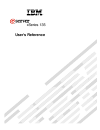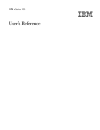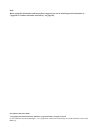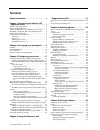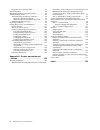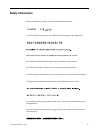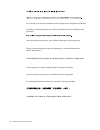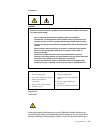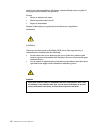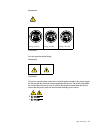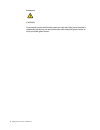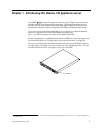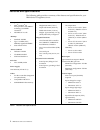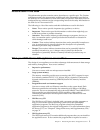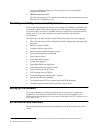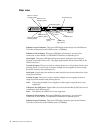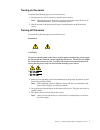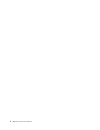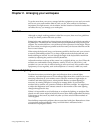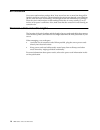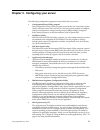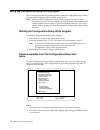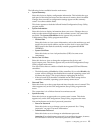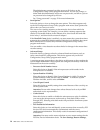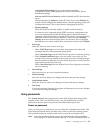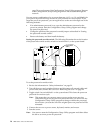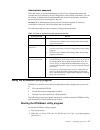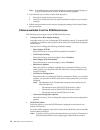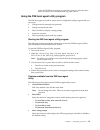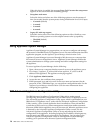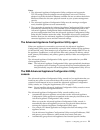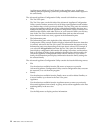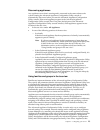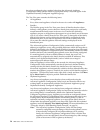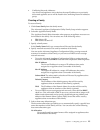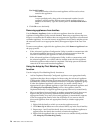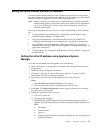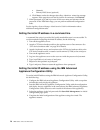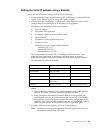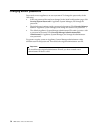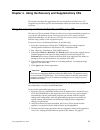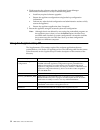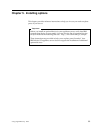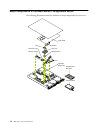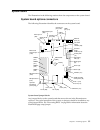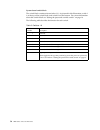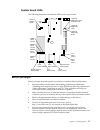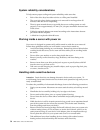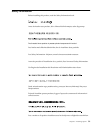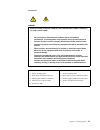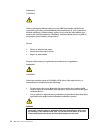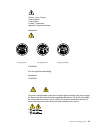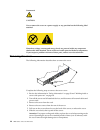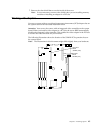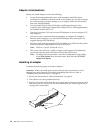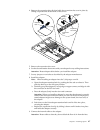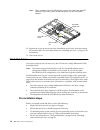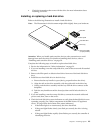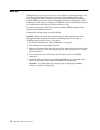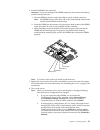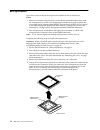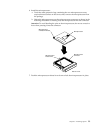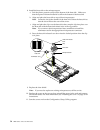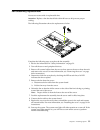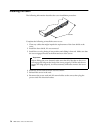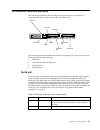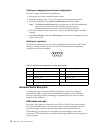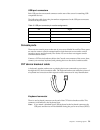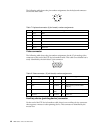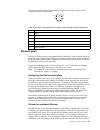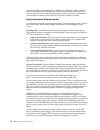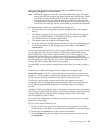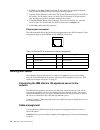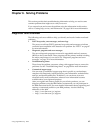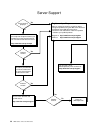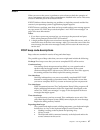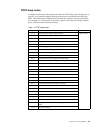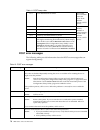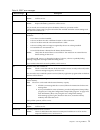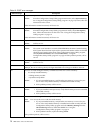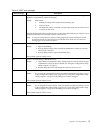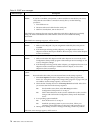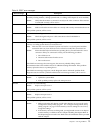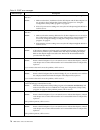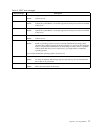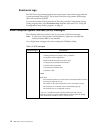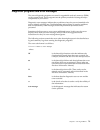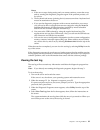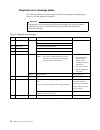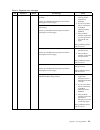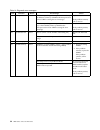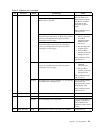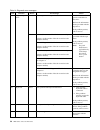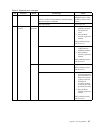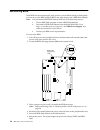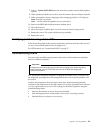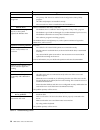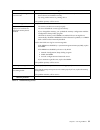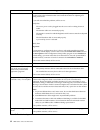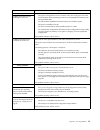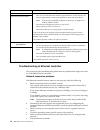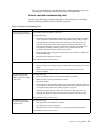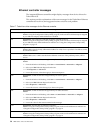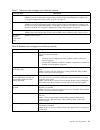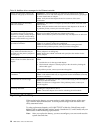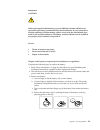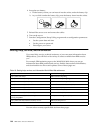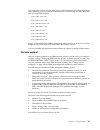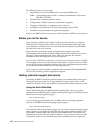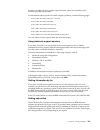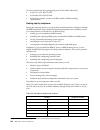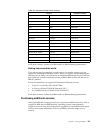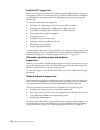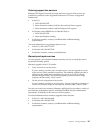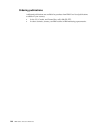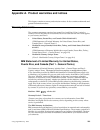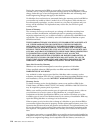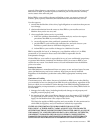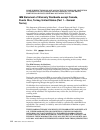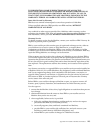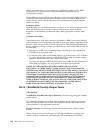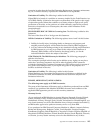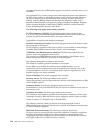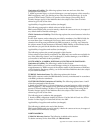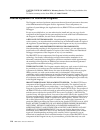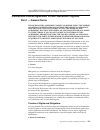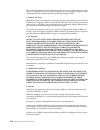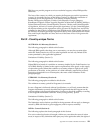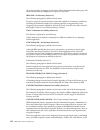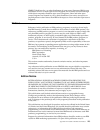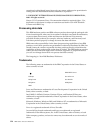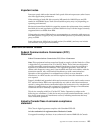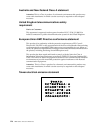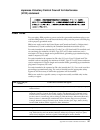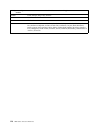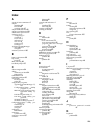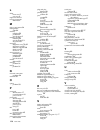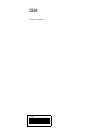- DL manuals
- IBM
- Server
- eServer xSeries 135
- User Reference Manual
IBM eServer xSeries 135 User Reference Manual
Summary of eServer xSeries 135
Page 1
User’s reference xseries 135 ®.
Page 3
Ibm ibm xseries 135 user’s reference.
Page 4
Note before using this information and the product it supports, be sure to read the general information in “appendix a. Product warranties and notices,” on page 109. First edition (december 2000) © copyright international business machines corporation 2000. All rights reserved. Us government users r...
Page 5: Contents
© copyright ibm corp. 2000 iii contents safety information . . . . . . . . . . . . . . . . . . . V chapter 1.Introducing the xseries 135 appliance server . . . . . . . . . . . . . . . . . . . . 1 features and specifications . . . . . . . . . . . . . . . . . . . . . . . . 2 notices used in this book ...
Page 6
Iv ibm xseries 135: user’s reference diagnostic error message tables . . . . . . . . . . . . . . . . 82 recovering bios . . . . . . . . . . . . . . . . . . . . . . . . . . . . . . . . 88 identifying problems using status leds . . . . . . . . . . . . 89 troubleshooting charts . . . . . . . . . . . . ...
Page 7: Safety Information
© copyright ibm corp. 2000 v safety information before installing this product, read the safety information book. Antes de instalar este produto, leia o manual de informações sobre segurança. Læs hæftet med sikkerhedsforskrifter, før du installerer dette produkt. Lue safety information -kirjanen, en...
Page 8
Vi ibm xseries 135: user’s reference lees voordat u dit product installeert eerst het boekje met veiligheidsvoorschriften. Les heftet om sikkerhetsinformasjon (safety information) før du installerer dette produktet. Antes de instalar este produto, leia o folheto informações sobre segurança. Antes de...
Page 9
Safety information vii statement 1 danger statement 2 caution: when replacing the lithium battery, use only ibm part number 33f8354 or an equivalent type battery recommended by the manufacturer. If your system has a module containing a lithium battery, replace it only with the same module type to co...
Page 10
Viii ibm xseries 135: user’s reference made by the same manufacturer. The battery contains lithium and can explode if not properly used, handled, or disposed of. Do not: • throw or immerse into water. • heat to more than 100 c (212 f) • repair or disassemble dispose of the battery as required by loc...
Page 11
Safety information ix statement 4 caution: use safe practices when lifting. Statement 5 caution: the power control button on the device and the power switch on the power supply do not turn off the electrical current supplied to the device. The device also might have more than one power cord. To remo...
Page 12
X ibm xseries 135: user’s reference statement 6 caution: if you install a strain-relief bracket option over the end of the power cord that is connected to the device, you must connect the other end of the power cord to an easily accessible power source..
Page 13
© copyright ibm corp. 2000 1 chapter 1. Introducing the xseries 135 appliance server your ibm ® xseries 135 appliance server is a one-u-high 1 rack model server for high-volume network transaction processing. This high-performance server is ideally suited for networking environments that require sup...
Page 14
2 ibm xseries 135: user’s reference features and specifications the following table provides a summary of the features and specifications for your ibm xseries 135 appliance server. Microprocessor: • intel ® pentium ® iii microprocessor with mmx™ technology and simd extensions • 256 kb level-2 cache ...
Page 15
Chapter 1. Introducing the xseries 135 appliance server 3 notices used in this book this information product contains notices that relate to a specific topic. The caution and danger notices also appear in the multilingual safety information provided on the ibm xseries documentation cd that came with...
Page 16
4 ibm xseries 135: user’s reference recovery enablement diskette in case you need to recover preinstalled application programs. • ibm documentation cd the ibm documentation cd contains documentation with information about the ibm xseries 135 appliance server. Reliability, availability, and serviceab...
Page 17
Chapter 1. Introducing the xseries 135 appliance server 5 front view power control button: press this button to manually turn the server on or off. Power-on light: this green led lights and stays on when you turn on your server and blinks when the server is in standby mode. Reset button: press this ...
Page 18
6 ibm xseries 135: user’s reference rear view ethernet 1 speed indicator: this green led lkights when the speed of the ethernet lan that is connected to the ethernet port 1 is 100mbps. Ethernet 1 link indicator: this green led lights when there is an active link connection on the 10base-t or 100base...
Page 19
Chapter 1. Introducing the xseries 135 appliance server 7 turning on the server complete the following steps to turn on the server: 1. Plug the power cord of your server into the power source. Note: plugging the power cord into a power source might cause the server to start automatically. This is an...
Page 20
8 ibm xseries 135: user’s reference.
Page 21
© copyright ibm corp. 2000 9 chapter 2. Arranging your workspace to get the most from your server, arrange both the equipment you use and your work area to suit your needs and the kind of work you do. Your comfort is of foremost importance, but light sources, air circulation, and the location of ele...
Page 22
10 ibm xseries 135: user’s reference air circulation your server and monitor produce heat. Your server has one or more fans that pull in fresh air and force out hot air. The monitor lets hot air escape through vents. Blocking the air vents can cause overheating, which might result in a malfunction o...
Page 23
© copyright ibm corp. 2000 11 chapter 3. Configuring your server the following configuration programs are provided with your server: • configuration/setup utility program the configuration/setup utility program is part of the basic input/output system (bios) code that comes with your server. You can...
Page 24
12 ibm xseries 135: user’s reference using the configuration/setup utility program this section provides the instructions needed to start the configuration/setup utility program and descriptions of the available menu choices. Note: features of the configuration/setup utility program are not accessib...
Page 25
Chapter 3. Configuring your server 13 the following choices available from the main menu: • system summary select this choice to display configuration information. This includes the type and speed of the microprocessors and the amount of memory that is installed. Changes that you make to configurati...
Page 26
14 ibm xseries 135: user’s reference the administrator password provides access to all choices on the configuration/setup utility program main menu. You can set, change, or delete both the administrator and power-on passwords, and allow a power- on password to be changed by the user. See “using pass...
Page 27
Chapter 3. Configuring your server 15 and load default settings choices on the main menu of the configuration/setup utility program do not save the pci slot/device information settings. You can use pci device control to enable or disable the pci slots from this menu. The default setting is enable fo...
Page 28
16 ibm xseries 135: user’s reference page 59) to use features of the configuration/setup utility program. Features of the configuration/setup utility program are not accessible through the network. You can use any combination of up to seven characters (a–z, a–z, 0–9, and blanks) for your power-on pa...
Page 29
Chapter 3. Configuring your server 17 administrator password select this choice to set an administrator password. The administrator password provides access to all choices on the configuration/setup utility main menu. You can set, change, or delete both the administrator and power-on passwords, and ...
Page 30
18 ibm xseries 135: user’s reference note: if an administrator password has been set, a prompt appears asking you to type the password to start the scsiselect utility program. 3. Use the arrow keys to select a choice from the menu. • press esc to return to the previous menu. • press f5 to switch bet...
Page 31
Chapter 3. Configuring your server 19 watch the scsiselect messages as each drive spins up. After the drive that you want to view or format starts up, press ctrl+a. Using the pxe boot agent utility program the pxe boot agent is a built-in, menu-driven configuration utility program that you can use t...
Page 32
20 ibm xseries 135: user’s reference when this choice is enabled, the message press ctrl+s to enter the setup menu appears on the screen under the initializing prompt. • setup time wait menu select this choice and select one of the following options to set the amount of time (in seconds) that the sy...
Page 33
Chapter 3. Configuring your server 21 notes: 1. The advanced appliance configuration utility configures and reports the tcp/ip settings of the first adapter on each appliance server only. The first adapter is typically the built-in ethernet controller. Be sure to connect the built-in ethernet connec...
Page 34
22 ibm xseries 135: user’s reference appliances are added to a family based on the appliance type. Appliances running different operating systems but performing the same function appear in the same family. The advanced appliance configuration utility console is divided into two panes: • the tree vie...
Page 35
Chapter 3. Configuring your server 23 discovering appliances any appliance server that is running and is connected to the same subnet as the system running the advanced appliance configuration utility console is automatically discovered when you start the advanced appliance configuration utility con...
Page 36
24 ibm xseries 135: user’s reference have been configured using a method other than the advanced appliance configuration utility and for which no appropriate family exists will appear in the orphaned externally configured appliances group. The tree view pane contains the following items: • all appli...
Page 37
Chapter 3. Configuring your server 25 • conflicting network addresses any discovered appliance server that has the same ip address as a previously discovered appliance server will be listed in the conflicting network addresses group. Creating a family to create a family: 1. Click create family from ...
Page 38
26 ibm xseries 135: user’s reference use serial number the serial number of the discovered appliance will be used as a host name for the appliance. Use prefix name a user-specified prefix, along with an incremental number for each appliance, will be used for the host name of each appliance that is a...
Page 39
Chapter 3. Configuring your server 27 setting the initial internet protocol (ip) address you must set the initial ip address for the appliance server before you can perform any other configuration procedure for the appliance. Be sure that you set the initial ip address for only one appliance at a ti...
Page 40
28 ibm xseries 135: user’s reference • netmask • primary dns server (optional) d. Click next to make the changes take effect. A machine rebooting message appears. If the page does not load by itself in five minutes, click refresh. 7. When prompted, type administrator for the user name and password f...
Page 41
Chapter 3. Configuring your server 29 setting the initial ip address using a diskette to set the initial ip address using a diskette, do the following: 1. Format a diskette using computer running dos or windows, or create a dos file system on the diskette if you are using some other computer. 2. Cre...
Page 42
30 ibm xseries 135: user’s reference changing default passwords passwords on new appliances are set to password. To change the passwords, do the following: • if the root password has not been changed in the initial configuration page, click security/system password in appliance system manager, and c...
Page 43
© copyright ibm corp. 2000 31 chapter 4. Using the recovery and supplementary cds this chapter describes the applications that are included on the ibm xseries 135 supplementary and recovery cds and information about how and when you should use them. Using the recovery enablement diskette and recover...
Page 44
32 ibm xseries 135: user’s reference 4. Finish restoring the software using the application system manager administrative interfaces to do any of the following tasks: • install any required software upgrades. • restore the appliance configuration using backed up configuration information. • perform ...
Page 45
© copyright ibm corp. 2000 33 chapter 5. Installing options this chapter provides reference instructions to help you in case you need to replace parts of your server. Before you install an optional device in your appliance server, verify that ibm supports that device on your model. You can view the ...
Page 46
34 ibm xseries 135: user’s reference major components of the ibm xseries 135 appliance server the following illustration shows the locations of major components in your server. Microprocessor terminator card fans hard disk drive filler panel hard disk drive memory module air baffle light path diagno...
Page 47
Chapter 5. Installing options 35 system board the illustrations in the following sections show the components on the system board. System board options connectors the following illustration identifies the connectors on the system board. System board jumper blocks any jumper blocks on the system boar...
Page 48
36 ibm xseries 135: user’s reference system board switch block the switch block contains microswitches 1–8. As pictured in this illustration, switch 1 is at the top of the switch block, and switch 8 is at the bottom. For a more information about this switch block see “setting the password override s...
Page 49
Chapter 5. Installing options 37 system board leds the following illustration identifies the leds on the system board. Before you begin before you begin to install options in your server, read the following information: • become familiar with the safety and handling guidelines specified under “handl...
Page 50
38 ibm xseries 135: user’s reference system reliability considerations to help ensure proper cooling and system reliability, make sure that: • each of the drive bays has either a drive or a filler panel installed. • the cover is in place during operation or is removed for no longer than 30 minutes w...
Page 51
Chapter 5. Installing options 39 safety information before installing this product, read the safety information book. Antes de instalar este produto, leia o manual de informações sobre segurança. Læs hæftet med sikkerhedsforskrifter, før du installerer dette produkt. Lue safety information -kirjanen...
Page 52
40 ibm xseries 135: user’s reference les heftet om sikkerhetsinformasjon (safety information) før du installerer dette produktet. Antes de instalar este produto, leia o folheto informações sobre segurança. Antes de instalar este producto, lea la información de seguridad. Läs säkerhetsinformationen i...
Page 53
Chapter 5. Installing options 41 statement 1 danger to connect: 1. Turn everything off. 2. First, attach all cables to devices. 3. Attach signal cables to connectors. 4. Attach power cords to outlet. 5. Turn device on. To disconnect: 1. Turn everything off. 2. First, remove power cords from outlet. ...
Page 54
42 ibm xseries 135: user’s reference statement 2 caution: when replacing the lithium battery, use only ibm part number 33f8354 or an equivalent type battery recommended by the manufacturer. If your system has a module containing a lithium battery, replace it only with the same module type made by th...
Page 55
Chapter 5. Installing options 43 statement 4 caution: use safe practices when lifting. Statement 5 caution: the power control button on the device and the power switch on the power supply do not turn off the electrical current supplied to the device. The device also might have more than one power co...
Page 56
44 ibm xseries 135: user’s reference statement 8 caution: never remove the cover on a power supply or any part that has the following label attached. Hazardous voltage, current, and energy levels are present inside any component that has this label attached. There are no serviceable parts inside the...
Page 57
Chapter 5. Installing options 45 7. Remove the clear shield that covers the inside of the server. Note: it is not necessary to remove the shield when you are installing memory modules or installing an adapter in a pci slot. Working with adapters your server comes with two peripheral component interc...
Page 58
46 ibm xseries 135: user’s reference adapter considerations before you install adapters, review the following: • locate the documentation that comes with the adapter and follow those instructions in addition to the instructions in this chapter. If you need to change the switch settings or jumper set...
Page 59
Chapter 5. Installing options 47 4. Remove the expansion-slot clip that holds the expansion-slot cover in place by sliding it upward and off the frame of the server. 5. Remove the expansion-slot cover. 6. See the documentation that comes with your adapter for any cabling instructions. Attention: rou...
Page 60
48 ibm xseries 135: user’s reference note: when installing a serveraid adapter, remove the cable from the scsi connector (j4) on the system board and attach it to the serveraid adapter. 10. Replace the cover on the server; then, reinstall the server in the rack and connect all external cables. For m...
Page 61
Chapter 5. Installing options 49 • check the instructions that come with the drive for more information about installing your drive. Installing or replacing a hard disk drive refer to the following illustration to install a hard disk drive. Note: the illustrations in this document might differ sligh...
Page 62
50 ibm xseries 135: user’s reference memory adding memory to your server is an easy way to improve system performance. You can increase the amount of memory in your server by installing options called memory-module kits. Each kit contains one industry-standard, dual-in-line memory module (dimm). You...
Page 63
Chapter 5. Installing options 51 6. Install the dimm in the connector. Attention: to prevent damage to the dimm connectors, do not force the memory module into the connector. A. Turn the dimm so that the index slots align correctly with the connector. Note: the dimm has two index slots, one in the c...
Page 64
52 ibm xseries 135: user’s reference microprocessor your server comes with one microprocessor installed on the system board. Notes: 1. Before you install a microprocessor, review the documentation that comes with the microprocessor, so that you can determine whether you need to update the server bas...
Page 65
Chapter 5. Installing options 53 6. Install the microprocessor: a. Touch the static-protective bag containing the new microprocessor to any unpainted metal surface on the server; then, remove the microprocessor from the package. B. Orient the microprocessor over the microprocessor connector as shown...
Page 66
54 ibm xseries 135: user’s reference 8. Install the heat sink on the microprocessor: a. Peel the plastic protective strip off the bottom of the heat sink. Make sure that the square of thermal material is still on the bottom of the heat sink. B. Align and place the heat sink on top of the microproces...
Page 67
Chapter 5. Installing options 55 fan assembly replacement your server comes with six replaceable fans. Attention: replace a fan that has failed within 48 hours to help ensure proper cooling. The following illustration shows the replacement of a fan. Complete the following steps to replace the fan as...
Page 68
56 ibm xseries 135: user’s reference installing the cover the following information describes the cover installation procedure. Complete the following to install the server cover: 1. Clear any cables that might impede the replacement of the clear shield or the cover. 2. Install the clear shield, if ...
Page 69
Chapter 5. Installing options 57 i/o connector locations and ports the following illustration shows the input/output connectors (ports) that are supported and the expansion slots on the rear of the server. This section provides information about the input/output (i/o) ports on your server. These por...
Page 70
58 ibm xseries 135: user’s reference viewing or changing the serial-port assignments to view or change the serial-port assignments: 1. Restart the server and watch the monitor screen. 2. When the message press f1 for configuration/setup appears, press f1. 3. From the main menu, select devices and i/...
Page 71
Chapter 5. Installing options 59 usb-port connectors each usb port has an external connector on the rear of the server for attaching usb compatible devices. The following table shows the pin-number assignments for the usb-port connectors on the rear of your server. Console ports there are two consol...
Page 72
60 ibm xseries 135: user’s reference the following table shows the pin-number assignments for the keyboard connector on the end of the cable. Video connector the following table shows the pin-number assignments for the 15-pin analog video connector on the end of the c2t device breakout cable. This c...
Page 73
Chapter 5. Installing options 61 the following table shows the pin-number assignments for the auxiliary-device connector on the end of the cable. Ethernet ports your server comes with two integrated ethernet controllers. These controllers provide an interface for connecting to 10-mbps or 100-mbps ne...
Page 74
62 ibm xseries 135: user’s reference the primary ethernet controller detects a link failure, all ethernet traffic associated with it is switched to the redundant (secondary) controller. This switching occurs without any user intervention. When the primary link is restored to an operational state, th...
Page 75
Chapter 5. Installing options 63 after you set up the priority filter in priority packet, start ibmset and click 802.1p/802.1q tagging on the advanced tab. Note: ieee 802.1p tagging increases the size of the packets that it tags. Some hubs and switches will not recognize the larger packets and will ...
Page 76
64 ibm xseries 135: user’s reference 4. In ibmset, click join vlan. Note that vlans cannot be assigned to adapters that are already defined to have an adapter teaming option. 5. Type the vlan id and vlan name. The vlan id must match the vlan id of the switch. The id range is from 1 to 1000. The vlan...
Page 77
© copyright ibm corp. 2000 65 chapter 6. Solving problems this section provides basic troubleshooting information to help you resolve some common problems that might occur with your server. If you cannot locate and correct the problem using the information in this section, refer to “getting help, se...
Page 78
66 ibm xseries 135: user’s reference server support after you register and profile, you will be able to: • diagnose problems using the ibm online assistant • participate in the ibm discussion forum • receive e-mail notifications of technical updates related to your profiled products register at: pro...
Page 79
Chapter 6. Solving problems 67 post when you turn on the server, it performs a series of tests to check the operation of server components and some of the options that are installed in the server. This series of tests is called the power-on self-test or post. If post finishes without detecting any p...
Page 80
68 ibm xseries 135: user’s reference running the diagnostic tests can isolate the server component that failed, but you must have your system serviced. If the error message remains, call for service. Note: if you just connected a new mouse or other pointing device, turn off the server and disconnect...
Page 81
Chapter 6. Solving problems 69 post beep codes in addition to the beep codes that are described in “post beep code descriptions” on page 67, your computer might emit beep codes that are described in the following table. The numbers and hyphens below describe the sequence of beeps and pauses. For exa...
Page 82
70 ibm xseries 135: user’s reference post error messages the following tables provide information about the post error messages that can appear during startup. 2-3-1 screen initialization has failed. Turn off the server and then restart the server. If the problem persists, call for service. 1-2-4 ra...
Page 83
Chapter 6. Solving problems 71 151 a real-time clock (rtc) error occurred. Action: call for service. 161 the real-time clock battery has failed. Action: replace the battery yourself or call for service. You can use the server until you replace the battery. However, you must run the configuration/set...
Page 84
72 ibm xseries 135: user’s reference 184 the power-on password information stored in your server has been removed. Action: from the configuration/setup utility program main menu, select system security. See “using the configuration/setup utility program” on page 12). Then, follow the instructions on...
Page 85
Chapter 6. Solving problems 73 301 303 an error occurred during the keyboard and keyboard controller test. These error messages also might be accompanied by continuous beeping. Action: ensure that: • nothing is resting on the keyboard and pressing a key. • no key is stuck. • the keyboard cable is co...
Page 86
74 ibm xseries 135: user’s reference 11xx an error occurred during the system-board serial port test. Action: if you have a modem, serial printer, or other serial device attached to your server, verify that the serial cable is connected correctly. If it is, use the following procedure: 1. Turn off t...
Page 87
Chapter 6. Solving problems 75 2400 an error occurred during the testing of the video controller on the system board. This error can be caused by a failing monitor, a failing system board, or a failing video adapter (if one is installed). Action: verify that the monitor is connected correctly to the...
Page 88
76 ibm xseries 135: user’s reference 00180200 a pci adapter has requested an i/o address that is not available, or the pci adapter might be defective. Action: 1. Make sure that the i/o addresses for the pci adapter and all other adapters are set correctly in the configuration/setup utility program. ...
Page 89
Chapter 6. Solving problems 77 01295085 the ecc checking hardware test failed. Action: call for service. 01298001 no update data is available for processor 1. Action: update the system bios to a level that supports the microprocessor that is installed in the server. 01298101 the update data for proc...
Page 90
78 ibm xseries 135: user’s reference event/error logs the post error log contains the three most recent error codes and messages that the system generated during post. The system event/error log contains all messages that were issued during post. To view the contents of the system event/error log, s...
Page 91
Chapter 6. Solving problems 79 diagnostic programs and error messages the server diagnostic programs are stored in upgradable read-only memory (rom) on the system board. These programs are the primary method of testing the major components of your server. Diagnostic error messages indicate that a pr...
Page 92
80 ibm xseries 135: user’s reference text messages the diagnostic text message format is as follows: function name: result (test specific string) where: function name is the name of the function being tested when the error occurred. This corresponds to the function code (fff) given in the previous l...
Page 93
Chapter 6. Solving problems 81 notes: a. If the server stops during testing and you cannot continue, restart the server and try running the diagnostic programs again. If the problem persists, call for service. B. The keyboard and mouse (pointing device) tests assume that a keyboard and mouse are att...
Page 94
82 ibm xseries 135: user’s reference diagnostic error message tables the following tables provide descriptions of the error messages that might appear when you run the diagnostic programs. Table 14. Diagnostic error messages code function result text message action 001 core system failed processor b...
Page 95
Chapter 6. Solving problems 83 089 microprocessor failed invalid microprocessor in slot xyz or bios setup problem (where xyz identifies the microprocessor that is causing the error message) 1. Check the system error log for the related error messages. 2. If your server does not have the latest level...
Page 96
84 ibm xseries 135: user’s reference microprocessor failed vrm corresponding to microprocessor in socket xyz is defective (where xyz identifies the microprocessor whose vrm is causing the error message) replace the vrm. If the problem remains, call for service. Vrm corresponding to microprocessor in...
Page 97
Chapter 6. Solving problems 85 202 system cache aborted test setup error: bios cannot access vpd information if your server does not have the latest level bios installed, update the bios to the latest level and run the diagnostic program again. If the problem persists, call for service. Test setup e...
Page 98
86 ibm xseries 135: user’s reference 264 magnetic tape drive aborted test setup error: no tape drive found check the cable and power connections to the drive. Refer to the information that is provided with the tape drive. If the problem persists, call for service. Failed the load/mount test failed f...
Page 99
Chapter 6. Solving problems 87 405 ethernet failed in pci slot n (where n is the pci slot number in which the failing ethernet adapter is installed) replace the ethernet adapter in slot n. If the problem persists, call for service. On system board call for service. 415 analog/digital modem not appli...
Page 100
88 ibm xseries 135: user’s reference recovering bios if the bios has become damaged, such as from a power failure during a flash update, you can recover the bios using the bios code page jumper and a bios flash diskette. Note: you can obtain a bios flash diskette from one of the following sources: •...
Page 101
Chapter 6. Solving problems 89 7. Select 1 - update post/bios from the menu that contains various flash (update) options. 8. When prompted whether you want to save the current code to a diskette, select n. 9. When prompted to choose a language, select a language (from 0 to 7) and press enter to acce...
Page 102
90 ibm xseries 135: user’s reference device suggested action cd-rom drive verify that: • the primary ide channel is enabled in the configuration/setup utility program. • all cables and jumpers are installed correctly. • the correct device driver is installed for the cd-rom drive. Cd-rom drive is not...
Page 103
Chapter 6. Solving problems 91 the mouse or pointing device does not work. • verify that the mouse or pointing-device cable is securely connected and the device drivers are installed correctly. • try using another mouse or pointing device. If the problem persists, call for service. Memory problems v...
Page 104
92 ibm xseries 135: user’s reference the screen is blank. Some ibm monitors have their own self-tests. If you suspect a problem with your monitor, refer to the information that comes with the monitor for adjusting and testing instructions. If you still cannot find the problem, call for service. Veri...
Page 105
Chapter 6. Solving problems 93 option problems verify that: • the option is designed for the server. Refer to the "server support" flowchart for information about obtaining serverproven compatibility information from the world wide web. • you followed the installation instructions that came with the...
Page 106
94 ibm xseries 135: user’s reference troubleshooting an ethernet controller this section provides troubleshooting information for problems that might occur with a 10/100 mbps ethernet controller. Network connection problems if an ethernet controller cannot connect to the network, check the following...
Page 107
Chapter 6. Solving problems 95 how you test the ethernet controller depends on which operating system you are using (see the ethernet controller device driver readme file). Ethernet controller troubleshooting chart you can use the following troubleshooting chart to find solutions to 10/100 mbps ethe...
Page 108
96 ibm xseries 135: user’s reference ethernet controller messages the integrated ethernet controllers might display messages from device drivers for turbolinux 6.05. This section provides explanations of the error messages for the turbolinux ethernet controller device driver, and suggested actions t...
Page 109
Chapter 6. Solving problems 97 0x13 explanation: did not find any ethernet controllers that matched the required subven/subdev. Action: using the configuration/setup utility program, make sure that ethernet is enabled. See “using the configuration/setup utility program” on page 12. 0x16 explanation:...
Page 110
98 ibm xseries 135: user’s reference replacing the battery when replacing the battery you must replace it with a lithium battery of the same type, from the same manufacturer. To avoid possible danger read and follow the safety statement below. To order replacement batteries, call 1-800-772-2227 with...
Page 111
Chapter 6. Solving problems 99 statement 2 caution: when replacing the lithium battery, use only ibm part number 33f8354 or an equivalent type battery recommended by the manufacturer. If your system has a module containing a lithium battery, replace it only with the same module type made by the same...
Page 112
100 ibm xseries 135: user’s reference 4. Insert the new battery: a. Tilt the battery so that you can insert it into the socket, under the battery clip. B. As you slide it under the battery clip, press the battery down into the socket. 5. Reinstall the server cover and connect the cables. 6. Turn on ...
Page 113
Chapter 6. Solving problems 101 you might also want to visit the web pages of other companies for information about other operating systems, software, and accessories. The following are some other web sites you might find helpful: http://www.Lotus.Com http://www.Tivoli.Com http://www.Microsoft.Com h...
Page 114
102 ibm xseries 135: user’s reference the following items are not covered: • replacement or use of non-ibm parts or nonwarranted ibm parts note: all warranted parts contain a 7-character identification in the format ibm fru xxxxxxx. • identification of software problem sources • configuration of bio...
Page 115
Chapter 6. Solving problems 103 products. You also can access online support forums, which are community sites monitored by ibm support staff. For information about specific personal computer products, visit the following pages: http://www.Ibm.Com/pc/us/intellistation http://www.Ibm.Com/pc/us/ibmpc ...
Page 116
104 ibm xseries 135: user’s reference for more information about configuring your pc for online housecall: • in the u.S., call 1-800-772-2227. • in canada, call 1-800-565-3344. • in all other countries, contact your ibm reseller or ibm marketing representative. Getting help by telephone during the w...
Page 117
Chapter 6. Solving problems 105 in all other countries, contact your ibm reseller or ibm marketing representative. Getting help around the world if you travel with your computer or need to move it to another country, you can register for international warranty service. When you register with the int...
Page 118
106 ibm xseries 135: user’s reference enhanced pc support line enhanced pc support is available for desktop and mobile ibm computers that are not connected to a network. Technical support is provided for ibm computers and ibm or non-ibm options, operating systems, and application programs on the sup...
Page 119
Chapter 6. Solving problems 107 ordering support line services enhanced pc support line and network and server support line services are available for products on the supported products list. To receive a supported products list: • in the u.S.: 1. Call 1-800-426-3395. 2. Select document number 11683...
Page 120
108 ibm xseries 135: user’s reference ordering publications additional publications are available for purchase from ibm. For a list of publications available in your country: • in the u.S., canada, and puerto rico, call 1-800-879-2755. • in other countries, contact your ibm reseller or ibm marketing...
Page 121
© copyright ibm corp. 2000 109 appendix a. Product warranties and notices this chapter contains warranty and emission notices. It also contains trademarks and general-information notices. Warranty statements the warranty statements consist of two parts: part 1 and part 2. Part 1 varies by country. P...
Page 122
110 ibm xseries 135: user’s reference during the warranty period ibm or your reseller, if approved by ibm to provide warranty service, will provide repair and exchange service for the machine, without charge, under the type of service designated for the machine and will manage and install engineerin...
Page 123
Appendix a. Product warranties and notices 111 upgrade. Many features, conversions, or upgrades involve the removal of parts and their return to ibm. A part that replaces a removed part will assume the warranty service status of the removed part. Before ibm or your reseller exchanges a machine or pa...
Page 124
112 ibm xseries 135: user’s reference some jurisdictions do not allow the exclusion or limitation of incidental or consequential damages, so the above limitation or exclusion may not apply to you. Ibm statement of warranty worldwide except canada, puerto rico, turkey, united states (part 1 – general...
Page 125
Appendix a. Product warranties and notices 113 to jurisdiction. Some jurisdictions do not allow the exclusion or limitation of express or implied warranties, so the above exclusion or limitation may not apply to you. In that event, such warranties are limited in duration to the warranty period. No w...
Page 126
114 ibm xseries 135: user’s reference ibm is responsible for loss of, or damage to, your machine while it is 1) in ibm’s possession or 2) in transit in those cases where ibm is responsible for the transportation charges. Neither ibm nor your reseller is responsible for any of your confidential, prop...
Page 127
Appendix a. Product warranties and notices 115 operation in other than the specified operating environment, improper maintenance by you, or failure caused by a product for which ibm is not responsible. Limitation of liability: the following is added to this section: where ibm is in breach of a condi...
Page 128
116 ibm xseries 135: user’s reference countries from either (1) an ibm reseller approved to perform warranty service or (2) from ibm. The applicable laws, country-unique terms and competent court for this statement are those of the country in which the warranty service is being provided. However, th...
Page 129
Appendix a. Product warranties and notices 117 limitation of liability: the following replaces items one and two of the first paragraph of this section: 1. Death or personal injury or physical damage to your real property solely caused by ibm’s negligence; and 2. The amount of any other actual direc...
Page 130
118 ibm xseries 135: user’s reference united states of america: warranty service: the following is added to this section: to obtain warranty service from ibm, call 1-800-772-2227. License agreement for warranted programs the program consists of software components that are licensed pursuant to the t...
Page 131
Appendix a. Product warranties and notices 119 copy of ibm http server will be subject to the representations and warranties of this agreement and will be eligible for program services. International license agreement for non-warranted programs part 1 — general terms please read this agreement caref...
Page 132
120 ibm xseries 135: user’s reference the proof of entitlement for this program is evidence of your authorization to use this xseries 135 appliance server and of your eligibility for future upgrade program prices (if announced) and potential special or promotional opportunities. 3. Charges and taxes...
Page 133
Appendix a. Product warranties and notices 121 ibm does not provide program services or technical support, unless ibm specifies otherwise. The laws of the country in which you acquire the program govern this agreement, except 1) in australia, the laws of the state or territory in which the transacti...
Page 134
122 ibm xseries 135: user’s reference the concerned party in respect of such claim will be forfeited and the other party will stand released from its obligations in respect of such claim. Ireland: no warranty (section 4): the following paragraph is added to this section: except as expressly provided...
Page 135
Appendix a. Product warranties and notices 123 gmbh, turbolinux inc., or other distributors of open source programs. Ibm is not a distributor of linux or other open source programs, but is merely a conduit through which these companies distribute open source programs. Linux and other open source pro...
Page 136
124 ibm xseries 135: user’s reference reproduced or distributed in any form or by any means without prior permission in writing from the international business machines corporation. © copyright international business machines corporation, 2000. All rights reserved. Note to u.S. Government users - do...
Page 137
Appendix a. Product warranties and notices 125 important notes processor speeds indicate the internal clock speed of the microprocessor; other factors also affect application performance. When referring to hard disk drive capacity, mb stands for 1000000 bytes and gb stands for 1000000000 bytes. Tota...
Page 138
126 ibm xseries 135: user’s reference australia and new zealand class a statement attention: this is a class a product. In a domestic environment this product may cause radio interference in which case the user may be required to take adequate measures. United kingdom telecommunications safety requi...
Page 139
Appendix a. Product warranties and notices 127 japanese voluntary control council for interference (vcci) statement power cords for your safety, ibm provides a power cord with a grounded attachment plug to use with this ibm product. To avoid electrical shock, always use the power cord and plug with ...
Page 140
128 ibm xseries 135: user’s reference 14f0069 chile, ethiopia, italy, libya, somalia 14f0087 israel 1838574 thailand 6952300 bahamas, barbados, bermuda, bolivia, brazil, canada, cayman islands, colombia, costa rica, dominican republic, ecuador, el salvador, guatemala, guyana, haiti, honduras, jamaic...
Page 141: Index
129 index a acoustical noise emmisions 2 adapter installing 46 pci bus 46 working with 45 adapter fault tolerance 62 adaptive load balancing 62 administrator password 17 appliance server configuring 11 controls 4 front view 5 indicators 4 rear view 6 turning off 7 turning on 7 appliance system manag...
Page 142
130 book title l leds front view 5 rear view 6 lights see leds 4 local area network ethernet 61 m major components 34 management cable 64 memory installing 50 problem 91 specifications 2 memory module installing 50 specifications 2 , 3 supported 50 messages diagnostic error 79 , 82 diagnostic text 8...
Page 144
Ibm part number: 24p2803 24p283.