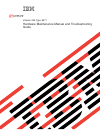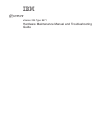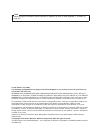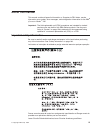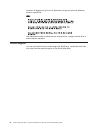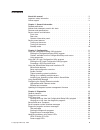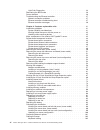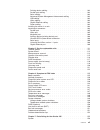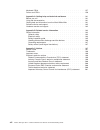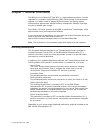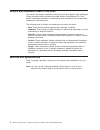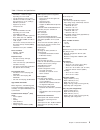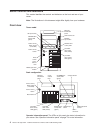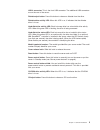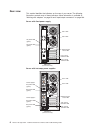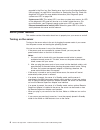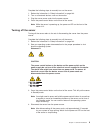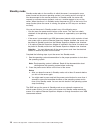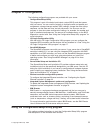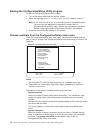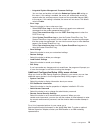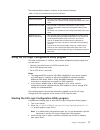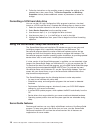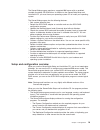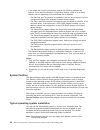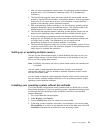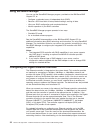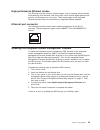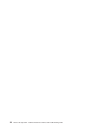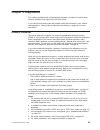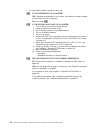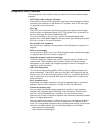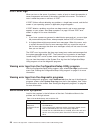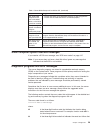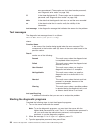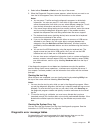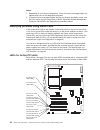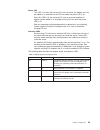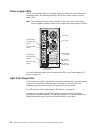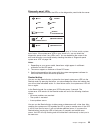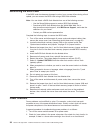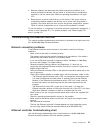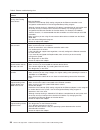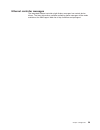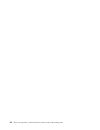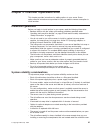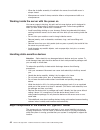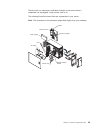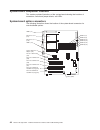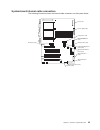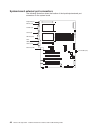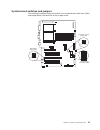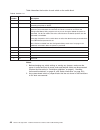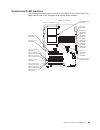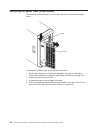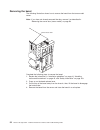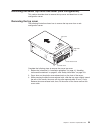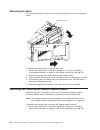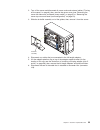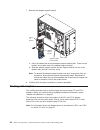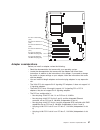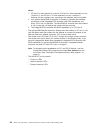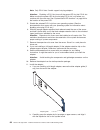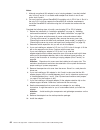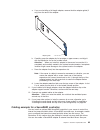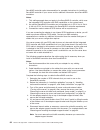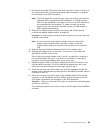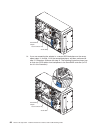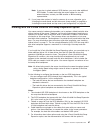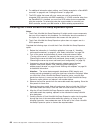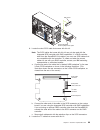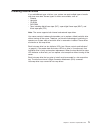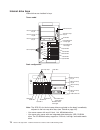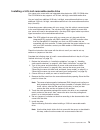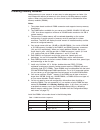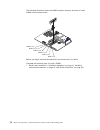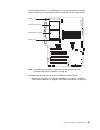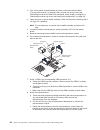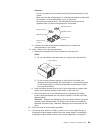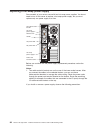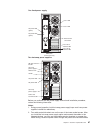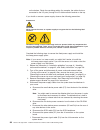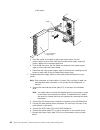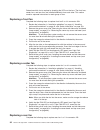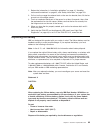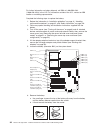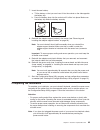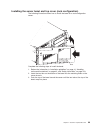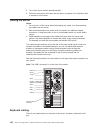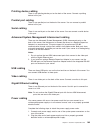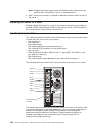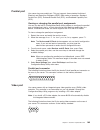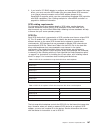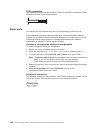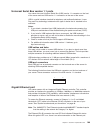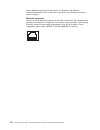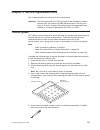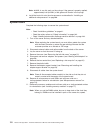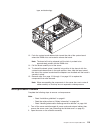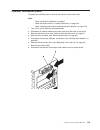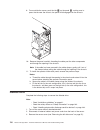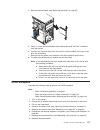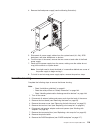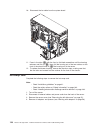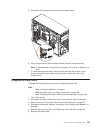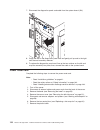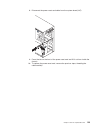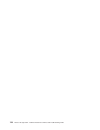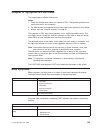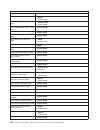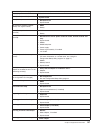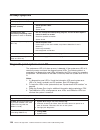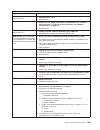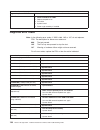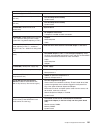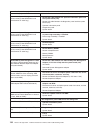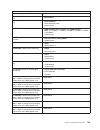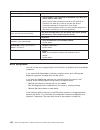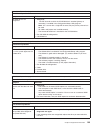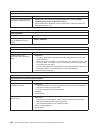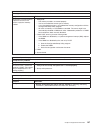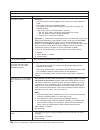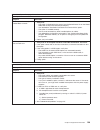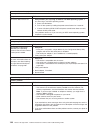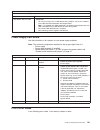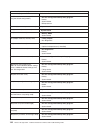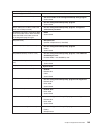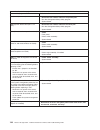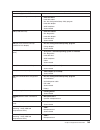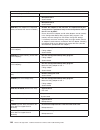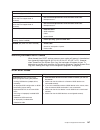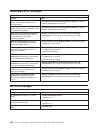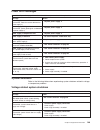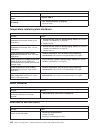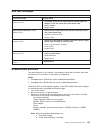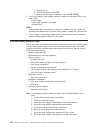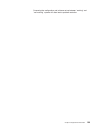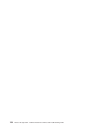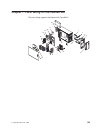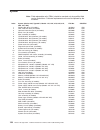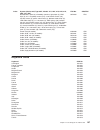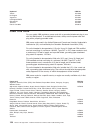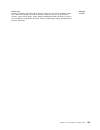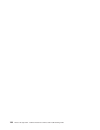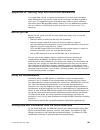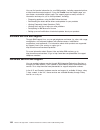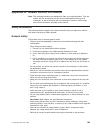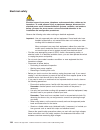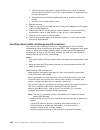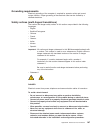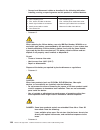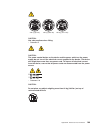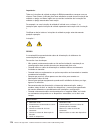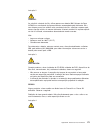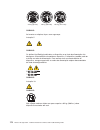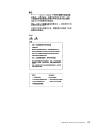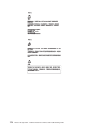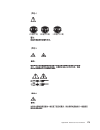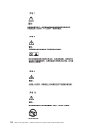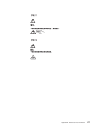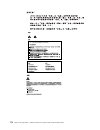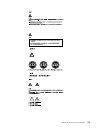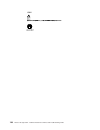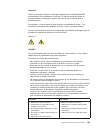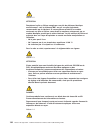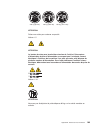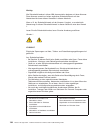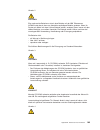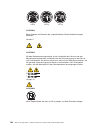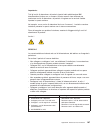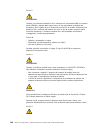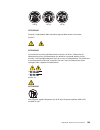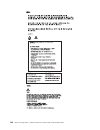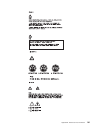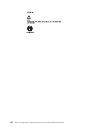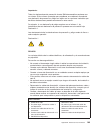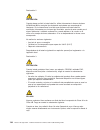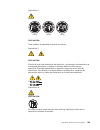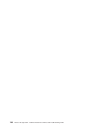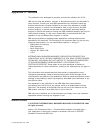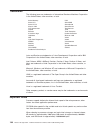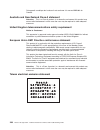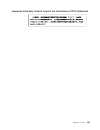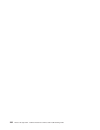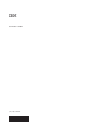- DL manuals
- IBM
- Server
- eServer xSeries 235 Type 8671
- Maintenance & Troubleshooting
IBM eServer xSeries 235 Type 8671 Maintenance & Troubleshooting
Summary of eServer xSeries 235 Type 8671
Page 1
Xseries 235 type 8671 hardware maintenance manual and troubleshooting guide e rserver.
Page 3
Xseries 235 type 8671 hardware maintenance manual and troubleshooting guide erserver.
Page 4
Note before using this information and the product it supports, be sure to read appendix c, “notices” on page 197. Fourth edition (july 2002) the following paragraph does not apply to the united kingdom or any country where such provisions are inconsistent with local law: international business mach...
Page 5: About This Manual
About this manual this manual contains diagnostic information, a symptom-to-fru index, service information, error codes, error messages, and configuration information for the ibm ® eserver xseries ™ 235. Important: the field replaceable unit (fru) procedures are intended for trained servicers who ar...
Page 6
Accertarsi di leggere tutti gli avvisi di attenzione e di pericolo prima di effettuare qualsiasi operazione. Lea atentamente todas las declaraciones de precaución y peligro ante de llevar a cabo cualquier operación. Online support you can download the most current diagnostic, bios flash, and device ...
Page 7: Contents
Contents about this manual . . . . . . . . . . . . . . . . . . . . . . . Iii important safety information . . . . . . . . . . . . . . . . . . . . Iii online support . . . . . . . . . . . . . . . . . . . . . . . . . Iv chapter 1. General information. . . . . . . . . . . . . . . . . . . 1 related publ...
Page 8
Light path diagnostics . . . . . . . . . . . . . . . . . . . . . 34 recovering the bios code . . . . . . . . . . . . . . . . . . . . 36 power checkout . . . . . . . . . . . . . . . . . . . . . . . . 36 troubleshooting the ethernet controller . . . . . . . . . . . . . . . . 37 network connection prob...
Page 9
Pointing device cabling . . . . . . . . . . . . . . . . . . . . 103 parallel port cabling. . . . . . . . . . . . . . . . . . . . . . 103 serial cabling . . . . . . . . . . . . . . . . . . . . . . . . 103 advanced system management interconnect cabling . . . . . . . . . 103 usb cabling . . . . . . . ...
Page 10
Keyboard crus . . . . . . . . . . . . . . . . . . . . . . . . 157 power cord crus . . . . . . . . . . . . . . . . . . . . . . . 158 appendix a. Getting help and technical assistance . . . . . . . . . . 161 before you call . . . . . . . . . . . . . . . . . . . . . . . . 161 using the documentation . ...
Page 11
Chapter 1. General information the ibm eserver xseries 235 type 8671 is a high-performance server. It can be upgraded to a symmetric multiprocessing (smp) server through a microprocessor upgrade. It is ideally suited for networking environments that require superior microprocessor performance, effic...
Page 12
Notices and statements used in this book the caution and danger statements used in this book also appear in the multilingual safety information book provided on the ibm xseries documentation cd. Each caution and danger statement is numbered for easy reference to the corresponding statements in the s...
Page 13
Table 1. Features and specifications microprocessor: v intel xeon ™ , 1.8 ghz or higher depending on server model v 512 kb (minimum) level-2 cache v 100 mhz front-side bus (fsb), at four data transfers per cycle, yielding a 400 mhz system bus v support for up to two microprocessors memory: v standar...
Page 14
Server controls and indicators this section identifies the controls and indicators on the front and rear of your server. Note: the illustrations in this document might differ slightly from your hardware. Front view tower model hard disk drive activity led (green) diskette drive activity led diskette...
Page 15
Usb 3 connector: this is the front usb connector. Two additional usb connectors are on the rear of the server. Diskette-eject button: press this button to release a diskette from the drive. Diskette-drive activity led: when this led is on, it indicates that the diskette drive is in use. Hard disk dr...
Page 16
Rear view this section identifies the indicators on the rear of your server. The following illustrations contain most of these indicators. More information is available at “working with adapters” on page 56 and “input/output connectors” on page 104. Server with fixed power supply 1 2 ac power led (g...
Page 17
Fans 1 and 2 leds: these leds provide status information about fans 1 and 2 (the rear fans in connector j25). For additional information, see “light path diagnostics” on page 34. Ethernet link status led: this led is on the ethernet connector. When this led is on, there is an active connection on th...
Page 18
Recorded in the error log. See “viewing error logs from the configuration/setup utility program” on page 28 for instructions for viewing the error log. Check the diagnostic led panel for more detailed information (see “diagnostic panel system error led” on page 128. System-error led: this amber led ...
Page 19
Complete the following steps to manually turn on the server: 1. Review the information in “safety information” on page 163. 2. Turn on all external devices, such as the monitor. 3. Plug the server power cords into the power source. 4. Press the power-control button on the front of the server. Note: ...
Page 20
Standby mode standby mode refers to the condition in which the server is connected to an ac power source but the server operating system is not running and all core logic is shut down except for the service processor. In standby mode, the server can respond to service processor requests, such as a r...
Page 21: Chapter 2. Configuration
Chapter 2. Configuration the following configuration programs are provided with your server: v configuration/setup utility this program is part of the basic input/output system (bios) code that comes with your server. You can use this program to configure serial and parallel port assignments, change...
Page 22
Starting the configuration/setup utility program to start the configuration/setup utility program: 1. Turn on the server and watch the monitor screen. 2. When the message press f1 for configuration/setup appears, press f1. Note: if you have set both levels of passwords (power-on and administrator), ...
Page 23
– product data select this choice to view system information, such as the machine type and model, the server serial number, and the revision level or issue date of the bios and diagnostics code stored in the electrically erasable programmable rom (eeprom). V devices and i/o ports select this choice ...
Page 24
You can select keyboard operating characteristics, such as the keyboard speed. You also can specify whether the keyboard number lock starts on or off. You also can enable the server to run without a diskette drive, monitor, or keyboard. The server uses a startup sequence to determine the device from...
Page 25
– integrated system management processor settings you can view and enable or disable the reboot on system nmi setting on this menu. If this setting is enabled, the server will automatically restart 60 seconds after the service processor issues an non-maskable interrupt (nmi) to the server. If this s...
Page 26
Using passwords the system security choice appears only on the full configuration/setup utility menu. After you select this choice, you can implement two levels of password protection: power-on password and administrator password. The administrator password is available only if the optional ibm remo...
Page 27
The following table provides a summary of the password features. Table 2. Power-on and administrator password features type of password features power-on password v type the password to complete the system startup. V all choices are available on the configuration/setup utility main menu. Administrat...
Page 28
4. Follow the instructions on the resulting screen to change the settings of the selected items; then, press enter. The device properties and mirroring properties choices produce additional screens of parameters to review or change. Formatting a scsi hard disk drive you can use the lsi logic configu...
Page 29
The serverguide program requires a supported ibm server with an enabled startable (bootable) cd-rom drive. In addition to the serverguide setup and installation cd, you must have your operating system cd to install your operating system. The serverguide program has the following features: v sets sys...
Page 30
V if you select the custom configuration method, the following features are optional. If you select the express configuration method, some or all of these features are run, depending on the hardware that is detected: – the set date and time feature is provided so that you do not have to use the conf...
Page 31
1. After you have completed the setup process, the operating system installation program starts. (you will need your operating system cd to complete the installation.) 2. The serverguide program stores information about the server model, service processor, hard disk drive controllers, and network ad...
Page 32
Using serveraid manager you can use the serveraid manager program, provided on the ibm serveraid support cd, to: v configure a redundant array of independent disks (raid) v restore a scsi hard disk to factory-default settings, erasing all data v view your raid configuration and associated devices v ...
Page 33
High-performance ethernet modes your ethernet controller supports optional modes, such as teaming, priority packets, load balancing, fault tolerance, and virtual lans, which provide higher performance, security, and throughput for your server. These modes apply to the integrated ethernet controller ...
Page 34
24 xseries 235 type 8671: hardware maintenance manual and troubleshooting guide.
Page 35: Chapter 3. Diagnostics
Chapter 3. Diagnostics this section provides basic troubleshooting information to help you resolve some common problems that might occur with your server. If you cannot locate and correct the problem using the information in this section, see appendix a, “getting help and technical assistance” on pa...
Page 36
7. For intermittent problems, check the error log. 001 is the system part of a cluster? Yes. Schedule maintenance for the system. Shut down all systems related to the cluster. Run the storage test. No. Go to step 002. 002 if the system is not part of a cluster: 1. Turn off the server and all externa...
Page 37
Diagnostic tools overview the following tools are available to help you identify and resolve hardware-related problems: v post beep codes and error messages the power-on self-test (post) generates beep codes and messages to indicate successful test completion or the detection of a problem. See “post...
Page 38
Post error logs when you turn on the server, it performs a series of tests to check the operation of server components and some of the options installed in the server. This series of tests is called the power-on self-test, or post. If post finishes without detecting any problems, a single beep sound...
Page 39
Table 3. Serverguide setup and installation cd (continued) symptom suggested action the scsi raid program cannot view all installed drives, or the nos cannot be installed. V ensure that there are no duplicate scsi ids or irq assignments. V ensure that the hard disk drive is connected properly. The o...
Page 40
Was encountered. (these codes are for trained service personnel; see “diagnostic error codes” on page 130). Iii is the three-digit device id. (these codes are for trained service personnel; see “diagnostic error codes” on page 130). Date is the date that the diagnostic test was run and the error rec...
Page 41
4. Select either extended or basic from the top of the screen. 5. When the diagnostic programs screen appears, select the test you want to run from the list that appears; then, follow the instructions on the screen. Notes: a. You can press f1 while running the diagnostic programs to obtain help info...
Page 42
Notes: 1. Depending on your server configuration, some of the error messages might not appear when you run the diagnostic programs. 2. If diagnostic error messages appear that are not listed in the tables, make sure that your server has the latest levels of bios, advanced system management processor...
Page 43
Power led this led is on when the hot-plug pci slot has power. An adapter must not be added to or removed from the pci slot when the power led is on. When this led is off, the hot-plug pci slot has no power applied. An adapter can be added to or removed from the pci slot when the power led is off. S...
Page 44
Power-supply leds the ac and dc power leds on the power supply provide status information about the power supply. The following illustration shows the location of the ac and dc power leds. Note: the following illustration shows the rear of the server with two hot-swap power supplies installed. A ser...
Page 45
Diagnostic panel leds the following illustration shows the leds on the diagnostics panel inside the server. Cpu vrm memory dasd nmi service processor bus fan power supply pci bus 2 1 nonredundant temperature remind the system-error led on the operator information panel is lit when certain system err...
Page 46
Recovering the bios code if the bios code has become damaged, such as from a power failure during a flash update, you can recover the bios code using a bios flash diskette. Note: you can obtain a bios flash diskette from one of the following sources: v use the serverguide program to make a bios flas...
Page 47
3. Remove adapters and disconnect the cables and power connectors to all internal and external devices until the server is at the minimum configuration required to start the server (see “minimum operating requirements” on page 151). 4. Reconnect all ac power cords and turn on the server. If the serv...
Page 48
Table 5. Ethernet troubleshooting chart ethernet controller problem fru/actions the server stops running when loading device drivers. The pci bios interrupt settings are incorrect. Check the following: v determine if the interrupt (irq) setting assigned to the ethernet controller is also assigned to...
Page 49
Ethernet controller messages the integrated ethernet controller might display messages from certain device drivers. The latest information available concerning these messages will be made available at the ibm support web site at http://www.Ibm.Com/pc/support. Chapter 3. Diagnostics 39.
Page 50
40 xseries 235 type 8671: hardware maintenance manual and troubleshooting guide.
Page 51
Chapter 4. Customer replaceable units this chapter provides instructions for adding options to your server. Some option-removal instructions are provided in case you need to remove one option to install another. Installation guidelines before you begin to install options in your server, read the fol...
Page 52
V when the air-baffle assembly is installed in the server, the air-baffle cover is always closed. V microprocessor socket 2 always contains either a microprocessor baffle or a microprocessor. Working inside the server with the power on your server supports hot-plug, hot-add, and hot-swap devices and...
Page 53
The blue color on components and labels indicates touch points where a component can be gripped, a latch moved, and so on. The following illustration shows the major components in your server. Note: the illustrations in this document might differ slightly from your hardware. Microprocessor memory mo...
Page 54
System-board component locations this section provides illustrations of the system board showing the locations of connectors, switch and jumper blocks, and leds. System-board option connectors the following illustration shows the location of the system-board connectors for user-installable options. ...
Page 55
System-board internal cable connectors the following illustration shows the internal cable connectors on the system board. Power (j4) power signal (j10) center fans (j18) ide cd-rom drive (j21) diskette drive (j22) light path diagnostics panel (j23) operator information panel (j24) scsi channel a (j...
Page 56
System-board external port connectors the following illustration shows the location of the input/output external port connectors on the system board. Front usb (j29) keyboard (j2) mouse (j3) parallel (j5) serial (j8) rs-485 (j13) rear usb (j16) video (j19) ethernet (j26) 46 xseries 235 type 8671: ha...
Page 57
System-board switches and jumpers the following illustration shows the location of the system-board switch block (sw1) and jumper blocks (j28 and j42) on the system board. System board switch block (sw1) 1 2 3 4 5 6 7 8 off 1 2 3 1 2 3 1 2 3 1 2 3 1-2 disabled 1-2 normal 2-3 enabled 2-3 update boot ...
Page 58
Table 6 describes the function of each switch on the switch block. Table 6. Switches 1-8 switch number default value switch description 8 off reserved. 7 off power-on override. When toggled to on, this switch forces the server to turn on, overriding the power-on button. 6 off power-on password overr...
Page 59
System-board led locations the following illustration shows the location of the leds on the system board. You might need to refer to this illustration when solving server problems. Vrm 2 error led (cr1) vrm 1 error led (cr33) cpu 2 error led (cr4) cpu 1 error led (cr24) cpu mismatch error led (cr14)...
Page 60
Removing the server door (tower model) the following illustration shows how to remove the door from the tower model server. Cp u vr m m em o ry hd d pc i b us nm i sm i se rv ic e p ro ce ss o r bu s no n r ed un da nt po w er s up pl y 1 2 3 a b 1 2 3 fa n te m pe ra tu re flange server door comple...
Page 61
Removing the server left-side cover and bezel (tower model) this section describes how to remove the left-side cover and bezel from the tower model server. Removing the left-side cover the following illustration shows how to remove the left-side cover from the tower model server. Left-side cover cov...
Page 62
Removing the bezel the following illustration shows how to remove the bezel from the tower model server. Note: if you have not already removed the door, remove it as described in “removing the server door (tower model)” on page 50. Bezel-release lever complete the following steps to remove the bezel...
Page 63
Removing the server top cover and bezel (rack configuration) this section describes how to remove the top cover and bezel from a rack configuration server. Removing the top cover the following illustration shows how to remove the top cover from a rack configuration server. Top cover left-side latch ...
Page 64
Removing the bezel the following illustration shows how to remove the bezel from a rack configuration server. Bezel-release lever bezel complete the following steps to remove the bezel: 1. Review the information in “installation guidelines” on page 41, “handling static-sensitive devices” on page 42,...
Page 65
2. Turn off the server and disconnect all power cords and external cables (“turning off the server” on page 9); then, remove the server cover (see “removing the server left-side cover and bezel (tower model)” on page 51 or “removing the server top cover and bezel (rack configuration)” on page 53). 3...
Page 66
7. Remove the adapter-support bracket. Scsi cable adapter- support bracket adapter-support bracket latches center- fan bracket a. Press the release tab on each adapter-support bracket latch. There are two latches; one at each end of the adapter-support bracket. B. Slide the adapter-support bracket a...
Page 67
Pci slot 1 32-bit 5.0 v (j32) pci-x slot 2 64-bit 3.3 v (j36) pci-x slot 3 64-bit 3.3 v (j38) pci-x slot 4 64-bit 3.3 v (j41) pci-x slot 5 64-bit 3 v 133 mhz hot-plug (j43) pci-x slot 6 64-bit 3 v 133 mhz hot-plug (j45) adapter considerations before you install an adapter, review the following: v re...
Page 68
Notes: 1. Pci bus a is often referred to as bus 0; pci bus b is often referred to as bus 1 and bus 2; and pci bus c is often referred to as bus 3 and bus 5. However, the bus numbers vary according to the adapters that are installed. 2. If an optional serveraid-5i controller is installed, it override...
Page 69
Installing a hot-plug adapter (slots 5 and 6) this section contains the procedure for installing a hot-plug pci or pci-x adapter. If your operating system supports hot-plug pci or pci-x adapters, you can replace a failing hot-plug pci or pci-x adapter with a new adapter of the same type without turn...
Page 70
Note: only pci-x slots 5 and 6 support hot-plug adapters. Attention: disabling a pci-x slot turns off the power led for that pci-x slot. Make sure that the power led for the hot-plug pci-x slot is off before you continue with the next step. See “system-board led locations” on page 49 for the locatio...
Page 71
Attention: when you install an adapter in the server, be sure that it is completely and correctly seated in the system-board connector. Incomplete insertion might cause damage to the system board or the adapter. C. Press the adapter firmly into the expansion slot. D. Lower the adapter-retention latc...
Page 72
Notes: 1. Although an optional ixa adapter is not a hot-plug adapter, it can be installed only in slots 5 and 6. It is a double width adapter that installs in slot 5 and spans slots 5 and 6. 2. You can install an optional serveraid-5i controller only in pci-x slot 4. Slot 4 is the only pci-x slot th...
Page 73
A. If you are installing a full-length adapter, remove the blue adapter guide (if any) from the end of the adapter. Adapter guide b. Carefully grasp the adapter by its top edge or upper corners, and align it with the expansion slot on the system board. Attention: when you install an adapter in the s...
Page 74
Serveraid controller option documentation for complete instructions for installing a serveraid controller in your server and for additional information about serveraid controllers. Notes: 1. This cabling example does not apply to the serveraid-5i controller, which uses the integrated scsi controller...
Page 75
7. Disconnect the internal scsi cable from scsi connector a (j44) or b (j51) on the system board. See “system-board internal cable connectors” on page 45 for the location of the scsi connectors. Note: the scsi cables that come with your server can only be used with the integrated scsi controller wit...
Page 76
Serveraid adapter scsi connector a scsi cable 14. If you are connecting the adapter to a second scsi backplane on the server, repeat steps 11 through 13 for the second backplane, and then continue with step 15. Otherwise, continue with step 15. The following illustration shows how to route two scsi ...
Page 77
Note: if you plan to attach external scsi devices, you must order additional scsi cables. To select and order the correct cables for use with external devices, contact your ibm reseller or ibm marketing representative. 15. If you have other options to install or remove, do so now; otherwise, go to “...
Page 78
6. For additional information about cabling, see “cabling example for a serveraid controller” on page 63 and “cabling the server” on page 102. 7. The scsi cables that come with your server can only be used with the integrated scsi controller with raid capabilities. If a raid controller other than th...
Page 79
3-pack ultra320 hot-swap expansion option filler panel 8. Locate the short scsi cable that comes with this kit: note: the scsi cables that come with this kit can only be used with the integrated scsi controller with raid capabilities. If a raid controller other than the serveraid-5i isinstalled, you...
Page 80
Note: both i 2 c cable connectors are the same, enabling this cable to be connected in either direction. A. Connect one of the i 2 c cable connectors to the scsi backplane. B. Connect the other i 2 c cable connectors to the new 3-pack scsi backplane. See the illustration in step 8 on page 69 for the...
Page 81
Installing internal drives if you add different types of drives, your system can read multiple types of media and store more data. Several types of drives are available, such as: v diskette v hard disk v cd-rom v dvd-rom v tape, including digital linear tape (dlt), super digital linear tape (sdlt), ...
Page 82
Internal drive bays internal drives are installed in bays. Tower model non-hot-swap bay a non-hot-swap bay b non-hot-swap bay c non-hot-swap bay d scsi id 5 scsi id 4 scsi id 3 scsi id 2 scsi id 1 scsi id 0 hot-swap bays hard disk drive activity light hard disk drive status light usb connector rack ...
Page 83
V you can install two additional 5.25-inch, half-high, removable-media drives or one additional 5.25-inch, full-high, removable-media drive in the removable-media drive bays (a and b). The server supports full-high and half-high dlt, sdlt, and lto drives. For a list of supported options for your ser...
Page 84
Installing a hot-swap hard disk drive the following illustration shows how to install a hot-swap hard disk drive. Slim filler panel hard disk drive drive tray drive tray handle (in open position) complete the following steps to install a drive in a hot-swap bay. Attention: to maintain proper system ...
Page 85
Installing a 5.25-inch removable-media drive your server also comes with one integrated drive electronics (ide) cd-rom drive. The cd-rom drive bay supports a 5.25-inch, half-high, removable-media drive. You can install two additional 5.25-inch, half-high, removable-media drives or one additional 5.2...
Page 86
If you are installing an sdlt drive, use the custom metal slide rails and screws that come with the option package. Follow the installation instructions that come with the option package; then, continue with step 7c. If you are installing a full-high dlt drive, use the custom metal slide rails and s...
Page 87
Installing memory modules adding memory to your server is an easy way to make programs run faster. You can increase the amount of memory in your server by installing memory-module options. When you install memory, you must install a pair of matched dual inline memory modules (dimms). Notes: 1. The s...
Page 88
The following illustration shows the dimm connector locations and how to install dimms on the system board. Dimm 5 (j14) dimm 6 (j15) dimm 4 (j12) dimm 3 (j11) dimm 2 (j9) dimm 1 (j7) before you begin, read the documentation that comes with your option. Complete the following steps to install a dimm...
Page 89
2. Turn off the server and disconnect all power cords and external cables (“turning off the server” on page 9); then, remove the server cover (see “removing the server left-side cover and bezel (tower model)” on page 51 or “removing the server top cover and bezel (rack configuration)” on page 53). 3...
Page 90
Installing an additional microprocessor your server comes with one or two microprocessors installed on the system board. Your server supports up to two microprocessors. With two microprocessors, your server can operate as a symmetric multiprocessing (smp) server. With smp, certain operating systems ...
Page 91
The following illustration is a simplified layout of the microprocessor connector locations and other microprocessor-related components on the system board. Vrm 2 (j1) vrm 1 (j17) microprocessor 2 (u9) microprocessor 1 (u13) note: for additional illustrations of the system-board components, see “sys...
Page 92
2. Turn off the server and disconnect all power cords and external cables (“turning off the server” on page 9); then, remove the server cover (see “removing the server left-side cover and bezel (tower model)” on page 51 or “removing the server top cover and bezel (rack configuration)” on page 53). 3...
Page 93
Attention: v do not use excessive force when pressing the microprocessor into the socket. V make sure that the microprocessor is oriented and aligned correctly with pin number 1 in the socket before you try to close the microprocessor-release lever. The following illustration shows the alignment mar...
Page 94
Replacing a hot-swap power supply some models of your server come with two hot-swap power supplies. You do not need to turn off the server to replace a hot-swap power supply, but you must replace only one power supply at a time. 1 2 i/o cable-restraint bracket power-cord restraint bracket hot-swap p...
Page 95
Statement 8 caution: never remove the cover on a power supply or any part that has the following label attached. Hazardous voltage, current, and energy levels are present inside any component that has this label attached. There are no serviceable parts inside these components. If you suspect a probl...
Page 96
4. Install the replacement power supply. Power supply power-supply handle (half open position) 2 1 i/o cable-restraint bracket power-cord restraint bracket a. Make sure the handle on the power supply is in the open position, hanging loosely. B. Slide the power supply all the way into the chassis; th...
Page 97
One fixed power supply 1 2 ac power led (green) dc power led (green) fan 1 led fan 2 led ethernet link status led pci-x slot 5 attention led pci-x slot 6 attention led nmi button (service use only) two hot-swap power supplies 1 2 i/o cable-restraint bracket power-cord restraint bracket hot-swap powe...
Page 98
On the bottom. Route the remaining cables (for example, the cables that are connected to the i/o ports) through the i/o cable-restraint bracket on the top. If you install or remove a power supply, observe the following precautions. Statement 8 caution: never remove the cover on a power supply or any...
Page 99
G. If your server has the 3-pack ultra320 hot-swap expansion option installed, disconnect the power connector (p8) from the power connector on the 3-pack backplane. 5. Remove the fixed power supply (see the following illustration). 2 1 a. From the rear of the server, remove the two screws at each si...
Page 100
Of the option. 2 1 cables hot-swap power supply option a. Push the cables on the back of the power-supply option into the power-supply bay first; then, slide the hot-swap power-supply cage with power supplies into the power-supply bay. B. From inside the server, pull the cables on the back of the po...
Page 101
G. If your server has the 3-pack ultra320 hot-swap expansion option installed, connect the power connector (p8) to the power connector on the 3-pack backplane. 8. Reinstall the adapter-support bracket. See “removing and installing the adapter-support bracket” on page 54 for instructions. 9. Replace ...
Page 102
Determine which fan to replace by checking the leds on the fans. The front fans, center fans, and rear fans are installed differently from each other. This section contains separate instructions for each group of fans. Replacing a front fan complete the following steps to replace front fan 5 or 6 in...
Page 103
1. Review the information in “installation guidelines” on page 41, “handling static-sensitive devices” on page 42, and “safety information” on page 163. 2. Pull out on the orange fan-release latch on the rear fan bracket; then, lift the fan up and out of the hinge cutouts. 3. Touch an unpainted meta...
Page 104
For further information on battery disposal, call ibm at 1-800-ibm-4333 (1-800-426-4333) in the u.S. For information outside of the u.S., contact an ibm reseller or marketing representative. Complete the following steps to replace the battery: 1. Review the information in “installation guidelines” o...
Page 105
7. Insert the new battery: a. Tilt the battery so that you can insert it into the socket on the side opposite the battery clip. B. Press the battery down into the socket until it clicks into place. Make sure the battery clip holds the battery securely. 8. Reinstall the adapter-support bracket in the...
Page 106
Installing the server bezel and left-side cover (tower model) the following illustration shows how to install the bezel on the tower model server. Bezel complete the following steps to install the bezel: 1. Review the information in “installation guidelines” on page 41, “handling static-sensitive de...
Page 107
The following illustration shows how to install the left-side cover on the tower model server. Slots left-side cover complete the following steps to install the server left-side cover: 1. Before installing the cover, check that all cables, adapters, and other components are installed and seated corr...
Page 108
Installing the server door (tower model) the following illustration shows how to install the door on the server. Flange door complete the following steps to install the server door: 1. Review the information in “installation guidelines” on page 41, “handling static-sensitive devices” on page 42, and...
Page 109
Installing the server bezel and top cover (rack configuration) the following illustration shows how to install the bezel on a rack configuration server. Bezel complete the following steps to install the bezel: 1. Review the information in “installation guidelines” on page 41, “handling static-sensit...
Page 110
The following illustration shows how to install the server top cover on a rack configuration server. Top cover cover release latch cp u vr m m em o ry h d d pc i b u s n m i sm i ser vi c e pr o c es so r bu s n o n r ed u n da nt po w er su ppl y 1 2 3 a b 1 2 3 fa n tem per at u re flange flange c...
Page 111
Operating system to support smp. See the serverguide information (“using the serverguide setup and installation cd” on page 18) and your operating-system documentation for additional information. If your server has a raid configuration using the integrated scsi controller with raid capabilities or h...
Page 112
2. Turn off the server and all attached devices. 3. Follow the instructions that come with the option to prepare it for installation and to connect it to the server. Cabling the server notes: 1. You must turn off the server before connecting any cables to or disconnecting any cables from the server....
Page 113
Pointing device cabling there is one pointing device port on the back of the server. Connect a pointing device to this port. Parallel port cabling there is one parallel port on the back of the server. You can connect a parallel device to this port. Serial cabling there is one serial port on the back...
Page 114
Note: plugging the power-supply cords into electrical outlets might cause the server to start automatically. This is an acceptable action. 3. See “turning on the server” on page 8 for detailed information about turning on the server. Installing the server in a rack detailed cabling instructions for ...
Page 115
Parallel port your server has one parallel port. This port supports three standard institute of electrical and electronics engineers (ieee) 1284 modes of operation: standard parallel port (spp), enhanced parallel port (epp), and extended capability port (ecp). Viewing or changing the parallel-port a...
Page 116
Keyboard port there is one keyboard connector on the rear of your server. Note: if you attach a standard (non-usb) keyboard to the keyboard connector, the usb ports and devices will be disabled during the power-on self-test (post). The following illustration shows the keyboard connector on the rear ...
Page 117
2. If you install a pci raid adapter to configure and manage the internal hot-swap drives, you must move the scsi cable from the system-board scsi connector to an internal channel connector on the raid adapter (except for the serveraid-5i controller, which uses the system-board integrated scsi contr...
Page 118
Scsi connectors the following illustration shows the 68-pin, female d-shell scsi connectors. These connectors conform to the scsi standard. 34 1 68 35 serial ports your server has one standard serial port that the operating system can use. Some application programs require specific ports, and some m...
Page 119
Universal serial bus version 1.1 ports your server has one universal serial bus (usb) version 1.1 connector on the front of the server and two usb version 1.1 connectors on the rear of the server. Usb is a serial interface standard for telephony and multimedia devices. It uses plug and play technolo...
Page 120
Activity between the server and the network is indicated by the ethernet transmit/receive activity led on the front of the server (see “operator information panel” on page 7). Ethernet connector there is an rj-45 ethernet connector on the back of the server. See “system-board external port connector...
Page 121
Chapter 5. Service replaceable units this chapter describes the removal of server components. Important: the field replaceable unit (fru) procedures are intended for trained servicers who are familiar with ibm xseries products. See the parts listing in “system” on page 156 to determine if the compon...
Page 122
Note: 0.01ml is one tick mark on the syringe. If the grease is properly applied, approximately half (0.22ml) of the grease will remain in the syringe. 6. Install the heat sink onto the microprocessor as described in “installing an additional microprocessor” on page 80. System board complete the foll...
Page 123
Type, and technology. 12. Push the system-board release latch toward the side of the system board where the dimm slots are located to release the board. Note: the board will not be released until the latch is pushed to be approximately parallel with the dimm slots. 13. Pull the board carefully out o...
Page 124
Air-baffle assembly cover note: it might be easier to turn the server on its side and remove the air baffle to access the microprocessors. 3. Identify the microprocessor to be removed. 4. Remove the heat sink: a. Loosen one captive screw fully; then, loosen the other captive screw. Attention: loosen...
Page 125
Operator information panel complete the following steps to remove the operator information panel. Note: v read “installation guidelines” on page 41. V read the safety notices at “safety information” on page 163. V read “handling electrostatic discharge-sensitive devices” on page 166. 1. Turn off the...
Page 126
9. From outside the server, push the tab 1 on the panel 2, making sure to press the tab near the chassis; the panel will disengage from the chassis. 10. Remove the panel, carefully threading the cable past the other components and through the opening in the chassis. Note: if the cable has been secur...
Page 127
4. Remove the front bezel (see “removing the bezel” on page 52). 5. Press in on the two blue diskette drive release tabs until the drive is released from the chassis. 6. Carefully pull the drive away from the chassis until the cables at the rear of the drive are accessible. 7. Remove the two cables ...
Page 128
9. Disconnect the dasd cable from the dasd backplane. 10. Press the release latches and pull the backplane out of the server. 11. To replace the dasd backplane, reverse the previous steps, making sure to place the backplane assembly over the two guide pins on the chassis floor. Power-supply (non-hot...
Page 129
4. Remove the fixed power supply (see the following illustration). 2 1 5. Disconnect all power-supply cables from the system board (j4, j10), scsi backplane, and other backplanes or devices. 6. From the rear of the server, remove the two screws at each side of the fixed power supply. 7. Gently pull ...
Page 130
10. Disconnect the fan cable from the system board. 11. Press in the tabs ( 1) with the tip of a flat-blade screwdriver until the housing releases and tilts up ( 2); then, pull the housing out of the two notches on the front of the chassis and lift ( 3) the housing out of the server. 12. To replace ...
Page 131
5. Disconnect the hot-swap card cable from the system board. 6. Press the two tabs on the hot-swap card and remove it from the chassis. Note: it might be easier to remove this component if the server is placed on its side. 7. To replace the hot-swap card, line up the two tabs with the notches on the...
Page 132
7. Disconnect the diagnostics panel card cable from the system board (j23). 8. Grasp the tab on the diagnostics panel card and gently pull up and to the right until the card assembly releases. 9. To replace the diagnostics panel card, line up the two notches on the left and snap the assembly into pl...
Page 133
8. Disconnect the power reset card cable from the system board (j47). 9. Press the tab on the front of the power reset card and lift it out from inside the chassis. 10. To replace the power reset card, reverse the previous steps, threading the cable carefully. Chapter 5. Service replaceable units 12...
Page 134
124 xseries 235 type 8671: hardware maintenance manual and troubleshooting guide.
Page 135
Chapter 6. Symptom-to-fru index this index supports xseries 235 servers. Notes: 1. Check the configuration before you replace a fru. Configuration problems can cause false errors and symptoms. 2. For ibm devices not supported by this index, refer to the manual for that device. 3. Always start with “...
Page 136
Note: see “system” on page 156 to determine which components should be replaced by a field service technician. Beep/symptom fru/action 1-1-3 (cmos write/read test failed) 1. Battery 2. System board 1-1-4 (bios eeprom checksum failed) 1. Recover bios 2. System board 1-2-1 (programmable interval timer...
Page 137
Note: see “system” on page 156 to determine which components should be replaced by a field service technician. Beep/symptom fru/action 3-2-2 (parallel port failed) v system board 3-2-3 (math coprocessor test failed) 1. Microprocessor 2. System board 3-2-3 (failure comparing cmos memory size against ...
Page 138
No-beep symptoms note: see “system” on page 156 to determine which components should be replaced by a field service technician. No-beep symptom fru/action no beep and the system operates correctly. 1. Check speaker cables. 2. Speaker. 3. System board. No beeps occur after successfully completing pos...
Page 139
Note: see “system” on page 156 to determine which components should be replaced by a field service technician. Diagnostics panel led fru/action cpu led on (the led next to the failing cpu is on.) 1. Microprocessor 1 or 2 2. System board pci bus led on 1. Remove all pci adapters from slots on affecte...
Page 140
Note: see “system” on page 156 to determine which components should be replaced by a field service technician. Diagnostics panel led fru/action fan led on 1. Check individual fan leds. 2. Replace respective fan. 3. Fan cable. 4. System board. 5. Power cage assembly, if installed. Diagnostic error co...
Page 141
Note: see “system” on page 156 to determine which components should be replaced by a field service technician. Error code/symptom fru/action 020-xxx-003 (failed hot-swap slot 3 pci latch test) 1. Pci hot-swap latch assembly 2. System board 020-xxx-004 (failed hot-swap slot 4 pci latch test) 1. Pci h...
Page 142
Note: see “system” on page 156 to determine which components should be replaced by a field service technician. Error code/symptom fru/action 166-201-002 system management: failed (i2c bus error(s) see servproc and diags entries in event log.) 1. Reseat i2c cable between the operator information pane...
Page 143
Note: see “system” on page 156 to determine which components should be replaced by a field service technician. Error code/symptom fru/action 180-xxx-003 (failed system board led test) v system board 180-xxx-005 (failed scsi backplane led test) 1. Scsi backplane 2. Scsi backplane cable 3. System boar...
Page 144
Note: see “system” on page 156 to determine which components should be replaced by a field service technician. Error code/symptom fru/action 264-xxx-0nn (failed tape drive test) 1. Tape cartridge, if user executed the read/write tape drive test (failure code of xxx = 256) 2. Scsi or power cable conn...
Page 145
Note: see “system” on page 156 to determine which components should be replaced by a field service technician. Cd-rom drive problems symptom fru/action cd-rom drive is not recognized. 1. Verify that: v the ide channel to which the cd-rom drive is attached (primary or secondary) is enabled in the con...
Page 146
Note: see “system” on page 156 to determine which components should be replaced by a field service technician. Hark disk drive problems symptom fru/action system stops responding during hard disk drive diagnostic test. 1. Remove the hard disk drive being tested when the server stopped responding and...
Page 147
Note: see “system” on page 156 to determine which components should be replaced by a field service technician. Memory problems symptom fru/action the amount of system memory displayed is less than the amount of physical memory installed. 1. Verify that: v the memory modules are seated properly. V yo...
Page 148
Note: see “system” on page 156 to determine which components should be replaced by a field service technician. Monitor problems symptom fru/action the screen is blank. 1. Verify that: v the server power cord is plugged into the server and a working electrical outlet. V the monitor cables are connect...
Page 149
Note: see “system” on page 156 to determine which components should be replaced by a field service technician. Option problems symptom fru/action an ibm option that was just installed does not work. 1. Verify that: v the option is designed for the server (see the serverproven list on the world wide ...
Page 150
Note: see “system” on page 156 to determine which components should be replaced by a field service technician. Power problems symptom fru/action the server does not turn off. 1. Verify whether you are using an acpi or non-acpi operating system. If you are using a non-acpi operating system: a. Press ...
Page 151
Note: see “system” on page 156 to determine which components should be replaced by a field service technician. Universal serial bus (usb) port problems symptom fru/action a usb device does not work. V verify that: – you are not trying to use a usb device during post if you have a standard (non-usb) ...
Page 152
Note: see “system” on page 156 to determine which components should be replaced by a field service technician. Error code/symptom fru/action 062 (three consecutive startup failures using the default configuration.) 1. Run the configuration/setup utility program. 2. Battery. 3. System board. 4. Micro...
Page 153
Note: see “system” on page 156 to determine which components should be replaced by a field service technician. Error code/symptom fru/action 187 (vpd serial number not set.) 1. Set serial number in the configuration/setup utility program. 2. System board. 188 (bad eeprom crc #2) 1. Run the configura...
Page 154
Note: see “system” on page 156 to determine which components should be replaced by a field service technician. Error code/symptom fru/action 962 (parallel port error) 1. Disconnect the external cable on the parallel port. 2. Run the configuration/setup utility program. 3. System board. 11xx (system ...
Page 155
Note: see “system” on page 156 to determine which components should be replaced by a field service technician. Error code/symptom fru/action 1762 (hard disk configuration error) 1. Hard disk drive. 2. Hard disk cables. 3. Run the configuration/setup utility program. 4. Hard disk adapter. 5. Scsi bac...
Page 156
Note: see “system” on page 156 to determine which components should be replaced by a field service technician. Error code/symptom fru/action 00019701 (microprocessor 1 failed) 1. Microprocessor 1 2. System board 00019702 (microprocessor 2 failed) 1. Microprocessor 2 2. System board 00180100 (a pci a...
Page 157
Note: see “system” on page 156 to determine which components should be replaced by a field service technician. Error code/symptom fru/action 01298101 (system bios installed on this server does not support level of processor) 1. Ensure all microprocessors have the same cache size. 2. Microprocessor 1...
Page 158
Temperature error messages note: see “system” on page 156 to determine which components should be replaced by a field service technician. Message action dasd over temperature (level-critical; direct access storage device bay x was over temperature) v ensure that the system is being properly cooled; ...
Page 159
Power error messages note: see “system” on page 156 to determine which components should be replaced by a field service technician. Message action power supply x current share fault (level-critical; excessive current demand on power supply x) v replace power supply x. Power supply x dc good fault (l...
Page 160
Note: see “system” on page 156 to determine which components should be replaced by a field service technician. Message action system shutoff due to vrm x over voltage v replace vrm x. System shutoff due to excessive ( va) loading 1. See “power checkout” on page 36. 2. Cycle ac on/off. Temperature re...
Page 161
Bus fault messages note: see “system” on page 156 to determine which components should be replaced by a field service technician. Bus fault messages message action failure reading 12c device. Check devices on bus 0. 1. If installed, reseat the i2c cable between remote supervisor adapter (in pci slot...
Page 162
C. System board d. One microprocessor and vrm e. Memory module (with a minimum of two 128 mb dimms) 4. Turn on the server. If the problem remains, suspect the following frus in the order listed: power supply power cage assembly, if installed system board notes: 1. If the problem goes away when you r...
Page 163
Comparing the configuration and software set-up between ″working″ and ″non-working″ systems will often lead to problem resolution. Chapter 6. Symptom-to-fru index 153.
Page 164
154 xseries 235 type 8671: hardware maintenance manual and troubleshooting guide.
Page 165
Chapter 7. Parts listing for the xseries 235 this parts listing supports the xseries 235 (type 8671). 1 2 3 4 5 6 7 8 9 10 11 12 13 14 15 16 17 18 19 20 21 22 23 © copyright ibm corp. 2002 155.
Page 166
System note: field replaceable units (frus) should be serviced only by qualified field service technicians. Customer replacement units can be replaced by the customer. Index system (xseries 235, type 8671, models 11x, 1ax, 21x, 2ax, 31x, 3ax, 41x, 4ax) fru no. Cru/fru 1 diskette disk drive (all mode...
Page 167
Index system (xseries 235, type 8671, models 11x, 1ax, 21x, 2ax, 31x, 3ax, 41x, 4ax) fru no. Cru/fru miscellaneous parts kit (all models) (contains: light pipes (4); emc clips (5); 3.5 x 10 phillips screws (10); 3 x 8 plastite screws (10); self-tap screws (5); power switch cover (2); diskette cable ...
Page 168
Keyboard cru no. Turkish 37l2580 uk english 37l2581 yugosl/lat 37l2582 us english-emea 37l2583 chinese/us 37l2585 thailand 37l2587 french canadian 37l0913 power cord crus for your safety, ibm provides a power cord with a grounded attachment plug to use with this ibm product. To avoid electrical shoc...
Page 169
Power cord cru no. Bahamas, barbados, bermuda, bolivia, brazil, canada, cayman islands, colombia, costa rica, dominican republic, ecuador, el salvador, guatemala, guyana, haiti, honduras, jamaica, japan, korea (south), liberia, mexico, netherlands antilles, nicaragua, panama, peru, philippines, saud...
Page 170
160 xseries 235 type 8671: hardware maintenance manual and troubleshooting guide.
Page 171
Appendix a. Getting help and technical assistance if you need help, service, or technical assistance or just want more information about ibm products, you will find a wide variety of sources available from ibm to assist you. This appendix contains information about where to go for additional informa...
Page 172
You can find service information for your ibm products, including supported options, at http://www.Ibm.Com/pc/support/. If you click profile from the support page, you can create a customized support page. The support page has many sources of information and ways for you to solve problems, including...
Page 173
Appendix b. Related service information note: the service procedures are designed to help you isolate problems. They are written with the assumption that you have model-specific training on all computers, or that are familiar with the computers, functions, terminology, and service information provid...
Page 174
Electrical safety caution: electrical current from power, telephone, and communication cables can be hazardous. To avoid personal injury or equipment damage, disconnect the attached power cords, telecommunication systems, networks, and modems before you open the server covers, unless instructed othe...
Page 175
V regularly inspect and maintain your electrical hand tools for safe operational condition. V do not use worn or broken tools and testers. V never assume that power has been disconnected from a circuit. First, check that it has been powered-off. V always look carefully for possible hazards in your w...
Page 176
A. A third-wire ground connector in good condition. Use a meter to measure third-wire ground continuity for 0.1 ohm or less between the external ground pin and frame ground. B. The power cord should be the appropriate type as specified in the parts listings. C. Insulation must not be frayed or worn....
Page 177
Grounding requirements electrical grounding of the computer is required for operator safety and correct system function. Proper grounding of the electrical outlet can be verified by a certified electrician. Safety notices (multi-lingual translations) the caution and danger safety notices in this sec...
Page 178
V connect and disconnect cables as described in the following table when installing, moving, or opening covers on this product or attached devices. To connect to disconnect 1. Turn everything off. 2. First, attach all cables to devices. 3. Attach signal cables to connectors. 4. Attach power cords to...
Page 179
≥ 18 kg (37 lbs) ≥ 32 kg (70.5 lbs) ≥ 55 kg (121.2 lbs) caution: use safe practices when lifting. V statement 5 caution: the power control button on the device and the power switch on the power supply do not turn off the electrical current supplied to the device. The device also might have more than...
Page 180
Importante: todas as instruções de cuidado e perigo da ibm documentation começam com um número. Este número é utilizado para fazer referência cruzada de uma instrução de cuidado ou perigo no idioma inglês com as versões traduzidas das instruções de cuidado ou perigo encontradas nesta seção. Por exem...
Page 181
Instrução 2 cuidado: ao substituir a bateria de lítio, utilize apenas uma bateria ibm, número de peça 33f8354 ou uma bateria de tipo equivalente, recomendada pelo fabricante. Se o seu sistema possui um móídulo com uma bateria de lítio, substitua-o apenas pelo mesmo tipo de mídulo, do mesmo fabricant...
Page 182
≥ 18 kg (37 lbs) ≥ 32 kg (70.5 lbs) ≥ 55 kg (121.2 lbs) cuidado: ao levantar a máquina, faça-o com segurança. Instrução 5 cuidado: os botões liga/desliga localizados no dispositivo e na fonte de alimentação não desligam a corrente elétrica fornecida ao dispositivo. O dispositivo também pode ter mais...
Page 183
Appendix b. Related service information 173.
Page 184
174 xseries 235 type 8671: hardware maintenance manual and troubleshooting guide.
Page 185
Appendix b. Related service information 175.
Page 186
176 xseries 235 type 8671: hardware maintenance manual and troubleshooting guide.
Page 187
Appendix b. Related service information 177.
Page 188
178 xseries 235 type 8671: hardware maintenance manual and troubleshooting guide.
Page 189
Appendix b. Related service information 179.
Page 190
180 xseries 235 type 8671: hardware maintenance manual and troubleshooting guide.
Page 191
Important: toutes les consignes attention et danger indiquées dans la bibliothèque ibm documentation sont précédées d’un numéro. Ce dernier permet de mettre en correspondance la consigne en anglais avec ses versions traduites dans la présente section. Par exemple, si une consigne de type attention e...
Page 192
Notice n° 2 attention: remplacez la pile au lithium usagée par une pile de référence identique exclusivement - voir la référence ibm - ou par une pile équivalente recommandée par le fabricant. Si votre système est doté d’un module contenant une pile au lithium, vous devez le remplacer uniquement par...
Page 193
≥ 18 kg (37 lbs) ≥ 32 kg (70.5 lbs) ≥ 55 kg (121.2 lbs) attention: faites-vous aider pour soulever ce produit. Notice n° 5 attention: le bouton de mise sous tension/hors tension de l’unité et l’interrupteur d’alimentation du bloc d’alimentation ne coupent pas l’arrivée de courant électrique à l’inté...
Page 194
Wichtig: alle sicherheitshinweise in dieser ibm documentation beginnen mit einer nummer. Diese nummer verweist auf einen englischen sicherheitshinweis mit den übersetzten versionen dieses hinweises in diesem abschnitt. Wenn z. B. Ein sicherheitshinweis mit der nummer 1 beginnt, so erscheint die über...
Page 195
Hinweis 2 achtung: eine verbrauchte batterie nur durch eine batterie mit der ibm teilenummer 33f8354 oder durch eine vom hersteller empfohlene batterie ersetzen. Wenn ihr system ein modul mit einer lithium-batterie enthält, ersetzen sie es immer mit dem selben modultyp vom selben hersteller. Die bat...
Page 196
≥ 18 kg ≥ 32 kg ≥ 55 kg achtung: beim anheben der maschine die vorgeschriebenen sicherheitsbestimmungen beachten. Hinweis 5 achtung: mit dem betriebsspannungsschalter an der vorderseite des servers und dem betriebsspannungsschalter am netzteil wird die stromversorgung für den server nicht unterbroch...
Page 197
Importante: tutti gli avvisi di attenzione e di pericolo riportati nella pubblicazione ibm documentation iniziano con un numero. Questo numero viene utilizzato per confrontare avvisi di attenzione o di pericolo in inglese con le versioni tradotte riportate in questa sezione. Ad esempio, se un avviso...
Page 198
Avviso 2 attenzione: quando si sostituisce la batteria al litio, utilizzare solo una batteria ibm con numero parte 33f8354 o batterie dello stesso tipo o di tipo equivalente consigliate dal produttore. Se il sistema di cui si dispone è provvisto di un modulo contenente una batteria al litio, sostitu...
Page 199
≥ 18 kg ≥ 32 kg ≥ 55 kg attenzione: durante il sollevamento della macchina seguire delle norme di sicurezza. Avviso 5 attenzione: il pulsante del controllo dell’alimentazione situato sull’unità e l’interruttore di alimentazione posto sull’alimentatore non disattiva la corrente elettrica fornita all’...
Page 200
190 xseries 235 type 8671: hardware maintenance manual and troubleshooting guide.
Page 201
Appendix b. Related service information 191.
Page 202
192 xseries 235 type 8671: hardware maintenance manual and troubleshooting guide.
Page 203
Importante: todas las declaraciones de precauciín de esta ibm documentation empiezan con un número. Dicho número se emplea para establecer una referencia cruzada de una declaraciín de precauciín o peligro en inglés con las versiones traducidas que de dichas declaraciones pueden encontrarse en esta s...
Page 204
Declaración 2 precauciÓn: cuando desee sustituir la batería de litio, utilice únicamente el número de pieza 33f8354 de ibm o cualquier tipo de batería equivalente que recomiende el fabricante. Si el sistema tiene un mídulo que contiene una batería de litio, sustitúyalo únicamente por el mismo tipo d...
Page 205
Declaración 4 ≥ 18 kg ≥ 32 kg ≥ 55 kg precauciÓn: tome medidas de seguridad al levantar el producto. Declaración 5 precauciÓn: el botín de control de alimentaciín del dispositivo y el interruptor de alimentaciín de la fuente de alimentaciín no apagan la corriente eléctrica suministrada al dispositiv...
Page 206
196 xseries 235 type 8671: hardware maintenance manual and troubleshooting guide.
Page 207: Appendix C. Notices
Appendix c. Notices this publication was developed for products and services offered in the u.S.A. Ibm may not offer the products, services, or features discussed in this document in other countries. Consult your local ibm representative for information about the products and services currently avai...
Page 208
Trademarks the following terms are trademarks of international business machines corporation in the united states, other countries, or both: active memory ps/2 active pci serveraid active pci-x serverguide alert on lan serverproven c2t interconnect techconnect chipkill tivoli etherjet tivoli enterpr...
Page 209
When referring to hard disk drive capacity or communications volume, mb stands for 1 000 000 bytes, and gb stands for 1 000 000 000 bytes. Total user-accessible capacity may vary depending on operating environments. Maximum internal hard disk drive capacities assume the replacement of any standard h...
Page 210
Cet appareil numérique de la classe a est conforme à la norme nmb-003 du canada. Australia and new zealand class a statement attention: this is a class a product. In a domestic environment this product may cause radio interference in which case the user may be required to take adequate measures. Uni...
Page 211
Japanese voluntary control council for interference (vcci) statement appendix c. Notices 201.
Page 212
202 xseries 235 type 8671: hardware maintenance manual and troubleshooting guide.
Page 214
Part number: 59p6524 (1p) p/n: 59p6524.