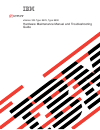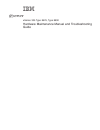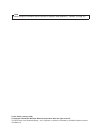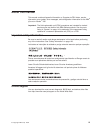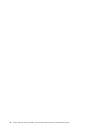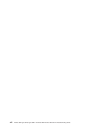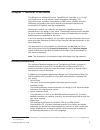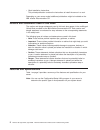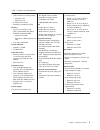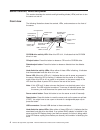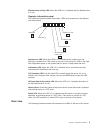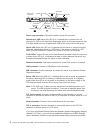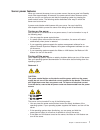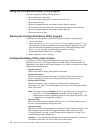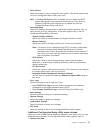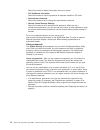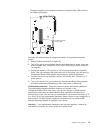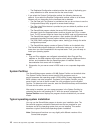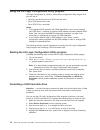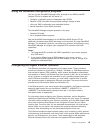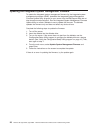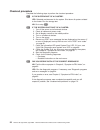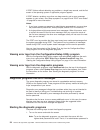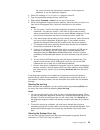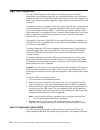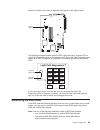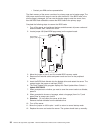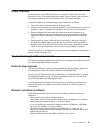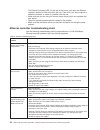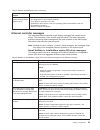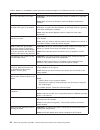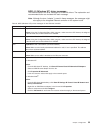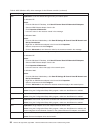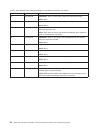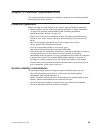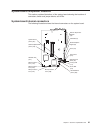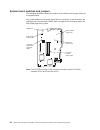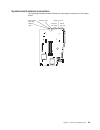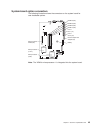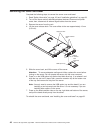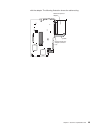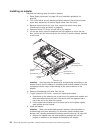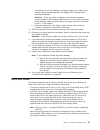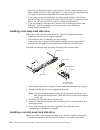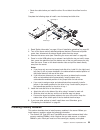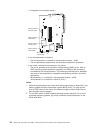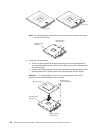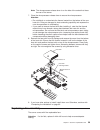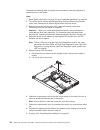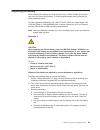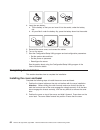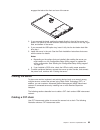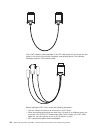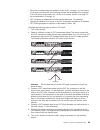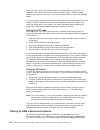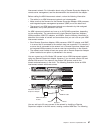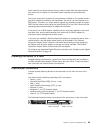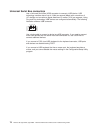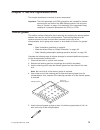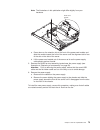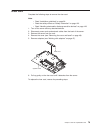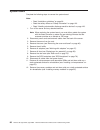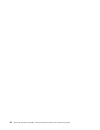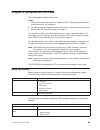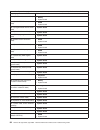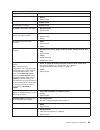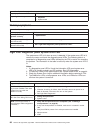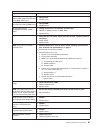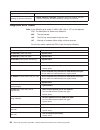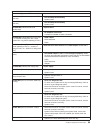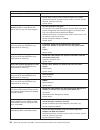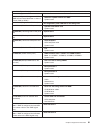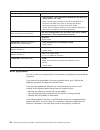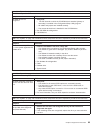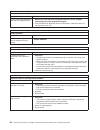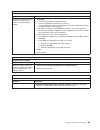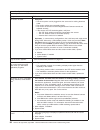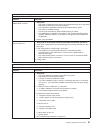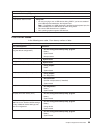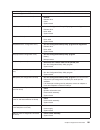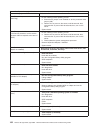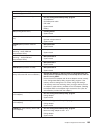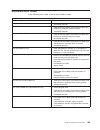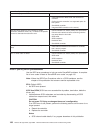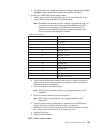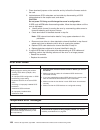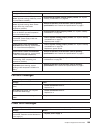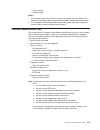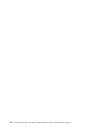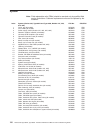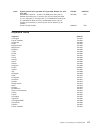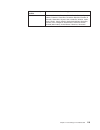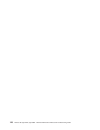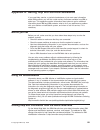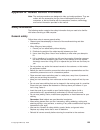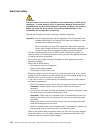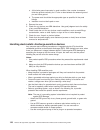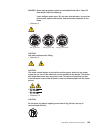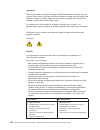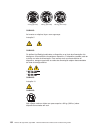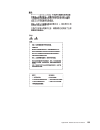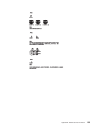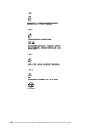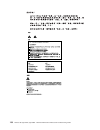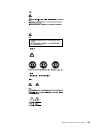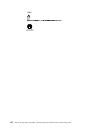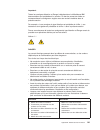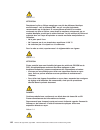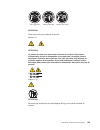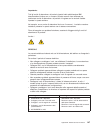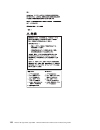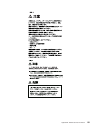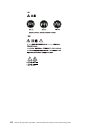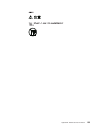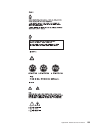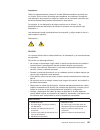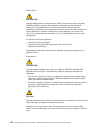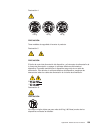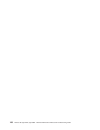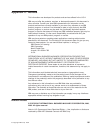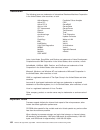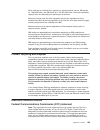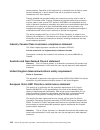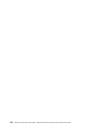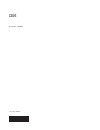- DL manuals
- IBM
- Server
- eServer xSeries 335 Type 8676
- Hardware Maintenance Manual And Troubleshooting Manual
IBM eServer xSeries 335 Type 8676 Hardware Maintenance Manual And Troubleshooting Manual - About This Manual
About this manual
This manual contains diagnostic information, a Symptom-to-FRU index, service
information, error codes, error messages, and configuration information for the IBM
®
Eserver xSeries
™
335.
Important: The field replaceable unit (FRU) procedures are intended for trained
servicers who are familiar with IBM xSeries products. See the parts
listing in “System” on page 116 to determine if the component being
replaced is a customer replaceable unit (CRU) or a FRU.
Important safety information
Be sure to read all caution and danger statements in this book before performing
any of the instructions. See “Safety information” on page 123.
Leia todas as instruções de cuidado e perigo antes de executar qualquer operação.
Prenez connaissance de toutes les consignes de type Attention et Danger avant de
procéder aux opérations décrites par les instructions.
Lesen Sie alle Sicherheitshinweise, bevor Sie eine Anweisung ausführen.
Accertarsi di leggere tutti gli avvisi di attenzione e di pericolo prima di effettuare
qualsiasi operazione.
Lea atentamente todas las declaraciones de precaución y peligro ante de llevar a
cabo cualquier operación.
Online support
You can download the most current diagnostic, BIOS flash, and device driver files
from http://www.ibm.com/pc/support on the World Wide Web.
© Copyright IBM Corp. 2002
iii
Summary of eServer xSeries 335 Type 8676
Page 1
Xseries 335 type 8676, type 8830 hardware maintenance manual and troubleshooting guide e rserver.
Page 3
Xseries 335 type 8676, type 8830 hardware maintenance manual and troubleshooting guide erserver.
Page 4
Note before using this information and the product it supports, read appendix c, “notices”, on page 161. Fourth edition (january 2003) © copyright international business machines corporation 2002. All rights reserved. Us government users restricted rights – use, duplication or disclosure restricted ...
Page 5: About This Manual
About this manual this manual contains diagnostic information, a symptom-to-fru index, service information, error codes, error messages, and configuration information for the ibm ® eserver xseries ™ 335. Important: the field replaceable unit (fru) procedures are intended for trained servicers who ar...
Page 6
Iv xseries 335 type 8676, type 8830: hardware maintenance manual and troubleshooting guide.
Page 7: Contents
Contents about this manual . . . . . . . . . . . . . . . . . . . . . . . Iii important safety information . . . . . . . . . . . . . . . . . . . . Iii online support . . . . . . . . . . . . . . . . . . . . . . . . . Iii chapter 1. General information. . . . . . . . . . . . . . . . . . . 1 related pub...
Page 8
Ethernet controller messages . . . . . . . . . . . . . . . . . . 33 chapter 4. Customer replaceable units . . . . . . . . . . . . . . . 39 installation guidelines . . . . . . . . . . . . . . . . . . . . . . 39 system reliability considerations . . . . . . . . . . . . . . . . . 39 major components of...
Page 9
Post (ispr) error procedures . . . . . . . . . . . . . . . . . . 106 scsi error codes . . . . . . . . . . . . . . . . . . . . . . . 108 temperature error messages . . . . . . . . . . . . . . . . . . . 108 fan error messages . . . . . . . . . . . . . . . . . . . . . . 109 power error messages . . . ....
Page 10
Viii xseries 335 type 8676, type 8830: hardware maintenance manual and troubleshooting guide.
Page 11
Chapter 1. General information the ibm eserver xseries 335 server, type 8676 and type 8830, is a 1-u-high 1 rack model server for high-volume network transaction processing. This high-performance, symmetric multiprocessing (smp) server is ideally suited for networking environments that require super...
Page 12
V rack installation instructions this printed publication contains the instructions to install the server in a rack. Depending on your server model, additional publications might be included on the ibm xseries documentation cd. Notices and statements used in this book the caution and danger statemen...
Page 13
Table 1. Features and specifications microprocessor: v intel ® pentium ® 4 microprocessor – minimum: one – maximum: two v 512 kb level-2 cache v 400 mhz front-side bus (fsb) memory: v type: error correcting code (ecc), double-data rate (ddr) sdram, registered dimms – minimum: 512 mb – maximum: 4 gb ...
Page 14
Server controls, leds and power this section describes the controls and light-emitting diodes (leds) and how to turn the server on and off. Front view the following illustration shows the controls, leds, and connectors on the front of the server. Hard disk drive activity leds cd-rom drive activity l...
Page 15
Diskette drive activity led: when this led is lit, it indicates that the diskette drive is in use. Operator information panel the following illustration shows the controls, leds and connectors on the operator information panel. System-error led select led select button information led loc (location)...
Page 16
Power led select led system-error led link leds ism connector usb 3 connector c2t out connector c2t in connector serial connector power-cord connector ethernet 2 connector ethernet 1 connector in out power-cord connector: connect the power cord to this connector. System-error led: when this led is l...
Page 17
Server power features when you connect the server to an ac power source, the server goes into standby mode. After approximately 20 seconds, the power-control button becomes active, and you can turn on the server and start the operating system by pressing the power-control button. The following secti...
Page 18
V you can remove all power from the computer by disconnecting the server from the ac power source. Standby mode when the server is connected to an ac power source but has not been turned on, it is in standby mode. When the server is in standby mode, the operating system is not running, and all core ...
Page 19: Chapter 2. Configuration
Chapter 2. Configuration the following configuration programs and capabilities come with your server: v configuration/setup utility program this program is part of the basic input/output system (bios) code that comes with your server. You can use this program to change interrupt request (irq) settin...
Page 20
Using the configuration/setup utility program use the configuration/setup utility program to: v view configuration information v view and change assignments for devices and i/o ports v set the date and time v set and change passwords and remote control security settings v set the startup characteris...
Page 21
V start options select this choice to view or change the start options. This choice appears only on the full configuration/setup utility main menu. Note: if the boot fail count choice is enabled, you can restore the bios system defaults after three consecutive boot failures. If this choice is disabl...
Page 22
Select this choice to display information about your server. V pci slot/device information select this choice to view the properties of adapters installed in pci slots. V administrator password select this choice to set or change the administrator password. V remote control security settings select ...
Page 23
V change the position of the power-on password override jumper (j28), shown in the following illustration. Password override jumper (j28) complete the following steps to change the position of the password-override jumper: 1. Review “safety information” on page 123. 2. Turn off the server and periph...
Page 24
The following table provides a summary of the password features. Table 2. Power-on and administrator password features type of password features power-on password v type the password to complete the system startup. V all choices are available on the configuration/setup utility main menu. Administrat...
Page 25
Serverguide features features and functions can vary slightly with different versions of the serverguide program. To learn more about the version that you have, start the serverguide setup and installation cd and view the online overview. Not all features are supported on all server models. The serv...
Page 26
– the replicated configuration method provides the option of duplicating your setup selections to other servers that are the same model. V if you select the custom configuration method, the following features are optional. If you select the express configuration method, some or all of these features...
Page 27
1. After you have completed the setup process, the operating-system installation program starts. (you will need your operating-system cd to complete the installation.) 2. The serverguide program stores information about the server model, service processor, hard disk drive controllers, and network ad...
Page 28
Using the lsi logic configuration utility program lsi logic configuration is a built-in, menu-driven configuration utility program that you can use to: v perform a low-level format of a scsi hard disk drive v set a scsi device scan order v set a scsi id for a controller notes: 1. The integrated scsi...
Page 29
Using the serveraid configuration programs you can use the serveraid manager utility, provided on the ibm serveraid support cd that is shipped with the server, to: v configure a redundant array of independent disks (raid) v restore a scsi hard disk to factory-default settings, erasing all data v vie...
Page 30
Updating the integrated system management firmware to update the integrated system management firmware for the integrated system management processor (ismp), download the integrated system management firmware update utility program for your server from the ibm support web site at http://www.Ibm.Com/...
Page 31: Chapter 3. Diagnostics
Chapter 3. Diagnostics this section provides basic troubleshooting information to help you resolve some common problems that might occur with your server. If you cannot locate and correct the problem using the information in this section, see appendix a, “getting help and technical assistance”, on p...
Page 32
Checkout procedure complete the following steps to perform the checkout procedure: 001 is the system part of a cluster? Yes. Schedule maintenance for the system. Shut down all systems related to the cluster. Run the storage test. No. Go to step 002. 002 if the system is not part of a cluster: 1. Tur...
Page 33
Diagnostic tools overview the following tools are available to help you identify and resolve hardware-related problems: v post beep codes, error messages, and error logs the power-on self-test (post) generates beep codes and messages to indicate successful test completion or the detection of a probl...
Page 34
If post finishes without detecting any problems, a single beep sounds, and the first screen of the operating system or application program appears. If post detects a problem, more than one beep sounds, and an error message appears on your screen. See “beep symptoms” on page 83 and “post error codes”...
Page 35
Set, you must enter the administrator password, not the power-on password, to run the diagnostic programs. 2. When the message f2 for diagnostics appears, press f2. 3. Type the appropriate password; then, press enter. 4. Select either extended or basic from the top of the screen. 5. When the diagnos...
Page 36
Diagnostic error message tables for descriptions of the error messages that might appear when you run the diagnostic programs, see “diagnostic error codes” on page 88. Notes: 1. Depending on your server configuration, some of the error messages might not appear when you run the diagnostic programs. ...
Page 37
Not applicable this result occurs when you specify a diagnostic test for a device that is not present. Aborted this result occurs when the test could not proceed, for example, because of the system configuration. Warning this result occurs when a possible problem is reported during the diagnostic te...
Page 38
Light path diagnostics the light path diagnostics leds help you to identify problems with server components. By following the light path, you can quickly identify and fix the type of problem that occurred. The light path begins with the leds on the front panel of the server. If the server encounters...
Page 39
Shows the location of the level 2 diagnostic led panel on the system board. Level 2 diagnostic leds the following illustration shows the error leds, light path button, and test led on light path diagnostics panel on the system board. See “light path diagnostic panel system error led” on page 86 for ...
Page 40
V contact your ibm service representative. The flash memory of the server consists of a primary page and a backup page. The j38 jumper controls which page is used to start the server. If the bios code in the primary page is damaged, you can use the backup page to start the server; then, start the bi...
Page 41
Power checkout power problems can be difficult to solve. For example, a short circuit can exist anywhere on any of the power distribution buses. Usually a short circuit will cause the power subsystem to shut down because of an overcurrent condition. A general procedure for troubleshooting power prob...
Page 42
The ethernet link status led, on the rear of the server, is lit when the ethernet controller receives a link pulse from the hub. If the led is off, there might be a defective connector or cable or a problem with the hub. V make sure that you are using the correct device drivers which are supplied wi...
Page 43
Table 4. Ethernet troubleshooting chart (continued) ethernet controller problem fru/actions the ethernet controller stopped working without apparent cause. Check the following: v run diagnostics for the ethernet controller. V try a different connector on the hub. V reinstall the device drivers. See ...
Page 44
Table 5. Netware or intranetware system odi driver teaming messages for the ethernet controller (continued) message description ’xxx’ is not supported for aft team. Explanation: a bind command has been issued for adapters not supported by aft.Nlm. Action: make sure that you attempt to bind only adap...
Page 45
Ndis 4.0 (windows nt) driver messages this section explains the error messages for the ndis drivers. The explanation and recommended action are included with each message. Note: although the term ″adapter″ is used in these messages, the messages might also apply to the integrated ethernet controller...
Page 46
Table 6. Ndis (windows nt ® ) driver messages for the ethernet controller (continued) error code (hex) description 0x0e explanation: could not allocate enough memory for receive queue. For windows nt: action: 1. From the windows nt desktop, click start Æ control panel Æ networks Æ adapters. 2. Selec...
Page 47
Table 6. Ndis (windows nt ® ) driver messages for the ethernet controller (continued) error code (hex) description all other 4-character hexadecimal codes action: see supplementary documentation, such as www.Ibm.Com/pc/support, for more information. Ethernet windows ndis teaming messages this sectio...
Page 48
Table 7. Ndis windows driver teaming messages for the ethernet controller (continued) event id type description 13 informational explanation: team nn. Secondary adapter has rejoined the team. Action: none. 14 informational explanation: team nn. Secondary adapter link is up. Action: none. 15 error ex...
Page 49
Chapter 4. Customer replaceable units this chapter provides instructions for installing, removing, and connecting optional devices that the server supports. Installation guidelines before you begin to install options in your server, read the following information: v become familiar with the safety a...
Page 50
Major components of the xseries 335 type 8676 and type 8830 server the following illustration shows the major components in the server. It shows a scsi hot-swap hard disk drive model. An ide non-hot-swap hard disk drive model is also available. The illustrations in this publication might differ slig...
Page 51
System-board component locations this section provides illustrations of the system board showing the locations of connectors, switch and jumper blocks, and leds. System-board internal connectors the following illustration shows the internal connectors on the system board. Remote supervisor adapter (...
Page 52
System-board switches and jumpers the following illustration shows the location of the switches and jumper blocks on the system board. Any jumper blocks on the system board that are not shown in the illustration are reserved. See “recovering the bios code” on page 29 for information about the flash ...
Page 53
System-board external connectors the following illustration shows the external input/output connectors on the system board. Ism port (j30) c2t out port (u46) c2t in port (u2) serial port (j11) ethernet port (dual, j33) usb port (j36) chapter 4. Customer replaceable units 43.
Page 54
System-board leds the following illustration shows the light-emitting diodes (leds) on the system board. Pci/pci-x select (cr1) dimm 4 (cr32) dimm 3 (cr30) dimm 2 (cr31) dimm 1 (cr 29) system board vrm (cr40) fan 5 (cr2) microprocessor fan 1 (cr19) microprocessor fan 2 (cr20) microprocessor fan 3 (c...
Page 55
System-board option connectors the following illustration shows the connectors on the system board for user-installable options. Dimm 4 (j37) dimm 3 (j35) dimm 2 (j34) dimm 1 (j32) pci-x slot 1 (j1) pci-x slot 2 (j3) remote supervisor adapter (j2) microprocessor 2 (u121) microprocessor 1 (u82) batte...
Page 56
Removing the cover and bezel complete the following steps to remove the server cover and bezel: 1. Read “safety information” on page 123 and “installation guidelines” on page 39. 2. Turn off the server and all attached peripheral devices. Disconnect all power cords; then, disconnect all external sig...
Page 57
Working with adapters this section describes how to install an adapter in the server. Before you continue with the adapter-installation procedures, review “adapter considerations”. Adapter considerations v read the documentation that comes with your operating system. V locate the documentation that ...
Page 58
V if you plan to use a raid adapter to control internal hot-swap hard disk drives, disconnect the scsi cable from the scsi backplane signal connector (j8) on the system board and connect it to the raid adapter. The following illustration shows the cable routing if you are installing the raid adapter...
Page 59
With the adapter. The following illustration shows the cable routing. Remote supervisor adapter connector (j2) remote supervisor adapter cable chapter 4. Customer replaceable units 49.
Page 60
Installing an adapter complete the following steps to install an adapter: 1. Read “safety information” on page 123 and “installation guidelines” on page 39. 2. Turn off the server and all attached peripheral devices. Disconnect all power cords; then, disconnect all external signal cables from the se...
Page 61
Manufacturer. If you are installing a full-length adapter, you might have to remove a plastic bracket secured to the adapter with 2 screws before installing the adapter. Attention: when you install an adapter, ensure that the adapter is correctly seated in the connector before you turn on the server...
Page 62
V non-hot-swap disk drives have a jumper block on the rear. Install a jumper in the cable-selection position of the jumper block. For details, see the notes under step 4 on page 53, and the documentation that comes with the drive. V if you install only one hard disk drive, for faster startup, instal...
Page 63
V route the cable before you install the drive. Do not block the airflow from the fans. Complete the following steps to install a non-hot-swap hard disk drive: drive bay 1 drive bay 2 1. Read “safety information” on page 123 and “installation guidelines” on page 39. 2. Turn off the server and all at...
Page 64
Adding memory to the server is an easy way to improve system performance. The server comes with one pair of dimms installed in dimm slots 1 and 2 on the system board. V you can increase the amount of memory in the server by replacing them with higher-capacity dimms or installing an additional pair o...
Page 65
5. Install the dimm in the slot: 6. Open the retention latches and insert the dimm straight into the slot, pressing down on both corners of the dimm at the same time. The side of the dimm with the gold-edge connectors has an index slot, offset from the center of the dimm. Align the index slot with t...
Page 66
1 is integrated on the system board.) microprocessor 2 vrm slot (j42) microprocessor 2 led (cr27) microprocessor 2 socket (u121) microprocessor 1 socket (u82) microprocessor 1 led (cr28) v if one microprocessor is installed: – the microprocessor is installed in microprocessor socket 1 (u82). – the m...
Page 67
Attention: to avoid damage and to ensure proper server operation, review the following information before you install a microprocessor: v ensure that the microprocessors are the same type, have the same cache size, and have the same clock speed. V ensure that the microprocessor internal and external...
Page 68
Lever closed lever open note: the microprocessor-release lever is on the side of the socket that faces the rear of the server. Microprocessor- release lever microprocessor connector 6. Install the microprocessor: a. Touch the static-protective package containing the new microprocessor to any unpaint...
Page 69
Note: the microprocessor-release lever is on the side of the socket that faces the rear of the server. 7. Close the microprocessor release lever to secure the microprocessor. Attention: v do not disturb or contaminate the thermal material on the bottom of the new heat sink. Doing so damages its heat...
Page 70
Complete the following steps to replace the fan assembly. Use this procedure to replace any fan in the server. Note: 1. Read “safety information” on page 123 and “installation guidelines” on page 39. 2. Turn off the server and all attached peripheral devices. Disconnect all power cords; then, discon...
Page 71
Replacing the battery when replacing the battery you must replace it with a lithium battery of the same type, from the same manufacturer. To avoid possible danger read and follow the safety statement below. To order replacement batteries, call 1-800-772-2227 within the united states, and 1-800-465-7...
Page 72
4. Insert the new battery: a. Tilt the battery so that you can insert it into the socket, under the battery clip. B. As you slide it under the battery clip, press the battery down into the socket. 5. Reinstall the server cover, and connect the cables. 6. Turn on the server. 7. Start the configuratio...
Page 73
Engages the tabs at the front and rear of the server. 3. If you removed the bezel, position the bezel directly in front of the server and press it into place so that the retention tabs snap into the holes on the top, right side, and bottom of the server. 4. If you removed the usb option tray, insert...
Page 74
Use a c2t breakout cable (available in the c2t cable option kit) to connect the first server in the chain to the monitor, keyboard, and pointing device. The following illustration shows a c2t breakout cable. Before cabling the c2t chain, review the following information: v you can connect a maximum ...
Page 75
V servers are numbered by their positions in the chain (1 through n). If one server is removed from the chain, the remaining servers are renumbered. For example, if the 12th server is removed from a chain of 15 servers, servers 13 through 15 are renumbered to 12 through 14. V c2t numbering is indepe...
Page 76
When you add, remove, or replace servers or change cables in the chain, it is possible for the select led on more than one server to be lit. Press the select button on any server in the chain to turn off the select leds on all but the selected server. If you are using a flat-panel monitor, you might...
Page 77
Interconnect network. For information about using a remote supervisor adapter for remote server management, see the documentation that comes with the adapter. Before cabling the asm interconnect network, review the following information: v the cables in an asm interconnect network are hot-swappable....
Page 78
Illustration shows an asm interconnect network with 46 servers. 1 2 ism in ism in ism in ism ism ism in in in out out out out out out 24 25 23 46 first asm bus second asm bus complete the following steps to cable an asm interconnect network: 1. Follow the instructions for cabling a c2t chain. 2. Con...
Page 79
Some options have device drivers that you need to install. See the documentation that comes with the option for information about installing any required device drivers. The server comes with at least one microprocessor installed on the system board. If you have installed an additional microprocesso...
Page 80
The following illustration shows the locations of the connectors on the rear panel. Power connector c2t in connector c2t out connector serial connector usb 3 connector ethernet 2 connector ethernet 1 connector ism connector the following sections describe these connectors. If you have an optional re...
Page 81
Connector. 1 5 11 15 ethernet connector the following illustration shows the dual ethernet connector. 1 8 1 8 ethernet 1 port activity led ethernet 2 port activity led connect a category 3, 4, or 5 unshielded twisted-pair cable to this connector. The 100base-tx and 1000base-t fast ethernet standards...
Page 82
Universal serial bus connectors use a universal serial bus (usb) connector to connect a usb device. Usb technology transfers data at up to 12 mb per second (mbps) with a maximum of 127 devices and a maximum signal distance of 5 meters (16 ft) per segment. Using plug and play technology, usb devices ...
Page 83
Chapter 5. Service replaceable units this chapter describes the removal of server components. Important: the field replaceable unit (fru) procedures are intended for trained servicers who are familiar with ibm xseries products. See the parts listing in “system” on page 116 to determine if the compon...
Page 84
Note: 0.01 ml is one tick mark on the syringe. If the grease is properly applied, approximately half of the grease will remain in the syringe. 6. Install the heat sink onto the microprocessor as described in “installing a microprocessor” on page 55. Power supply complete the following steps to remov...
Page 85
Note: the illustrations in this publication might differ slightly from your hardware. Power-cord module power-cord module release a. Press down on the retention clip at the front of the power-cord module and slide the module toward the front of the server until the alignment tab is free of the slot ...
Page 86
Operator information card complete the following steps to remove the operator information card. Note: v read “installation guidelines” on page 39. V read the safety notices at “safety information” on page 123. V read “handling electrostatic discharge-sensitive devices” on page 126. 1. Turn off the s...
Page 87
Diskette drive complete the following steps to remove the diskette drive. Note: v read “installation guidelines” on page 39. V read the safety notices at “safety information” on page 123. V read “handling electrostatic discharge-sensitive devices” on page 126. 1. Turn off the server and all attached...
Page 88
Scsi backplane complete the following steps to remove the scsi backplane. Note: v read “installation guidelines” on page 39. V read the safety notices at “safety information” on page 123. V read “handling electrostatic discharge-sensitive devices” on page 126. 1. Turn off the server. 2. Disconnect a...
Page 89
Riser card complete the following steps to remove the riser card. Note: v read “installation guidelines” on page 39. V read the safety notices at “safety information” on page 123. V read “handling electrostatic discharge-sensitive devices” on page 126. 1. Turn off the server and any attached devices...
Page 90
System board complete the following steps to remove the system board. Note: v read “installation guidelines” on page 39. V read the safety notices at “safety information” on page 123. V read “handling electrostatic discharge-sensitive devices” on page 126. 1. Turn off the server and any attached dev...
Page 91
Note: the illustrations in this publication might differ slightly from your hardware. Heat-sink retainer bracket screws (8 places) system board screws (7 places) locator hole locator pin i/o port screws (6 places) 13. Remove the six i/o port screws at the rear of the server. 14. Remove the eight scr...
Page 92
82 xseries 335 type 8676, type 8830: hardware maintenance manual and troubleshooting guide.
Page 93
Chapter 6. Symptom-to-fru index this index supports xseries 335 servers. Notes: 1. Check the configuration before you replace a fru. Configuration problems can cause false errors and symptoms. 2. For ibm devices not supported by this index, refer to the manual for that device. 3. Always start with “...
Page 94
Note: see “system” on page 116 to determine which components should be replaced by a field service technician. Beep/symptom fru/action 1-1-3 (cmos write/read test failed) 1. Battery 2. System board 1-1-4 (bios eeprom checksum failed) 1. Dimm 2. System board 1-2-1 (programmable interval timer failed)...
Page 95
Note: see “system” on page 116 to determine which components should be replaced by a field service technician. Beep/symptom fru/action 3-1-4 (time-of-day clock failed) 1. Battery 2. System board 3-2-1 (serial port failed) v system board 3-2-2 (parallel port failed) v system board 3-2-3 (math coproce...
Page 96
Note: see “system” on page 116 to determine which components should be replaced by a field service technician. Beep/symptom fru/action repeating short beeps 1. Keyboard 2. System board no-beep symptoms note: see “system” on page 116 to determine which components should be replaced by a field service...
Page 97
Note: see “system” on page 116 to determine which components should be replaced by a field service technician. Diagnostics panel led fru/action vrm led on (a voltage regulator module (vrm) failed. The led next to the failing vrm is on.) 1. Failing vrm 2. System board mem (system memory failed. The l...
Page 98
Note: see “system” on page 116 to determine which components should be replaced by a field service technician. Diagnostics panel led fru/action non opt (a pci bus is not operating at maximum efficiency.) v switch adapters, if possible. If adapters cannot be switched, they will continue to operate at...
Page 99
Note: see “system” on page 116 to determine which components should be replaced by a field service technician. Error code/symptom fru/action 020-xxx-003 (failed hot-swap slot 3 pci latch test) 1. Pci hot-swap latch assembly 2. System board 020-xxx-004 (failed hot-swap slot 4 pci latch test) 1. Pci h...
Page 100
Note: see “system” on page 116 to determine which components should be replaced by a field service technician. Error code/symptom fru/action 165-342-000 (service processor: failed) 1. Ensure latest firmware levels for asm and bios are installed. 2. Disconnect all server and option power cords from s...
Page 101
Note: see “system” on page 116 to determine which components should be replaced by a field service technician. Error code/symptom fru/action 166-400-000 system management: failed (ismp self test result failed tests: x where x = flash, ram, or rom.) 1. Reflash or update firmware for ismp. 2. System b...
Page 102
Note: see “system” on page 116 to determine which components should be replaced by a field service technician. Error code/symptom fru/action 264-xxx-0nn (failed tape drive test) 1. Tape cartridge, if user executed the read/write tape drive test (failure code of xxx = 256) 2. Scsi or power cable conn...
Page 103
Note: see “system” on page 116 to determine which components should be replaced by a field service technician. Cd-rom drive problems symptom fru/action cd-rom drive is not recognized. 1. Verify that: v the ide channel to which the cd-rom drive is attached (primary or secondary) is enabled in the con...
Page 104
Note: see “system” on page 116 to determine which components should be replaced by a field service technician. Hark disk drive problems symptom fru/action system stops responding during hard disk drive diagnostic test. 1. Remove the hard disk drive being tested when the server stopped responding and...
Page 105
Note: see “system” on page 116 to determine which components should be replaced by a field service technician. Memory problems symptom fru/action the amount of system memory displayed is less than the amount of physical memory installed. 1. Verify that: v the memory modules are seated properly. V yo...
Page 106
Note: see “system” on page 116 to determine which components should be replaced by a field service technician. Monitor problems symptom fru/action the screen is blank. 1. Verify that: v the server power cord is plugged into the server and a working electrical outlet. V the monitor cables are connect...
Page 107
Note: see “system” on page 116 to determine which components should be replaced by a field service technician. Option problems symptom fru/action an ibm option that was just installed does not work. 1. Verify that: v the option is designed for the server (see the serverproven list on the world wide ...
Page 108
Note: see “system” on page 116 to determine which components should be replaced by a field service technician. Power problems symptom fru/action the server does not turn off. 1. Verify whether you are using an acpi or non-acpi operating system. If you are using a non-acpi operating system: a. Press ...
Page 109
Note: see “system” on page 116 to determine which components should be replaced by a field service technician. Universal serial bus (usb) port problems symptom fru/action a usb device does not work. V verify that: – you are not trying to use a usb device during post if you have a standard (non-usb) ...
Page 110
Note: see “system” on page 116 to determine which components should be replaced by a field service technician. Error code/symptom fru/action 164 (memory configuration changed.) 1. Run the configuration/setup utility program. 2. Dimm. 3. System board. 165 (service processor failure) v system board 17...
Page 111
Note: see “system” on page 116 to determine which components should be replaced by a field service technician. Error code/symptom fru/action 602 (invalid diskette boot record) 1. Diskette 2. Diskette drive 3. Cable 4. System board 604 (diskette drive error) 1. Run the configuration/setup utility pro...
Page 112
Note: see “system” on page 116 to determine which components should be replaced by a field service technician. Error code/symptom fru/action 1600 (the service processor is not functioning) 1. Do the following before replacing a fru: a. Ensure that a jumper is not installed on service processor reset...
Page 113
Note: see “system” on page 116 to determine which components should be replaced by a field service technician. Error code/symptom fru/action 5962 (ide cd-rom drive configuration error) 1. Run the configuration/setup utility program. 2. Cd-rom drive. 3. Cd-rom power cable. 4. Ide cable. 5. System boa...
Page 114
Note: see “system” on page 116 to determine which components should be replaced by a field service technician. Error code/symptom fru/action 00180500 (pci option rom checksum error) 1. Remove failing pci adapter. 2. System board. 00180600 (pci adapter self-test) 1. Run the configuration/setup utilit...
Page 115
Serveraid error codes in the following error codes, x can be any number or letter. Note: see “system” on page 116 to determine which components should be replaced by a field service technician. Error code/symptom fru/action 1xxx (microcode checksum error) 1. Serveraid controller 2xxx (code dram erro...
Page 116
Note: see “system” on page 116 to determine which components should be replaced by a field service technician. Error code/symptom fru/action 9003 1. Flash latest level of bios code and firmware for controller. 2. Confirm that this controller is a supported option for this system. 3. Serveraid contro...
Page 117
B. The adapter/controller detects a configuration change. Do not choose save changes. Instead, press f10 to bypass any options to this effect. 2. If ispr error is ef10 after disconnecting cables: a. Identify which channel is causing the error by the second digit (z) of the original ispr code as indi...
Page 118
1. Place download jumpers on the controller and try to flash the firmware code to the card. 2. Isolate between scsi subsystem and controller by disconnecting all scsi cables attached to the suspect card, and reboot. Caution: do not press f5. Doing so will change the server’s configuration. If ispr c...
Page 119
Note: see “system” on page 116 to determine which components should be replaced by a field service technician. Message action dasd over recommended temperature (sensor x) (level-warning; dasd bay x had over temperature condition) v ensure that the system is being properly cooled; see “system reliabi...
Page 120
Note: see “system” on page 116 to determine which components should be replaced by a field service technician. Message action power supply x dc good fault (level-critical; power good signal not detected for power supply x) v replace power supply x. Power supply x temperature fault v replace power su...
Page 121
Temperature related system shutdown note: see “system” on page 116 to determine which components should be replaced by a field service technician. Message action system shutoff due to board over temperature (level-critical; board is over temperature) 1. Ensure that the system is being properly coole...
Page 122
Bus fault messages note: see “system” on page 116 to determine which components should be replaced by a field service technician. Bus fault messages message action failure reading 12c device. Check devices on bus 0. 1. If installed, reseat the i2c cable between remote supervisor adapter (in pci slot...
Page 123
V power supply v system board notes: 1. If the problem goes away when you remove an adapter from the system and replacing that adapter does not correct the problem, suspect the system board. 2. If you suspect a networking problem and all the system tests pass, suspect a network cabling problem exter...
Page 124
114 xseries 335 type 8676, type 8830: hardware maintenance manual and troubleshooting guide.
Page 125
Chapter 7. Parts listing for the xseries 335 this parts listing supports the xseries 335 (type 8676, type 8830). 1 2 3 4 5 6 7 8 9 10 11 12 13 14 15 16 17 18 19 20 21 22 © copyright ibm corp. 2002 115.
Page 126
System note: field replaceable units (frus) should be serviced only by qualified field service technicians. Customer replacement units can be replaced by the customer. Index system (xseries 335, type 8676 and type 8830, models 41x, 42x, 61x, 62x) fru no. Cru/fru 1 cover, top (all models) 24p0708 cru...
Page 127
Index system (xseries 335, type 8676 and type 8830, models 41x, 42x, 61x, 62x) fru no. Cru/fru miscellaneous parts kit – contains: cd-rom drive spring rod (1); diskette drive spring rod (1); screws (10); pci card support bracket (1); icon light pipe (1); rear light pipe (1); cd-rom drive blank bezel...
Page 128
Power cord crus for your safety, ibm provides a power cord with a grounded attachment plug to use with this ibm product. To avoid electrical shock, always use the power cord and plug with a properly grounded outlet. Ibm power cords used in the united states and canada are listed by underwriter’s lab...
Page 129
Ibm power cord part number used in these countries and regions 6952301 bahamas, barbados, bermuda, bolivia, brazil, canada, cayman islands, colombia, costa rica, dominican republic, ecuador, el salvador, guatemala, guyana, haiti, honduras, jamaica, japan, korea (south), liberia, mexico, netherlands ...
Page 130
120 xseries 335 type 8676, type 8830: hardware maintenance manual and troubleshooting guide.
Page 131
Appendix a. Getting help and technical assistance if you need help, service, or technical assistance or just want more information about ibm products, you will find a wide variety of sources available from ibm to assist you. This appendix contains information about where to go for additional informa...
Page 132
You can find service information for your ibm products, including supported options, at http://www.Ibm.Com/pc/support/. If you click profile from the support page, you can create a customized support page. The support page has many sources of information and ways for you to solve problems, including...
Page 133
Appendix b. Related service information note: the service procedures are designed to help you isolate problems. They are written with the assumption that you have model-specific training on all computers, or that are familiar with the computers, functions, terminology, and service information provid...
Page 134
Electrical safety caution: electrical current from power, telephone, and communication cables can be hazardous. To avoid personal injury or equipment damage, disconnect the attached power cords, telecommunication systems, networks, and modems before you open the server covers, unless instructed othe...
Page 135
V regularly inspect and maintain your electrical hand tools for safe operational condition. V do not use worn or broken tools and testers. V never assume that power has been disconnected from a circuit. First, check that it has been powered-off. V always look carefully for possible hazards in your w...
Page 136
A. A third-wire ground connector in good condition. Use a meter to measure third-wire ground continuity for 0.1 ohm or less between the external ground pin and frame ground. B. The power cord should be the appropriate type as specified in the parts listings. C. Insulation must not be frayed or worn....
Page 137
Grounding requirements electrical grounding of the computer is required for operator safety and correct system function. Proper grounding of the electrical outlet can be verified by a certified electrician. Notice for customers in the state of california warning: handling the cord on this product or...
Page 138
V when possible, use one hand only to connect or disconnect signal cables. V never turn on any equipment when there is evidence of fire, water, or structural damage. V disconnect the attached power cords, telecommunications systems, networks, and modems before you open the device covers, unless inst...
Page 139
Danger: some laser products contain an embedded class 3a or class 3b laser diode. Note the following: laser radiation when open. Do not stare into the beam, do not view directly with optical instruments, and avoid direct exposure to the beam. V statement 4 ≥ 18 kg (37 lbs) ≥ 32 kg (70.5 lbs) ≥ 55 kg...
Page 140
Importante: todas as instruções de cuidado e perigo da ibm documentation começam com um número. Este número é utilizado para fazer referência cruzada de uma instrução de cuidado ou perigo no idioma inglês com as versões traduzidas das instruções de cuidado ou perigo encontradas nesta seção. Por exem...
Page 141
Instrução 2 cuidado: ao substituir a bateria de lítio, utilize apenas uma bateria ibm, número de peça 33f8354 ou uma bateria de tipo equivalente, recomendada pelo fabricante. Se o seu sistema possui um móídulo com uma bateria de lítio, substitua-o apenas pelo mesmo tipo de mídulo, do mesmo fabricant...
Page 142
≥ 18 kg (37 lbs) ≥ 32 kg (70.5 lbs) ≥ 55 kg (121.2 lbs) cuidado: ao levantar a máquina, faça-o com segurança. Instrução 5 cuidado: os botões liga/desliga localizados no dispositivo e na fonte de alimentação não desligam a corrente elétrica fornecida ao dispositivo. O dispositivo também pode ter mais...
Page 143
Appendix b. Related service information 133.
Page 144
134 xseries 335 type 8676, type 8830: hardware maintenance manual and troubleshooting guide.
Page 145
Appendix b. Related service information 135.
Page 146
136 xseries 335 type 8676, type 8830: hardware maintenance manual and troubleshooting guide.
Page 147
Appendix b. Related service information 137.
Page 148
138 xseries 335 type 8676, type 8830: hardware maintenance manual and troubleshooting guide.
Page 149
Appendix b. Related service information 139.
Page 150
140 xseries 335 type 8676, type 8830: hardware maintenance manual and troubleshooting guide.
Page 151
Important: toutes les consignes attention et danger indiquées dans la bibliothèque ibm documentation sont précédées d’un numéro. Ce dernier permet de mettre en correspondance la consigne en anglais avec ses versions traduites dans la présente section. Par exemple, si une consigne de type attention e...
Page 152
Notice n° 2 attention: remplacez la pile au lithium usagée par une pile de référence identique exclusivement - voir la référence ibm - ou par une pile équivalente recommandée par le fabricant. Si votre système est doté d’un module contenant une pile au lithium, vous devez le remplacer uniquement par...
Page 153
≥ 18 kg (37 lbs) ≥ 32 kg (70.5 lbs) ≥ 55 kg (121.2 lbs) attention: faites-vous aider pour soulever ce produit. Notice n° 5 attention: le bouton de mise sous tension/hors tension de l’unité et l’interrupteur d’alimentation du bloc d’alimentation ne coupent pas l’arrivée de courant électrique à l’inté...
Page 154
Wichtig: alle sicherheitshinweise in dieser ibm documentation beginnen mit einer nummer. Diese nummer verweist auf einen englischen sicherheitshinweis mit den übersetzten versionen dieses hinweises in diesem abschnitt. Wenn z. B. Ein sicherheitshinweis mit der nummer 1 beginnt, so erscheint die über...
Page 155
Hinweis 2 achtung: eine verbrauchte batterie nur durch eine batterie mit der ibm teilenummer 33f8354 oder durch eine vom hersteller empfohlene batterie ersetzen. Wenn ihr system ein modul mit einer lithium-batterie enthält, ersetzen sie es immer mit dem selben modultyp vom selben hersteller. Die bat...
Page 156
≥ 18 kg ≥ 32 kg ≥ 55 kg achtung: beim anheben der maschine die vorgeschriebenen sicherheitsbestimmungen beachten. Hinweis 5 achtung: mit dem betriebsspannungsschalter an der vorderseite des servers und dem betriebsspannungsschalter am netzteil wird die stromversorgung für den server nicht unterbroch...
Page 157
Importante: tutti gli avvisi di attenzione e di pericolo riportati nella pubblicazione ibm documentation iniziano con un numero. Questo numero viene utilizzato per confrontare avvisi di attenzione o di pericolo in inglese con le versioni tradotte riportate in questa sezione. Ad esempio, se un avviso...
Page 158
Avviso 2 attenzione: quando si sostituisce la batteria al litio, utilizzare solo una batteria ibm con numero parte 33f8354 o batterie dello stesso tipo o di tipo equivalente consigliate dal produttore. Se il sistema di cui si dispone è provvisto di un modulo contenente una batteria al litio, sostitu...
Page 159
≥ 18 kg ≥ 32 kg ≥ 55 kg attenzione: durante il sollevamento della macchina seguire delle norme di sicurezza. Avviso 5 attenzione: il pulsante del controllo dell’alimentazione situato sull’unità e l’interruttore di alimentazione posto sull’alimentatore non disattiva la corrente elettrica fornita all’...
Page 160
150 xseries 335 type 8676, type 8830: hardware maintenance manual and troubleshooting guide.
Page 161
Appendix b. Related service information 151.
Page 162
152 xseries 335 type 8676, type 8830: hardware maintenance manual and troubleshooting guide.
Page 163
Appendix b. Related service information 153.
Page 164
154 xseries 335 type 8676, type 8830: hardware maintenance manual and troubleshooting guide.
Page 165
Appendix b. Related service information 155.
Page 166
156 xseries 335 type 8676, type 8830: hardware maintenance manual and troubleshooting guide.
Page 167
Importante: todas las declaraciones de precauciín de esta ibm documentation empiezan con un número. Dicho número se emplea para establecer una referencia cruzada de una declaraciín de precauciín o peligro en inglés con las versiones traducidas que de dichas declaraciones pueden encontrarse en esta s...
Page 168
Declaración 2 precauciÓn: cuando desee sustituir la batería de litio, utilice únicamente el número de pieza 33f8354 de ibm o cualquier tipo de batería equivalente que recomiende el fabricante. Si el sistema tiene un mídulo que contiene una batería de litio, sustitúyalo únicamente por el mismo tipo d...
Page 169
Declaración 4 ≥ 18 kg ≥ 32 kg ≥ 55 kg precauciÓn: tome medidas de seguridad al levantar el producto. Declaración 5 precauciÓn: el botín de control de alimentaciín del dispositivo y el interruptor de alimentaciín de la fuente de alimentaciín no apagan la corriente eléctrica suministrada al dispositiv...
Page 170
160 xseries 335 type 8676, type 8830: hardware maintenance manual and troubleshooting guide.
Page 171: Appendix C. Notices
Appendix c. Notices this information was developed for products and services offered in the u.S.A. Ibm may not offer the products, services, or features discussed in this document in other countries. Consult your local ibm representative for information on the products and services currently availab...
Page 172
Trademarks the following terms are trademarks of international business machines corporation in the united states, other countries, or both: active memory predictive failure analysis active pci ps/2 active pci-x serveraid alert on lan serverguide c2t interconnect serverproven chipkill techconnect et...
Page 173
When referring to hard disk drive capacity or communications volume, mb stands for 1 000 000 bytes, and gb stands for 1 000 000 000 bytes. Total user-accessible capacity may vary depending on operating environments. Maximum internal hard disk drive capacities assume the replacement of any standard h...
Page 174
Communications. Operation of this equipment in a residential area is likely to cause harmful interference, in which case the user will be required to correct the interference at his own expense. Properly shielded and grounded cables and connectors must be used in order to meet fcc emission limits. P...
Page 175
Taiwanese class a warning statement chinese class a warning statement japanese voluntary control council for interference (vcci) statement appendix c. Notices 165.
Page 176
166 xseries 335 type 8676, type 8830: hardware maintenance manual and troubleshooting guide.
Page 178
Part number: 48p9908 (1p) p/n: 48p9908.