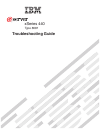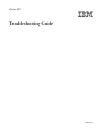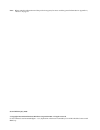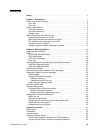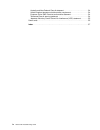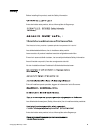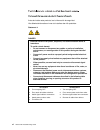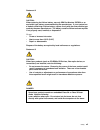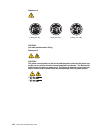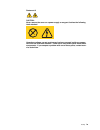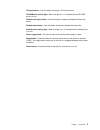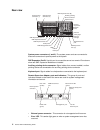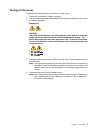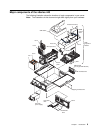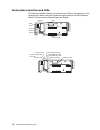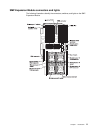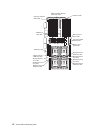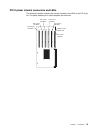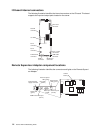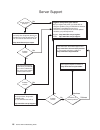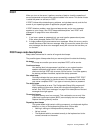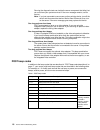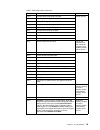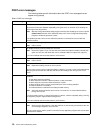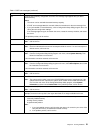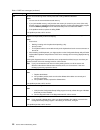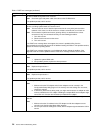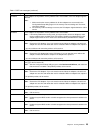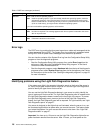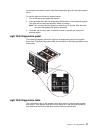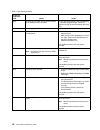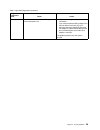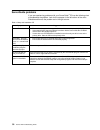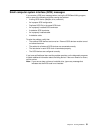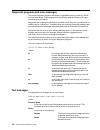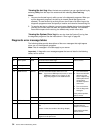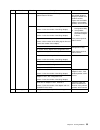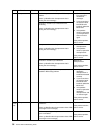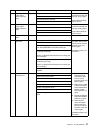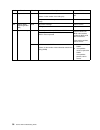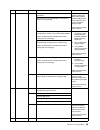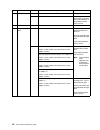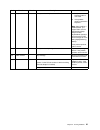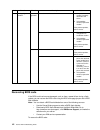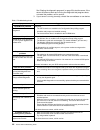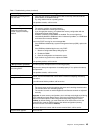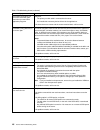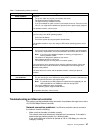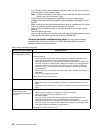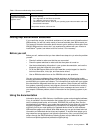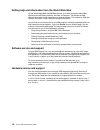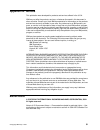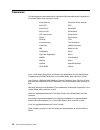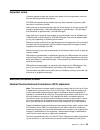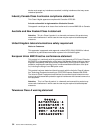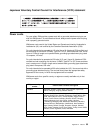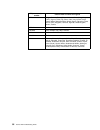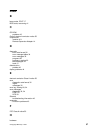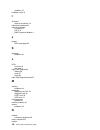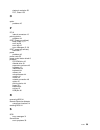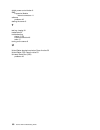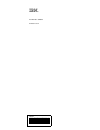- DL manuals
- IBM
- Server
- eserver xSeries 440
- Troubleshooting Manual
IBM eserver xSeries 440 Troubleshooting Manual
Summary of eserver xSeries 440
Page 1
Troubleshooting guide xseries 440 type 8687.
Page 3
Ibm xseries 440 troubleshooting guide sc59-p651-50
Page 4
Note: before using this information and the product it supports, be sure to read the general information in appendix a, “notices” on page 51. Second edition (july 2002) © copyright international business machines corporation 2002. All rights reserved. Us government users restricted rights – use, dup...
Page 5: Contents
© copyright ibm corp. 2002 iii contents safety . . . . . . . . . . . . . . . . . . . . . . . . . . . . . . . . . . . . . . . . . . . . . . . . . . . . . . . . . . . . . V chapter 1. Introduction . . . . . . . . . . . . . . . . . . . . . . . . . . . . . . . . . . . . . . . . . . . . . . 1 server cont...
Page 6
Iv xseries 440:troubleshooting guide australia and new zealand class a statement . . . . . . . . . . . . . . . . . . . . . . . . . . 54 united kingdom telecommunications safety requirement . . . . . . . . . . . . . . . . . . 54 european union emc directive conformance statement. . . . . . . . . . . ...
Page 7: Safety
© copyright ibm corp. 2002 v safety before installing this product, read the safety information. Antes de instalar este produto, leia as informações de segurança. Læs sikkerhedsforskrifterne, før du installerer dette produkt. Lees voordat u dit product installeert eerst de veiligheidsvoorschriften. ...
Page 8
Vi xseries 440:troubleshooting guide antes de instalar este producto, lea la información de seguridad. Läs säkerhetsinformationen innan du installerar den här produkten. Statement 1: danger to connect: to disconnect: 1. Turn everything off. 2. First, attach all cables to devices. 3. Attach signal ca...
Page 9
Safety vii statement 2: caution: when replacing the lithium battery, use only ibm part number 33f8354 or an equivalent type battery recommended by the manufacturer. If your system has a module containing a lithium battery, replace it only with the same module type made by the same manufacturer. The ...
Page 10
Viii xseries 440:troubleshooting guide statement 4: caution: use safe practices when lifting. Statement 5: caution: the power control button on the device and the power switch on the power sup- ply do not turn off the electrical current supplied to the device. The device also might have more than on...
Page 11
Safety ix statement 8: caution: never remove the cover on a power supply or any part that has the following label attached. Hazardous voltage, current, and energy levels are present inside any compo- nent that has this label attached. There are no serviceable parts inside these components. If you su...
Page 12
X xseries 440:troubleshooting guide.
Page 13: Chapter 1. Introduction
© copyright ibm corp. 2002 1 chapter 1. Introduction problems can be caused by hardware, software, or some other error. This trouble- shooting guide provides the information needed to help you solve the problem your- self, or provide helpful information to a service technician. In addition to this t...
Page 14
2 xseries 440:troubleshooting guide server controls and indicators the following section identifies the controls and indicators on the front and rear of your server. Front view power-on light: this green light turns on and stays on when you turn on your server, and it blinks when the server is in st...
Page 15
Chapter 1. Introduction 3 cd eject button: push this button to release a cd from the drive. Cd-rom drive activity light: when this light is on, it indicates that the cd-rom drive is in use. Diskette drive eject button: push this button to release a diskette drive from the server. Diskette eject butt...
Page 16
4 xseries 440:troubleshooting guide rear view system power connectors (1 and 2): the system power cords are connected to these two connectors to provide power to the system. Rxe expansion port b: use this port to connect the server to a remote i/o enclosure when two smp expansion modules are install...
Page 17
Chapter 1. Introduction 5 • asm interconnect port - signal cables for managing expansion module resources are connected to this port. • ethernet link light: this green light, located on the right of the ethernet port, goes on when there is an active link connection on the ethernet controller for the...
Page 18
6 xseries 440:troubleshooting guide server power features this section contains information on how to properly turn your server on and off. Turning on the server you can turn on the server in any of the following ways: • if the power cords are connected to a power source, you can press the power-con...
Page 19
Chapter 1. Introduction 7 turning off the server complete the following steps to manually turn off the server: 1. Review the information in “safety” on page v. 2. See your operating system documentation for the proper procedure to shut down the operating system. Statement 5: caution: the power contr...
Page 20
8 xseries 440:troubleshooting guide standby mode standby mode refers to the condition in which the server is connected to an ac power source but the server operating system is not running and all core logic is shut down except for the service processor. In standby mode, the server can respond to ser...
Page 21
Chapter 1. Introduction 9 major components of the xseries 440 the following illustration shows the locations of major components in your server. Note: the illustrations in this document might differ slightly from your hardware. No te : fo r p ro pe r a irf lo w, r ep la ce fa n w it hin 2 m in ut es...
Page 22
10 xseries 440:troubleshooting guide center plane connectors and leds the following illustrations identify the connectors and leds on the center plane. This center plane is used to connect the power and signal paths for the smp expansion module, i/o board, and the remote supervisor adapter. Lightpat...
Page 23
Chapter 1. Introduction 11 smp expansion module connectors and lights the following illustrations identify the connectors, switches, and lights on the smp expansion module..
Page 24
12 xseries 440:troubleshooting guide microprocessor 4 vrm error led microprocessor 2 error led microprocessor 4 error led microprocessor 2 vrm error led microprocessor 3 vrm error led microprocessor 3 error led microprocessor 1 error led microprocessor 1 vrm error led vrm error led dimm error led (1...
Page 25
Chapter 1. Introduction 13 pci-x planar internal connectors and leds the following illustration identifies the internal connectors and leds on the pci-x pla- nar. This planar enables you to install adapters into the server. Pci-x slot 1 (66 ) mhz pci-x slot 2 (66 ) mhz pci-x slot 3 (100 ) mhz pci-x ...
Page 26
14 xseries 440:troubleshooting guide i/o board internal connectors the following illustration identifies the internal connectors on the i/o board. This board supports the input and output ports located on the server. Remote supervisor adapter component locations the following illustration identifies...
Page 27: Chapter 2. Solving Problems
© copyright ibm corp. 2002 15 chapter 2. Solving problems this section provides basic troubleshooting information to help you resolve some common problems that might occur with your server. If you cannot locate and correct the problem using the information in this section, see “getting help and tech...
Page 28
16 xseries 440:troubleshooting guide server support after you register and profile, you will be able to: • diagnose problems using the ibm online assistant • participate in the ibm discussion forum • receive e-mail notifications of technical updates related to your profiled products register: profil...
Page 29
Chapter 2. Solving problems 17 post when you turn on the server, it performs a series of tests to check the operation of server components and some of the options installed in the server. This series of tests is called the power-on self-test, or post. If post finishes without detecting any problems,...
Page 30
18 xseries 440:troubleshooting guide running the diagnostic tests can isolate the server component that failed, but you must have your system serviced. If the error message remains, call for service. Note: if you just connected a new mouse or other pointing device, turn off the server and disconnect...
Page 31
Chapter 2. Solving problems 19 1-4-3 interrupt vector loading test has failed. Call for service. 2-1-1 secondary dma register test has failed. 2-1-2 primary dma register test has failed. 2-1-3 primary interrupt mask register test has failed. 2-1-4 secondary interrupt mask register test has failed. 2...
Page 32
20 xseries 440:troubleshooting guide post error messages the following tables provide information about the post error messages that can appear during startup. Table 2. Post error messages post message description 062 the server failed to start on three consecutive attempts. All processor caches are...
Page 33
Chapter 2. Solving problems 21 164 a change in the memory configuration occurred. This message might appear after you add or remove memory. Notes: 1. The server can be used with decreased memory capacity. 2. If post error message 289 also occurred, follow the instructions for that error message firs...
Page 34
22 xseries 440:troubleshooting guide 289 an error occurred during post memory tests and a failing dimm was disabled. Notes: 1. You can use the server with decreased memory. 2. If you just installed memory, verify that the new memory is correct for your server. Also verify that the memory is installe...
Page 35
Chapter 2. Solving problems 23 11xx an error occurred during the system-board serial port test. Note: if you have a modem, serial printer, or other serial device attached to your server, verify that the serial cable is connected correctly. If it is, use the following procedure: 1. Turn off the serve...
Page 36
24 xseries 440:troubleshooting guide 5962 an ide cd-rom configuration error occurred. Note: check the signal and power cable connections to the cd-rom drive. If the problem persists, call for service. 8603 an error occurred during the mouse (pointing device) controller test. The addition or removal ...
Page 37
Chapter 2. Solving problems 25 00180300 a pci adapter has requested a memory address that is not available, or the pci adapter might be defective. Note: 1. Make sure that the memory address for all other adapters are set correctly in the configuration/setup utility program. If the memory resource se...
Page 38
26 xseries 440:troubleshooting guide error logs the post error log contains the three most recent error codes and messages that the system generated during post. The system error log contains all messages issued during post and all system status messages from the service processor. You can view the ...
Page 39
Chapter 2. Solving problems 27 server again to be able to use the light path diagnostics lights to help locate system errors. To view the lights on the various system boards: 1. Turn off the server and peripheral devices. 2. Press and hold the light path diagnostics (blue) button on the diagnostics ...
Page 40
28 xseries 440:troubleshooting guide table 3. Light path diagnostics lit light on diagnostics panel cause action none an error has occurred and can not be isolated, or the asm processor has failed. An error has occurred that is not represented by a light path diagnostics light. Check the system erro...
Page 41
Chapter 2. Solving problems 29 pci an error occurred on a pci bus. The system board caused the error. 1. Check the error log for additional information. 2. If you cannot isolate the failing adapter from the information in the error log, try to determine the failing adapter by removing one adapter at...
Page 42
30 xseries 440:troubleshooting guide serverguide problems if you are experiencing problems with your serverguide ™ cd use the following chart to troubleshoot the problem. Look for the symptom in the left column of the chart. Probable solutions to the problem are in the right column. Table 4. Setup a...
Page 43
Chapter 2. Solving problems 31 small computer system interface (scsi) messages if you receive a scsi error message when running the scsiselect utility program, one or more of the following might be causing the problem: • a failing scsi device (adapter, drive, controller) • an improper scsi configura...
Page 44
32 xseries 440:troubleshooting guide diagnostic programs and error messages the server diagnostic programs are stored in upgradable read-only memory (rom) on the system board. These programs are the primary method of testing the major components of your server. Diagnostic error messages indicate tha...
Page 45
Chapter 2. Solving problems 33 user aborted this result occurs when you stop the diagnostic test before it is complete. Not applicable this result occurs when you specify a diagnostic test for a device that is not present. Aborted this result occurs when the test could not proceed; for example, beca...
Page 46
34 xseries 440:troubleshooting guide viewing the test log: when the tests are completed, you can view the test log by selecting utility from the top of the screen and then selecting view test log. Notes: 1. You can view the test log only while you are in the diagnostic programs. When you exit the di...
Page 47
Chapter 2. Solving problems 35 035 serveraid aborted test setup error: no serveraid adapter found on system board or pci bus make sure that the serveraid adapter is properly installed. If the problem remains, replace the serveraid adapter. If the problem persists, call for service. Failed adapter in...
Page 48
36 xseries 440:troubleshooting guide 089 microprocessor failed invalid microprocessor in slot xyz or bios setup problem (where xyz identifies the microprocessor that is causing the error message) 1. Check the system error log for the related error messages. 2. If your server does not have the latest...
Page 49
Chapter 2. Solving problems 37 091 riog port (also called: rxe expansion port) failed ping rate failure verify that cables are connected correctly and securely, and try again. If the problem persists, call for service. Receive threshold exceeded transmit threshold exceeded connection error 092 scala...
Page 50
38 xseries 440:troubleshooting guide 175 system thermal failed fan # n (where n is the number of the failing fan) replace the indicated fan. Temperature sensed on processor board is out of range call for service. 180 status display (light diagnostics test) failed any failure message call for service...
Page 51
Chapter 2. Solving problems 39 202 processor cache aborted test setup error: bios cannot access vpd information if your server does not have the latest level bios code installed, update the bios code to the latest level and run the diagnostic program again. If the problem persists, call for service....
Page 52
40 xseries 440:troubleshooting guide 215 cd-rom failed on system board. Call for service. Aborted the cd-rom drive is not present. Verify that the cables are properly connected to the cd-rom drive. If the problem persists, call for service. 217 hard disk drive failed bios drive # n (where n is the d...
Page 53
Chapter 2. Solving problems 41 301 keyboard failed on system board keyboard test failed. 1. Verify that the keyboard cable is connected. 2. If the problem remains, replace the keyboard. Note: after installing a usb keyboard, you might need to use the configuration/setup utility to enable keyboardles...
Page 54
42 xseries 440:troubleshooting guide recovering bios code if the bios code has become damaged, such as from a power failure during a flash update, you can recover the bios code using the bios code page jumper and a bios flash diskette. Note: you can obtain a bios flash diskette from one of the follo...
Page 55
Chapter 2. Solving problems 43 1. Turn off the server and peripheral devices and disconnect all external cables and power cords; then, remove the cover. 2. Locate the bios code page jumper (j28) on the i/o board. 3. Move the jumper from pins 1 and 2 to pins 2 and 3 to enable the bios back-up image. ...
Page 56
44 xseries 440:troubleshooting guide see “starting the diagnostic programs” on page 33 to test the server. If the server still does not work and running the diagnostic test programs does not reveal the problem, call for service. 3. If your server is running correctly, reinstall the new software or n...
Page 57
Chapter 2. Solving problems 45 the mouse or pointing device does not work. 1. Verify that the mouse or pointing-device cable is securely connected and the device drivers are installed correctly. 2. Try using another mouse or pointing device. If the problem remains, call for service. Memory problems ...
Page 58
46 xseries 440:troubleshooting guide the monitor works when you turn on the server but goes blank when you start some application programs. Verify that: 1. The primary monitor cable is connected to the server. 2. You installed the necessary device drivers for the applications. If the items above are...
Page 59
Chapter 2. Solving problems 47 troubleshooting an ethernet controller this section provides troubleshooting information for problems that might occur with a 10/100/1000-mbps ethernet controller. Network connection problems: if an ethernet controller cannot connect to the network, check the following...
Page 60
48 xseries 440:troubleshooting guide if you directly connect two workstations (without a hub), or if you are not using a hub with x ports, use a crossover cable. Note: to determine whether a hub has an x port, check the port label. If the label contains an x, the hub has an x port. • determine if th...
Page 61
Chapter 2. Solving problems 49 getting help and technical assistance if you need help, service, or technical assistance or just want more information about ibm products, you will find a wide variety of sources available from ibm to assist you. This appendix contains information about where to go for...
Page 62
50 xseries 440:troubleshooting guide getting help and information from the world wide web on the world wide web, the ibm web site has up-to-date information about ibm xseries and intellistation products, services, and support. The address for ibm xseries information is http://www.Ibm.Com/eserver/xse...
Page 63: Appendix A. Notices
© copyright ibm corp. 2002 51 appendix a. Notices this publication was developed for products and services offered in the u.S.A. Ibm may not offer the products, services, or features discussed in this document in other countries. Consult your local ibm representative for information on the products ...
Page 64
52 xseries 440:troubleshooting guide trademarks the following terms are trademarks of international business machines corporation in the united states, other countries, or both: lotus, lotus notes, smartsuite, and domino are trademarks of lotus development corporation and/or ibm corporation in the u...
Page 65
Appendix a. Notices 53 important notes processor speeds indicate the internal clock speed of the microprocessor; other fac- tors also affect application performance. Cd-rom drive speeds list the variable read rate. Actual speeds vary and are often less than the maximum possible. When referring to pr...
Page 66
54 xseries 440:troubleshooting guide device must accept any interference received, including interference that may cause undesired operation. Industry canada class a emission compliance statement this class a digital apparatus complies with canadian ices-003. Avis de conformité à la réglementation d...
Page 67
Appendix a. Notices 55 japanese voluntary control council for interference (vcci) statement power cords for your safety, ibm provides a power cord with a grounded attachment plug to use with this ibm product. To avoid electrical shock, always use the power cord and plug with a properly grounded outl...
Page 68
56 xseries 440:troubleshooting guide 14f0033 antigua, bahrain, brunei, channel islands, china (hong kong s.A.R.), cyprus, dubai, fiji, ghana, india, iraq, ireland, kenya, kuwait, malawi, malaysia, malta, nepal, nigeria, polynesia, qatar, sierra leone, singapore, tanzania, uganda, united kingdom, yem...
Page 69: Index
© copyright ibm corp. 2002 57 index b beep codes, post 17 bios code, recovering 41 c cd-rom problems 43 class a electronic emission notice 53 components location of 9 remote supervisor adapter 14 d diagnostic error code format 32 error message tables 34 error messages 32 programs 32 programs, starti...
Page 70
58 xseries 440:troubleshooting guide problems 15 hardware, major 9 i i/o board internal connectors 14 intermittent problems 43 internal connectors i/o board 14 pci-x 13 smp expansion module 11 j jumper bios code page 42 k keyboard problems 44 l leds front view 2 rear view 4 light path diagnostics fe...
Page 71
Index 59 electronic emission 53 fcc, class a 53 o option problems 45 p pci-x internal connectors 13 pointing device problems 44 post (power-on self test) beep codes 15, 17 error log 26 error logs 15 error messages 15, 20 post (power-on self-test) overview 17 power problems 46 power cords 55 power-co...
Page 72
60 xseries 440:troubleshooting guide shield, power-control button 6 smp expansion module internal connectors 11 software problems 46 starting the server 6 t test log, viewing 34 trademarks 52 troubleshooting charts 15, 42 ethernet controller 46 tools 15 turning on the server 6 u united states electr...
Page 74
Ibm part number: 59p6515 printed in u.S.A. 59p6515.