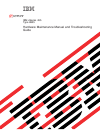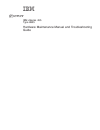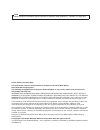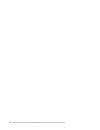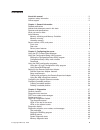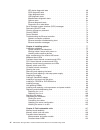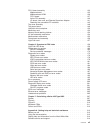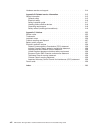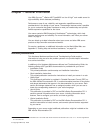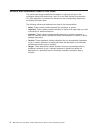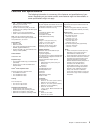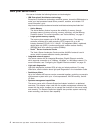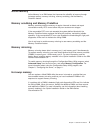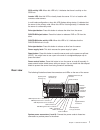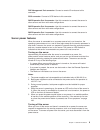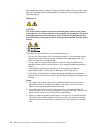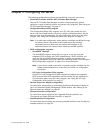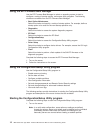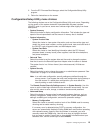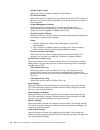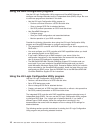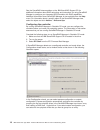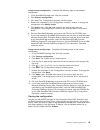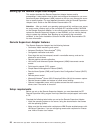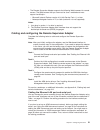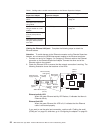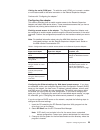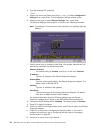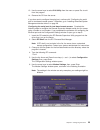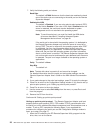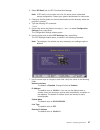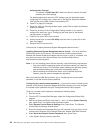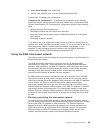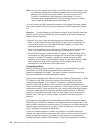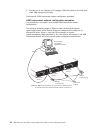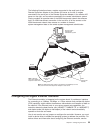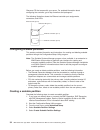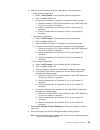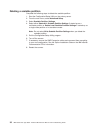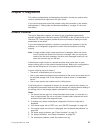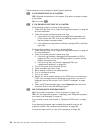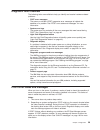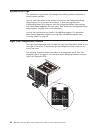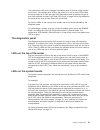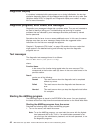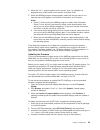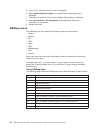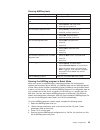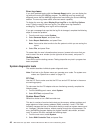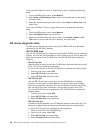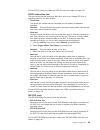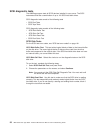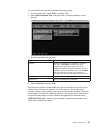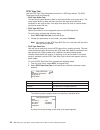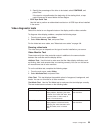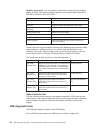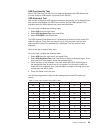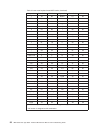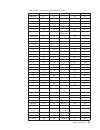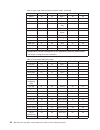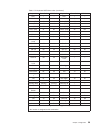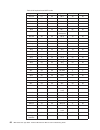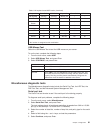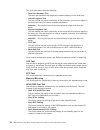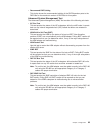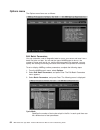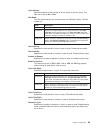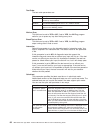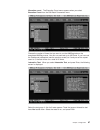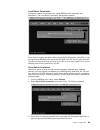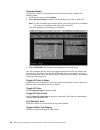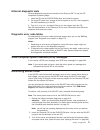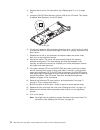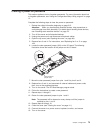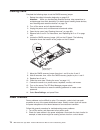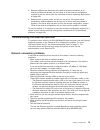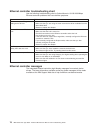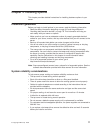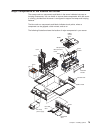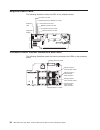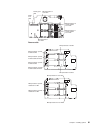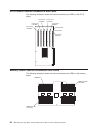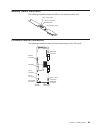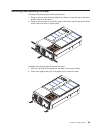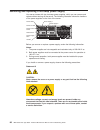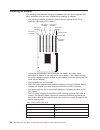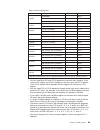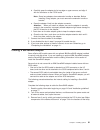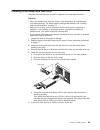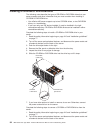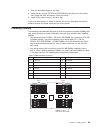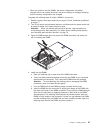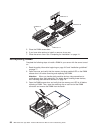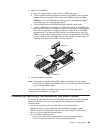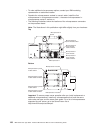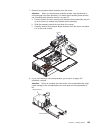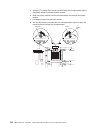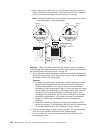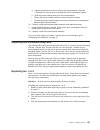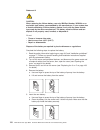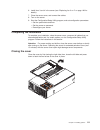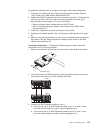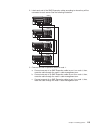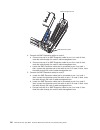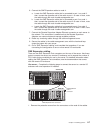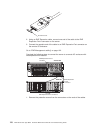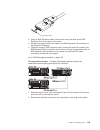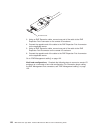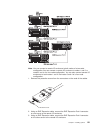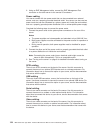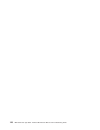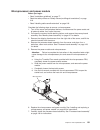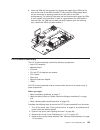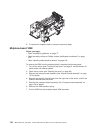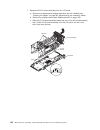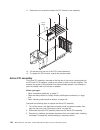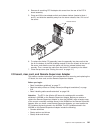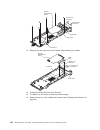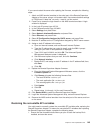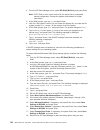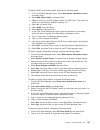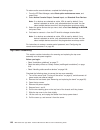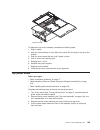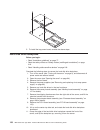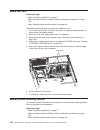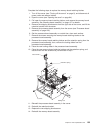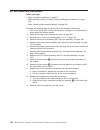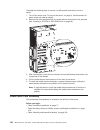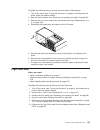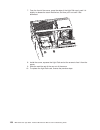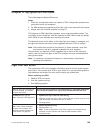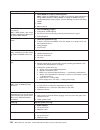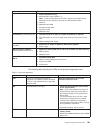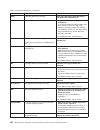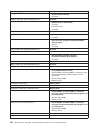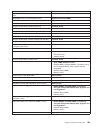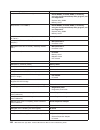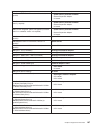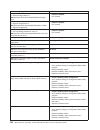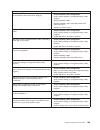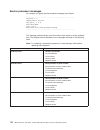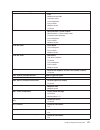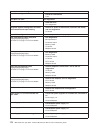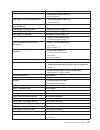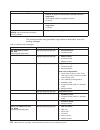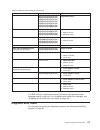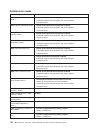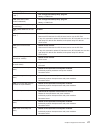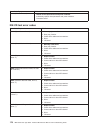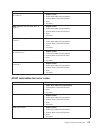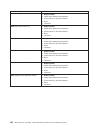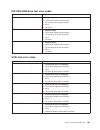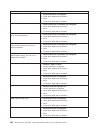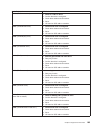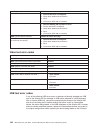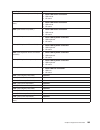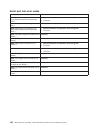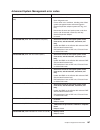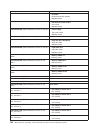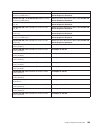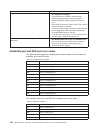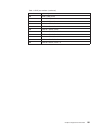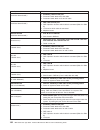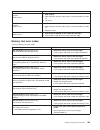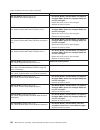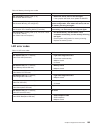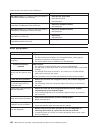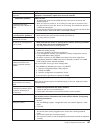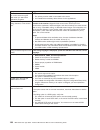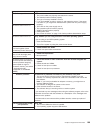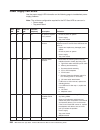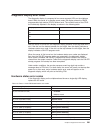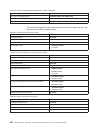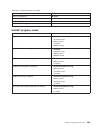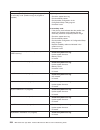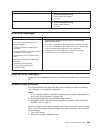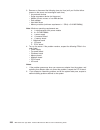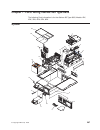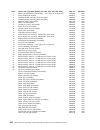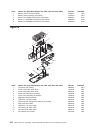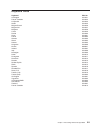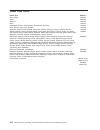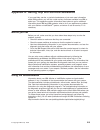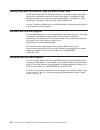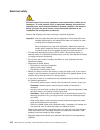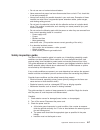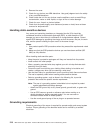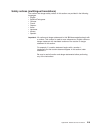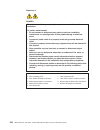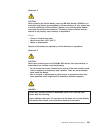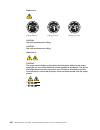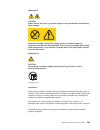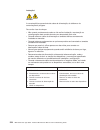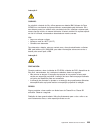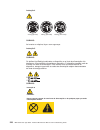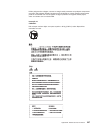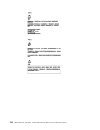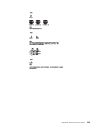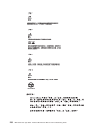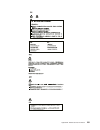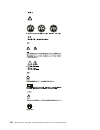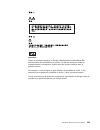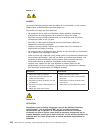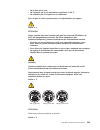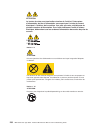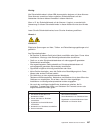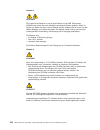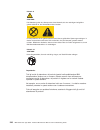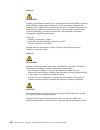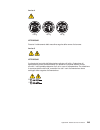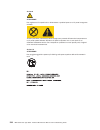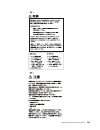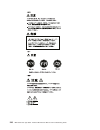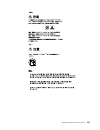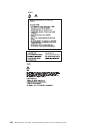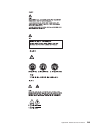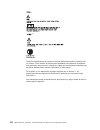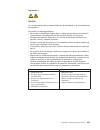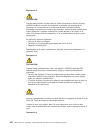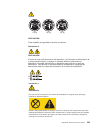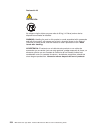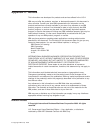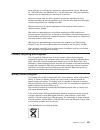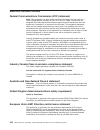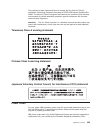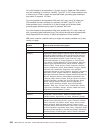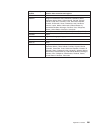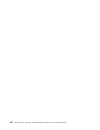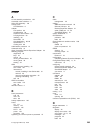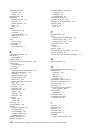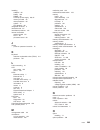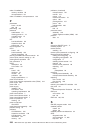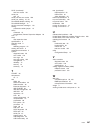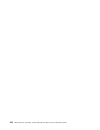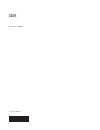- DL manuals
- IBM
- Server
- eServer xSeries 455 Type 8855
- Hardware Maintenance Manual And Troubleshooting Manual
IBM eServer xSeries 455 Type 8855 Hardware Maintenance Manual And Troubleshooting Manual
Summary of eServer xSeries 455 Type 8855
Page 1
Ibm xseries 455 type 8855 hardware maintenance manual and troubleshooting guide e rserver.
Page 3
Ibm xseries 455 type 8855 hardware maintenance manual and troubleshooting guide erserver.
Page 4
Note before using this information and the product it supports, read appendix c, “notices,” on page 255. Fourth edition (february 2005) the most recent version of this document is available on the world wide web at http://www.Ibm.Com/pc/support. The following paragraph does not apply the united king...
Page 5: About
About this manual this manual contains diagnostic information, a symptom-to-fru index, service information, error codes, error messages, and configuration information for the ibm ® eserver ™ xseries ® 455 type 8855 server. Important: the field replaceable unit (fru) procedures are intended for train...
Page 6
Iv ibm xseries 455 type 8855: hardware maintenance manual and troubleshooting guide.
Page 7: Contents
Contents about this manual . . . . . . . . . . . . . . . . . . . . . . . Iii important safety information . . . . . . . . . . . . . . . . . . . . Iii online support . . . . . . . . . . . . . . . . . . . . . . . . . Iii chapter 1. General information . . . . . . . . . . . . . . . . . . . 1 related pu...
Page 8
Ide device diagnostic tests . . . . . . . . . . . . . . . . . . . 48 scsi diagnostic tests . . . . . . . . . . . . . . . . . . . . . 50 video diagnostic tests . . . . . . . . . . . . . . . . . . . . . 53 usb diagnostic tests . . . . . . . . . . . . . . . . . . . . . . 54 miscellaneous diagnostic tes...
Page 9
Pci-x board assembly . . . . . . . . . . . . . . . . . . . . . 133 midplane board . . . . . . . . . . . . . . . . . . . . . . . 135 midplane-board vrm . . . . . . . . . . . . . . . . . . . . . 136 pci-x board . . . . . . . . . . . . . . . . . . . . . . . . 137 active pci assembly . . . . . . . . . ....
Page 10
Hardware service and support . . . . . . . . . . . . . . . . . . . 214 appendix b. Related service information . . . . . . . . . . . . . . 215 safety information . . . . . . . . . . . . . . . . . . . . . . . 215 general safety . . . . . . . . . . . . . . . . . . . . . . . 215 electrical safety . . ....
Page 11: Chapter
Chapter 1. General information your ibm eserver ™ xseries 455 type 8855 is a four u-high 1 rack model server for high-availability 64-bit database processing. Performance, ease of use, reliability, and expansion capabilities were key considerations in the design of your server. These design features...
Page 12
Notices and statements used in this book the caution and danger statements that appear in this book are also in the multilingual safety information book, which is on the ibm xseries documentation cd. Each statement is numbered for reference to the corresponding statement in the safety information bo...
Page 13
Features and specifications the following information is a summary of the features and specifications of your server. Depending on your server model, some features might not be available, or some specifications might not apply. Microprocessor: v intel ™® itanium 2 1.3 ghz or higher, depending on ser...
Page 14
What your server offers your server includes the following features and technologies: v ibm enterprise x-architecture technology enterprise x-architecture technology combines proven, innovative ibm designs to make your intel-processor-based server powerful, scalable, and reliable. For more informati...
Page 15
Active memory active memory is an ibm feature that improves the reliability of memory through hot-swap memory, memory mirroring, memory scrubbing, and the memory protexion feature. Memory scrubbing and memory protexion memory scrubbing tests the memory at regular intervals to detect and report recov...
Page 16
Server controls, leds, and power this section describes the controls and light-emitting diodes (leds) on the front and rear of your server. It also describes how to turn the server on and off. Front view the following illustration shows the controls, leds, and connectors on the front of the server. ...
Page 17
Scsi activity led: when this led is lit, it indicates that there is activity on the scsi bus. Locator led: use this led to visually locate the server if it is in a location with numerous other servers. In multi-node configurations, when this led flashes during startup, it indicates that the server i...
Page 18
Rxe expansion port (b) connector: connect a remote i/o enclosure to this connector. Serial connector: connect the signal cable for a modem or other serial device to this connector. Remote supervisor adapter connectors and leds: this group of connectors and leds on the back of the server are used for...
Page 19
Rxe management port connector: connect a remote i/o enclosure to this connector. Scsi connector: connect a scsi device to this connector. Smp expansion port 3 connector: use this connector to connect the server to other servers and form multi-node configurations. Smp expansion port 2 connector: use ...
Page 20
Some operating systems require an orderly shutdown before you turn off the server. See your operating-system documentation for information about shutting down the operating system. Statement 5: caution: the power control button on the device and the power switch on the power supply do not turn off t...
Page 21: Chapter
Chapter 2. Configuring the server the following configuration programs and capabilities come with your server: v extensible firmware interface (efi) firmware boot manager use the efi firmware boot manager to select a startup operating system, configure a variety of startup options, and access utilit...
Page 22
Using the efi firmware boot manager use the efi firmware boot manager to select an operating system to start to, configure a variety of startup options, and access utility programs. The following choices are available from the efi firmware boot manager: v boot option maintenance select this choice a...
Page 23
2. From the efi firmware boot manager, select the configuration/setup utility program. 3. Follow the instructions on the screen. Configuration/setup utility menu choices the following choices are on the configuration/setup utility main menu. Depending on the version of the system abstraction layer/e...
Page 24
– system cache control select this choice to enable or disable the xcel4 cache. – pci slot information select this choice to configure and view information about the pci-x slots and devices in your server and those located in the remote expansion enclosure, if one is attached. – system management se...
Page 25
V exit setup select this choice to exit from the configuration/setup utility program, if you have not saved the changes you have made in the settings (except pci-x slot information changes, the date and time, and password settings). You are asked whether you want to save the changes or exit without ...
Page 26
Using the raid configuration programs use the lsi logic configuration utility program and serveraid manager to configure and manage redundant array of independent disks (raid) arrays. Be sure to use these programs as described in this book. V use the lsi logic configuration utility program to: – per...
Page 27
Starting the lsi logic configuration utility program complete the following steps to start the lsi logic configuration utility program: 1. Turn on the server. 2. From the efi firmware boot manager, select driver setup . 3. From the device driver menu, select the lsi logic ultra320 scsi device driver...
Page 28
See the serveraid documentation on the ibm serveraid support cd for additional information about raid technology and instructions for using serveraid manager to configure your integrated scsi controller with raid capabilities. Additional information about serveraid manager is also available from the...
Page 29
Using express configuration: complete the following steps to use express configuration: 1. In the serveraid manager tree, click the controller. 2. Click express configuration . 3. Click next. The “configuration summary” window opens. 4. Review the information in the “configuration summary” window. T...
Page 30
Setting up the remote supervisor adapter this section describes the remote supervisor adapter features and its prerequisites. It also explains how to cable and configure the adapter for use on an advanced system management (asm) network so that you can manage the server from a remote location. For m...
Page 31
V the remote supervisor adapter supports the following web browsers for remote access. The web browser that you use must be java ™ -enabled and must support javascript ™ . – microsoft internet explorer version 4.0 (with service pack 1), or later – netscape navigator version 4.72, or later (version 6...
Page 32
Table 1. Cabling tasks to enable remote access to the remote supervisor adapter user interface to remote supervisor adapter connection to remote supervisor adapter for the cabling procedure, see asm web interface using http lan using the ethernet port “cabling the ethernet lan port” on page 22 text-...
Page 33
Cabling the serial (com) port: to cable the serial (com) port, connect a modem or null modem cable to the serial connector on the remote supervisor adapter. Continue with “configuring the adapter.” configuring the adapter this section describes how to enable remote access to the remote supervisor ad...
Page 34
4. Type the following efi command: flash2 5. Use the up arrow and down arrow keys (— and –) to select configuration settings ; then, press enter. The configuration settings window opens. 6. Use the arrow keys to select ethernet settings ; then, press enter. The ethernet settings window opens, as sho...
Page 35
13. Use the arrow keys to select exit utility from the menu or press esc to exit from the program. 14. Remove the cd from the server. If you also want to configure the serial port, continue with “configuring the serial port for text-based remote access.” otherwise, go to “installing advanced system ...
Page 36
7. Verify the following serial port values: baud rate the default is 57600 . Make sure that the baud rate matches the baud rate of the device you are connecting to the serial port on the remote supervisor adapter. Dedicated to asm the default is disabled . If you are using point-to-point protocol (p...
Page 37
2. Select efi shell from the efi firmware boot manager. Note: if efi shell is not a choice in the list, the server has a customized startup configuration. Contact your system administrator for instructions. 3. Change to the file system for the formatted media and the directory where the program is l...
Page 38
Authentication protocol the default is chap then pap . Make sure that the value in this field matches your client settings. For detailed information about the ppp settings, see the information about configuring ppp access over a serial port in the remote supervisor adapter user’s guide on the ibm xs...
Page 39
8. Select save settings ; then, press enter. 9. Confirm your selection; then, exit the configuration/setup utility. Continue with “completing the configuration.” completing the configuration: to complete the configuration of the remote supervisor adapter, see the remote supervisor adapter user’s gui...
Page 40
Note: to ensure the stability of the system, the most current level of firmware must be installed on the remote supervisor adapter that is the main interconnect gateway for the asm interconnect network. The most current level of firmware is available from http://www.Ibm.Com/pc/support. For more info...
Page 41
Deliver the alert (for example, the modem it is configured to use has failed or the network cannot resolve the destination ip address), the processor or adapter attempts to forward the alert to another system on the asm interconnect network that has the communication resources to forward the alert. ...
Page 42
2. Connect one or two category 3 or category 5 ethernet cables to the other end of the asm interconnect module. Continue with “asm interconnect network configuration examples.” asm interconnect network configuration examples the illustrations in this section show sample asm interconnect network conf...
Page 43
The following illustration shows a modem connected to the serial port of the remote supervisor adapter in the xseries 455 server on the left, a modem connected to the serial port of the remote supervisor adapter in the xseries 455 server on the right, and a modem connected to the remote administrato...
Page 44
Resource cd that comes with your server. For updated information about configuring the controller, go to http://www.Ibm.Com/pc/support/. The following illustration shows the ethernet controller port assignments, connectors, and leds. Ethernet led (port 0) ethernet led (port 1) ethernet connector (po...
Page 45
6. Use one of the following procedures, depending on the configuration. V single-chassis configuration: a. Select 1 x455 chassis as the scalable partition configuration. B. Type a scalable partition id. C. If a remote i/o enclosure is attached, complete the following steps: 1) select the number of p...
Page 46
Deleting a scalable partition complete the following steps to delete the scalable partition: 1. Start the configuration/setup utility on the primary server. 2. From the main menu, select advanced setup . 3. Select scalable partition settings . 4. Select either delete all scalable partition settings ...
Page 47: Chapter
Chapter 3. Diagnostics this section provides basic troubleshooting information to help you resolve some common problems that might occur with your server. If you cannot locate and correct the problem using the information in this section, see appendix a, “getting help and technical assistance,” on p...
Page 48
Follow the steps in this procedure to identify system problems. 001 is the server part of a cluster? Yes. Schedule maintenance for the system. Shut down all systems related to the cluster. No. Go to step 002 . 002 if the server is not part of a cluster: if the operating system is running, do the fol...
Page 49
Diagnostic tools overview the following tools are available to help you identify and resolve hardware-related problems: v post error messages the power-on self-test (post) generates error messages to indicate the detection of a problem. See “post error codes and messages” for more information. V sys...
Page 50
System-error logs the system-error log contains all messages issued during system initialization or normal system operation. You can view the contents of the system-error log from the configuration/setup utility program or from the service processor. To view error logs from the configuration/setup u...
Page 51
The system-error led on the operator information panel is lit when certain system errors occur. If the system-error led on the server is lit, one or more leds inside the server might be lit. Use the light path diagnostics panel to identify the type of error that occurred, and see “light path led err...
Page 52
Diagnostic display if a problem is detected with system power on or during initialization, the two-hex character diagnostic display on the midplane board might show an error code. See “midplane board leds” on page 80 and “diagnostic display error codes” on page 201 for more information. Diagnostic p...
Page 53
2. When the shell> prompt appears on the screen, type d to highlight the diagnostic entry at the bottom of the screen, and press enter. 3. When the amidiag program screen appears, select the test you want to run from the menu that appears, and follow the instructions on the screen. Notes: a. Press f...
Page 54
5. Type flash2 , and press enter. A menu is displayed. 6. Select update system firmware , and press enter. A warning screen is displayed. 7. Press enter to continue. The firmware update options menu is displayed. 8. Select normal flash - all subsystems , and press enter. Follow the instructions on t...
Page 55
Running amidiag tests to run this test or test group... Do the following run all amidiag tests. Press f7, then f10. Run a complete overall system quick test . Press f8, then f10. Run all processor board diagnostic tests. 1. Select system , and press enter. 2. Press f6, then press f10. Run all memory...
Page 56
Error-log viewer if you have enabled logging with the generate report option, you can display the log while still running the amidiag program. The amidiag error log contains all diagnostic errors that the amidiag program has found during the current amidiag session. The error-log viewer offers some ...
Page 57
Processor tests use processor tests to make sure that all microprocessors are functioning properly. Use the cpu functionality test to make sure that microprocessors in the server are operating correctly and efficiently in all address modes. To run the cpu functionality test, complete the following s...
Page 58
To run the quick memory test on a single memory bank, complete the following steps: 1. From the amidiag main menu, select memory . 2. Select node n quick memory test , where n is the node that you are testing, and press enter. 3. Select the individual bank you want to test or select bank n , quick t...
Page 59
For the ide cd test error codes, see “ide cd test error codes” on page 178. Atapi removables test this test verifies that the removable disk drive, such as an iomega zip drive, is operating correctly. The tests include: v format test the format test verifies that the removable drive is properly form...
Page 60
Scsi diagnostic tests the amidiag program tests all scsi devices installed in your server. The scsi tests detect and test a combination of up to 120 scsi hard disk drives. Scsi diagnostic tests consist of the following tests v scsi disk tests v scsi tape tests scsi diagnostic tests consists of the f...
Page 61
To run the scsi disk read test, complete the following steps: 1. From the main menu, select scsi , and press enter. 2. Select scsi disk read test , and press enter. A default parameter screen appears. 3. Set the parameters that you want. Parameter description overall % specifies the drivewise % or c...
Page 62
Scsi tape test use the scsi tape test to diagnose functions of a scsi tape device. The scsi tape tests include the following: v scsi tape buffer test this test writes logical blocks of data to the internal buffer on the tape drive. The same logical blocks of data are then read from the tape drive bu...
Page 63
3. Specify the percentage of the drive to be tested, select continue , and press enter. If the tape is not positioned at the beginning of the starting block, a tape rewind command is issued before the test begins. V scsi tape quick test use this test to perform an abbreviated read test on all scsi t...
Page 64
Graphics mode tests: use the graphics mode tests to make sure that graphics display correctly. The following subtests appear in all graphics mode tests (320 x 200, 640 x 200, 640 x 350, 640 x 480): subtest description text and attribute test makes sure all characters are displayed in the proper colo...
Page 65
Usb functionality test select usb test from the usb menu to diagnose problems with usb devices and to make sure that usb support is provided in the sal/efi. Usb keyboard test use this test to diagnose usb keyboard hardware functionality and to determine the data transfer rate between the usb host co...
Page 66
Table 3. Lower case keyboard scan/ascii codes (continued) keystroke scan code ascii code keystroke scan code ascii code } 1b 5d return 1c 0d ctrl ‡ ‡ a 1e 61 s 1f 73 d 20 64 f 21 66 g 22 67 h 23 68 j 24 6a k 25 6b l 26 6c ; 27 3b ’ 28 27 ’ 29 60 shift ‡ ‡ \ 2b 5c z 2c 7a x 2d 78 c 2e 63 v 2f 76 b 30...
Page 67
Table 4. Upper case (shift) keyboard scan/ascii codes keystroke scan code ascii code keystroke scan code ascii code shift+esc 01 1b ! 02 21 @ 03 40 # 04 23 $ 05 24 % 06 25 ^ 07 5e & 08 26 * 09 2a ( 0a 28 ) 0b 29 _ 0c 5f + 0d 2b shift+ backspace 0e 08 shift+tab 0f 00 q 10 51 w 11 57 e 12 45 r 13 52 t...
Page 68
Table 4. Upper case (shift) keyboard scan/ascii codes (continued) keystroke scan code ascii code keystroke scan code ascii code shift+6 4d 36 shift++ 4e 2b shift+1 4f 31 shift+2 50 32 shift+3 51 33 shift+0 52 30 shift+. 53 2e shift+sys req no key no key shift+key 45 56 7c shift+enter e0 0d shift+/ e...
Page 69
Table 5. Ctrl keyboard ascii/scan codes (continued) keystroke scan code ascii code keystroke scan code ascii code ctrl+; -- -- ctrl+’ -- -- ctrl+` -- -- ctrl+shift ‡ ‡ ctrl+\ (fs) 2b 1c ctrl+z (sub) 2c 1a ctrl+x (can) 2d 18 ctrl+c (etx) 2e 03 ctrl+v (syn) 2f 16 ctrl+b (stx) 30 02 ctrl+n (so) 31 0e c...
Page 70
Table 6. Alt keyboard scan/ascii codes keystroke scan code ascii code keystroke scan code ascii code alt+esc 01 00 alt+1 78 00 alt+2 79 00 alt+3 7a 00 alt+4 7b 00 alt+5 7c 00 alt+6 7d 00 alt+7 7e 00 alt+8 7f 00 alt+9 80 00 alt+0 81 00 alt+ - 82 00 alt+= 83 00 alt+ backspace 0e 00 alt+tab a5 00 alt+q...
Page 71
Table 6. Alt keyboard scan/ascii codes (continued) keystroke scan code ascii code keystroke scan code ascii code alt+sysreq (no key) (no key) alt+key 45 -- -- alt+enter a6 00 alt+/ a4 00 alt+print screen ‡ ‡ alt+pause ‡ ‡ alt+home 97 00 alt 98 00 alt+pgup 99 00 alt 9b 00 alt 9d 00 alt+end 9f 00 alt ...
Page 72
The serial port tests include the following: v serial port hardware test the serial port hardware test diagnoses hardware attached to the serial port. V internal loopback test this test verifies the proper functionality of the transmitter and receiver register in the serial port using the internal l...
Page 73
V recommend rxe cabling this choice shows the recommended cabling of the rxe expansion ports to the rxe100s for the maximum number of rxe100s for this system. Advanced system management test the advanced system management (asm) test consists of the following sub-tests: v i2c bus test this test queri...
Page 74
Options menu the options menu items are as follows: edit batch parameters you can customize a set of diagnostic tests to run on your server and save it as a batch file to be run later. You can set the type of amidiag test to be run, the number of times each test is run, and the test parameters (for ...
Page 75
Cycle number specifies whether to test through all of the cycles or just one cycle. This field can be set to all or one . Test mode the test mode refers to the overall control, not individual cycles. The test modes are: mode description continuous the specified tests run until esc or ctrl+break is p...
Page 76
Test order the test order parameters are: parameter description default the selected amidiag tests are run in exactly the same order in which they were selected. Random the selected amidiag tests are run in a random manner. Testwise the selected amidiag tests are run in the order in which they appea...
Page 77
Execution count: the execution count menu appears when you select execution count from the edit batch parameters menu. Choose the number of times that you want to run the amidiag tests on the associated amidiag menus. You can run each test up to 255 times. If you have set the passbound parameters (s...
Page 78
Quick test: when you select quick test , the following quick test menu is displayed: select the test group. A list of all tests appears. Tests that support quick test have yes beside them. Select the tests to run, and press enter. Test parameters: the test parameters menu is displayed when you selec...
Page 79
Load batch parameters choose this option to load previously saved amidiag batch diagnostic test parameters. The load batch parameters dialogue box appears: press enter to accept the default batch parameter file (diagnostic utility.Ini), or type the appropriate amidiag batch parameter filename. You c...
Page 80
Generate report to generate a report of the diagnostic test and all errors found, complete the following steps: 1. From the main menu, select options . 2. Select generate report to specify the output device: disk file or serial port. Note: if a file is selected as an output device, you must ensure t...
Page 81
Ethernet diagnostic tests ethernet diagnostic programs are stored on the resource cd. To use this cd, complete the following steps: 1. Insert the cd into the dvd/cd-rom drive, and restart the server. 2. Go to the efi shell; then, change to the file system on the cd, and navigate to the x455 subdirec...
Page 82
4. Remove fans 3 and 4. For instructions, see “replacing fan 3 or 4” on page 108. 5. Locate the sal/efi boot recovery jumper (j28) on the i/o board. This jumper is labeled ″ boot recovery ″ on the i/o board. 1 2 3 jumper (j28) 6. If there is a jumper on j28, move the jumper from pins 1 and 2 to pins...
Page 83
Clearing a power-on password this section applies to lost or forgotten passwords. For more information about lost or forgotten passwords, see “using the configuration/setup utility program” on page 12. Complete the following steps to clear the power-on password: 1. Review the safety information begi...
Page 84
Clearing cmos complete the following steps to set the cmos recovery jumper: 1. Review the safety information beginning on page 215. Attention: when you handle static-sensitive devices, take precautions to avoid damage from static electricity. For details about handling these devices, see “handling s...
Page 85
3. Remove adapters and disconnect the cables and power connectors to all internal and external devices until the server is at the minimum configuration required to start the server (see the note about minimum operating requirements on page 200). 4. Reconnect all ac power cords, and turn on the serve...
Page 86
Ethernet controller troubleshooting chart use the following troubleshooting chart to find solutions to 10/100/1000 mbps ethernet controller problems that have definite symptoms. Ethernet controller problems fru/actions the server stops running when loading device drivers. Check the following: v make...
Page 87: Chapter
Chapter 4. Installing options this chapter provides detailed instructions for installing hardware options in your server. Installation guidelines before you begin to install options in your server, read the following information: v read the safety information beginning on page 215 and the guidelines...
Page 88
Working inside a server with power on your server supports hot-swap devices and is designed to operate safely while turned on with the cover removed. Follow these guidelines when you work inside a server that is turned on: v avoid loose-fitting clothing on your forearms. Button long-sleeved shirts b...
Page 89
Major components of the xseries 455 server the orange color on components and labels in the server indicates hot-swap or hot-plug components. You can install or remove these components while the server is running, provided that the server is configured to support hot-swap and hot-plug features. The ...
Page 90
Midplane board leds the following illustration shows the leds on the midplane board. I/o board error led remote supervisor adapter error led pci-x board error led midplane board error led processor board error led memory board error led vrm error led diagnostic display processor board internal conne...
Page 91
Microprocessor 1 power module error led microprocessor 1 error led microprocessor 3 error led microprocessor 3 power module error led vrm error led power-good led reverse side microprocessor 2 socket microprocessor 4 socket microprocessor 4 power module socket microprocessor 2 power module socket mi...
Page 92
Pci-x board internal connectors and leds the following illustration shows the internal connectors and leds on the pci-x board. Pci-x slot 1 (66 ) mhz pci-x slot 2 (66 ) mhz pci-x slot 3 (100 ) mhz pci-x slot 4 (100 ) mhz pci-x slot 5 (133 ) mhz pci-x slot 6 (133 mhz) attention led power led memory b...
Page 93
Memory switch card leds the following illustration shows the leds on the memory switch card. Port 1 power led port 2 power led memory hot-plug enabled led i/o-board internal connectors the following illustration shows the internal connectors on the i/o board. Power/reset connector media bays connect...
Page 94
Opening the cover complete the following steps to open the server cover: 1. Read the safety information beginning on page 215 and “installation guidelines” on page 77. 2. Slide the server out from the rack. 3. Pull the release latch on the left side of the top cover to the right. 4. Using the finger...
Page 95
Removing and replacing the bezel complete the following steps to remove the bezel: 1. Press on the two tabs at the top edge of the bezel, and pull the top of the bezel slightly away from the server. 2. Press on the two tabs at the bottom edge of the bezel, and pull the bezel off the server. Store th...
Page 96
Removing and replacing a hot-swap power supply your server comes with two hot-swap power supplies, which you can remove and replace without turning off the server. The following illustration shows the locations of the power supplies on the front of the server. Power-control button reset button power...
Page 97
Complete the following steps to remove and replace a power supply: 1. Read the safety information beginning on page 215 and “installation guidelines” on page 77. 2. Remove the front bezel (see “removing and replacing the bezel” on page 85 for instructions about removing the front bezel). 3. To remov...
Page 98
Installing an adapter the following notes describe the types of adapters that your server supports and other information that you must consider when installing an adapter: v the following illustration shows the location and bus speeds of the pci-x expansion slots on the pci-x board. Pci-x slot 1 (66...
Page 99
Table 8. Device mapping table bus device device number idsel 0 (0x00) via82c686b 5 ad21 video 3 ad19 service processor 4 ad20 1 (0x01) ls11030 scsi raid 3 ad19 broadcom 5704 4 ad20 a (0x02) pci slot 1 (66 mhz) 1 ad17 pci slot 2 (66 mhz) 2 ad18 b (0x09) pci slot 3 (100 mhz) 1 ad17 pci slot 4 (100 mhz...
Page 100
Complete the following steps to install an adapter: 1. Read the safety information beginning on page 215 and “installation guidelines” on page 77. Attention: when you handle static-sensitive devices, take precautions to avoid damage from static electricity. For details about handling these devices, ...
Page 101
D. Carefully grasp the adapter by its top edge or upper corners, and align it with the connector on the pci-x board. Note: some long adapters have extension handles or brackets. Before installing a long adapter, you must remove the extension handle or bracket. E. Press the adapter firmly into the ad...
Page 102
4. Disconnect the short scsi cable from the scsi backplane and the scsi connector on the i/o board; then, store this short cable in a safe place for future use. Scsi backplane scsi connector on i/o board no te : fo r pr op er a ir flo w, r ep la ce fa n w it hin 2 m inu te s fr on t o f b ox no te :...
Page 103
Installing a hot-swap hard disk drive complete the following steps to install or replace a hot-swap hard disk drive. Attention: v when you handle static-sensitive devices, take precautions to avoid damage from static electricity. For details about handling these devices, see “handling static-sensiti...
Page 104
Installing a cd-rom or dvd-rom drive the following notes describe the types of cd-rom or dvd-rom drives that your server supports and other information that you must consider when installing a cd-rom or dvd-rom drive: v your xseries 455 server supports up to two cd-rom drives, or two dvd-rom drives,...
Page 105
3. Push the drive-eject button to the right. 4. Using the tab, pull the cd-rom or dvd-rom drive partially out of the server; then, grasp the drive and remove it from the server. 5. Install a filler panel or drive in the drive bay. If you have other options to install or remove, do so now. Otherwise,...
Page 106
V each dimm in a pair must be of the same size and technology to ensure that the server will operate properly. For example, 1 gb dimms made from 512 mb memory chips may not be paired with 1 gb dimms made from 1 gb memory chips. V you can configure your server to use memory mirroring and memory scrub...
Page 107
V when you install or remove dimms, the server configuration information changes. When you restart the server, the server displays a message indicating that the memory configuration has changed. Complete the following steps to install a dimm in your server: 1. Read the safety information beginning o...
Page 108
Dimm slot 15 dimm slot 1 dimm slot 28 dimm slot 14 5. Close the dimm access door. 6. If you have other options to install or remove, do so now. 7. Close the server cover. See “completing the installation” on page 111. Hot-replacing dimms complete the following steps to install a dimm in your server ...
Page 109
4. Install the new dimm: a. Open the retaining clip on each end of the dimm connector. B. Touch the static-protective package containing the dimm to any unpainted metal surface on the server. Then, remove the dimm from the package. Attention: to avoid breaking the retaining clips or damaging the dim...
Page 110
V to order additional microprocessor options, contact your ibm marketing representative or authorized reseller. V populate the microprocessor sockets in numeric order. Install the first microprocessor in microprocessor socket 1, the second microprocessor in microprocessor socket 2, and so on. V the ...
Page 111
Complete the following steps in the prescribed order to install and replace a microprocessor. Attention: failure to complete the following steps in the prescribed order might cause damage to the microprocessor pins and cause the microprocessor to fail. 1. Read the safety information beginning on pag...
Page 112
5. Lift the retention bracket from the server. No te : fo r p ro pe r a ir flo w, r ep la ce fa n w it hin 2 m inu te s fro nt o f b ox no te: fo r p ro pe r ai rf lo w, r ep la ce fa n w it hin 2 m in ut es fr on t of b ox lift tabs shipping thumbscrews 6. Loosen the blue thumbscrews securing the e...
Page 113
7. Remove the processor-board assembly from the server. Attention: when you handle static-sensitive devices, take precautions to avoid damage from static electricity. For details about handling these devices, see “handling static-sensitive devices” on page 78. A. Press to unlock the levers securing ...
Page 114
A. Using the t-handled torx wrench provided with the microprocessor option, completely loosen the power-module screws. B. Slide the power module from the microprocessor and remove the power module. C. Completely loosen the heat-sink screws. D. Use the hex wrench provided with the microprocessor opti...
Page 115
9. Install the microprocessor and power module: a. Remove the microprocessor baffle from the microprocessor socket. Keep the microprocessor baffle for future use. B. Remove the protective tape covering the microprocessor socket, if there is any. Attention: inserting the microprocessor in a locked co...
Page 116
C. Make sure that the socket lock is in the fully open (unlocked) position to permit inserting the microprocessor. Use the hex wrench that is provided with the microprocessor option to open the lock, if necessary. Note: examine the socket lock of an installed microprocessor to identify the locking f...
Page 117
G. Tighten the heat-sink screws to secure the microprocessor, using the t-handled torx wrench that is provided with the microprocessor option. H. Slide the power module gently into the microprocessor. I. Tighten the power-module screws to secure the power module. J. Connect the power-module cable to...
Page 118
Fan 1 fan 2 fan 3 fan 4 no te: for pr oper airflo w, repla ce f an w ithin 2 m inu te s fr ont of b ox no te: for pr ope r airflo w, repla ce f an w ithin 2 m inu tes fr ont of bo x latch release 5. If you have other options to install or remove, do so now. 6. Close the server cover (see “closing th...
Page 119
Fan 1 fan 2 fan 3 fan 4 no te: fo r pr ope r airfl ow , rep la ce f an w ith in 2 m inu tes fr ont of bo x no te: for pr ope r airf lo w, r epla ce f an w ithin 2 m inu tes fr ont of bo x latch release 7. If you have other options to install or remove, do so now. 8. Close the server cover (see “clos...
Page 120
Statement 2: caution: when replacing the lithium battery, use only ibm part number 33f8354 or an equivalent type battery recommended by the manufacturer. If your system has a module containing a lithium battery, replace it only with the same module type made by the same manufacturer. The battery con...
Page 121
6. Install fans 3 and 4 in the server (see “replacing fan 3 or 4” on page 108 for details). 7. Close the server cover, and connect the cables. 8. Turn on the server. 9. Start the configuration/setup utility program, and set configuration parameters. V set the system date and time. V set the power-on...
Page 122
Connecting the cables the following illustration shows the locations of the input and output connectors on your server. Notes: 1. You must turn off the server before connecting or disconnecting cables from your server. 2. See the documentation that comes with your external devices for additional cab...
Page 123
Complete the following steps to configure and cable a multi-node configuration: 1. Configure the nodes using the configuration/setup utility program. See the user’s guide on the ibm xseries documentation cd. 2. Update the sal/efi code and the service processor firmware. To download the most current ...
Page 124
Cable-management arm smp expansion cables 4. Connect the smp expansion cables to node 2: a. Locate the smp expansion cable that is connected to port 1 on node 1; then, connect the opposite end of the cable to port 1 of node 2. Next, route the cable through the node 2 cable-management arm. B. Locate ...
Page 125
2. Label each end of the smp expansion cables according to where they will be connected to each server. See the following illustration. 1 2 3 node 1 1 2 3 node 2 1 2 3 node 3 1 2 3 node 4 3. Connect the smp expansion cables to node 1: a. Connect one end of an smp expansion cable to port 1 on node 1;...
Page 126
Cable-management arm smp expansion cables 4. Connect the smp expansion cables to node 2: a. Connect one end of an smp expansion cable to port 1 on node 2; then, route the cable through the node 2 cable-management arm. B. Connect one end of an smp expansion cable to port 2 on node 2; then, route the ...
Page 127
6. Connect the smp expansion cables to node 4: a. Locate the smp expansion cable that is connected to port 1 on node 2; then, connect the opposite end of the cable to port 1 of node 4. Next, route the cable through the node 4 cable-management arm. B. Locate the smp expansion cable that is connected ...
Page 128
2. Using an rxe expansion cable, connect one end of the cable to the rxe expansion port a connector on the server. 3. Connect the opposite end of the cable to an rxe expansion port connector on the remote i/o enclosure. Go to “rxe management cabling” on page 122. Complete the following steps to conn...
Page 129
Protective cover 2. Using an rxe expansion cable, connect one end of the cable to the rxe expansion port a connector on the server. 3. Connect the opposite end of the cable to an rxe expansion port connector on the remote i/o enclosure. 4. (optional) using an rxe expansion cable, connect one end of ...
Page 130
3. Using an rxe expansion cable, connect one end of the cable to the rxe expansion port a connector on the remote i/o enclosure. 4. Connect the opposite end of the cable to the rxe expansion port a connector on the applicable server. 5. Using an rxe expansion cable, connect one end of the cable to t...
Page 131
Note: you can connect a remote i/o enclosure to both nodes of a two-node configuration.You can connect a remote i/o enclosure to nodes 1 and 2 or nodes 3 and 4 of a four-node configuration. You can also connect remote i/o enclosures to both nodes 1 and 2 and nodes 3 and 4 of a four-node configuratio...
Page 132
4. (optional) using an rxe expansion cable, connect the rxe expansion port b connector on one server to the rxe expansion port b connector on the other server. This cable connection provides fail-over support. Go to “rxe management cabling.” rxe management cabling there is one rxe management port co...
Page 133
Xseries 455 xseries 455 rxe management port rxe management a (in) port rxe management b (in) port rxe management port 1. Using an rxe management cable, connect one end of the cable to the rxe management port connector on one of the servers. 2. Connect the opposite end of the cable to the rxe managem...
Page 134
2. Using an rxe management cable, connect the rxe management port connector on the other server to the remote i/o enclosure. Power cabling your server comes with two power cords that can be connected to an external source, such as a properly grounded electrical outlet. Your server can also use two p...
Page 135
Gigabit ethernet cabling there are two ethernet connectors on the back of the server. Use these connectors to connect the server to a lan. Note: a third ethernet connector is on the remote supervisor adapter. This connector is used for specific supervisory functions; do not confuse it with the gigab...
Page 136
126 ibm xseries 455 type 8855: hardware maintenance manual and troubleshooting guide.
Page 137: Chapter
Chapter 5. Field replaceable units the following information describes procedures for removing and installing certain components inside the system. Only a qualified service technician is authorized to replace the components described in this section. Important: the field replaceable unit (fru) proce...
Page 138
5. Install the dimms that were removed in step 4 on page 127 into the new board. 6. Reinstall the memory-board assembly. Memory switch card and cable to remove the memory switch card and cable from the xseries 455 server, complete the following steps: 1. Turn off the server (see “turning off the ser...
Page 139
Processor-board assembly this section contains instructions for removing the processor-board assembly, the microprocessor and power module, and the processor-board vrm. Before you begin: v read “installation guidelines” on page 77. V read the safety notices at “safety notices (multilingual translati...
Page 140
6. Remove the processor-board assembly from the server. Attention: when you handle static-sensitive devices, take precautions to avoid damage from static electricity. For details about handling these devices, see “handling static-sensitive devices” on page 78. A. Press to unlock the levers securing ...
Page 141
Microprocessor and power module before you begin: v read “installation guidelines” on page 77. V read the safety notices at “safety notices (multilingual translations)” on page 219. V read “handling static-sensitive devices” on page 218. Complete the following steps to remove a microprocessor: 1. Tu...
Page 142
Processor-board vrm before you begin: v read “installation guidelines” on page 77. V read the safety notices at “safety notices (multilingual translations)” on page 219. V read “handling static-sensitive devices” on page 218. To replace the processor-board vrm, complete the following steps: 1. Turn ...
Page 143
8. Insert the vrm into the connector by aligning the edges of the vrm with the slots at the ends of the vrm connector. Firmly press the vrm straight down into the connector by applying pressure on both ends of the vrm simultaneously. The retaining clips snap into the locked position when the vrm is ...
Page 144
5. Remove the shipping thumbscrews from the right side of the server, and lift the retention bracket from the server. 6. Remove the processor-board assembly. See “processor-board assembly” on page 129 for details. 7. If the system contains a removable cable retainer, turn the thumbscrew to remove it...
Page 145
Attention: to prevent damage to the pci hot-swap cable, route the cable so that it lays flat over the top of the pci-x assembly, as shown in the following illustration. Midplane board before you begin: v read “installation guidelines” on page 77. V read the safety notices at “safety notices (multili...
Page 146
8. To replace the midplane board, reverse the previous steps. Midplane-board vrm before you begin: v read “installation guidelines” on page 77. V read the safety notices at “safety notices (multilingual translations)” on page 219. V read “handling static-sensitive devices” on page 218. To remove the...
Page 147
8. To replace the midplane-board vrm, reverse the steps. Pci-x board before you begin: v read “installation guidelines” on page 77. V read the safety notices at “safety notices (multilingual translations)” on page 219. V read “handling static-sensitive devices” on page 218. Complete the following st...
Page 148
7. Remove the pci-x board assembly from the i/o board: a. Remove any adapters and adapter separators that are installed (see “installing an adapter” on page 88), disconnecting any necessary cables. B. Remove the midplane board (see “midplane board” on page 135). C. Slide the pci-x board assembly tow...
Page 149
8. Remove the active pci assembly cable from the pci-x board. The cable is located on the corner next to the memory board assembly, as shown in the following illustration. 9. Remove the pci-x board front retention guide from the pci-x board assembly by removing the screws and lifting up and out. 10....
Page 150
11. Remove the six screws that fasten the pci-x board to the assembly. Pci-x board 12. Lift the board up and out of the pci-x board assembly. 13. To replace the pci-x board, reverse the previous steps. Active pci assembly the active pci assembly, mounted on the top rear of the server frame adjacent ...
Page 151
4. Remove all remaining pci-x adapter slot covers from the rear of the pci-x board assembly. 5. Grasp and lift the two adapter switch card release latches (located at slots 1 and 5), and slide the assembly away from the server chassis; then, lift it out of the server. Release latches 6. To replace t...
Page 152
Complete the following steps to create a backup copy of the efi variables. Attention: if you cannot use the following instructions to make a backup copy, ask the customer if they have a current backup copy. If they do not, go to the procedure on page 146 to manually create a backup copy of the efi v...
Page 153
8. Slide the pci-x board assembly toward the rear of the i/o board assembly; then, lift the pci-x board assembly off of the i/o board, and set it on a safe, clean work surface. Pci-x board pci-x assembly i/o board notches tabs 9. Remove all screws securing the rear panel, serial ports, and video con...
Page 154
Riser card i/o board system management board screws from video port screws from serial port scsi cable 13. Remove the riser card from the i/o board, disconnecting any cables. System- management board riser card i/o board screws from serial port screw from rxe port scsi cable 14. Unplug the scsi cabl...
Page 155
If you cannot restart the server after updating the firmware, complete the following steps: 1. Attach an ansi terminal emulator to the serial port of the remote supervisor adapter of the server using a null modem cable. Use communications settings of 57600 baud, 8 data bits, no parity, 1 stop bit, n...
Page 156
2. From the efi boot manager menu, select efi shell [built-in] , and press enter. Note: if efi shell is not a choice on the list, the server has a customized startup configuration. Contact the system administrator for further instructions. 3. At the shell prompt, type map -b , and press enter. 4. Lo...
Page 157
To restore suse linux startup options, complete the following steps: 1. From the efi boot manager menu, select boot option maintenance menu , and press enter. 2. Select add a boot option , and press enter. 3. Select a volume for the efi system partition for suse linux. The volume for suse linux shou...
Page 158
To restore active console devices, complete the following steps: 1. From the efi boot manager, select boot option maintenance menu , and press enter. 2. Select active console output , console input , and standard error devices . Note: if no devices are selected as active, vga is used by default. If ...
Page 159
Retention pins to replace the top cover assembly, complete the following steps: 1. Plug in cables. 2. Align the three notches on each side of the cover with the slots in the top of the chassis. 3. Push the cover toward the rear until it seats in place. 4. Push in on the two retaining pins. 5. Reinst...
Page 160
5. To install the top power board, reverse the above steps. Hard disk drive backplane before you begin: v read “installation guidelines” on page 77. V read the safety notices at “safety notices (multilingual translations)” on page 219. V read “handling static-sensitive devices” on page 218. Complete...
Page 161
12. To install the hard disk drive backplane, reverse the previous steps, making sure to align the pins in the hard disk drive backplane with the notches in the server chassis. Chapter 5. Field replaceable units 151.
Page 162
Media bay card before you begin: v read “installation guidelines” on page 77. V read the safety notices at “safety notices (multilingual translations)” on page 219. V read “handling static-sensitive devices” on page 218. Complete the following steps to remove the media bay card. 1. Turn off the serv...
Page 163
Complete the following steps to replace the memory-board retaining latches: 1. Turn off the server (see “turning off the server” on page 9), and disconnect all power cords and external cables. 2. Open the cover (see “opening the cover” on page 84). 3. Pull open the memory-board retaining latches, an...
Page 164
Ac box assembly mechanism before you begin: v read “installation guidelines” on page 77. V read the safety notices at “safety notices (multilingual translations)” on page 219. V read “handling static-sensitive devices” on page 218. Complete the following steps to remove the ac box assembly mechanism...
Page 165
No te: for pr oper airflo w, repla ce f an within 2 min ute s fr ont of bo x no te: for pr op er airflo w, r epla ce f an wit hin 2 m in ute s fr ont of bo x 14. To install the ac box assembly, reverse the above steps. Note: when replacing the side panel: a. Line up the tabs on the panel with the no...
Page 166
Complete the following steps to remove a media-extract mechanism from the server: 1. Turn off the server (see “turning off the server” on page 9), and disconnect all power cords and external cables. 2. Remove the drive associated with the media-extract mechanism to be removed (see “installing a cd-r...
Page 167
Complete the following steps to remove the power/reset card assembly: 1. Turn off the server (see “turning off the server” on page 9), and disconnect all power cords and external cables. 2. Remove the front bezel (see “removing and replacing the bezel” on page 85). 3. Remove fans 3 and 4 to access t...
Page 168
7. From the front of the server, grasp the edge of the light path card, push it in slightly to release the catch mechanism, and then pull it out until it tilts downward. 8. Inside the server, squeeze the light path card at the arrows to free it from the server. 9. Slide the card the rest of the way ...
Page 169: Chapter
Chapter 6. Symptom-to-fru index this index supports xseries 455 servers. Notes: 1. Check the configuration before you replace a fru. Configuration problems can cause false errors and symptoms. 2. For ibm devices not supported by this index, refer to the manual for that device. 3. Always start with “...
Page 170
Level 2 light path led fru/action mem led on (memory error) 1. Check dimm error led on memory board. Note: if there is a dimm failure, an led on the memory board indicates the failing dimm. Reseat the failing dimms, re-enable the dimms using the configuration/setup utility program, and run amidiag t...
Page 171
Level 2 light path led fru/action vrm led on (vrm failure) 1. See the system-error log. 2. Microprocessor power module 1-4. Note: to see microprocessor error leds, remove the processor-board assembly from the chassis, and press the led activation switch. 3. Vrm 1-4. 4. Midplane-board vrm. 5. Process...
Page 172
Table 11. Light path diagnostics (continued) led problem action dasd a hard disk drive error occurred. Check the leds on the hard disk drives and replace the indicated drive. Pci-x bus an error occurred on a pci bus. V check the error log for additional information. V if you cannot isolate the faili...
Page 173
System-error log entries the system-error log is similar to an event log and can contain messages of three major types: information information messages do not require action and record significant system-level events. Example: ’system complex powered up’ warning warning messages indicate possible p...
Page 174
Error message/symptom fru/action 114b (sal/efi rom checksum or boot error.) 1. Update system firmware. 2. I/o board. 231b (i/o card fault, video initialization error.) i/o board 062 (system failed three consecutive boot attempts.) 1. Update server to latest levels. 2. I/o board. 3. Processor board. ...
Page 175
Error message/symptom fru/action 221 (dimm in slot n has an unsupported number of rows.) replace with correct dimm. 222 (dimm in slot n is an unsupported size.) replace with correct dimm. 223 (dimms in slots m and n are not a valid pair.) ensure dimms in slots m and n are identical. 230 (cpu board c...
Page 176
Error message/symptom fru/action 291 (protexion: error dimm x and y ) 1. Reseat dimms, re-enable dimms, if necessary, using the configuration/setup utility program, and run diagnostics. 2. Replace failing dimm. 3. Memory board. 292 (protexion: error dimm x ) 1. Reseat dimms, re-enable dimms, if nece...
Page 177
Error message/symptom fru/action 1621 (current sp boot rom version x is outdated, x is required) 1. Update service processor firmware. 2. Remote supervisor adapter. 3. I/o board. 1622 (current sp remote control version x is downlevel, version y required) 1. Update service processor firmware. 2. Remo...
Page 178
Error message/symptom fru/action 1824 (bus/device/function/vendorid/deviceid: pcibus (x): received target abort) or 1824 (bus/device/function/vendorid/received target abort) 1. Pci/pci-x adapter 2. Pci-x board 1825 (bus/device/function/vendorid/deviceid: pcibus (x): signaled target abort) or 1825 (b...
Page 179
Error message/symptom fru/action 9909 (this node unable to set merge state on node x, check scalability cable connections, w/r[y/z]) 1. Check scalability cable configuration. 2. Verify partition settings in configuration/setup utility program. 3. Reseat scalability cables. 4. Replace scalability cab...
Page 180
Service processor messages an example of a typical service processor message is as follows: - - - - - - - - - - - - - - - - - - - - - - - - - - - - - - - - - log entry #: 2 logging source: servproc log type: e, i, or w date: 06/17/2003 time: 6:17:3 recoverable error handling example message - - - - ...
Page 181
Service processor message fru/action 12v e bus fault 1. Fans 2. Midplane-board vrm 3. Processor board 4. Power backplane 5. Power cables 6. Midplane board 7. I/o board 12v f bus fault 1. Microprocessor 1 power module 2. Microprocessor 1 power module cable 3. Processor-board assembly 4. Power backpla...
Page 182
Service processor message fru/action invalid fan configuration 1. Check fan connections. 2. Fans. Hard drive 1-2 fault run diagnostics. Hard drive 1-2 removal detected 1. Hard disk drive 2. Run diagnostics integrated systems management processor encountered failures upon starting 1. Remove ac power ...
Page 183
Service processor message fru/action power supply 1-2 12v undervoltage fault 1. Check/replace power supply 1-2. 2. Power backplane. Power supply 1-2 5v undervoltage fault 1. Check/replace power supply 1-2. 2. Power backplane. Power supply 1-2 ac power removed, early power off warning check ac power ...
Page 184
Service processor message fru/action environmental monitor rom error. 1. Remove ac power for 20 seconds, reconnect, and run diagnostics. 2. Flash update system-management firmware. 3. I/o board. Environmental monitor ram error 1. Remove ac power for 20 seconds, reconnect, and run diagnostics. 2. I/o...
Page 185
Table 12. Machine check messages (continued) service processor message [xx][xx][xx][xx][xx][xx][xx][xx] fru/action [ 40 ][01][00][00][00][00][00][00] [ 80 ][00][00][00][00][00][00][00] [00][ 02 ][00][00][00][00][00][00] [00][ 10 ][00][00][00][00][00][00] [00][ 20 ][00][00][00][00][00][00] [00][00][0...
Page 186
System-error codes error code/symptom fru/action 3000h (register bank switch failed .) 1. Reseat all microprocessors and power modules. 2. Individually replace microprocessors and power modules. 3. Processor board. 3001h (register read/write failed .) 1. Reseat all microprocessors and power modules....
Page 187
Error code/symptom fru/action 3143h (cmos ram time is invalid. ) 1. Run configuration/setup utility program. 2. Battery or cmos unit. 3144h (bad cmos ram checksum detected.) 1. Run configuration/setup utility program. 2. Battery or cmos unit. 3145h (periodic time update cycle not occurring.) i/o boa...
Page 188
Error code/symptom fru/action 1024h (mp test time out.) 1. Reseat all microprocessors and power modules. 2. Individually replace microprocessors and power modules. 3. Processor board. Ide cd test error codes error code/explanation fru/action 0a01h (eject fails on drive x.) 1. Manually eject media. 2...
Page 189
Error code/explanation fru/action 0a08h (sequential play test failed, no audio cd in drive x.) 1. Replace media. 2. Check drive cables and connections. 3. Connect drive to other ide channel. 4. Drive. 5. I/o board. 0a09h (random play test failed, drive x, sector y. ) 1. Replace media. 2. Check drive...
Page 190
Error code/explanation fru/action 0f04h (seek operation failed.) 1. Replace media. 2. Check drive cables and connections. 3. Connect drive to other ide channel. 4. Drive. 5. I/o board. 0f05h (eject fails on drive x.) 1. Replace media. 2. Check drive cables and connections. 3. Connect drive to other ...
Page 191
Ide dvd-rom drive test error codes error code/explanation fru/action 1900h (critical/command error.) 1. Replace media . 2. Check drive cables and connections. 3. Connect drive to other ide channel. 4. Drive. 5. I/o board. 1901h (dvd seek test failed.) 1. Replace media. 2. Check drive cables and conn...
Page 192
Code/explanation fru/action 0509h (scsi disk random write error.) 1. Confirm that drive is configured. 2. Check drive cables and connections. 3. Drive. 4. I/o board or scsi add-on controller. 050ch (error in disk partition table .) 1. Confirm that drive is formatted and configured. 2. Check drive ca...
Page 193
Code/explanation fru/action 0520h (no cd in the drive.) 1. Check if a cd is in drive. 2. Confirm that drive is configured. 3. Check drive cables and connections. 4. Drive. 5. I/o board or scsi add-on controller. 0521h (cd-rom read error.) 1. Confirm that drive is configured. 2. Check drive cables an...
Page 194
Code/explanation fru/action 0550h (read timeout .) 1. Confirm that drive is configured. 2. Check drive cables and connections. 3. Drive. 4. I/o board or scsi add-on controller. 0560h (file not found.) 1. Check if amidiag cd is present in drive. 2. Confirm that drive is configured. 3. Check drive cab...
Page 195
Code/explanation fru/action 0b00h (usb mouse set protocol failed.) 1. Check usb mouse connection. 2. Usb mouse. 3. I/o board. 0b01h (usb mouse remove and attach tests failed.) 1. Check usb mouse connection . 2. Usb mouse. 3. I/o board. 0b02h (usb mouse not present.) 1. Check usb mouse connection. 2....
Page 196
Serial port test error codes code/explanation fru/action 0601h (data written to port xxxxh was yyyyh. Data read back from the port was zzzzh.) 1. Check connection of loopback if used during test. 2. I/o board. 0602h (interrupt identification register test failed .) i/o board 0603h (data written to p...
Page 197
Advanced system management error codes code/explanation fru/action 9100-xxx-xxx-xxx (sal/efi failed to communicate with asm.) 1. Run asm restart test to restart asm. 2. Rerun diagnostic test. 3. Correct other error conditions, including other failed system management tests and items logged in remote...
Page 198
Code/explanation fru/action 9105-004-003-000 (ismp indicates i2c errors on bus a3.) 1. I/o board 2. Remote supervisor adapter 3. Midplane board 9105-004-004-000 (ismp indicates i2c errors on bus a4.) 1. Pci devices on pci-x card 2. Pci-x card 3. Midplane board 9105-004-005-000 (ismp indicates i2c er...
Page 199
Code/explanation fru/action 9105-001-000-000 or 9105-002-000-000 (ismp indicates i2c errors on rxe bus x.) see the hardware maintenance manual for the rxe-100 remote expansion enclosure. 9105-001-001-000 or 9105-002-001-000 (ismp indicates i2c errors on rxe bus p.) see the hardware maintenance manua...
Page 200
Code/explanation fru/action 9106-xxx-xxx-xxx (ismp indicates untested i2c bus.) 1. Run diagnostic test again. 2. Correct other error conditions, including other system-management tests and items logged in remote supervisor adapter system-error log, and retry. 3. Disconnect all server and option powe...
Page 201
Table 14. Rxe port numbers (continued) if xxx is: indicated port is: 050 node 3, rxe port b 053 node 4, rxe port a 054 node 4, rxe port b 056 rxe100 1 side a, port a 057 rxe100 1 side a, port a ” b 058 rxe100 1 side b, port b 059 rxe100 1 side b, port b ” a 060 rxe100 2 side a, port a 061 rxe100 2 s...
Page 202
Code/explanation fru/action 9204-092-094-xxx , where xxx is 000-020 (insufficient data transfer.) 1. Scalability cable on that port 2. Processor board attached to that cable 3. Processor board attach to far end of cable 9204-092-094-xxx , where xxx is 041-054 (insufficient data transfer.) 1. Rxe cab...
Page 203
Code/explanation fru/action 9256-092-094-xxx , where xxx is 041, 045, 049, 053 (deskew error.) 1. Rxe cable a 2. Rxe expansion board to which cable is connected (side a or side b) 3. I/o board 9256-092-094-xxx , where xxx is 042, 046, 050, 054 (deskew error.) 1. Rxe cable b 2. Rxe expansion board to...
Page 204
Table 15. Memory test error codes (continued) error code/symptom fru/action 9401-yxx-00-00 [y=failing node (1-4)] (test aborted: ecc reset logic error.) 1. Run quick memory test all banks. If it detects a damaged dimm, replace the damaged dimm, and run ecc test again. 2. Restart the server, and run ...
Page 205
Table 16. Memory mirroring error codes error code/symptom fru/action 9501-yxx-00-00 [y=failing node (1-4)] (test aborted: sal/efi error.) 1. Restart the server, and run the test again. 2. If the symptom still exists, then update the sal/efi. 9502-yxx-00-00 [y=failing node (1-4)] (test aborted: mirro...
Page 206
Table 18. Led error codes for the rxe100 port error code/symptom fru/action 9021-180-nnn-xxx [nnn = node id of host connected to] (failed rxe operator panel led test) 1. Rxe operator panel cable 2. Rxe operator panel 3. Rxe backplane 9022-180-nnn-xxx [nnn = node id of host connected to] (failed rxe ...
Page 207
Symptom suggested action system hangs during fixed disk diagnostic. Remove hard drive being tested at the time of the hang and rerun the diagnostic. If successful, replace drive that was removed. Intermittent problems make sure that: 1. All cables and cords are connected securely to the rear of the ...
Page 208
Symptom suggested action the monitor works when you turn on the server but goes blank when you start some application programs. Make sure that: 1. The primary monitor cable is connected to the server. 2. You installed the necessary device drivers for the applications. The screen is wavy, unreadable,...
Page 209
Symptom suggested action power problems make sure that: 1. The power cables are properly connected to the server. 2. The electrical outlet functions properly. 3. The type of memory installed is correct. 4. If you just installed an option, remove it, and restart the server. If the server now turns on...
Page 210
Power supply led errors use the power supply led information on the following page to troubleshoot power supply problems. Note: the minimum configuration required for the dc good led to come on is: v power supply v top power board ac good led dc good led front power on light power good indicators (m...
Page 211
Diagnostic display error codes the diagnostic display is composed of two seven-segment leds on the midplane board. While the server is in standby power mode, the display shows the cmos programmable logic device (cpld) revision level. The revision levels of the cpld are individually reported in the d...
Page 212
Table 19. Phase 1 initial vrm determination error codes (continued) error message/explanation fru/action 0c (+1,8v powergood fault) processor board 1.8v vrm (j133) 0d (+1.2v powergood fault) processor board 0e (ppod powergood fault) processor board *this code is displayed for a few moments after ser...
Page 213
Table 23. I/o board pci status error codes error message/explanation fru/action s:0 (pci serr bus 0) i/o board s:1 (pci serr bus 1) i/o board p:0 (pci serr bus 0) i/o board p:1 (pci serr bus 1) i/o board sal/efi progress codes error message/explanation fru/action 00 (processors are fetching and exec...
Page 214
Error message/explanation fru/action 29 on primary node: (partition merge is in progress) on secondary node: (partition merge in progress or complete) on primary node: 1. Check the system-error log. 2. Check scalability cables. 3. Check partition configuration in the configuration/setup utility prog...
Page 215
Error message/explanation fru/action 94 (smbios initialization is in progress) 1. Check the system-error log. 2. Remote supervisor adapter. 3. I/o board. 95 (efi is being started) 1. Check the system-error log. 2. Update system firmware. 3. I/o board. Scsi error messages error message fru/action all...
Page 216
3. Remove or disconnect the following (one at a time) until you find the failure (power-on the server and reconfigure each time). V any external devices v surge suppressor device (on the server) v modem, printer, mouse, or non-ibm devices v each adapter v hard disk drives v memory modules (minimum r...
Page 217: Chapter
Chapter 7. Parts listing xseries 455 type 8855 the following parts information is for the xseries 455 type 8855, models 1rx, 2rx, 3rx, 4rx, 5rx, 6rx. System no te : fo r p ro pe r a ir flo w, r ep la ce fa n w it hin 2 m inu te s fr on t o f b ox no te : fo r p ro pe r a irf lo w, r ep la ce fa n w ...
Page 218
Index xseries 455 type 8855 (models 1rx, 2rx, 3rx, 4rx, 5rx, 6rx) fru no. Cru/fru 1 memory-board assembly (all models) — see “figure a” on page 209. 73p9722 cru 2 power module (all models) 59p3671 fru 3 processor-board assembly (1rx, 2rx, 3rx) 73p9724 fru 3 processor-board assembly (4rx, 5rx, 6rx) 2...
Page 219
Index xseries 455 type 8855 (models 1rx, 2rx, 3rx, 4rx, 5rx, 6rx) fru no. Cru/fru miscellaneous parts kit (all models) v i/o brackets (3) v small emc clips (10) v adapter arm bracket cable (1) v pci card guide (1) v pci door latch (1) v switch, light path card (1) v slide rails, light path card (2) ...
Page 220
Index xseries 455 type 8855 (models 1rx, 2rx, 3rx, 4rx, 5rx, 6rx) fru no. Cru/fru 1 memory switch card (all models) 59p3677 fru 2 memory-board assembly (all models) 73p9722 fru 3 memory, 512 dimm pc2100 ecc (all models) 09n4307 cru *3 memory, 1 gb dimm pc2100 ecc (all models) 09n4308 cru *3 memory, ...
Page 221
Keyboard crus keyboard fru no. Us english 37l2551 french canadian 37l2552 la spanish 37l2553 arabic 37l2555 belgium/french 37l2556 belgium/uk 37l2557 bulgarian 37l2558 czech 37l2559 danish 37l2560 dutch 37l2561 french 37l2562 german 37l2563 greek 37l2564 hebrew 37l2565 hungarian 37l2566 korean 02k09...
Page 222
Power cord crus power cord fru no. China (prc) 01k9851 japan 01k9853 thailand 12j5120 israel 12j5122 bangladesh, burma, india, pakistan, south africa, sri lanka 12j5124 chile, ethiopia, italy, libya, somalia 12j5126 argentina, australia, new zealand, papua new guinea, paraguay, uruguay, western samo...
Page 223: Appendix
Appendix a. Getting help and technical assistance if you need help, service, or technical assistance or just want more information about ibm products, you will find a wide variety of sources available from ibm to assist you. This appendix contains information about where to go for additional informa...
Page 224
Getting help and information from the world wide web on the world wide web, the ibm web site has up-to-date information about ibm xseries and intellistation products, services, and support. The address for ibm xseries information is http://www.Ibm.Com/eserver/xseries/. The address for ibm intellista...
Page 225: Appendix
Appendix b. Related service information the service procedures are designed to help you isolate problems. They assume that you have model-specific training on all servers, or that you are familiar with the servers, functions, terminology, and service information provided in this manual. Safety infor...
Page 226
Electrical safety caution: electrical current from power, telephone, and communication cables can be hazardous. To avoid personal injury or equipment damage, disconnect the attached power cords, telecommunication systems, networks, and modems before you open the server covers, unless instructed othe...
Page 227
V do not use worn or broken tools and testers. V never assume that power has been disconnected from a circuit. First, check that it has been powered-off. V always look carefully for possible hazards in your work area. Examples of these hazards are moist floors, nongrounded power extension cables, po...
Page 228
4. Remove the cover. 5. Check for any obvious non-ibm alterations. Use good judgment as to the safety of any non-ibm alterations. 6. Check inside the unit for any obvious unsafe conditions, such as metal filings, contamination, water or other liquids, or signs of fire or smoke damage. 7. Check for w...
Page 229
Safety notices (multilingual translations) the caution and danger safety notices in this section are provided in the following languages: v english v brazilian/portuguese v chinese v french v german v italian v japanese v korean v spanish important: all caution and danger statements in this ibm docu...
Page 230
Statement 1: danger electrical current from power, telephone, and communication cables is hazardous. To avoid a shock hazard: v do not connect or disconnect any cables or perform installation, maintenance, or reconfiguration of this product during an electrical storm. V connect all power cords to a ...
Page 231
Statement 2: caution: when replacing the lithium battery, use only ibm part number 33f8354 or an equivalent type battery recommended by the manufacturer. If your system has a module containing a lithium battery, replace it only with the same module type made by the same manufacturer. The battery con...
Page 232
Statement 4: ≥ 18 kg (39.7 lb) ≥ 32 kg (70.5 lb) ≥ 55 kg (121.2 lb) caution: use safe practices when lifting. Caution: use safe practices when lifting. Statement 5: caution: the power control button on the device and the power switch on the power supply do not turn off the electrical current supplie...
Page 233
Statement 8: caution: never remove the cover on a power supply or any part that has the following label attached. Hazardous voltage, current, and energy levels are present inside any component that has this label attached. There are no serviceable parts inside these components. If you suspect a prob...
Page 234
Instrução 1 perigo a corrente elétrica proveniente de cabos de alimentação, de telefone e de comunicações é perigosa. Para evitar risco de choque: v não conecte ou desconecte cabos e não realize instalação, manutenção ou reconfiguração deste produto durante uma tempestade com raios. V conecte todos ...
Page 235
Instrução 2 cuidado: ao substituir a bateria de lítio, utilize apenas uma bateria ibm, número de peça 33f8354 ou uma bateria de tipo equivalente, recomendada pelo fabricante. Se o seu sistema possui um móídulo com uma bateria de lítio, substitua-o apenas pelo mesmo tipo de mídulo, do mesmo fabricant...
Page 236
Instrução 4 ≥ 18 kg (37 lbs) ≥ 32 kg (70.5 lbs) ≥ 55 kg (121.2 lbs) cuidado: ao levantar a máquina, faça-o com segurança. Instrução 5 cuidado: os botões liga/desliga localizados no dispositivo e na fonte de alimentação não desligam a corrente elétrica fornecida ao dispositivo. O dispositivo também p...
Page 237
Níveis perigosos de voltagem, corrente e energia estão presentes em qualquer componente que tenha esta etiqueta afixada. Nenhuma peça localizada no interior desses componentes pode ser consertada. Se você suspeitar de algum problema em alguma dessas peças, entre em contato com um técnico ibm. Instru...
Page 238
228 ibm xseries 455 type 8855: hardware maintenance manual and troubleshooting guide.
Page 239
Appendix b. Related service information 229.
Page 240
230 ibm xseries 455 type 8855: hardware maintenance manual and troubleshooting guide.
Page 241
Appendix b. Related service information 231.
Page 242
232 ibm xseries 455 type 8855: hardware maintenance manual and troubleshooting guide.
Page 243
Important: toutes les consignes attention et danger indiquées dans la bibliothèque ibm documentation sont précédées d’un numéro. Ce dernier permet de mettre en correspondance la consigne en anglais avec ses versions traduites dans la présente section. Par exemple, si une consigne de type attention e...
Page 244
Notice n° 1 danger le courant électrique passant dans les câbles de communication, ou les cordons téléphoniques et d’alimentation peut être dangereux. Pour éviter tout risque de choc électrique: v ne manipulez aucun câble et n’effectuez aucune opération d’installation, d’entretien ou de reconfigurat...
Page 245
V ne la jetez pas à l’eau. V ne l’exposez pas à une température supérieure à 100 °c. V ne cherchez pas à la réparer ou à la démonter. Pour la mise au rebut, reportez-vous à la réglementation en vigueur. Notice n° 3 attention: si des produits laser sont installés (tels que des unités de cd-rom ou de ...
Page 246
Attention: le bouton de mise sous tension/hors tension de l’unité et l’interrupteur d’alimentation du bloc d’alimentation ne coupent pas l’arrivée de courant électrique à l’intérieur de la machine. Il se peut que votre unité dispose de plusieurs cordons d’alimentation. Pour isoler totalement l’unité...
Page 247
Wichtig: alle sicherheitshinweise in dieser ibm documentation beginnen mit einer nummer. Diese nummer verweist auf einen englischen sicherheitshinweis mit den übersetzten versionen dieses hinweises in diesem abschnitt. Wenn z. B. Ein sicherheitshinweis mit der nummer 1 beginnt, so erscheint die über...
Page 248
Hinweis 2 achtung: eine verbrauchte batterie nur durch eine batterie mit der ibm teilenummer 33f8354 oder durch eine vom hersteller empfohlene batterie ersetzen. Wenn ihr system ein modul mit einer lithium-batterie enthält, ersetzen sie es immer mit dem selben modultyp vom selben hersteller. Die bat...
Page 249
Hinweis 4 ≥ 18 kg ≥ 32 kg ≥ 55 kg achtung: beim anheben der maschine die vorgeschriebenen sicherheitsbestimmungen beachten. Hinweis 5 achtung: mit dem betriebsspannungsschalter an der vorderseite des servers und dem betriebsspannungsschalter am netzteil wird die stromversorgung für den server nicht ...
Page 250
Hinweis 8 achtung: die abdeckung oder eine komponente eines netzteils, die wie nachfolgend aufgeführt gekennzeichnet ist, darf keinesfalls entfernt werden. In komponenten, die so gekennzeichnet sind, können gefährliche spannungen anliegen. In diesen komponenten sind keine teile vorhanden, die vom be...
Page 251
Avviso 1 pericolo la corrente elettrica circolante nei cavi di alimentazione, del telefono e di segnale è pericolosa. Per evitare il pericolo di scosse elettriche: v non collegare o scollegare i cavi, non effettuare l’installazione, la manutenzione o la riconfigurazione di questo prodotto durante i ...
Page 252
Avviso 2 attenzione: quando si sostituisce la batteria al litio, utilizzare solo una batteria ibm con numero parte 33f8354 o batterie dello stesso tipo o di tipo equivalente consigliate dal produttore. Se il sistema di cui si dispone è provvisto di un modulo contenente una batteria al litio, sostitu...
Page 253
Avviso 4 ≥ 18 kg ≥ 32 kg ≥ 55 kg attenzione: durante il sollevamento della macchina seguire delle norme di sicurezza. Avviso 5 attenzione: il pulsante del controllo dell’alimentazione situato sull’unità e l’interruttore di alimentazione posto sull’alimentatore non disattiva la corrente elettrica for...
Page 254
Avviso 8 attenzione: non togliere mai il coperchio di un alimentatore o qualsiasi parte su cui è posta la seguente etichetta. Tensioni pericolose, corrente e livelli di energia sono presenti all’interno del componente su cui è posta questa etichetta. All’interno di questi componenti non vi sono part...
Page 255
Appendix b. Related service information 245.
Page 256
246 ibm xseries 455 type 8855: hardware maintenance manual and troubleshooting guide.
Page 257
> 50 kg 50 23 appendix b. Related service information 247.
Page 258
248 ibm xseries 455 type 8855: hardware maintenance manual and troubleshooting guide.
Page 259
Appendix b. Related service information 249.
Page 260
23 50 110 50 110 importante: todas las declaraciones de precauciín de esta ibm documentation empiezan con un número. Dicho número se emplea para establecer una referencia cruzada de una declaraciín de precauciín o peligro en inglés con las versiones traducidas que de dichas declaraciones pueden enco...
Page 261
Declaración 1 peligro la corriente eléctrica de los cables telefínicos, de alimentaciín y de comunicaciones es perjudicial. Para evitar una descarga eléctrica: v no conecte ni desconecte ningún cable ni realice las operaciones de instalaciín, mantenimiento o reconfiguraciín de este producto durante ...
Page 262
Declaración 2 precauciÓn: cuando desee sustituir la batería de litio, utilice únicamente el número de pieza 33f8354 de ibm o cualquier tipo de batería equivalente que recomiende el fabricante. Si el sistema tiene un mídulo que contiene una batería de litio, sustitúyalo únicamente por el mismo tipo d...
Page 263
≥ 18 kg ≥ 32 kg ≥ 55 kg precauciÓn: tome medidas de seguridad al levantar el producto. Declaración 5 precauciÓn: el botín de control de alimentaciín del dispositivo y el interruptor de alimentaciín de la fuente de alimentaciín no apagan la corriente eléctrica suministrada al dispositivo. Es posible ...
Page 264
Declaración 23 precauciÓn: no coloque ningún objeto que pese más de 50 kg (110 libras) encima de los dispositivos montados en bastidor. Warning: handling the cord on this product or cords associated with accessories sold with this product, will expose you to lead, a chemical known to the state of ca...
Page 265: Appendix
Appendix c. Notices this information was developed for products and services offered in the u.S.A. Ibm may not offer the products, services, or features discussed in this document in other countries. Consult your local ibm representative for information on the products and services currently availab...
Page 266
Trademarks the following terms are trademarks of international business machines corporation in the united states, other countries, or both: active memory ps/2 active pci serveraid active pci-x serverguide alert on lan serverproven c2t interconnect techconnect chipkill thinkpad etherjet tivoli e-bus...
Page 267
When referring to hard disk drive capacity or communications volume, mb stands for 1 000 000 bytes, and gb stands for 1 000 000 000 bytes. Total user-accessible capacity may vary depending on operating environments. Maximum internal hard disk drive capacities assume the replacement of any standard h...
Page 268
Electronic emission notices federal communications commission (fcc) statement note: this equipment has been tested and found to comply with the limits for a class a digital device, pursuant to part 15 of the fcc rules. These limits are designed to provide reasonable protection against harmful interf...
Page 269
This product has been tested and found to comply with the limits for class a information technology equipment according to cispr 22/european standard en 55022. The limits for class a equipment were derived for commercial and industrial environments to provide reasonable protection against interferen...
Page 270
For units intended to be operated at 115 volts: use a ul-listed and csa-certified cord set consisting of a minimum 18 awg, type svt or sjt, three-conductor cord, a maximum of 15 feet in length and a parallel blade, grounding-type attachment plug rated 15 amperes, 125 volts. For units intended to be ...
Page 271
Ibm power cord part number used in these countries and regions 14f0087 israel 1838574 antigua and barbuda, aruba, bahamas, barbados, belize, bermuda, bolivia, brazil, caicos islands, canada, cayman islands, costa rica, colombia, cuba, dominican republic, ecuador, el salvador, guam, guatemala, haiti,...
Page 272
262 ibm xseries 455 type 8855: hardware maintenance manual and troubleshooting guide.
Page 273: Index
Index a ac box assembly mechanism 154 acoustical noise emissions 3 active pci assembly 140 activity leds cd-rom drive 6 adapter boot options 90 considerations 90 expansion slot locations 90 hot-plug devices 90 installing 90 serveraid 91 slot identification 88, 89 specifications 3 working with 88 adm...
Page 274
Diagnostic programs overview 42 starting 42 diagnostic tools 39 diagnostics amidiag program 42 ethernet 71 general checkout 37 leds 40 panel 41 dimms considerations 97 hot-swap 4 order of installation 95 specifications 3, 4 supported 3 dvd see also k test read test 49 dvd/cd-rw drive specification 3...
Page 275
Installing adapters 90 battery 109 dimms 95 hot-swap power supply 86, 87 memory module 95 microprocessors 99 options 77 pci adapters 88 integrated functions 3 interactive test 67 intermittent problems 197 internal connectors memory board 82 pci-x 82 processor board 80 j jumper power-on password over...
Page 276
Order of installation memory modules 95 microprocessors 99 order of installation, microprocessors 100 p parameters batch 64, 69 test 68 parts listing 207 password administrator 15 clearing power-on 73 override jumper 15 power-on 13 pci bus identification 89 expansion slots 88 system test 46 pci conf...
Page 277
Scsi (continued) test error codes 181 serial port test 61 serial port test error codes 186 serial port, cabling 21, 23 serveraid adapter, cabling 91 serveraid manager 17 service processor messages 170 setting password override jumper 15 setup advanced 13 prerequisites, remote supervisor adapter 20 s...
Page 278
268 ibm xseries 455 type 8855: hardware maintenance manual and troubleshooting guide.
Page 280
Part number: 88p9199 (1p) p/n: 88p9199.