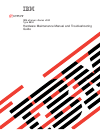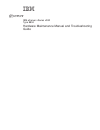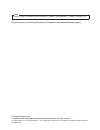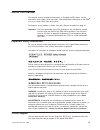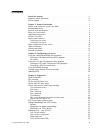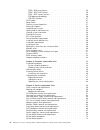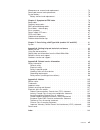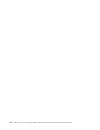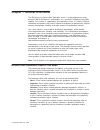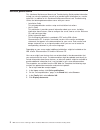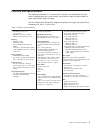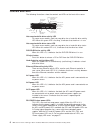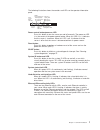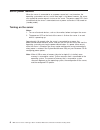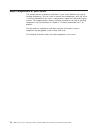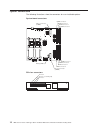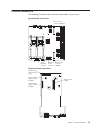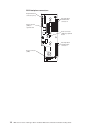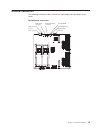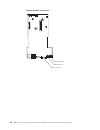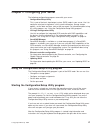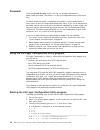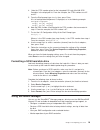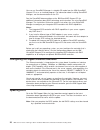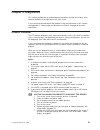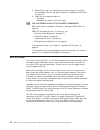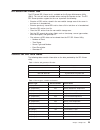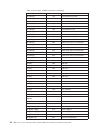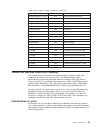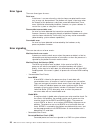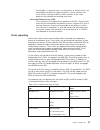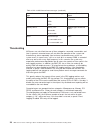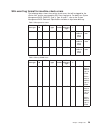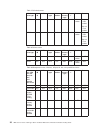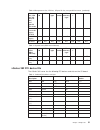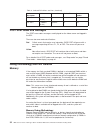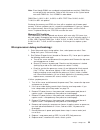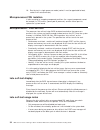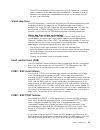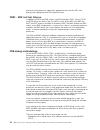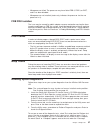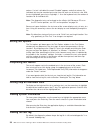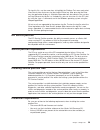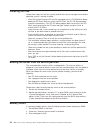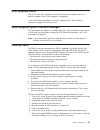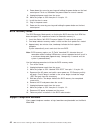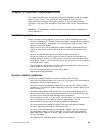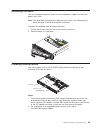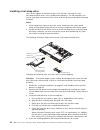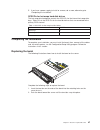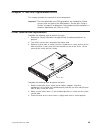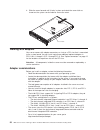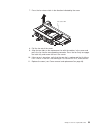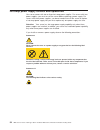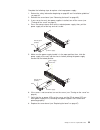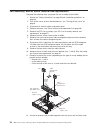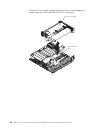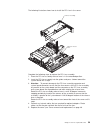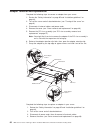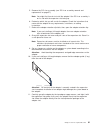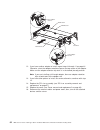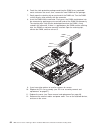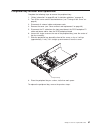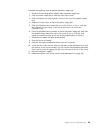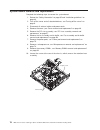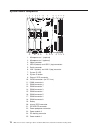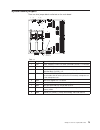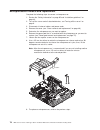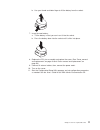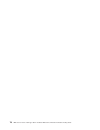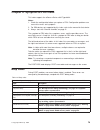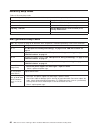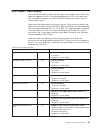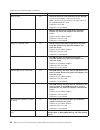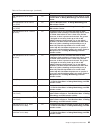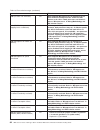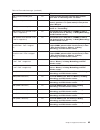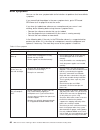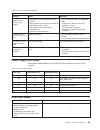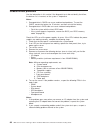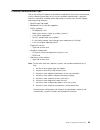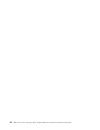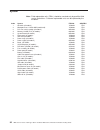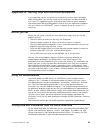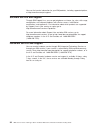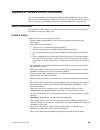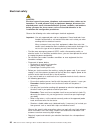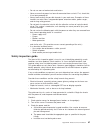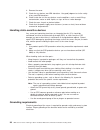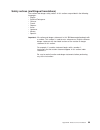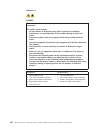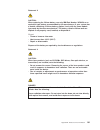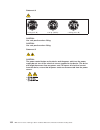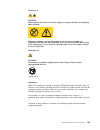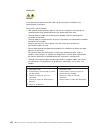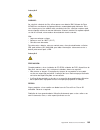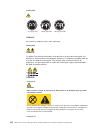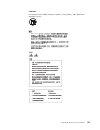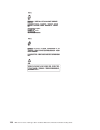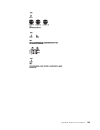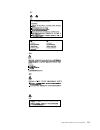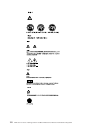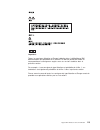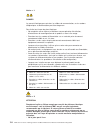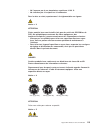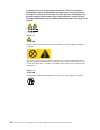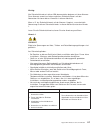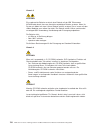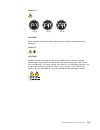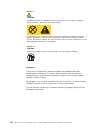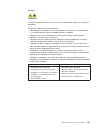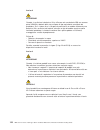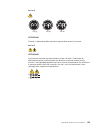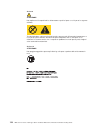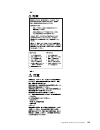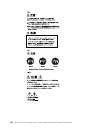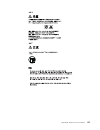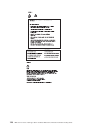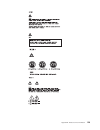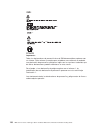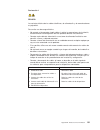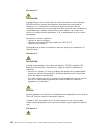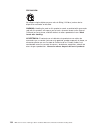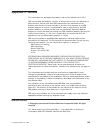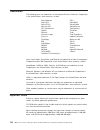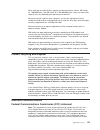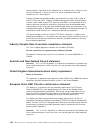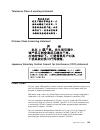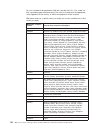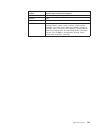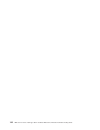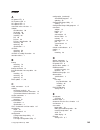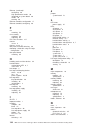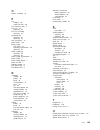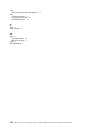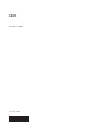- DL manuals
- IBM
- Server
- eServer xSeries x382
- Hardware Maintenance Manual And Troubleshooting Manual
IBM eServer xSeries x382 Hardware Maintenance Manual And Troubleshooting Manual
Summary of eServer xSeries x382
Page 1
Ibm eserver xseries x382 type 8834 hardware maintenance manual and troubleshooting guide e rserver.
Page 3
Ibm eserver xseries x382 type 8834 hardware maintenance manual and troubleshooting guide erserver.
Page 4
Note before using this information and the product it supports, read appendix c, “notices”, on page 135. The most recent version of this document is available at http://www.Ibm.Com/pc/support. First edition (august 2003) © copyright international business machines corporation 2002. All rights reserv...
Page 5: About This Manual
About this manual this manual contains diagnostic information, a symptom-to-fru index, service information, error codes, error messages, and configuration information for the ibm ® eserver xseries x382 type 8834 server. To diagnose server problems, always start with “general checkout” on page 21. Im...
Page 6
Iv ibm eserver xseries x382 type 8834: hardware maintenance manual and troubleshooting guide.
Page 7: Contents
Contents about this manual . . . . . . . . . . . . . . . . . . . . . . . Iii important safety information . . . . . . . . . . . . . . . . . . . . Iii online support . . . . . . . . . . . . . . . . . . . . . . . . . Iii chapter 1. General information. . . . . . . . . . . . . . . . . . . 1 notices and...
Page 8
Frb3 - bsp reset failures . . . . . . . . . . . . . . . . . . . . 35 frb2 - bsp post failures. . . . . . . . . . . . . . . . . . . . 35 frb1 - bsp self-test failures. . . . . . . . . . . . . . . . . . . 36 frb debug methodology: . . . . . . . . . . . . . . . . . . . . 36 frb fru isolation . . . . . ...
Page 9
Microprocessor removal and replacement . . . . . . . . . . . . . . . 74 power pod removal and replacement . . . . . . . . . . . . . . . . . 75 system battery . . . . . . . . . . . . . . . . . . . . . . . . . 76 battery removal and replacement . . . . . . . . . . . . . . . . . 76 chapter 6. Symptom-t...
Page 10
Viii ibm eserver xseries x382 type 8834: hardware maintenance manual and troubleshooting guide.
Page 11
Chapter 1. General information the ibm eserver xseries x382 type 8834 server is a high-performance server based on ibm x-architecture ™ technologies. It is symmetric multiprocessing (smp) capable, if this feature is supported by your operating system. It is ideally suited for networking environments...
Page 12
Related publications this hardware maintenance manual and troubleshooting guide provide information to help you solve the problem yourself or to provide helpful information to a service technician. In addition to this hardware maintenance manual and troubleshooting guide, the following documentation...
Page 13
Features and specifications the following information is a summary of the features and specifications of your server. Depending on your server model, some features might not be available, or some specifications might not apply. Use the configuration/setup utility program to determine the type and sp...
Page 14
What your server offers your server takes advantage of advancements in symmetric multiprocessing (smp), data storage, disk-array technologies, and memory management. Your server includes: v ibm enterprise x-architecture technology ibm x-architecture technology combines proven, innovative ibm designs...
Page 15
V integrated network support your server comes with an integrated dual-channel gigabit ethernet controller on the system board. This ethernet controller has an interface for connecting to a 10-mbps, 100-mbps, or 1-gbps network. The server automatically selects between 10base-t and 100/1000base-tx en...
Page 16
Controls and leds the following illustrations show the controls and leds on the front of the server. Cd-rom drive activity led cd-eject button operator information panel usb 3 connector usb 4 connector hard disk drive activity leds hard disk drive status leds front panel video connector ps1 led ps2 ...
Page 17
The following illustration shows the controls and leds on the operator information panel. System status/ fault led hard disk drive activity/failure led ethernet 1 activity led ethernet 2 activity led power control button and led reset button system id button and led sdint (system diagnostic interrup...
Page 18
Server power features when the server is connected to an ac power source but is not turned on, the operating system does not run, and all core logic is shut down; however, the server can respond to remote requests to turn on the server. The power supply leds flash to indicate that the server is conn...
Page 19
Turning off the server when you turn off the server and leave it connected to ac power, the server can respond to remote requests to turn on the server. To remove all power from the server, you must disconnect it from the power source. Operating systems require an orderly shutdown before you turn of...
Page 20
Major components of your server the orange color on components and labels in your server identifies hot-swap or hot-plug components. You can install or remove these components while the server is running, provided that the server is configured to support hot-swap and hot-plug features. For complete ...
Page 21
Note: the illustrations in this publication might differ slightly from your hardware. Bezel power supply blank cover hot-swap power supply hard disk drive fans dimm pci riser card assembly air baffle cover chapter 1. General information 11.
Page 22
Option connectors the following illustrations show the connectors for user-installable options. System-board connectors: dimm connector 1 dimm connector 8 dimm connector 4 dimm connector 7 dimm connector 3 dimm connector 5 dimm connector 2 dimm connector 6 pci riser connector (vhdm1) pci riser conne...
Page 23
Internal connectors the following illustration shows the internal connectors of your server. System-board connectors: pci riser card connector (vhdm 1) pci riser card connector (vhdm 0) peripheral board connector scsi backplane connector peripheral-board connectors: ide connector (j4d1) scsi connect...
Page 24
Scsi-backplane connectors: hot-swap scsi hard disk drive connector 2 hot-swap scsi hard disk drive connector 1 power connector (j5b1) to peripheral board peripheral board connector (j1c1) scsi connector (j4b1) to system board power connector (j9b1) 14 ibm eserver xseries x382 type 8834: hardware mai...
Page 25
External connectors the following illustration shows the external input/output port connectors of the server. System-board connectors: video connector usb connectors 0 and 1 rj45 serial connector rj45 lan 1 and 2 connectors system id button system id led external scsi connector chapter 1. General in...
Page 26
Peripheral-board connectors: video connector usb connector 3 usb connector 2 16 ibm eserver xseries x382 type 8834: hardware maintenance manual and troubleshooting guide.
Page 27
Chapter 2. Configuring your server the following configuration programs come with your server: v configuration/setup utility this is part of the basic input/output system (bios) code in your server. Use it to configure serial port assignments, view system information, change startup options, set the...
Page 28
Password from the system security choice, you can set, change, and delete an administrator password. The choice is on the full configuration/setup utility menu only. An administrator password is intended to be used by a system administrator; it limits access to the full configuration/setup utility m...
Page 29
4. Note the ctrl number given for the integrated lsi logic ultra320 scsi controller in the displayed list. From the example, the ctrl numbers are 3e and 3f. 5. From the shell prompt, type drvcfg ; then, press enter. A list of configurable components is displayed, as in the following example: configu...
Page 30
You can run serveraid manager in startable-cd mode from the ibm serveraid support cd or as an installed program. For information about installing serveraid manager, see the documentation on the cd. See the serveraid documentation on the ibm serveraid support cd for additional information about raid ...
Page 31: Chapter 3. Diagnostics
Chapter 3. Diagnostics this section provides basic troubleshooting information to help you resolve some common problems that might occur with your server. If you cannot locate and correct the problem using the information in this section, see appendix a, “getting help and technical assistance”, on p...
Page 32
8. Check the test log, see “viewing the test log” on page 38. If an error was recorded in the test log, go to chapter 6, “symptom-to-fru index”, on page 79. 9. Check for the following responses: v one beep. V readable instructions or the main menu. 002 did you receive both of the correct responses? ...
Page 33
Efi-based selviewer task the efi based sel viewer task is available on the system maintenance utility (smu). This task will not be available when running the remote version. The efi sel viewer provides support for the user to perform the following: v examine all sel entries stored in the non-volatil...
Page 34
Table 3. Sensor types, numbers and names (continued) sensor type sensor number sensor name 02 (voltage) 14h system board +3.3v sb 02 (voltage) 15h system board +5v 02 (voltage) 16h system board +12v 02 (voltage) 17h system board -12v 02 (voltage) 18h system board +1.2v 02 (voltage) 19h system board ...
Page 35
Table 3. Sensor types, numbers and names (continued) sensor type sensor number sensor name 0d (hot-swap drive sensors) 01h scsi backplane temperature 0d (hot-swap drive sensors) 02h hot-swap drive 1 status 0d (hot-swap drive sensors) 03h hot-swap drive 2 status 0d (hot-swap drive sensors) 05h hot-sw...
Page 36
Error types there are three types of errors: fatal error a fatal error is an error where the state has been corrupted and the error may, or may not, be contained. The platform will signal a fatal error when the integrity of the platform or subsystem cannot be determined. These errors cannot be corre...
Page 37
For example, l1 tag parity errors, on shared lines or thermal events, are corrected by the processor (logic or the pal). System software must insure that the interrupt handler for cmci executes on the same processor that signaled the corrected error event. Corrected platform errors (cpe) these inter...
Page 38
Table 4. Sal 3.0 mca record event messages (continued) mca sal record section type. Sel event: sensor type. Sel event: event data bytes. Pci components. Critical interrupt. Perr. Serr. Pci, bus, device, function information. Memory device. Memory error. Correctable. Uncorrectable. Smbios type 16 0-b...
Page 39
Sel event log format for machine check errors the following tables shows the machine check errors that will be logged for the xseries 382, and the corresponding sel event log format. For details on system management bios (smbios) type 4, type 16 and 17, refer to the system management bios reference ...
Page 40
Table 7. Pci device errors pci device error type gen id evmrev sensor type sensor number ev directory / type data 1 data 2 data 3 perr 0x31 0x4 0x13 n/a 0x6f 0xa4 pci bus number bit 7:3 dev number bit 2:0 func number serr 0x31 0x4 0x13 n/a 0x6f 0xa5 pci bus number bit 7:3 dev number bit 2:0 func num...
Page 41
Table 9. Microprocessor bus, lpc bus, sp prot, hl bus, non-specific bus errors (continued) processor bus, lpc bus, sp port, hl bus, non- specific bus errors gen id evmrev sensor type sensor number ev directory / type data 1 data 2 data 3 processor correctable logging disabled 0x31 0x4 0x10 n/a 06xf ...
Page 42
Table 11. Onboard pci devices and slots (continued) device description pci bus bus number device id function number pci slot 2 a (100mhz full-size) dynamic 1 n/a pci slot 2 a (100mhz full-size) dynamic 2 n/a post error codes and messages the post error codes messages are displayed on the video scree...
Page 43
Note: even though dimms are numbered and populated consecutively, dimm sites are not physically consecutive. Refer to the silk-screen on the system board near each dimm site - first 4 dimms in order below. Dimm sites 1=j9j3, 2=j9j1, 3=j9d3, 4=j9d1 first. Sites 5=j9j2, 6=j8j1, 7=j9j2, 8=j8d1 are opti...
Page 44
10. Run the test in single processor mode (socket 1 must be populated to boot, socket 2 will auto terminate). Microprocessor fru isolation if after reseating or swapping component positions, the suspect component cannot be located (i.E. Dc harness, power pod or processor) and the failure persists, r...
Page 45
V the post error manager will only display the fact that a processor is disabled and this will occur on the boot cycle after the processor is disabled. In order to determine if the processor is disabled because of late self-test errors, the sel will have to be referenced. Watch dog timer the bios se...
Page 46
Previously failing processor, logging the appropriate event into the sel, and displaying an appropriate error message to the user. Frb1 - bsp self-test failures. In addition to frb-3 and frb-2 timers, the bios provides frb-1. Early in post, the bios checks the built-in self test (bist) results of th...
Page 47
V microprocessor failed. The processor may have failed frb-2, frb-3, or bist, and it has been disabled. V microprocessor not installed (status only, indicates the processor slot has no processor in it). Frb fru isolation the issue may be caused by add-in adapter resource contention causing the timer...
Page 48
Column. If a test is disabled, the word “disabled” appears under that column. An individual test may be executed up to nine times for each run of the test suite. With the test highlighted, pressing a single digit 1 - 9 on the keyboard sets the number of iterations for an individual test. Note: the d...
Page 49
To view this file, use the arrow keys to highlight the platform test menu and select view results from that menu, by pressing the enter key. After pressing the enter key, the application displays a scrollable information box that contains the sessions test log. Because the log file is a unicode file...
Page 50
Installing the files follow these steps to install the service partition files onto a managed server whose operating system is already installed: v insert the system resource cd into the managed server’s cd-rom drive before booting to efi shell. Boot the system into efi shell, the efi cd menu progra...
Page 51
Error symptom charts you can use the error symptom charts to find solutions to problems that have definite symptoms (see “error symptoms” on page 86). If you cannot find the problem in the error symptom charts, go to “general checkout” on page 21 to test the server. Small computer system interface m...
Page 52
8. Power down the server by pressing and holding the power button on the front control panel. To do so, hold down the power button for several seconds. 9. Unplug both power cords from the server. 10. Move the jumper at j5h3 from pins 2-3 to pins 1-2. 11. Install the chassis cover. 12. Plug in the po...
Page 53
Chapter 4. Customer replaceable units this chapter provides basic instructions for installing a limited number of hardware options in your server. These instructions are intended for users who are experienced with setting up ibm server hardware. If you need more detailed instructions, see the option...
Page 54
Handling static-sensitive devices attention: static electricity can damage electronic devices, including your server. To avoid damage, keep static-sensitive devices in their static-protective packages until you are ready to install them. To reduce the possibility of electrostatic discharge, observe ...
Page 55
Removing the bezel you must remove the bezel to access the hot-swap power supplies and view the power status leds. Note: the bezel does not come pre-installed on your server. See “replacing the bezel” on page 47 for bezel installation instructions. Complete the following steps to remove the bezel: 1...
Page 56
Installing a hot-swap drive your server supports a maximum of two 1-inch (26 mm) slim-high, 3.5-inch, hot-swap hard disk drives in the standard hot-swap bays. The hot-swap bays are next to each other on the front of the server, and can be accessed without removing the bezel. Notes: 1. All hot-swap d...
Page 57
5. If you have a power supply to install or remove, do so now; otherwise go to “completing the installation”. Scsi ids for hot-swap hard disk drives the hot-swap-drive backplane controls the scsi ids for the internal hot-swap drive bays. Table 12 lists the scsi ids for the hard disk drives that are ...
Page 58
Cabling the server if your server cables and connector panel have color-coded connections, match the color of the cable end with the color of the connector. For example, match a blue cable end with a blue panel connector, a red cable end with a red connector, and so on. Attention: to prevent damage ...
Page 59
Chapter 5. Service replaceable units this chapter describes the removal of server components. Important: the field replaceable unit (fru) procedures are intended for trained servicers who are familiar with ibm products. See the parts listing in “system” on page 92 to determine if the component being...
Page 60
4. Slide the cover forward until it locks in place and rotate the cover latch as shown on the system service label to secure the cover. T lock unlocked locked unlock cover latch working with adapters your server comes with adapter connectors or slots on a pci riser that is connected to the system bo...
Page 61
Cd-rom drive removal and replacement complete the following steps to remove the cd-rom drive. 1. Review the “safety information” on page 95 and “installation guidelines” on page 43. 2. Turn off the server and all attached devices see “turning off the server” on page 9. 3. Disconnect all external cab...
Page 62
Hot-swap fan removal and replacement complete the following steps to remove a hot-swap fan: 1. Review the “safety information” on page 95 and “installation guidelines” on page 43. 2. Turn off the server and all attached devices (see “turning off the server” on page 9. 3. Disconnect all external cabl...
Page 63
7. Press the fan-release latch in the direction indicated by the arrow. Fan status led 8. Pull the fan out of the server. 9. Align the two tabs on the replacement fan with the notches in the server and press the fan into the corresponding connector. Press the fan firmly to engage the latch fully and...
Page 64
Hot-swap power supply removal and replacement your server comes with two or three hot-swap power supplies. For servers with two power supplies, you must turn off the server before replacing a power supply. For servers with three power supplies, you do not need to turn off the server to replace a hot...
Page 65
Complete the following steps to replace a hot-swap power supply: 1. Review the safety information beginning on page 95 and “installation guidelines” on page 43. 2. Remove the server bezel (see “removing the bezel” on page 45). 3. If your server has only two power supplies installed, turn off the ser...
Page 66
Fan assembly and air baffle removal and replacement complete the following steps to remove the fan assembly and air baffle. 1. Review the “safety information” on page 95 and “installation guidelines” on page 43. 2. Turn off the server and all attached devices, see “turning off the server” on page 9....
Page 67
To replace the fan bracket and air baffle, reverse the previous steps. Pci riser assembly removal and replacement complete the following steps to remove the pci riser assembly: 1. Review the “safety information” on page 95 and “installation guidelines” on page 43. 2. Turn off the server and all atta...
Page 68
7. Lift the pci riser assembly straight up and away from the system board and remove it from the server. Store the pci riser in a safe place. Pci riser assembly pci riser release lever 58 ibm eserver xseries x382 type 8834: hardware maintenance manual and troubleshooting guide.
Page 69
The following illustration shows how to install the pci riser in the server. Pci riser assembly pci riser release lever complete the following steps to replace the pci riser assembly: 1. Place the pci riser assembly release lever is in the extended position. 2. Insert the pci riser assembly into the...
Page 70
Adapter removal and replacement complete the following steps to remove an adapter from your server: 1. Review the “safety information” on page 95 and “installation guidelines” on page 43. 2. Turn off the server and all attached devices (see “turning off the server” on page 9). 3. Disconnect all exte...
Page 71
5. Remove the pci riser assembly (see “pci riser assembly removal and replacement” on page 57). Note: you might find it easier to install the adapter if the pci riser assembly is on its side with the expansion slot facing up. 6. Determine which slot you will use for the adapter. Check the instructio...
Page 72
Pci riser pci board 3 pci board 1 pci board 2 rear adapter retainer front adapter retainer 12. If you have another adapter to install, repeat steps 6 through 11 on page 61. Otherwise, close the adapter-retention clip over the top corner of the adapter. Make sure the adapter-retention clip latch is i...
Page 73
Memory dimms removal and replacement complete the following steps to remove and replace memory dimms. Important: memory is 4-way interleaved and must be populated in sets consisting of identical type/size dimms. Complete the following steps to remove a dimm: 1. Review the “safety information” on pag...
Page 74
6. Touch the static-protective package containing the dimm to any unpainted metal surface on the server; then, remove the new dimm from the package. 7. Gently open the retaining clip on each end of the dimm slot. Turn the dimm so that the pins align correctly with the connector. 8. Insert the dimm i...
Page 75
Front panel board removal and replacement complete the following steps to remove the front panel board. 1. Review the “safety information” on page 95 and “installation guidelines” on page 43. 2. Turn off the server and all attached devices (see “turning off the server” on page 9). 3. Remove the cove...
Page 76
Scsi backplane removal and replacement complete the following steps to remove the front panel board. 1. “safety information” on page 95 and “installation guidelines” on page 43. 2. Turn off the server and all attached devices, see“turning off the server” on page 9. 3. Disconnect all external cables ...
Page 77
Peripheral bay removal and replacement complete the following steps to remove the peripheral bay: 1. “safety information” on page 95 and “installation guidelines” on page 43. 2. Turn off the server and all attached devices (see “turning off the server” on page 9). 3. Disconnect all external cables a...
Page 78
Power supply bay removal and replacement complete the following steps to remove the power supply bay: 1. “safety information” on page 95 and “installation guidelines” on page 43. 2. Turn off the server and all attached devices (see “turning off the server” on page 9). 3. Disconnect all external cabl...
Page 79
Complete the following steps to replace the power supply bay: 1. Remove the hot-swap power supplies from the power supply bay. 2. Slide the power supply bay in from the front of the server. 3. Align and tighten the three retention screws at the rear of the power supply bay. 4. Replace the two screws...
Page 80
System board removal and replacement complete the following steps to remove the system board: 1. Review the “safety information” on page 95 and “installation guidelines” on page 43. 2. Turn off the server and all attached devices, see“turning off the server” on page 9. 3. Disconnect all external cab...
Page 81
11. Lift the system board from the rear and disengage the interlock tabs at the front; then, remove the system board. Hex screws (4) captive screws (2) to replace the system board, reverse the previous steps. Note: to update the programmed system serial number run the bios/firmware update utility. F...
Page 82
System board componets 1 2 3 4 5 6 7 8 9 10 11 12 13 14 15 16 17 18 19 20 21 22 23 24 25 1. Microprocessor 1 (required) 2. Microprocessor 2 (optional) 3. Video connector 4. Usb 0 (bottom) and usb 1 (top) connectors 5. Serial connector 6. Lan 1 (bottom) and lan 2 (top) connector 7. System id led 8. S...
Page 83
System board jumpers there are nine jumper blocks called out on the main board. 1 2 3 4 5 6 7 8 9 table 13. Index jumper signal / description 1 j1a1 (rsrl_mode0) used to set serial port mode. Default is 1-2 on both. 2 j1a2 (rsrl_mode1) used to set serial port mode. Default is 1-2 on both. 3 j3a3 (sm...
Page 84
Microprocessor removal and replacement complete the following steps to remove a microprocessor: 1. Review the “safety information” on page 95 and “installation guidelines” on page 43. 2. Turn off the server and all attached devices, see“turning off the server” on page 9. 3. Disconnect all external c...
Page 85
Power pod removal and replacement complete the following steps to remove a power pod: 1. Review the “safety information” on page 95 and “installation guidelines” on page 43. 2. Turn off the server and all attached devices (see, “turning off the server” on page 9). 3. Disconnect all external cables a...
Page 86
System battery this section describes how to remove and replace the system battery. Battery removal and replacement ibm has designed this product with your safety in mind. The lithium battery must be handled correctly to avoid possible danger. If you replace the battery, you must adhere to the follo...
Page 87
B. Use your thumb and index finger to lift the battery from the socket. 7. Insert the new battery: a. Tilt the battery so that you can insert it into the socket. B. Press the battery down into the socket until it clicks into place. 8. Replace the pci riser assembly and replace the cover. (see “cover...
Page 88
78 ibm eserver xseries x382 type 8834: hardware maintenance manual and troubleshooting guide.
Page 89
Chapter 6. Symptom-to-fru index this index supports the eserver xseries x382 type 8834. Notes: 1. Check the configuration before you replace a fru. Configuration problems can cause false errors and symptoms. 2. For ibm devices not supported by this index, refer to the manual for that device. 3. Alwa...
Page 90
Recovery beep codes table 15. Recovery beep codes note: see “system” on page 92 to determine which components should be replaced by a field service technician. Beeps description 1 short - medium tone medium tone bios flash update started. 2 short - medium tone medium tone bios flash update complete....
Page 91
Error codes - video display the system bios displays post error messages on the video screen. Post error codes are logged in the sel. The following table defines post error codes and their associated messages. The xseries 382 bios prompt you to press a key in case of serious errors. Some errors are ...
Page 92
Table 16. Error codes/messages (continued) error code fru/action 140 (pci error) yes 1. Check the pci riser card connectors for pin damage. 2. Reseat the pci adapters and retest the server. Note: the pci riser card contains core logic and must be installed to boot the server. 3. Replace the riser ca...
Page 93
Table 16. Error codes/messages (continued) error code fru/action 8101 (microprocessor 02 failed bist) yes microprocessor failed to initialize in time, refer to ″ fault resilient boot ″ in debug methodology and fru isolation section. 8110 (microprocessor 01 internal error (ierr) yes refer to ″ microp...
Page 94
Table 16. Error codes/messages (continued) error code fru/action 8192 (l3 cache size mismatch) yes bios compared microprocessors & determined an l3 cache mismatch; both processors should run with different cache sizes. If both processors are identical - refer to ″ microprocessor ″ in debug methodolo...
Page 95
Table 16. Error codes/messages (continued) error code fru/action 8306 (os boot watchdog timer failure) yes system exceeded 6-minute watchdog timer on boot cycle. Refer to “watch dog timer” for details. 84f3 (bmc in update mode) yes check to see that the jumper at j5h4 is in position 1-2 =normal, (po...
Page 96
Error symptoms you can use the error symptom table to find solutions to problems that have definite symptoms. If you cannot find the problem in the error symptom charts, go to “efi-based selviewer task” on page 23 to test the server. If you have just added new software or a new option and your serve...
Page 97
Table 17. Error symptoms (continued) note: see “system” on page 92 to determine which components should be replaced by a field service technician. Symptom cause fru/action system does not recognize all the processors you installed. V microprocessors or power pods not fully seated. V power cable from...
Page 98
Undetermined problems use the information in this section if the diagnostic tests did not identify the failure, the devices list is incorrect, or the system is inoperative. Notes: 1. Damaged data in cmos can cause undetermined problems. To reset the cmos, remove the battery for 15 minutes, and then ...
Page 99
Problem determination tips due to the variety of hardware and software combinations that can be encountered, use the following information to assist you in problem determination. If possible, have this information available when requesting assistance from service support and engineering functions. V...
Page 100
90 ibm eserver xseries x382 type 8834: hardware maintenance manual and troubleshooting guide.
Page 101
Chapter 7. Parts listing, x382 type 8834 (models 11x and 32x) this parts listing supports the xseries x382 type 8834 server. 1 2 4 5 3 6 7 8 9 10 11 12 13 14 © copyright ibm corp. 2002 91.
Page 102
System note: field replaceable units (frus) should be serviced only by qualified field service technicians. Customer replaceable units can be replaced by the customer. Index system fru no. Cru/fru 1 air baffle (all models) 73p9952 fru 2 microprocessor, 1.5ghz 6mb (model 32x) 73p9968 fru 3 pci riser ...
Page 103
Appendix a. Getting help and technical assistance if you need help, service, or technical assistance or just want more information about ibm products, you will find a wide variety of sources available from ibm to assist you. This appendix contains information about where to go for additional informa...
Page 104
You can find service information for your ibm products, including supported options, at http://www.Ibm.Com/pc/support/. Software service and support through ibm support line, you can get telephone assistance, for a fee, with usage, configuration, and software problems with xseries servers, intellist...
Page 105
Appendix b. Related service information the service procedures are designed to help you isolate problems. They assume that you have model-specific training on all servers, or that you are familiar with the servers, functions, terminology, and service information provided in this manual. Safety infor...
Page 106
Electrical safety caution: electrical current from power, telephone, and communication cables can be hazardous. To avoid personal injury or equipment damage, disconnect the attached power cords, telecommunication systems, networks, and modems before you open the server covers, unless instructed othe...
Page 107
V do not use worn or broken tools and testers. V never assume that power has been disconnected from a circuit. First, check that it has been powered-off. V always look carefully for possible hazards in your work area. Examples of these hazards are moist floors, nongrounded power extension cables, po...
Page 108
4. Remove the cover. 5. Check for any obvious non-ibm alterations. Use good judgment as to the safety of any non-ibm alterations. 6. Check inside the unit for any obvious unsafe conditions, such as metal filings, contamination, water or other liquids, or signs of fire or smoke damage. 7. Check for w...
Page 109
Safety notices (multilingual translations) the caution and danger safety notices in this section are provided in the following languages: v english v brazilian/portuguese v chinese v french v german v italian v japanese v korean v spanish important: all caution and danger statements in this ibm docu...
Page 110
Statement 1: danger electrical current from power, telephone, and communication cables is hazardous. To avoid a shock hazard: v do not connect or disconnect any cables or perform installation, maintenance, or reconfiguration of this product during an electrical storm. V connect all power cords to a ...
Page 111
Statement 2: caution: when replacing the lithium battery, use only ibm part number 33f8354 or an equivalent type battery recommended by the manufacturer. If your system has a module containing a lithium battery, replace it only with the same module type made by the same manufacturer. The battery con...
Page 112
Statement 4: ≥ 18 kg (39.7 lb) ≥ 32 kg (70.5 lb) ≥ 55 kg (121.2 lb) caution: use safe practices when lifting. Caution: use safe practices when lifting. Statement 5: caution: the power control button on the device and the power switch on the power supply do not turn off the electrical current supplie...
Page 113
Statement 8: caution: never remove the cover on a power supply or any part that has the following label attached. Hazardous voltage, current, and energy levels are present inside any component that has this label attached. There are no serviceable parts inside these components. If you suspect a prob...
Page 114
Instrução 1 perigo a corrente elétrica proveniente de cabos de alimentação, de telefone e de comunicações é perigosa. Para evitar risco de choque: v não conecte ou desconecte cabos e não realize instalação, manutenção ou reconfiguração deste produto durante uma tempestade com raios. V conecte todos ...
Page 115
Instrução 2 cuidado: ao substituir a bateria de lítio, utilize apenas uma bateria ibm, número de peça 33f8354 ou uma bateria de tipo equivalente, recomendada pelo fabricante. Se o seu sistema possui um móídulo com uma bateria de lítio, substitua-o apenas pelo mesmo tipo de mídulo, do mesmo fabricant...
Page 116
Instrução 4 ≥ 18 kg (37 lbs) ≥ 32 kg (70.5 lbs) ≥ 55 kg (121.2 lbs) cuidado: ao levantar a máquina, faça-o com segurança. Instrução 5 cuidado: os botões liga/desliga localizados no dispositivo e na fonte de alimentação não desligam a corrente elétrica fornecida ao dispositivo. O dispositivo também p...
Page 117
Cuidado: não coloque nenhum objeto com peso superior a 82 kg (180 lbs.) sobre dispositivos montados em rack. Appendix b. Related service information 107.
Page 118
108 ibm eserver xseries x382 type 8834: hardware maintenance manual and troubleshooting guide.
Page 119
Appendix b. Related service information 109.
Page 120
110 ibm eserver xseries x382 type 8834: hardware maintenance manual and troubleshooting guide.
Page 121
Appendix b. Related service information 111.
Page 122
112 ibm eserver xseries x382 type 8834: hardware maintenance manual and troubleshooting guide.
Page 123
Important: toutes les consignes attention et danger indiquées dans la bibliothèque ibm documentation sont précédées d’un numéro. Ce dernier permet de mettre en correspondance la consigne en anglais avec ses versions traduites dans la présente section. Par exemple, si une consigne de type attention e...
Page 124
Notice n° 1 danger le courant électrique passant dans les câbles de communication, ou les cordons téléphoniques et d’alimentation peut être dangereux. Pour éviter tout risque de choc électrique: v ne manipulez aucun câble et n’effectuez aucune opération d’installation, d’entretien ou de reconfigurat...
Page 125
V ne l’exposez pas à une température supérieure à 100 °c. V ne cherchez pas à la réparer ou à la démonter. Pour la mise au rebut, reportez-vous à la réglementation en vigueur. Notice n° 3 attention: si des produits laser sont installés (tels que des unités de cd-rom ou de dvd, des périphériques cont...
Page 126
Le bouton de mise sous tension/hors tension de l’unité et l’interrupteur d’alimentation du bloc d’alimentation ne coupent pas l’arrivée de courant électrique à l’intérieur de la machine. Il se peut que votre unité dispose de plusieurs cordons d’alimentation. Pour isoler totalement l’unité du réseau ...
Page 127
Wichtig: alle sicherheitshinweise in dieser ibm documentation beginnen mit einer nummer. Diese nummer verweist auf einen englischen sicherheitshinweis mit den übersetzten versionen dieses hinweises in diesem abschnitt. Wenn z. B. Ein sicherheitshinweis mit der nummer 1 beginnt, so erscheint die über...
Page 128
Hinweis 2 achtung: eine verbrauchte batterie nur durch eine batterie mit der ibm teilenummer 33f8354 oder durch eine vom hersteller empfohlene batterie ersetzen. Wenn ihr system ein modul mit einer lithium-batterie enthält, ersetzen sie es immer mit dem selben modultyp vom selben hersteller. Die bat...
Page 129
Hinweis 4 ≥ 18 kg ≥ 32 kg ≥ 55 kg achtung: beim anheben der maschine die vorgeschriebenen sicherheitsbestimmungen beachten. Hinweis 5 achtung: mit dem betriebsspannungsschalter an der vorderseite des servers und dem betriebsspannungsschalter am netzteil wird die stromversorgung für den server nicht ...
Page 130
Hinweis 8 achtung: die abdeckung oder eine komponente eines netzteils, die wie nachfolgend aufgeführt gekennzeichnet ist, darf keinesfalls entfernt werden. In komponenten, die so gekennzeichnet sind, können gefährliche spannungen anliegen. In diesen komponenten sind keine teile vorhanden, die vom be...
Page 131
Avviso 1 pericolo la corrente elettrica circolante nei cavi di alimentazione, del telefono e di segnale è pericolosa. Per evitare il pericolo di scosse elettriche: v non collegare o scollegare i cavi, non effettuare l’installazione, la manutenzione o la riconfigurazione di questo prodotto durante i ...
Page 132
Avviso 2 attenzione: quando si sostituisce la batteria al litio, utilizzare solo una batteria ibm con numero parte 33f8354 o batterie dello stesso tipo o di tipo equivalente consigliate dal produttore. Se il sistema di cui si dispone è provvisto di un modulo contenente una batteria al litio, sostitu...
Page 133
Avviso 4 ≥ 18 kg ≥ 32 kg ≥ 55 kg attenzione: durante il sollevamento della macchina seguire delle norme di sicurezza. Avviso 5 attenzione: il pulsante del controllo dell’alimentazione situato sull’unità e l’interruttore di alimentazione posto sull’alimentatore non disattiva la corrente elettrica for...
Page 134
Avviso 8 attenzione: non togliere mai il coperchio di un alimentatore o qualsiasi parte su cui è posta la seguente etichetta. Tensioni pericolose, corrente e livelli di energia sono presenti all’interno del componente su cui è posta questa etichetta. All’interno di questi componenti non vi sono part...
Page 135
Appendix b. Related service information 125.
Page 136
126 ibm eserver xseries x382 type 8834: hardware maintenance manual and troubleshooting guide.
Page 137
> 50 kg 50 23 appendix b. Related service information 127.
Page 138
128 ibm eserver xseries x382 type 8834: hardware maintenance manual and troubleshooting guide.
Page 139
Appendix b. Related service information 129.
Page 140
23 50 110 50 110 importante: todas las declaraciones de precauciín de esta ibm documentation empiezan con un número. Dicho número se emplea para establecer una referencia cruzada de una declaraciín de precauciín o peligro en inglés con las versiones traducidas que de dichas declaraciones pueden enco...
Page 141
Declaración 1 peligro la corriente eléctrica de los cables telefínicos, de alimentaciín y de comunicaciones es perjudicial. Para evitar una descarga eléctrica: v no conecte ni desconecte ningún cable ni realice las operaciones de instalaciín, mantenimiento o reconfiguraciín de este producto durante ...
Page 142
Declaración 2 precauciÓn: cuando desee sustituir la batería de litio, utilice únicamente el número de pieza 33f8354 de ibm o cualquier tipo de batería equivalente que recomiende el fabricante. Si el sistema tiene un mídulo que contiene una batería de litio, sustitúyalo únicamente por el mismo tipo d...
Page 143
≥ 18 kg ≥ 32 kg ≥ 55 kg precauciÓn: tome medidas de seguridad al levantar el producto. Declaración 5 precauciÓn: el botín de control de alimentaciín del dispositivo y el interruptor de alimentaciín de la fuente de alimentaciín no apagan la corriente eléctrica suministrada al dispositivo. Es posible ...
Page 144
PrecauciÓn: no coloque ningún objeto que pese más de 50 kg (110 libras) encima de los dispositivos montados en bastidor. Warning: handling the cord on this product or cords associated with accessories sold with this product, will expose you to lead, a chemical known to the state of california to cau...
Page 145: Appendix C. Notices
Appendix c. Notices this information was developed for products and services offered in the u.S.A. Ibm may not offer the products, services, or features discussed in this document in other countries. Consult your local ibm representative for information on the products and services currently availab...
Page 146
Trademarks the following terms are trademarks of international business machines corporation in the united states, other countries, or both: active memory ps/2 active pci serveraid active pci-x serverguide alert on lan serverproven c2t interconnect techconnect chipkill thinkpad etherjet tivoli e-bus...
Page 147
When referring to hard disk drive capacity or communications volume, mb stands for 1 000 000 bytes, and gb stands for 1 000 000 000 bytes. Total user-accessible capacity may vary depending on operating environments. Maximum internal hard disk drive capacities assume the replacement of any standard h...
Page 148
Communications. Operation of this equipment in a residential area is likely to cause harmful interference, in which case the user will be required to correct the interference at his own expense. Properly shielded and grounded cables and connectors must be used in order to meet fcc emission limits. P...
Page 149
Taiwanese class a warning statement chinese class a warning statement japanese voluntary control council for interference (vcci) statement power cords for your safety, ibm provides a power cord with a grounded attachment plug to use with this ibm product. To avoid electrical shock, always use the po...
Page 150
For units intended to be operated at 230 volts (outside the u.S.): use a cord set with a grounding-type attachment plug. The cord set should have the appropriate safety approvals for the country in which the equipment will be installed. Ibm power cords for a specific country or region are usually av...
Page 151
Ibm power cord part number used in these countries and regions 36l8880 argentina, paraguay, uruguay 49p2078 india 49p2110 brazil 6952300 antigua and barbuda, aruba, bahamas, barbados, belize, bermuda, bolivia, caicos islands, canada, cayman islands, colombia, costa rica, cuba, dominican republic, ec...
Page 152
142 ibm eserver xseries x382 type 8834: hardware maintenance manual and troubleshooting guide.
Page 153: Index
Index a ac power led 6 ac-r power led 6 ac1 power led 6 ac2 power led 6 acoustical noise emissions 3 adapter considerations 50 full-length 50 half-length 50 installing 60 pci 50 pci bus 50 pci bus, identification 50 removing 60 replacing 60 specifications 3 air baffle removing 56 replacing 56 air-ba...
Page 154
Ethernet (continued) configuring 20 high performance modes 20 integrated on system board 20 modes 20 teaming 20 ethernet controller, configuration 17 ethernet controller, configuring 20 f fan removing 52 fan assembly removing 56 replacing 56 fcc class a notice 137 features server 4 features, server ...
Page 155
O options, installing 43 p pci adapters 50 expansion slots 50 pci expansion slots 3 pci riser 10 replacing 59 pci riser assembly removing 57 peripheral bay removing 67 replacing 67 port, connectors 15 power cords 139 power supply led errors 87 operating requirements 54 replacing 54 power supply bay ...
Page 156
Using ibm configuration/setup utility program 17 utility configuration/setup 17 lsi logic configuration 18 serveraid manager 19 v video 3 video controller 3 w web site compatible options 43 ibm server products 1 weight 3 world wide web 1 146 ibm eserver xseries x382 type 8834: hardware maintenance m...
Page 158
Part number: 71p9885 (1p) p/n: 71p9885.