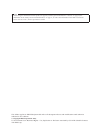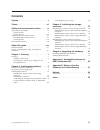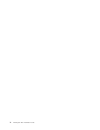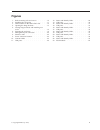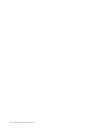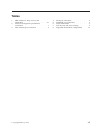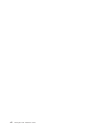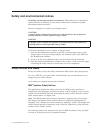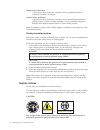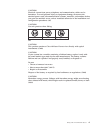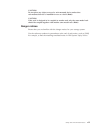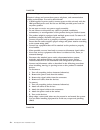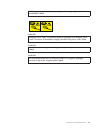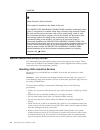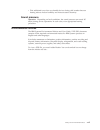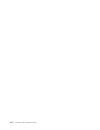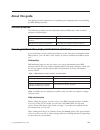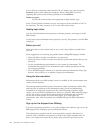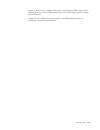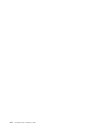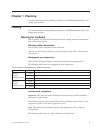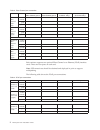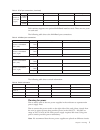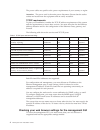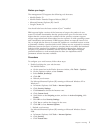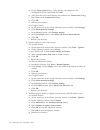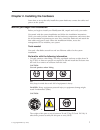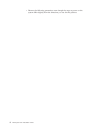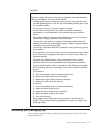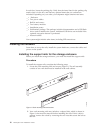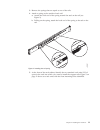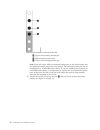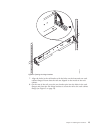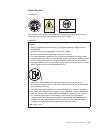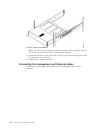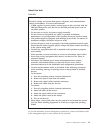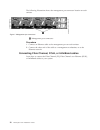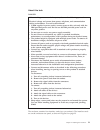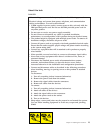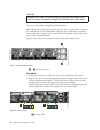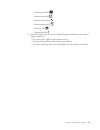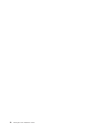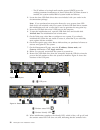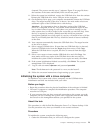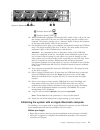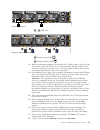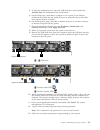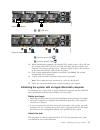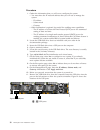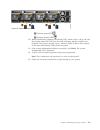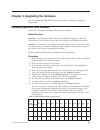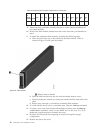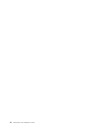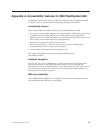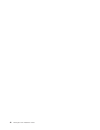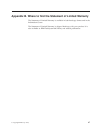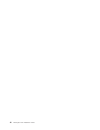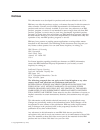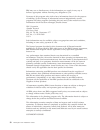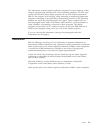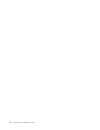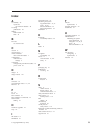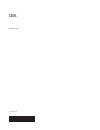- DL manuals
- IBM
- Storage
- FlashSystem 840
- Installation Manual
IBM FlashSystem 840 Installation Manual
Summary of FlashSystem 840
Page 1
Ibm flashsystem 840 installation guide gi13-2871-00
Page 2
Note before using this information and the product it supports, read the general information in “notices” on page 49, the information in the “safety and environmental notices” on page ix, as well as the information in the ibm environmental notices and user guide , which is provided on a dvd. This ed...
Page 3: Contents
Contents figures . . . . . . . . . . . . . . . V tables . . . . . . . . . . . . . . . Vii safety and environmental notices . . . Ix safety notices and labels . . . . . . . . . . Ix caution notices . . . . . . . . . . . . X danger notices . . . . . . . . . . . . Xiii special caution and safety notice...
Page 4
Iv flashsystem 840: installation guide.
Page 5: Figures
Figures 1. Rack mounting rails and screws. . . . . . 10 2. Installing the rail spring . . . . . . . . 11 3. Hole locations in the front of the rack . . . . 12 4. Opening the hinge brackets . . . . . . . 13 5. Closing hinge brackets and installing rear screw . . . . . . . . . . . . . . 14 6. Insertin...
Page 6
Vi flashsystem 840: installation guide.
Page 7: Tables
Tables 1. Ibm websites for help, services, and information . . . . . . . . . . . . Xix 2. Enclosure management port ethernet connections . . . . . . . . . . . . . 1 3. Fibre channel port connections . . . . . . 2 4. Fcoe port connections . . . . . . . . . 2 5. Infiniband port connections . . . . . ....
Page 8
Viii flashsystem 840: installation guide.
Page 9
Safety and environmental notices suitability for telecommunication environment: this product is not intended to connect directly or indirectly by any means whatsoever to interfaces of public telecommunications networks. Here are examples of a caution and a danger notice: caution: a caution notice in...
Page 10
Danger notice definition a special note that emphasize a situation that is potentially lethal or extremely hazardous to people. Caution notice definition a special note that emphasize a situation that is potentially hazardous to people because of some existing condition, or to a potentially dangerou...
Page 11
Caution: electrical current from power, telephone, and communication cables can be hazardous. To avoid personal injury or equipment damage, disconnect the attached power cords, telecommunication systems, networks, and modems before you open the machine covers, unless instructed otherwise in the inst...
Page 12
Caution: removing components from the upper positions in the rack cabinet improves rack stability during a relocation. Follow these general guidelines whenever you relocate a populated rack cabinet within a room or building. V reduce the weight of the rack cabinet by removing equipment starting at t...
Page 13
Caution: do not place any object on top of a rack-mounted device unless that rack-mounted device is intended for use as a shelf. (r008) caution: if the rack is designed to be coupled to another rack only the same model rack should be coupled together with another same model rack. (r009) danger notic...
Page 14
Danger when working on or around the system, observe the following precautions: electrical voltage and current from power, telephone, and communication cables are hazardous. To avoid a shock hazard: v if ibm supplied a power cord(s), connect power to this unit only with the ibm provided power cord. ...
Page 15
Heavy equipment–personal injury or equipment damage might result if mishandled. (d006) 1 2 danger multiple power cords. The product might be equipped with multiple power cords. To remove all hazardous voltages, disconnect all power cords. (l003) danger racks with a total weight of > 227 kg (500 lb.)...
Page 16
Danger main protective earth (ground): this symbol is marked on the frame of the rack. The protective earthing conductors should be terminated at that point. A recognized or certified closed loop connector (ring terminal) should be used and secured to the frame with a lock washer using a bolt or stu...
Page 17
V take additional care when you handle devices during cold weather because heating reduces indoor humidity and increases static electricity. Sound pressure attention: depending on local conditions, the sound pressure can exceed 85 db(a) during service operations. In such cases, wear appropriate hear...
Page 18
Xviii flashsystem 840: installation guide.
Page 19: About This Guide
About this guide this guide provides instructions for unpacking your shipping order and installing the ibm flashsystem 840. Related websites the following websites provide information about flashsystem ™ 840 or related products or technologies: type of information website technical support for ibm s...
Page 20
If you call from somewhere other than the us or canada, you must choose the hardware option when calling for assistance. When calling ibm for service regarding the product, follow these guidelines for the hardware : hardware option provide the serial number and appropriate 4-digit machine type. In t...
Page 21
System or about how to configure the system. Purchasing the ibm support line offering gives you access to this professional advice while deploying your system, and in the future. Contact your local ibm sales representative or the ibm support center for availability and purchase information. About th...
Page 22
Xxii flashsystem 840: installation guide.
Page 23: Chapter 1. Planning
Chapter 1. Planning use this information when planning to include your ibm flashsystem 840 in your storage area network. Planning use this information when planning to include your ibm flashsystem 840 in your storage area network. Planning for hardware plan to provide the network infrastructure and ...
Page 24
Table 3. Fibre channel port connections fibre channel port 1 fibre channel port 2 fibre channel port 3 (8 gb fc only) fibre channel port 4 (8 gb fc only) canister 1 fibre channel card 1 (left) switch or host: port: speed: canister 1 fibre channel card 2 (right) switch or host: port: speed: canister ...
Page 25
Table 4. Fcoe port connections (continued) fcoe port 1 fcoe port 2 fcoe port 3 fcoe port 4 canister 2 fcoe card 2 (right) switch or host: port: speed: each canister supports two optional infiniband interface cards. There are two ports on each card. The following table shows the infiniband port conne...
Page 26
The power cables are specific to the power requirements of your country or region. Attention: the power cord is the main power disconnect. Ensure that the socket outlets are located near the equipment and are easily accessible. Tcp/ip requirements to plan your installation, consider the tcp/ip addre...
Page 27
Before you begin the management gui supports the following web browsers: v mozilla firefox 23 v mozilla firefox extended support release (esr) 17 v microsoft internet explorer (ie) 8 and 9 v google chrome 29 you should also have the latest version of java ™ installed. Ibm supports higher versions of...
Page 28
D. On the trusted sites dialog, verify that the web address for the management gui is correct and click add. E. Verify that the correct web address was added to the trusted sites dialog. F. Click close on the trusted sites dialog. G. Click ok. H. Refresh your browser. For google chrome: a. On the me...
Page 29
Chapter 2. Installing the hardware learn how to set up the rails, install the system hardware, connect the cables and power on the system. Before you begin the installation before you begin to install your flashsystem 840, unpack and verify your order. Get started with the system installation and fo...
Page 30
V observe the following precautions even though the steps to power on the system differ slightly from the directions you use for this product. 8 flashsystem 840: installation guide.
Page 31
Danger when working on or around the system, observe the following precautions: electrical voltage and current from power, telephone, and communication cables are hazardous. To avoid a shock hazard: – if ibm supplied a power cord(s), connect power to this unit only with the ibm provided power cord. ...
Page 32
In each box, locate the packing slip. Verify that the items listed in the packing slip match what is in the box, and that any optional items that you ordered are included. Depending on your order, your shipment might contain extra items. __ v enclosure __ v two power cables __ v rail kit and screws ...
Page 33
3. Remove the springs that are taped to one of the rails. 4. Attach a spring to the outside of each rail. A. Attach the circle end of the spring around the stud on the rail (see figure 2). B. Pulling on the spring, attach the hook end of the spring to the tab on the rail. 5. At the front of the rack...
Page 34
1 upper rail mounting bracket pin 2 rack mounting screw hole 3 lower rail mounting bracket pin note: each rail comes with two medium bracket pins in the front bracket and two medium bracket pins in the rear bracket. The medium bracket pins are for installation in a 19-inch ibm rack cabinet. If you a...
Page 35
7. Align the holes in the rail bracket with the holes on the front and rear rack cabinet flanges. Ensure that the rails are aligned on the inside of the rack cabinet. 8. On the rear of the rail, press the two bracket pins into the holes in the rack flanges and close the rear hinge bracket to secure ...
Page 36
9. On the front of the rail, press the two bracket pins into the holes in the rack flanges and close the front hinge bracket to secure the rail to the rack cabinet flange (see figure 5). 10. Secure the rear of the rail to the rear rack flange by installing an m5 screw between the upper and lower mou...
Page 37
About this task caution: the weight of this part or unit is between 32 and 55 kg (70.5 and 121.2 lb). It takes three persons to safely lift this part or unit. (c010) danger observe the following precautions when working on or around your it rack system: v heavy equipment–personal injury or equipment...
Page 38
Caution: v do not install a unit in a rack where the internal rack ambient temperatures will exceed the manufacturer's recommended ambient temperature for all your rack-mounted devices. V do not install a unit in a rack where the air flow is compromised. Ensure that air flow is not blocked or reduce...
Page 39
Caution: removing components from the upper positions in the rack cabinet improves rack stability during a relocation. Follow these general guidelines whenever you relocate a populated rack cabinet within a room or building. V reduce the weight of the rack cabinet by removing equipment starting at t...
Page 40
Note: the rails are not designed to hold an enclosure that is partially inserted. The enclosure must always be in a fully inserted position. 3. Secure the enclosure to the rack with a screw in the rack mounting screw hole on each side of the enclosure. 4. Install the two battery modules. Connecting ...
Page 41
About this task danger when working on or around the system, observe the following precautions: electrical voltage and current from power, telephone, and communication cables are hazardous. To avoid a shock hazard: v if ibm supplied a power cord(s), connect power to this unit only with the ibm provi...
Page 42
The following illustration shows the management port connector location on each canister. 1 management port connectors procedure 1. Connect an ethernet cable to the management port on each canister. 2. Connect the other end of the cable to a management workstation, or to the ethernet network. Connec...
Page 43
About this task danger when working on or around the system, observe the following precautions: electrical voltage and current from power, telephone, and communication cables are hazardous. To avoid a shock hazard: v if ibm supplied a power cord(s), connect power to this unit only with the ibm provi...
Page 44
Note: the appearance of the interface card in your system might be different from the ones that are shown here. 1 interface cards 2 , 3 interface card port leds v an fc interface card has four ports. If the card is an 8 gb card, all four ports on each card are supported. If the card is a 16 gb card,...
Page 45
About this task danger when working on or around the system, observe the following precautions: electrical voltage and current from power, telephone, and communication cables are hazardous. To avoid a shock hazard: v if ibm supplied a power cord(s), connect power to this unit only with the ibm provi...
Page 46
Danger multiple power cords. The product might be equipped with multiple power cords. To remove all hazardous voltages, disconnect all power cords. (l003) to power on the system, complete the following steps: note: though the system operates when only one power supply unit is connected, this configu...
Page 47
Canister power led canister status led canister activity led canister identify led check log led canister fault led 3. After the system power-on self test (post) finishes, the leds on each canister appear as follows: v the green power leds on both canisters are on. V the green status leds on both ca...
Page 48
26 flashsystem 840: installation guide.
Page 49
Chapter 3. Initializing the storage enclosure after you install and power on the storage enclosure, you must initialize the enclosure to use it. You can initialize the enclosure with an encryption license if you purchased a license, or initialize the enclosure without encryption. Initializing the sy...
Page 50
– the ip address of a simple mail transfer protocol (smtp) server for sending automated notifications of alerts. When this call home feature is enabled, the system notifies ibm of system health and failures. 2. Locate the three usb flash drives that were included with your order in the documentation...
Page 51
Clustered. The process can take up to 3 minutes. Figure 12 on page 28 shows the locations of the status and identify leds on the rear panel. 11. When the system has initialized, remove the usb flash drive from the canister. Reinsert the usb flash drive into a usb port on the computer. 12. On the bac...
Page 52
V you must have the ip network address that you will use to manage the system. – ip address – subnet mask – gateway v other information is optional, but useful for enabling more capabilities. – the ip address of a network time protocol (ntp) server for automated setting of date and time – the ip add...
Page 53
1 canister status led 2 canister identify led 12. When initialization completes, the identify led, which is blue, will go off, and the canister status led will come on solid, indicating that the canisters have clustered. The process can take up to 3 minutes. Figure 14 shows the locations of the stat...
Page 54
V if your computer does not have a network connection to the system, go to the computer you use to manage the system. Start a supported browser and direct the browser to the management address you specified for the system. About this task this procedure is valid for apple macos x 10.7. Use this proc...
Page 55
1 , 2 usb ports 1 canister status led 2 canister identify led 12. When initialization completes, the identify led, which is blue, will go off, and the canister status led will come on solid, indicating that the canisters have clustered. The process can take up to 3 minutes. Figure 16 shows the locat...
Page 56
Note: the 0 character in the password is a zero, not the letter o. 19. Follow the on-screen instructions to begin setting up your system. Initializing the system without encryption learn how to initialize the system with your computer. Use the supplied usb flash drive to initialize the system. After...
Page 57
4. To start the initialization tool, open the usb flash drive and double-click inittool.Bat . The initialization tool wizard starts. 5. On the tasks page, select yes to configure a new system. If you already initialized the system but are unable to access it, select no. If you select no, more option...
Page 58
Initializing the system with a linux computer to initialize a new system with a linux computer, use the usb flash drive initialization tool that was included with your order. Before you begin v begin this procedure after the physical installation of the enclosure is finished. V you need a computer t...
Page 59
1 , 2 usb ports 1 canister status led 2 canister identify led 12. When initialization completes, the identify led, which is blue, will go off, and the canister status led will come on solid, indicating that the canisters have clustered. The process can take up to 3 minutes. Figure 20 shows the locat...
Page 60
Procedure 1. Gather the information that you will use to configure the system. V you must have the ip network address that you will use to manage the system. – ip address – subnet mask – gateway v other information is optional, but useful for enabling more capabilities. – the ip address of a network...
Page 61
1 canister status led 2 canister identify led 12. When initialization completes, the identify led, which is blue, will go off, and the canister status led will come on solid, indicating that the canisters have clustered. The process can take up to 3 minutes. Figure 22 shows the locations of the stat...
Page 62
40 flashsystem 840: installation guide.
Page 63
Chapter 4. Upgrading the hardware you can upgrade the ibm flashsystem 840 hardware by adding or replacing components. Installing additional flash modules learn how to properly add flash modules to the enclosure. About this task attention: the additional flash modules must match the capacity of all o...
Page 64
Table 8. Supported flash module configurations (continued) number of flash modules raid slot 1 slot 2 slot 3 slot 4 slot 5 slot 6 slot 7 slot 8 slot 9 slot 10 slot 11 slot 12 12 raid 0, 5 x x x x x x x x x x x x 9. Based on these guidelines, identify the slots in which you are installing the new fla...
Page 65
Adding additional sfps learn how to add additional sfps to the storage enclosure. Before you begin note: you must have the correct type and speed of small form-factor pluggable (sfp) transceivers. Using the wrong sfp transceiver might result in loss of data access. Be careful when you are replacing ...
Page 66
44 flashsystem 840: installation guide.
Page 67
Appendix a. Accessibility features for ibm flashsystem 840 accessibility features help users who have a disability, such as restricted mobility or limited vision, to use information technology products successfully. Accessibility features these are the major accessibility features for the ibm flashs...
Page 68
46 flashsystem 840: installation guide.
Page 69
Appendix b. Where to find the statement of limited warranty the statement of limited warranty is available in both hardcopy format and in the information center. The statement of limited warranty is shipped hardcopy with your product. It is also available at: ibm flashsystem 840 library and related ...
Page 70
48 flashsystem 840: installation guide.
Page 71: Notices
Notices this information was developed for products and services offered in the u.S.A. Ibm may not offer the products, services, or features discussed in this document in other countries. Consult your local ibm representative for information on the products and services currently available in your a...
Page 72
Ibm may use or distribute any of the information you supply in any way it believes appropriate without incurring any obligation to you. Licensees of this program who wish to have information about it for the purpose of enabling: (i) the exchange of information between independently created programs ...
Page 73
This information contains sample application programs in source language, which illustrate programming techniques on various operating platforms. You may copy, modify, and distribute these sample programs in any form without payment to ibm, for the purposes of developing, using, marketing or distrib...
Page 74
52 flashsystem 840: installation guide.
Page 75: Index
Index a accessibility 45 repeat rate up and down buttons 45 accessing publications 45 adding flash module 41 sfps 43 b browsers see web browsers c caution ix caution notices x charts and tables cable connection tables 1 configuration web browsers settings 5 connecting management port ethernet cables...
Page 76
54 flashsystem 840: installation guide.
Page 78
Printed in usa gi13-2871-00