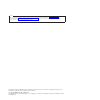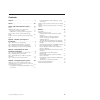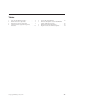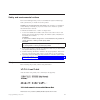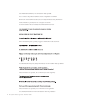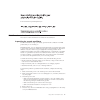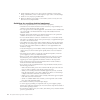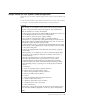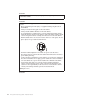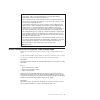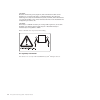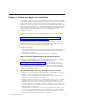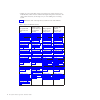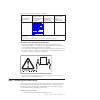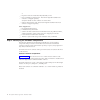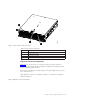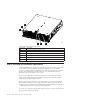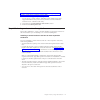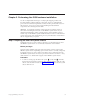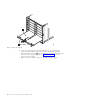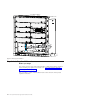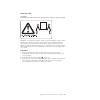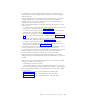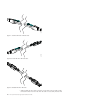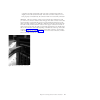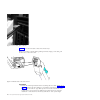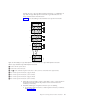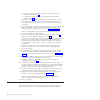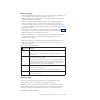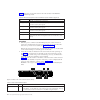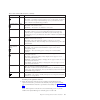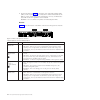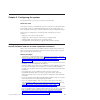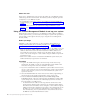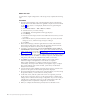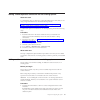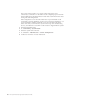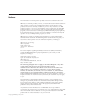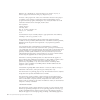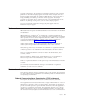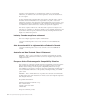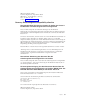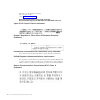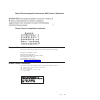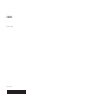- DL manuals
- IBM
- Storage
- Flex System V7000
- Installation Manual
IBM Flex System V7000 Installation Manual
Summary of Flex System V7000
Page 1
Ibm flex system v7000 storage node version 6.4.1 installation guide gc27-4203-00
Page 2
Note before using this information and the product it supports, read the general information in “notices” on page 31, the information in the “safety and environmental notices” on page ix, as well as the information in the ibm environmental notices and user guide , which is provided on a dvd. This ed...
Page 3
Contents figures . . . . . . . . . . . . . . . V tables . . . . . . . . . . . . . . . Vii safety and environmental notices . . . Ix safety . . . . . . . . . . . . . . . . Ix guidelines for trained service technicians . . . . Xi inspecting for unsafe conditions . . . . . . Xi guidelines for servicing...
Page 4
Iv flex system v7000 storage node: installation guide.
Page 5
Figures 1. Control enclosure and node canisters . . . . 5 2. Expansion enclosure and canisters . . . . . 5 3. Chassis shelf removal . . . . . . . . . 10 4. Shelf support removal . . . . . . . . . 11 5. Shelf support installation . . . . . . . . 12 6. Installing the enclosure. . . . . . . . . 14 7. ....
Page 6
Vi flex system v7000 storage node: installation guide.
Page 7
Tables 1. Steps for the different scenarios . . . . . . 2 2. Control enclosure components . . . . . . 5 3. Expansion enclosure components. . . . . . 6 4. A type 4939 and 7 type 2076 expansion enclosures . . . . . . . . . . . . . 19 5. Power led state definition . . . . . . . 21 6. Led state descript...
Page 8
Viii flex system v7000 storage node: installation guide.
Page 9
Safety and environmental notices review the multilingual safety notices for the ibm ® flex system v7000 storage node system before you install and use the product. Suitability for telecommunication environment: this product is not intended to connect directly or indirectly by any means whatsoever to...
Page 10
Læs sikkerhedsforskrifterne, før du installerer dette produkt. Lees voordat u dit product installeert eerst de veiligheidsvoorschriften. Ennen kuin asennat tämän tuotteen, lue turvaohjeet kohdasta safety information. Avant d'installer ce produit, lisez les consignes de sécurité. Vor der installation...
Page 11
Bu ürünü kurmadan önce güvenlik bilgilerini okuyun. Guidelines for trained service technicians this section contains information for trained service technicians. Inspecting for unsafe conditions use this information to help you identify potential unsafe conditions in an ibm product that you are work...
Page 12
6. Check inside the system for any obvious unsafe conditions, such as metal filings, contamination, water or other liquid, or signs of fire or smoke damage. 7. Check for worn, frayed, or pinched cables. 8. Make sure that the power-supply cover fasteners (screws or rivets) have not been removed or ta...
Page 13
Danger notices for flex system v7000 storage node ensure that you are familiar with the danger notices for flex system v7000 storage node. Use the reference numbers in parentheses at the end of each notice, such as (c003) for example, to find the matching translated notice in safety information . Da...
Page 14
Danger heavy equipment–personal injury or equipment damage might result if mishandled. (d006) danger observe the following precautions when working on or around your it rack system: v heavy equipment–personal injury or equipment damage might result if mishandled. V always lower the leveling pads on ...
Page 15
V do not install a unit in a rack where the internal rack ambient temperatures will exceed the manufacturer's recommended ambient temperature for all your rack-mounted devices. V do not install a unit in a rack where the air flow is compromised. Ensure that air flow is not blocked or reduced on any ...
Page 16
Caution: electrical current from power, telephone, and communication cables can be hazardous. To avoid personal injury or equipment damage, disconnect the attached power cords, telecommunication systems, networks, and modems before you open the machine covers, unless instructed otherwise in the inst...
Page 17
Chapter 1. Before you begin the installation the installation guide contains a set of instructions to help you unpack and install your system. The guide is divided into three chapters. The steps in the first chapter involve verifying your order, becoming familiar with the hardware component terminol...
Page 18
V setting up a new system that consists of more than one control enclosure. You install the first control enclosure and then the required expansion enclosures. For other control enclosures, do the setup as if you were adding it to an existing system. Table 1 identifies the order of the steps that yo...
Page 19
Table 1. Steps for the different scenarios (continued) new system with control enclosure only new system that includes a control enclosure and one or more expansion enclosures adding expansion enclosures to an existing system adding control enclosures and expansion enclosures to an existing system “...
Page 20
Or __ v expansion enclosure model 4939-a29, 4939-h29, or x29 __ v drive assemblies or blank carriers. These items might be installed in the enclosure or shipped separately. Verify the number of drives and the size of the drives. __ v optional host interface cards. These items might be installed in t...
Page 21
Table 2. Control enclosure components component description 1 sas port 1, node canister 1 (left) 2 node canister 1 (left) 3 node canister 2 (right) 4 sas port 1, node canister 2 (right) expansion enclosure components figure 2 shows the front view of an expansion enclosure and two expansion canisters...
Page 22
Ite00027 1 2 3 4 5 6 table 3. Expansion enclosure components component description 1 sas port 1, expansion canister 1 (left) 2 sas port 2, expansion canister 1 (left) 3 expansion canister 1 (left) 4 expansion canister 2 (right) 5 sas port 2, expansion canister 2 (right) 6 sas port 1, expansion canis...
Page 23
Www.Ibm.Com/support/entry/portal/overview/hardware/puresystems/ pureflex_system/storage_node/flex_system_v7000 1. From the search support input field, type browser . You are shown a search result for “ibm flex system v7000 storage node supported hardware list, device driver, firmware and recommended...
Page 24
8 flex system v7000 storage node: installation guide.
Page 25
Chapter 2. Performing the 4939 hardware installation you have completed the initial steps of verifying the shipping contents and becoming familiar with the hardware components. You have verified that the power and environmental requirements are met and have planned the location of the enclosures. Yo...
Page 26
2. To remove a shelf support from the flex system chassis, reach inside the chassis where the shelf was removed and release the left-side support by sliding the blue touch point 1 upward. Slide the support toward the rear and remove. Save the support for future use. Figure 4 on page 11 shows the rem...
Page 27
4. If it is necessary to install a shelf support, see figure 5 on page 12. 1 ite00046 figure 4. Shelf support removal chapter 2. Performing the 4939 hardware installation 11.
Page 28
Step 6. Installing the 4939 enclosures before you begin the control enclosure (type 4939-a49, 4939-h49, or 4939-x49) should be installed before installing any expansion enclosures. See .“step 4. Reviewing enclosure location guidelines” on page 7. This procedure is used to install both the 4939 contr...
Page 29
About this task caution: to lift and install the enclosure into the flex chassis requires at least two people. Attention: you might be required to install an optional adapter(s) or drives before installing the enclosures in the flex system chassis. If your shipment included either of these optional ...
Page 30
4. To install a type 2076 expansion enclosure, use the ibm storwize ® v7000 expansion enclosure installation guide, machine type 2076 that is shipped with the enclosure. Step 7. Connecting the sas cables to expansion enclosures about this task this task applies if you are connecting sas cables to on...
Page 31
V for information on the type 2076 expansion enclosure see the ibm storwize v7000 expansion enclosure installation guide, machine type 2076 that is shipped with the enclosure. V all type 4939 sas ports are located at the front of the enclosures. The control enclosure canisters have one sas port each...
Page 32
V when making the sas cable connections, ensure that each sas cable is fully connected. A click is heard or felt when the cable is successfully inserted and ite00042 figure 7. .328 meter hd sas - hd sas cable ite00052 figure 8. 6 meter hd sas - mini sas cable ite00053 figure 9. Standard mini sas - m...
Page 33
Connected. To make sure that the cable is properly connected, pull outward slightly on the cable (not the blue tab). If it comes out of the socket, it has not been properly connected. Retry the connection until it is successfully connected. Attention: the sas connector sockets are recessed into the ...
Page 34
Figure 12 shows the sas cable socket and connector keys. Note: if you make a mistake during cabling and must unplug a sas cable, pull the blue tab to release the cable. Procedure 1. Review the following illustration before attaching the sas cables. Figure 13 on page 19 illustrates the sas cabling fo...
Page 35
Include only one or two type 4939 expansion enclosures or a combination of type 4939 and type 2076 expansion enclosures. Type 2076 enclosures are always attached at the end of the chain. Figure 13 shows the cabling for the maximum of 9 expansion enclosures. Table 4. A type 4939 and 7 type 2076 expan...
Page 36
B. To attach a type 4939 expansion enclosure to a type 2076 expansion enclosure, continue at step 7. C. To attach the control enclosure to a type 2076 expansion enclosure, continue at step 12. 4. Connect the other end of the sas cables in the control enclosure to port 1 in each canister of the first...
Page 37
Before you begin v make sure that the flex system chassis is powered on. If the flex system chassis is not powered on, the enclosures are not able to power on. V make sure the chassis management module (cmm) and flex system manager (fsm) (if installed) are powered on. V if there are compute nodes ma...
Page 38
Table 6 defines the various led states for the node canisters in the ibm flex system v7000 storage node. Table 6. Led state descriptions used in the ibm flex system v7000 storage node state description off the led is continuously not lit or off. Blinking slowly the led turns on and off at a frequenc...
Page 39
Table 7. Node canister led descriptions (continued) led name color states 2 internal fault amber v off – there are no failures isolated to internal components of the canister. V on solid – an internal component requires service or replacement. See the ibm flex system v7000 storage node troubleshooti...
Page 40
4. Use the information in table 8 to verify the state of the light emitting diodes (leds) on the expansion enclosure. Verify that no faults are detected. See the ibm flex system v7000 storage node troubleshooting, recovery, and maintenance guide pdf on the cd if problems are encountered. Attention: ...
Page 41
Chapter 3. Configuring the system this document helps you set up your system for the first time. About this task in the previous steps, you installed the enclosures in the rack, connected all cables, powered the system on, and checked the led status for the system. When you have completed all these ...
Page 42
About this task there are two methods that can be used for the setting up your ibm flex system v7000 storage node for the first time. The method you choose depends upon the configuration of your ibm flex system. V if your ibm flex system does not have an installed and configured ibm flex system mana...
Page 43
V if you have problems connecting to the service address, see the cannot connect to the service assistant topic in the ibm flex system v7000 storage node troubleshooting, recovery, and maintenance guide pdf on the cd or in the ibm flex system v7000 information center. 5. When asked do you want to cr...
Page 44
About this task to perform the original configuration of the storage node, complete the following steps: procedure 1. From the chassis manager page in the management software web interface, click the chassis name that contains the applicable compute node and continue to step 2. If the chassis is not...
Page 45
Adding a 4939 expansion enclosure into an existing system about this task to complete this step, you must use a supported web browser. Verify that you are using a supported web browser from the following website: www.Ibm.Com/support/entry/portal/overview/hardware/puresystems/ pureflex_system/storage...
Page 46
The correct zoning provides a way for the control enclosures to have connectivity to each other over the fabric. See the configuring topics in the flex system v7000 storage node information center that contain information about zoning rules and zoning details. If the configuration tool for the san s...
Page 47
Notices this information was developed for products and services offered in the u.S.A. Ibm may not offer the products, services, or features discussed in this document in other countries. Consult your local ibm representative for information on the products and services currently available in your a...
Page 48
Ibm may use or distribute any of the information you supply in any way it believes appropriate without incurring any obligation to you. Licensees of this program who wish to have information about it for the purpose of enabling: (i) the exchange of information between independently created programs ...
Page 49
Programs conforming to the application programming interface for the operating platform for which the sample programs are written. These examples have not been thoroughly tested under all conditions. Ibm, therefore, cannot guarantee or imply reliability, serviceability, or function of these programs...
Page 50
Operation of this equipment in a residential area is likely to cause harmful interference, in which case the user will be required to correct the interference at his own expense. Properly shielded and grounded cables and connectors must be used in order to meet fcc emission limits. Ibm is not respon...
Page 51
Ibm deutschland gmbh technical regulations, department m372 ibm-allee 1, 71139 ehningen, germany tele: +49 7032 15 2941 e-mail: mailto:lugi@de.Ibm.Com germany electromagnetic compatibility directive deutschsprachiger eu hinweis: hinweis für geräte der klasse a eu-richtlinie zur elektromagnetischen v...
Page 52
Ibm-allee 1, 71139 ehningen, germany tele: +49 7032 15 2941 e-mail: mailto:lugi@de.Ibm.Com generelle informationen: das gerät erfüllt die schutzanforderungen nach en 55024 und en 55022 klasse a. Japan vcci council class a statement people's republic of china class a electronic emission statement int...
Page 53
Russia electromagnetic interference (emi) class a statement taiwan class a compliance statement european contact information this topic contains the product service contact information for europe. European community contact: ibm technical regulations pascalstr. 100, stuttgart, germany 70569 tele: 00...
Page 54
38 flex system v7000 storage node: installation guide.
Page 56
Printed in usa gc27-4203-00