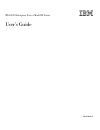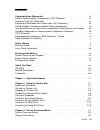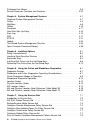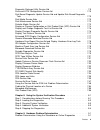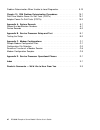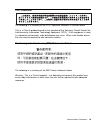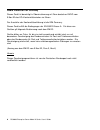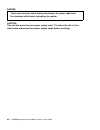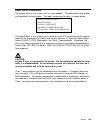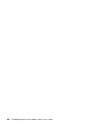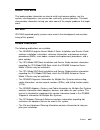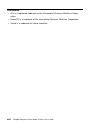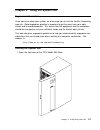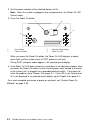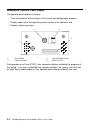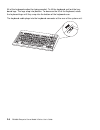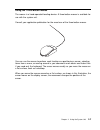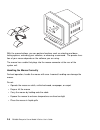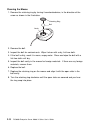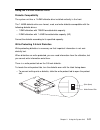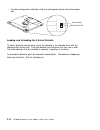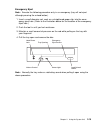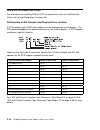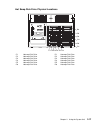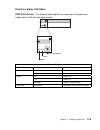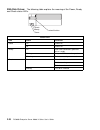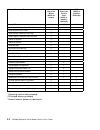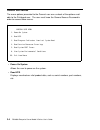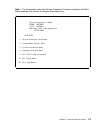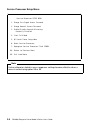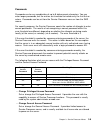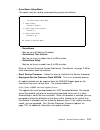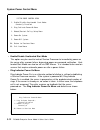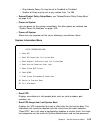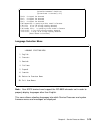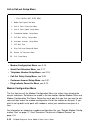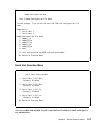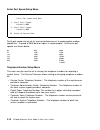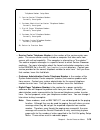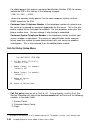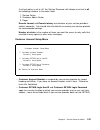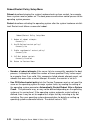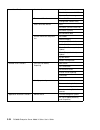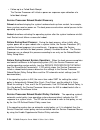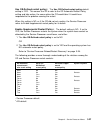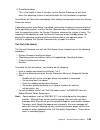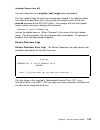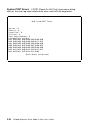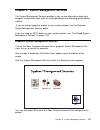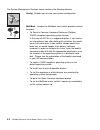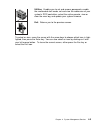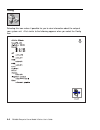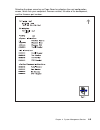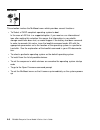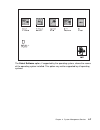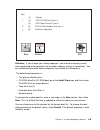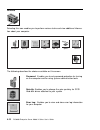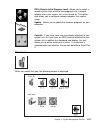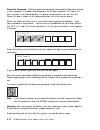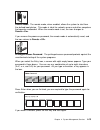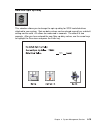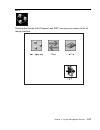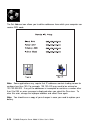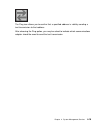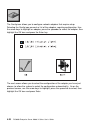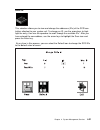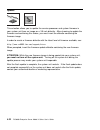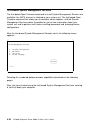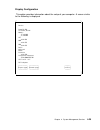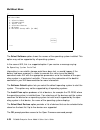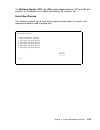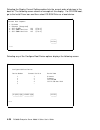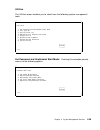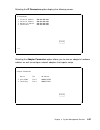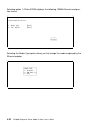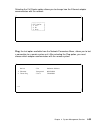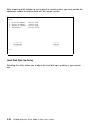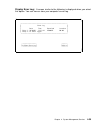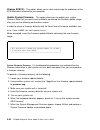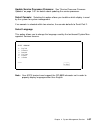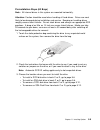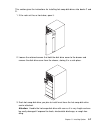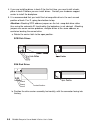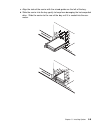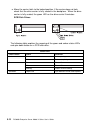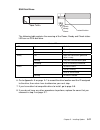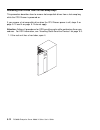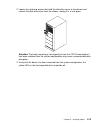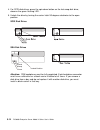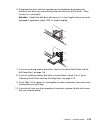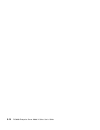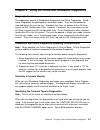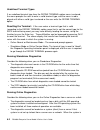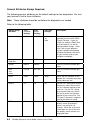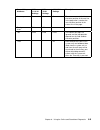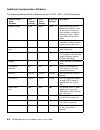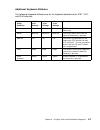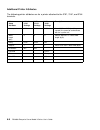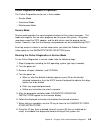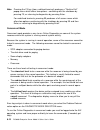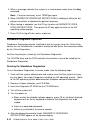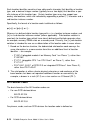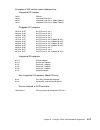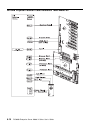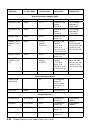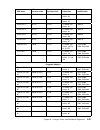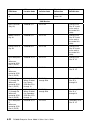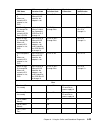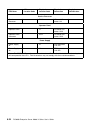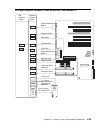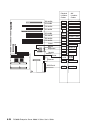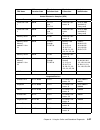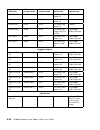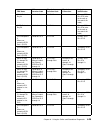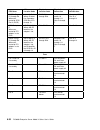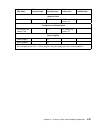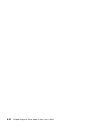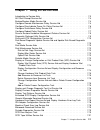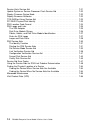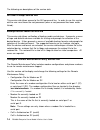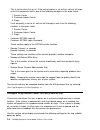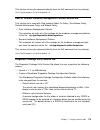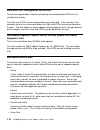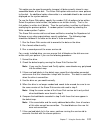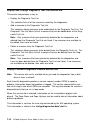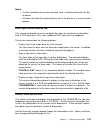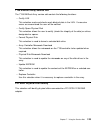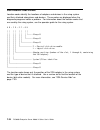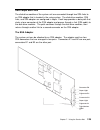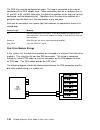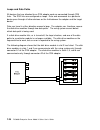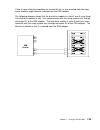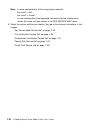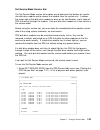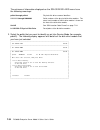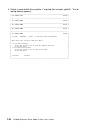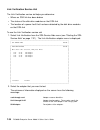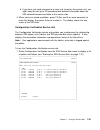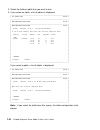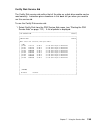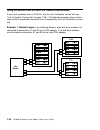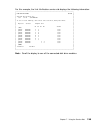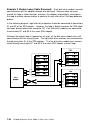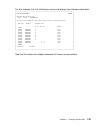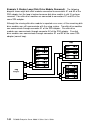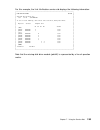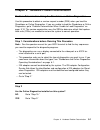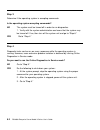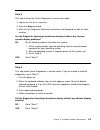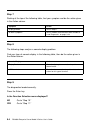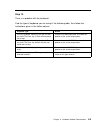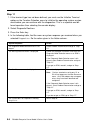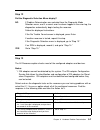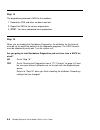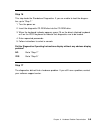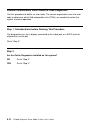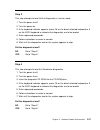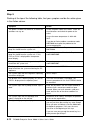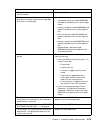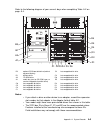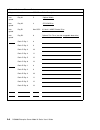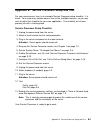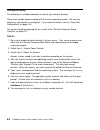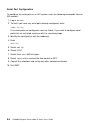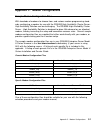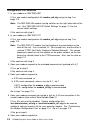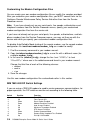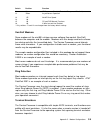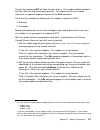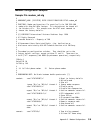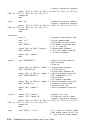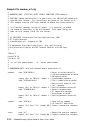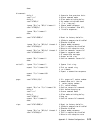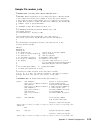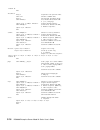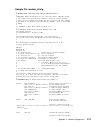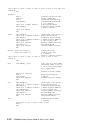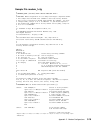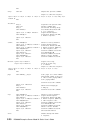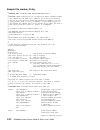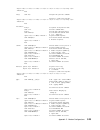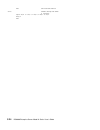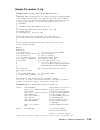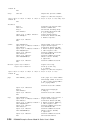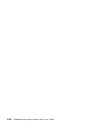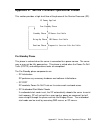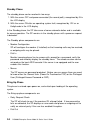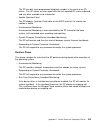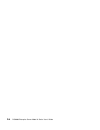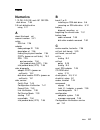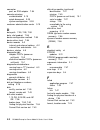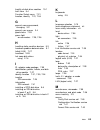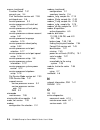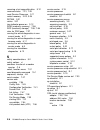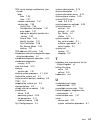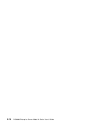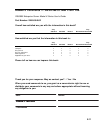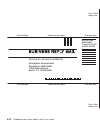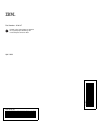- DL manuals
- IBM
- Server
- H SERIES RS/6000
- User Manual
IBM H SERIES RS/6000 User Manual - Communications Statements
Communications Statements
The following statement applies to this product. The statement for other products
intended for use with this product appears in their accompanying documentation.
Federal Communications Commission (FCC) Statement
Note: This equipment has been tested and found to comply with the limits for a
Class A digital device, pursuant to Part 15 of the FCC Rules. These limits are
designed to provide reasonable protection against harmful interference when the
equipment is operated in a commercial environment. This equipment generates,
uses, and can radiate radio frequency energy and, if not installed and used in
accordance with the instruction manual, may cause harmful interference to radio
communications. Operation of this equipment in a residential area is likely to cause
harmful interference in which case the user will be required to correct the interfer-
ence at his own expense.
Properly shielded and grounded cables and connectors must be used in order to
meet FCC emission limits. Neither the provider nor the manufacturer are responsible
for any radio or television interference caused by using other than recommended
cables and connectors or by unauthorized changes or modifications to this equip-
ment. Unauthorized changes or modifications could void the user's authority to
operate the equipment.
This device complies with Part 15 of the FCC Rules. Operation is subject to the
following two conditions: (1) this device may not cause harmful interference, and (2)
this device must accept any interference received, including interference that may
cause undesired operation.
European Union (EU) Statement
This product is in conformity with the protection requirements of EU Council Directive
89/336/EEC on the approximation of the laws of the Member States relating to
electromagnetic compatibility. The manufacturer cannot accept responsibility for any
failure to satisfy the protection requirements resulting from a non-recommended mod-
ification of the product, including the fitting of option cards supplied by third parties.
Consult with your dealer or sales representative for details on your specific hardware.
This product has been tested and found to comply with the limits for Class A Infor-
mation Technology Equipment according to CISPR 22 / European Standard EN
55022. The limits for Class A equipment were derived for commercial and industrial
environments to provide reasonable protection against interference with licensed
communication equipment.
Communications Statements
vii
Summary of H SERIES RS/6000
Page 1
Rs/6000 enterprise server model h series ibm user's guide sa38-0546-01.
Page 2
Second edition (april 1999) the following paragraph does not apply to the united kingdom or any country where such provisions are inconsistent with local law: this publication is provided “as is” without warranty of any kind, either express or implied, including, but not limited to, the implied warr...
Page 3: Contents
Contents communications statements . . . . . . . . . . . . . . . . . . . . . . . . . . . . . Vii federal communications commission (fcc) statement . . . . . . . . . . . . . . Vii european union (eu) statement . . . . . . . . . . . . . . . . . . . . . . . . . . . . Vii international electrotechnical ...
Page 4
Privileged user menus . . . . . . . . . . . . . . . . . . . . . . . . . . . . . . . . . . 3-6 service processor functions and features . . . . . . . . . . . . . . . . . . . . . 3-23 chapter 4. System management services . . . . . . . . . . . . . . . . . . . . . 4-1 graphical system management servic...
Page 5
Diagnostic package utility service aid . . . . . . . . . . . . . . . . . . . . . . . . 7-9 dials and lpfk configuration service aid . . . . . . . . . . . . . . . . . . . . . 7-10 disk based diagnostic update service aid and update disk based diagnostic task . . . . . . . . . . . . . . . . . . . . . ...
Page 6
Problem determination when unable to load diagnostics . . . . . . . . . . . . 9-10 chapter 10. Ssa problem determination procedures . . . . . . . . . . . . 10-1 disk drive module power-on self-tests (posts) . . . . . . . . . . . . . . . . . 10-1 adapter power-on self-tests (posts) . . . . . . . . . ...
Page 7: Communications Statements
Communications statements the following statement applies to this product. The statement for other products intended for use with this product appears in their accompanying documentation. Federal communications commission (fcc) statement note: this equipment has been tested and found to comply with ...
Page 8
Attention: this is a class a product. In a domestic environment this product may cause radio interference in which case the user may be required to take adequate measures. International electrotechnical commission (iec) statement this product has been designed and built to comply with iec standard 9...
Page 9
Vcci statement the following is a summary of the vcci japanese statement in the box above. This is a class a product based on the standard of the voluntary control council for interference by information technology equipment (vcci). If this equipment is used in a domestic environment, radio disturba...
Page 10
Radio protection for germany dieses gerät ist berechtigt in Übereinstimmung mit dem deutschen emvg vom 9.Nov.92 das eg–konformitätszeichen zu führen. Der aussteller der konformitätserklärung ist die ibm germany. Dieses gerät erfüllt die bedingungen der en 55022 klasse a. Für diese von geräten gilt f...
Page 11: Safety Notices
Safety notices a danger notice indicates the presence of a hazard that has the potential of causing death or serious personal injury. A caution notice indicates the presence of a hazard that has the potential of causing moderate or minor personal injury. Electrical safety observe the following safet...
Page 12
Danger to prevent electrical shock hazard, disconnect the power cable from the electrical outlet before relocating the system. Caution: this unit has more than one power supply cord. To reduce the risk of elec- trical shock, disconnect two power supply cords before servicing. Xii rs/6000 enterprise ...
Page 13
Laser safety information the optical drive in this system unit is a laser product. The optical drive has a label that identifies its classification. The label, located on the drive, is shown below. Class 1 laser product laser klasse 1 luokan 1 laserlaite appareil a laser de classe 1 iec 825:1984 cen...
Page 14
Xiv rs/6000 enterprise server model h series user's guide.
Page 15: Environmental Notices
Environmental notices product recycling and disposal components of the system unit, such as structural parts and circuit cards, can be recycled where recycling facilities exist. Companies are available to disassemble, reutilize, recycle, or dispose of electronic products. Contact your account repres...
Page 16
Xvi rs/6000 enterprise server model h series user's guide.
Page 17: About This Book
About this book this book provides information on how to install and remove options, use the system, use diagnostics, use service aids, and verify system operation. This book also provides information to help you solve some of the simpler problems that might occur. Iso 9000 iso 9000 registered quali...
Page 18
Trademarks aix is a registered trademark of the international business machines corpo- ration. Powerpc is a trademark of the international business machines corporation. Velcro is a trademark of velcro industries. Xviii rs/6000 enterprise server model h series user's guide.
Page 19
Chapter 1. System description thank you for selecting a rs/6000 enterprise server model h series! The rs/6000 enterprise server model h series combines powerpc performance and system expandability, ensuring that your system adapts to handle ever-changing operating requirements. The system is specifi...
Page 20
The maximum configuration of the rs/6000 enterprise server model h series can include: four powerpc processors 8gb system memory twelve 9.1gb internal hot-swappable disk drives one 1.44mb diskette drive one cd-rom drive one additional media device (may be a tape drive, cd-rom drive, or a non-hot-swa...
Page 21
Chapter 2. Using the system unit ergonomic information once you have setup your system, we encourage you to visit the healthy computing web site. Good ergonomic practice is important to get the most from your work- station and to avoid discomfort. This means that the equipment and the workplace shou...
Page 22
2. Set the power switches of the attached devices to on. Note: when the system is plugged in but not powered on, the power on led flashes slowly. 3. Press the power on button. 1 4 3 2 when you press the power on button, the power on led displays a steady green light, and the system starts a post (po...
Page 23
Stopping the system unit attention: when using the shutdown procedure for your system, enter the correct command before you stop the system unit. Failure to do so may result in the loss of data. If you need information on the shutdown procedure for your operating system, see your operating system do...
Page 24
Reading the operator panel display the operator panel display is used to: track the progress of the system unit self tests and configuration program. Display codes when the operating system comes to an abnormal end. Display system messages. 1 4 3 2 during power on self test (post), four characters d...
Page 25
Using the keyboards there are several keyboards available for the system unit. The keyboards have various keys that enter data and control the cursor location. The keyboards can be engraved for the languages of different countries. The functions of each keyboard depends on the software used. The cha...
Page 26
All of the keyboards adjust for typing comfort. To tilt the keyboard, pull out the key- board legs. The legs snap into position. To decrease the tilt of the keyboard, rotate the keyboard legs until they snap into the bottom of the keyboard case. The keyboard cable plugs into the keyboard connector a...
Page 27
Using the three-button mouse the mouse is a hand-operated locating device. A three-button mouse is available for use with the system unit. Consult your application publication for the exact use of the three-button mouse. You can use the mouse to perform such functions as positioning a cursor, select...
Page 28
With the mouse buttons, you can perform functions such as selecting and dese- lecting options, extending your selection, or choosing a command. The precise func- tion of your mouse depends on the software you are using. The mouse has a cable that plugs into the mouse connector at the rear of the sys...
Page 29
Caring for the mouse the operating surface for the mouse should be smooth, clean, and flat. For example, you can operate the mouse on the following surfaces: finished wood glass enamel plastic paper (except newspaper) metal rough surfaces collect contaminants that can be transferred to the interior ...
Page 30
Cleaning the mouse 1. Remove the retaining ring by turning it counterclockwise, in the direction of the arrow as shown in the illustration. Retaining ring ball cavity 2. Remove the ball. 3. Inspect the ball for contaminants. Wipe it clean with a dry, lint-free cloth. 4. If the ball is dirty, wash it...
Page 31
Using the 3.5-inch diskette drive diskette compatibility the system unit has a 1.44mb diskette drive installed vertically in the front. The 1.44mb diskette drive can format, read, and write diskettes compatible with the following diskette drives: 1.0mb diskettes with 720kb formatted data capacity 2....
Page 32
To allow writing onto a diskette, slide the write-protect tab to cover the protect slot. Write-protect tab (slot closed) loading and unloading the 3.5-inch diskette to load a diskette into the drive, insert the diskette in the diskette drive with the labeled metal shutter first. Push the diskette in...
Page 33
Using the cd-rom drive caution: a class 3 laser is contained in the device. Do not attempt to operate the device while it is disassembled. Do not attempt to open the covers of the device, as it is not serviceable and is to be replaced as a unit. The cd-rom is located in bay a2 of the system unit, se...
Page 34
Loading the cd-rom drive press the unload button to open the tray. Place the disc, with the printed side away from the tray, into the tray. Slip out the bottom tabs to hold the disc in place. Push gently on the load/unload button. The drive automatically pulls the tray into the drive and prepares th...
Page 35
Emergency eject note: execute the following procedure only in an emergency (tray will not eject although pressing the unload button). 1. Insert a small diameter rod, such as a straightened paper clip, into the emer- gency eject hole. (refer to the illustration below for the location of the emergency...
Page 36
Using the hot swap disk drives for information on installing ssa or scsi hot swap drives refer to “installing disk drives into the hot-swap bays” on page 5-6. Relationship of aix prompts and physical drive location a scsi adapter and a scsi drive address can be displayed on a user display. The aix c...
Page 37
Hot swap disk drive physical locations disc c d c3 d3 c6 c2 d6 d2 c5 c1 d5 d4 d1 c4 c1 hotswap disk drive d1 hotswap disk drive c2 hotswap disk drive d2 hotswap disk drive c3 hotswap disk drive d3 hotswap disk drive c4 hotswap disk drive d4 hotswap disk drive c5 hotswap disk drive d5 hotswap disk dr...
Page 38
Handling guidelines the hot-swap disk drive is a sensitive device. Handle the hot-swap carrier and disk drive with care. Do not drop the disk drive or subject the drive to excessive shock. Do not expose the disk drive to temperatures lower than -40° f (-40° c) or higher than 158 ° f (70° c). Allow a...
Page 39
Disk drive status led states scsi disk drives: the following table explains the meaning of the green and amber status leds and spin down button. Amber green spin down button status leds led or button status definition amber on drive spinning off drive not spinning green on power on off power off bli...
Page 40
Ssa disk drives: the following table explains the meaning of the power, ready and check status leds. Locked position power ready check status leds led status definition power on power on off power off ready on both ssa connections good and drive is ready blinking only one ssa connection good flicker...
Page 41
Chapter 3. Service processor menus the service processor menus enable you to configure service processor options and to enable and disable functions. Service processor menus are available using an ascii terminal when the server is powered off and the service processor is operating with standby power...
Page 42
1 operating system root password 2 privileged access password 3 general access (power-on) password service processor functions service processor menus (ascii ter- minals) service processor service aids (ascii or graphics terminals) sms (ascii or graphics terminals) read vpd y 3 y 3 y 3 view system e...
Page 43
Service processor menus the service processor menus are divided into two groups: general user menus - the user must know the general access password. Privileged user menus - the user must know the privileged access password. The following section describes these two groups of menus, how to access th...
Page 44
General user menus the menu options presented to the general user are a subset of the options avail- able to the privileged user. The user must know the general access password in order to access these menus. à ð general user menu 1. Power-on system 2. Read vpd 3. Read progress indicators from last ...
Page 45
Read progress indicators from last system boot displays the boot progress indicators (check points), up to a maximum of 100, from the system boot prior to the one in progress now. This historical informa- tion may be useful to help diagnose system faults. The progress indicators are displayed in two...
Page 46
Privileged user menus the following menus are available to privileged users only. The user must know the privileged access password in order to access these menus. Main menu at the top of the main menu is a listing containing: your service processor's current firmware version the firmware copyright ...
Page 47
Note: the information under the service processor firmware heading in the main menu example that follows is example information only. à ð service processor firmware eprom: 1997ð915 flash: 1997ð512 copyright 1997, ibm corporation system name main menu 1. Service processor setup menu 2. System power c...
Page 48
Service processor setup menu à ð service processor setup menu 1. Change privileged access password 2. Change general access password 3. Enable/disable console mirroring: currently disabled 4. Start talk mode 5. Os surveillance setup menu 6. Reset service processor 7. Reprogram service processor flas...
Page 49
Passwords passwords can be any combination of up to 8 alphanumeric characters. You can enter longer passwords, but the entries are truncated to include only the first 8 char- acters. Passwords can be set from the service processor menu or from the sms menus. For security purposes, the service proces...
Page 50
Enable/disable console mirroring when console mirroring is enabled, the service processor sends information to both serial ports. This capability may be enabled by local or remote users. This provides local users the capability to monitor remote sessions. Console mirroring may be enabled for the cur...
Page 51
Surveillance setup menu this option may be used to setup operating system surveillance. à ð os surveillance setup menu 1. Surveillance: currently enabled 2. Surveillance time interval: currently 5 3. Surveillance delay: currently 1ð 98. Return to previous menu á ñ – surveillance may be set to enable...
Page 52
System power control menu à ð system power control menu 1. Enable/disable unattended start mode: currently disabled 2. Ring indicate power-on menu 3. Reboot/restart policy setup menu 4. Power-on system 5. Power-off system 98. Return to previous menu 99. Exit from menus á ñ enable/disable unattended ...
Page 53
– ring indicate power-on may be set to 'enabled' or 'disabled' – number of rings may be set to any number from 1 to 255 reboot/restart policy setup menu, see “reboot/restart policy setup menu” on page 3-22. Power on system lets you power on the system immediately. For other power-on methods see “sys...
Page 54
Read progress indicators from last system boot displays the boot progress indicators (check points), up to a maximum of 100, from the system boot prior to the one in progress now. This historical informa- tion may be useful to help diagnose system faults. The progress indicators are displayed in two...
Page 55
à ð system environmental conditions (system power is currently off.) fan ð: a stopped fan detected fan 1: a stopped fan detected fan 2: a stopped fan detected fan 3: a stopped fan detected i/o temperature is operating within normal tolerances 5.ð volts: a low 5.ð voltage reading detected 3.3 volts: ...
Page 56
Call-in/call-out setup menu à ð call-in/call-out setup menu 1. Modem configuration menu 2. Serial port selection menu 3. Serial port speed setup menu 4. Telephone number setup menu 5. Call-out policy setup menu 6. Customer account setup menu 7. Call-out test 8. Ring indicate power-on menu 98. Return...
Page 57
à ð modem configuration menu port 1 modem configuration file name: port 2 modem configuration file name: to make changes, first select the port and then the configuration file name modem ports: 1. Serial port 1 2. Serial port 2 modem configuration file name: 3. Modem_f_sp 4. Modem_fð_sp 5. Modem_f1_...
Page 58
Serial port speed setup menu à ð serial port speed setup menu 1. Serial port 1 speed: currently 96ðð 2. Serial port 2 speed: currently 96ðð 98. Return to previous menu á ñ serial port speed can be set for terminal performance or to accommodate modem capabilities. A speed of 9600 baud or higher is re...
Page 59
à ð telephone number setup menu 1. Service center telephone number: currently unassigned 2. Customer administration center telephone number: currently unassigned 3. Digital pager telephone number: currently unassigned 4. Customer voice telephone number: currently unassigned 5. Customer system teleph...
Page 60
For digital pagers that require a personal identification number (pin) for access, include the pin in this field as in the following example: 1 8ðð 123 4567,,,,87654 where the commas create pauses 1 for the voice response system, and the 87654 represents the pin. Customer voice telephone number is t...
Page 61
If call out policy is set to 'all', the service processor will attempt a call out to all the following numbers in the order listed: 1. Service center 2. Customer admin center 3. Pager remote timeout and remote latency are functions of your service provider's catcher computer. You should take the def...
Page 62
Reboot/restart policy setup menu reboot describes bringing the system hardware back up from scratch, for example, from a system reset or power on. The boot process ends when control passes to the operating system process. Restart describes activating the operating system after the system hardware re...
Page 63
Enable supplemental restart policy - the default setting is no. If set to yes, the service processor restarts the system when the system loses control as detected by the service processor surveillance, and either: 1. The use os-defined restart policy is set to no or 2. The use os-defined restart pol...
Page 64
Local user function user interface local async console text based menus with nls operator panel messages power and miscellaneous power on/off configurable reboot policy status and data access vpd error data (service processor) error data (system) environmental data service processor setup utili- tie...
Page 65
System power-on methods power-on switch - see “starting the system unit” on page 2-1. Sp menu power-on request you can request a power-on via the service processor menus from either a local or remote terminal. If a remote terminal is to be used, the modem must be connected to serial port 1, and the ...
Page 66
Follow-up to a failed boot attempt the service processor will initiate a power-on sequence upon detection of a failed boot attempt. Service processor reboot/restart recovery reboot describes bringing the system hardware back up from scratch, for example, from a system reset or power on. The boot pro...
Page 67
Use os-defined restart policy:: the use os-defined restart policy default setting is yes. This causes the sp to refer to the os automatic restart policy setting and take action, the same action the os would take if it could have responded to the problem causing the restart. When this setting is no, ...
Page 68
Service processor system monitoring - surveillance surveillance is a function in which the service processor monitors the system, and the system monitors the service processor. This monitoring is accomplished by peri- odic samplings called heartbeats. Surveillance is available during two phases: 1. ...
Page 69
3. Surveillance delay this is the length of time, in minutes, for the service processor to wait from when the operating system is started to when the first heartbeat is expected. Surveillance will take effect immediately after setting the parameters from the service processor menus. If operating sys...
Page 70
Console mirroring console mirroring allows a person on a local ascii terminal to monitor the service processor activities of a remote user. Console mirroring ends when the service processor releases control of the serial ports to the system firmware. System configuration: service processor modem con...
Page 71
Service processor firmware updates the service processor eprom may need to be updated for two different reasons: 1. The update (composite) portion of the eprom has become corrupted. 2. The service processor firmware upgrades, without any corruption present. The use of a flash eprom allows updates to...
Page 72
Refer to the downloaded update instructions, or to the system management services “config” on page 4-4 or “display configuration” on page 4-25 or service processor menus on page 3-7, to determine the level of the system unit or service processor flash. Updating firmware from the service processor me...
Page 73
Updating firmware from aix you must delete the file /var/update_flash_image before proceeding. The flash update image file must have already been placed in the /var file system. This could have been done with a file transfer from another server or with the dosread command of the aix dos utilities. F...
Page 74
System post errors: if post (power-on self test) errors occur during start-up, this error log helps isolate faults when used with the diagnostics. à ð read system post errors version : ð severity : ð disposition : ð initiator : ð event being reported : ð extended error log data: ðxc2 ðxðð ðx84 ðxð9 ...
Page 75
Chapter 4. System management services the system management services provides a way to view information about your computer and perform tasks such as setting passwords and changing device config- urations. If you are using a graphical display as your system console, use the graphical system manageme...
Page 76
The system management services screen contains the following choices. Config: enables you to view your system configuration. Multiboot: invokes the mulitboot menu which provides several functions: to select a common hardware reference platform (chrp) compliant operating system to boot in the case of...
Page 77
Utilities: enables you to set and remove passwords, enable the unattended start mode, set and view the addresses of your system's scsi controllers, select the active console, view or clear the error log, and update your system firmware. Exit: returns you to the previous screen. To select an icon, mo...
Page 78
Config selecting this icon makes it possible for you to view information about the setup of your system unit. A list similar to the following appears when you select the config icon. 4-4 rs/6000 enterprise server model h series user's guide.
Page 79
Selecting the down arrow key or page down key displays the next configuration screen, which lists your computer's firmware version, the date of its development, and the firmware part number. Chapter 4. System management services 4-5.
Page 80
Multiboot this selection invokes the mulitboot menu which provides several functions: to select a chrp compliant operating system to boot in the case of aix this is a supported option, if you receive a an informational icon after making this selection this means that information in non-volatile stor...
Page 81
The select software option, if supported by the operating system, shows the names of the operating system installed. This option may not be supported by all operating systems. Chapter 4. System management services 4-7.
Page 82
In the case of aix this is a supported option only for the chrp compliant version. If you receive a message saying: no operating system installed information in non-volatile storage could have been lost, as would happen if the battery had been removed. In order to recreate this value issue the bootl...
Page 83
New exit 2 ethernet (integrated) 3 scsi 4.5 gb harddisk id=6 (slot=1) scsi tape drive id=5 (slot=1) 1 [1] [2] [3] [4] [5] scsi cd-rom id=3 (slot=1) - diskette default save attention: if you change your startup sequence, you must be extremely careful when performing write operations (for example, cop...
Page 84
Utilities selecting this icon enables you to perform various tasks and view additional informa- tion about your computer. Spin-up error log ripl password exit scsi id update console the following describes the choices available on this screen. Password: enables you to set password protection for tu...
Page 85
Ripl (remote initial program load): allows you to select a remote system from which to load programs via a network adapter when your system unit is first turned on. This option also allows you to configure network adapters that require setup. Update: allows you to update the firmware programs on you...
Page 86
Power-on password: setting a power-on password helps protect information stored in your computer. If a power-on password is set for your computer, the power on icon is shown in the locked position; if a power-on password is not set, then the power on icon is shown in the unlocked position (as in the...
Page 87
Remote mode: the remote mode, when enabled, allows the system to start from the defined boot device. This mode is ideal for network servers and other computers that operate unattended. When the remote mode is set, the icon changes to remote . If you remove the power-on password, the remote mode is a...
Page 88
After you have entered and verified the password, the privileged-access password icon flashes and changes to the locked position to indicate that your computer now requires the password you just entered before running system programs. Note: if you forget the power-on password, the battery must be re...
Page 89
Hard disk spin up delay this selection allows you to change the spin up delay for scsi hard disk drives attached to your system. Spin up delay values can be entered manually or a default setting can be used. All values are measured in seconds. The default is two seconds. After you have entered the n...
Page 90
Error log selecting this icon displays the log of errors your computer has encountered during operations. Selecting the clear icon erases the entries in this log. For an explanation of errors in the system error log, see your system service guide. 4-16 rs/6000 enterprise server model h series user's...
Page 91
Ripl selecting the remote initial program load (ripl) icon gives you access to the fol- lowing selections. Chapter 4. System management services 4-17.
Page 92
The set address icon allows you to define addresses from which your computer can receive ripl code. Note: some applications may require that ip addresses contain leading zeroes for numbers less than 100. For example, 129.132.4.20 may need to be entered as 123.132.004.020. If any of the addresses is ...
Page 93
The ping icon allows you to confirm that a specified address is valid by sending a test transmission to that address. After choosing the ping option, you may be asked to indicate which communications adapter should be used to send the test transmission. Chapter 4. System management services 4-19.
Page 94
The config icon allows you to configure network adapters that require setup. Selecting the config icon presents a list of the adapters requiring configuration. Use the arrow keys to highlight an adapter, press the spacebar to select the adapter, then highlight the ok icon and press the enter key. Th...
Page 95
Scsi id this selection allows you to view and change the addresses (ids) of the scsi con- trollers attached to your system unit. To change an id, use the arrow keys to high- light the entry, then use the spacebar to scroll through the available ids. After you have entered the new address, use the ar...
Page 96
Update this selection allows you to update the service processor and system firmware in your system unit from an image on a 3.5-inch diskette. After choosing to update the firmware and confirming this choice, you must insert the diskette containing the firmware image. In order to create a firmware d...
Page 97
System firmware recovery if a troubleshooting procedure has indicated that the firmware information in your system unit has been corrupted, then you must perform a firmware recovery. To perform a firmware recovery, do the following: 1. Locate your firmware update diskette 2. Using another system uni...
Page 98
Text-based system management services the text-based open firmware command line and system management services are available if an ascii terminal is attached to your system unit. The text-based open firmware command line allows you to configure some adapters, and the system management services makes...
Page 99
Display configuration this option provides information about the setup of your computer. A screen similar to the following is displayed. à ð device powerpc 6ð4 l2-cache, ð512k memory slota=8mb slotb=8mb lpt addr=3bc com addr=3f8 com addr=2f8 audio keyboard mouse diskette addr=3fð integrated ethernet...
Page 101
The multiboot startup (or ) option toggles between off and on and selects if the multiboot menu invokes automatically on startup or not. Select boot devices this selection enables you to view and change the custom boot list, which is the sequence of devices read at startup time. à ð select boot devi...
Page 102
Selecting the display current settings option lists the current order of devices in the boot list. The following screen shows an example of this display. For cd-rom boot, go to the install from icon and then select cd-rom drive as a boot device. à ð current boot sequence 1. Diskette 2. Ethernet (int...
Page 103
Utilities the utilities screen enables you to select from the following system management tools. à ð utilities 1. Set password and unattended start mode 2. Scsi spin-up 3. Display error log 4. Remote initial program load setup 5. Change scsi id 6. Update system firmware 7. Update service processor 8...
Page 104
Set power on password: setting a power-on password helps protect information stored in your computer. You can use any combination of up to eight characters (a–z, a–z, and 0–9) for your password. The password you type is not displayed on the screen. Press enter when you are finished; you are required...
Page 108
After choosing which adapter to use to ping the remote system, you must provide the addresses needed to communicate with the remote system. à ð ping 1. Client ip address 129.132.4.2ð 2. Server ip address 129.132.4.1ð 3. Gateway ip address 129.132.4.3ð 4. Subnet mask 255.255.255.ð .---------. .------...
Page 110
Change scsi id: this option allows you to view and change the addresses of the scsi controllers attached to you computer. Update system firmware: this option allows you to update your system firmware. Note that you must insert a diskette containing the firmware update image after you see the followi...
Page 111
Update service processor firmware: see “service processor firmware updates” on page 3-31 for details about updating the service processor. Select console: selecting this option allows you to define which display is used by the system for system management. If no console is selected within two minute...
Page 112
Open firmware command prompt to enter the open firmware command line, you must press the f8 key after the keyboard icon appears during startup. If you have pressed the f8 key, the open firmware command line (an "ok" prompt) appears after the initialization and power-on self test (post) are complete....
Page 113
Chapter 5. Installing options this chapter provides instructions to help you add options to your cpu drawer. Some option-removal instructions are provided, in case you need to remove one option to install another. If you have several internal options to install, these instructions enable you to add ...
Page 114
Safety considerations observe the following safety precautions any time you work with this system unit. Danger an electrical outlet that is not correctly wired could place hazardous voltage on metal parts of the system or the devices that attach to the system. It is the responsibility of the custome...
Page 115
Handling static-sensitive devices attention: adapters, planars, diskette drives, and disk drives are sensitive to static electricity discharge. These devices are wrapped in antistatic bags, as shown in the illustration below, to prevent this damage. Take the following precautions: if you have an ant...
Page 116
Expansion bays your system comes with one 3.5-inch, 1.44mb diskette drive and a scsi cd-rom drive. All models come with one or more scsi-2 disk drives. The capacity of the disk drives varies, depending on your configuration. The number of additional preinstalled disk drives in banks c and d of your ...
Page 117
Preinstallation steps (all bays) note: all internal drives in this system are mounted horizontally. Attention: caution should be used when handling all hard drives. Drives are most likely to be damaged during installation and service. Bumping or handling drives roughly causes latent failures. Do not...
Page 118
Installing disk drives into the hot-swap bays this procedure describes how to install a disk drive into a hot-swap bay while the cpu drawer is powered on. Attention: do not open the drive; no user adjustments or serviceable parts are inside. Note: scsi disk drives and ssa disk drives are not interch...
Page 119
This section gives the instructions for installing hot-swap disk drives into banks c and d. 1. If the rack unit has a front door, open it. 2. Loosen the retained screws that hold the disk drive cover to the drawer and remove the disk drive cover from the drawer, storing it in a safe place. 3. Each h...
Page 120
4. If you are installing drives in bank d for the first time, you must install a back- plane in bank d before you can install drives. Contact your hardware support center to install the backplane. 5. It is recommended that you install the hot-swap disk drive in the next unused position of bank c or ...
Page 121
C. Align the side of the carrier with the raised guides on the left of the bay. D. Slide the carrier into the bay gently to keep from damaging the hot-swap disk drive. Slide the carrier to the rear of the bay until it is seated into the con- nector. Chapter 5. Installing options 5-9.
Page 122
E. Move the carrier latch to the locked position. If the carrier does not lock, check that the drive carrier is fully seated in the backplane. When the drive carrier is fully seated, the green led on the drive carrier illuminates. Scsi disk drives the following table explains the meaning of the gree...
Page 123
Ssa disk drives the following table explains the meaning of the power, ready and check status leds on an ssa disk drive. Locked position power ready check status leds led status definition power on power on off power off ready on both ssa connections good and drive is ready blinking only one ssa con...
Page 124
Removing disk drives from the hot-swap bays this procedure describes how to remove hot-swap disk drives from a hot-swap bay while the cpu drawer is powered on. If you remove a hot-swap disk drive when the cpu drawer power is off, steps 3 on page 5-13 and 4 on page 5-14 do not apply. Attention: follo...
Page 125
2. Loosen the retaining screws that hold the disk drive cover to the drawer and remove the disk drive cover from the drawer, storing it in a safe place. Attention: physically removing a hot-swap drive from the cpu drawer before it has been removed from the system configuration may cause unrecoverabl...
Page 126
4. For scsi disk drives, press the spin-down button on the hot-swap disk drive; observe the green flashing led. 5. Unlock the drive by turning the carrier latch 90 degrees clockwise to the open position. Scsi disk drives ssa disk drives attention: ssa backplanes must be fully populated. Each backpla...
Page 127
6. Disconnect the drive from the connector on the backplane by grasping the handle on the drive tray and carefully pulling the drive out of the server. Store the drive in a safe place. Attention: handle the disk drive with care as it is very fragile and can be easily damaged if exposed to shock, esd...
Page 128
5-16 rs/6000 enterprise server model h series user's guide.
Page 129
Chapter 6. Using the online and standalone diagnostics diagnostic sources the diagnostics consist of standalone diagnostics and online diagnostics. Stand- alone diagnostics are packaged on removable media. They must be booted or mounted before they can be run. If booted, they have no access to the a...
Page 130
Undefined terminal types if an undefined terminal type from the define terminal option menu is entered, the menu prompts the user to enter a valid terminal type, and the menu is redis- played until either a valid type is entered or the user exits the define terminal option. Resetting the terminal: i...
Page 131
Set up to boot from a server, the diagnostics are run in the same manner as they are from disk. If the diagnostics are loaded from disk or a server, you must shutdown the aix operating system before turning the system unit off to prevent possible damage to disk data. This is done in one of two ways:...
Page 132
General attributes always required the following general attributes are the default settings for the diagnostics. Be sure your terminal is set to these attributes. Note: these attributes should be set before the diagnostics are loaded. Refer to the following table. General setup attributes 3151 /11/...
Page 133
General setup attributes 3151 /11/31/41 settings 3151 /51/61 settings 3161/3164 settings description line wrap on on on the cursor moves to the first character position of the next line in the page after it reaches the last character position of the current line in the page. Forcing insert off off t...
Page 134
Additional communication attributes the following communication attributes are for the 3151, 3161, and 3164 terminals. Communication setup attributes 3151 /11/31/41 settings 3151 /51/61 settings 3161/3164 settings description operating mode echo echo echo data entered from the key- board on the term...
Page 135
Additional keyboard attributes the following keyboard attributes are for the keyboard attached to the 3151, 3161, and 3164 terminals. Keyboard setup attributes 3151/11/ 31/41 settings 3151 /51/61 settings 3161 /3164 settings description enter return return return the enter key functions as the retur...
Page 136
Additional printer attributes the following printer attributes are for a printer attached to the 3151, 3161, and 3164 terminals. Printer setup attributes 3151/11/ 31/41 settings 3151 /51/61 settings 3161 /3164 settings description line speed 9600 9600 9600 uses 19200 or 9600 bps (bits per second) li...
Page 137
Online diagnostics modes of operation the online diagnostics can be run in three modes: service mode concurrent mode maintenance mode service mode service mode provides the most complete checkout of the system resources. This mode also requires that no other programs be running on the system. All sy...
Page 138
Note: pressing the f3 key (from a defined terminal) produces a "confirm exit" popup menu which offers two options: continuing with the shutdown by pressing f3; or returning to diagnostics by pressing enter. For undefined terminals, pressing 99 produces a full screen menu which offers two options: co...
Page 139
The diag command loads the diagnostic controller and displays the online diag- nostic menus. Running the online diagnostics in concurrent mode to run online diagnostics in concurrent mode, take the following steps: 1. Log on to the aix operating system as root or superuser. 2. Enter the diag command...
Page 140
4. When a message indicates the system is in maintenance mode, enter the diag command. Note: it may be necessary to set term type again. 5. When diagnostic operating instructions is displayed, follow the dis- played instructions to checkout the desired resources. 6. When testing is complete; use the...
Page 141
7. Follow the displayed instructions to check out the desired resources. 8. When testing is complete; use the f3 key to return to the diagnostic oper- ating instructions. Location codes this system unit uses physical location codes in conjunction with aix location codes to provide mapping of the fai...
Page 142
Each location identifier consists of one alpha prefix character that identifies a location type, and a decimal integer number (typically one or two digits) that identifies a spe- cific instance of this location type. Certain location types may also support sec- ondary sub-locations, which are indica...
Page 144
Gh is used to identify a port, device, or fru. For example: for async devices gh defines the port on the fanout box. The values are 00 to 15. For a diskette drive h defines which diskette drive 1 or 2. G is always 0. For all other devices gh is equal to 00. For integrated adapter, ef-gh is the same ...
Page 145
Examples of aix location codes displayed are: integrated pci adapter pluggable pci adapters integrated isa adapters non-integrated isa adapters (model 50 only) device attached to scsi controller 10-80 ethernet 10-60 integrated scsi port 1 30-58 integrated scsi port 2 (model 50 only) 10-88 integrated...
Page 146
Aix and physical location code reference table model 50 6-18 rs/6000 enterprise server model h series user's guide.
Page 147
Chapter 6. Using the online and standalone diagnostics 6-19.
Page 148
Fru name aix location code physical location code physical connection logical identification central electronics complex (cec) system board 00-00 p1 processor card 1 00-00 p1-c1 processor con- nectors j8 and j5 cpu id 0x00 and 0x01 (if 2-way card) processor card 2 00-00 p1-c2 processor con- nector j...
Page 149
Fru name aix location code physical location code physical connection logical identification keyboard port 01-k1-00 p2/k1 i/o board con- nector j23 0x0060 mouse port 01-k1-01 p2/o1 i/o board con- nector j27 0x0060 serial port 1 01-s1 p2/s1 i/o board con- nector j41 0x0318 serial port 2 01-s2 p2/s2 i...
Page 150
Fru name aix location code physical location code physical connection logical identification card in isa slot 9i 01-01 or 01-02 p2-i9 i/o board con- nector j91 scsi devices base cd-rom (bay a2) 10-60-00-4, 0 p2-z1-a4 primary scsi bus id 4 (refer to the note at the end of this table) media device in ...
Page 151
Fru name aix location code physical location code physical connection logical identification scsi backplane d when con- nected to pci adapter in slot p2-in ab-cd-00-15, 0 where ab-cd identifies the adapter's slot p2-in-z1-b2 bus id 15 dasd in bays d1 through d6 when con- nected to scsi port 2 (p2/z2...
Page 152
Fru name aix location code physical location code physical connection logical identification service processor service processor p2-x1 i/o board con- nector j10 operator panel operator panel l1 i/o board con- nector j22a operator panel connector p2/l1 i/o board con- nector j22a power supply power su...
Page 153
Aix and physical location code reference table model 70 aix location codes physical location codes p2/d1 p2/z1 p1-c1 p1-c2 p1-m2 p1-m1 diskette drive processor card (primary) processor card p2/l1 p2/x4 p2/x4 p2/x2 memory card memory card operator panel power distribution board power distribution boa...
Page 154
Aix location codes physical location codes serial serial mouse 01-s1 01-s2 keyboard parallel 01-k1-00 01-k1-01 01-s3 10-80 10-88 01-r1 p2/s1 p2/s2 p2/k1 p2/e1 p2/r1 p2/z2 40-58 to 40-5f 40-60 to 40-67 30-70 to 30-77 30-68 to 30-6f 10-70 to 10-77 10-68 to 10-6f 20-60 to 20-67 20-58 to 20-5f pci 32-bi...
Page 155
Fru name aix location code physical location code physical connection logical identification central electronics complex (cec) system planar 00-00 p1 processor card 1 00-00 p1-c1.1 and p1-c1.2 processor con- nector j6 cpu id 0x00 and 0x02 (if 2-way card) processor card 2 00-00 p1-c2.1 and p1-c2.2 pr...
Page 156
Fru name aix location code physical location code physical connection logical identification serial port 2 01-s2 p2/s2 i/o planar con- nector j6 0x02f8 serial port 3 01-s3 p2/s3 i/o planar con- nector j7 0x0898 parallel port 01-r1 p2/r1 i/o planar con- nector j5 0x0378 ethernet port 10-80 p2/e1 i/o ...
Page 157
Fru name aix location code physical location code physical connection logical identification media device in bay a1 10-60-00-5, 0 p2-z1-a5 primary scsi bus id 5 (refer to the note at the end of this table) dasd device in bay b2 10-60-00-6, 0 p2-z1-a6 primary scsi bus id 6 (refer to the note at the e...
Page 158
Fru name aix location code physical location code physical connection logical identification dasd in bays d1 through d6 when con- nected to scsi port 2 (p2/z2) 10-88-00-g, 0 where g identi- fies secondary scsi bus id 8 through 13 p2-z2-b2.1 through b2.6 backplane con- nector j6 through j11 slots a t...
Page 159
Fru name aix location code physical location code physical connection logical identification operator panel operator panel p2/l1 i/o planar con- nector j14 fan monitor and control card fan monitor and control card x2 i/o planar con- nector j27 power supplies power supply 1 v1 power supply2 v2 note: ...
Page 160
6-32 rs/6000 enterprise server model h series user's guide.
Page 161
Chapter 7. Using the service aids introduction to service aids . . . . . . . . . . . . . . . . . . . . . . . . . . . . . . . 7-3 aix shell prompt service aid . . . . . . . . . . . . . . . . . . . . . . . . . . . . . . 7-4 backup/restore media service aid . . . . . . . . . . . . . . . . . . . . . . ....
Page 162
Service hints service aid . . . . . . . . . . . . . . . . . . . . . . . . . . . . . . . 7-21 update system or service processor flash service aid . . . . . . . . . . . . . 7-22 display firmware device node . . . . . . . . . . . . . . . . . . . . . . . . . . . . 7-22 display resource attributes . . ....
Page 163
Introduction to service aids the diagnostics contain programs called service aids. The service aids are used to display data and do additional testing. Options for the service aids are available when the software package for that option is installed. The service aids are selected via the task select...
Page 164
The following are descriptions of the service aids: aix shell prompt service aid this service aid allows access to the aix command line. In order to use this service aid the user must know the root password (when a root password has been estab- lished). Backup/restore media service aid this service ...
Page 165
Call in allows the service processor to receive a call from a remote terminal. Call out authorized on s1 (on/off) call out authorized on s2 (on/off) call out allows the service processor to place calls for maintenance. S1 line speed s2 line speed a list of line speeds is available by using list on t...
Page 166
This is set to either first or all. If the call-out policy is set to first, call out will stop at the first successful call to one of the following numbers in the order listed: 1. Service center 2. Customer admin center 3. Pager if call out policy is set to all, call out will attempt to call all or ...
Page 167
Power on via ring indicate (on/off) number of rings before power on this service aid may be accessed directly from the aix command line, by entering: /usr/lpp/diagnostics/bin/uspchrp -r configure surveillance policy service aid this service aid monitors the system for hang conditions, that is, hardw...
Page 168
Note: a value of 0 indicates "do not attempt to reboot" to a crashed system. This number is the maximum number of consecutive attempts to reboot the system. The term reboot , in the context of this service aid, is used to describe bringing system hardware back up from scratch, for example from a sys...
Page 169
This service aid may be accessed directly from the aix command line, by entering: /usr/lpp/diagnostics/bin/uspchrp -b save or restore hardware management policies service aid this service aid is used with ring indicate power on policy, surveillance policy, remote maintenance policy and reboot policy...
Page 170
Dials and lpfk configuration service aid this service aid provides a tool for configuring and removing dials/lpfks to the standard serial ports. The dials and lpfks can be configured on any async port. A tty must be in the available state on the async port before the dials and lpfks can be configure...
Page 171
This option can be used to overwrite (remove) all data currently stored in user- accessible blocks of the disk. The erase disk option writes one or more patterns to the disk. An additional option allows data in a selectable block to be read and displayed on the system console. To use the erase disk ...
Page 172
Disk maintenance service aid there are two kinds of disk maintenance service aids: disk to disk copy service aid display/alter sector service aid disk to disk copy service aid the service aid allows you to recover data from an old drive when replacing it with a new drive. The service aid only suppor...
Page 173
Display/alter sector service aid this service aid allows the user to display and alter information on a disk sector. Care must be used when using this service aid because inappropriate modification to some disk sectors may result in total loss of all data on the disk. Sectors are addressed by their ...
Page 174
Display or change configuration or vital product data (vpd) service aid this service aid allows the user to display change configuration data and vital product data (vpd). The following are the task selections which appear on the task selection menu: display configuration and resource list display h...
Page 175
Change hardware vital product data task use this service aid to display the display/alter vpd selection menu. The menu will list all resources installed on the system. When a resource is selected a menu is displayed that lists all the vpd for that resource. Note: the user cannot alter the vpd for a ...
Page 176
Display and change diagnostic test list service aid this service aid provides a way to: display the diagnostic test list this selection lists all of the resources tested by the diagnostics. Add a resource to the diagnostic test list this selection allows resources to be added back to the diagnostic ...
Page 177
Display test patterns service aid this service aid provides a means of making adjustments to system display units by providing displayable test patterns. Through a series of menus the user selects the display type and test pattern. After the selections are made the test pattern is dis- played. Enhan...
Page 178
Hardware error report service aid and display hardware error log task this service aid provides a tool for viewing the hardware error log. It uses the errpt command. The display error summary and display error detail selection provide the same type of report as the errpt command. The display error a...
Page 179
Error log and cleared from nvram when the system is rebooted from either hard disk or lan. The information is not cleared when booting from standalone diagnos- tics. When booting from standalone diagnostics, this service aid can take the logged information and turn it into a readable format that can...
Page 180
To use this service aid, the user should have an understanding of how a scsi bus works. This service aid should be used when the diagnostics cannot communicate with anything on the scsi bus and cannot isolate the problem. Normally the proce- dure for finding a problem on the scsi bus with this servi...
Page 181
Notes: a check condition can be returned when there is nothing wrong with the bus or device. Aix does not allow the command to be sent if the device is in use by another process. Scsi tape utilities service aid this service aid provides a means to obtain the status or maintenance information from a ...
Page 182
Update system or service processor flash service aid note: this service aid is only supported for online diagnostics this service aid allows you to update the system or service processor flash. Additional update and recovery instructions may be provided; also you need to know the fully qualified pat...
Page 183
7135 raidant array service aid the 7135 raidant array service aids contain the following functions: certify lun this selection reads and checks each block of data in the lun. If excessive errors are encountered the user will be notified. Certify spare physical disk this selection allows the user to ...
Page 184
Ssa location code format location codes identify the locations of adapters and devices in the using system and their attached subsystems and devices. These codes are displayed when the diagnostic programs isolate a problem. For information about the location codes that are used by the using system, ...
Page 185
Ssa loops and links the disk drive modules of the system unit are connected through two ssa links to an ssa adapter that is located in the using system. The disk drive modules, ssa links, and ssa adapter are configured in loops. Each loop provides a data path that starts at one connector of the ssa ...
Page 186
The ssa links must be configured as loops. The loop is connected to the internal connectors at the ssa adapter card. These connectors must be a valid pair (that is, a1 and a2, or b1 and b2); otherwise, the disk drive modules on the loop are not fully configured, and the diagnostics fail. Operations ...
Page 187
Pdisks, hdisks, and disk drive module identification the physical disk drives (pdisks) in an ssa subsystem can be configured as logical units (luns). A lun is also known as an hdisk , and can consist of one or more physical disk drives. An hdisk in an ssa subsystem might therefore consist of one or ...
Page 188
Loops and data paths all devices that are attached to an ssa adapter card are connected through ssa links. The ssa links are configured as loops. Data and commands to a particular device pass through all other devices on the link between the adapter and the target device. Data can travel in either d...
Page 189
If two or more disk drive modules are turned off, fail, or are removed from the loop, some modules might become isolated from the ssa adapter. The following diagram shows that the disk drive modules in slots 2 and 4 have failed. The disk drive module in slot 1 can communicate with the using system o...
Page 190
Ssa service aids ssa service aids help you service the sp. This section describes those service aids, and tells how to use them. Attention: do not run the service aids from more than one system at a time; other- wise, unexpected results might occur. The ssa service aids are: set service mode this se...
Page 191
The identify function the identify function can be accessed from any of the service aids. This function enables you to determine the location of a particular disk drive module that you want to identify but do not want to remove from the system unit. The iden- tify function causes the check light of ...
Page 192
Note: in some configurations of the using-system console: esc and 0 = exit esc and 3 = cancel in such configurations the displayed instructions for the function keys remain the same as those shown in the ssa service aids menu. 5. Select the service aid that you require, then go to the relevant instr...
Page 193
Set service mode service aid the set service mode service aid enables you to determine the location of a partic- ular disk drive module and to remove that module from the system unit. It causes the check light of that disk drive module to come on for identification, and it stops all ssa link activit...
Page 194
The columns of information displayed on the ssa service aids menu have the following meanings: 2. Select the pdisk that you want to identify or put into service mode (for example, pdisk3). The following display appears with details of the disk drive module that you have just selected. ┌─────────────...
Page 195
3. Select either the service mode or the identify function. (for this example, assume that you have selected the service mode function.) the list of pdisks is displayed again, and the disk drive module that you selected is marked by a > , which shows that the module is in the service mode. ┌────────...
Page 196
4. Select a second disk drive module, if required (for example, pdisk5). The fol- lowing display appears: ┌──────────────────────────────────────────────────────────────────────────────────┐ │ ssa service aids 8ð238ð │ ┌────────────────────────────────────────────────────────────────────────────────...
Page 197
5. Select either the service mode or the identify function. If the original disk drive module is to remain in service mode, you can select only the identify function now. (only one disk drive module at a time can be in the service mode.) the list of pdisks appears again. The pdisk that is in identif...
Page 198
Link verification service aid the link verification service aid helps you determine: where an ssa link has been broken the status of the disk drive modules on that ssa link the location of a power fault that has been detected by the disk drive modules on that ssa link to use the link verification se...
Page 199
3. When you have selected an adapter, a list is displayed showing the status of all the disk drive modules that are attached to the adapter: ┌──────────────────────────────────────────────────────────────────────────────────┐ │ ssa service aids 8ð238ð │ ┌─────────────────────────────────────────────...
Page 200
From either direction, the broken loop does not prevent access to any data, unless that data is on the failed disk drive module. If the loop is broken between two disk drive modules, the ready lights on those modules flash to show that only one ssa path is active. Also, the link verification service...
Page 201
B. If you have just made changes to or have just turned on the system unit, you might need to wait up to 30 seconds before detailed information about the ssa network becomes available to the service aids. 4. When you have solved a problem, press f3 (esc and 3 on some consoles) to leave the display; ...
Page 202
2. Select the hdisk or pdisk that you want to test. 3. If you select an hdisk, a list of pdisks is displayed: ┌──────────────────────────────────────────────────────────────────────────────────┐ │ ssa service aids 8ð238ð │ ┌────────────────────────────────────────────────────────────────────────────...
Page 203
Format disk service aid the format disk service aid formats ssa disk drive modules. Attention: formatting a disk drive module destroys all the data on that module. Use this procedure only when instructed to do so by the service procedures. To use the format disk service aid: 1. Select format disk fr...
Page 204
2. Select the pdisk that you want to format. The following instructions are dis- played: ┌──────────────────────────────────────────────────────────────────────────────────┐ │ ssa service aids 8ð238ð │ ┌──────────────────────────────────────────────────────────────────────────────────┐ │ format disk...
Page 205
Certify disk service aid the certify disk service aid verifies that all the data on a disk drive module can be read correctly. Instruction given elsewhere in this book tell you when you need to run this service aid. To use the certify disk service aid: 1. Select certify disk from the ssa service aid...
Page 206
2. Select the pdisk that you want to certify. The following instructions are dis- played: ┌──────────────────────────────────────────────────────────────────────────────────┐ │ ssa service aids 8ð238ð │ ┌──────────────────────────────────────────────────────────────────────────────────┐ │ certify di...
Page 207
Service aid error codes if the ssa service aids detect an unrecoverable error and are unable to continue, one of the following error codes might occur: ssa01 not enough using-system memory is available for this service aid to con- tinue. Take one of the actions described here: this problem might be ...
Page 208
Using the service aids for ssa-link problem determination if you have a problem with an ssa link, use the link verification service aid (see “link verification service aid” on page 7-38). The following examples show various loops and the associated information that is displayed by the link verificat...
Page 209
For this example, the link verification service aid displays the following information: ┌──────────────────────────────────────────────────────────────────────────────────┐ │ link verification 8ð2386 │ │ │ │ ssa link verification for: │ │ ssa1 ðð-ð5 ssa adapter │ │ │ │ to set or reset identify, move...
Page 210
Example 2. Broken loop (cable removed): each disk drive module normally communicates with the adapter through one data path. Because data can pass around the loop in either direction, however, the adapter automatically reconfigures the loop to enable communication to continue to each disk drive if t...
Page 211
For this example, the link verification service aid displays the following information: ┌──────────────────────────────────────────────────────────────────────────────────┐ │ link verification 8ð2386 │ │ │ │ ssa link verification for: │ │ ssa1 ðð-ð5 ssa adapter │ │ │ │ to set or reset identify, move...
Page 212
Example 3. Broken loop (disk drive module removed): the following diagram shows eight disk drive modules connected to connectors a1 and a2 of the ssa adapter, but the loop is broken because disk drive module in slot 3 has been removed. Four disk drive modules are connected to connectors b1 and b2 of...
Page 213
For this example, the link verification service aid displays the following information: ┌──────────────────────────────────────────────────────────────────────────────────┐ │ link verification 8ð2386 │ │ │ │ ssa link verification for: │ │ ssa1 ðð-ð5 ssa adapter │ │ │ │ to set or reset identify, move...
Page 214
Finding the physical location of a device the physical location of a device (for example, a disk drive module or an ssa adapter) cannot be reported directly by the using system because of the way in which the ssa interface works. The address of an ssa device is related to the position of that device...
Page 215
Ssa-address count by 1 for each device, until you reach the disk drive module or adapter that is indicated in the srn. Microcode maintenance updates to the microcode are loaded into the using system from diskettes. If the level of the microcode that is stored in the using system is higher than the l...
Page 216
Vital product data (vpd) the vital product data (vpd) for the system unit and for the ssa adapter can be displayed by using the using-system service aids. This section shows the types of information that are contained in the vpd. Abbreviations used in this section are: dram dynamic random-access mem...
Page 217
Chapter 8. Using the system verification procedure the system verification procedure is used to check the system for correct operation. When you are analyzing a hardware problem, see chapter 9 on page 9-1. Step 1. Considerations before running this procedure notes: 1. If this system unit is directly...
Page 218
Step 2. Loading the diagnostics 1. Stop all application programs running on the operating system. 2. Stop the operating system. 3. Turn the power off. 4. If you are loading the standalone diagnostics and running them from an ascii terminal: the attributes for the terminal must be set to match the de...
Page 219
Step 3. Running system verification the diagnostic operating instructions should be displayed. 1. Press the enter key. 2. If the terminal type has not been defined, you must use the initialize terminal option on the function selection menu to initialize the operating system environ- ment before you ...
Page 220
Step 5. Stopping the diagnostics 1. If you are running the online diagnostics, use the folowing procedure to shut down the system: a. Press f3 repeatedly until you get to the diagnostic operating instructions, then follow the displayed instructions. B. Press f3 once, and then follow the displayed in...
Page 221
Chapter 9. Hardware problem determination problem determination using the standalone or online diagnostics use this procedure to obtain a service request number (srn) when you load the standalone or online diagnostics. If you are unable to load the standalone or online diagnostics, go to “problem de...
Page 222
Step 3 determine if the operating system is accepting commands. Is the operating system accepting commands? No the system must be turned off in order to run diagnostics. 1. Verify with the system administration and users that the system may be turned off. If so, then turn off the system unit and go ...
Page 223
Step 5 this step invokes the online diagnostics in concurrent mode. 1. Log on as root or as superuser . 2. Enter the diag command. 3. Wait until the diagnostic operating instructions are displayed, or wait for three minutes. Are the diagnostic operating instructions displayed without any obvious con...
Page 224
Step 7 starting at the top of the following table, find your symptom and do the action given in the action column. Step 8 the following steps analyze a console display problem. Find your type of console display in the following table, then do the action given in the action column. Step 9 the diagnos...
Page 225
Step 10 there is a problem with the keyboard. Find the type of keyboard you are using in the following table, then follow the instructions given in the action column. Keyboard type action 101–key keyboard. Identify by the type of enter key used. The enter key is within one horizontal row of keys. Re...
Page 226
Step 11 1. If the terminal type has not been defined, you must use the initialize terminal option on the function selection menu to initialize the operating system environ- ment before you can continue with the diagnostics. This is a separate and dif- ferent operation than selecting the console disp...
Page 227
Step 12 did the diagnostic selection menu display? No if problem determination was selected from the diagnostic mode selection menu, and if a recent error has been logged in the error log, the diagnostics automatically begin testing the resource. Follow the displayed instructions. If the no trouble ...
Page 228
Step 14 the diagnostics produced a srn for this problem. 1. Record the srn and other numbers read out. 2. Report the srn to the service organization. 3. Stop. You have completed these procedures. Step 15 when you are loading the standalone diagnostics, the attributes for the terminal must be set to ...
Page 229
Step 16 this step loads the standalone diagnostics. If you are unable to load the diagnos- tics, go to “step 7.” 1. Turn the power on. 2. Insert the diagnostic cd-rom disc into the cd-rom drive. 3. When the keyboard indicator appears, press f5 on the direct attached keyboard or 5 on the ascii keyboa...
Page 230
Problem determination when unable to load diagnostics use this procedure to obtain an error code. The service organization uses the error code to determine which field replaceable units (frus) are needed to restore the system to correct operation. Step 1. Considerations before running this procedure...
Page 231
Step 3 this step attempts to load online diagnostics in service mode. 1. Turn the power to off. 2. Turn the power on. 3. If the keyboard indicator appears, press f6 on the direct attached keyboard or 6 on the ascii keyboard to indicate that diagnostics are to be loaded. 4. Enter requested passwords....
Page 232
Step 5 starting at the top of the following table, find your symptom and do the action given in the action column. Symptom action the power led does not come on, or comes on and does not stay on. Check the power cable to the outlet. Check the circuit breakers and check for power at the outlet. Assur...
Page 233
Symptom action the system does not respond when the pass- word is entered. Go to "step 7". The system stopped and an indicator is dis- played on the system console and an eight-digit error code is not displayed. If the indicator (text or icon) represents: a keyboard, record error code m0kbd000 and r...
Page 234
Step 6 the diagnostics loaded correctly. Go to “problem determination using the standalone or online diagnostics” on page 9-1. Step 7 there is a problem with the keyboard. Find the type of keyboard you are using in the following table, then follow the instructions given in the action column. Keyboar...
Page 235
Chapter 10. Ssa problem determination procedures problem determination procedures are provided by power-on self-tests (posts), service request numbers (srns), and maintenance analysis procedures (maps). Some of these procedures use the using system service aids that are described in “introduction to...
Page 236
Adapter power-on self-tests (posts) two power-on self-tests (posts) are resident in the ssa adapter. The tests are post-1 and post-2. Post-1 tests all the functions that are necessary to enable the adapter to communi- cate with the micro channel. Post-1 can fail for either of two reasons: a hardware...
Page 237
Appendix a. System records record the identification numbers record and retain the following information. The server's identification numbers are located on the front cover and on the rear of the server. Product name rs/6000 enterprise server model h series cpu type/speed serial number key serial nu...
Page 238
Device records use the following tables to keep a record of the options installed in or attached to your system. This information can be helpful when you install additional options in your server or if you ever need to have your server serviced. Table a-1. Internal and external options location opti...
Page 239
Refer to the following diagram of your server's bays when completing table a-2 on page a-4. Disc c d c3 d3 c6 c2 a2 a1 b1 b2 d6 d2 c5 c1 d5 d4 d1 c4 notes: if you attach a drive or other device to an adapter, record the expansion- slot number for that adapter in the adapter field of table a-2. Your ...
Page 240
Table a-2. Internal files and devices adapter location scsi id drive description inte- grated bay a1 5 optional media inte- grated bay a2 4 cd-rom drive inte- grated bay b1 non-scsi 3.5-inch 1.44mb diskette drive inte- grated bay b2 6 optional disk drive (non-hot-swappable boot drive) bank c bay 1 8...
Page 241
Appendix b. Service processor setup and test for your convenience, here is an example service processor setup checklist. It is basic. Your setup may include more or less of the available features, so you may wish to adjust this checklist for your own application. This checklist will at least provide...
Page 242
Testing the setup the following is a sample procedure to assure your setup is working. These tests include communicating with the server operating system. Be sure the necessary serial port(s) is configured. If you need assistance, refer to “serial port configuration” on page b-4. The server should b...
Page 243
Call-out: during the setup, you entered your phone numbers for the pager (on page 3-19) and customer voice (on page 3-20). These numbers are used for this test. 1. Your remote terminal is disconnected as a result of the call-in test. 2. Call your server again. 3. At the service processor main menu, ...
Page 244
Serial port configuration to configure the serial port on an aix system, enter the following commands from an aix console: 1. Log in as root . 2. To find if you have any serial ports already configured, enter: lsdev -cc tty if no serial ports are configured, none are listed. If you wish to configure...
Page 245
Appendix c. Modem configurations sample modem configuration files with hundreds of modems to choose from, and various modem programming stand- ards, configuring a modem for use with the rs/6000 high availability cluster server - high availability solution can be challenging. The rs/6000 high availab...
Page 246
Configuration file selection 1. Is your modem an ibm 7852-400? If yes, use modem configuration file modem_m0.Cfg and go to step 7 on page c-3. Note: the ibm 7852-400 modem has dip switches on the right hand side of the unit. See “ibm 7852-400 dip switch settings” on page c-4 for the correct switch s...
Page 247
A. At&f reset command, or b. At&fn reset commands, where n can be 0, 1, etc.? If at&f, configuration file modem_f.Cfg is recommended. If at&fn, configuration file modem_f0.Cfg or modem_f1.Cfg is recommended, depending on which provides the hardware flow control profile. 7. Selection is complete. If ...
Page 248
Customizing the modem configuration files you can create your own modem configuration files or modify the samples provided. After you customize your modem configuration files, you must access them via the configure remote maintenance policy service aid rather than from the service processor menus. N...
Page 249
Xon/xoff modems some modems of the mid-80's vintage assume software flow control (xon/xoff) between the computer and the modem. Modems with this design send extra charac- ters during and after the transmitted data. The service processor cannot tolerate these extra characters. If your configuration i...
Page 250
The server's operating system will have some built-in terminal emulators. You may also have a commercially available terminal emulation. It is important that the local and host computers select the same or compatible terminal emulators so the key assignments and responses will match. This will assur...
Page 251
Usually the command &d2 will work, but not always. The sample modem configura- tion files 1 take this high percentage position. You should consult your modem manual for its specific response scheme for the &dn command. There are two methods for dealing with the modem's response to dtr: 1. Recovery 2...
Page 252
Recovery strategy the recovery strategy consists of making two calls to establish a remote session. This is the easiest solution to implement, and allows more freedom for configuring your server's serial ports. To set up a remote terminal session, dial into the service processor and start the system...
Page 253
Modem configuration samples sample file modem_m0.Cfg # # component_name: (espsetup) entry service processor setup: modem_mð # # functions: modem configuration file specifically for ibm 7852-4ðð # modem with auto-reliable feature. This feature must be turned off # for catcher calls. This example uses...
Page 254
# expect a connection response. Expect "33\r" or "31\r" or "28\r" or "26\r" or "24\r" or "21\r" or "19\r" or "13\r" or "12\r" or "1\r" busy "7\r" timeout 6ð done retry: send "a/" # repeat the previous command. # expect a connection response. Expect "33\r" or "31\r" or "28\r" or "26\r" or "24\r" or "...
Page 255
# %r = paging number expect "ð\r" timeout 6ð # confirm successful command. Delay 2 # wait before hanging up. Send "athð\r" # hang up. Expect "ð\r" timeout 2 # confirm successful command. Done ripo: send "at&f&e2eðt\r" # reset to factory defaults. # reliable mode # echo off ignore "ð\r" or "ok\r" t...
Page 256
Sample file modem_m1.Cfg # # component_name: (espsetup) entry service processor setup modem_m1 # # functions: modem configuration file specifically for ibm 7857-ð17 modem with # auto-reliable feature. This feature must be turned off for catcher calls. # this example uses the at&f reset command to ch...
Page 257
Done disconnect: delay 2 # separate from previous data. Send "+++" # assure command mode. Delay 2 # allow mode switching delay. Send "athð\r" # set modem switch-hook down # (i.E., hang up). Ignore "ð\r" or "ok\r" timeout 2 # ignore modem response. Send "ateðq1\r" # initialize modem: echo off, # disa...
Page 258
Expect "ð\r" or "ok\r" timeout 2 # confirm successful command. Send "atvðxðsð=ð\r" # numeric response code # at compatible messages # auto-answer disabled expect "ð\r" timeout 2 # confirm commands successful. Done # error: # handle unexpected modem # responses. Expect "8\r" or "7\r" or "4\r" or "3...
Page 259
Sample file modem_z.Cfg # # component_name: (espsetup) entry service processor setup z # # functions: modem configuration file for many early hayes\ compatible modems. # this example uses the atz reset command to choose the factory defaults. # this setup will work for many modems, but it is required...
Page 260
Timeout 6ð done disconnect: delay 2 # separate from previous data. Send "+++" # assure command mode. Delay 2 # allow mode switching delay. Send "athðt\r" # set modem switch-hook down # (i.E., hang up). Ignore "ð\r" or "ok\r" timeout 2 # ignore modem response. Send "ateðq1\r" # initialize modem: echo...
Page 261
Sample file modem_z0.Cfg # # component_name: (espsetup) entry service processor setup zð # # functions: modem configuration file for some early hayes\ compatible modems. # this example uses the atzð reset command to choose the factory defaults. # this setup is recommended for modems that will respon...
Page 262
Expect "16\r" or "15\r" or "14\r" or "12\r" or "1ð\r" or "5\r" or "1\r" busy "7\r" timeout 6ð done disconnect: delay 2 # separate from previous data. Send "+++" # assure command mode. Delay 2 # allow mode switching delay. Send "athðt\r" # set modem switch-hook down # (i.E., hang up). Ignore "ð\r" or...
Page 263
Sample file modem_f.Cfg # # component_name: (espsetup) entry service processor setup f # # functions: modem configuration file for many recent hayes\ compatible modems. # this example uses the at&f reset command to choose the factory defaults. # this set up is preferred for modems with extended (&) ...
Page 264
Done retry: send "a/" # repeat the previous command. # expect a connection response. Expect "16\r" or "15\r" or "14\r" or "12\r" or "1ð\r" or "5\r" or "1\r" busy "7\r" timeout 6ð done disconnect: delay 2 # separate from previous data. Send "+++" # assure command mode. Delay 2 # allow mode switching ...
Page 265
Expect "8\r" or "7\r" or "6\r" or "4\r" or "3\r" delay 2 done appendix c. Modem configurations c-21.
Page 266
Sample file modem_f0.Cfg # # component_name: (espsetup) entry service processor setup fð # # functions: modem configuration file for many recent hayes\ compatible modems. # this example uses the at&fð reset command to choose the factory defaults. # this set up is preferred for modems with extended (...
Page 267
Expect "16\r" or "15\r" or "14\r" or "12\r" or "1ð\r" or "5\r" or "1\r" busy "7\r" timeout 6ð done retry: send "a/" # repeat the previous command. # expect a connection response. Expect "16\r" or "15\r" or "14\r" or "12\r" or "1ð\r" or "5\r" or "1\r" busy "7\r" timeout 6ð done disconnect: delay 2 # ...
Page 268
Done # ri power on enabled. Error: # handle unexpected modem # responses. Expect "8\r" or "7\r" or "6\r" or "4\r" or "3\r" delay 2 done c-24 rs/6000 enterprise server model h series user's guide.
Page 269
Sample file modem_f1.Cfg # # component_name: (espsetup) entry service processor setup f1 # # functions: modem configuration file for many recent hayes\ compatible modems. # this example uses the at&f1 reset command to choose the factory defaults. # this set up is for modems with extended (&) command...
Page 270
Timeout 6ð done retry: send "a/" # repeat the previous command. # expect a connection response. Expect "16\r" or "15\r" or "14\r" or "12\r" or "1ð\r" or "5\r" or "1\r" busy "7\r" timeout 6ð done disconnect: delay 2 # separate from previous data. Send "+++" # assure command mode. Delay 2 # allow mode...
Page 271
Error: # handle unexpected modem # responses. Expect "8\r" or "7\r" or "6\r" or "4\r" or "3\r" delay 2 done appendix c. Modem configurations c-27.
Page 272
C-28 rs/6000 enterprise server model h series user's guide.
Page 273
Appendix d. Service processor operational phases this section provides a high-level flow of the phases of the service processor (sp). Sp power applied │ 6 ┌─────┐ pre-standby phase │ 6 │ │ 6 │ standby phase sp menus available │ │ │ 6 │ bring-up phase sms menus available │ │ │ 6 │ runtime phase diagn...
Page 274
Standby phase the standby phase can be reached in two ways: 1. With the server off and power connected (the normal path), recognized by ok in the lcd display 2. With the server on after an operating system fault, recognized by stby or an 8-digit code in the lcd display in the standby phase, the sp t...
Page 275
The sp can dial a pre-programmed telephone number in the event of an ipl failure. The sp issues an error report with the last reported ipl status indicated and any other available error information. Update operator panel the sp displays operator panel data on the ascii terminal if a remote con- nect...
Page 276
D-4 rs/6000 enterprise server model h series user's guide.
Page 277: Index
Index numerics 1.12 gb, 2.25 gb, and 4.51 gb ssa disk drives 7-56 3.5-inch diskette drive using 2-11 a about this book xvii account number 3-21 active ssa link 7-26 adapter code package id 7-55 description of 7-56 finding the physical location 7-54 posts (power-on self-tests) 10-2 ssa 7-25 port conn...
Page 278
Connector port, on ssa adapter 7-54 console mirroring enable/disable 3-10 quick disconnect 3-30 system configuration 3-30 customer administration center 3-19 d data path 7-25, 7-28, 7-50 data, vital product 7-56 device configuration method 7-55 device driver level 7-56 device records a-2 internal an...
Page 279
Fragility of disk drive modules 10-1 front view 5-4 function select menu 7-31 function, identify 7-31, 7-54 g general access password, changing 3-9 general user menus 3-4 good status 7-39 green light on connectors 7-25, 7-26 h handling static-sensitive devices 5-3 hardware problem determination 9-1 ...
Page 280
Menus (continued) function select 7-31 general user 3-4 link verification service aid 7-38 privileged user 3-6 service processor 3-3 service processor call-in/call-out setup 3-16 service processor call-out policy setup 3-20 service processor customer account setup 3-21 service processor language sel...
Page 281
Online diagnostics modes of operation 6-9 operating considerations standalone and online diagnostics 6-1 operational phases, sp standby d-2 operator panel display 2-4 p pager 3-18, 3-19 passwords changing general access password 3-9 changing privileged access password 3-9 overview 3-9 paths, data br...
Page 282
Removing a hot-swap disk drive 5-12 reserved status 7-31, 7-39 reset service processor 3-11 restart recovery 3-22, 3-26 retain 3-21 retries 3-21 ring indicator power-on 3-12 rom (read-only memory) 7-56 ros (read-only storage) 7-55, 7-56 rules for ssa loops 7-27 running the online diagnostics in con-...
Page 283
Ssa (serial storage architecture) (con- tinued) loop links 7-25 rules 7-27 network information 7-41 service aids 7-30 certify disk 7-45 configuration verification 7-41 error codes 7-47 finding the physical location of a device 7-54 format disk 7-43 identify function 7-31 link verification 7-38 set s...
Page 284
Using the 3.5-inch diskette drive 2-11 using the cd-rom drive 2-13 using the hot swap disk drives 2-16 using the keyboards 2-5 using the mouse 2-7 using the system verification procedure 8-1 utilities program 4-10 v value, port (p) 7-54 verification configuration, service aid 7-41 link, service aid ...
Page 285
Index x-9.
Page 286
X-10 rs/6000 enterprise server model h series user's guide.
Page 287
Reader's comments — we'd like to hear from you rs/6000 enterprise server model h series user's guide part number: sa38-0546-01 overall how satisfied are you with the information in this book? How satisfied are you that the information in this book is: please tell us how we can improve this book: tha...
Page 288
Fold and tape fold and tape please do not staple please do not staple fold and tape fold and tape information development department h6ds-9561 11400 burnet road austin, tx 78758-3493 cut or fold along line cut or fold along line business reply mail no postage necessary if mailed in the united states...
Page 290
Ibm part number: 41l6147 printed in the united states of america on recycled paper containing 10% recovered post-consumer fiber. April 1999 sa38-ð546-ð1 41l6147.