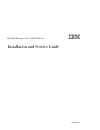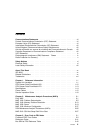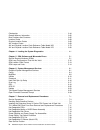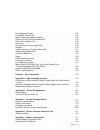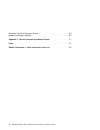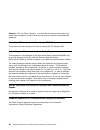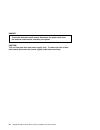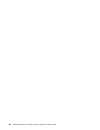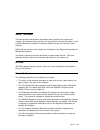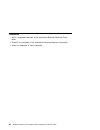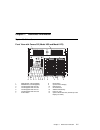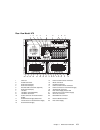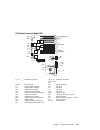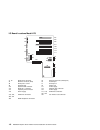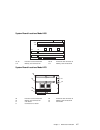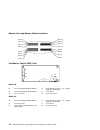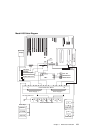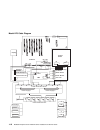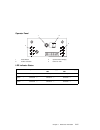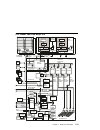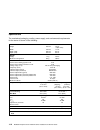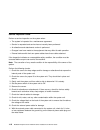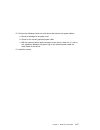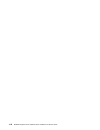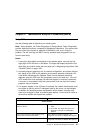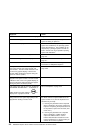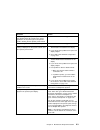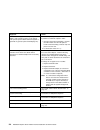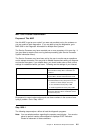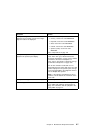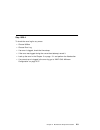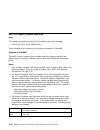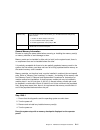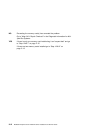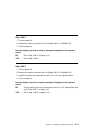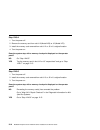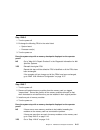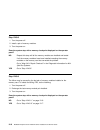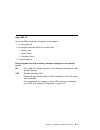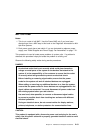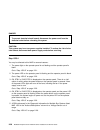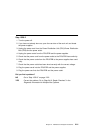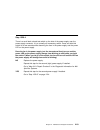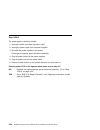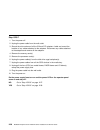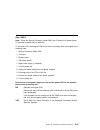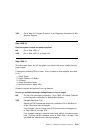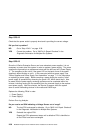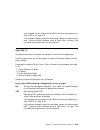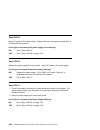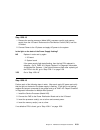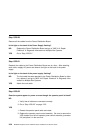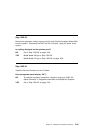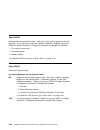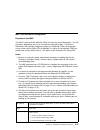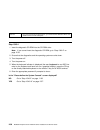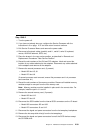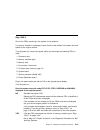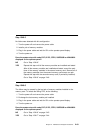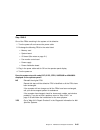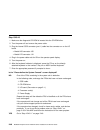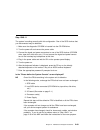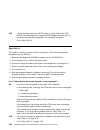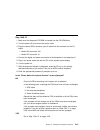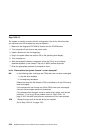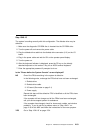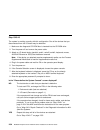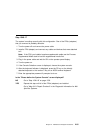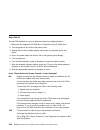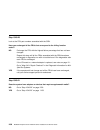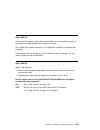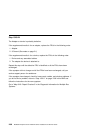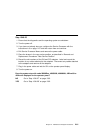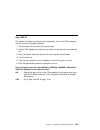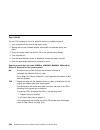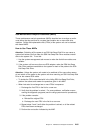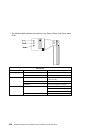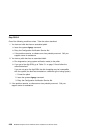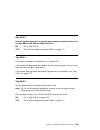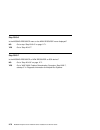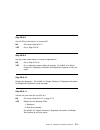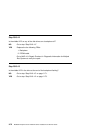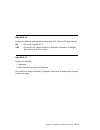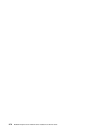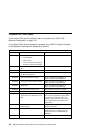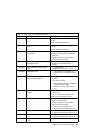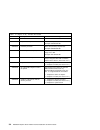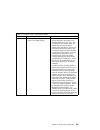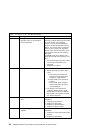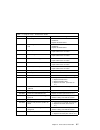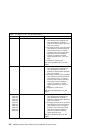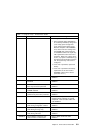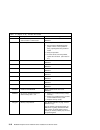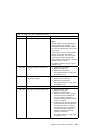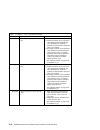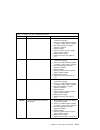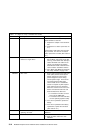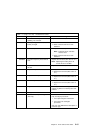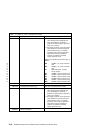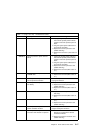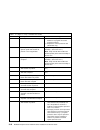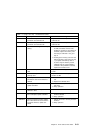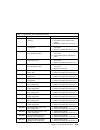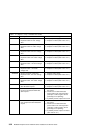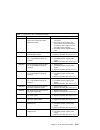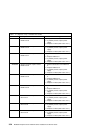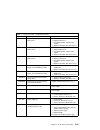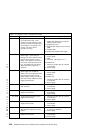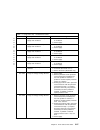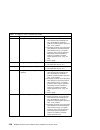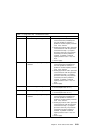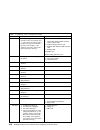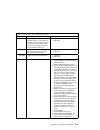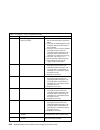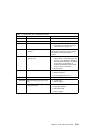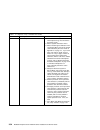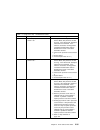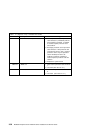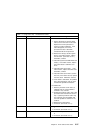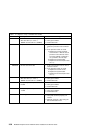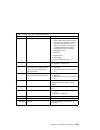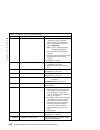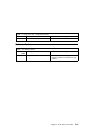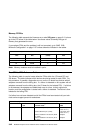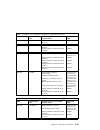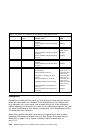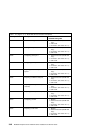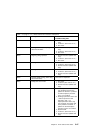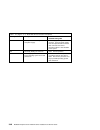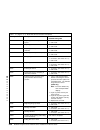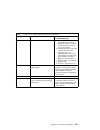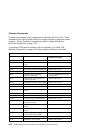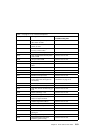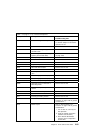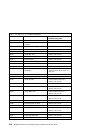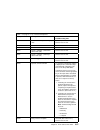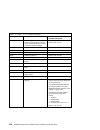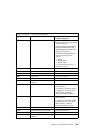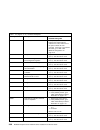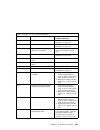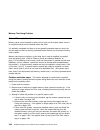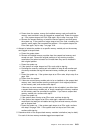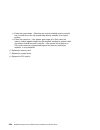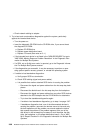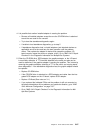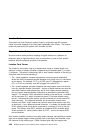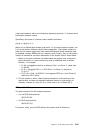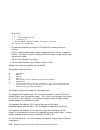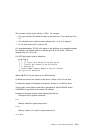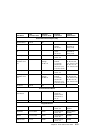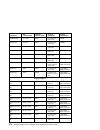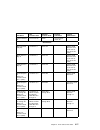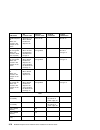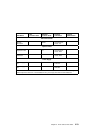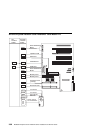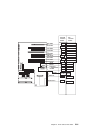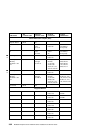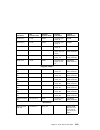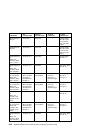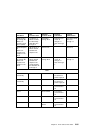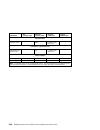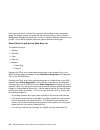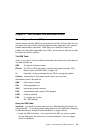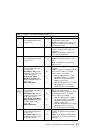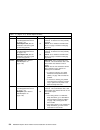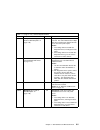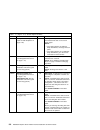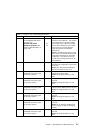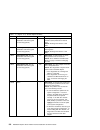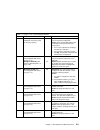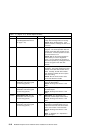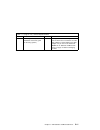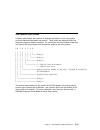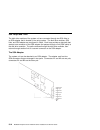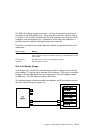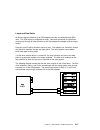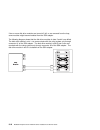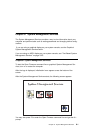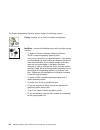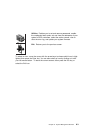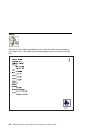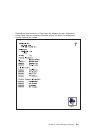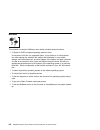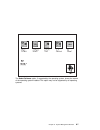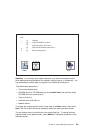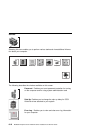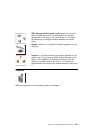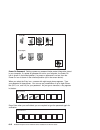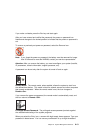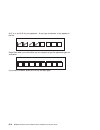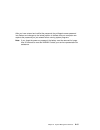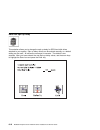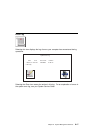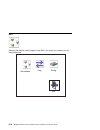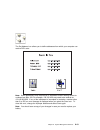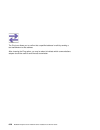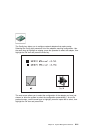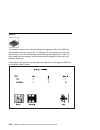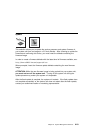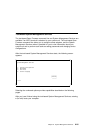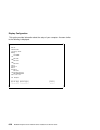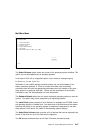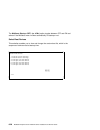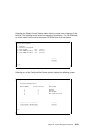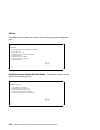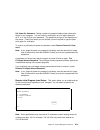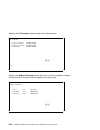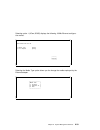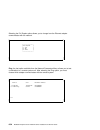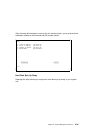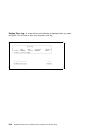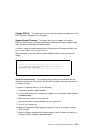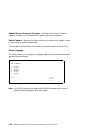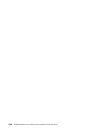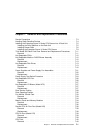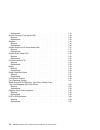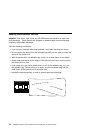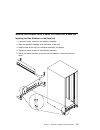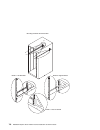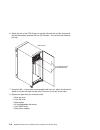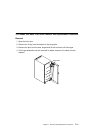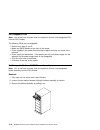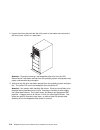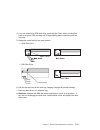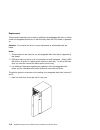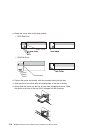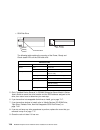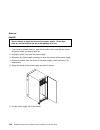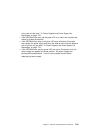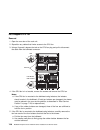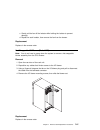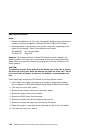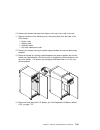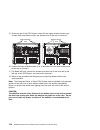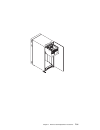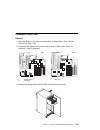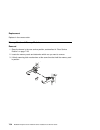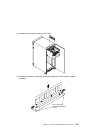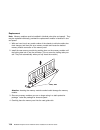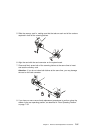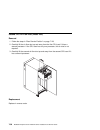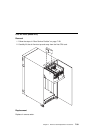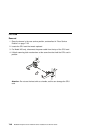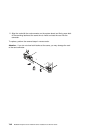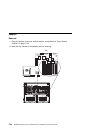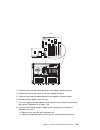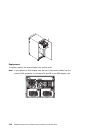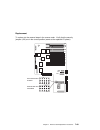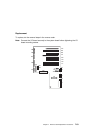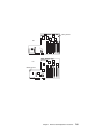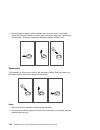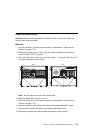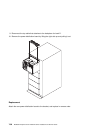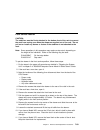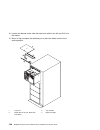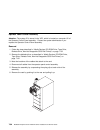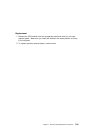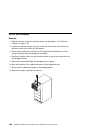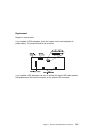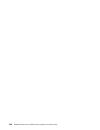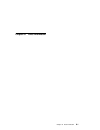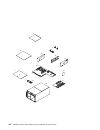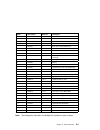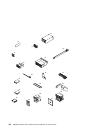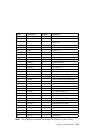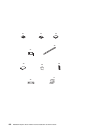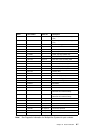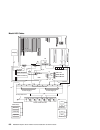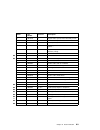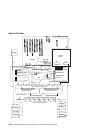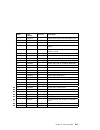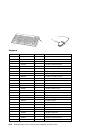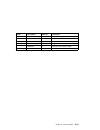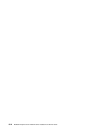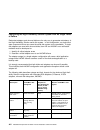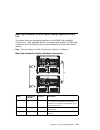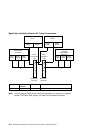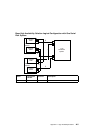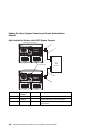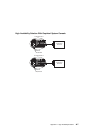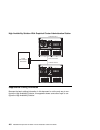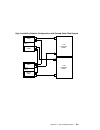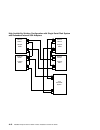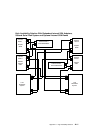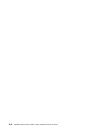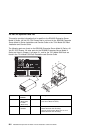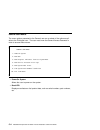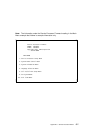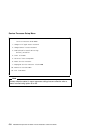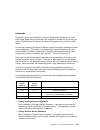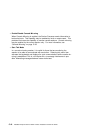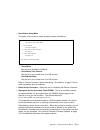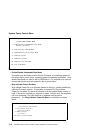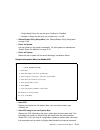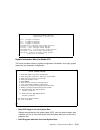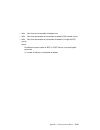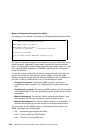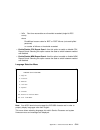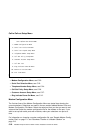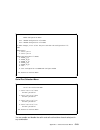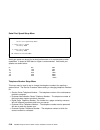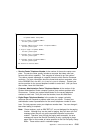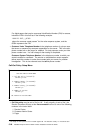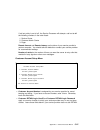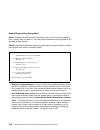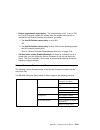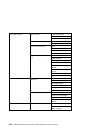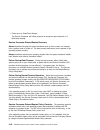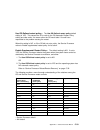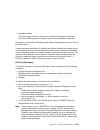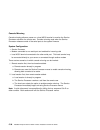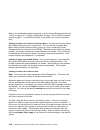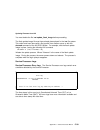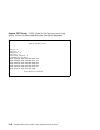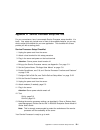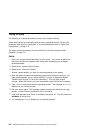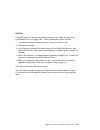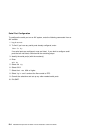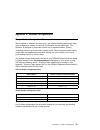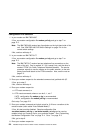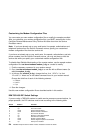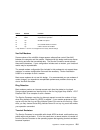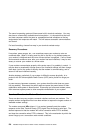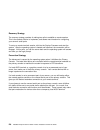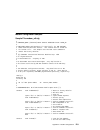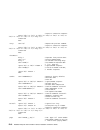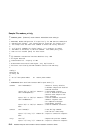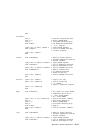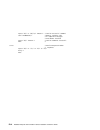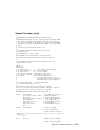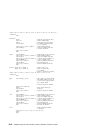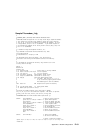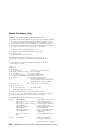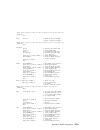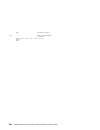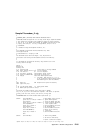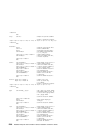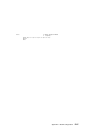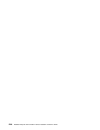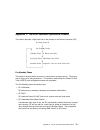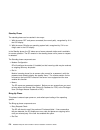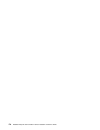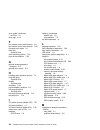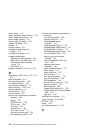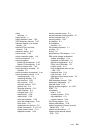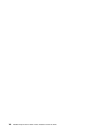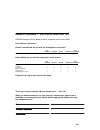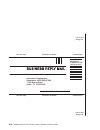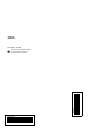- DL manuals
- IBM
- Server
- H Series
- Installation And Service Manual
IBM H Series Installation And Service Manual
Summary of H Series
Page 1
Rs/6000 enterprise server model h series ibm installation and service guide sa38-0547-01.
Page 2
Second edition (may 1999) the following paragraph does not apply to the united kingdom or any country where such provisions are inconsistent with local law: this publication is provided “as is” without warranty of any kind, either express or implied, including, but not limited to, the implied warran...
Page 3
Contents communications statements . . . . . . . . . . . . . . . . . . . . . . . . . . . . . . Vii federal communications commission (fcc) statement . . . . . . . . . . . . . . . Vii european union (eu) statement . . . . . . . . . . . . . . . . . . . . . . . . . . . . . Vii international electrotech...
Page 4
Checkpoints . . . . . . . . . . . . . . . . . . . . . . . . . . . . . . . . . . . . . . . 3-44 general memory information . . . . . . . . . . . . . . . . . . . . . . . . . . . . . . 3-62 boot problems and concerns . . . . . . . . . . . . . . . . . . . . . . . . . . . . . 3-65 location codes . . . . ...
Page 5
Rear operating position . . . . . . . . . . . . . . . . . . . . . . . . . . . . . . . . 7-32 fan monitor control card . . . . . . . . . . . . . . . . . . . . . . . . . . . . . . . 7-33 memory cards and memory modules . . . . . . . . . . . . . . . . . . . . . . . . 7-34 second cpu air flow duct (mode...
Page 6
Seamless transfer of a modem session . . . . . . . . . . . . . . . . . . . . . . . . E-6 modem configuration samples . . . . . . . . . . . . . . . . . . . . . . . . . . . . . E-9 appendix f. Service processor operational phases . . . . . . . . . . . . . . F-1 index . . . . . . . . . . . . . . . . . ...
Page 7
Communications statements the following statement applies to this product. The statement for other products intended for use with this product appears in their accompanying documentation. Federal communications commission (fcc) statement note: this equipment has been tested and found to comply with ...
Page 8
Attention: this is a class a product. In a domestic environment this product may cause radio interference in which case the user may be required to take adequate measures. International electrotechnical commission (iec) statement this product has been designed and built to comply with iec standard 9...
Page 9
Vcci statement the following is a summary of the vcci japanese statement in the box above. This is a class a product based on the standard of the voluntary control council for interference by information technology equipment (vcci). If this equipment is used in a domestic environment, radio disturba...
Page 10
Radio protection for germany dieses gerät ist berechtigt in Übereinstimmung mit dem deutschen emvg vom 9.Nov.92 das eg–konformitätszeichen zu führen. Der aussteller der konformitätserklärung ist die ibm germany. Dieses gerät erfüllt die bedingungen der en 55022 klasse a. Für diese von geräten gilt f...
Page 11
Safety notices a danger notice indicates the presence of a hazard that has the potential of causing death or serious personal injury. A caution notice indicates the presence of a hazard that has the potential of causing moderate or minor personal injury. Electrical safety observe the following safet...
Page 12
Danger to prevent electrical shock hazard, disconnect the power cable from the electrical outlet before relocating the system. Caution: this unit has more than one power supply cord. To reduce the risk of elec- trical shock, disconnect two power supply cords before servicing. Xii rs/6000 enterprise ...
Page 13
Laser safety information the optical drive in this system unit is a laser product. The optical drive has a label that identifies its classification. The label, located on the drive, is shown below. Class 1 laser product laser klasse 1 luokan 1 laserlaite appareil a laser de classe 1 iec 825:1984 cen...
Page 14
Xiv rs/6000 enterprise server model h series installation and service guide.
Page 15
About this book this book provides maintenance information that is specific to the system unit, adapters, and attached devices that do not have their own service information. It also contains maintenance analysis procedures (maps) that are not common to other systems. Maps that are common to all sys...
Page 16
Trademarks aix is a registered trademark of the international business machines corpo- ration. Powerpc is a trademark of the international business machines corporation. Velcro is a trademark of velcro industries. Xvi rs/6000 enterprise server model h series installation and service guide.
Page 17
Chapter 1. Reference information system unit locations front view with covers off (model h50 and model h70) disc c d 3 1 2 9 6 13 14 12 8 5 11 10 7 4 1 media blower (hot-swappable) 8 reset button 2 dasd blower (hot-swappable) 9 operator panel display 3 hot-swappable disk drive d1 10 diskette drive 4...
Page 18
Rear view model h50 1p 2p 3p 4p 5p 6p 7p 8p/i 9p/i 3 9 6 12 18 15 2 8 5 11 17 14 20 21 22 1 7 4 10 16 13 19 1 cpu fan 12 power control interface connector 2 parallel connector 13 mouse connector 3 serial connector(s2) 14 keyboard connector 4 serial connector(s1) 15 power control interface connector ...
Page 19
Rear view model h70 3 10 6 13 19 16 2 8 5 12 18 15 21 22 23 24 25 9 1 7 4 11 17 14 20 1p 2p 3p 4p 5p 6p 7p 8p 1 cpu fan 14 power control interface connector 2 parallel connector 15 mouse connector 3 serial connector(s2) 16 keyboard connector 4 serial connector(s1) 17 power control interface connecto...
Page 20
Bay locations (model h50 and model h70) disc c d c3 d3 c6 c2 a2 a1 b1 b2 d6 d2 c5 c1 d5 d4 d1 c4 b2 optional scsi boot disk drive (behind op panel display) c5 hot-swappable disk drive b1 diskette drive c6 hot-swappable disk drive a2 cd–rom drive d1 hot-swappable disk drive a1 media bay (can be cd–ro...
Page 21
I/o board locations model h50 j11 p1 p2 j10 j21 j16 j47 j41 j50 j30 j18 j23 j27 64 bit pci slots shared isa/pci slots pci slots j26 j25 j12 j17 j13 j15 j51 j19 j22a j43 j1 j2 j3 j4 j5 j6 j7 j8p j8i j9i j9p j1, j2 64-bit pci connectors j3, j4, j5, j6, j7, j8p, j9p 32-bit pci connectors j8i, j9i isa c...
Page 22
I/o board locations model h70 j5 j7 j17 j18 j19 j20 j21 j22 j23 j24 j6 j10 j1 j2 j3 j4 j8 j9 j12 j11 j13 j14 j15 j16 j29 j27 j1, j3 scsi port 2 connector j2 ethernet connector (twisted pair) j4 ethernet connector (thick) j5 parallel port j6 serial ports 1 and 2 j7 serial port 3 j8 keyboard port j9 m...
Page 23
System board locations model h50 j13 j12 j8 j9 j6 j5 system board locations model h70 j1 j2 j3 j5 j6 j7 j8 j5, j6 processor card connector #2 j8, j9 processor card connector #1 j12 memory card connector #1 j13 memory card connector #2 j8 processor card connector #2 j6 processor card connector #1 j3 ...
Page 24
Memory card and memory module locations slot j1 slot j3 slot j4 slot j2 slot j5 slot j6 slot j9 slot j10 slot j11 slot j12 slot j13 slot j14 slot j15 slot j16 slot j7 slot j8 fan monitor control (fmc) card j5 j3 j2 j1 j4 j6 model h50 model h70 j2 fan 5 (hot-swappable media blower) j5 power supply an...
Page 25
Model h50 cable diagram j25 j52 j51 j13 j22a j8 j9 j6 j5 j6 j1 j5 j4 j3 j2 power supply 1 power distribution board j9 j10 j5 j6 j7 j3 j8 j4 power supply 2 media bays diskette cd-rom optional dasd bay 2 dasd bay 1 j1 j1 j1 j2 1x4 1x4 j2 j2 30 amp wall cord power distribution bus display fmc media blo...
Page 26
Model h70 cable diagram j6 j1 j5 j4 j3 j2 power supply 1 power distribution board j9 j10 j5 j6 j7 j3 j8 j4 power supply 2 media bays diskette cd-rom optional dasd bay 2 dasd bay 1 j1 j1 j1 j2 1x4 1x4 j2 j2 30 amp wall cord power distribution bus j12 j11 j13 j14 j15 j16 j27 j29 j7 j5 i/o board system...
Page 27
Operator panel 1 4 3 2 led indicator status 1 reset button 3 operator panel display 2 power on button 4 power on led state of led operator panel led first power supply led second power supply led off no ac power no ac power no ac power on, blinking green system plugged in, not turned on system plugg...
Page 28
Cpu drawer data flow model h50 64 mb ± 3 gb (16 & 64 mbit) 2 ± 32 dimms 604e 6xx 4word 4word core memory controller 6xx±mx bus 64 addr/data/data 33 mhz 64 bit / (data transfer engine) pci bus a 33 mhz 32 bit / arbitration system i2c por config system specific gate array iplros mpic2a (parallel) seri...
Page 29
Cpu drawer data flow model h70 pci bus3 32/64 bit 33 mhz pci bus0 32 bit 33 mhz pci bus1 32/64 bit 33 mhz pci bus2 32/64 bit 33 mhz internal scsi system board i/o board memory card media mx arb ssga bus extended ssga bus cd rom 6xx-arb hot plug dasd hot plug dasd i2c i2c i2c vpd vpd vpd vpd processo...
Page 30
Specifications the mechanical packaging, cooling, power supply, and environmental requirements for the server is shown in the following: dimensions height width depth (h50) depth (h70) 350 mm 443 mm 844 mm 875 mm 13.8 in. 8 (eia units) 17.4 in. 33.2 in. 34.2 in. Weight empty maximum configuration 71...
Page 31
Power cables to avoid electrical shock, a power cable with a grounded attachment plug is pro- vided. Use only properly grounded outlets. Power cables used in the united states and canada are listed by underwriter's lab- oratories (ul) and certified by the canadian standards association (csa). These ...
Page 32
Service inspection guide perform a service inspection on the system when: the system is inspected for a maintenance agreement. Service is requested and service has not recently been performed. An alterations and attachments review is performed. Changes have been made to the equipment that may affect...
Page 33
12. Perform the following checks on each device that has its own power cables: a. Check for damage to the power cord. B. Check for the correct grounded power cable. C. With the external power cable connected to the device, check for 0.1 ohm or less resistance between the ground lug on the external p...
Page 34
1-18 rs/6000 enterprise server model h series installation and service guide.
Page 35
Chapter 2. Maintenance analysis procedures (maps) entry map use the following table to determine your starting point. Note: when possible, run online diagnostics in service mode. Online diagnostics perform additional functions, compared to standalone diagnostics. This ensures that the error state of...
Page 36
Symptom action symptom analysis you have ok displayed the service processor (sp) is ready. The system is waiting for power on. You have stby displayed the service processor (sp) is ready. The system was shutdown by the operating system and is still powered on. This condition can be requested by a pr...
Page 37
Symptom action the power light on the operator panel does not start flashing within 30 seconds of a/c power application, or the power light on the operator panel is flashing but the operator panel is blank. Go to “map 1520: power” on page 2-19. The power light does not come on, or stay on. Go to “ma...
Page 38
Symptom action no codes are displayed on the operator panel within a few seconds of turning on the system. The operator panel is blank before the system is powered on (operator panel should display ok). Reseat the operator panel cable. If problem not resolved, replace in order: 1. Operator panel con...
Page 39
Map 1020: problem determination purpose of this map use this map to get an error code if you were not provided one by the customer or you are unable to load diagnostics. If you are able to load the diagnostics, go to map 0020 in the diagnostic information for multiple bus systems. The service proces...
Page 40
1. Insert the diagnostic cd-rom into the cd-rom drive. 2. Turn the power off. 3. Turn the power on. 4. When the keyboard indicator is displayed (the word keyboard on an ascii ter- minal or the keyboard icon on a graphical display), press the f5 key on the directly-attached keyboard or the number 5 k...
Page 41
Symptom action the system stopped and a post indicator is displayed on the system console and an eight- digit error code is not displayed. If the post indicator represents: memory, record error code m0mem002. Keyboard, record error code m0kbd000. Scsi, record error code m0con000. Network, record err...
Page 42
Step 1020-2 there is a problem with the keyboard. Find the type of keyboard you are using in the following table; then follow the instructions given in the action column. Step 1020-3 take the following actions: 1. Find the eight-digit error code in chapter 3 on page 3-1. Note: if the eight-digit err...
Page 43
Step 1020-4 to check the error log for any errors. Choose utilities choose error log if an error is logged, check the time stamp if the error was logged during the current boot attempt, record it look up the error in the chapter 3 on page 3-1 and perform the listed action if no recent error is logge...
Page 44
Map 1240: memory problem resolution note: the firmware checkpoint that sent you here could be one of the following: e122, e213, e214, e218, e220 or e3xx these checkpoints are referred to as "a memory checkpoint" in this map. Purpose of this map this map is used to trouble shoot a problem during the ...
Page 45
Reboot policy from the system power control menu go to the reboot/restart policy setup menu and set: 1. Number of reboot attempts to 0 (zero) 2. Use os-defined restart policy to no 3. Enable supplemental restart policy to no. Call-out from the call-in/call-out setup menu, go to the serial port selec...
Page 46
No re-seating the memory card(s) has corrected the problem. Go to "map 0410: repair checkout" in the diagnostic information for mul- tiple bus systems. Yes if there is only one memory card installed tag it as "suspect bad" and go to “step 1240-7” on page 2-15. If there are two memory cards installed...
Page 47
Step 1240-2 1. Turn the power off. 2. Remove the memory card from slot j12 (model h50) or j3 (model h70). 3. Turn the power on. Does the system stop with a memory checkpoint displayed on the operator panel? No go to “step 1240-4” on page 2-14. Yes go to “step 1240-3.” step 1240-3 1. Turn the power o...
Page 48
Step 1240-4 1. Turn the power off. 2. Remove the memory card from slot j13 (model h50) or j2 (model h70). 3. Install the memory card removed from slot j12 or j3 in it's original location. 4. Turn the power on. Does the system stop with a memory checkpoint displayed on the operator panel? No go “step...
Page 49
Step 1240-6 1. Turn the power off 2. Exchange the following frus in the order listed: system board processor card(s) 3. Turn the power on does the system stop with a memory checkpoint displayed on the operator panel? No go to "map 0410: repair checkout" in the diagnostic information for mul- tiple b...
Page 50
Step 1240-8 1. Turn the power off. 2. Install a pair of memory modules. 3. Turn the power on. Does the system stop with a memory checkpoint displayed on the operator panel? No repeat this step until all the memory modules are installed and tested. If all the memory modules have been installed reseat...
Page 51
Step 1240-10 one of the frus remaining in the system unit is defective. 1. Turn the power off. 2. Exchange the following frus in the order listed. Memory card system board processor card(s) 3. Turn the power on. Does the system stop with a memory checkpoint displayed on the operator panel? No go to ...
Page 52
Step 1240-11 the memory module(s) (may be both) you exchanged in the previous step may be defective. To isolate the failing memory module, do the following: 1. Turn the power off. 2. Re-install one of the memory modules you exchanged in the previous step. 3. Turn the power on. Does the system stop w...
Page 53
Map 1520: power notes: 1. This is not a start of call map. Use this power map only if you have been directed here from a map step in this book or the diagnostic information for mul- tiple bus systems. 2. Each power supply has a test switch. If you are instructed to replace a power supply, see “power...
Page 54
Danger to prevent electrical shock hazard, disconnect the power cord from the electrical outlet before relocating the system. Caution: this system may have two power supplies installed. To reduce the risk of elec- trical shock, disconnect both power supply cords before servicing. Step 1520-1 you may...
Page 55
Step 1520-2 1. Turn the power off. 2. If you have not already done so, open the rear door of the rack unit and locate the power supplies. 3. Unplug the power cord from the power distribution unit (pdu)/power distribution bus (pdb) and the power outlet. 4. Unplug the power cords from the pdu/pdb and ...
Page 56
Step 1520-3 1. Turn the power off. 2. If you have not already done so, open the rear door of the rack unit and locate the power supplies. 3. Unplug the power cord from the power outlet. 4. Unplug the power cord from the first (left) power supply. 5. Remove the screw from the center of the power supp...
Page 57
Step 1520-4 there is a small dark-colored test switch on the side of the power supply near the power supply connector. It is a normally off momentary switch. Press and hold this switch for a few seconds while observing the fans in the power supply and the power led on the power supply. Does the fan ...
Page 58
Step 1520-5 the power supply is working normally. 1. Unplug the power cord from the power outlet. 2. Unplug the power cords from the power supplies. 3. Re-install the power supplies in the drawer. Exchange the operator panel electronics assembly. 4. Plug the power cords into the power supplies. 5. P...
Page 59
Step 1520-6 note: either the fan monitor control card or the power distribution board may be defective. To test each fru, exchange the frus that have not already been exchanged in the following order. Fan monitor control card power distribution board 1. Turn the power off. 2. Unplug the power cable ...
Page 60
Step 1520-7 1. Turn the power off. 2. Unplug the power cable from the wall outlet. 3. Record the slot numbers of all the isa and pci adapters. Label and record the location of any cables attached to the adapters. Disconnect any cables attached to the adapters and remove all the adapters. 4. Remove t...
Page 61
Step 1520-8 note: either the service processor (model h50), the i/o board, the system board or the power supplies may be defective. To test each fru, exchange the frus that have not already been exchanged in the following order. Service processor (model h50) i/o board system board left power supply ...
Page 62
Step 1520-9 one of the parts that was removed or unplugged is causing the problem. Install or connect the parts in the following order: 1. Processor card(s) (one at a time) 2. Memory card(s) (one at a time) 3. Disk drive cage backplane power cable(s). 4. Scsi device power cable(s), lowest bay to hig...
Page 63
Yes go to "map 0410: repair checkout" in the diagnostic information for mul- tiple bus systems. Step 1520-10 does the system contain two power supplies? No go to “step 1520-11.” yes go to “step 1520-13” on page 2-30. Step 1520-11 shut the system down, turn off the system, and remove the power cable(...
Page 64
Step 1520-12 check that the power outlet is properly wired and is providing the correct voltage. Did you find a problem? No go to “step 1540-1” on page 2-38. Yes correct the problem. Go to "map 410: repair checkout" in the diagnostic information for multiple bus systems. Step 1520-13 since the h ser...
Page 65
If the symptom did not change and all frus have been exchanged go to “step 1520-14” on page 2-31. If the symptom changed, check for loose cards, cables, and obvious prob- lems. If you do not find a problem, return to “step 1540-1” on page 2-38 and follow the instructions for the new symptom. Step 15...
Page 66
Step 1520-15 apply ac power to the power supply. Observe the back of the power supply while it is connected to the system. Is the light on the back of the power supply on or flashing? No go to “step 1520-16.” yes go to “step 1520-22” on page 2-34. Step 1520-16 remove the power supply from the system...
Page 67
Step 1520-18 1. Remove the service processor (model h50), processor card(s), and memory card(s) from the i/o board. Disconnect the fan monitor control (fmc) from the i/o board. 2. Connect power to the i/o planar and apply ac power to the system. Is the light on the back of the power supply flashing?...
Page 68
Step 1520-20 remove all the cables from the power distribution board. Is the light on the back of the power supply flashing? No replace the power distribution board and go to "map 410: repair checkout" in diagnostic information for multiple bus systems. Yes go to “step 1520-21.” step 1520-21 reattac...
Page 69
Step 1520-23 remove the processor card(s), memory card(s), and service processor (model h50) from the system. Disconnect the fmc from the i/o board. Apply ac power to the system. Is anything displayed on the operator panel? No go to “step 1520-26” on page 2-36. Yes model model h50 go to “step 1520-2...
Page 70
Step 1520-25 install the parts listed below in order. After each, verify that the operator panel dis- plays ok. If not, the last part that was installed is defective. Replace it and go to "map 410: repair checkout" in diagnostic information for multiple bus systems. 1. Fan monitor control card 2. Pr...
Page 71
Map 1540: minimum configuration purpose of this map this map is used to locate defective frus not found by normal diagnostics. For this procedure, diagnostics are run on a minimally-configured system. If a failure is detected on the minimally-configured system, the remaining frus are exchanged one a...
Page 72
Call out from the call-in/call-out setup menu, go to the serial port selection menu and disable call-out on both serial ports. Step 1540-1 1. Insert the diagnostic cd-rom into the cd-rom drive. Note: if you cannot insert the diagnostic cd-rom go to “step 1540-2” on page 2-39. 2. Ensure that the diag...
Page 73
Step 1540-2 1. Turn the power off. 2. If you have not already done so, configure the service processor with the instructions in 6 on page 2-37 and then return here and continue. 3. Exit service processor menus and remove the power cable. 4. Disconnect all external cables (parallel, serial 1, serial ...
Page 74
14. Disconnect the diskette drive cable from the diskette drive connector j13 on the i/o board. 15. Plug in the power cable and wait for ok on the operator panel display. 16. Turn the power on. Does the system stop with code e1f2, e1f3, stby, 20ee000b or 4ba00830 displayed on the operator panel? No ...
Page 75
Step 1540-3 one of the frus remaining in the system unit is defective. If a memory module is exchanged, ensure that the new module is the same size and speed as the original module. Turn the power off, remove the power cable, and exchange the following frus in order: 1. Processor card 2. Memory modu...
Page 76
Step 1540-4 no failure was detected with this configuration. 1. Turn the power off and remove the power cable. 2. Reinstall the second processor card. 3. Plug in the power cable and wait for ok on the operator panel display. 4. Turn the power on. Does the system stop with code e1f2, e1f3, stby, 20ee...
Page 77
Step 1540-5 no failure was detected with this configuration. 1. Turn the power off and remove the power cable. 2. Install a pair of memory modules. 3. Plug in the power cable and wait for ok on the operator panel display. 4. Turn the power on. Does the system stop with code e1f2, e1f3, stby, 20ee000...
Page 78
Step 1540-7 the memory module(s) (may be both) you exchanged in the previous step may be defective. To isolate the failing memory module, do the following: 1. Turn the power off and remove the power cable. 2. Reinstall one of the memory modules you exchanged in the previous step. 3. Plug in the powe...
Page 79
Step 1540-8 one of the frus remaining in the system unit is defective. 1. Turn the power off and remove the power cable. 2. Exchange the following frus in the order listed. Memory card system board i/o board (see notes on page 2-1) fan monitor control card power supply power distribution board 3. Pl...
Page 80
Step 1540-9 1. Turn the power off. 2. Reconnect the system console. Notes: a. If an ascii terminal has been defined as the system console, attach the ascii terminal cable to the to the s1 connector on the rear of the system unit. B. If a display attached to a display adapter has been defined as the ...
Page 81
Is the sms screen displayed? No one of the frus remaining in the system unit is defective. In the following order, exchange the frus that have not been exchanged: 1. Go to the problem determination procedures (test procedures) for the device attached to the s1 serial port or the display attached to ...
Page 82
Step 1540-10 1. Make sure the diagnostic cd-rom is inserted into the cd-rom drive. 2. Turn the power off and remove the power cable. 3. Plug the internal scsi connector (port 1) cable into the connector on on the i/o board. Model h50 connector j25. Model h70 connector j12. 4. Plug in the power cable...
Page 83
Step 1540-11 the system is working correctly with this configuration. One of the scsi devices that you disconnected may be defective. 1. Make sure the diagnostic cd-rom is inserted into the cd-rom drive. 2. Turn the power off and remove the power cable. 3. Connect the signal and power connectors to ...
Page 84
Yes repeat this step, adding one scsi device at a time, until all the scsi devices that were attached to integrated scsi adapter connector (port 1), except the hot-swap bay backplanes, are connected and tested. Go to “step 1540-12.” step 1540-12 the system is working correctly with this configuratio...
Page 85
Step 1540-13 1. Make sure the diagnostic cd-rom is inserted into the cd-rom drive. 2. Turn the power off and remove the power cable. 3. Plug the internal scsi connector (port 2) cable into the connector on the i/o board. Model h50 connector j30 model h70 connector j3 4. Connect the signal and power ...
Page 86
Step 1540-14 the system is working correctly with this configuration. One of the disk drives that you removed from the hot-swap bay may be defective. 1. Make sure the diagnostic cd-rom is inserted into the cd-rom drive. 2. Turn the power off and remove the power cable. 3. Install a disk drive in the...
Page 87
Step 1540-15 the system is working correctly with this configuration. The diskette drive may be defective. 1. Make sure the diagnostic cd-rom disc is inserted into the cd-rom drive. 2. Turn the power off and remove the power cable. 3. Plug the diskette drive cable into the diskette drive connector (...
Page 88
Step 1540-16 the system is working correctly with this configuration. One of the devices that you disconnected from the i/o board may be defective. 1. Make sure the diagnostic cd-rom disc is inserted into the cd-rom drive. 2. Turn the power off and remove the power cable. 3. Attach an i/o board devi...
Page 89
Step 1540-17 the system is working correctly with this configuration. One of the frus (adapters) that you removed is probably defective. 1. Turn the power off and remove the power cable. 2. Install a fru (adapter) and connect any cables and devices that were attached to it. Note: if the fru you inst...
Page 90
Step 1540-18 the last fru installed or one of its attached devices is probably defective. 1. Make sure the diagnostic cd-rom disc is inserted into the cd-rom drive. 2. Turn the power off and remove the power cable. 3. Starting with the last installed adapter, disconnect one attached device and cable...
Page 91
Step 1540-19 1. Follow the instructions on the screen to select the system console. 2. When the diagnostic operating instructions screen is displayed, press enter. 3. Select advanced diagnostics routines. 4. If the define terminal screen is displayed you must define the terminal fol- lowing the inst...
Page 92
Step 1540-20 look at the fru part numbers associated with the srn. Have you exchanged all the frus that correspond to the failing function codes? No exchange the fru with the highest failure percentage that has not been changed. Repeat this step until all the frus associated with the srn have been e...
Page 93
Step 1540-22 consult the pci adapter configuration documentation for your operating system to verify that all installed adapters are configured correctly. Go to "map 0410: repair checkout" in the diagnostic information for multiple bus systems. If the symptom did not change and all the frus have bee...
Page 94
Step 1540-24 the adapter or device is probably defective. If the supplemental media is for an adapter, replace the frus in the following order: 1. Adapter 2. I/o board (see notes on page 2-1) if the supplemental media is for a device, replace the frus in the following order: 1. Device and any associ...
Page 95
Step 1540-25 1. Ensure that the diagnostics and the operating system are shutdown. 2. Turn the power off. 3. If you have not already done so, configure the service processor with the instructions in 6 on page 2-37 and then return here and continue. 4. Exit service processor menus and remove the powe...
Page 96
Step 1540-26 one of the frus remaining in the system unit is defective. Turn the power off, remove the power cable, and exchange the following frus in order: 1. System board 2. I/o board (see notes on page 2-1) plug in the power cable and wait for ok on the operator panel display. Turn the power on....
Page 97
Step 1540-27 the system is working correctly with this configuration. One of the frus (adapters) that you removed is probably defective. 1. Turn the power off and remove the power cable. 2. Install a fru (adapter) and connect any cables and devices that were attached to it. 3. Plug in the power cabl...
Page 98
Step 1540-28 the last fru installed or one of its attached devices is probably defective. 1. Turn the power off and remove the power cable. 2. Starting with the last installed adapter, disconnect one attached device and cable. 3. Plug in the power cable and wait for ok on the operator panel display....
Page 99
Ssa maintenance analysis procedures (maps) these maintenance analysis procedures (maps) describe how to analyze a contin- uous failure that has occurred in a system that contains two or more disk drive modules. Failing field-replaceable units (frus) of the system unit can be isolated with these maps...
Page 100
The following table explains the meaning of the power, ready, and check status leds. Status leds led status definition power on power on off power off ready on both ssa connections good and drive is ready blinking only one ssa connection good flickering drive is executing a command check on disk dri...
Page 101
Map 2010: ssa hot-swap disk drive–start this map is the entry point to the maps for the ssa hot-swap disk drive. If you are not familiar with these maps, read “how to use these maps” on page 2-65 first. If you get a five digit srn but are not sure which ssa hot-swap disk drive may be defective, run ...
Page 102
Step 2010-2 one of the following conditions exists. Take the action described. 1. You have an hdisk that has no associated pdisk. A. Issue the system cfgmgr command. B. Retry the configuration verification service aid. C. If the problem remains, a software error has probably occurred. Call your supp...
Page 103
Step 2010-3 have the system diagnostics or problem determination procedures given you a five digit srn for the ssa hot-swap disk drive? No go to “step 2010-4.” yes go to “service request numbers (srns)” on page 5-1. Step 2010-4 if the system diagnostics are available, go to “step 2010-5.” if the sta...
Page 104
Step 2010-6 is the missing resource menu or the new resource menu displayed? No go to step “step 2010-8” on page 2-71. Yes go to “step 2010-7.” step 2010-7 is the missing resource or new resource an ssa device? No go to “step 2010-8” on page 2-71. Yes go to "map 0020: problem determination procedure...
Page 105
Step 2010-8 are all leds on the drives in a six pack off? No go to step “step 2010-11.” yes go to “step 2010-9.” step 2010-9 are any power cables loose or in need of replacement? No go to “step 2010-10.” yes fix or replace the power cables as required. Go to map 410: repair checkout in diagnostic in...
Page 106
Step 2010-12 is the middle led on any of the disk drives on a backplane off? No go to step “step 2010-13.” yes replace the the following frus: 1. Backplane 2. Epow cable go to map 410: repair checkout in diagnostic information for multiple bus systems to verify the repair. Step 2010-13 is the middle...
Page 107
Step 2010-14 replace the ssa link cable closest to the flashing led. Did the led stop flashing? No go to step “step 2010-15.” yes go to map 410: repair checkout in diagnostic information for multiple bus systems to verify the repair. Step 2010-15 replace the following: 1. Backplane 2. Disk drive wit...
Page 108
2-74 rs/6000 enterprise server model h series installation and service guide.
Page 109
Chapter 3. Error code to fru index the error code to fru index lists error symptoms and possible causes. The most likely cause is listed first. Use this index to help you decide which frus to replace when servicing the system. If the codes in the following tables indicate a device which is present m...
Page 110
Firmware/post error codes if you replace frus and the problem is still not corrected, go to “map 1540: minimum configuration” on page 2-37. If you replace frus and the problem is corrected, go to map 410: repair checkout in the diagnostic information for multiple bus systems. Table 3-1 (page 1 of 40...
Page 111
Table 3-1 (page 2 of 40). Firmware error codes. Error code description action / possible failing fru 20e00000 power on password entry error the password has been entered incor- rectly. Retry installing the password. 20e00001 privileged-access password entry error the password has been entered incor-...
Page 112
Table 3-1 (page 3 of 40). Firmware error codes. Error code description action / possible failing fru 20ee0xxx informational 20ee0003 ip parameter requires three dots "." enter valid ip parameter. Example: 000.000.000.000 20ee0004 invalid ip parameter enter valid (numeric) ip parameter. Example: 000....
Page 113
Table 3-1 (page 4 of 40). Firmware error codes. Error code description action / possible failing fru 20ee000a pointer to the operating system found in non-volatile storage. Values normally found in non-volatile storage that point to the location of an operating system were not found. This can happen...
Page 114
Table 3-1 (page 5 of 40). Firmware error codes. Error code description action / possible failing fru 20ee000b the system was not able to find an operating system on the device list that was attempted. Modify the boot sequence (also known as boot list) to include devices that are known to contain a c...
Page 115
Table 3-1 (page 6 of 40). Firmware error codes. Error code description action / possible failing fru 21a00003 send diagnostic failed refer to the notes in error code 21a000xxx. Replace the scsi device. 21a00004 send diagnostic failed - devofl cmd refer to the notes in error code 21a000xxx. Replace t...
Page 116
Table 3-1 (page 7 of 40). Firmware error codes. Error code description action / possible failing fru 25a0xxx0 l2 cache controller problem 1. Remove processor card in processor card connector #2 (if installed) and see if the problem is resolved. If problem is resolved replace processor card. If not, ...
Page 117
Table 3-1 (page 8 of 40). Firmware error codes. Error code description action / possible failing fru 25a80xxx nvram problems nvram problem resolution: 1. Errors reported against nvram can be caused by low battery voltage and (more rarely) power outages that occur during normal system usage. With the...
Page 118
Table 3-1 (page 9 of 40). Firmware error codes. Error code description action / possible failing fru 25a80211 setenv/$setenv parameter error - value contains a null character refer to action under error code 25a80xxx. 25aa0xxx eeprom problems eeprom problem resolution: 1. Ensure that the eeprom secu...
Page 119
Table 3-1 (page 10 of 40). Firmware error codes. Error code description action / possible failing fru 25cyy001 memory module is not supported replace unsupported memory module. Note: memory module must be replaced with a supported type memory module. If an unsupported memory module is replaced the s...
Page 120
Table 3-1 (page 11 of 40). Firmware error codes. Error code description action / possible failing fru 25cyy006 memory module failed inter-extent test 1. Replace the system board. 2. Remove processor card in processor card connector #2 (if installed) and see if the problem is resolved. If problem is ...
Page 121
Table 3-1 (page 12 of 40). Firmware error codes. Error code description action / possible failing fru 26020001 invalid pci adapter vendor id 1. Move adapter to another slot (behind a different pci bridge). 2. Check for available firmware updates for adapter. Apply update if available. 3. Run aix dia...
Page 122
Table 3-1 (page 13 of 40). Firmware error codes. Error code description action / possible failing fru 26800cxx machine check occurred if the location code shown on the operator panel identifies a card slot: 1. Replace the adapter in the slot identi- fied. 2. Replace the i/o board (see notes on 3-1.)...
Page 123
Table 3-1 (page 14 of 40). Firmware error codes. Error code description action / possible failing fru 28030003 rtc initialization required. Rtc not updating, not corrected. Replace the i/o board (see notes on 3-1.) 28030004 rtc operating parameters (data format) changed. 1. Set/restore the time and ...
Page 124
Table 3-1 (page 15 of 40). Firmware error codes. Error code description action / possible failing fru 2b2xxx22 processor disabled 1. Remove processor card in processor card connector #2 (if installed) and see if the problem is resolved. If problem is resolved replace processor card. If not, continue...
Page 125
Table 3-1 (page 16 of 40). Firmware error codes. Error code description action / possible failing fru 2ba00000 service processor post failure 1. Unplug the system power cable and wait until the system power indicator remains off and the operator panel is blank. 2. Plug the system power cable back in...
Page 126
Table 3-1 (page 17 of 40). Firmware error codes. Error code description action / possible failing fru 2ba00041 service processor vpd is corrupted 1. Use the service processor firmware diskette to re-program the service processor firmware. 2. Replace the service processor card (model h50 only). 2ba00...
Page 127
Table 3-1 (page 18 of 40). Firmware error codes. Error code description action / possible failing fru 2ba00071 vpd data corrupted for cpu in processor card connector #1 replace the cpu card in processor card connector #1. 2ba00073 vpd data corrupted for cpu in processor card connector #2 replace the...
Page 128
Table 3-1 (page 19 of 40). Firmware error codes. Error code description action / possible failing fru 2ba00200 service processor firmware update error occurred, update not com- pleted error occurred during service processor flash write operation. Service processor firmware update error recovery proc...
Page 129
Table 3-1 (page 20 of 40). Firmware error codes. Error code description action / possible failing fru 2ba00303 service processor reports slow fan number 3 1. Replace fan 3. 2. If problem persists, replace power supply. 3. Replace i/o board (see notes on 3-1.) 2ba00309 service processor reports gener...
Page 130
Table 3-1 (page 21 of 40). Firmware error codes. Error code description action / possible failing fru 2ba00326 service processor reports pci expansion card 5v over voltage alert 1. Replace power supply. 2. Replace i/o board (see notes on 3-1.) 2ba00327 service processor reports pci expansion card 5v...
Page 131
Table 3-1 (page 22 of 40). Firmware error codes. Error code description action / possible failing fru 2ba00337 service processor reports memory critical over temperature slow shutdown request 1. Check for cool air flow obstructions to the system. 2. Check fans for obstructions that prevent them from...
Page 132
Table 3-1 (page 23 of 40). Firmware error codes. Error code description action / possible failing fru 2ba00362 service processor reports slow dasd fan #3 1. Replace dasd fan 3. 2. If problem persists, replace power supply. 3. Replace i/o board (see notes on 3-1.) 2ba00363 service processor reports s...
Page 133
Table 3-1 (page 24 of 40). Firmware error codes. Error code description action / possible failing fru 2ba00371 service processor reports locked cec fan #1 1. Remove obstruction from cec fan 1. 2. Replace cec fan 1. 3. If problem persists, replace power supply. 4. Replace i/o board (see notes on 3-1....
Page 134
Table 3-1 (page 25 of 40). Firmware error codes. Error code description action / possible failing fru 40110003 voltage is present, but not detected on one processor card. (if the system is running, refer to the aix error log to find out which processor card is failing. If the system is not running, ...
Page 135
Table 3-1 (page 26 of 40). Firmware error codes. Error code description action / possible failing fru 4011000b high 5.0 rb volt detected in power supply main enclosure d 1. Check fan monitor cable to connector d on i/o board. D 2. Power supply. 4011000c high 3.3 m volt detected in power supply main ...
Page 136
Table 3-1 (page 27 of 40). Firmware error codes. Error code description action / possible failing fru 40111042 a high 2.5 voltage reading detected 1. Remove processor card in processor card connector #2 (if installed) and see if the problem is resolved. If problem is resolved replace processor card....
Page 137
Table 3-1 (page 28 of 40). Firmware error codes. Error code description action / possible failing fru 40111092 a low 3.3 voltage reading detected 1. Remove processor card in processor card connector #2 (if installed) and see if the problem is resolved. If problem is resolved replace processor card. ...
Page 138
Table 3-1 (page 29 of 40). Firmware error codes. Error code description action / possible failing fru 40111101 power good signal low on either processor card 0 or processor card 1. (if the system is running, refer to the aix error log to find out which processor card is failing. If the system is not...
Page 139
Table 3-1 (page 30 of 40). Firmware error codes. Error code description action / possible failing fru 40210024 loss of a redundant fan and a sub- sequent slow fan. (if the system is running, refer to the aix error log to find out which fan is failing. If the system is not running, refer to the servi...
Page 140
Table 3-1 (page 31 of 40). Firmware error codes. Error code description action / possible failing fru 40b00000 the operating system surveillance interval exceeded 1. Surveillance mode control is from the service processor(service processor) menus. 2. Verify that the operating system (os) heartbeat u...
Page 141
Table 3-1 (page 32 of 40). Firmware error codes. Error code description action / possible failing fru 40d00101 bist on i/o board failed i/o board (see notes on 3-1.) 40d00102 bist on system board fail system board. 45800000 memory controller checkstop 1. System board. 2. If problem is not resolved c...
Page 142
Table 3-1 (page 33 of 40). Firmware error codes. Error code description action / possible failing fru 4b2xxx00 checkstop 1. Press enter on an attached ascii ter- minal keyboard to go into the service processor menus. 2. Select "system information" menu. 3. Select "read progress indicators from last ...
Page 143
Table 3-1 (page 34 of 40). Firmware error codes. Error code description action / possible failing fru 4b2xxx01 checkstop - processor card con- nector 1 fail 1. Attempt to reboot the system in service mode, this preserves the aix error log. If the reboot fails, attempt to reboot from the cd-rom. If t...
Page 144
Table 3-1 (page 35 of 40). Firmware error codes. Error code description action / possible failing fru 4b2xxx11 machine check - 1 (stuck active) 1. Remove processor card in processor card connector 2 (if installed) and see if the problem is resolved. If problem is resolved replace processor card else...
Page 145
Table 3-1 (page 36 of 40). Firmware error codes. Error code description action / possible failing fru 4b2xxx43 service processor reports jtag fail for model h50: 1. Service processor is the least likely failure, but it is the tester in this case. Replace the service processor to assure true failure ...
Page 146
Table 3-1 (page 37 of 40). Firmware error codes. Error code description action / possible failing fru 4b200054 the cpu cards are not compatible with each other (i.E. One is a 166mhz and the other is a 332mhz) 1. Remove cards 2. Verify part numbers 3. Install valid cards 4b200055 no processor found 1...
Page 147
Table 3-1 (page 38 of 40). Firmware error codes. Error code description action / possible failing fru 4b201000 checkstop 1. Attempt to reboot the system in service mode, this preserves the aix error log. If the reboot fails, attempt to reboot from the cd-rom. If the reboot is successful, run diagnos...
Page 148
Table 3-1 (page 39 of 40). Firmware error codes. Error code description action / possible failing fru d 4ba00831 d bad service processor image d 1. Insert a new dos-formatted diskette d containing the service processor d firmware update into the diskette d drive. The firmware image must be d named s...
Page 149
Reference codes table 3-1 (page 40 of 40). Firmware error codes. Error code description action / possible failing fru 4ba80015 nvram reintialization fail replace nvram module. Table 3-2. Reference codes reference code description action / possible failing fru 2b284a00 illegal condition detected cont...
Page 150
Memory pd bits the following table expands the firmware error code 25cyyxxx on page 3-10, where yy is the pd values in the table below. Use these values to identify the type of memory that generated the error. If you replace frus and the problem is still not corrected, go to “map 1540: minimum confi...
Page 151
Table 3-4 (page 2 of 2). Bus srn to fru reference table (model h50 only) srn bus identifica- tion possible failing device and aix location code associated fru device installed in i/o slot 5p (10-78 to 10-7f) adapter 9cc-101 pci bus 01 device installed in i/o slot 1p (20-58 to 20-5f) adapter device i...
Page 152
Checkpoints checkpoints are intended to let users and service personal know what the server is doing, with some detail, as it initializes. These checkpoints are not intended to be error indicators, but in some cases a server could hang at one of the checkpoints without displaying an 8-character erro...
Page 153
Model h50 service processor checkpoints service processor checkpoints are in the range e010 to e0ff. The message ok indicates successful service processor testing and initialization. Firmware checkpoints are listed in “firmware checkpoints” on page 3-52. Note: go to “map 1540: minimum configuration”...
Page 154
Table 3-6 (page 2 of 4). Model h50 service processor checkpoints checkpoint description action/ possible failing fru e031 finished building i 2 c resources. 1. Service processor (model h50 only). 2. Cpu card. 3. I/o board. (see notes on 3-1.) e040 starting serial port tests 1. Service processor (mod...
Page 155
Table 3-6 (page 3 of 4). Model h50 service processor checkpoints checkpoint description action/ possible failing fru e075 entering sp menus 1. Service processor (model h50 only). 2. I/o board. (see notes on 3-1.) 3. Cpu card. E076 leaving sp menus; attempting to disconnect modems 1. Service processo...
Page 156
Table 3-6 (page 4 of 4). Model h50 service processor checkpoints checkpoint description action/ possible failing fru e0e2 check point for "hot-swap" fans and power supply. Power supply hot-swap is in progress. Fans and power supply must be replaced within 5 minutes. After 5 minutes the service proce...
Page 157
Model h70 service processor checkpoints service processor checkpoints are in the range e010 to e0ff. The message ok indicates successful service processor testing and initialization. Firmware checkpoints are listed in “firmware checkpoints” on page 3-52. Note: go to “map 1540: minimum configuration”...
Page 158
Table 3-7 (page 2 of 3). Model h70 service processor checkpoints checkpoint description action/ possible failing fru e044 preparing to set serial port line speed 1. I/o board. (see notes on 3-1.) 2. Cpu card. E045 preparing to initialize serial port 1. I/o board. (see notes on 3-1.) 2. Cpu card. E06...
Page 159
Table 3-7 (page 3 of 3). Model h70 service processor checkpoints checkpoint description action/ possible failing fru e0e1 pull cpu out of reset: okay 1. Remove processor card in slot 2 (if installed) and see if the problem is resolved. If problem is resolved replace processor card. If not continue. ...
Page 160
Firmware checkpoints firmware uses progress codes (checkpoints) in the range of e1xx to efff. These checkpoints occur during system startup and maybe be useful in diagnosing certain problems. Service processor checkpoints are listed in “model h50 service processor checkpoints” on page 3-45. If you r...
Page 161
Table 3-8 (page 2 of 10). Firmware checkpoints. Checkpoint description action/ possible failing fru e116 bad crc - copy recovery block data section to ram see the note on 3-45. E117 bad crc - invalidate and flush cache, set toc see the note on 3-45. E118 bad crc - branch to high level recovery contr...
Page 162
Table 3-8 (page 3 of 10). Firmware checkpoints. Checkpoint description action/ possible failing fru e130 build device tree see the note on 3-45. E131 create root node see the note on 3-45. E132 create cpus node see the note on 3-45. E133 create l2 cache node see the note on 3-45. E134 create memory ...
Page 163
Table 3-8 (page 4 of 10). Firmware checkpoints. Checkpoint description action/ possible failing fru e155 probe pci bridge secondary bus go to “step 1540-25” on page 2-61. If a network adapter or i\o board is replaced, see 3-1. E156 create pci ethernet node see the note on 3-45. E15a create 64 bit ho...
Page 164
Table 3-8 (page 5 of 10). Firmware checkpoints. Checkpoint description action/ possible failing fru e176 tftp file transfer see the note on 3-45. E177 transfer failure due to tftp error condition see the note on 3-45. E178 create pci token ring node see the note on 3-45. E180 service processor comma...
Page 165
Table 3-8 (page 6 of 10). Firmware checkpoints. Checkpoint description action/ possible failing fru e1c5 create isa interrupt controller (pic) node i/o board (see notes on 3-1). See the note on 3-45. E1c6 create dma node see the note on 3-45. E1d0 create pci scsi node see the note on 3-45. E1d3 crea...
Page 166
Table 3-8 (page 7 of 10). Firmware checkpoints. Checkpoint description action/ possible failing fru e1de alternating pattern of e1de and e1ad is used to indicate a default catch condition before the firmware "checkpoint" word is available. 1. I/o board (see notes on 3-1.) see the note on 3-45. E1df ...
Page 167
Table 3-8 (page 8 of 10). Firmware checkpoints. Checkpoint description action/ possible failing fru e1eb verify flash eprom recovery image ensure that the diskette installed contains recovery image appropriate for this system unit. The system management services recovery procedure for the flash eepr...
Page 168
Table 3-8 (page 9 of 10). Firmware checkpoints. Checkpoint description action/ possible failing fru e1fd default catch the operator panel alternates between the code e1fd and another exxx code, where exxx is the point at which the error occurred. If the exxx is not listed in this table, go to “map 1...
Page 169
Table 3-8 (page 10 of 10). Firmware checkpoints. Checkpoint description action/ possible failing fru e213 initial memory configuration go to “map 1240: memory problem resolution” on page 2-10. E214, e218 memory test go to “map 1240: memory problem resolution” on page 2-10. E216 copy ros into ram. Se...
Page 170
Memory test hang problem general memory information memory cards can be installed in either slot (or both) on the system board, there is no requirement that one be installed before the other. It is perfectly acceptable for there to be two partially populated memory cards, the first one does not have...
Page 171
D. Power down the system, remove the installed memory card and install the memory card removed in step 3b (tagged as suspect bad). Power the system up. If the system stops at an e3xx code again, skip to step 4 on page 3-63. E. Remove the suspect bad tag, re-install the second memory card and power t...
Page 172
A. Power the system down. Removing the currently installed memory module first, re-install one of the two suspect bad memory modules in its original position. B. Power the system up. If the system again stops at an e3xx code, the memory module tagged suspect bad just installed is defective, replace ...
Page 173
Boot problems and concerns depending on the boot device, a checkpoint may be displayed on the operator panel for an extended period of time while the boot image is retrieved from the device. This is particularly true for tape and network boot attempts. If booting from cd-rom or tape, watch for activ...
Page 174
Check network cabling to adapter. 3. Try to boot and run standalone diagnostics against the system, particularly against the intended boot device. Turn the power on. Insert the diagnostic cd-rom into the cd-rom drive, if you cannot insert the diagnostic cd-rom: a. Replace cd-rom drive. B. Replace po...
Page 175
4. It is possible that another installed adapter is causing the problem. Remove all installed adapters except the one the cd-rom drive is attached to and the one used for the console. Try to boot the standalone diagnostics again. If unable to load standalone diagnostics, go to step 5 if standalone d...
Page 176
Location codes this system unit uses physical location codes in conjunction with aix location codes to provide mapping of the failing field replaceable units (frus). The location codes are produced by the system unit's firmware and aix. Physical location codes physical location codes provide a mappi...
Page 177
Ondary sub-locations, which are indicated by appending a period (".") character and a sub-location instance number. Specifically, the format of a location code is defined as follows: pn[.N][- or /]pn[.N][- or /]... Where p is a defined alpha location type prefix, n is a location instance number, and...
Page 179
Gh is used to identify a port, device, or fru. For example: for async devices gh defines the port on the fanout box. The values are 00 to 15. For a diskette drive h defines which diskette drive 1 or 2. G is always 0. For all other devices gh is equal to 00. For integrated adapter, ef-gh is the same ...
Page 180
Examples of aix location codes displayed are: integrated pci adapter pluggable pci adapters integrated isa adapters non-integrated isa adapters (model h50 only) device attached to scsi controller 10-80 ethernet 10-60 integrated scsi port 1 30-58 integrated scsi port 2 (model h50 only) 10-88 integrat...
Page 181
Aix and physical location code reference table model h50 chapter 3. Error code to fru index 3-73.
Page 182
3-74 rs/6000 enterprise server model h series installation and service guide.
Page 183
Fru name aix location code physical location code physical connection logical identification central electronics complex (cec) system board 00-00 p1 processor card 1 00-00 p1-c1 processor con- nectors j8 and j5 cpu id 0x00 and 0x01 (if 2-way card) processor card 2 00-00 p1-c2 processor con- nector j...
Page 184
Fru name aix location code physical location code physical connection logical identification keyboard port 01-k1-00 p2/k1 i/o board con- nector j23 0x0060 mouse port 01-k1-01 p2/o1 i/o board con- nector j27 0x0060 serial port 1 01-s1 p2/s1 i/o board con- nector j41 0x0318 serial port 2 01-s2 p2/s2 i...
Page 185
Fru name aix location code physical location code physical connection logical identification card in isa slot 9i 01-01 or 01-02 p2-i9 i/o board con- nector j91 scsi devices base cd-rom (bay a2) 10-60-00-4, 0 p2-z1-a4 primary scsi bus id 4 (refer to the note at the end of this table) media device in ...
Page 186
Fru name aix location code physical location code physical connection logical identification scsi backplane d when con- nected to pci adapter in slot p2-in ab-cd-00-15, 0 where ab-cd identifies the adapter's slot p2-in-z1-b2 bus id 15 dasd in bays d1 through d6 when con- nected to scsi port 2 (p2/z2...
Page 187
Fru name aix location code physical location code physical connection logical identification service processor service processor p2-x1 i/o board con- nector j10 operator panel operator panel l1 i/o board con- nector j22a operator panel connector p2/l1 i/o board con- nector j22a power supply power su...
Page 188
Aix and physical location code reference table model h70 aix location codes physical location codes p2/d1 p2/z1 p1-c1 p1-c2 p1-m2 p1-m1 diskette drive processor card (primary) processor card p2/l1 p2/x4 p2/x4 p2/x2 memory card memory card operator panel power distribution board power distribution bo...
Page 189
Aix location codes physical location codes serial serial mouse 01-s1 01-s2 keyboard parallel 01-k1-00 01-k1-01 01-s3 10-80 10-88 01-r1 p2/s1 p2/s2 p2/k1 p2/e1 p2/r1 p2/z2 40-58 to 40-5f 40-60 to 40-67 30-70 to 30-77 30-68 to 30-6f 10-70 to 10-77 10-68 to 10-6f 20-60 to 20-67 20-58 to 20-5f pci 32-bi...
Page 190
Fru name aix location code physical location code physical connection logical identification central electronics complex (cec) system planar 00-00 p1 processor card 1 00-00 p1-c1.1 and p1-c1.2 processor con- nector j6 cpu id 0x00 and 0x02 (if 2-way card) processor card 2 00-00 p1-c2.1 and p1-c2.2 pr...
Page 191
Fru name aix location code physical location code physical connection logical identification serial port 2 01-s2 p2/s2 i/o planar con- nector j6 0x02f8 serial port 3 01-s3 p2/s3 i/o planar con- nector j7 0x0898 parallel port 01-r1 p2/r1 i/o planar con- nector j5 0x0378 ethernet port 10-80 p2/e1 i/o ...
Page 192
Fru name aix location code physical location code physical connection logical identification media device in bay a1 10-60-00-5, 0 p2-z1-a5 primary scsi bus id 5 (refer to the note at the end of this table) dasd device in bay b2 10-60-00-6, 0 p2-z1-a6 primary scsi bus id 6 (refer to the note at the e...
Page 193
Fru name aix location code physical location code physical connection logical identification dasd in bays d1 through d6 when con- nected to scsi port 2 (p2/z2) 10-88-00-g, 0 where g identi- fies secondary scsi bus id 8 through 13 p2-z2-b2.1 through b2.6 backplane con- nector j6 through j11 slots a t...
Page 194
Fru name aix location code physical location code physical connection logical identification operator panel operator panel p2/l1 i/o planar con- nector j14 fan monitor and control card fan monitor and control card x2 i/o planar con- nector j27 power supplies power supply 1 v1 power supply2 v2 note: ...
Page 195
Chapter 4. Loading the system diagnostics the system diagnostics can be booted either from the default boot list or from the service mode boot list. (the service mode boot list can be modified using the system diagnostics display or change bootlist service aid. The service mode boot list cannot be m...
Page 196
If all types of devices in the boot list have been polled without finding a bootable image, the system restarts, this gives the user the opportunity to start the system management services (by pressing the f1 key on a directly attached keyboard or the number 1 on an ascii terminal) before the system...
Page 197
Chapter 5. Ssa software and microcode errors service request numbers (srns) service request numbers (srns) are generated for the ssa hot-swap disk drive by the system error-log analysis, system configuration code, diagnostics, and customer problem-determination procedures. Srns help you to identify ...
Page 198
2. Read carefully the “action” you must perform for the problem. Do not exchange frus unless you are instructed to do so. 3. Normally exchange only one fru at a time, starting from the top of the fru list for that srn. Always use instructions given in the page reference when exchanging frus. After e...
Page 199
Table 5-1 (page 1 of 9). Service request numbers srn fru list % problem 10101 disk drive module (see “hot-swappable disk drives” on page 7-13.) 100 description: disk drive motor stopped. The disk drive module is bad. Action: if this srn was received by one disk drive module only, then exchange that ...
Page 200
Table 5-1 (page 2 of 9). Service request numbers srn fru list % problem 2a003 disk drive module (see “hot-swappable disk drives” on page 7-13.) ssa adapter card (see the installation and service guide for the using system.) 50 50 description: async code 03 has been received. A software error has pro...
Page 201
Table 5-1 (page 3 of 9). Service request numbers srn fru list % problem 2a106 backplane assembly (see “scsi or ssa backplane” on page 7-66.) 100 description: async code 06 has been received. This code indicates that multiple disk drive modules have detected the loss of one of its their power inputs....
Page 202
Table 5-1 (page 4 of 9). Service request numbers srn fru list % problem 301c0 backplane assembly (see “scsi or ssa backplane” on page 7-66.) 100 description: multiple disk drive modules have detected the loss of one of their power inputs. Action: if the failing devices are ssa hot- swap disk drives,...
Page 203
Table 5-1 (page 5 of 9). Service request numbers srn fru list % problem 45paa disk drive module (see “hot-swappable disk drives” on page 7-13.) external ssa cables backplane assembly (see “scsi or ssa backplane” on page 7-66.) 40 40 20 description: the ssa adapter has detected an open ssa link. This...
Page 204
Table 5-1 (page 6 of 9). Service request numbers srn fru list % problem 50007 ssa adapter card (see the installation and service guide for the using system.) 100 description: the input/output channel controller (iocc) detected an internal error. Action: exchange the fru for a new fru. 50008 ssa adap...
Page 205
Table 5-1 (page 7 of 9). Service request numbers srn fru list % problem 60000 ssa adapter card (see the installation and service guide for the using system.) 100 description: the ssa adapter is missing from the expected configuration. Action: verify that the ssa adapter card is installed in the expe...
Page 206
Table 5-1 (page 8 of 9). Service request numbers srn fru list % problem d0400 disk drive module (see “hot-swappable disk drives” on page 7-13.) 100 description: the disk drive module is not ready while the diagnostics are running. Action: rerun the diagnostics. If the problem remains, exchange the f...
Page 207
Table 5-1 (page 9 of 9). Service request numbers srn fru list % problem dffff ssa adapter card (see the installation and service guide for the using system.) 100 description: a command or parameter that has been sent or received is not valid. This problem is caused either by the ssa adapter or by an...
Page 208
Ssa loop configurations that are not valid note: this section is related to srn 48000. Srn 48000 shows that the ssa loop contains more devices or adapters than are allowed. The following condition exists: the loop contains more than 48 devices. If the srn occurred when either you or the customer swi...
Page 209
Ssa location code format location codes identify the locations of adapters and devices in the using system and their attached subsystems and devices. These codes are displayed when the diagnostic programs isolate a problem. For information about the location codes that are used by the using system, ...
Page 210
Ssa loops and links the disk drive modules of the system unit are connected through two ssa links to an ssa adapter that is located in the using system. The disk drive modules, ssa links, and ssa adapter are configured in loops. Each loop provides a data path that starts at one connector of the ssa ...
Page 211
The ssa links must be configured as loops. The loop is connected to the internal connectors at the ssa adapter card. These connectors must be a valid pair (that is, a1 and a2, or b1 and b2); otherwise, the disk drive modules on the loop are not fully configured, and the diagnostics fail. Operations ...
Page 212
Pdisks, hdisks, and disk drive module identification the physical disk drives (pdisks) in an ssa subsystem can be configured as logical units (luns). A lun is also known as an hdisk, and can consist of one or more physical disk drives. An hdisk in an ssa subsystem might, therefore, consist of one pd...
Page 213
Loops and data paths all devices that are attached to an ssa adapter card are connected through ssa links. The ssa links are configured as loops. Data and commands to a particular device pass through all other devices on the link between the adapter and the target device. Data can travel in either d...
Page 214
If two or more disk drive modules are turned off, fail, or are removed from the loop, some modules might become isolated from the ssa adapter. The following diagram shows that the disk drive modules in slots 2 and 4 have failed. The disk drive module in slot 1 can communicate with the using system o...
Page 215
Chapter 6. System management services the system management services provides a way to view information about your computer and perform tasks such as setting passwords and changing device config- urations. If you are using a graphical display as your system console, use the graphical system manageme...
Page 216
The system management services screen contains the following choices. Config: enables you to view your system configuration. Multiboot: invokes the mulitboot menu which provides several functions: to select a common hardware reference platform (chrp) compliant operating system to boot in the case of...
Page 217
Utilities: enables you to set and remove passwords, enable the unattended start mode, set and view the addresses of your system's scsi controllers, select the active console, view or clear the error log, and update your system firmware. Exit: returns you to the previous screen. To select an icon, mo...
Page 218
Config selecting this icon makes it possible for you to view information about the setup of your system unit. A list similar to the following appears when you select the config icon. 6-4 rs/6000 enterprise server model h series installation and service guide.
Page 219
Selecting the down arrow key or page down key displays the next configuration screen, which lists your computer's firmware version, the date of its development, and the firmware part number. Chapter 6. System management services 6-5.
Page 220
Multiboot this selection invokes the mulitboot menu which provides several functions: to select a chrp compliant operating system to boot in the case of aix this is a supported option, if you receive a an informational icon after making this selection this means that information in non-volatile stor...
Page 221
The select software option, if supported by the operating system, shows the names of the operating system installed. This option may not be supported by all operating systems. Chapter 6. System management services 6-7.
Page 222
In the case of aix this is a supported option only for the chrp compliant version. If you receive a message saying: no operating system installed information in non-volatile storage could have been lost, as would happen if the battery had been removed. In order to recreate this value issue the bootl...
Page 223
New exit 2 ethernet (integrated) 3 scsi 4.5 gb harddisk id=6 (slot=1) scsi tape drive id=5 (slot=1) 1 [1] [2] [3] [4] [5] scsi cd-rom id=3 (slot=1) - diskette default save attention: if you change your startup sequence, you must be extremely careful when performing write operations (for example, cop...
Page 224
Utilities selecting this icon enables you to perform various tasks and view additional informa- tion about your computer. Spin-up error log ripl password exit scsi id update console the following describes the choices available on this screen. Password: enables you to set password protection for tur...
Page 225
Ripl (remote initial program load): allows you to select a remote system from which to load programs via a network adapter when your system unit is first turned on. This option also allows you to configure network adapters that require setup. Update: allows you to update the firmware programs on you...
Page 226
Power-on password: setting a power-on password helps protect information stored in your computer. If a power-on password is set for your computer, the power on icon is shown in the locked position; if a power-on password is not set, then the power on icon is shown in the unlocked position (as in the...
Page 227
If you make a mistake, press the esc key and start again. After you have entered and verified the password, the power-on password icon flashes and changes to the locked position to indicate that the power-on password is set. To remove a previously set power-on password, select the remove icon. Note:...
Page 228
(a–z, a–z, and 0–9) for your password. As you type a character, a key appears in the box. Enter password press enter when you are finished; you are required to type the password again for verification. Verify password if you make a mistake, press the esc key and start again. 6-14 rs/6000 enterprise ...
Page 229
After you have entered and verified the password, the privileged–access password icon flashes and changes to the locked position to indicate that your computer now requires the password you just entered before running system programs. Note: if you forget the power-on password, the battery must be re...
Page 230
Hard disk spin up delay this selection allows you to change the spin up delay for scsi hard disk drives attached to your system. Spin up delay values can be entered manually or a default setting can be used. All values are measured in seconds. The default is two seconds. After you have entered the n...
Page 231
Error log selecting this icon displays the log of errors your computer has encountered during operations. Clear system error log exit 2. No entry 1. 00/04/13 00:51:32 25c38005 p1-m1.10 date time error code location selecting the clear icon erases the entries in this log. For an explanation of errors...
Page 232
Ripl selecting the remote initial program load (ripl) icon gives you access to the fol- lowing selections. Set address exit ping config 6-18 rs/6000 enterprise server model h series installation and service guide.
Page 233
The set address icon allows you to define addresses from which your computer can receive ripl code. Note: some applications may require that ip addresses contain leading zeroes for numbers less than 100. For example, 129.132.4.20 may need to be entered as 123.132.004.020. If any of the addresses is ...
Page 234
The ping icon allows you to confirm that a specified address is valid by sending a test transmission to that address. After choosing the ping option, you may be asked to indicate which communications adapter should be used to send the test transmission. 6-20 rs/6000 enterprise server model h series ...
Page 235
The config icon allows you to configure network adapters that require setup. Selecting the config icon presents a list of the adapters requiring configuration. Use the arrow keys to highlight an adapter, press the spacebar to select the adapter, then highlight the ok icon and press the enter key. Th...
Page 236
Scsi id this selection allows you to view and change the addresses (ids) of the scsi con- trollers attached to your system unit. To change an id, use the arrow keys to high- light the entry, then use the spacebar to scroll through the available ids. After you have entered the new address, use the ar...
Page 237
Update this selection allows you to update the service processor and system firmware in your system unit from an image on a 3.5-inch diskette. After choosing to update the firmware and confirming this choice, you must insert the diskette containing the firmware image. In order to create a firmware d...
Page 238
System firmware recovery if a troubleshooting procedure has indicated that the firmware information in your system unit has been corrupted, then you must perform a firmware recovery. To perform a firmware recovery, do the following: 1. Locate your firmware update diskette 2. Using another system uni...
Page 239
Text-based system management services the text-based open firmware command line and system management services are available if an ascii terminal is attached to your system unit. The text-based open firmware command line allows you to configure some adapters, and the system management services makes...
Page 240
Display configuration this option provides information about the setup of your computer. A screen similar to the following is displayed. = device powerpc 604 l2-cache, 0512k memory slota=8mb slotb=8mb lpt addr=3bc com addr=3f8 com addr=2f8 audio keyboard mouse diskette addr=3f0 integrated ethernet a...
Page 242
The multiboot startup (or ) option toggles between off and on and selects if the multiboot menu invokes automatically on startup or not. Select boot devices this selection enables you to view and change the custom boot list, which is the sequence of devices read at startup time. = select boot device...
Page 243
Selecting the display current settings option lists the current order of devices in the boot list. The following screen shows an example of this display. For cd-rom boot, go to the install from icon and then select cd-rom drive as a boot device. = current boot sequence 1. Diskette 2. Ethernet (integ...
Page 244
Utilities the utilities screen enables you to select from the following system management tools. = utilities 1. Set password and unattended start mode 2. Scsi spin-up 3. Display error log 4. Remote initial program load setup 5. Change scsi id 6. Update system firmware 7. Update service processor 8. ...
Page 245
Set power on password: setting a power-on password helps protect information stored in your computer. You can use any combination of up to eight characters (a–z, a–z, and 0–9) for your password. The password you type is not displayed on the screen. Press enter when you are finished; you are required...
Page 249
After choosing which adapter to use to ping the remote system, you must provide the addresses needed to communicate with the remote system. = ping 1. Client ip address 129.132.4.20 2. Server ip address 129.132.4.10 3. Gateway ip address 129.132.4.30 4. Subnet mask 255.255.255.0 .---------. .------. ...
Page 251
Change scsi id: this option allows you to view and change the addresses of the scsi controllers attached to you computer. Update system firmware: this option allows you to update your system firmware. Note that you must insert a diskette containing the firmware update image after you see the followi...
Page 252
Update service processor firmware: see “service processor firmware updates” on page c-37 for details about updating the service processor. Select console: selecting this option allows you to define which display is used by the system for system management. If no console is selected within two minute...
Page 253
Open firmware command prompt to enter the open firmware command line, you must press the f8 key after the keyboard icon appears during startup. If you have pressed the f8 key, the open firmware command line (an "ok" prompt) appears after the initialization and power-on self test (post) are complete....
Page 254
6-40 rs/6000 enterprise server model h series installation and service guide.
Page 255
Chapter 7. Removal and replacement procedures service precautions . . . . . . . . . . . . . . . . . . . . . . . . . . . . . . . . . . . . 7-3 handling static-sensitive devices . . . . . . . . . . . . . . . . . . . . . . . . . . . . 7-4 installing the enterprise server h series cpu drawer into a rack...
Page 256
Replacement . . . . . . . . . . . . . . . . . . . . . . . . . . . . . . . . . . . . . 7-41 service processor card (model h50) . . . . . . . . . . . . . . . . . . . . . . . . . 7-43 removal . . . . . . . . . . . . . . . . . . . . . . . . . . . . . . . . . . . . . . . . 7-43 replacement . . . . . . . ...
Page 257
Service precautions before performing any of the removal or replacement procedures in this chapter, read the following notices. Danger an electrical outlet that is not correctly wired could place hazardous voltage on metal parts of the system or the devices that attach to the system. It is the respo...
Page 258
Handling static-sensitive devices attention: disk drives, tape drives and cd-rom drives are sensitive to static elec- tricity discharge. These devices are wrapped in antistatic bags to prevent damage caused by electrostatic discharge. Take the following precautions: if you have an antistatic wrist s...
Page 259
Installing the enterprise server h series cpu drawer into a rack unit installing the rear stabilizer on the rack unit 1. Loosen the lower screws on the stabilizer assembly. 2. Slide the stabilizer assembly onto the bottom of the rack. 3. Install screws at the top of the stabilizer assembly and tight...
Page 260
Installing drawer rails notes: 1. The enterprise server h series cpu drawer must be installed in the topmost position of the rack unit, or have another drawer unit in the position immediately above it to prevent the drawer from tipping out of the rack unit while in the service position. 2. The enter...
Page 261
This procedure is for installation in the topmost position in the rack unit. (see the illustration on the following page.) 1. If you have two top drawer guides to install, at the rear of the rack put nut clips in the 2nd and 3rd holes from the top on both sides. Then from the rear of the rack, insta...
Page 262
Detail b - right side rail mounting hardware for rack drawer detail a - left side rail detail c - rear of left rail a b c 7-8 rs/6000 enterprise server model h series installation and service guide.
Page 263
Installing the enterprise server h series cpu drawer observe the following statements: caution: this unit weighs between 32 kg (70.5 pounds) and 55 kg (121.2 pounds). Three persons are required to safely move it. Using less than three persons to move it can result in injury. Caution: this unit weigh...
Page 264
6. Attach the rear of the cpu drawer to the rack rails with the two m4 screws and the two m4 washers provided with the cpu drawer. This secures the drawer to the rack. Hex flange screws and flat washers rear of rack 7. Using four m5 x 14 hex head screws supplied with this unit, attach the disk drive...
Page 265
7014 model s00 rack front door removal and replacement procedures removal 1. Open the front door. 2. Remove the c-clip from the bottom of the hinge pins. 3. Remove the pins from the door hinges and lift the front door off the hinges. 4. The hinge assemblies can be removed for better access to the si...
Page 266
Hot-swappable frus note: you do not have to power down the system to remove a hot-swappable fru from the cpu drawer. The following frus are hot-swappable: disk drives in bays c and d. Media and dasd blowers at the front of the drawer. Power supplies if the drawer has two power supplies and only one ...
Page 267
Replacement replace in reverse order. Ensure that the retained screws are properly engaged as they draw the blower assembly into the blower connectors. Hot-swappable disk drives note: you do not have to power down the system to remove a hot-swappable assembly from the cpu drawer, but you must have t...
Page 268
2. Loosen the screws that hold the disk drive cover to the drawer and remove the disk drive cover, store it in a safe place. Attention: physically removing a hot-swappable disk drive from the cpu drawer before it has been removed from the operating system configuration may cause unrecoverable data c...
Page 269
4. If you are removing a scsi disk drive, press the spin down button on the drive. Look at the green led and wait until it stops flashing before continuing with the next step. 5. Rotate the carrier latch to the open position. Scsi disk drive ssa disk drive 6. Pull the disk drive out of the drive bay...
Page 270
Replacement this procedure describes how to add an additional hot-swappable disk drive or install a new hot-swappable disk drive in a disk drive bay while the cpu drawer is powered on. Attention: do not open the drive; no user adjustments or serviceable parts are inside. Notes: 1. This procedure is ...
Page 271
2. Loosen the screws that hold the disk drive cover to the drawer and remove the disk drive cover; store it in a safe place. 3. Each hot-swappable disk drive you replace must have a carrier attached. Attention: handle the disk drive with care as it is very fragile and easily damaged if exposed to sh...
Page 272
A. Rotate the carrier latch to the open position. Scsi disk drive ssa disk drive b. Position the carrier horizontally, with the connector facing into the bay. C. Align the side of the carrier with the raised guides on the left of the bay. D. Gently slide the carrier into the bay to keep from damagin...
Page 273
E. Move the carrier latch to the locked position. If the carrier does not lock, be sure the carrier is fully seated in the backplane connector. When the carrier is fully seated and power is turned on, the green led on the carrier is illumi- nated. Scsi disk drive the following table explains the mea...
Page 274
Ssa disk drive the following table explains the meaning of the power, ready and check status leds on the ssa disk drive. 5. Go to "installed device records" in rs/6000 enterprise server model h series user's guide to record the drive location and the scsi address assigned to the drive; then return h...
Page 275
Power supplies and power supply fan assemblies notes: 1. The cpu drawer can have up to two power supplies. You can replace each power supply separately. The removal and replacement procedures are the same for each power supply. 2. If the cpu drawer has two power supplies, each is hot-swappable. If o...
Page 276
Removal danger do not attempt to open the covers of the power supply. Power sup- plies are not serviceable and are to be replaced as a unit. 1. If you have not already done so, open the rear door of the rack unit and locate the power supply you need to work on. 2. Unplug the power cord from the powe...
Page 277
7. Remove the external fan assembly from the power supply and save it for replacement. A. Using a fingernail, depress the tab on each plug and pull the plug to discon- nect the cables from the front of the power supply. B. Loosen, but do not remove, the screw that holds the fan assembly to the power...
Page 278
Power supply test switch procedure before you replace a power supply, use this procedure to determine if the power supply needs replacing. 1. Perform steps 1 through 6 in “power supplies and power supply fan assemblies” on page 7-21. 2. Connect a power cord to the power supply and plug the power cor...
Page 279
To the new unit per step 7 in “power supplies and power supply fan assemblies” on page 7-21. If the internal fans spin and the green led is on solid, then hold the test switch for at least 30 seconds. If the internal fans stop or the green led goes off before 30 seconds then replace the power supply...
Page 280
Hot-swappable cpu fan removal 1. Open the rear door of the rack unit. 2. Reposition any cables that hinder access to the cpu fan. 3. Using a fingernail, depress the tab on the cpu fan plug and pull to disconnect the cable from the bulkhead connector. 1p 2p 3p 4p 5p 6p 7p 8p/i 9p/i 1p 2p 3p 4p 5p 6p ...
Page 281
C. Gently pull the fan off the isolator while holding the isolator to prevent damage. D. Repeat for each isolator, then remove the fan from the drawer. Replacement replace in the reverse order. Hot-swappable i/o blower (model h70) note: you do not have to power down the system to remove a hot-swappa...
Page 282
Rear service position notes: 1. Perform this operation only if the rails with specially designed rear extenders are installed in the rack to support the enterprise server h series cpu drawer. 2. Some operations in this procedure may require a step stool, depending on the height of the individual. Ei...
Page 283
10. Remove the screws that attach the drawer to the rear of the rails in the rack. 11. Note the locations of the following; then, disconnect them from the back of the cpu drawer: power cords display cable keyboard cable any other cables and cords 12. Remove the screws securing the power supply handl...
Page 284
15. At the top rear of the cpu drawer, loosen the two upper retained screws (one on each side) and slide the outer rear access cover to the rear to remove it. Retained screws h50 h70 retained screws 1p 2p 3p 4p 5p 6p 7p 8p/i 9p/i 1p 2p 3p 4p 5p 6p 7p 8p/i 9p/i 1p 2p 3p 4p 5p 6p 7p 8p 1p 2p 3p 4p 5p ...
Page 285
Chapter 7. Removal and replacement procedures 7-31.
Page 286
Rear operating position to place the drawer into the operating position from the rear service position, follow these steps: 1. Replace in reverse sequence all covers, adapters, i/o blower, and power sup- plies that were removed from the rear of the cpu drawer. 2. Slide the cpu drawer into the rack. ...
Page 287
Fan monitor control card removal 1. Place the drawer in the rear service position, as described in “rear service position” on page 7-28. 2. Disconnect the cables from the fan monitor control (fmc) card, noting the locations. Label if necessary. 1 1 2 2 3 3 h70 h50 3. Remove the screws that hold the ...
Page 288
Replacement replace in the reverse order. Memory cards and memory modules removal 1. Place the drawer in the rear service position, as described in “rear service position” on page 7-28. 2. Locate the memory cards and determine which one you want to remove. 3. Lift both camming latch mechanisms at th...
Page 289
4. Carefully lift the memory card out of the slot. 5. Remove the memory module by pushing the tabs out on the memory module connector. Push locking tabs out to release memory module 1 2 1 chapter 7. Removal and replacement procedures 7-35.
Page 290
Replacement note: memory modules must be installed in identical pairs (size and speed). They may be replaced individually, provided the replacement module is identical in size and speed. 1. With one hand, touch any metal surface of the chassis to minimize static elec- trical charges, and then pick u...
Page 291
5. Slide the memory card in, making sure that the tabs on each end of the card are captured in both of the camming latches. 6. Align the card with the card connector on the system board. 7. Close and firmly press both of the camming latches at the same time to insert and seat the memory card. Attent...
Page 292
Second cpu air flow duct (model h50) removal 1. Follow the steps in “rear service position” on page 7-28. 2. Carefully lift the air flow duct up and away from the first cpu card if it has a second processor. If the cpu card has only one processor, this air duct is not required. 3. Carefully lift the...
Page 293
Cpu air duct (model h70) removal 1. Follow the steps in “rear service position” on page 7-28. 2. Carefully lift the air flow duct up and away from the first cpu card. Replacement replace in reverse order. Chapter 7. Removal and replacement procedures 7-39.
Page 294
Cpu card removal 1. Place the drawer in the rear service position, as described in “rear service position” on page 7-28. 2. Locate the cpu card that needs replaced. 3. For model h50 only, disconnect the power cable from the top of the cpu card. 4. Lift both camming latch mechanisms at the same time ...
Page 295
5. Carefully pull the cpu card out of the slot. Replacement notes: 1. Slide the cpu card in, making sure that the tabs on each end of the card are captured in both of the camming latches. Chapter 7. Removal and replacement procedures 7-41.
Page 296
2. Align the card with the card connector on the system board and firmly press both of the camming latches at the same time to insert and seat the card into the connector. To replace, perform the removal steps in reverse order. Attention: if you do not close both latches at the same, you may damage ...
Page 297
Service processor card (model h50) removal 1. Remove the memory cards, as described in “memory cards and memory modules” on page 7-34. 2. Remove the cpu cards, as described in “cpu card” on page 7-40. 3. Remove one screw from the back, and two screws from the base of the cpu card latch mechanism ass...
Page 298
Adapters removal 1. Place the drawer in the rear service position, as described in “rear service position” on page 7-28. 2. Note the slot number of the adapter you are removing. J1 j2 j3 j4 j5 j6 j7 j8p j8i j9i j9p 1p 2p 3p 4p 5p 6p 7p 8p/i 9p/i 1p 2p 3p 4p 5p 6p 7p 8p/i 9p/i h50 7-44 rs/6000 enterp...
Page 299
J47 j41 j50 j1 j2 j3 j4 j5 j6 j7 j8 h70 1p 2p 3p 4p 5p 6p 7p 8p 1p 2p 3p 4p 5p 6p 7p 8p 3. If there are any external cables attached to the adapter, disconnect them. 4. Loosen and remove the screw on top of the adapter's bracket. 5. If there are any internal cables attached to the adapter, disconnec...
Page 300
Replacement to replace, perform the removal steps in the reverse order. Note: if you replaced an ssa adapter card, be sure to connect the cables from the external ssa connectors to connectors b1 and b2 on the ssa adapter card. 7-46 rs/6000 enterprise server model h series installation and service gu...
Page 301
System board and i/o board (model h50) note: before doing this procedure, review the safety notices at the start of this chapter. Attention: do not try to separate the system board from the i/o board until both boards are completely out of the drawer. Removal 1. Place the drawer in the rear service ...
Page 302
Attention: use extreme care when lifting the i/o and system boards. Do not allow them to bend at the connector. 13. Carefully slide the i/o and system boards toward the front of the system unit, tilt the right side of the i/o and system boards upward and remove them. 14. Disconnect the system board ...
Page 303
Replacement to replace, do the removal steps in the reverse order. Verify that the security jumpers (j16) are in the correct position (same as the replaced i/o planar). J47 j41 j50 j1 j2 j3 j4 j5 j6 j7 j8p j8i j9i j9p external scsi port enabled external scsi port disanabled chapter 7. Removal and re...
Page 304
System board (model h70) note: before doing this procedure, review the safety notices at the start of this chapter. Removal 1. Place the cpu drawer in the rear service position, as described in “rear service position” on page 7-28. 2. Do the removal procedure in “memory cards and memory modules” on ...
Page 305
Replacement to replace, do the removal steps in the reverse order. Chapter 7. Removal and replacement procedures 7-51.
Page 306
I/o board (model h70) note: before doing this procedure, review the safety notices at the start of this chapter. Removal 1. Place the drawer in the rear service position, as described in “rear service position” on page 7-28. 2. Do the removal procedure in “system board (model h70)” on page 7-50. 3. ...
Page 307
Replacement to replace, do the removal steps in the reverse order. Note: connect the i/o board securely to the system board before tightening the i/o board mounting screws. J5 j7 j17 j18 j19 j20 j21 j22 j23 j24 j6 j10 j1 j2 j3 j4 j8 j9 j12 j11 j13 j14 j15 j16 j29 j27 chapter 7. Removal and replaceme...
Page 308
Battery caution: a lithium battery can cause fire, explosion, or severe burn. Do not recharge, disassemble, heat above 100°c (212°f), solder directly to the cell, incinerate, or expose cell contents to water. Keep away from children. Replace only with the part number specified for your system. Use o...
Page 309
J47 j41 j50 battery socket h50 j1 j2 j3 j4 j5 j6 j7 j8p j8i j9i j9p j47 j41 j50 battery socket h70 j1 j2 j3 j4 j5 j6 j7 j8 chapter 7. Removal and replacement procedures 7-55.
Page 310
4. Use one finger to slightly slide the battery away from the notch in the battery socket; then use your thumb and index finger to hold the battery as it pushes out of the socket. (the spring mechanism behind the battery pushes it out.) replacement tilt the battery so that you can insert it into the...
Page 311
Power distribution board attention: note the disk bay positions of all disk drives in each bank before you remove them from the drawer. Removal 1. Place the drawer in the rear service position, as described in “rear service position” on page 7-28. 2. Remove the screws (one on each side near center) ...
Page 312
9. Disconnect the top cable that attaches to the backplane for bank d. 10. Remove the power distribution board by lifting the right side up and pulling it out. Disc disc replacement attach the new power distribution board to the bracket, and replace in reverse order. 7-58 rs/6000 enterprise server m...
Page 313
Front service position caution: the stabilizer must be firmly attached to the bottom front of the rack to prevent the rack from turning over when the drawers are pulled out of the rack. Do not pull out or install any drawer or feature if the stabilizer is not attached to the rack. Note: some operati...
Page 314
12. Loosen the retained screw, slide the bottom air baffle to the left and lift it from the drawer. 13. Return to the procedure that directed you to place the drawer into the front service position. Disc 1 2 3 4 1 top cover 2 top air baffle 3 model h50 i/o air duct, model h70 foam block 4 bottom air...
Page 315
Front operating position to place the drawer into the front operating position from the front service position, follow these steps: 1. Replace, in reverse order, the bottom air baffle, the i/o air duct or the foam block, the top air baffle, and the front access cover. 2. Slide the drawer into the ra...
Page 316
Media devices (cd-rom drive, tape drive, diskette drive, non-hot-swappable scsi disk drives) caution: do not open the drive; no user adjustments or serviceable parts are inside. Caution: a class 3 laser is contained in the device. Do not attempt to operate the drive while it is disassembled. Do not ...
Page 317
Replacement 1. Attach the metal plate to the replacement drive. 2. Attach the interposer that you removed earlier to the replacement drive. 3. Connect the power and signal cables to the drive you are installing, making sure that the correct cables are connected to each drive. 4. Slide the drive into...
Page 318
Operator panel control assembly attention: the system id is stored in the vpd, which is located on connector u2 of the operator control panel assembly. Contact the system administrator if you replace the operator control panel assembly. Removal 1. Follow the steps described in “media devices (cd-rom...
Page 319
Replacement 1. Remove the vpd module from the old operator panel and insert it in the new operator panel. Make sure you insert the module in the same position as it was in the old panel. 2. To replace, perform removal steps in reverse order. Chapter 7. Removal and replacement procedures 7-65.
Page 320
Scsi or ssa backplane removal 1. Place the drawer in the front service position, as described in “front service position” on page 7-59. 2. Loosen the retained screws at the top of the disk drive cover and remove the disk drive cover from the front of the drawer. 3. Disconnect the disk drive carriers...
Page 321
Replacement replace in reverse order. If you installed a scsi backplane, check the jumpers on the new backplane for proper setting. The jumpers should be set as shown. If you installed a ssa backplane, be sure to connect the internal ssa cable between the backplane and the internal connectors on the...
Page 322
7-68 rs/6000 enterprise server model h series installation and service guide.
Page 323
Chapter 8. Parts information chapter 8. Parts information 8-1.
Page 324
3 2 1 4, 5 12 6 7 13 8 9 10 11 8-2 rs/6000 enterprise server model h series installation and service guide.
Page 325
Note: see diagnostic information for multiple bus systems for part numbers. Index part number units per description 1 93h8808 1 top cover, front 2 93h8809 1 top cover, back (model h50) 08l0746 1 top cover, back (model h70) 3 93h8548 1 inner cover, back (model h50) 08l0743 1 inner cover, back (model ...
Page 326
21 29 20 27 26 28 30 25 23 24 29 22 31 32 14 16 15 17 18 19 8-4 rs/6000 enterprise server model h series installation and service guide.
Page 327
Note: see diagnostic information for multiple bus systems for part numbers. Index part number units per description 14 41l5329 1 fan, cpu (model h70) 08l0530 1 fan, i/o blower (model h70) 08l0727 1 fan enclosure, cpu (model h70 & later model h50) 93h6015 fan grill (model h50) 93h8570 1 fan, cpu (mod...
Page 328
42 41 36 33 34 35 37 38 39 40 8-6 rs/6000 enterprise server model h series installation and service guide.
Page 329
Note: see diagnostic information for multiple bus systems for part numbers. Index part number units per description 33 93h2922 1 operator panel control assembly (model h50) 41l6006 1 operator panel control assembly (model h70) 34 06h2792 1 media mounting plate 35 see note up to 12 disk drive, scsi s...
Page 330
Model h50 cables j6 j1 j5 j4 j3 j2 power supply 1 power distribution board j9 j10 j5 j6 j7 j3 j8 j4 power supply 2 media bays diskette cd-rom optional dasd bay 2 dasd bay 1 j1 j1 j1 j2 1x4 1x4 j2 j2 30 amp wall cord power distribution bus display fmc scsi 4-drop op panel diskette dasd backplane powe...
Page 331
Index part number units per description 1 93h1816 1 signal cable, operator panel assembly to lcd 2 94h0679 1 i/o board to operator panel 3 73h1894 1 cable (diskette) 4 07l6763 1 epo signal cable, i/o board to dasd back- planes 5 93h9613 1 signal cable, i/o board to internal scsi devices (4-drop) 6 9...
Page 332
Model h70 cables j6 j1 j5 j4 j3 j2 power supply 1 power distribution board j9 j10 j5 j6 j7 j3 j8 j4 power supply 2 media bays diskette cd-rom optional dasd bay 2 dasd bay 1 j1 j1 j1 j2 1x4 1x4 j2 j2 30 amp wall cord power distribution bus j12 j11 j13 j14 j15 j16 j29 j27 j7 j5 i/o board system board ...
Page 333
Index part number units per description 1 93h1816 1 signal cable, operator panel assembly to lcd 2 94h0679 1 i/o board to operator panel 3 73h1894 1 cable (diskette) 4 41l5596 1 epo signal cable, i/o board to dasd back- planes 5 93h9613 1 signal cable, i/o board to internal scsi devices (4-drop) 6 0...
Page 334
2 1 keyboard index part number units per description 1 82g3278 1 keyboard, united states english 1391402 1 keyboard, french 1393395 1 keyboard, italian 1391403 1 keyboard, german/austrian 1391406 1 keyboard, united kingdom english 1391405 1 keyboard, spanish 79f0167 1 keyboard, japanese 64f7707 1 ke...
Page 335
Index part number units per description 8125409 1 keyboard, turkish (id 440) 8131596 1 keyboard, arabic 06h5286 1 keyboard, korean 1393990 1 keyboard, chinese 006h3048 1 keyboard, united states (oem) 2 11h4878 1 mouse, 3-button chapter 8. Parts information 8-13.
Page 336
8-14 rs/6000 enterprise server model h series installation and service guide.
Page 337
Appendix a. High availability solutions the rs/6000 high availability cluster server - high availability solution is a two- node high-availability cluster consisting of two model h series drawer drawers and one or two 7133 serial disk systems mounted in a 7014 model s00 rack with two power distribut...
Page 338
Configuring the high availability solution system with no single points of failure redundant adapters and mirrored disks are the only way to guarantee redundancy in the high availability solution serial disk system. In this configuration, no single hard- ware component failure can cause the serial d...
Page 339
Basic high availability solution system cabling diagrams and parts list this section shows the heartbeat connections of the rs/6000 high availability cluster server - high availability solution: the power cable locations, the ssa cable connections, and the cabling for server system consoles and clus...
Page 340
Base high availability solution ac power connections main power circuit #1 power supply power supply h50 node 1 power supply power supply power supply 7133-020 external ssa subsystem power distribution unit h50 node 2 power supply power supply main power circuit #2 power supply power supply power su...
Page 341
Base high availability solution logical configuration with one serial disk system b2 b1 a2 a1 adapter ssa0 adapter ssa1 h series node 2 b2 b1 a2 a1 adapter ssa0 adapter ssa1 h series node 1 j1 j16 j8 j9 7133 serial disk system 5 5 5 5 5 5 index part/feature number units per description 5 5050 6 7133...
Page 342
Cabling for server system consoles and cluster administration stations high availability solution with ascii system console 1p 2p 3p 4p 5p 6p 7p 8p/i 9p/i 1p 2p 3p 4p 5p 6p 7p 8p/i 9p/i 1p 2p 3p 4p 5p 6p 7p 8p/i 9p/i 1p 2p 3p 4p 5p 6p 7p 8p/i 9p/i h series drawer node 1 h series drawer node 2 s1 con...
Page 343
High availability solution with graphical system console h series node 1 h series node 2 graphical terminal r g b graphical terminal r g b mouse keyboard 1p 2p 3p 4p 5p 6p 7p 8p/i 9p/i 1p 2p 3p 4p 5p 6p 7p 8p/i 9p/i mouse keyboard 1p 2p 3p 4p 5p 6p 7p 8p/i 9p/i 1p 2p 3p 4p 5p 6p 7p 8p/i 9p/i appendi...
Page 344
High availability solution with graphical cluster administration station 1p 2p 3p 4p 5p 6p 7p 8p/i 9p/i 1p 2p 3p 4p 5p 6p 7p 8p/i 9p/i 1p 2p 3p 4p 5p 6p 7p 8p/i 9p/i 1p 2p 3p 4p 5p 6p 7p 8p/i 9p/i h series node 1 h series node 2 lan connection cluster administration workstation supplemental cabling ...
Page 345
High availability solution configuration with second serial disk system j1 j16 7133 serial disk system 7133 serial disk system j1 j16 b2 b1 a2 a1 adapter ssa1 adapter ssa1 adapter ssa0 adapter ssa0 h series node 1 b2 b1 a2 a1 h series node 2 appendix a. High avaliability solutions a-9.
Page 346
High availability solution configuration with single serial disk system and redundant internal ssa adapters b2 b2 b1 b1 a2 a2 a1 a1 adapter ssa1 adapter ssa0 h series node 1 h series node 1 b2 b1 a2 a1 adapter ssa0 h series node 2 b2 b1 a2 a1 adapter ssa1 h series node 2 7133 serial disk system j1 j...
Page 347
High availability solution with redundant internal ssa adapters, second serial disk system and optional internal ssa banks h series node 2 internal ssa bank b2 b2 i2 i2 i1 i1 b1 b1 a2 a2 a1 a1 slot 9p/i adapter ssa1 adapter ssa1 adapter ssa0 adapter ssa0 h series node 1 h series node 1 h series node...
Page 348
A-12 rs/6000 enterprise server model h series installation and service guide.
Page 349
Appendix b. -48 volt dc applications the rs/6000 enterprise server model h series -48 volt dc cpu drawer is a rs/6000 enterprise server model h series that operates on -48 volts direct current. This book provides information specific to the -48 volt rs/6000 enterprise server model h series that is n...
Page 350
-48 volt dc specific parts list this section provides information that is specific to the rs/6000 enterprise server model h series -48 volt dc cpu drawer that is not found in the rs/6000 enterprise server model h series installation and service guide or the 7014 model s00 rack installation and servi...
Page 351
Appendix c. Service processor menus the service processor menus enable you to configure service processor options and to enable and disable functions. Service processor menus are available using an ascii terminal when the server is powered off and the service processor is operating with standby powe...
Page 352
1 operating system root password 2 privileged access password 3 general access (power-on) password service processor functions service processor menus (ascii ter- minals) service processor service aids (ascii or graphics terminals) sms (ascii or graphics terminals) read vpd y 3 y 3 y 3 view system e...
Page 353
Service processor menus the service processor menus are divided into two groups: general user menus - the user must know the general access password. Privileged user menus - the user must know the privileged access password. The following section describes these two groups of menus, how to access th...
Page 354
General user menus the menu options presented to the general user are a subset of the options avail- able to the privileged user. The user must know the general access password in order to access these menus. = general user menu 1. Power-on system 2. Read vpd 3. Read progress indicators from last sy...
Page 355
Read progress indicators from last system boot displays the boot progress indicators (check points), up to a maximum of 100, from the system boot prior to the one in progress now. This historical informa- tion may be useful to help diagnose system faults. The progress indicators are displayed in two...
Page 356
Privileged user menus the following menus are available to privileged users only. The user must know the privileged access password in order to access these menus. Main menu at the top of the main menu is a listing containing: your service processor's current firmware version the firmware copyright ...
Page 357
Note: the information under the service processor firmware heading in the main menu example that follows is example information only. = service processor firmware eprom: 19970915 flash: 19970512 copyright 1997, ibm corporation system name main menu 1. Service processor setup menu 2. System power con...
Page 358
Service processor setup menu = service processor setup menu 1. Change privileged access password 2. Change general access password 3. Enable/disable console mirroring: currently disabled 4. Start talk mode 5. Os surveillance setup menu 6. Reset service processor 7. Reprogram service processor flash ...
Page 359
Passwords passwords can be any combination of up to 8 alphanumeric characters. You can enter longer passwords, but the entries are truncated to include only the first 8 char- acters. Passwords can be set from the service processor menu or from the sms menus. For security purposes, the service proces...
Page 360
Enable/disable console mirroring when console mirroring is enabled, the service processor sends information to both serial ports. This capability may be enabled by local or remote users. This provides local users the capability to monitor remote sessions. Console mirroring may be enabled for the cur...
Page 361
Surveillance setup menu this option may be used to setup operating system surveillance. = os surveillance setup menu 1. Surveillance: currently enabled 2. Surveillance time interval: currently 5 3. Surveillance delay: currently 10 98. Return to previous menu f g – surveillance may be set to enabled ...
Page 362
System power control menu = system power control menu 1. Enable/disable unattended start mode: currently disabled 2. Ring indicate power-on menu 3. Reboot/restart policy setup menu 4. Power-on system 5. Power-off system 98. Return to previous menu 99. Exit from menus f g enable/disable unattended st...
Page 363
– ring indicate power-on may be set to 'enabled' or 'disabled' – number of rings may be set to any number from 1 to 255 reboot/restart policy setup menu, see “reboot/restart policy setup menu” on page c-28. Power on system lets you power on the system immediately. For other power-on methods see “sys...
Page 364
Read progress indicators from last system boot displays the boot progress indicators (check points), up to a maximum of 100, from the system boot prior to the one in progress now. This historical informa- tion may be useful to help diagnose system faults. The progress indicators are displayed in two...
Page 365
= system environmental conditions (system power is currently off.) fan 0: a stopped fan detected fan 1: a stopped fan detected fan 2: a stopped fan detected fan 3: a stopped fan detected i/o temperature is operating within normal tolerances 5.0 volts: a low 5.0 voltage reading detected 3.3 volts: a ...
Page 366
Displays the boot progress indicators (checkpoints), up to a maximum of 100, from the system boot prior to the one in progress. This historical information can help to diagnose system faults. The progress indicators are displayed in two sections. Above the dashed line are the progress indicators (la...
Page 367
Read service processor error logs displays error conditions detected by the service processor. The time stamp in this error log is coordinated universal time (cut), also known as greenwich mean time (gmt). Aix error logs have additional informa- tion available and are able to time stamp the errors w...
Page 368
Processor configuration/deconfiguration menu use this option to view and modify processor configuration. The following is an example of the processor configuration/deconfiguration menu: = processor configuration/deconfiguration menu processor number 0. Configured by system (0x0) 1. Configured by sys...
Page 369
– 0x4n run-time non-recoverable checkstop error – 0x5n run-time recoverable error threshold exceeded (cpu internal errors) – 0x6n run-time recoverable error threshold exceeded (l2 single-bit ecc errors) where r=additional reason codes for bist or post failures (not used byfield personnel) n= number ...
Page 370
Memory configuration/deconfiguration menu the following is an example of the memory configuration/deconfiguration menu: = memory configuration/deconfiguration menu memory dimms on memory card number 0: memory dimms on memory card number 1: 1. Configured by system (0x0) 2. Configured by system (0x0) ...
Page 371
– 0x5n run-time recoverable error threshold exceeded (single-bit ecc errors) where r=additional reason codes for bist or post failures (not used byfield personnel) n= number of failures or thresholds exceeded enable/disable cpu repeat guard : use this option to enable or disable cpu repeat guard. Se...
Page 372
Call-in/call-out setup menu = call-in/call-out setup menu 1. Modem configuration menu 2. Serial port selection menu 3. Serial port speed setup menu 4. Telephone number setup menu 5. Call-out policy setup menu 6. Customer account setup menu 7. Call-out test 8. Ring indicate power-on menu 98. Return t...
Page 373
= modem configuration menu port 1 modem configuration file name: port 2 modem configuration file name: to make changes, first select the port and then the configuration file name modem ports: 1. Serial port 1 2. Serial port 2 modem configuration file name: 3. Modem_f_sp 4. Modem_f0_sp 5. Modem_f1_sp...
Page 374
Serial port speed setup menu = serial port speed setup menu 1. Serial port 1 speed: currently 9600 2. Serial port 2 speed: currently 9600 98. Return to previous menu f g serial port speed can be set for terminal performance or to accommodate modem capabilities. A speed of 9600 baud or higher is reco...
Page 375
= telephone number setup menu 1. Service center telephone number: currently unassigned 2. Customer administration center telephone number: currently unassigned 3. Digital pager telephone number: currently unassigned 4. Customer voice telephone number: currently unassigned 5. Customer system telephon...
Page 376
For digital pagers that require a personal identification number (pin) for access, include the pin in this field as in the following example: 1 800 123 4567,,,,87654 where the commas create pauses 1 for the voice response system, and the 87654 represents the pin. Customer voice telephone number is t...
Page 377
If call out policy is set to 'all', the service processor will attempt a call out to all the following numbers in the order listed: 1. Service center 2. Customer admin center 3. Pager remote timeout and remote latency are functions of your service provider's catcher computer. You should take the def...
Page 378
Reboot/restart policy setup menu reboot describes bringing the system hardware back up from scratch, for example, from a system reset or power on. The boot process ends when control passes to the operating system process. Restart describes activating the operating system after the system hardware re...
Page 379
Enable supplemental restart policy - the default setting is no. If set to yes, the service processor restarts the system when the system loses control as detected by the service processor surveillance, and either: 1. The use os-defined restart policy is set to no or 2. The use os-defined restart pol...
Page 380
Local user function user interface local async console text based menus with nls operator panel messages power and miscellaneous power on/off configurable reboot policy status and data access vpd error data (service processor) error data (system) environmental data service processor setup utili- tie...
Page 381
System power-on methods power-on switch - see 'starting the system unit' in rs/6000 enterprise server model h series user's guide. Sp menu power-on request you can request a power-on via the service processor menus from either a local or remote terminal. If a remote terminal is to be used, the modem...
Page 382
Follow-up to a failed boot attempt the service processor will initiate a power-on sequence upon detection of a failed boot attempt. Service processor reboot/restart recovery reboot describes bringing the system hardware back up from scratch, for example, from a system reset or power on. The boot pro...
Page 383
Use os-defined restart policy:: the use os-defined restart policy default setting is yes. This causes the sp to refer to the os automatic restart policy setting and take action, the same action the os would take if it could have responded to the problem causing the restart. When this setting is no, ...
Page 384
Service processor system monitoring - surveillance surveillance is a function in which the service processor monitors the system, and the system monitors the service processor. This monitoring is accomplished by peri- odic samplings called heartbeats. Surveillance is available during two phases: 1. ...
Page 385
3. Surveillance delay this is the length of time, in minutes, for the service processor to wait from when the operating system is started to when the first heartbeat is expected. Surveillance will take effect immediately after setting the parameters from the service processor menus. If operating sys...
Page 386
Console mirroring console mirroring allows a person on a local ascii terminal to monitor the service processor activities of a remote user. Console mirroring ends when the service processor releases control of the serial ports to the system firmware. System configuration: service processor modem con...
Page 387
Service processor firmware updates the service processor eprom may need to be updated for two different reasons: 1. The update (composite) portion of the eprom has become corrupted. 2. The service processor firmware upgrades, without any corruption present. The use of a flash eprom allows updates to...
Page 388
Refer to the downloaded update instructions, or to the system management services “config” on page 6-4 or “display configuration” on page 6-26 or service processor menus on page c-7, to determine the level of the system unit or service processor flash. Updating firmware from the service processor me...
Page 389
Updating firmware from aix you must delete the file /var/update_flash_image before proceeding. The flash update image file must have already been placed in the /var file system. This could have been done with a file transfer from another server or with the dosread command of the aix dos utilities. F...
Page 390
System post errors: if post (power-on self test) errors occur during start-up, this error log helps isolate faults when used with the diagnostics. = read system post errors version : 0 severity : 0 disposition : 0 initiator : 0 event being reported : 0 extended error log data: 0xc2 0x00 0x84 0x09 0x...
Page 391
Appendix d. Service processor setup and test for your convenience, here is an example service processor setup checklist. It is basic. Your setup may include more or less of the available features, so you may wish to adjust this checklist for your own application. This checklist will at least provide...
Page 392
Testing the setup the following is a sample procedure to assure your setup is working. These tests include communicating with the server operating system. Be sure the necessary serial port(s) is configured. If you need assistance, refer to “serial port configuration” on page d-4. The server should b...
Page 393
Call-out: during the setup, you entered your phone numbers for the pager (on page c-25) and customer voice (on page c-26). These numbers are used for this test. 1. Your remote terminal is disconnected as a result of the call-in test. 2. Call your server again. 3. At the service processor main menu, ...
Page 394
Serial port configuration to configure the serial port on an aix system, enter the following commands from an aix console: 1. Log in as root . 2. To find if you have any serial ports already configured, enter: lsdev -cc tty if no serial ports are configured, none are listed. If you wish to configure...
Page 395
Appendix e. Modem configurations sample modem configuration files with hundreds of modems to choose from, and various modem programming stand- ards, configuring a modem for use with the &hacave. Can be challenging. The &hacave. Is designed to place little demand on an attached modem, thereby increas...
Page 396
Configuration file selection 1. Is your modem an ibm 7852-400? If yes, use modem configuration file modem_m0.Cfg and go to step 7 on page e-3. Note: the ibm 7852-400 modem has dip switches on the right hand side of the unit. See “ibm 7852-400 dip switch settings” on page e-4 for the correct switch s...
Page 397
A. At&f reset command, or b. At&fn reset commands, where n can be 0, 1, etc.? If at&f, configuration file modem_f.Cfg is recommended. If at&fn, configuration file modem_f0.Cfg or modem_f1.Cfg is recommended, depending on which provides the hardware flow control profile. 7. Selection is complete. If ...
Page 398
Customizing the modem configuration files you can create your own modem configuration files or modify the samples provided. After you customize your modem configuration files, you must access them via the configure remote maintenance policy service aid rather than from the service processor menus. N...
Page 399
Xon/xoff modems some modems of the mid-80's vintage assume software flow control (xon/xoff) between the computer and the modem. Modems with this design send extra charac- ters during and after the transmitted data. The service processor cannot tolerate these extra characters. If your configuration i...
Page 400
The server's operating system will have some built-in terminal emulators. You may also have a commercially available terminal emulation. It is important that the local and host computers select the same or compatible terminal emulators so the key assignments and responses will match. This will assur...
Page 401
Usually the command &d2 will work, but not always. The sample modem configura- tion files 1 take this high percentage position. You should consult your modem manual for its specific response scheme for the &dn command. There are two methods for dealing with the modem's response to dtr: 1. Recovery 2...
Page 402
Recovery strategy the recovery strategy consists of making two calls to establish a remote session. This is the easiest solution to implement, and allows more freedom for configuring your server's serial ports. To set up a remote terminal session, dial into the service processor and start the system...
Page 403
Modem configuration samples sample file modem_m0.Cfg # # component_name: (espsetup) entry service processor setup: modem_m0 # # functions: modem configuration file specifically for ibm 7852-400 # modem with auto-reliable feature. This feature must be turned off # for catcher calls. This example uses...
Page 404
# expect a connection response. Expect "33\r" or "31\r" or "28\r" or "26\r" or "24\r" or "21\r" or "19\r" or "13\r" or "12\r" or "1\r" busy "7\r" timeout 60 done retry: send "a/" # repeat the previous command. # expect a connection response. Expect "33\r" or "31\r" or "28\r" or "26\r" or "24\r" or "...
Page 405
# %r = paging number expect "0\r" timeout 60 # confirm successful command. Delay 2 # wait before hanging up. Send "ath0\r" # hang up. Expect "0\r" timeout 2 # confirm successful command. Done ripo: send "at&f&e2e0t\r" # reset to factory defaults. # reliable mode # echo off ignore "0\r" or "ok\r" t...
Page 406
Sample file modem_m1.Cfg # # component_name: (espsetup) entry service processor setup modem_m1 # # functions: modem configuration file specifically for ibm 7857-017 modem with # auto-reliable feature. This feature must be turned off for catcher calls. # this example uses the at&f reset command to ch...
Page 407
Done disconnect: delay 2 # separate from previous data. Send "+++" # assure command mode. Delay 2 # allow mode switching delay. Send "ath0\r" # set modem switch-hook down # (i.E., hang up). Ignore "0\r" or "ok\r" timeout 2 # ignore modem response. Send "ate0q1\r" # initialize modem: echo off, # disa...
Page 408
Expect "0\r" or "ok\r" timeout 2 # confirm successful command. Send "atv0x0s0=0\r" # numeric response code # at compatible messages # auto-answer disabled expect "0\r" timeout 2 # confirm commands successful. Done # error: # handle unexpected modem # responses. Expect "8\r" or "7\r" or "4\r" or "3...
Page 409
Sample file modem_z.Cfg # # component_name: (espsetup) entry service processor setup z # # functions: modem configuration file for many early hayesx compatible modems. # this example uses the atz reset command to choose the factory defaults. # this setup will work for many modems, but it is required...
Page 410
Timeout 60 done disconnect: delay 2 # separate from previous data. Send "+++" # assure command mode. Delay 2 # allow mode switching delay. Send "ath0t\r" # set modem switch-hook down # (i.E., hang up). Ignore "0\r" or "ok\r" timeout 2 # ignore modem response. Send "ate0q1\r" # initialize modem: echo...
Page 411
Sample file modem_z0.Cfg # # component_name: (espsetup) entry service processor setup z0 # # functions: modem configuration file for some early hayesx compatible modems. # this example uses the atz0 reset command to choose the factory defaults. # this setup is recommended for modems that will respon...
Page 412
Expect "16\r" or "15\r" or "14\r" or "12\r" or "10\r" or "5\r" or "1\r" busy "7\r" timeout 60 done disconnect: delay 2 # separate from previous data. Send "+++" # assure command mode. Delay 2 # allow mode switching delay. Send "ath0t\r" # set modem switch-hook down # (i.E., hang up). Ignore "0\r" or...
Page 413
Sample file modem_f.Cfg # # component_name: (espsetup) entry service processor setup f # # functions: modem configuration file for many recent hayesx compatible modems. # this example uses the at&f reset command to choose the factory defaults. # this set up is preferred for modems with extended (&) ...
Page 414
Done retry: send "a/" # repeat the previous command. # expect a connection response. Expect "16\r" or "15\r" or "14\r" or "12\r" or "10\r" or "5\r" or "1\r" busy "7\r" timeout 60 done disconnect: delay 2 # separate from previous data. Send "+++" # assure command mode. Delay 2 # allow mode switching ...
Page 415
Ripo: send "at&fq0t\r" # reset to factory defaults. Ignore "0\r" or "ok\r" timeout 2 # ignore modem response. Send "ate0t\r" # initialize modem: echo off, expect "0\r" or "ok\r" timeout 2 # enable responses (numeric), send "atq0v0x0t\r" # limit response codes. Expect "0\r" timeout 2 # confirm co...
Page 416
Sample file modem_f0.Cfg # # component_name: (espsetup) entry service processor setup f0 # # functions: modem configuration file for many recent hayesx compatible modems. # this example uses the at&f0 reset command to choose the factory defaults. # this set up is preferred for modems with extended (...
Page 417
Expect "16\r" or "15\r" or "14\r" or "12\r" or "10\r" or "5\r" or "1\r" busy "7\r" timeout 60 done retry: send "a/" # repeat the previous command. # expect a connection response. Expect "16\r" or "15\r" or "14\r" or "12\r" or "10\r" or "5\r" or "1\r" busy "7\r" timeout 60 done disconnect: delay 2 # ...
Page 418
Done # ri power on enabled. Error: # handle unexpected modem # responses. Expect "8\r" or "7\r" or "6\r" or "4\r" or "3\r" delay 2 done e-24 rs/6000 enterprise server model h series installation and service guide.
Page 419
Sample file modem_f1.Cfg # # component_name: (espsetup) entry service processor setup f1 # # functions: modem configuration file for many recent hayesx compatible modems. # this example uses the at&f1 reset command to choose the factory defaults. # this set up is for modems with extended (&) command...
Page 420
Timeout 60 done retry: send "a/" # repeat the previous command. # expect a connection response. Expect "16\r" or "15\r" or "14\r" or "12\r" or "10\r" or "5\r" or "1\r" busy "7\r" timeout 60 done disconnect: delay 2 # separate from previous data. Send "+++" # assure command mode. Delay 2 # allow mode...
Page 421
Error: # handle unexpected modem # responses. Expect "8\r" or "7\r" or "6\r" or "4\r" or "3\r" delay 2 done appendix e. Modem configurations e-27.
Page 422
E-28 rs/6000 enterprise server model h series installation and service guide.
Page 423
Appendix f. Service processor operational phases this section provides a high-level flow of the phases of the service processor (sp). Sp power applied │ a ┌─────┐ pre-standby phase │ a │ │ a │ standby phase sp menus available │ │ │ a │ bring-up phase sms menus available │ │ │ a │ runtime phase diagn...
Page 424
Standby phase the standby phase can be reached in two ways: 1. With the server off and power connected (the normal path), recognized by ok in the lcd display 2. With the server on after an operating system fault, recognized by stby or an 8-digit code in the lcd display in the standby phase, the sp t...
Page 425
The sp can dial a pre-programmed telephone number in the event of an ipl failure. The sp issues an error report with the last reported ipl status indicated and any other available error information. Update operator panel the sp displays operator panel data on the ascii terminal if a remote con- nect...
Page 426
F-4 rs/6000 enterprise server model h series installation and service guide.
Page 427: Numerics
Index numerics 48 volt applications b-1 a about this book xv account number c-27 adapter removal 7-44 b battery removal 7-54 blower assembly removal 7-12 boot list 4-2 bus srn to fru table 3-42 c cable diagram, model h50 1-9 cable diagram, model h70 1-10 cables, power call out (call-home) c-35 call-...
Page 428
Error codes (continued) to frus 3-1 error logs c-14 f fan monitor control card location 1-8 fan monitor control card removal 7-33 firmware error codes 3-1 fixed disk see disk drive front operating position 7-61 front service position 7-59 g general access password, changing c-9 general user menus c-...
Page 429
Maintenance analysis procedures (maps) (continued) ssa 2-65 memory card and memory module locations 1-8 memory cards and memory modules removal memory test hang problem 3-62 menu inactivity c-3 menus c-15 general user c-4 privileged user c-6 service processor c-3 service processor call-in/call-out s...
Page 430
Power cables 1-15 power distribution board removal 7-57 power supply fan removal 7-21 power supply removal 7-21 power supply test switch 7-24 power-on methods c-31 preface xv primary console e-8 privileged access password, changing c-9 privileged user menus c-6 problem determination ssa disk drive i...
Page 431
Safety electrical xi safety notices xi safety statement, laser 7-62 scsi backplane removal 7-66 seamless transfer of a modem session e-6 second cpu air flow duct removal 7-38 sequence, startup 6-8 service center c-25 service inspection guide 1-16 service precautions 7-3 service processor model h50 c...
Page 432
System information menu c-13, c-15 system phone number c-26 system post errors read c-5, c-14 system power-on methods c-31 system programs 6-1 start up 6-6 starting 6-1, 6-25 sys config 6-4 utilities 6-10 system unit locations 1-1 t tape drive removal 7-62 testing the setup call-in d-2 call-out d-3 ...
Page 433
Index x-7.
Page 434
X-8 rs/6000 enterprise server model h series installation and service guide.
Page 435
Reader's comments — we'd like to hear from you rs/6000 enterprise server model h series installation and service guide form number: &formnum. Overall how satisfied are you with the information in this book? How satisfied are you that the information in this book is: please tell us how we can improve...
Page 436
Fold and tape fold and tape please do not staple please do not staple fold and tape fold and tape information development department h6ds-905-6c006 11400 burnet road austin, tx 78758-3493 cut or fold along line cut or fold along line business reply mail no postage necessary if mailed in the united s...
Page 438
Ibm part number: 41l6148 printed in the united states of america on recycled paper containing 10% recovered post-consumer fiber. Sa38-0547-01 41l6148.