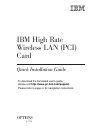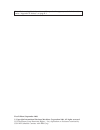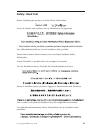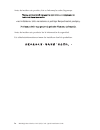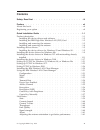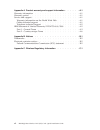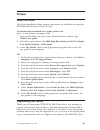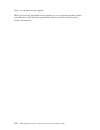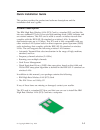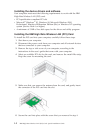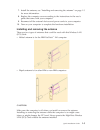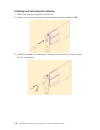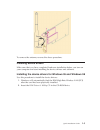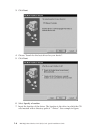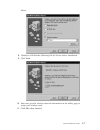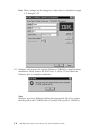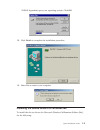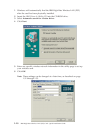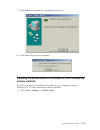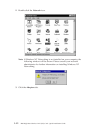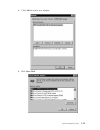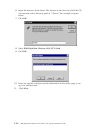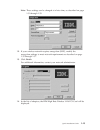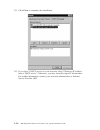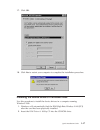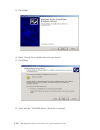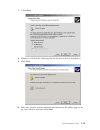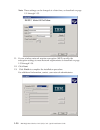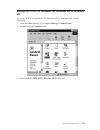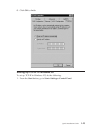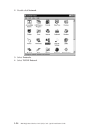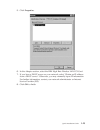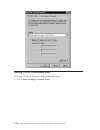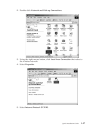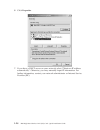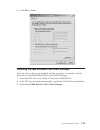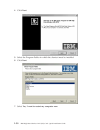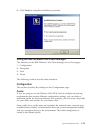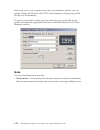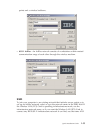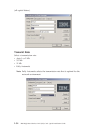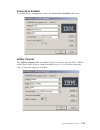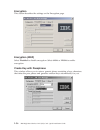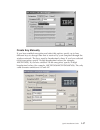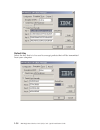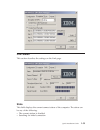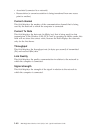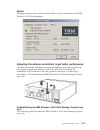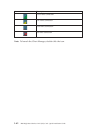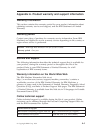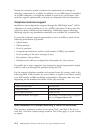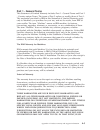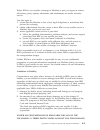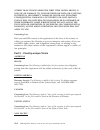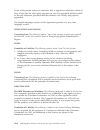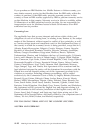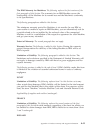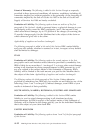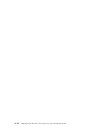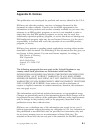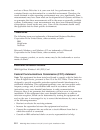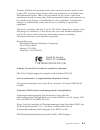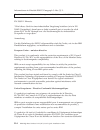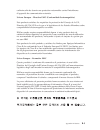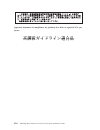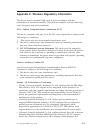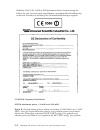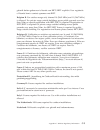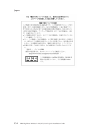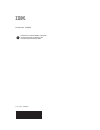- DL manuals
- IBM
- PCI Card
- HighRate WirelessLAN(PCI) Card
- Quick Installation Manual
IBM HighRate WirelessLAN(PCI) Card Quick Installation Manual
Summary of HighRate WirelessLAN(PCI) Card
Page 1
Ibm high rate wireless lan (pci) card quick installation guide options by ibm to download the translated user's guide, please visit http://www.Pc.Ibm.Com/support. Please refer to page vii for navigation instructions..
Page 2
Note: before using this information and the product it supports, read the information under “appendix b. Notices” on page b-1. First edition (september 2001) © copyright international business machines corporation 2001. All rights reserved. Us government users restricted rights – use, duplication or...
Page 3: Safety: Read First
Safety: read first before installing this product, read the safety information. Antes de instalar este produto, leia as informações de segurança. Pred instalací tohoto produktu si prectete prírucku bezpecnostních instrukcí. Læs sikkerhedsforskrifterne, før du installerer dette produkt. Ennen kuin as...
Page 4
Antes de instalar este produto, leia as informações sobre segurança. Pred inštaláciou tohto zariadenia si pečítaje bezpečnostné predpisy. Antes de instalar este producto lea la información de seguridad. Läs säkerhetsinformationen innan du installerar den här produkten. Iv ibm high rate wireless lan ...
Page 5: Contents
Contents safety: read first . . . . . . . . . . . . . . . . . . . . Iii preface . . . . . . . . . . . . . . . . . . . . . . . Vii about this book . . . . . . . . . . . . . . . . . . . . . Vii registering your option . . . . . . . . . . . . . . . . . . Vii quick installation guide . . . . . . . . . ....
Page 6
Appendix a. Product warranty and support information . . . . . . A-1 warranty information . . . . . . . . . . . . . . . . . . A-1 warranty period . . . . . . . . . . . . . . . . . . . . A-1 service and support . . . . . . . . . . . . . . . . . . . A-1 warranty information on the world wide web . . ....
Page 7: Preface
Preface about this book this quick installation guide contains instructions for installing and using the ibm high rate wireless lan (pci) card. To download the translated user’s guide, please visit http://www.Pc.Ibm.Com/support, and 1. In the search field at the top of your internet browser window, ...
Page 8
Http://www.Ibm.Com/pc/register ibm will send you information and updates on your registered product unless you indicate on the web site questionnaire that you do not want to receive further information. Viii ibm high rate wireless lan (pci) card: quick installation guide.
Page 9: Quick Installation Guide
Quick installation guide this section provides the product and software descriptions and the installation and user’s guide. Product description the ibm high rate wireless lan (pci) card is a standard pci card that fits into any standard pci slot. It has one light-emitting diode (led) indicator and a...
Page 10
Installing the device drivers and software your computer must meet the following requirements to work with the ibm high rate wireless lan (pci) card: v pci specification compliant pci slot v microsoft ® windows ® 95, windows 98, microsoft windows 2000 professional, windows millennium edition (me) or...
Page 11
7. Install the antenna, see “installing and removing the antenna” on page 1-3 for more information. 8. Replace the computer cover according to the instructions in the user’s guide that came with your computer. 9. Reconnect all the external devices and power cords to your computer. 10. Turn on your c...
Page 12
Installing and removing the antenna 1. Make sure that the computer is turned off. 2. Insert one end of the antenna into the antenna connector labeled ant. 3. Install the antenna by threading it counterclockwise until it is firmly seated. Do not overtighten. 1-4 ibm high rate wireless lan (pci) card:...
Page 13
To remove the antenna, reverse the above procedure. Installing device drivers make sure that you have completed hardware installation before you turn on your computer and start installing the device drivers and software. Installing the device drivers for windows 95 and windows 98 use this procedure ...
Page 14
3. Click next. 4. Choose ″search for the best driver for your device”. 5. Click next. 6. Select specify a location. 7. Input the location of the driver. The location is the drive in which the cd was inserted with a directory path of ″\driver″. See example in figure 1-6 ibm high rate wireless lan (pc...
Page 15
Below. 8. Windows will find the following file for device driver installation. 9. Click next. 10. Enter any specific wireless network information in the utility page to setup your wireless card. 11. Click ok when finished. Quick installation guide 1-7.
Page 16
Note: these settings can be changed at a later time, as described on page 1-31 through 1-35. 12. Windows will require the original windows cd-rom to complete driver installation. Please remove the ibm driver & utility cd and insert the windows disc to complete installation. Note: windows may have di...
Page 17
\win95 dependent upon your operating system. Click ok. 13. Click finish to complete the installation procedure. 14. Select yes to restart your computer. Installing the device drivers for windows me to install the device drivers for microsoft windows millennium edition (me), do the following: quick i...
Page 18
1. Windows will automatically find the ibm high rate wireless lan (pci) after the card has been physically installed. 2. Insert the ibm driver & utility cd into the cd-rom drive. 3. Select automatic search for a better driver. 4. Click next. 5. Enter any specific wireless network information in the ...
Page 19
7. Click finish to complete the installation procedure. 8. Click yes to restart your computer. Installing the device drivers in windows nt with networking already installed use this procedure to install the device drivers in a computer running windows nt 4.0 with networking already installed: 1. Cli...
Page 20
2. Double-click the network icon. Note: if windows nt networking is not installed on your computer, the following window will be shown. Please consult your network administrator for further information on installing windows nt networking. 3. Click the adapters tab. 1-12 ibm high rate wireless lan (p...
Page 21
4. Click add to add a new adapter. 5. Click have disk. Quick installation guide 1-13.
Page 22
6. Input the location of the driver. The location is the drive in which the cd was inserted with a directory path of ″\driver.″ see example in figure below. 7. Click ok. 8. Select ibm high rate wireless lan (pci) card. 9. Click ok. 10. Enter any specific wireless network information in the utility p...
Page 23
Note: these settings can be changed at a later time, as described on page 1-31 through 1-35. 12. If your wireless network requires encryption (wep), modify the encryption settings to meet network requirements as described on page 1-35 through 1-37. 13. Click finish. For additional information, conta...
Page 24
15. Click close to complete the installation. 16. If you have a dhcp server on your network, select ″obtain an ip address from a dhcp server ″. Otherwise, you may manually input ip information. For further information, contact your network administrator or internet service provider (isp). 1-16 ibm h...
Page 25
17. Click ok. 18. Click yes to restart your computer to complete the installation procedure. Installing the device drivers in windows 2000 use this procedure to install the device drivers in a computer running windows 2000: 1. Windows will automatically find the ibm high rate wireless lan (pci) afte...
Page 26
3. Click next. 4. Select ″search for a suitable driver for my device″. 5. Click next. 6. Verify that the ″cd-rom drives″ check box is selected. 1-18 ibm high rate wireless lan (pci) card: quick installation guide.
Page 27
7. Click next. 8. Windows will find the following file for the device driver installation. 9. Click next. 10. Enter any specific wireless network information in the utility page to set up your wireless card and click next. Quick installation guide 1-19.
Page 28
Note: these settings can be changed at a later time, as described on page 1-31 through 1-35. 11. If your wireless network requires encryption (wep), modify the encryption settings to meet network requirements as described on page 1- 35 through 1-38. 12. Click next. 13. Click finish to complete the i...
Page 29
Setting up tcp-ip for windows 95, windows 98, or windows me to set up tcp-ip for windows 95, windows 98, or windows me, do the following: 1. From the start button, go to start->settings->control panel. 2. Double-click the network icon. 3. Select tcp/ip->ibm 802.11 wireless lan pci card. Quick instal...
Page 30
4. Click properties. 5. If you have a dhcp server on your network, select ″obtain an ip address automatically ″. Otherwise, you may manually input ip information. For further information, contact your network administrator or internet service provider (isp). 1-22 ibm high rate wireless lan (pci) car...
Page 31
6. Click ok to finish. Setting up tcp-ip in windows nt to set up tcp-ip in windows nt, do the following: 1. From the start button, go to start->settings->control panel. Quick installation guide 1-23.
Page 32
2. Double-click network. 3. Select protocols. 4. Select tcp/ip protocol. 1-24 ibm high rate wireless lan (pci) card: quick installation guide.
Page 33
5. Click properties. 6. In the adapter section, select the ibm high rate wireless lan pci card. 7. If you have a dhcp server on your network, select ″obtain an ip address from a dhcp server ″. Otherwise, you may manually input ip information. For further information, contact your network administrat...
Page 34
Setting tcp-ip in windows 2000 to set up tcp-ip in windows 2000, do the following: 1. Go to start->settings->control panel. 1-26 ibm high rate wireless lan (pci) card: quick installation guide.
Page 35
2. Double-click network and dial-up connections. 3. Using the right mouse button, click local area connection that refers to the wireless network. 4. Select properties. 5. Select internet protocol (tcp/ip). Quick installation guide 1-27.
Page 36
6. Click properties. 7. If you have a dhcp server on your network, select ″obtain an ip address automatically ″. Otherwise, you may manually input ip information. For further information, contact your network administrator or internet service provider (isp). 1-28 ibm high rate wireless lan (pci) car...
Page 37
8. Click ok to finish. Installing the ibm wireless lan client manager after the device drivers are installed and the computer is restarted, use this procedure to install the ibm wireless lan client manager: 1. Insert the ibm driver and utility cd into the cd-rom drive. 2. If the cd does not start au...
Page 38
4. Click next. 5. Select the program folder in which the shortcut must be installed. 6. Click next. 7. Select yes, i want to restart my computer now. 1-30 ibm high rate wireless lan (pci) card: quick installation guide.
Page 39
8. Click finish to complete installation procedure. Using the ibm wireless lan client manager the functions of the ibm wireless lan client manager are on four pages: 1. Configuration 2. Encryption 3. Link 4. About the following sections describe these functions. Configuration this section describes ...
Page 40
When you move your computer from one environment to another, you can quickly change the wireless lan (pci) card settings by selecting the profile for the new environment. To create a new profile, simply type the name that you would like for the profile and make the appropriate selections in the ibm ...
Page 41
Points and a wireless backbone. V 802.11 adhoc - an adhoc network consists of workstations within mutual communication range of each other through the wireless medium. Ssid to join your computer to an existing network that includes access points or to set up an adhoc network, select or type the netw...
Page 42
(all capital letters). Transmit rate select a transmission rate: v auto 1 or 2 mb v 5.5 mb v 11 mb v fully automatic note: fully automatic selects the transmission rate that is optimal for the network environment. 1-34 ibm high rate wireless lan (pci) card: quick installation guide.
Page 43
Power save enabled to enable power management, select the power save enabled check box. Adhoc channel the adhoc channel field is available only if you have selected 802.11 adhoc in the mode field. Select a channel number from 1 to 14. In some countries, only 11 channels might be available. Quick ins...
Page 44
Encryption this section describes the settings on the encryption page. Encryption (wep) select disabled to disable encryption. Select 64 bit or 128 bit to enable encryption. Create key with passphrase this window allows you to enter a generic phrase consisting of any characters that takes the pass p...
Page 45
Create key manually if you have enabled encryption and select this option, specify up to four different keys to decrypt data that is received by your computer through the wireless network. The keys must be hexadecimal values. If you have selected 64-bit encryption, specify 10-digit hexadecimal value...
Page 46
Default key select the key that is to be used to encrypt packets that will be transmitted from your computer. 1-38 ibm high rate wireless lan (pci) card: quick installation guide.
Page 47
Link status this section describes the settings on the link page. State this field displays the current connect status of the computer. The status can be any of the following: v the current station is disabled v searching for initial connection quick installation guide 1-39.
Page 48
V associated (connected to a network) v reassociation (a current association is being transferred from one access point to another) current channel this field displays the number of the communication channel that is being used by the network to which the computer is connected. Current tx rate this f...
Page 49
About this page displays the version and built date of each component of the ibm wireless lan client manager. Adjusting the antenna orientation to get better performance the default antenna orientation pointing straight up, generally provides the best signal strength and quality. Look at the icon tr...
Page 50
Icon description good radio connection fair radio connection poor radio connection no radio connection note: to launch the client manager, double-click the icon. 1-42 ibm high rate wireless lan (pci) card: quick installation guide.
Page 51
Appendix a. Product warranty and support information warranty information this section contains the warranty period for your product, information about obtaining warranty service and support, and the ibm statement of limited warranty. Warranty period contact your place of purchase for warranty servi...
Page 52
During the warranty period, assistance for replacement or exchange of defective components is available. In addition, if your ibm option is installed in an ibm computer, you might be entitled to service at your location. Your technical support representative can help you determine the best alternati...
Page 53
Part 1 - general terms this statement of limited warranty includes part 1 - general terms and part 2 - country-unique terms. The terms of part 2 replace or modify those of part 1. The warranties provided by ibm in this statement of limited warranty apply only to machines you purchase for your use, a...
Page 54
Warranties are limited in duration to the warranty period. No warranties apply after that period. Items not covered by warranty ibm does not warrant uninterrupted or error-free operation of a machine. Any technical or other support provided for a machine under warranty, such as assistance via teleph...
Page 55
Before ibm or your reseller exchanges a machine or part, you agree to remove all features, parts, options, alterations, and attachments not under warranty service. You also agree to 1. Ensure that the machine is free of any legal obligations or restrictions that prevent its exchange; 2. Obtain autho...
Page 56
(other than those under the first item listed above); 2) loss of, or damage to, your records or data; or 3) special, incidental, or indirect damages or for any economic consequential damages, lost profits or lost savings, even if ibm, its suppliers or your reseller is informed of their possibility. ...
Page 57
Australia the ibm warranty for machines: the following paragraph is added to this section: the warranties specified in this section are in addition to any rights you may have under the trade practices act 1974 or other similar legislation and are only limited to the extent permitted by the applicabl...
Page 58
If one of the parties refuses or otherwise fails to appoint an arbitrator within 30 days of the date the other party appoints its, the first appointed arbitrator shall be the sole arbitrator, provided that the arbitrator was validly and properly appointed. The english language version of this agreem...
Page 59
People’s republic of china (prc) governing law: the following replaces this section: both you and ibm consent to the application of the laws of the state of new york (except when local law requires otherwise) to govern, interpret, and enforce all your and ibm’s rights, duties, and obligations arisin...
Page 60
If you purchase an ibm machine in a middle eastern or african country, you may obtain warranty service for that machine from the ibm entity within the country of purchase, if that ibm entity provides warranty service in that country, or from an ibm reseller, approved by ibm to perform warranty servi...
Page 61
The ibm warranty for machines: the following replaces the first sentence of the first paragraph of this section: the warranty for an ibm machine covers the functionality of the machine for its normal use and the machine’s conformity to its specifications. The following paragraphs are added to this s...
Page 62
Extent of warranty: the following is added to this section: except as expressly provided in these terms and conditions, all statutory conditions, including all warranties implied, but without prejudice to the generality of the foregoing all warranties implied by the sale of goods act 1893 or the sal...
Page 63
1. Death or personal injury or physical damage to your real property solely caused by ibm’s negligence; 2. The amount of any other actual direct damages or loss, up to 125 percent of the charges (if recurring, the 12 months’ charges apply) for the machine that is the subject of the claim or which ot...
Page 64
A-14 ibm high rate wireless lan (pci) card: quick installation guide.
Page 65: Appendix B. Notices
Appendix b. Notices this publication was developed for products and services offered in the u.S.A. Ibm may not offer the products, services, or features discussed in this document in other countries. Consult your local ibm representative for information on the products and services currently availab...
Page 66
And use of those web sites is at your own risk. Any performance data contained herein was determined in a controlled environment. Therefore, the result obtained in other operating environments may vary significantly. Some measurements may have been made on development-level systems and there is no g...
Page 67
Properly shielded and grounded cables and connectors must be used in order to meet fcc emission limits. Proper cables and connectors are available from ibm authorized dealers. Ibm is not responsible for any radio or television interference caused by using other than recommended cables and connectors...
Page 68
Informationen in hinsicht emvg paragraph 3 abs. (2) 2: das gerät erfüllt die schutzanforderungen nach en 50082-1 und en 55022 klasse b. En 50082-1 hinweis: “wird dieses gerät in einer industriellen umgebung betrieben (wie in en 50082-2 festgetlegt), dann kann es dabei eventuell gest÷rt werden. In so...
Page 69
Ordinaire afin de fournir une protection raisonnable contre l’interférence d’appareils de communication autorisés. Unione europea - directiva emc (conformidad électromagnética) este producto satisface los requisitos de protección del consejo de la ue, directiva 89/336/cee en lo que a la legislatura ...
Page 70
Japanese statement of compliance for products less than or equal to 20 a per phase b-6 ibm high rate wireless lan (pci) card: quick installation guide.
Page 71
Appendix c. Wireless regulatory information the device must be installed and used in strict accordance with the instructions as described hereafter. This product complies with the following radio frequency and safety standards: usa - federal communications commission (fcc) this device complies with ...
Page 72
Richtlinie 1999/5/ec erfüllen. Ibm übernimmt keine verantwortung für fehler, die sich aus einer nicht empfohlenen, unsachgemäßen modifizierung an diesem produkt zur erfüllung der sicherheitsanforderungen ergeben. Ce 802.11b frequency restrictions 802.11b (maximum power > 10 mw and belgie b : gebruik...
Page 73
Gebruik buiten gebouwen is licentie van bipt/ibpt verplicht. Voor registratie of licentie kunt u contact opnemen met bipt. Belgium b : for outdoor usage only channel 10 (2462 mhz) and 11 (2467 mhz) is allowed. For private usage outside buildings across public grounds over less than 300m no special r...
Page 74
Japan : c-4 ibm high rate wireless lan (pci) card: quick installation guide.
Page 76
Part number: 22p6915 printed in the united states of america on recycled paper containing 10% recovered post-consumer fiber. (1p) p/n: 22p6915.