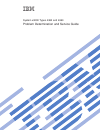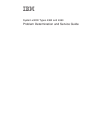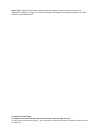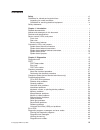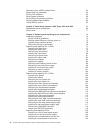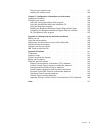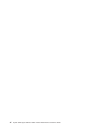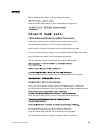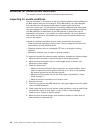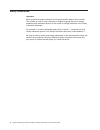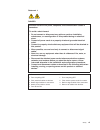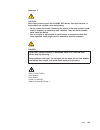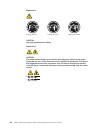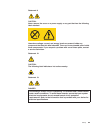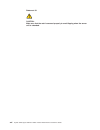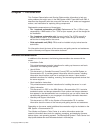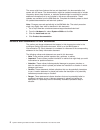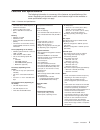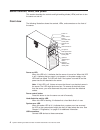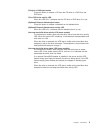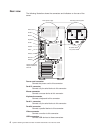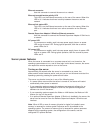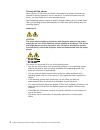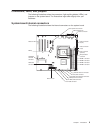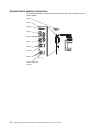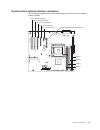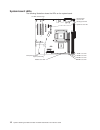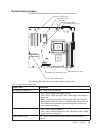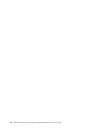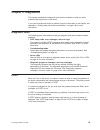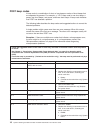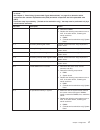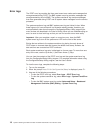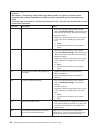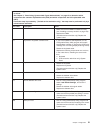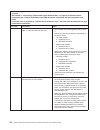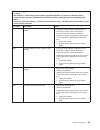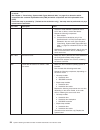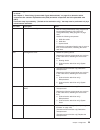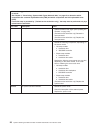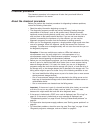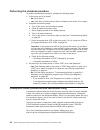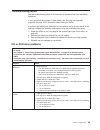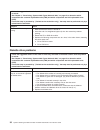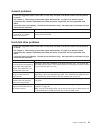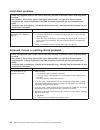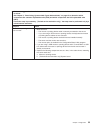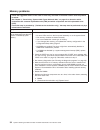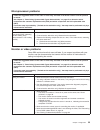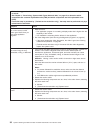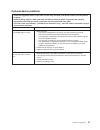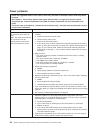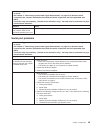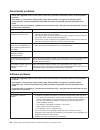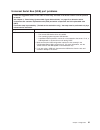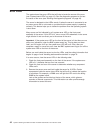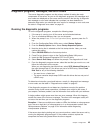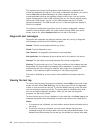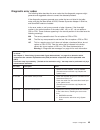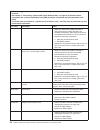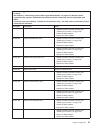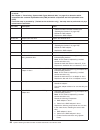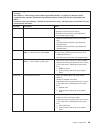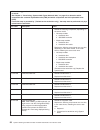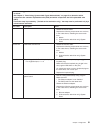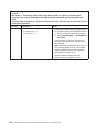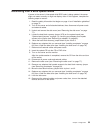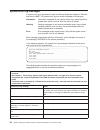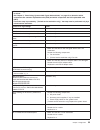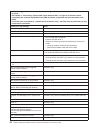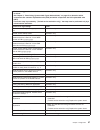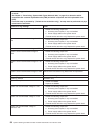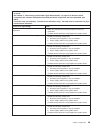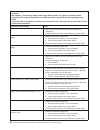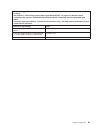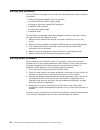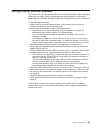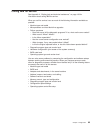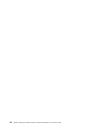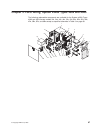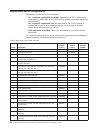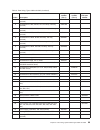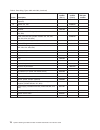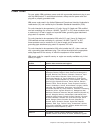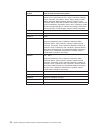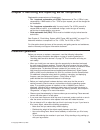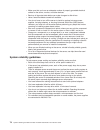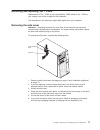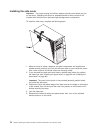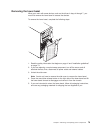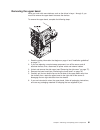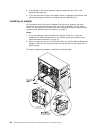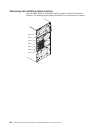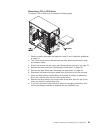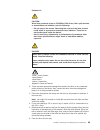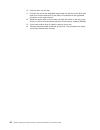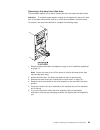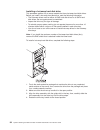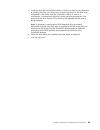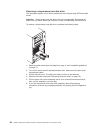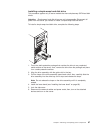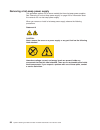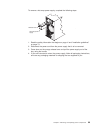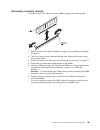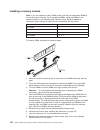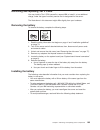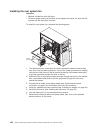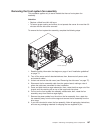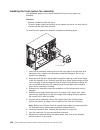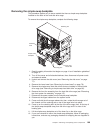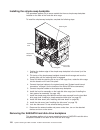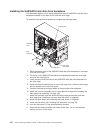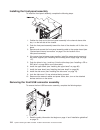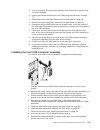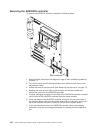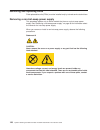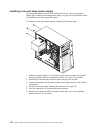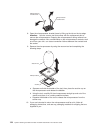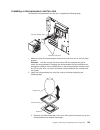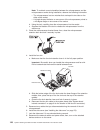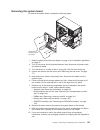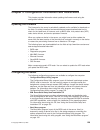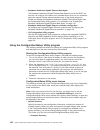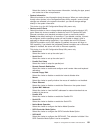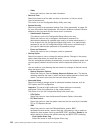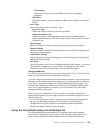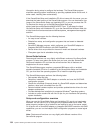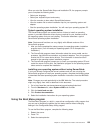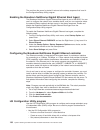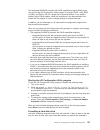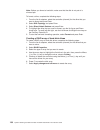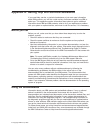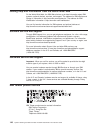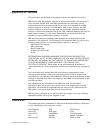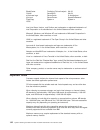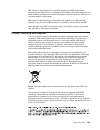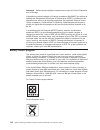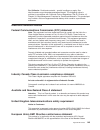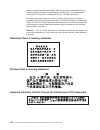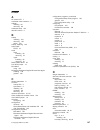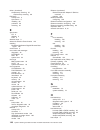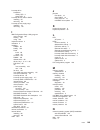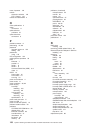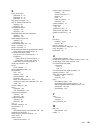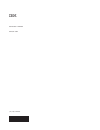- DL manuals
- IBM
- Server
- IBM system x3200
- Problem Determination And Service Manual
IBM IBM system x3200 Problem Determination And Service Manual
Summary of IBM system x3200
Page 1
System x3200 types 4362 and 4363 problem determination and service guide.
Page 3
System x3200 types 4362 and 4363 problem determination and service guide.
Page 4
Note: before using this information and the product it supports, read the general information in appendix b, “notices,” on page 141, and the warranty and support information document on the ibm system x documentation cd. First edition (october 2006) © copyright international business machines corpor...
Page 5: Contents
Contents safety . . . . . . . . . . . . . . . . . . . . . . . . . . . . Vii guidelines for trained service technicians . . . . . . . . . . . . . . . Viii inspecting for unsafe conditions . . . . . . . . . . . . . . . . . Viii guidelines for servicing electrical equipment . . . . . . . . . . . . . Ix...
Page 6
Recovering from a bios update failure . . . . . . . . . . . . . . . . 53 system-error log messages . . . . . . . . . . . . . . . . . . . . 54 solving sas problems . . . . . . . . . . . . . . . . . . . . . . 62 solving power problems . . . . . . . . . . . . . . . . . . . . . 62 solving ethernet contr...
Page 7
Removing the system board . . . . . . . . . . . . . . . . . . 127 installing the system board . . . . . . . . . . . . . . . . . . . 128 chapter 5. Configuration information and instructions . . . . . . . . 129 updating the firmware . . . . . . . . . . . . . . . . . . . . . . 129 configuring the serv...
Page 8
Vi system x3200 types 4362 and 4363: problem determination and service guide.
Page 9: Safety
Safety before installing this product, read the safety information. Antes de instalar este produto, leia as informações de segurança. Pred instalací tohoto produktu si prectete prírucku bezpecnostních instrukcí. Læs sikkerhedsforskrifterne, før du installerer dette produkt. Lees voordat u dit produc...
Page 10
Guidelines for trained service technicians this section contains information for trained service technicians. Inspecting for unsafe conditions use the information in this section to help you identify potential unsafe conditions in an ibm ® product that you are working on. Each ibm product, as it was...
Page 11
Guidelines for servicing electrical equipment observe the following guidelines when you service electrical equipment: v check the area for electrical hazards such as moist floors, nongrounded power extension cords, power surges, and missing safety grounds. V use only approved tools and test equipmen...
Page 12
Safety statements important: each caution and danger statement in this documentation begins with a number. This number is used to cross reference an english-language caution or danger statement with translated versions of the caution or danger statement in the safety information document. For exampl...
Page 13
Statement 1: danger electrical current from power, telephone, and communication cables is hazardous. To avoid a shock hazard: v do not connect or disconnect any cables or perform installation, maintenance, or reconfiguration of this product during an electrical storm. V connect all power cords to a ...
Page 14
Statement 2: caution: when replacing the lithium battery, use only ibm part number 33f8354 or an equivalent type battery recommended by the manufacturer. If your system has a module containing a lithium battery, replace it only with the same module type made by the same manufacturer. The battery con...
Page 15
Statement 3: caution: when laser products (such as cd-roms, dvd drives, fiber optic devices, or transmitters) are installed, note the following: v do not remove the covers. Removing the covers of the laser product could result in exposure to hazardous laser radiation. There are no serviceable parts ...
Page 16
Statement 4: ≥ 18 kg (39.7 lb) ≥ 32 kg (70.5 lb) ≥ 55 kg (121.2 lb) caution: use safe practices when lifting. Statement 5: caution: the power control button on the device and the power switch on the power supply do not turn off the electrical current supplied to the device. The device also might hav...
Page 17
Statement 8: caution: never remove the cover on a power supply or any part that has the following label attached. Hazardous voltage, current, and energy levels are present inside any component that has this label attached. There are no serviceable parts inside these components. If you suspect a prob...
Page 18
Statement 15: caution: make sure that the rack is secured properly to avoid tipping when the server unit is extended. Xvi system x3200 types 4362 and 4363: problem determination and service guide.
Page 19: Chapter
Chapter 1. Introduction this problem determination and service guide contains information to help you solve problems that might occur in the ibm system x3200 types 4362 and 4363. It describes the diagnostic tools that come with the server, error codes and suggested actions, and instructions for repl...
Page 20
The server might have features that are not described in the documentation that comes with the server. The documentation might be updated occasionally to include information about those features, or technical updates might be available to provide additional information that is not included in the se...
Page 21
Features and specifications the following information is a summary of the features and specifications of the server. Depending on the server model, some features might not be available, or some specifications might not apply. Table 1. Features and specifications microprocessor: v one intel ® xeon ™ ...
Page 22
Server controls, leds, and power this section describes the controls and light-emitting diodes (leds) and how to turn the server on and off. Front view the following illustration shows the controls, leds, and connectors on the front of the server. Cd-eject or dvd-eject button cd or dvd drive activit...
Page 23
Cd-eject or dvd-eject button press this button to release a cd from the cd drive or a dvd from the dvd drive. Cd or dvd drive activity led when this led is lit, it indicates that the cd drive or dvd drive is in use. (optional) external diskette-eject button press this button to release a diskette fr...
Page 24
Rear view the following illustration shows the connectors and indicators on the rear of the server. Power cord mouse keyboard serial 1 parallel video usb (2) usb (2) ethernet remote supervisor adapter ii slimline ethernet serial 2 fixed power supply hot-swap power supplies ac power led dc power led ...
Page 25
Ethernet connector use this connector to connect the server to a network. Ethernet transmit/receive activity led this led is on the ethernet connector on the rear of the server. When this led is lit, it indicates that there is activity between the server and the network. Ethernet link status led thi...
Page 26
Turning off the server when you turn off the server and leave it connected to ac power, the server can respond to remote requests to turn on the server. To remove all power from the server, you must disconnect it from the power source. Some operating systems require an orderly shutdown before you tu...
Page 27
Connectors, leds, and jumpers the following illustrations show the connectors, light-emitting diodes (leds), and jumpers on the system board. The illustrations might differ slightly from your hardware. System-board internal connectors the following illustration shows the internal connectors on the s...
Page 28
System-board external connectors the following illustration shows the external input/output (i/o) connectors on the system board. Mouse keyboard serial 1 parallel video usb (2) usb (2) ethernet remote supervisor adapter ii slimline ethernet serial 2 10 system x3200 types 4362 and 4363: problem deter...
Page 29
System-board optional-devices connectors the following illustration shows the system-board connectors for user-installable optional devices. Dimm 4 dimm 3 dimm 2 dimm 1 slot 4, pci 32-bit/33 mhz slot 5, pci 32-bit/33 mhz slot 3, pci 32-bit/33 mhz slot 2, pci express x8 slot 1, pci express x1 remote ...
Page 30
System-board leds the following illustration shows the leds on the system board. Standby power led system fan error led microprocessor fan error led mini-bmc heartbeat led vrd power fault led system power led dasd fan error led dimm 1 error led dimm 2 error led dimm 3 error led dimm 4 error led 12 s...
Page 31
System-board jumpers the following illustration shows the jumpers on the system board. Nmi button nmi button switch (sw1) serial 2 switch (jp9) system rest (nopop) (jp3) boot block jumper (jp6) clear cmos jumper (jp 2) mini-bmc force update jumper (jp 1) force power on jumper(jp8) the following tabl...
Page 32
14 system x3200 types 4362 and 4363: problem determination and service guide.
Page 33: Chapter
Chapter 2. Diagnostics this chapter describes the diagnostic tools that are available to help you solve problems that might occur in the server. If you cannot locate and correct a problem using the information in this chapter, see appendix a, “getting help and technical assistance,” on page 139 for ...
Page 34
Post beep codes a beep code is a combination of short or long beeps or series of short beeps that are separated by pauses. For example, a “1-2-3” beep code is one short beep, a pause, two short beeps, and pause, and three short beeps. A beep code indicates that post has detected a problem. The follo...
Page 35
V follow the suggested actions in the order in which they are listed in the action column until the problem is solved. V see chapter 3, “parts listing, system x3200 types 4362 and 4363,” on page 67 to determine which components are customer replaceable units (cru) and which components are field repl...
Page 36
Error logs the post error log contains the three most recent error codes and messages that were generated during post. The bmc system-event log contains messages that were generated by the mini-bmc. The system-event/error log contains messages that were generated during post and all system status me...
Page 37
Post error codes the following table describes the post error codes and suggested actions to correct the detected problems. V follow the suggested actions in the order in which they are listed in the action column until the problem is solved. V see chapter 3, “parts listing, system x3200 types 4362 ...
Page 38
V follow the suggested actions in the order in which they are listed in the action column until the problem is solved. V see chapter 3, “parts listing, system x3200 types 4362 and 4363,” on page 67 to determine which components are customer replaceable units (cru) and which components are field repl...
Page 39
V follow the suggested actions in the order in which they are listed in the action column until the problem is solved. V see chapter 3, “parts listing, system x3200 types 4362 and 4363,” on page 67 to determine which components are customer replaceable units (cru) and which components are field repl...
Page 40
V follow the suggested actions in the order in which they are listed in the action column until the problem is solved. V see chapter 3, “parts listing, system x3200 types 4362 and 4363,” on page 67 to determine which components are customer replaceable units (cru) and which components are field repl...
Page 41
V follow the suggested actions in the order in which they are listed in the action column until the problem is solved. V see chapter 3, “parts listing, system x3200 types 4362 and 4363,” on page 67 to determine which components are customer replaceable units (cru) and which components are field repl...
Page 42
V follow the suggested actions in the order in which they are listed in the action column until the problem is solved. V see chapter 3, “parts listing, system x3200 types 4362 and 4363,” on page 67 to determine which components are customer replaceable units (cru) and which components are field repl...
Page 43
V follow the suggested actions in the order in which they are listed in the action column until the problem is solved. V see chapter 3, “parts listing, system x3200 types 4362 and 4363,” on page 67 to determine which components are customer replaceable units (cru) and which components are field repl...
Page 44
V follow the suggested actions in the order in which they are listed in the action column until the problem is solved. V see chapter 3, “parts listing, system x3200 types 4362 and 4363,” on page 67 to determine which components are customer replaceable units (cru) and which components are field repl...
Page 45
Checkout procedure the checkout procedure is the sequence of tasks that you should follow to diagnose a problem in the server. About the checkout procedure before you perform the checkout procedure for diagnosing hardware problems, review the following information: v read the safety information begi...
Page 46
Performing the checkout procedure to perform the checkout procedure, complete the following steps: 1. Is the server part of a cluster? V no: go to step 2. V yes: shut down all failing servers that are related to the cluster. Go to step 2. 2. Complete the following steps: a. Turn off the server and a...
Page 47
Troubleshooting tables use the troubleshooting tables to find solutions to problems that have identifiable symptoms. If you cannot find the problem in these tables, see “running the diagnostic programs” on page 43 for information about testing the server. If you have just added new software or a new...
Page 48
V follow the suggested actions in the order in which they are listed in the action column until the problem is solved. V see chapter 3, “parts listing, system x3200 types 4362 and 4363,” on page 67 to determine which components are customer replaceable units (cru) and which components are field repl...
Page 49
General problems v follow the suggested actions in the order in which they are listed in the action column until the problem is solved. V see chapter 3, “parts listing, system x3200 types 4362 and 4363,” on page 67 to determine which components are customer replaceable units (cru) and which componen...
Page 50
Intermittent problems v follow the suggested actions in the order in which they are listed in the action column until the problem is solved. V see chapter 3, “parts listing, system x3200 types 4362 and 4363,” on page 67 to determine which components are customer replaceable units (cru) and which com...
Page 51
V follow the suggested actions in the order in which they are listed in the action column until the problem is solved. V see chapter 3, “parts listing, system x3200 types 4362 and 4363,” on page 67 to determine which components are customer replaceable units (cru) and which components are field repl...
Page 52
Memory problems v follow the suggested actions in the order in which they are listed in the action column until the problem is solved. V see chapter 3, “parts listing, system x3200 types 4362 and 4363,” on page 67 to determine which components are customer replaceable units (cru) and which component...
Page 53
Microprocessor problems v follow the suggested actions in the order in which they are listed in the action column until the problem is solved. V see chapter 3, “parts listing, system x3200 types 4362 and 4363,” on page 67 to determine which components are customer replaceable units (cru) and which c...
Page 54
V follow the suggested actions in the order in which they are listed in the action column until the problem is solved. V see chapter 3, “parts listing, system x3200 types 4362 and 4363,” on page 67 to determine which components are customer replaceable units (cru) and which components are field repl...
Page 55
Optional-device problems v follow the suggested actions in the order in which they are listed in the action column until the problem is solved. V seeparts listing, system x 3200 types 4362 and 4363 to determine which components are customer replaceable units (cru) and which components are field repl...
Page 56
Power problems v follow the suggested actions in the order in which they are listed in the action column until the problem is solved. V see chapter 3, “parts listing, system x3200 types 4362 and 4363,” on page 67 to determine which components are customer replaceable units (cru) and which components...
Page 57
V follow the suggested actions in the order in which they are listed in the action column until the problem is solved. V see chapter 3, “parts listing, system x3200 types 4362 and 4363,” on page 67 to determine which components are customer replaceable units (cru) and which components are field repl...
Page 58
Serverguide problems v follow the suggested actions in the order in which they are listed in the action column until the problem is solved. V see chapter 3, “parts listing, system x3200 types 4362 and 4363,” on page 67 to determine which components are customer replaceable units (cru) and which comp...
Page 59
Universal serial bus (usb) port problems v follow the suggested actions in the order in which they are listed in the action column until the problem is solved. V see chapter 3, “parts listing, system x3200 types 4362 and 4363,” on page 67 to determine which components are customer replaceable units ...
Page 60
Error leds the system board has error leds that will help to locate the source of the error (see “system-board leds” on page 12). Run the diagnostic programs to find out the cause of the error (see “running the diagnostic programs” on page 43). The server is designed so that leds remain lit when the...
Page 61
Diagnostic programs, messages, and error codes the server diagnostic programs are the primary method of testing the major components of the server. As you run the diagnostic programs, text messages and error codes are displayed on the screen and are saved in the test log. A diagnostic text message o...
Page 62
The keyboard and mouse (pointing device) tests assume that a keyboard and mouse are attached to the server. If no mouse is attached to the server, you cannot use the next cat and prev cat buttons to select categories. All other mouse-selectable functions are available through function keys. You can ...
Page 63
Diagnostic error codes the following table describes the error codes that the diagnostic programs might generate and suggested actions to correct the detected problems. If the diagnostic programs generate error codes that are not listed in the table, make sure that the latest levels of bios, remote ...
Page 64
V follow the suggested actions in the order in which they are listed in the action column until the problem is solved. V see chapter 3, “parts listing, system x3200 types 4362 and 4363,” on page 67 to determine which components are customer replaceable units (cru) and which components are field repl...
Page 65
V follow the suggested actions in the order in which they are listed in the action column until the problem is solved. V see chapter 3, “parts listing, system x3200 types 4362 and 4363,” on page 67 to determine which components are customer replaceable units (cru) and which components are field repl...
Page 66
V follow the suggested actions in the order in which they are listed in the action column until the problem is solved. V see chapter 3, “parts listing, system x3200 types 4362 and 4363,” on page 67 to determine which components are customer replaceable units (cru) and which components are field repl...
Page 67
V follow the suggested actions in the order in which they are listed in the action column until the problem is solved. V see chapter 3, “parts listing, system x3200 types 4362 and 4363,” on page 67 to determine which components are customer replaceable units (cru) and which components are field repl...
Page 68
V follow the suggested actions in the order in which they are listed in the action column until the problem is solved. V see chapter 3, “parts listing, system x3200 types 4362 and 4363,” on page 67 to determine which components are customer replaceable units (cru) and which components are field repl...
Page 69
V follow the suggested actions in the order in which they are listed in the action column until the problem is solved. V see chapter 3, “parts listing, system x3200 types 4362 and 4363,” on page 67 to determine which components are customer replaceable units (cru) and which components are field repl...
Page 70
V follow the suggested actions in the order in which they are listed in the action column until the problem is solved. V see chapter 3, “parts listing, system x3200 types 4362 and 4363,” on page 67 to determine which components are customer replaceable units (cru) and which components are field repl...
Page 71
Recovering from a bios update failure if power to the server is interrupted while bios code is being updated, the server might not restart correctly or might not display video. If this happens, complete the following steps to recover: 1. Read the safety information that begins on page vii and “insta...
Page 72
System-error log messages a system-error log is generated by both the remote supervisor adapter ii slimline and the mini-bmc. The system-error log can contain messages of three types: information information messages do not require action; they record significant system-level events, such as when th...
Page 73
V follow the suggested actions in the order in which they are listed in the action column until the problem is solved. V see chapter 3, “parts listing, system x3200 types 4362 and 4363,” on page 67 to determine which components are customer replaceable units (cru) and which components are field repl...
Page 74
V follow the suggested actions in the order in which they are listed in the action column until the problem is solved. V see chapter 3, “parts listing, system x3200 types 4362 and 4363,” on page 67 to determine which components are customer replaceable units (cru) and which components are field repl...
Page 75
V follow the suggested actions in the order in which they are listed in the action column until the problem is solved. V see chapter 3, “parts listing, system x3200 types 4362 and 4363,” on page 67 to determine which components are customer replaceable units (cru) and which components are field repl...
Page 76
V follow the suggested actions in the order in which they are listed in the action column until the problem is solved. V see chapter 3, “parts listing, system x3200 types 4362 and 4363,” on page 67 to determine which components are customer replaceable units (cru) and which components are field repl...
Page 77
V follow the suggested actions in the order in which they are listed in the action column until the problem is solved. V see chapter 3, “parts listing, system x3200 types 4362 and 4363,” on page 67 to determine which components are customer replaceable units (cru) and which components are field repl...
Page 78
V follow the suggested actions in the order in which they are listed in the action column until the problem is solved. V see chapter 3, “parts listing, system x3200 types 4362 and 4363,” on page 67 to determine which components are customer replaceable units (cru) and which components are field repl...
Page 79
V follow the suggested actions in the order in which they are listed in the action column until the problem is solved. V see chapter 3, “parts listing, system x3200 types 4362 and 4363,” on page 67 to determine which components are customer replaceable units (cru) and which components are field repl...
Page 80
Solving sas problems for any sas error message, one or more of the following devices might be causing the problem: v a failing sas device (adapter, drive, or controller) v an incorrect sas termination jumper setting v a missing or incorrectly installed sas terminator v a defective sas terminator v a...
Page 81
Solving ethernet controller problems the method that you use to test the ethernet controller depends on which operating system you are using. See the operating-system documentation for information about ethernet controllers, and see the ethernet controller device-driver readme file. Try the followin...
Page 82
Solving undetermined problems if the diagnostic tests did not diagnose the failure or if the server is inoperative, use the information in this section. If you suspect that a software problem is causing failures (continuous or intermittent), see “software problems” on page 40. Damaged data in cmos m...
Page 83
Calling ibm for service see appendix a, “getting help and technical assistance,” on page 139 for information about calling ibm for service. When you call for service, have as much of the following information available as possible: v machine type and model v microprocessor and hard disk drive upgrad...
Page 84
66 system x3200 types 4362 and 4363: problem determination and service guide.
Page 85: Chapter
Chapter 3. Parts listing, system x3200 types 4362 and 4363 the following replaceable components are available for the system x3200 types 4362 and 4363 servers models 32x, 34x, 42x, 44x, 52x, 54x, 62x, 3bx, 3dx, 4bx, 4dx, 5bx, 5dx, and 6bx except as specified otherwise in table 3 on page 68. 12 5 6 1...
Page 86
Replaceable server components replaceable components are of three types: v tier 1 customer replaceable unit (cru): replacement of tier 1 crus is your responsibility. If ibm installs a tier 1 cru at your request, you will be charged for the installation. V tier 2 customer replaceable unit: you may in...
Page 87
Table 3. Parts listing, types 4362 and 4363 (continued) index description cru part number (tier 1) cru part number (tier 2) fru part number 9 hard disk drive, sas, 300 gb, 10 k, hot-swap, with tray (optional) 39r7344 9 hard disk drive, sas, 36 gb, 15 k, hot-swap, with tray (optional) 39r7346 9 hard ...
Page 88
Table 3. Parts listing, types 4362 and 4363 (continued) index description cru part number (tier 1) cru part number (tier 2) fru part number 20 memory, 2 gb 533/667 mhz pc2-4200/5300 ecc (optional) 41y2731 21 system fan, rear 25r8829 battery, 3.0 volt 33f8354 bezel kit 13n2450 cable, 24-inch sata sig...
Page 89
Power cords for your safety, ibm provides a power cord with a grounded attachment plug to use with this ibm product. To avoid electrical shock, always use the power cord and plug with a properly grounded outlet. Ibm power cords used in the united states and canada are listed by underwriter’s laborat...
Page 90
Ibm power cord part number used in these countries and regions 39m5151 abu dhabi, bahrain, botswana, brunei darussalam, channel islands, china (hong kong s.A.R.), cyprus, dominica, gambia, ghana, grenada, iraq, ireland, jordan, kenya, kuwait, liberia, malawi, malaysia, malta, myanmar (burma), nigeri...
Page 91: Chapter
Chapter 4. Removing and replacing server components replaceable components are of three types: v tier 1 customer replaceable unit (cru): replacement of tier 1 crus is your responsibility. If ibm installs a tier 1 cru at your request, you will be charged for the installation. V tier 2 customer replac...
Page 92
V make sure that you have an adequate number of properly grounded electrical outlets for the server, monitor, and other devices. V back up all important data before you make changes to disk drives. V have a small flat-blade screwdriver available. V you do not have to turn off the server to install o...
Page 93
Working inside the server with the power on attention: static electricity that is released to internal server components when the server is powered-on might cause the server to halt, which could result in the loss of data. To avoid this potential problem, always use an electrostatic-discharge wrist ...
Page 94
Handling static-sensitive devices attention: static electricity can damage the server and other electronic devices. To avoid damage, keep static-sensitive devices in their static-protective packages until you are ready to install them. To reduce the possibility of damage from electrostatic discharge...
Page 95
Removing and replacing tier 1 crus replacement of tier 1 crus is your responsibility. If ibm installs a tier 1 cru at your request, you will be charged for the installation. The illustrations in this document might differ slightly from your hardware. Removing the side cover attention: operating the ...
Page 96
Installing the side cover attention: for proper cooling and airflow, replace the side cover before you turn on the server. Operating the server for extended periods of time (more than 30 minutes) with the side cover removed might damage server components. To install the side cover, complete the foll...
Page 97
Removing the lower bezel when your work with some devices, such as the drives in bays 4 through 7, you must first remove the lower bezel to access the devices. To remove the lower bezel, complete the following steps. 1. Read the safety information that begins on page vii and “installation guidelines...
Page 98
Installing the lower bezel to install the lower bezel, complete the following steps. 1. Insert the two bottom tabs on the lower bezel into the corresponding holes in the front of the chassis. 2. Press the top of the lower bezel into position on the chassis until it locks securely into place. 3. Lock...
Page 99
Removing the upper bezel when you work with some devices, such as the drives in bays 1 through 3, you must first remove the upper bezel to access the devices. To remove the upper bezel, complete the following steps. 1. Read the safety information that begins on page vii and “installation guidelines”...
Page 100
Installing the upper bezel to install the upper bezel, complete the following steps. 1. Insert the two right-side tabs on the upper bezel into the corresponding holes on the right side of the chassis. 2. Rotate the upper bezel to the left side of the chassis and press the bezel clips onto the corres...
Page 101
Removing an adapter to remove an adapter, complete the following steps. 1. Read the safety information that begins on page vii and “installation guidelines” on page 73. 2. Turn off the server and all attached devices; then, disconnect all power cords and external cables. 3. Unlock and remove the sid...
Page 102
8. If the adapter is not being replaced, install an expansion-slot cover in the expansion-slot opening. 9. If you are instructed to return the adapter, follow all packaging instructions, and use any packaging materials for shipping that are supplied to you. Installing an adapter for information abou...
Page 103
1. Check the instructions that come with the adapter for any requirements, restrictions, or cabling instructions. It might be easier to route cables before you install the adapter. 2. Follow the instructions that come with the adapter to set jumpers or switches, if any. 3. Touch the static-protectiv...
Page 104
Removing and installing internal drives see the user’s guide for information about the types of drives that the server supports. The following figure shows the location of the drive bays in the server. Bay 1 bay 2 bay 3 bay 4 bay 5 bay 6 bay 7 86 system x3200 types 4362 and 4363: problem determinati...
Page 105
Removing a cd or dvd drive to remove a cd or dvd drive, complete the following steps. 1. Read the safety information that begins on page vii and “installation guidelines” on page 73. 2. Turn off the server and all attached devices; then, disconnect all power cords and external cables. 3. Unlock and ...
Page 106
Installing a cd or dvd drive to install a cd or dvd drive, complete the following steps. 1. If you are replacing a removed drive with a new drive, make sure that: v you have all the cables and other equipment that is specified in the documentation that comes with the new drive. V you check the instr...
Page 107
Statement 3: caution: when laser products (such as cd-roms, dvd drives, fiber optic devices, or transmitters) are installed, note the following: v do not remove the covers. Removing the covers of the laser product could result in exposure to hazardous laser radiation. There are no serviceable parts ...
Page 108
7. Connect the power and signal cables to the drive. Note: route the signal cable so that it does not block the airflow to the rear of the drives or over the microprocessor and dual inline memory modules (dimms). 8. Install the upper bezel (see “installing the upper bezel” on page 82). 9. Install th...
Page 109
Installing a tape drive tape drive emc shield filler panel drive retainer clip to install a tape drive, complete the following steps: 1. If you are replacing a removed drive with a new drive, make sure that: v you have all the cables and other equipment that is specified in the documentation that co...
Page 110
10. Push the drive into the bay. 11. Connect one end of the applicable signal cable into the rear of the drive and make sure that the other end of this cable is connected into the applicable connector on the system board. 12. Route the signal cable so that it does not block the airflow to the rear o...
Page 111
Removing a hot-swap hard disk drive this procedure applies only to server models that have hot-swap hard disk drives. Attention: to maintain proper system cooling, do not operate the server for more than 10 minutes without either a drive or a filler panel installed in each drive bay. To remove a hot...
Page 112
Installing a hot-swap hard disk drive this procedure applies only to server models that have hot-swap hard disk drives. Before you install a hot-swap hard disk drive, read the following information: v the hot-swap drives must be either all sas hard disk drives or all sata hard disk drives; the two t...
Page 113
5. Check the hard disk drive status indicator to make sure that the hard disk drive is operating correctly. (you might have to restart the server for the drive to be recognized.) if the amber hard disk drive status led for a drive is lit continuously, it indicates that the drive is faulty and must b...
Page 114
Removing a simple-swap hard disk drive this procedure applies only to server models that have simple-swap sata hard disk drives. Attention: simple-swap hard disk drives are not hot-swappable. Disconnect all power from the server before you remove or install a simple-swap hard disk drive. To remove a...
Page 115
Installing a simple-swap hard disk drive this procedure applies only to server models that have simple-swap sata hard disk drives. Attention: simple-swap hard disk drives are not hot-swappable. Disconnect all power from the server you remove or install a simple-swap hard disk drive. To install a sim...
Page 116
Removing a hot-swap power supply this procedure applies only to server models that have hot-swap power supplies. See “removing a non-hot-swap power supply” on page 120 for information about the removal of a non-hot-swap power supply. When you remove or install a hot-swap power supply, observe the fo...
Page 117
To remove a hot-swap power supply, complete the following steps. Hot-swap power supply release lever 1. Read the safety information that begins on page vii and “installation guidelines” on page 73. 2. Disconnect the power cord from the power supply that is to be removed. 3. Press down on the orange ...
Page 118
Installing a hot-swap power supply this procedure applies only to server models that have hot-swap power supplies. See “installing a non-hot-swap power supply” on page 122 for information about the installation of a non-hot-swap power supply. To install a hot-swap power supply, complete the followin...
Page 119
Removing a memory module to remove a dual inline memory module (dimm), complete the following steps. 1. Read the safety information that begins on page vii and “installation guidelines” on page 73. 2. Turn off the server and all attached devices; then, disconnect all power cords and external cables....
Page 120
Installing a memory module note: if you are replacing a faulty dimm, make sure that the replacement dimm is the correct type of memory. If you are adding dimms, install the dimms in the sequence shown in the following table. See the user’s guide for additional information about the type of memory th...
Page 121
Removing and replacing tier 2 crus you may install a tier 2 cru yourself or request ibm to install it, at no additional charge, under the type of warranty service that is designated for the server. The illustrations in this document might differ slightly from your hardware. Removing the battery to r...
Page 122
Statement 2: caution: when replacing the lithium battery, use only ibm part number 33f8354 or an equivalent type battery recommended by the manufacturer. If your system has a module containing a lithium battery, replace it only with the same module type made by the same manufacturer. The battery con...
Page 123
Removing the rear system fan attention: v replace a failed fan within 48 hours. V to ensure proper cooling and airflow, do not operate the server for more than 30 minutes with the side cover removed. To remove the rear system fan, complete the following steps. Rubber grommets rear system fan 1. Turn...
Page 124
Installing the rear system fan attention: v replace a failed fan within 48 hours. V to ensure proper cooling and airflow, do not operate the server for more than 30 minutes with the side cover removed. To install the rear system fan, complete the following steps. Rubber grommets rear system fan 1. T...
Page 125
Removing the front system fan assembly this procedure applies only to server models that have a front system fan assembly. Attention: v replace a failed fan within 48 hours. V to ensure proper cooling and airflow, do not operate the server for more than 30 minutes with the side cover removed. To rem...
Page 126
Installing the front system fan assembly this procedure applies only to server models that have a front system fan assembly. Attention: v replace a failed fan within 48 hours. V to ensure proper cooling and airflow, do not operate the server for more than 30 minutes with the side cover removed. To i...
Page 127
Removing the simple-swap backplate this procedure applies only to server models that have a simple-swap backplate installed on the back of the hard disk drive cage. To remove the simple-swap backplate, complete the following steps. Retaining tab drive cage release tab retaining latch locating pins s...
Page 128
Installing the simple-swap backplate this procedure applies only to server models that have a simple-swap backplate installed on the back of the hard disk drive cage. To install the simple-swap backplate, complete the following steps. Retaining tab drive cage release tab retaining latch locating pin...
Page 129
To remove the sas/sata hard disk drive backplane, complete the following steps. Retaining tab drive cage release tab retaining latch locating pins sas backplane 1. Read the safety information that begins on page vii and “installation guidelines” on page 73. 2. Turn off the server and all attached de...
Page 130
Installing the sas/sata hard disk drive backplane this procedure applies only to server models that have a sas/sata hard disk drive backplane installed on the back of the hard disk drive cage. To install the hard disk drive backplane, complete the following steps. Retaining tab drive cage release ta...
Page 131
Removing the front-panel assembly to remove the front-panel assembly, complete the following steps. 1. Read the safety information that begins on page vii and “installation guidelines” on page 73. 2. Turn off the server and all attached devices; then, disconnect all power cords and external cables. ...
Page 132
Installing the front-panel assembly to install the front-panel assembly, complete the following steps. 1. Position the front end of the front-panel assembly in the channel above drive bay 1 on the left side of the chassis. 2. Push the front-panel assembly toward the front of the chassis until it cli...
Page 133
2. Turn off the server and all attached devices; then, disconnect all power cords and external cables. 3. Unlock and remove the side cover (see “removing the side cover” on page 77). 4. Remove the lower bezel (see “removing the lower bezel” on page 79). 5. Remove the upper bezel (see “removing the u...
Page 134
Removing the hot-swap power supply cage this procedure applies only to server models that have hot-swap power-supplies. To remove the power-supply cage, complete the following steps. 1. Read the safety information that begins on page vii and “installation guidelines” on page 73. 2. Turn off the serv...
Page 135
Installing the hot-swap power supply cage this procedure applies only to server models that have hot-swap power-supplies. To install the hot-swap power supply cage, complete the following steps. 1. Place the power-supply cage into the chassis and slide it toward the rear of the server until the reta...
Page 136
Removing the sas/sata controller to remove the sas/sata controller, complete the following steps. Sas controller 1. Read the safety information that begins on page vii and “installation guidelines” on page 73. 2. Turn off the server and all attached devices; then, disconnect all power cords and exte...
Page 137
Installing the sas/sata controller to install the sas/sata controller, complete the following steps. Sas controller 1. Touch the static-protective package that contains the sas/sata controller to any unpainted surface on the outside of the server; then, remove the sas/sata controller from the packag...
Page 138
Removing and replacing frus field replaceable units (frus) must be installed only by trained service technicians. Removing a non-hot-swap power supply this procedure applies only to server models that have a non-hot-swap power supply. See “removing a hot-swap power supply” on page 98 for information...
Page 139
To remove a non-hot-swap power supply, complete the following steps. 1. Read the safety information that begins on page vii and “installation guidelines” on page 73. 2. Turn off the server and all attached devices; then, disconnect all power cords and external cables. 3. Unlock and remove the side c...
Page 140
Installing a non-hot-swap power supply this procedure applies only to server models that have a non-hot-swap power supply. See “installing a hot-swap power supply” on page 100 for information about the installation of a hot-swap power supply. To install a non-hot-swap power supply, complete the foll...
Page 141
Removing the microprocessor and fan sink to remove the microprocessor and fan sink, complete the following steps. Orientation indicators fan-sink retention lever 1. Read the safety information that begins on page vii and “installation guidelines” on page 73. 2. Turn off the server and all attached d...
Page 142
Microprocessor bracket frame microprocessor retention latch 8. Open the microprocessor bracket frame by lifting up the tab on the top edge. Attention: use the vacuum tool that comes with the replacement part to remove the microprocessor. Dropping the microprocessor during removal can damage the cont...
Page 143
Installing a microprocessor and fan sink to install the microprocessor and fan sink, complete the following steps. Orientation indicators fan-sink retention lever 1. Make sure that the microprocessor socket lever and cover are in the fully open position. Attention: use the vacuum tool that comes wit...
Page 144
Note: to maintain correct orientation between the microprocessor and the microprocessor socket during installation, observe the following information: v the microprocessor has two notches that are keyed to two tabs on the sides of the socket. V a triangle-shaped indicator on one corner of the microp...
Page 145
Removing the system board to remove the system board, complete the following steps. System board mounting screws (10 places) 1. Read the safety information that begins on page vii and “installation guidelines” on page 73. 2. Turn off the server and all attached devices; then, disconnect all power co...
Page 146
Installing the system board to install the system board, complete the following steps. System board mounting screws (10 places) 1. Insert the system board into the chassis and slide it toward the rear of the server until it fully engages the tabs in the chassis. Note: the tabs are fully engaged when...
Page 147: Chapter
Chapter 5. Configuration information and instructions this chapter provides information about updating the firmware and using the configuration utilities. Updating the firmware the firmware for the server is periodically updated and is available for download on the web. Go tohttp://www.Ibm.Com/serve...
Page 148
V broadcom netxtreme gigabit ethernet boot agent the broadcom netxtreme gigabit ethernet boot agent is part of the bios. You can use it to configure the network as a startable device, and you can customize where the network startup optional devices occur in the startup sequence. Enable and disable t...
Page 149
Select this choice to view the processor information, including the type, speed, and cache size of the microprocessor. V system information select this choice to view information about the server. When you make changes through other choices in the configuration/setup utility program, some of those c...
Page 150
– video select this choice to view the video information. V date and time select this choice to set the date and time in the server, in 24-hour format (hour:minute:second). This choice is on the configuration/setup utility menu only. V system security select this choice to set password settings. See...
Page 151
- lan settings select this choice to view the mini-bmc, ip, subnet, and gateway addresses. – nmi option select this choice to enable or disable the nmi reboot. Enabled is the default setting. V error logs select this choice to view or clear error logs. – post error log select this choice to view the...
Page 152
Information during setup to configure the hardware. The serverguide program simplifies operating-system installations by providing updated device drivers and, in some cases, installing them automatically. If the serverguide setup and installation cd did not come with the server, you can download the...
Page 153
When you start the serverguide setup and installation cd, the program prompts you to complete the following tasks: v select your language. V select your keyboard layout and country. V view the overview to learn about serverguide features. V view the readme file to review installation tips for your o...
Page 154
The next time the server is started, it returns to the startup sequence that is set in the configuration/setup utility program. Enabling the broadcom netxtreme gigabit ethernet boot agent the broadcom netxtreme gigabit ethernet boot agent is part of the bios. You can use it to configure the network ...
Page 155
The integrated sas/sata controller with raid capabilities supports raid arrays. You can use the lsi configuration utility program to configure raid 1 (im), raid 1e (ime), and raid 0 (is) for a single pair of attached devices. If you install a different type of raid adapter, follow the instructions i...
Page 156
Note: before you format a hard disk, make sure that the disk is not part of a mirrored pair. To format a drive, complete the following steps: 1. From the list of adapters, select the controller (channel) for the drive that you want to format and press enter. 2. Select sas topology and press enter. 3...
Page 157: Appendix
Appendix a. Getting help and technical assistance if you need help, service, or technical assistance or just want more information about ibm products, you will find a wide variety of sources available from ibm to assist you. This appendix contains information about where to go for additional informa...
Page 158
Getting help and information from the world wide web on the world wide web, the ibm web site has up-to-date information about ibm systems, optional devices, services, and support. The address for ibm xseries and system x information is http://www.Ibm.Com/systems/x/. The address for ibm intellistatio...
Page 159: Appendix
Appendix b. Notices this information was developed for products and services offered in the u.S.A. Ibm may not offer the products, services, or features discussed in this document in other countries. Consult your local ibm representative for information on the products and services currently availab...
Page 160
Bladecenter predictive failure analysis xa-32 chipkill serveraid xa-64 e-business logo serverguide x-architecture eserver serverproven xpandondemand flashcopy system x system x i5/os intel, intel xeon, itanium, and pentium are trademarks or registered trademarks of intel corporation or its subsidiar...
Page 161
Ibm makes no representation or warranties regarding non-ibm products and services that are serverproven, including but not limited to the implied warranties of merchantability and fitness for a particular purpose. These products are offered and warranted solely by third parties. Ibm makes no represe...
Page 162
Remarque : cette marque s’applique uniquement aux pays de l’union européenne et à la norvège. L’etiquette du système respecte la directive européenne 2002/96/ec en matière de déchets des equipements electriques et electroniques (deee), qui détermine les dispositions de retour et de recyclage applica...
Page 163
For california: perchlorate material – special handling may apply. See http://www.Dtsc.Ca.Gov/hazardouswaste/perchlorate/. The foregoing notice is provided in accordance with california code of regulations title 22, division 4.5 chapter 33. Best management practices for perchlorate materials. This p...
Page 164
Relating to electromagnetic compatibility. Ibm cannot accept responsibility for any failure to satisfy the protection requirements resulting from a nonrecommended modification of the product, including the fitting of non-ibm option cards. This product has been tested and found to comply with the lim...
Page 165: Index
Index a ac power led 7 acoustical noise emissions 3 adapter installing 84 removing 83 advanced setup 132 attention notices 2 b battery installing 103 removing 103 safety 103 battery, replacing 103 beep codes post 16 bezel lower installing 80 removing 79 upper installing 82 removing 81 bios update fa...
Page 166
Drives (continued) simple-swap, removing 97 simple-swap, removing 96 dvd drive activity led 5 eject button 5 installing 88 problems 29 removing 87 e eject button cd 5 diskette 5 dvd 5 electrical input 3 electronic emission class a notice 145 enabling broadcom netxtreme gigabit ethernet boot agent 13...
Page 167
Hot-swap drive backplane activity led 5 status led 5 hot-swap drives, sas or sata installing 94 removing 93 hot-swap power supply cage installing 117 removing 116 i ibm configuration/setup utility program menu choices 130 starting 130 using 130 important notices 2 indicators 4 installing adapter 84 ...
Page 168
Notes, important 142 notices electronic emission 145 fcc, class a 145 notices and statements 2 o online publications 2 option connectors 11 optional device problems 37 optional devices connectors 6 p parallel connector 6 parts listing 67, 68 password forgotten power-on 133 setting 132 passwords usin...
Page 169
S safety information statement 12 xv statement 13 xv statement 15 xvi sas error messages 62 sas or sata hot-swap drives installing 94 removing 93 sas/sata controller installing 119 removing 118 sas/sata hard disk drive backplane installing 112 removing 110 sata simple-swap drives installing 97 remov...
Page 170
152 system x3200 types 4362 and 4363: problem determination and service guide.
Page 172
Part number: 42d2454 printed in usa (1p) p/n: 42d2454.