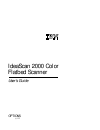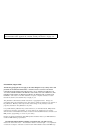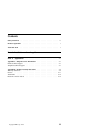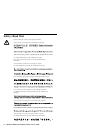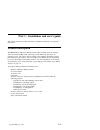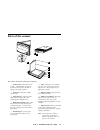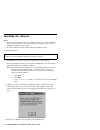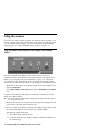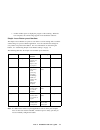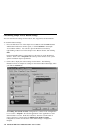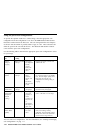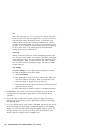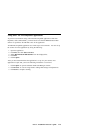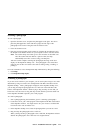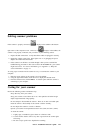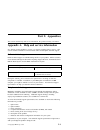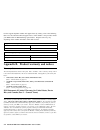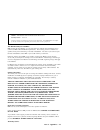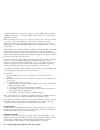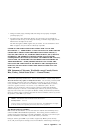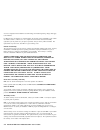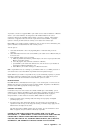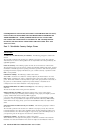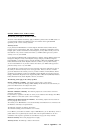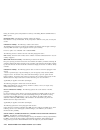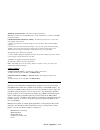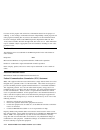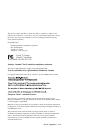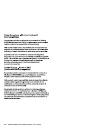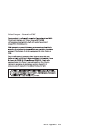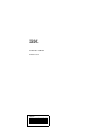- DL manuals
- IBM
- Scanner
- IdeaScan 2000
- User Manual
IBM IdeaScan 2000 User Manual
Summary of IdeaScan 2000
Page 1
Ideascan 2000 color flatbed scanner user's guide options by ibm.
Page 2
Note: before using this information and the product it supports, be sure to read the information under appendix b, “product warranty and notices” on page 2-2. First edition (august 1999) the following paragraph does not apply to the united kingdom or any country where such provisions are inconsisten...
Page 3: Contents
Contents safety: read first . . . . . . . . . . . . . . . . . . . . . . . . . . . . . . . . Iv product registration . . . . . . . . . . . . . . . . . . . . . . . . . . . . . . V about this book . . . . . . . . . . . . . . . . . . . . . . . . . . . . . . . . V part 1: installation and user’s guide . ...
Page 4: Safety: Read First
Safety: read first before installing this product, read the safety information. Antes de instalar este produto, leia as informações de segurança. Před instalací tohoto produktu si přečtěte příručku bezpečnostních instrukcí. Læs sikkerhedsforskrifterne, før du installerer dette produkt. Ennen kuin as...
Page 5: Product Registration
Product registration thank you for purchasing the ibm ideascan 2000 color flatbed scanner. Please take a few moments to register your product and provide us with information that will help ibm to better serve you in the future. Your feedback is valuable to us in developing products and services that...
Page 6
Vi ideascan 2000 color flatbed scanner user’s guide.
Page 7: Product Description
Part 1: installation and user’s guide this section contains the product description, installation instructions, and operating information. Product description the ibm ideascan 2000 color flatbed scanner makes scanning easier by working with universal serial bus (usb) technology and the microsoft win...
Page 8: Installation Requirements
Installation requirements to use the scanner and the software, you must have an ibm pc-compatible computer that meets the following requirements: intel pentium 100 mhz or higher microprocessor windows 98 operating system available usb connector 32 mb of ram 150 mb of free hard disk space svga monito...
Page 9: Parts of The Scanner
Parts of the scanner the scanner includes the following components: 1 scanner lock (on the bottom of the scanner): unlock this before using the scanner for the first time. The lock is engaged only during shipment. 2 power jack: plug the ac adapter into this jack. 3 usb connector: attach the usb cabl...
Page 10: Installing The Software
Installing the software notes: 1. The getting started guide that comes with the scanner provides basic installation steps for experienced users. If you have problems using these steps, use the installation instructions in this section. 2. Be sure to unlock the scanner before starting the installatio...
Page 11
After the installation completes, the scanner software adds to the taskbar at the bottom right corner of the computer screen. This icon indicates that the scanner is properly set up and ready to be used. If you have problems installing your software, go to “solving scanner problems” on page 1-21. Co...
Page 12: Using The Scanner
Using the scanner you can use one of three methods to perform scan functions with your scanner. You can press a button on the scanner, click a button in the simple access button window, or use the twain imaging program. For more information on using the twain imaging program, see “using the twain im...
Page 13
C. Another window opens to display the progress of the scanning. When the scan completes, the scanned image appears in the destination software. Simple access button preset functions the simple access buttons are preset to scan items at various settings and to send the scanned image to a preset soft...
Page 14
Customizing simple access button settings you can customize the settings for the custom, fax, copy/print, and scan buttons. To customize button settings: 1. Press and hold down one of the simple access buttons until the ibm ideascan 2000 scanner preferences window opens, or click customize in the si...
Page 15
3. Click the tab for the button you want to customize. 4. Click a new application in the list displayed in the application to send scanned data to section. 5. Click a new scan configuration setting in the list displayed in the configuration to use section. The displayed configurations are preset for...
Page 16
Using the preset scan configurations to provide the optimum results for a scanned image, select the appropriate scan configuration from the configuration to use list in the ibm ideascan 2000 scanner preferences window before the final scan. The scan setting determines the sharpness of the item and t...
Page 17
Creating and changing scan configurations you can create a new scan configuration using your own settings or by changing the settings in a preset scan configuration. You can also change a scan configuration that you created. To create or change a scan configuration: 1. Press and hold down a simple a...
Page 18
6. Adjust the following scan page settings: page size select a page size in the page size drop-down menu. The outlines on the picture represent the possible page sizes. You can also click an outline to select a page size for the scan. If you select custom from the drop-down menu, boxes display inste...
Page 19
Using the twain imaging program you can use the twain imaging program in paperport to perform scan functions using twain-compatible items. To scan an item using the twain imaging program: 1. Open the scanner cover, place the item face down on the corner of the glass near the reference icon, and clos...
Page 20
– size this is the image page size. To use a preset size, click the drop-down arrow and select a size from the displayed list. To create a custom size, click the picture window and drag the mouse. A dotted box in the window indicates the page size, and the two number boxes, with the vertical and hor...
Page 21
Using other twain-compatible applications to perform scan functions using other twain-compatible applications other than paperport, such as photostudio, you must first be sure that the ibm ideascan 2000 scanner is specified as the twain source in the application. All twain-compatible applications us...
Page 22
Performing basic scanner tasks this section provides information on some basic tasks that you might like to try with your scanner. You can also find an expanded list of paperport “how to” topics by doing the following: 1. Click the paperport icon on the desktop. 2. Click help in the paperport window...
Page 23
Scanning a photograph to scan a photograph: 1. Open the document cover, and place the photograph on the glass. Be sure to place the photograph face down with the top edge and side edge of the photograph on the corner of the glass near the reference icon. 2. Close the document cover. 3. Press the gre...
Page 24
Note: some image formats are more internet-friendly than others. For example, the .Jpg image format works well with the internet because it compresses the data and makes the image file smaller. E-mails are transmitted faster when they contain smaller image files. You also need to use a file format t...
Page 25
Scanning a text document into a word processing program to scan a text document into a word processing program: 1. Open the document cover, and place the item on the glass. Be sure to place the item face down with the top edge and side edge of the item on the corner of the glass near the reference i...
Page 26
3. Press the yellow copy/print button on the scanner or click the copy/print button icon in the simple access button window on your computer screen to automatically start the scanner. Note: the scanner lamp must warm up for a few moments on the initial scan. The lamp automatically turns off to conse...
Page 27: Solving Scanner Problems
Solving scanner problems if the scanner is properly connected, displays in the taskbar at the bottom right corner of the computer screen. However, if displays in the taskbar, the scanner is not properly connected, and you need to try the following actions: 1. Inspect all cable connections. Verify th...
Page 28: Part 2: Appendixes
Part 2: appendixes this section contains help and service information, the product warranty, and notices. Appendix a. Help and service information see “solving scanner problems” on page 1-21 before requesting help or service. This section contains information on how to obtain online and telephone te...
Page 29
For the support telephone number and support hours by country, refer to the following table or to the enclosed technical support insert. If the number is not provided, contact your ibm reseller or ibm marketing representative. Response time may vary depending on the number and nature of the calls re...
Page 30
Machine - ibm ideascan 2000 color flatbed scanner mt 0275-012 warranty period* - one year *contact your place of purchase for warranty service information. Some ibm machines are eligible for on-site warranty service depending on the country where service is performed. The ibm warranty for machines i...
Page 31
To obtain warranty service for the machine, contact your reseller or ibm. In the united states, call ibm at 1-800-772-2227. In canada, call ibm at 1-800-565-3344. You may be required to present proof of purchase. Ibm or your reseller provides certain types of repair and exchange service, either at y...
Page 32
1. Damages for bodily injury (including death) and damage to real property and tangible personal property; and 2. The amount of any other actual direct damages, up to the greater of u.S. $100,000 (or equivalent in local currency) or the charges (if recurring, 12 months' charges apply) for the machin...
Page 33
Of service designated for the machine and will manage and install engineering changes that apply to the machine. If a machine does not function as warranted during the warranty period, and ibm or your reseller are unable to either 1) make it do so or 2) replace it with one that is at least functiona...
Page 34
Any feature, conversion, or upgrade ibm or your reseller services must be installed on a machine which is 1) for certain machines, the designated, serial-numbered machine and 2) at an engineering-change level compatible with the feature, conversion, or upgrade. Many features, conversions, or upgrade...
Page 35
Consequential damages (including lost profits or savings), even if ibm, its suppliers or your reseller is informed of their possibility. Some jurisdictions do not allow the exclusion or limitation of incidental or consequential damages, so the above limitation or exclusion may not apply to you. Part...
Page 36
Europe, middle east, africa (emea) the following terms apply to all emea countries. The terms of this statement of warranty apply to machines purchased from an ibm reseller. If you purchased this machine from ibm, the terms and conditions of the applicable ibm agreement prevail over this warranty st...
Page 37
During the warranty period, transportation for delivery of the failing machine to ibm will be at ibm's expense. Production status: the following paragraph replaces this section: each machine is newly manufactured. It may incorporate in addition to new parts, re-used parts as well. Limitation of liab...
Page 38
Turkiye: production status: the following replaces this section: ibm fulfils customer orders for ibm machines as newly manufactured in accordance with ibm's production standards. United kingdom: limitation of liability: the following replaces items 1 and 2 of the first paragraph of this section: 1. ...
Page 39
Licensees of this program who wish to have information about it for the purpose of enabling: (i) the exchange of information between independently created programs and other programs (including this one) and (ii) the mutual use of the information which has been exchanged, should contact ibm corporat...
Page 40
This device complies with part 15 of the fcc rules. Operation is subject to the following two conditions: (1) this device may not cause harmful interference, and (2) this device must accept any interference received, including interference that may cause undesired operation. Responsible party: inter...
Page 41
2-14 ideascan 2000 color flatbed scanner user’s guide.
Page 42
Union europea - normativa emc part 2: appendixes 2-15.
Page 43
Ibm part number: p00n7787 printed in u.S.A. Pn7787.