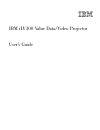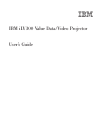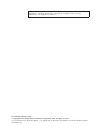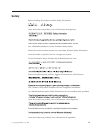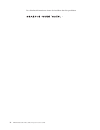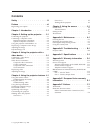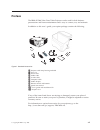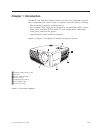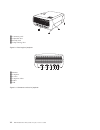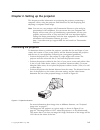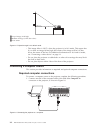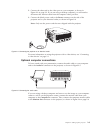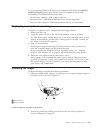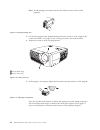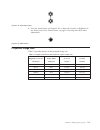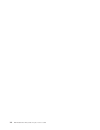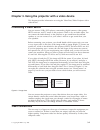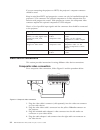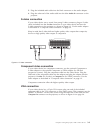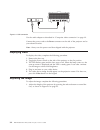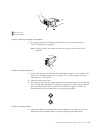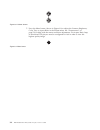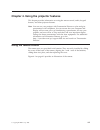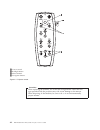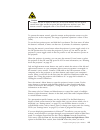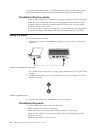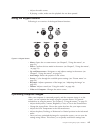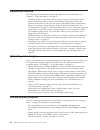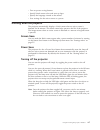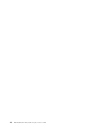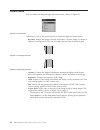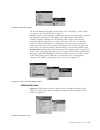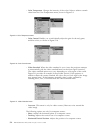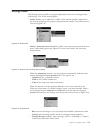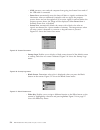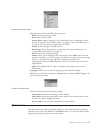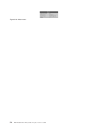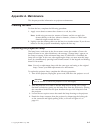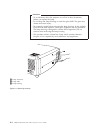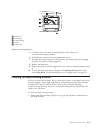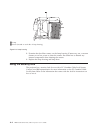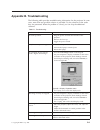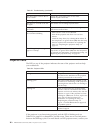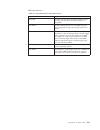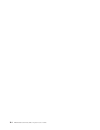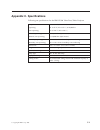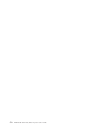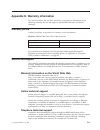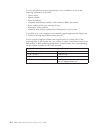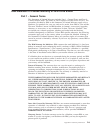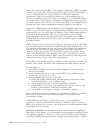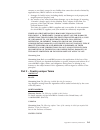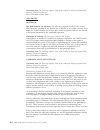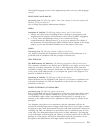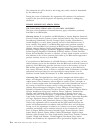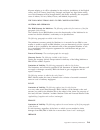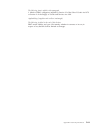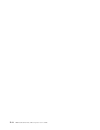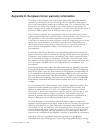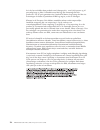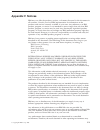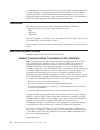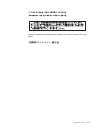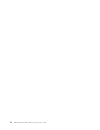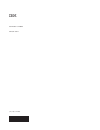- DL manuals
- IBM
- Projector
- iLV300
- User Manual
IBM iLV300 User Manual
Summary of iLV300
Page 1
Ibm ilv300 value data/video projector user’s guide.
Page 3
Ibm ilv300 value data/video projector user’s guide.
Page 4
Note: before using this information and the product it supports, read the information in appendix d, “warranty information”, appendix e, “european union warranty information”, and appendix f, “notices”. First edition (february 2003) © copyright international business machines corporation 2003. All r...
Page 5: Safety
Safety before installing this product, read the safety information. Antes de instalar este produto, leia as informações de segurança. Pred instalací tohoto produktu si prectete prírucku bezpecnostních instrukcí. Læs sikkerhedsforskrifterne, før du installerer dette produkt. Ennen kuin asennat tämän ...
Page 6
Läs säkerhetsinformationen innan du installerar den här produkten. Iv ibm ilv300 value data/video projector: user’s guide.
Page 7: Contents
Contents safety . . . . . . . . . . . . . . . Iii preface . . . . . . . . . . . . . . Vii registering your option . . . . . . . . . . Viii chapter 1. Introduction . . . . . . . 1-1 chapter 2. Setting up the projector . . 2-1 positioning the projector . . . . . . . . . . 2-1 connecting a computer sou...
Page 8
Vi ibm ilv300 value data/video projector: user’s guide.
Page 9: Preface
Preface the ibm ® ilv300 value data/video projector can be used for both business presentations and home entertainment and is easy to connect, use, and maintain. In addition to this user’s guide, your option package contains the following: 1 projector with lamp housing included 2 lens cap 3 power co...
Page 10
Registering your option thank you for purchasing this ibm product. Take a few moments to register your product and provide us with information that will help ibm to better serve you in the future. Your feedback is valuable to us in developing products and services that are important to you, as well ...
Page 11: Chapter 1. Introduction
Chapter 1. Introduction the ibm ilv300 value data/video projector has native svga 800x600 resolution and is compatible with a wide variety of computers and video devices, including: v ibm-compatible computers, including laptops. V most standard vcrs, dvd players (progressive and interlaced), hdtv so...
Page 12
1 connector panel 2 adjustable foot 3 security lock 4 lamp housing door figure 1-2. Back angle of projector 1 monitor 2 computer 3 s-video 4 composite video 5 audio 6 usb figure 1-3. Connectors on back of projector 1-2 ibm ilv300 value data/video projector: user’s guide.
Page 13
Chapter 2. Setting up the projector this chapter provides information on positioning the projector, connecting a computer source, using the projector with windows ® 98, and displaying and adjusting a computer source image. Note: you can use your projector with presentation director to plan and give ...
Page 14
V this image offset is 124.7% when the projector is in 16:9 mode. This means that if you have an image 10 feet high, the bottom of the image will be 2.47 feet above the center of the lens. For additional information on 16:9 and 4:3 mode, see “connecting a video device” on page 3-1. V do not place th...
Page 15
2. Connect the other end to the video port on your computer, as shown in figure 2-3 on page 2-2. If you are using a desktop computer, you will need to disconnect the monitor cable from the computer video port first. 3. Connect the black power cord to the power connector on the side of the projector ...
Page 16
To control your computer mouse using the projector remote control, connect the projector to the computer with a usb cable (not included), as shown in figure 2-7. Usb drivers must be installed to use the usb feature. For more information, see “using the projector with windows 98”. Using the projector...
Page 17
If you are running windows 98 and you connected the usb cable, the add new hardware wizard appears again. Drivers must be installed to use the usb functionality. The wizard launches three times: v the first time it detects a usb composite device. V the second time a usb human interface device (for t...
Page 18
Note: avoid placing your hands near the hot exhaust vent in front of the projector. 3. Position the projector the desired distance from the screen at a 90° angle to the screen. See table 2-1 on page 2-7 for a listing of screen sizes and distances. 4. Adjust the zoom or focus on the projector. 5. If ...
Page 19
6. Press the menu button (see figure 2-13) to adjust the contrast or brightness in the picture menu. See “picture menu” on page 5-2 for help with these menu adjustments. Projected image size table 2-1 provides details on the projected image size. Table 2-1. Range of distance to the screen for a give...
Page 20
2-8 ibm ilv300 value data/video projector: user’s guide.
Page 21
Chapter 3. Using the projector with a video device this chapter provides information on using the value data/video projector with a video device. Connecting a video device you can connect vcrs, dvd players, camcorders, digital cameras, video games, hdtv receivers, and tv tuners to the projector. The...
Page 22
If you are connecting the projector to hdtv, the projector’s computer connector should be used. Keep in mind that hdtv and progressive sources can only be handled through the projector’s vga connector. The optional component to s-video adapter does not function with progressive sources. With progres...
Page 23
5. Plug the included audio cable into the black connector on the audio adapter. 6. Plug the other end of the audio cable into the blue audio in connector on the projector. S-video connection if your video device uses a round, four-prong s-video connector, plug an s-video cable (included) into the s-...
Page 24
Use the audio adapter as described in “composite video connection” on page 3-2. Connect the power cord to the power connector on the side of the projector and to your electrical outlet. Note: always use the power cord that shipped with the projector. Displaying video to display the video, complete t...
Page 25
2. If necessary, rotate the leveling foot located at the rear of the projector, as shown in figure 2-9 on page 2-6. Note: avoid placing your hands near the hot exhaust vent in front of the projector. 3. Position the projector the desired distance from the screen at a 90° angle to the screen. See “pr...
Page 26
7. Press the menu button (shown in figure 3-9) to adjust the contrast, brightness, color, tint, or aspect ratio in the picture menu. See “picture menu” on page 5-2 for help with the menus and these adjustments. For aspect ratio, keep in mind that dvd players must be configured for 16:9 in order to v...
Page 27
Chapter 4. Using the projector features this chapter provides information on using the remote control, audio, keypad buttons, and other projector features. Note: you can use your projector with presentation director to plan and give presentations with confidence. You can ensure that your computer an...
Page 28
Attention: when replacing the batteries, be aware that using batteries other than the type provided with the projector may risk severe damage to the remote. When disposing of the batteries, be sure to do so in an environmentally proper manner. Laser 1 cursor control 2 backlight button 3 mouse button...
Page 29
Caution to reduce the risk of injury to the eyes, do not look directly into the remote control laser light and do not point the laser light into anyone’s eyes. The remote control is equipped with a class ii laser that emits radiation. To operate the remote control, point the remote at the projection...
Page 30
Powerpoint slide show mode, a left click advances to the next slide and a right click returns to the previous slide (other powerpoint modes are not affected). Troubleshooting the remote v make sure the batteries are installed in the proper orientation and are not dead. V make sure you are pointing t...
Page 31
V adjust the audio source. V if playing a video, make sure the playback has not been paused. Using the keypad buttons following is an overview of the keypad button functions. V menu – opens the on-screen menus (see chapter 5, “using the menus”, on page 5-1). V select – confirms choices made in the m...
Page 32
Presentation features the following are presentation features provided. For more information, see chapter 5, “using the menus”, on page 5-1. V the effect button on the remote allows you to assign various features to the button. The default effect is about, which displays information about the projec...
Page 33
V turn on power saving features. V specify blank screen colors and start up logos. V specify the language viewed on the menus. V save settings for the active source as a preset. Shutting down the projector the projector automatically displays a black screen after no active source is detected for 30 ...
Page 34
4-8 ibm ilv300 value data/video projector: user’s guide.
Page 35
Chapter 5. Using the menus to open the menus, press the menu button on the keypad or remote. (the menus automatically close after 60 seconds if no buttons are pressed.) the main menu appears, as shown in figure 5-1. Use the arrow buttons to move up and down to highlight the desired submenu, then pre...
Page 36
Picture menu you can adjust the image through the picture menu, shown in figure 5-3. Following is a list of the picture options available through the picture menu: v keystone : adjusts the image vertically and makes a squarer image, as shown in figure 5-4 and figure 5-5. You can also adjust the keys...
Page 37
For more information regarding aspect ratio, see “connecting a video device” on page 3-1 and “picture menu” on page 5-2. V presets : presets are provided that optimize the projector for displaying computer presentations, photographs, film images, and video images. Film input is material originally c...
Page 38
V color temperature : changes the intensity of the colors. Select a relative warmth value from the color temperature menu, shown in figure 5-9. V color control : enables you to individually adjust the gain for the red, green, and blue colors, as shown in figure 5-10. V video standard : when the vide...
Page 39
Settings menu the settings menu provides set-up type adjustments that are not changed often. Following is a list of the setting options: v audio : enables you to adjust the volume of the internal speaker. Adjustments can also be made from the projector keypad and the remote. The audio menu is shown ...
Page 40
– nnd prevents your notebook computer from going into screen save mode if the usb cable is connected. – power save automatically turns the lamp off after no signals are detected for 20 minutes. After an additional 10 minutes with no signal, the projector powers down and can be toggled off. If an act...
Page 41
The functions listed on the effect key menu are: – blank: displays an empty screen. – mute: turns off all sound. – aspect ratio: toggles among 4:3, 16:9, and native (see “connecting a video device” on page 3-1 and “picture menu” on page 5-2). Set as the effect key, it can allow you to switch the asp...
Page 42
Figure 5-20. About menu 5-8 ibm ilv300 value data/video projector: user’s guide.
Page 43: Appendix A. Maintenance
Appendix a. Maintenance this chapter provides information on projector maintenance. Cleaning the lens to clean the lens, complete the following procedure: 1. Apply a non-abrasive camera lens cleaner to a soft, dry cloth. Note: avoid using an excessive amount of cleaner, and do not apply the cleaner ...
Page 44
Attention: v to avoid burns, allow the projector to cool for at least 30 minutes before you replace the lamp. V do not drop the lamp housing or touch the glass bulb! The glass may shatter and cause injury. V be extremely careful when removing the lamp housing. In the unlikely event that the bulb rup...
Page 45
5. Carefully remove the lamp housing. Dispose of the lamp in an environmentally proper manner. 6. Install the new lamp housing and tighten the screws. 7. Re-attach the lamp connector to the projector. The locking tab should engage when the connector is fully plugged in. 8. Replace the lamp door. 9. ...
Page 46
2. Examine the dust filter screens on the lamp housing. If necessary, use a vacuum cleaner set on low power to clean the screens. Be careful not to disturb any internal components when cleaning the screens. 3. Replace the lamp housing and lamp door. Using the security lock the projector has a securi...
Page 47
Appendix b. Troubleshooting the following table provides troubleshooting information for the projector. In some cases, more than one possible solution is provided. Try the solutions in the order they are presented. When the problem is solved, you can skip the additional solutions. Table b-1. Trouble...
Page 48
Table b-1. Troubleshooting (continued) problem solution the image does not fit in the 4:3 or 16:9 screen. Change the aspect ratio to 4:3 or 16:9 in the picture>aspect ratio menu. The image is upside down. Turn off ″ceiling″ in settings>system menu. The image is reversed to the left or right. Turn of...
Page 49
Ibm representative. Table b-3. Red led behavior and projector errors red led behavior explanation one blink the lamp will not strike after five attempts. Check the lamp and lamp door installations for loose connections. Two blinks the lamp counter hours have exceeded lamp life hours. Replace the lam...
Page 50
B-4 ibm ilv300 value data/video projector: user’s guide.
Page 51: Appendix C. Specifications
Appendix c. Specifications following are specifications for the ibm ilv300 value data/video projector. Temperature (operating) (non-operating) 50° to 104° f (10° to 40° c) at sea level 50° to 95° f (10° to 35° c) at 10,000 feet -4° to 140° f (-20° to 60° c) altitude (operating) altitude (non-operati...
Page 52
C-2 ibm ilv300 value data/video projector: user’s guide.
Page 53
Appendix d. Warranty information this section contains the warranty period for your product, information about obtaining warranty service and support, and the ibm statement of limited warranty. Warranty period contact your place of purchase for warranty service information. Machine - ibm ilv300 valu...
Page 54
To assist the technical support representative, have available as much of the following information as possible: v option name v option number v proof of purchase v computer manufacturer, model, serial number (if ibm), and manual v exact wording of the error message (if any) v description of the pro...
Page 55
Ibm statement of limited warranty z125-4753-06 8/2000 part 1 - general terms this statement of limited warranty includes part 1 - general terms and part 2 - country-unique terms. The terms of part 2 replace or modify those of part 1. The warranties provided by ibm in this statement of limited warran...
Page 56
During the warranty period, ibm or your reseller, if approved by ibm to provide warranty service, provides without charge certain types of repair and exchange service to keep machines in, or restore them to, conformance with their specifications. Ibm or your reseller will inform you of the available...
Page 57
Contract or tort claim), except for any liability that cannot be waived or limited by applicable laws, ibm is liable for no more than 1. Damages for bodily injury (including death) and damage to real property and tangible personal property; and 2. The amount of any other actual direct damages, up to...
Page 58
Governing law: the following replaces “laws of the country in which you acquired the machine” in the first sentence: laws of the state of new york. Asia pacific australia the ibm warranty for machines: the following paragraph is added to this section: the warranties specified in this section are in ...
Page 59
The english language version of this agreement prevails over any other language version. Hong kong and macau governing law: the following replaces “laws of the country in which you acquired the machine” in the first sentence: laws of hong kong special administrative region. India limitation of liabi...
Page 60
The arbitration fee will be borne by the losing party unless otherwise determined by the arbitral award. During the course of arbitration, this agreement will continue to be performed except for the part which the parties are disputing and which is undergoing arbitration. Europe, middle east, africa...
Page 61
Disputes relating to it will be submitted to the exclusive jurisdiction of the english courts; and 5) in greece, israel, italy, portugal, and spain any legal claim arising out of this statement will be brought before, and finally settled by, the competent court of athens, tel aviv, milan, lisbon, an...
Page 62
Extent of warranty: the following is added to this section: except as expressly provided in these terms and conditions, all statutory conditions, including all warranties implied, but without prejudice to the generality of the foregoing all warranties implied by the sale of goods act 1893 or the sal...
Page 63
The following item is added to this paragraph: 3. Breach of ibm’s obligations implied by section 12 of the sale of goods act 1979 or section 2 of the supply of goods and services act 1982. Applicability of suppliers and resellers (unchanged). The following is added to the end of this section: ibm’s ...
Page 64
D-12 ibm ilv300 value data/video projector: user’s guide.
Page 65
Appendix e. European union warranty information consumers in the european union have legal rights under applicable national legislation governing the sale of consumer goods. This legislation may apply to you if you purchased this product as a consumer (that is, as a natural person, and for personal ...
Page 66
Hvis du har anskaffet dette produkt som forbruger, dvs. Som fysisk person og til personlig brug og ikke i forbindelse med dit fag, din forretning eller din profession. For at opnå garantiservice i henhold til denne lovgivning skal du vise kvitteringen for købet af produktet til ibm og angive, at du ...
Page 67: Appendix F. Notices
Appendix f. Notices ibm may not offer the products, services, or features discussed in this document in all countries. Consult your local ibm representative for information on the products and services currently available in your area. Any reference to an ibm product, program, or service is not inte...
Page 68
Vary significantly. Some measurements may have been made on development-level systems and there is no guarantee that these measurements will be the same on generally available systems. Furthermore, some measurements may have been estimated through extrapolation. Actual results may vary. Users of thi...
Page 69
International business machines corporation new orchard road armonk, ny 10504 telephone: 1-919-543-2193 tested to comply with fcc standards for home or office use industry canada class b emission compliance statement this class b digital apparatus complies with canadian ices-003. Avis de conformite ...
Page 70
This product has been tested and found to comply with the limits for class b information technology equipment according to european standard en 55022. The limits for class b equipment were derived for typical residential environments to provide reasonable protection against interference with license...
Page 71
Japanese statement of compliance for products less than or equal to 20 a per phase appendix f. Notices f-5.
Page 72
F-6 ibm ilv300 value data/video projector: user’s guide.
Page 74
Part number: 31p9883 printed in u.S.A. (1p) p/n: 31p9883.