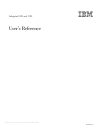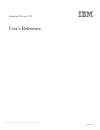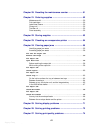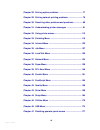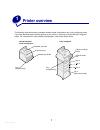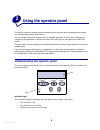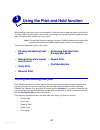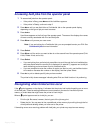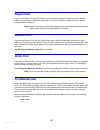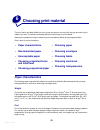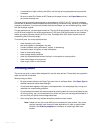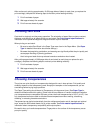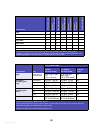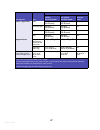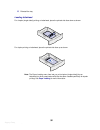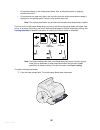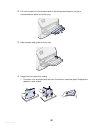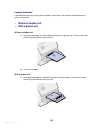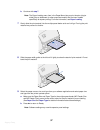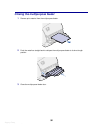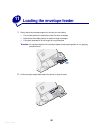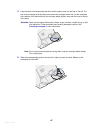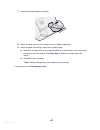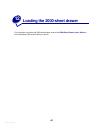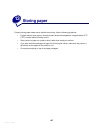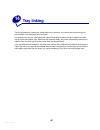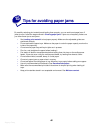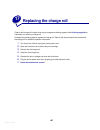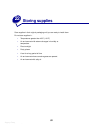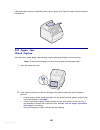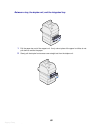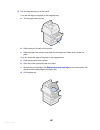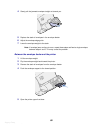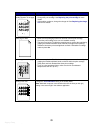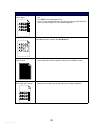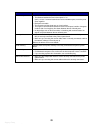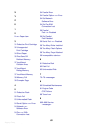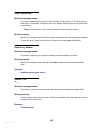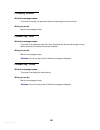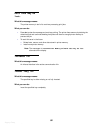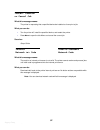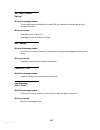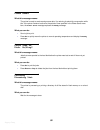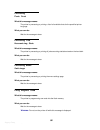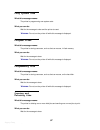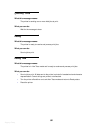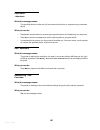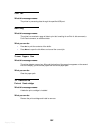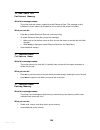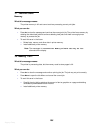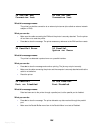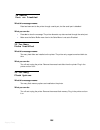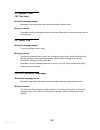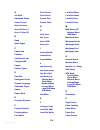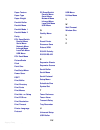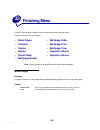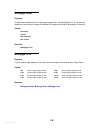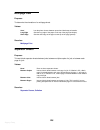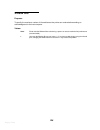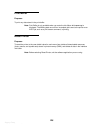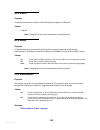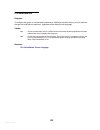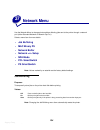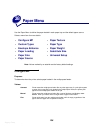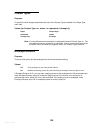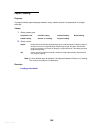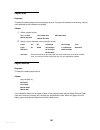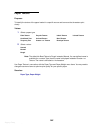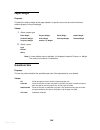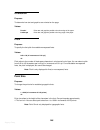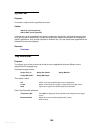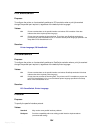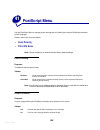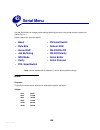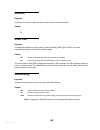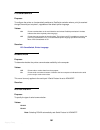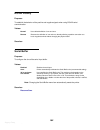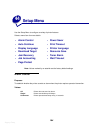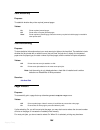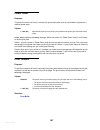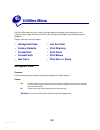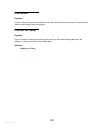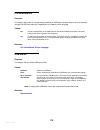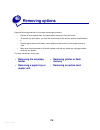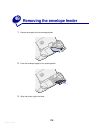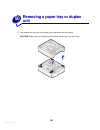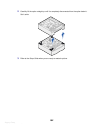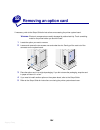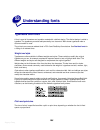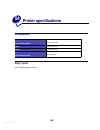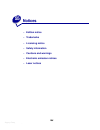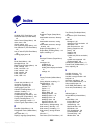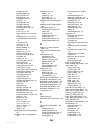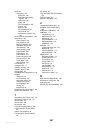- DL manuals
- IBM
- Printer
- Infoprint 1120
- User Reference
IBM Infoprint 1120 User Reference - Solving Display Problems
Argecy Computer Corporation 248-324-1800
71
25
Solving display problems
If the suggested corrective action does not fix the problem, call your service representative.
Problem
Action
Operator panel displays only
diamonds or is blank.
• Turn the printer off, wait about 10 seconds, and turn the printer on.
• Performing Self Test appears on the display. When the test is completed,
Ready
is displayed.
If the messages do not appear, turn the printer off and call a service technician.
Menu settings changed from
the operator panel have no
effect.
Settings in the software application, the printer driver, or the printer utilities are
overriding the settings made from the operator panel.
• Change the menu settings from the printer driver, the printer utilities, or the
software application instead of the operator panel.
• Disable the settings in the printer driver, the printer utilities, or the software
application so you can change settings from the operator panel.
Summary of Infoprint 1120
Page 1
Argecy computer corporation 248-324-1800 infoprint 1120 and 1125 user’s reference s510-2101-00 ibm.
Page 2
Argecy computer corporation 248-324-1800
Page 3
Argecy computer corporation 248-324-1800 infoprint 1120 and 1125 user’s reference s510-2101-00 ibm.
Page 4: Table Of Contents
Argecy computer corporation 248-324-1800 i table of contents chapter 1: printer overview .............................................................. 7 chapter 2: using the operator panel ............................................... 8 understanding the operator panel ..............................
Page 5
Argecy computer corporation 248-324-1800 ii choosing prepunched paper .............................................................................. 20 choosing paper .................................................................................................. 21 choosing envelopes ...............
Page 6
Argecy computer corporation 248-324-1800 iii chapter 20: resetting the maintenance counter .......................... 51 chapter 21: ordering supplies ....................................................... 52 maintenance kit .............................................................................
Page 7
Argecy computer corporation 248-324-1800 iv chapter 28: solving option problems ........................................... 77 chapter 29: solving network printing problems .......................... 79 chapter 30: resolving other problems and questions ................ 80 chapter 31: understanding ...
Page 8
Argecy computer corporation 248-324-1800 v chapter 48: removing options .................................................... 178 chapter 49: removing the envelope feeder ............................... 179 chapter 50: removing a paper tray or duplex unit .................... 181 chapter 51: removing...
Page 9
Argecy computer corporation 248-324-1800 vi.
Page 10: Printer Overview
Argecy computer corporation 248-324-1800 7 1 printer overview the following illustrations show a standard network model configuration and a fully configured printer. If you have attached paper handling options to your printer, it may look more like the fully configured model. For information on othe...
Page 11: Using The Operator Panel
Argecy computer corporation 248-324-1800 8 2 using the operator panel this section contains information about understanding the operator panel, changing printer settings, and understanding operator panel menus. You can change most printer settings from your software application or printer driver. Se...
Page 12
Argecy computer corporation 248-324-1800 9 using the operator panel buttons use the five operator panel buttons to open a menu, scroll through a list of values, change printer settings, and respond to printer messages. The numbers 1 through 6 appear beside the operator panel buttons; these numbers a...
Page 13
Argecy computer corporation 248-324-1800 10 using the operator panel to change printer settings from the operator panel, you can select menu items and associated values to print your jobs successfully. You can also use the operator panel to alter the setup and operating environment of the printer. S...
Page 14
Argecy computer corporation 248-324-1800 11 printing the menu settings page complete the following steps to print a list of the current user default settings and installed printer options: 1 make sure the printer power is on and the ready message appears. 2 press menu until you see utilities menu an...
Page 15
Argecy computer corporation 248-324-1800 12 3 using the print and hold function when sending a job to the printer, you can specify in the driver that you want the printer to hold the job in memory. When you are ready to print the job, you must go to the printer and use the operator panel menus to id...
Page 16
Argecy computer corporation 248-324-1800 13 accessing held jobs from the operator panel 1 to access held jobs from the operator panel: – if the printer is busy, press menu and the job menu appears. – if the printer is ready, continue to step 2. 2 press menu until you see held jobs or confidential jo...
Page 17: Repeat Print
Argecy computer corporation 248-324-1800 14 repeat print if you send a repeat print job, the printer prints all requested copies of the job and stores the job in memory so you can print additional copies later. You can print additional copies as long as the job remains stored in memory. Note: repeat...
Page 18
Argecy computer corporation 248-324-1800 15 use the buttons on the operator panel to enter the four-digit pin associated with your confidential job. The numbers next to the button names identify which button to press for each digit (1–6). As you enter the pin, asterisks are displayed on the operator...
Page 19: Canceling A Print Job
Argecy computer corporation 248-324-1800 16 4 canceling a print job to cancel a print job: 1 press menu . Job menu appears on the first line of the display and cancel job appears on the second line. Note: job menu is the only available menu item when the printer is in the busy state. 2 press select ...
Page 20: Paper
Argecy computer corporation 248-324-1800 17 5 printing folio and statement size paper folio and statement sizes are not available in the paper size menu until size sensing is turned off. To turn off size sensing: 1 press and hold the select and return buttons while you turn the printer on. 2 release...
Page 21: Choosing Print Material
Argecy computer corporation 248-324-1800 18 6 choosing print material the print quality and feed reliability of your printer and options can vary with the type and size of print material you use. This section provides guidelines for each type of print material. Always print samples on the print mate...
Page 22: Recommended Paper
Argecy computer corporation 248-324-1800 19 smoothness the degree of smoothness of paper directly affects print quality. If the paper is too rough, the toner does not fuse to the paper properly, resulting in poor print quality. If the paper is too smooth, it can cause paper feeding problems. Smoothn...
Page 23: Choosing Prepunched Paper
Argecy computer corporation 248-324-1800 20 • coated papers (erasable bond) • multiple-part forms or documents • preprinted papers that require a registration (the precise print location on the page) greater than ±0.09 in., such as optical character recognition (ocr) forms in some cases, you can adj...
Page 24: Choosing Paper
Argecy computer corporation 248-324-1800 21 • prepunched paper can include more paper dust than standard paper. Your printer may require more frequent cleaning and feed reliability may not be as good as that of standard paper. • weight guidelines for prepunched paper are the same as for non punched ...
Page 25: Choosing Labels
Argecy computer corporation 248-324-1800 22 • a combination of high humidity (over 60%) and the high printing temperatures may seal the envelopes. • be sure to select env feeder or mp feeder as the paper source in the paper menu and set the correct envelope size. The laser printing process heats env...
Page 26: Choosing Card Stock
Argecy computer corporation 248-324-1800 23 after continuously printing approximately 10,000 page sides of labels (or each time you replace the print cartridge), complete the following steps to maintain printer feeding reliability: 1 print five sheets of paper. 2 wait approximately five seconds. 3 p...
Page 27
Argecy computer corporation 248-324-1800 24 7 print material specifications the following tables provide information on standard and optional paper sources for your printer model, including the paper sizes you can select from the paper size menu and supported weights. Note: if you use a paper size n...
Page 28
Argecy computer corporation 248-324-1800 25 universal 1 139.7 x 210 mm to 215.9 x 355.6 mm (5.5 x 8.27 in. To 8.5 x 14 in.) ✓ ✓ ✓ ✓ ✓ 69.85 x 127 mm to 229 x 355.6 mm (2.75 x 5 in. To 9.01 x 14 in.) ✓ ✓ ✓ 148 x 182 mm to 215.9 x 355.6 mm (5.83 x 7.17 in. To 8.5 x 14 in.) ✓ ✓ ✓ ✓ ✓ ✓ 7 ¾ envelope 98....
Page 29
Argecy computer corporation 248-324-1800 26 print material 2 5 0 -s h e e t d ra w e r o p ti o n a l 5 0 0 -s h e e t d ra w e r m u lt ip u rp o s e t ra y o p ti o n a l 2 0 0 0 -s h e e t d ra w e r o p ti o n a l e n v e lo p e f e e d e r o p ti o n a l d u p le x u n it s ta n d a rd o u tp u...
Page 30
Argecy computer corporation 248-324-1800 27 labels—upper limit 2 paper 180 g/m 2 (48 lb bond) 163 g/m 2 (43 lb bond) n/a dual-web paper 180 g/m 2 (48 lb bond) 163 g/m 2 (43 lb bond) n/a polyester 220 g/m 2 (59 lb bond) 220 g/m 2 (59 lb bond) n/a vinyl 300 g/m 2 (92 lb liner) 260 g/m 2 (78 lb liner) ...
Page 31: Loading Print Material
Argecy computer corporation 248-324-1800 28 8 loading print material this section provides information about loading the various input options. Proper paper loading helps prevent paper jams and ensure trouble-free printing. Before loading paper, you need to know the recommended print side of the pap...
Page 32: Loading A Paper Tray
Argecy computer corporation 248-324-1800 29 9 loading a paper tray complete these instructions to load print materials into any of the standard or optional trays. 1 remove the paper tray. 2 pull the width guide tab and slide the width guide to the far right side of the tray. 3 squeeze the length gui...
Page 33
Argecy computer corporation 248-324-1800 30 6 reinstall the tray. Loading letterhead for simplex (single-sided) printing on letterhead, place the printed side face down as shown. For duplex printing on letterhead, place the printed side face up as shown. Note: the paper loading menu item lets you pr...
Page 34: Capacity
Argecy computer corporation 248-324-1800 31 10 loading the multipurpose feeder the multipurpose feeder can hold several sizes and types of paper, such as transparencies, postcards, note cards, and envelopes. It is useful for single page printing on letterhead, colored paper, or other special paper. ...
Page 35
Argecy computer corporation 248-324-1800 32 • do not place objects on the multipurpose feeder. Also, avoid pressing down or applying excessive force on it. • do not remove any paper tray while a job is printing from the multipurpose feeder or busy is displayed on the operator panel. Doing so may cau...
Page 36
Argecy computer corporation 248-324-1800 33 2 pull out the metal bar in the recessed area on the multipurpose feeder far enough to accommodate the paper you will be using. 3 slide the paper width guide to the far right. 4 prepare the print material for loading. – flex paper or fan envelopes back and...
Page 37
Argecy computer corporation 248-324-1800 34 – hold transparencies by the edges and avoid touching the print side. Fan the stack of transparencies to prevent jams. Be careful not to scratch or leave fingerprints on the transparencies. 5 use the stack height limiter as a guide for stack height when lo...
Page 38
Argecy computer corporation 248-324-1800 35 loading paper and transparencies a load paper with the left edge of the stack against the stack height limiter and with the recommended print side face up. B continue with step 7 . Loading envelopes a load envelopes flap side down with the stamp area and f...
Page 39
Argecy computer corporation 248-324-1800 36 loading letterhead load letterhead according to the options installed on the printer. Click the topic that describes your printer configuration. Without a duplex unit a load letterhead paper for single-sided printing with the logo face up. The end of the s...
Page 40
Argecy computer corporation 248-324-1800 37 b continue with step 7 . Note: the paper loading menu item in the paper menu lets you print simplex (single- sided) jobs on letterhead (or other preprinted media) that has been loaded specifically for duplex printing. For more information, see paper loadin...
Page 41
Argecy computer corporation 248-324-1800 38 closing the multipurpose feeder 1 remove print material from the multipurpose feeder. 2 push the metal bar straight back to collapse the multipurpose feeder to its short-length position. 3 close the multipurpose feeder door..
Page 42
Argecy computer corporation 248-324-1800 39 11 loading the envelope feeder 1 gently adjust the envelope support for the size you are loading: – fully closed (pushed in toward the printer) for short envelopes – extended to the middle position for medium-length envelopes – fully open (extended to its ...
Page 43
Argecy computer corporation 248-324-1800 40 3 slide the envelope edge guide to the far right. 4 flex a stack of envelopes back and forth and then straighten the edges on a level surface. Press down the corners to flatten them. Fan the envelopes. This prevents the edges of the envelopes from sticking...
Page 44
Argecy computer corporation 248-324-1800 41 5 load the stack of envelopes flap side down with the stamp area and the flap on the left. The end of the envelopes with the stamp area enters the envelope feeder first. Let the envelopes at the bottom of the stack slide into the envelope feeder slightly m...
Page 45
Argecy computer corporation 248-324-1800 42 7 lower the envelope weight to the stack. 8 select the paper source, size, and type from your software application. 9 select the paper size and type from printer operator panel: a make sure the paper size for the envelope feeder (env feeder size) is set to...
Page 46
Argecy computer corporation 248-324-1800 43 12 loading the 2000-sheet drawer for information on loading the 2000-sheet drawer, refer to the 2000-sheet drawer user’s guide on the publications cd that came with your printer..
Page 47: Storing Paper
Argecy computer corporation 248-324-1800 44 13 storing paper properly storing paper helps ensure trouble-free printing. Use the following guidelines: • for best results, store paper in an environment where the temperature is approximately 21 o c (70 o f) and the relative humidity is 40%. • store car...
Page 48: Tray Linking
Argecy computer corporation 248-324-1800 45 14 tray linking tray linking enables the automatic linking feature for trays when you use the same size and type of print material in multiple paper sources (trays). For example, let’s say you have loaded two optional trays with the same size print materia...
Page 49
Argecy computer corporation 248-324-1800 46 15 tips for avoiding paper jams by carefully selecting print materials and loading them properly, you can avoid most paper jams. If jams do occur, follow the steps outlined in clearing paper jams . If jams occur frequently, make sure you follow these tips ...
Page 50
Argecy computer corporation 248-324-1800 47 16 replacing the print cartridge order a new print cartridge when the toner low message first appears so you will have it when the current one no longer prints satisfactorily. See ordering supplies for information on ordering print cartridges. Note: we do ...
Page 51: Replacing The Charge Roll
Argecy computer corporation 248-324-1800 48 17 replacing the charge roll order a new charge roll kit when toner fog or background shading appears. See ordering supplies for information on ordering a charge roll. Complete the following steps to replace the charge roll. Refer to the documentation that...
Page 52
Argecy computer corporation 248-324-1800 49 18 replacing the transfer roll order a new transfer roll when light print, toner fog, or background shading appears. See ordering supplies for information on ordering a transfer roll. Complete the following steps to replace the transfer roll. Refer to the ...
Page 53
Argecy computer corporation 248-324-1800 50 19 replacing the fuser assembly order a new fuser assembly when toner fog or background shading appears. See ordering supplies for information on ordering a fuser assembly. Caution: the fuser assembly should only be replaced by a service technician..
Page 54
Argecy computer corporation 248-324-1800 51 20 resetting the maintenance counter after replacing all the items in the maintenance kit , reset the maintenance counter: 1 press and hold the select and return buttons while you turn the printer on. 2 release the buttons when performing self test appears...
Page 55: Ordering Supplies
Argecy computer corporation 248-324-1800 52 21 ordering supplies maintenance kit 80 scheduled maintenance appears on the display after 250,000 pages have printed to let you know it is time to replace printer maintenance items. Order a maintenance kit when 80 scheduled maintenance first appears on th...
Page 56: Storing Supplies
Argecy computer corporation 248-324-1800 53 22 storing supplies store supplies in their original packaging until you are ready to install them. Do not store supplies in: • temperatures greater than 43°c (110°f) • an environment with extreme changes in humidity or temperature • direct sunlight • dust...
Page 57
Argecy computer corporation 248-324-1800 54 23 checking an unresponsive printer when you have a problem, first make sure that: • the printer power cord is plugged into the printer and a properly grounded electrical outlet. • the printer power switch is on. • the electrical outlet is not turned off b...
Page 58: Clearing Paper Jams
Argecy computer corporation 248-324-1800 55 24 clearing paper jams by carefully selecting print materials and loading them properly, you can avoid most paper jams. (see the suggestions in tips for avoiding paper jams .) if paper jams do occur, follow the steps in this section. To resolve the paper j...
Page 59: 200 And 201 Paper Jam
Argecy computer corporation 248-324-1800 56 accessing paper jam areas you open doors and covers and remove paper trays to access paper jam areas. If your printer has a multipurpose feeder, it is visible when the lower front door is opened. The illustration shows the location of paper sources and pos...
Page 60
Argecy computer corporation 248-324-1800 57 2 while grasping the print cartridge by the hand grip, pull the print cartridge up toward the upper front door, and then pull it straight out toward you. Lay it aside on a sheet of paper. 3 pull the paper up and toward you and to the right. Note: if the pa...
Page 61: 202 Paper Jam
Argecy computer corporation 248-324-1800 58 202 paper jam open rear door jams that cause a 202 paper jam message require opening the printer rear door. Note: to resolve the message, you must clear all paper from the paper path. For instructions on clearing the jam, click the area where the jam occur...
Page 62
Argecy computer corporation 248-324-1800 59 – if the end of the paper is visible, pull the paper straight out. If the paper does not move immediately when you pull, stop pulling. Remove the print cartridge, and then pull the paper out. See replacing the print cartridge for more information. 3 close ...
Page 63: 230 Paper Jam
Argecy computer corporation 248-324-1800 60 if the paper does not move immediately when you pull, stop pulling. Open the upper front door and pull the paper out. 230 paper jam check duplex jams that cause a 230 paper jam message require opening the duplex front access cover. Note: to resolve the mes...
Page 64
Argecy computer corporation 248-324-1800 61 3 pull the paper up and out toward you: 4 pull down and out if the paper is in this position. 5 close the duplex rear door. Make sure it snaps into place. 6 locate the recessed areas on each side of the duplex front access cover..
Page 65
Argecy computer corporation 248-324-1800 62 7 slowly pull the duplex front access cover straight out. 8 if the edge of the paper is visible, pull the paper straight up and out. If the paper is not visible, continue with step 9 . Otherwise, close the duplex front access cover. 9 slide out the integra...
Page 66: 24X Paper Jam
Argecy computer corporation 248-324-1800 63 24x paper jam check tray x jams in four areas result in a 24x paper jam message, where x represents the tray number where the jam has occurred. Note: to resolve the message, you must clear all paper from the paper path. For instructions on clearing the jam...
Page 67
Argecy computer corporation 248-324-1800 64 – if you do not see either end of the print material, see between three trays to remove the jam. 3 slide the paper tray back into the support unit. Between three trays this type of jam may occur if you are using legal-size paper in the trays or if you have...
Page 68
Argecy computer corporation 248-324-1800 65 between a tray, the duplex unit, and the integrated tray 1 pull the paper tray out of the support unit. If only a short piece of the paper is visible, do not pull down to remove the paper. 2 slowly pull the duplex front access cover straight out from the d...
Page 69
Argecy computer corporation 248-324-1800 66 3 pull the integrated tray out of the printer. If you see the edge of the paper in the integrated tray: a pull the paper down and out. B slide the tray all the way into the printer. C slide the duplex front access cover back into the duplex unit. Make sure...
Page 70
Argecy computer corporation 248-324-1800 67 e reinstall the print cartridge. Align the slides on the print cartridge with the slots on the print cartridge cradle. Use the colored arrows inside the printer for placement. Guide the print cartridge down as it snaps into place. F close the printer upper...
Page 71: 250 Paper Jam
Argecy computer corporation 248-324-1800 68 250 paper jam check mp feeder slowly pull the jammed print material straight out of the multipurpose feeder. Note: to resolve the message, you must clear all paper from the paper path. 260 paper jam check env feeder envelope jams may occur in two areas. No...
Page 72
Argecy computer corporation 248-324-1800 69 4 slowly pull the jammed envelope straight out toward you. 5 replace the stack of envelopes in the envelope feeder. 6 adjust the envelope edge guide. 7 lower the envelope weight to the stack. Note: if envelope jams continue to occur, repeat these steps and...
Page 73
Argecy computer corporation 248-324-1800 70 6 pull the envelope feeder up slightly and straight out of the printer. Set it aside. 7 pull the envelope straight out of the printer. Note: you may have to remove the print cartridge to get the envelope out. See replacing the print cartridge for instructi...
Page 74: Solving Display Problems
Argecy computer corporation 248-324-1800 71 25 solving display problems if the suggested corrective action does not fix the problem, call your service representative. Problem action operator panel displays only diamonds or is blank. • turn the printer off, wait about 10 seconds, and turn the printer...
Page 75: Solving Printing Problems
Argecy computer corporation 248-324-1800 72 26 solving printing problems if the suggested corrective action does not fix the problem, call your service representative. Problem action job did not print or incorrect characters printed. Make sure ready appears on the operator panel before you send a jo...
Page 76
Argecy computer corporation 248-324-1800 73 print material misfeeds or multiple feeds occur (continued). Make sure the paper width and length guides on the paper sources are adjusted correctly. Do not overfill the paper sources. Do not force print material into the multipurpose feeder when you load ...
Page 77
Argecy computer corporation 248-324-1800 74 27 solving print quality problems if the suggested corrective action does not fix the problem, call your service representative. Problem action print is too light. • the toner may be low. To utilize the remaining toner, remove the cartridge by gripping the...
Page 78
Argecy computer corporation 248-324-1800 75 toner fog or background shading appears on the page. • check the print cartridge to make sure it is installed correctly. • change the print cartridge. See replacing the print cartridge for more details. • if the problem continues, change the charge roll. S...
Page 79
Argecy computer corporation 248-324-1800 76 characters have jagged or uneven edges. • change the print resolution setting in the quality menu to 600 dpi or 1200 dpi. • turn pqet in the quality menu to on. • if you are using downloaded fonts, verify that the fonts are supported by the printer, the ho...
Page 80: Solving Option Problems
Argecy computer corporation 248-324-1800 77 28 solving option problems if an option does not operate correctly after it is installed or if it quits working: • make sure paper options are marked with a colored triangle, indicating they are compatible with your printer. • turn the printer off, wait fo...
Page 81
Argecy computer corporation 248-324-1800 78 infrared adapter if infrared communication stops or does not occur, make sure: • the distance between the two infrared ports is 1 m (39 in.) or less. If communication does not occur between ports, move the ports closer together. • both ports are stable. • ...
Page 82
Argecy computer corporation 248-324-1800 79 29 solving network printing problems if a job did not print or incorrect characters printed, verify that the internal print server or external print server is set up properly and the network cable is connected. Note: refer to the drivers cd for more detail...
Page 83: Questions
Argecy computer corporation 248-324-1800 80 30 resolving other problems and questions problem action i need to get updated printer drivers or utilities. Refer to the drivers cd that came with your printer which contains printer drivers and utilities. I need to attach a serial cable to the printer. I...
Page 84
Argecy computer corporation 248-324-1800 81 31 understanding printer messages the printer operator panel displays messages describing the current state of the printer and indicates possible printer problems you must resolve. This topic provides a list of all printer messages, explains what they mean...
Page 85
Argecy computer corporation 248-324-1800 82 a activating menu changes b busy c canceling job check connection clearing job accounting stat close door or insert cartridge d defragmenting delete all jobs go/stop? Deleting jobs disabling menus disk corrupted. Reformat? Disk recovery e enabling menus en...
Page 86
Argecy computer corporation 248-324-1800 83 x y z 0 1 2 2 paper jam 3 31 defective print cartridge 32 unsupported print cartridge 34 short paper 35 res save off deficient memory 37 insufficient collation area 37 insufficient defrag memory 37 insufficient memory 38 memory full 39 complex page 4 5 51 ...
Page 87
Argecy computer corporation 248-324-1800 84 activating menu changes what this message means: the printer is activating changes made to the printer settings. What you can do: wait for the message to clear. Busy what this message means: the printer is busy receiving, processing, or printing data. What...
Page 88
Argecy computer corporation 248-324-1800 85 check connection what this message means: the specified device is either not fully connected to the printer or is experiencing a hardware failure. What you can do: • reestablish communication by removing the specified device and reattaching it to the print...
Page 89
Argecy computer corporation 248-324-1800 86 defragmenting what this message means: the printer is defragmenting the flash memory to reclaim storage space occupied by deleted resources. What you can do: wait for the message to clear. No button actions are possible while this message is displayed. W a...
Page 90
Argecy computer corporation 248-324-1800 87 disabling menus what this message means: the printer is responding to a request to disable the menus. What you can do: wait for the message to clear. Note: while the menus are disabled, you cannot change the printer settings from the operator panel. See al...
Page 91
Argecy computer corporation 248-324-1800 88 disk recovery what this message means: the printer is attempting to recover the hard disk after finding errors on it. The disk recovery takes place in five phases. The second line on the display shows the percent complete of the current phase. Note: errors...
Page 92
Argecy computer corporation 248-324-1800 89 flushing buffer what this message means: the printer is flushing corrupted print data and discarding the current print job. What you can do: wait for the message to clear. Formatting disk what this message means: the printer is formatting the hard disk. Si...
Page 93
Argecy computer corporation 248-324-1800 90 held jobs may be lost. What this message means: the printer memory is too full to continue processing print jobs. What you can do: • press go to clear the message and continue printing. The printer frees memory by deleting the oldest held job and continues...
Page 94
Argecy computer corporation 248-324-1800 91 install device> or cancel job what this message means: the printer is requesting that a specified device be installed so it can print a job. What you can do: • turn the printer off, install the specified device, and restart the printer. • press menu to ope...
Page 95
Argecy computer corporation 248-324-1800 92 load manual what this message means: a request for a manual feed job has been sent to the printer. The printer is ready for insertion of a single sheet into the manual feed slot. What you can do: • load a sheet of the paper specified on the second line of ...
Page 96
Argecy computer corporation 248-324-1800 93 menus disabled what this message means: the printer menus are disabled. You cannot change the printer settings from the operator panel. What you can do: you can still open the job menu to cancel a job that is printing or to select a confidential job or a h...
Page 97
Argecy computer corporation 248-324-1800 94 no jobs found. Retry? What this message means: the four-digit personal identification number (pin) you entered is not associated with any confidential print job. What you can do: • press go to enter another pin. • press stop to clear the pin entry prompt. ...
Page 98
Argecy computer corporation 248-324-1800 95 power saver what this message means: the printer is ready to receive and process data. It is reducing its electricity consumption while idle. If the printer remains inactive for the period of time specified in the power saver menu item, the power saver mes...
Page 99
Argecy computer corporation 248-324-1800 96 printing font list what this message means: the printer is processing or printing a list of all available fonts for the specified printer language. What you can do: wait for the message to clear. Printing job accounting stat what this message means: the pr...
Page 100
Argecy computer corporation 248-324-1800 97 prog system code what this message means: the printer is programming new system code. What you can do: wait for the message to clear and the printer to reset. W arning : do not turn the printer off while this message is displayed. Program flash what this m...
Page 101
Argecy computer corporation 248-324-1800 98 queuing jobs what this message means: the printer is sending one or more held jobs to print. What you can do: wait for the message to clear. Ready what this message means: the printer is ready to receive and process print jobs. What you can do: send a job ...
Page 102
Argecy computer corporation 248-324-1800 99 reattach what this message means: the specified device is either not fully connected to the printer or is experiencing a hardware failure. What you can do: • reestablish communication by removing the specified device and reattaching it to the printer. • pr...
Page 103
Argecy computer corporation 248-324-1800 100 resetting maint cnt value what this message means: the printer is resetting the counter that tracks wear on the fuser. What you can do: wait for the message to clear. Restoring factory defaults what this message means: the printer is restoring the factory...
Page 104
Argecy computer corporation 248-324-1800 101 toner low what this message means: the print cartridge is low on toner. What you can do: • to utilize the remaining toner, remove the cartridge by gripping the handles with both hands. With the cartridge arrows pointing downward, shake the print cartridge...
Page 105
Argecy computer corporation 248-324-1800 102 usb what this message means: the printer is processing data through the specified usb port. Waiting what this message means: the printer has received a page of data to print but is waiting for an end of job command, a form feed command, or additional data...
Page 106
Argecy computer corporation 248-324-1800 103 32 unsupported print cartridge what this message means: an unsupported print cartridge is installed. What you can do: remove the print cartridge and install a supported one. See also: replacing the print cartridge 34 short paper what this message means: t...
Page 107
Argecy computer corporation 248-324-1800 104 35 res save off deficient memory what this message means: the printer lacks the memory needed to enable resource save. This message usually indicates too much memory is allocated for one or more of the printer link buffers. What you can do: • press go to ...
Page 108
Argecy computer corporation 248-324-1800 105 37 insufficient memory what this message means: the printer memory is full and cannot continue processing current print jobs. What you can do: • press go to clear the message and continue the current print job. The printer frees memory by deleting the old...
Page 109
Argecy computer corporation 248-324-1800 106 39 complex page what this message means: the page may not print correctly because the print information on the page is too complex. What you can do: • press go to clear the message and continue printing the job. The job may not print correctly. • press me...
Page 110
Argecy computer corporation 248-324-1800 107 53 unformatted flash what this message means: the printer detects unformatted flash memory. What you can do: • press go to clear the message and continue printing. You must format the flash memory before you can store any resources on it. • if the error m...
Page 111
Argecy computer corporation 248-324-1800 108 what this message means: the printer has lost the connection to an external print server (also called an external network adapter or ena). What you can do: • make sure the cable connecting the ena and the printer is securely attached. Turn the printer off...
Page 112
Argecy computer corporation 248-324-1800 109 what this message means: data has been sent to the printer through a serial port, but the serial port is disabled. What you can do: • press go to clear the message. The printer discards any data received through the serial port. • make sure the serial buf...
Page 113
Argecy computer corporation 248-324-1800 110 58 too many trays attached what this message means: too many drawers with matching trays are installed on the printer. What you can do: turn off and unplug the printer. Remove the additional drawers. Plug in the printer and turn it on. 59 incompatible wha...
Page 114
Argecy computer corporation 248-324-1800 111 63 unformatted disk what this message means: the printer detects an unformatted hard disk. What you can do: • press go to clear the message and continue printing. • format the disk before performing any disk operations. To format the disk, select format d...
Page 115
Argecy computer corporation 248-324-1800 112 81 engine code crc failure what this message means: microcode in the engine flash code module has failed a system check. What you can do: press go to clear the message and discard the code. Retransmit the microcode data from the host computer. 88 toner lo...
Page 116: Using Printer Menus
Argecy computer corporation 248-324-1800 113 32 using printer menus select a menu from the following list for more information. Or, click a letter in the index at the bottom of the page to find a specific menu item that starts with that letter. Click here for a one-page overview of all the menus and...
Page 117
Argecy computer corporation 248-324-1800 114 a a4 width advanced status alarm control auto continue auto cr after lf auto lf after cr b baud blank pages c cancel job collation confidential job configure mp copies custom types d data bits defragment flash display language download target duplex duple...
Page 118
Argecy computer corporation 248-324-1800 115 paper texture paper type paper weight parallel buffer parallel menu parallel mode 1 parallel mode 2 parity pcl smartswitch parallel menu serial menu network menu infrared menu localtalk menu usb menu pcl emul menu picturegrade pitch point size postscript ...
Page 119: Finishing Menu
Argecy computer corporation 248-324-1800 116 33 finishing menu use the finishing menu to define how the printer delivers the printed output. Select a menu item for more details: note: values marked by an asterisk are the factory default settings. Blank pages purpose: to specify whether to include ap...
Page 120
Argecy computer corporation 248-324-1800 117 collation purpose: to keep the pages of a print job stacked in sequence, particularly when printing multiple copies of the job. Values: copies purpose: to set the number of copies you want for the printer default value. (set the number of copies required ...
Page 121
Argecy computer corporation 248-324-1800 118 duplex bind purpose: to define the way duplexed pages would be bound, and how the printing on the back of the sheet (even-numbered pages) is oriented in relation to the printing on the front (odd-numbered pages). Values: see also: duplex multipage border ...
Page 122
Argecy computer corporation 248-324-1800 119 multipage order purpose: to determine the positioning of multiple page images when using multipage print. The positioning depends on the number of images and whether the images are portrait or landscape in orientation. Values: see also: multipage print mu...
Page 123
Argecy computer corporation 248-324-1800 120 multipage view purpose: to determine the orientation of a multipage sheet. Values: see also: multipage print separator sheets purpose: to insert blank separator sheets between jobs, between multiple copies of a job, or between each page of a job. Values: ...
Page 124
Argecy computer corporation 248-324-1800 121 separator source purpose: to specify the paper source that holds separator sheets. Values: see also: separator sheets ; configure mp tray (tray 1*) selects separator sheets from the specified tray. Mp feeder selects separator sheets from the multipurpose ...
Page 125: Infrared Menu
Argecy computer corporation 248-324-1800 122 34 infrared menu use the infrared menu to change printer settings affecting jobs sent to the printer through an infrared port. Select a menu item for more details: note: values marked by an asterisk are the factory default settings. Infrared buffer purpos...
Page 126
Argecy computer corporation 248-324-1800 123 infrared port purpose: to activate the infrared port. Values: job buffering purpose: to temporarily store jobs on the printer hard disk before printing. Values: note: changing the job buffering menu item automatically resets the printer. Max baud rate pur...
Page 127
Argecy computer corporation 248-324-1800 124 npa mode purpose: to specify whether the printer performs the special processing required for bidirectional communication, following the conventions defined in the network printing alliance (npa) protocol. Values: note: changing this menu item automatical...
Page 128
Argecy computer corporation 248-324-1800 125 ps smartswitch purpose: to configure the printer so it automatically switches to postscript emulation when a print job received through the infrared port requires it, regardless of the default printer language. Values: see also: pcl smartswitch ; printer ...
Page 129
Argecy computer corporation 248-324-1800 126 window size purpose: to specify the maximum number of infrared frames the printer can receive before sending an acknowledgment to the host computer. Values: auto* printer sets the window size value during a power-on reset to maximize link performance (rec...
Page 130: Job Menu
Argecy computer corporation 248-324-1800 127 35 job menu the job menu is only available when the printer is busy processing or printing a job, when a printer message is displayed, or when the printer is in hex trace mode. Press menu to open the job menu. Select a menu item for more details: cancel j...
Page 131
Argecy computer corporation 248-324-1800 128 confidential job purpose: to print confidential jobs stored in printer memory. (when the confidential job prints, it is automatically deleted from printer memory.) 1 select the user name associated with your confidential job. 2 enter the personal identifi...
Page 132
Argecy computer corporation 248-324-1800 129 print buffer purpose: to print any data stored in the print buffer. Note: print buffer is only available when you enter the job menu while waiting is displayed. The waiting state occurs if an incomplete job is sent to the printer or an ascii job, such as ...
Page 133: Localtalk Menu
Argecy computer corporation 248-324-1800 130 36 localtalk menu use the localtalk menu to change printer settings affecting jobs sent to the printer through a localtalk port. Select a menu item for more details: note: values marked by an asterisk are the factory default settings. Job buffering purpos...
Page 134
Argecy computer corporation 248-324-1800 131 localtalk buffer purpose: to configure the size of the localtalk input buffer. Values: note: changing the localtalk buffer menu item automatically resets the printer. See also: resource save localtalk name purpose: to identify the printer model name store...
Page 135
Argecy computer corporation 248-324-1800 132 npa hosts purpose: to specify the maximum number of npa hosts that can register for npa alerts. Values: note: changing this menu item automatically resets the printer. Npa mode purpose: to specify whether the printer performs the special processing requir...
Page 136
Argecy computer corporation 248-324-1800 133 ps smartswitch purpose: to configure the printer so it automatically switches to postscript emulation when a print job received through the localtalk port requires it, regardless of the default printer language. Values: see also: pcl smartswitch ; printer...
Page 137: Network Menu
Argecy computer corporation 248-324-1800 134 37 network menu use the network menu to change printer settings affecting jobs sent to the printer through a network port (either standard network or network opt ). Select a menu item for more details: note: values marked by an asterisk are the factory de...
Page 138
Argecy computer corporation 248-324-1800 135 mac binary ps purpose: to configure the printer to process macintosh binary postscript print jobs. Values: network buffer purpose: to configure the size of the network input buffer. Values: note: changing the network buffer menu item automatically resets ...
Page 139
Argecy computer corporation 248-324-1800 136 npa mode purpose: to specify whether the printer performs the special processing required for bidirectional communication, following the conventions defined in the network printing alliance (npa) protocol. Values: note: changing this menu item automatical...
Page 140
Argecy computer corporation 248-324-1800 137 ps smartswitch purpose: to configure the printer so it automatically switches to postscript emulation when a print job received through the network port requires it, regardless of the default printer language. Values: see also: pcl smartswitch ; printer l...
Page 141: Paper Menu
Argecy computer corporation 248-324-1800 138 38 paper menu use the paper menu to define the paper loaded in each paper tray and the default paper source. Select a menu item for more details: note: values marked by an asterisk are the factory default settings. Configure mp purpose: to determine when ...
Page 142
Argecy computer corporation 248-324-1800 139 custom types purpose: to specify the kind of paper associated with each of the custom types available in the paper type menu item. Values (for custom type , where represents 1 through 6): note: if a user-defined name is available, it is displayed instead ...
Page 143
Argecy computer corporation 248-324-1800 140 paper loading purpose: to properly handle preprinted paper loaded in a tray, whether the job is a duplexed job or a single- sided job. Values: 1 select a paper type: 2 select a value: note: if a user-defined name is available, it is displayed instead of c...
Page 144
Argecy computer corporation 248-324-1800 141 paper size purpose: to identify the default paper size for each paper source. For trays with automatic size sensing, only the value detected by the hardware is displayed. Values: 1 select a paper source: 2 select a value (*denotes country-specific values)...
Page 145
Argecy computer corporation 248-324-1800 142 paper texture purpose: to identify the texture of the paper loaded in a specific source and to ensure that characters print clearly. Values: 1 select a paper type: 2 select a value: note: the default for bond texture is rough instead of normal. If a user-...
Page 146
Argecy computer corporation 248-324-1800 143 paper type purpose: to identify the type of paper installed in each paper source. Values: 1 select a paper source: 2 select a value: the paper type default for each envelope source is envelope. The paper type default for each paper tray is as follows: not...
Page 147
Argecy computer corporation 248-324-1800 144 paper weight purpose: to identify the relative weight of the paper loaded in a specific source and ensure that the toner adheres properly to the printed page. Values: 1 select a paper type: 2 select a value: note: if a user-defined name is available, it i...
Page 148
Argecy computer corporation 248-324-1800 145 universal setup purpose: to determine the default size when the paper size setting for a tray or feeder is universal. Values: first select a unit of measure (* denotes a country-specific factory default value): then select the values: see also: print mate...
Page 149: Pcl Emul Menu
Argecy computer corporation 248-324-1800 146 39 pcl emul menu use the pcl emul menu to change printer settings that only affect jobs using the pcl emulation printer language. Select a menu item for more details: note: values marked by an asterisk are the factory default settings. A4 width purpose: t...
Page 150
Argecy computer corporation 248-324-1800 147 auto cr after lf purpose: to specify whether the printer automatically performs a carriage return after a line feed control command. Values: auto lf after cr purpose: to specify whether the printer automatically performs a line feed after a carriage retur...
Page 151
Argecy computer corporation 248-324-1800 148 font source purpose: to determine the set of fonts displayed in the font name menu item. Values: see also: font name lines per page purpose: to determine the number of lines that print on each page. Values: the printer sets the amount of space between eac...
Page 152
Argecy computer corporation 248-324-1800 149 orientation purpose: to determine how text and graphics are oriented on the page. Values: pitch purpose: to specify the font pitch for scalable monospaced fonts. Values: pitch refers to the number of fixed-space characters in a horizontal inch of type. Yo...
Page 153
Argecy computer corporation 248-324-1800 150 symbol set purpose: to choose a symbol set for a specified font name. Values: a symbol set is a set of alphabetic and numeric characters, punctuation, and special symbols used when printing with a selected font. Symbol sets support the different requireme...
Page 154: Parallel Menu
Argecy computer corporation 248-324-1800 151 40 parallel menu use the parallel menu to change printer settings affecting jobs sent to the printer through a parallel port (either std parallel or parallel opt ). Select a menu item for more details: note: values marked by an asterisk are the factory de...
Page 155
Argecy computer corporation 248-324-1800 152 honor init purpose: to determine whether the printer honors hardware initialization requests from the computer. The computer requests initialization by activating the init signal on the parallel interface. Many personal computers activate the init signal ...
Page 156
Argecy computer corporation 248-324-1800 153 parallel buffer purpose: to configure the size of the parallel input buffer. Values: note: changing the parallel buffer menu item automatically resets the printer. See also: resource save parallel mode 1 purpose: to control the pull-up resistors on the pa...
Page 157
Argecy computer corporation 248-324-1800 154 pcl smartswitch purpose: to configure the printer so it automatically switches to pcl emulation when a print job received through the parallel port requires it, regardless of the default printer language. Values: see also: printer language ; ps smartswitc...
Page 158: Postscript Menu
Argecy computer corporation 248-324-1800 155 41 postscript menu use the postscript menu to change printer settings that only affect jobs using the postscript emulation printer language. Select a menu item for more details: note: values marked by an asterisk are the factory default settings. Font pri...
Page 159: Quality Menu
Argecy computer corporation 248-324-1800 156 42 quality menu use the quality menu to change printer settings affecting the quality of printed characters and images. Select a menu item for more details: note: values marked by an asterisk are the factory default settings. Picturegrade purpose: to impr...
Page 160
Argecy computer corporation 248-324-1800 157 print resolution purpose: to define the number of dots printed per inch (dpi). The higher the value, the sharper the clarity of printed characters and graphics. Values: toner darkness purpose: to lighten or darken text images, or conserve toner. Values: s...
Page 161: Serial Menu
Argecy computer corporation 248-324-1800 158 43 serial menu use the serial menu to change printer settings affecting jobs sent to the printer through a serial port (serial opt ). Select a menu item for more details: note: values marked with an asterisk (*) are the factory default settings. Baud purp...
Page 162
Argecy computer corporation 248-324-1800 159 data bits purpose: to specify the number of data bits that are sent in each transmission frame. Values: honor dsr purpose: to determine whether the printer uses the data set ready (dsr) signal. Dsr is one of the handshaking signals for most serial interfa...
Page 163
Argecy computer corporation 248-324-1800 160 npa mode purpose: to specify whether the printer performs the special processing required for bidirectional communication, following the conventions defined in the network printing alliance (npa) protocol. Values: note: changing this menu item automatical...
Page 164
Argecy computer corporation 248-324-1800 161 ps smartswitch purpose: to configure the printer so it automatically switches to postscript emulation when a print job received through the serial port requires it, regardless of the default printer language. Values: see also: pcl smartswitch ; printer la...
Page 165
Argecy computer corporation 248-324-1800 162 rs-422 polarity purpose: to establish the behavior of the positive and negative signals when using rs-422 serial communication. Values: see also: serial buffer purpose: to configure the size of the serial input buffer. Values: note: changing the serial bu...
Page 166
Argecy computer corporation 248-324-1800 163 serial protocol purpose: to select the hardware and software handshaking values for the serial interface. Values: dtr* hardware handshaking. Dtr/dsr hardware handshaking. Xon/xoff software handshaking. Xon/xoff/dtr combined hardware and software handshaki...
Page 167: Setup Menu
Argecy computer corporation 248-324-1800 164 44 setup menu use the setup menu to configure a variety of printer features. Select a menu item for more details: note: values marked by an asterisk are the factory default settings. Alarm control purpose: to establish whether the printer sounds an alarm ...
Page 168
Argecy computer corporation 248-324-1800 165 auto continue purpose: to define the amount of time (in seconds) the printer waits after displaying an operator intervention error message before it resumes printing. Values: display language purpose: to determine the language of the text on the display. ...
Page 169
Argecy computer corporation 248-324-1800 166 jam recovery purpose: to establish whether the printer reprints jammed pages. Values: job accounting purpose: to store statistical information about your most recent print jobs on the hard disk. The statistics include whether the job printed with or witho...
Page 170
Argecy computer corporation 248-324-1800 167 power saver purpose: to specify the amount of time (in minutes) the printer waits after a job is printed before it goes into a reduced power state. Values: power saver replaces the ready message. When the printer is in power saver mode, it is still ready ...
Page 171
Argecy computer corporation 248-324-1800 168 printer language purpose: to establish the default printer language used to communicate data from the computer to the printer. Values: note: setting a printer language as the default does not prevent a software application from sending print jobs that use...
Page 172
Argecy computer corporation 248-324-1800 169 wait timeout purpose: to specify the amount of time (in seconds) the printer waits to receive additional bytes of data from the computer. When this timeout expires, the print job is canceled. Values: note: wait timeout is only available when you use posts...
Page 173: Utilities Menu
Argecy computer corporation 248-324-1800 170 45 utilities menu use the utilities menu to print a variety of listings relating to available printer resources, printer settings, and print jobs. Other menu items let you set up printer hardware and troubleshoot printer problems. Select a menu item for m...
Page 174
Argecy computer corporation 248-324-1800 171 factory defaults purpose: to return your printer settings to the factory default values. Values: format disk purpose: to format the printer’s hard disk. Values: w arning : do not turn off the printer while the hard disk is formatting. Format flash purpose...
Page 175
Argecy computer corporation 248-324-1800 172 hex trace purpose: to help isolate the source of a print job problem. With hex trace selected, all data sent to the printer is printed in hexadecimal and character representation. Control codes are not executed. To exit hex trace, turn the printer off or ...
Page 176
Argecy computer corporation 248-324-1800 173 print menus purpose: to print a listing of the current user default values, the installed options, the amount of installed printer memory, and the status of printer supplies. Print net setup purpose: to print information relating to the internal print ser...
Page 177: Usb Menu
Argecy computer corporation 248-324-1800 174 46 usb menu use the usb menu to change printer settings affecting a universal serial bus (usb) port (usb option ). Select a menu item for more details: note: values marked by an asterisk are the factory default settings. Job buffering purpose: to temporar...
Page 178
Argecy computer corporation 248-324-1800 175 mac binary ps purpose: to configure the printer to process macintosh binary postscript print jobs. Values: npa mode purpose: to specify whether the printer performs the special processing required for bidirectional communication, following the conventions...
Page 179
Argecy computer corporation 248-324-1800 176 ps smartswitch purpose: to configure the printer so it automatically switches to postscript emulation when a print job received through the usb port requires it, regardless of the default printer language. Values: see also: pcl smartswitch ; printer langu...
Page 180
Argecy computer corporation 248-324-1800 177 47 disabling operator panel menus to disable the operator panel menus so that changes cannot be made to the printer default settings: 1 turn the printer off. Note: disabling the operator panel menus does not prevent access to the job menu or to print and ...
Page 181: Removing Options
Argecy computer corporation 248-324-1800 178 48 removing options keep the following guidelines in mind when removing any options: • remove all print material from any option before removing it from the printer. • to remove any input option, you must first remove the printer and any options installed...
Page 182
Argecy computer corporation 248-324-1800 179 49 removing the envelope feeder 1 remove envelopes from the envelope feeder. 2 push the envelope support to the closed position. 3 open the printer upper front door..
Page 183
Argecy computer corporation 248-324-1800 180 4 pull the envelope feeder up slightly and straight out of the printer. Set it aside. 5 close both front doors. 6 refer to the setup guide when you are ready to reattach options..
Page 184: Unit
Argecy computer corporation 248-324-1800 181 50 removing a paper tray or duplex unit 1 ask someone to help you lift the printer by the handholds and set it aside. Caution: make sure your fingers are not under the printer when you set it down..
Page 185
Argecy computer corporation 248-324-1800 182 2 carefully lift the option straight up until it is completely disconnected from the option below it. Set it aside. 3 refer to the setup guide when you are ready to reattach options..
Page 186
Argecy computer corporation 248-324-1800 183 51 removing printer or flash memory if necessary, refer to the setup guide for instructions on accessing the printer system board. 1 locate the memory option you want to remove. W arning : electronic components are easily damaged by static electricity. To...
Page 187: Removing An Option Card
Argecy computer corporation 248-324-1800 184 52 removing an option card if necessary, refer to the setup guide for instructions on accessing the printer system board. W arning : electronic components are easily damaged by static electricity. Touch something metal on the printer before you touch the ...
Page 188: Understanding Fonts
Argecy computer corporation 248-324-1800 185 53 understanding fonts typefaces and fonts a font is a set of characters and symbols created with a distinct design. The distinct design is called a typeface. The typefaces you select add personality to a document. Well-chosen typefaces make a document ea...
Page 189
Argecy computer corporation 248-324-1800 186 in fixed space fonts, each character has the same width. Pitch is used to specify the size of fixed space fonts. It is a measure of the number of characters that will print in one horizontal inch of type. For example, all 10-pitch fonts print 10 character...
Page 190
Argecy computer corporation 248-324-1800 187 bitmapped and scalable fonts the printer uses both bitmapped and scalable fonts. Bitmapped fonts are stored in printer memory as predefined patterns of bits that represent a typeface at a specific size, style, and resolution. The following illustration sh...
Page 191: Resident Fonts
Argecy computer corporation 248-324-1800 188 resident fonts your printer is equipped with resident fonts stored permanently in printer memory. Different fonts are available in pcl 6 and postscript 3 emulations. Some of the most popular typefaces, like courier and times new roman, are available for a...
Page 192
Argecy computer corporation 248-324-1800 189 cg omega italic cg omega bold italic garamond antiqua garamond-antiqua garamond halbfett garamond-halbfett garamond kursiv garamond-kursiv garamond kursiv halbfett garamond-kursivhalbfett helvetica light helvetica-light helvetica light oblique helvetica-l...
Page 193
Argecy computer corporation 248-324-1800 190 century schoolbook italic newcenturyschlbk-italic century schoolbook bold newcenturyschlbk-bold century schoolbook bold italic newcenturyschlbk-bolditalic optima optima-bold optima-bolditalic optima-italic palatino roman palatino-roman palatino italic pal...
Page 194
Argecy computer corporation 248-324-1800 191 univers-light univers-lightoblique clarendon clarendon-light clarendon-bold helvetica-condensed helvetica-condensed-bold helvetica-condensed-boldobl helvetica-condensed-oblique stempelgaramond-bold stempelgaramond-bolditalic stempelgaramond-italic stempel...
Page 195
Argecy computer corporation 248-324-1800 192 gillsans gillsans-italic gillsans-bold gillsans-bolditalic gillsans-condensed gillsans-boldcondensed gillsans-light gillsans-lightitalic gillsans-extrabold goudy goudy-italic goudy-bold goudy-bolditalic goudy-extrabold hoeflertext-regular hoeflertext-ital...
Page 196: Symbol Sets
Argecy computer corporation 248-324-1800 193 symbol sets a symbol set is the collection of alphabetic and numeric characters, punctuation, and special characters available in the font you select. Symbol sets support the requirements for different languages or specific applications, such as math symb...
Page 197: Downloadable Fonts
Argecy computer corporation 248-324-1800 194 downloadable fonts you can download scalable fonts in postscript 3 emulation and either scalable or bitmapped fonts in pcl 6 emulation. Fonts can be downloaded to printer memory or to a flash memory option or hard disk option. Fonts downloaded to flash me...
Page 198: Printer Specifications
Argecy computer corporation 248-324-1800 195 54 printer specifications dimensions duty cycle up to 75,000 pages per month. Height with 500-sheet drawer 379 mm (14.9 in.) 513 mm (20.2 in.) width 418 mm (16.5 in.) depth 513 mm (20.2 in.) weight (with print cartridge) with 500-sheet drawer 20.4 kg (45 ...
Page 199: Notices
Argecy computer corporation 248-324-1800 196 55 notices • edition notice • trademarks • licensing notice • safety information • cautions and warnings • electronic emission notices • laser notices.
Page 200: Edition Notice
Argecy computer corporation 248-324-1800 197 edition notice may 2001 © copyright 2001 lexmark international, inc. All rights reserved. United states government restricted rights this software and documentation are provided with restricted rights. Use, duplication or disclosure by the government is s...
Page 201: Licensing Notice
Argecy computer corporation 248-324-1800 198 licensing notice the printer resident software contains: • software developed and copyrighted by lexmark • lexmark modified software licensed under the provisions of the gnu general public license version 2 and the gnu lesser general public license versio...
Page 202: Cautions And Warnings
Argecy computer corporation 248-324-1800 199 cautions and warnings caution: a caution identifies something that might cause you harm. W arning : a warning identifies something that might damage your printer hardware or software. Electronic emission notices with a network cable attached federal commu...
Page 203
Argecy computer corporation 248-324-1800 200 a declaration of conformity with the requirements of the directives has been signed by the director of manufacturing and technical support, lexmark international, s.A., boigny, france. This product satisfies the class a limits of en 55022 and safety requi...
Page 204: Laser Notices
Argecy computer corporation 248-324-1800 201 this product is in conformity with the protection requirements of ec council directives 89/336/eec and 73/23/eec on the approximation and harmonization of the laws of the member states relating to electromagnetic compatibility and safety of electrical equ...
Page 205
Argecy computer corporation 248-324-1800 202.
Page 206: Index
Argecy computer corporation 248-324-1800 203 index a a4 width (pcl emul menu) 146 advanced status (parallel menu) 151 alarm control (setup menu) 164 alarm, toner 168 alarms, setting 164 auto continue (setup menu) 165 auto cr after lf (pcl emul menu) 147 auto lf after cr (pcl emul menu) 147 avoiding ...
Page 207
Argecy computer corporation 248-324-1800 204 infrared port 122 activating 123 buffer size 122 maximum baud rate 123 npa mode 124 pcl smartswitch 124 ps smartswitch 125 transmit delay 125 window size 126 infrared port (infrared menu) 123 integrated forms 27 intellifont fonts 187 interfaces, infrared ...
Page 208
Argecy computer corporation 248-324-1800 205 deleting jobs 86 disabling menus 87 disk corrupted 87 disk recovery 88 enabling menus 88 enter pin 14 flushing buffer 89 formatting disk 89 formatting flash 89 held jobs may be lost 90 infrared 90 insert tray 90 install or cancel job 91 invalid network co...
Page 209
Argecy computer corporation 248-324-1800 206 pcl smartswitch 154 protocol 154 ps smartswitch 154 parallel mode 1 (parallel menu) 153 parallel mode 2 (parallel menu) 153 parallel port 151 bidirectional communication 151 configuring buffer size 153 configuring protocol 154 data sampling 153 enabling r...
Page 210
Argecy computer corporation 248-324-1800 207 serial port configuring 158 buffer size 162 dsr (data set ready) signals 159 npa mode 160 parity 160 pcl smartswitch 160 polarity 162 protocol 163 ps smartswitch 161 robust xon 161 transmission speeds 158, 159 serial protocol (serial menu) 163 setup menu ...
Page 211
Argecy computer corporation 248-324-1800
Page 212
Argecy computer corporation 248-324-1800 ibmr part number: 53p9071 printed in the united states of america on recycled paper containing 10% recovered post-consumer fiber. S510-2101-00 ( 1 p ) p / n : 5 3 p 9 0 7 1.