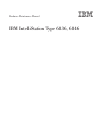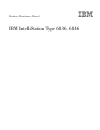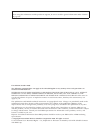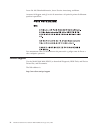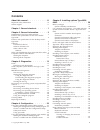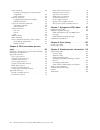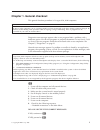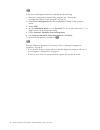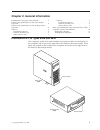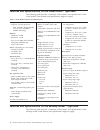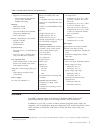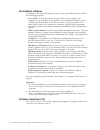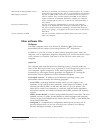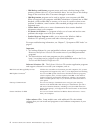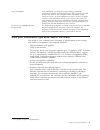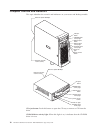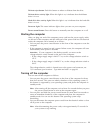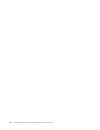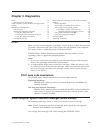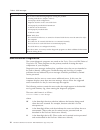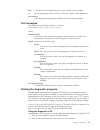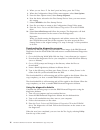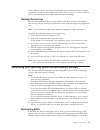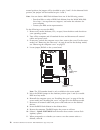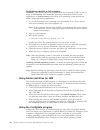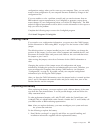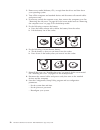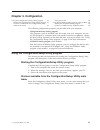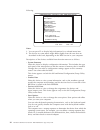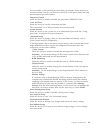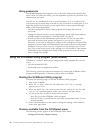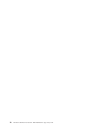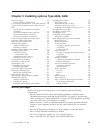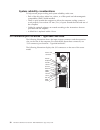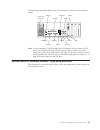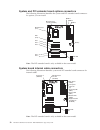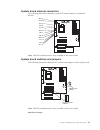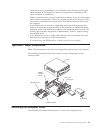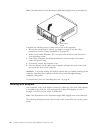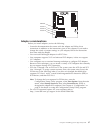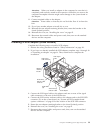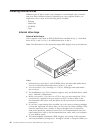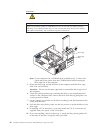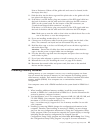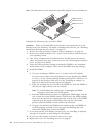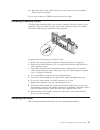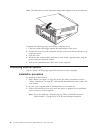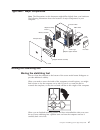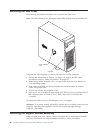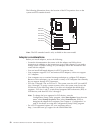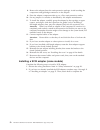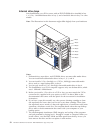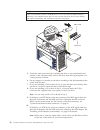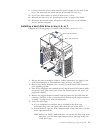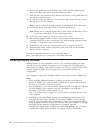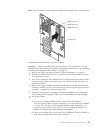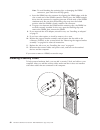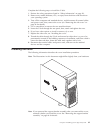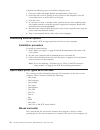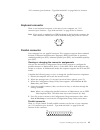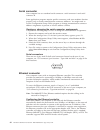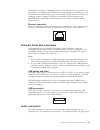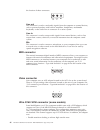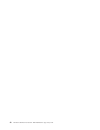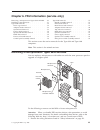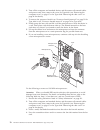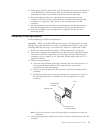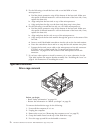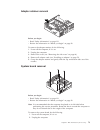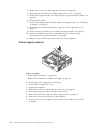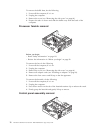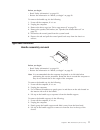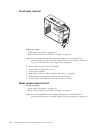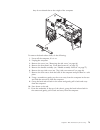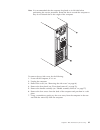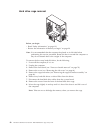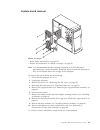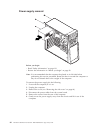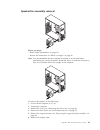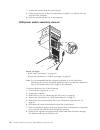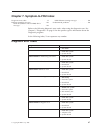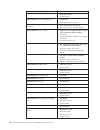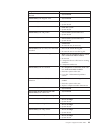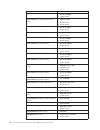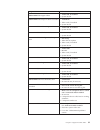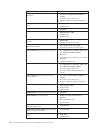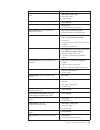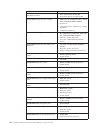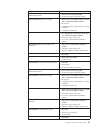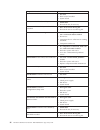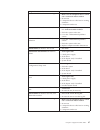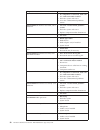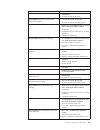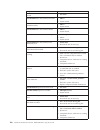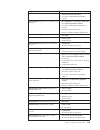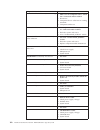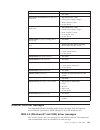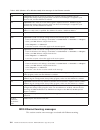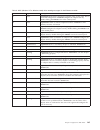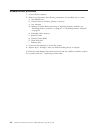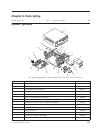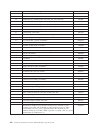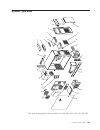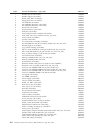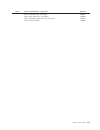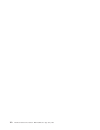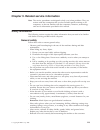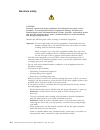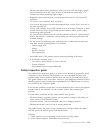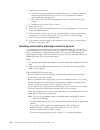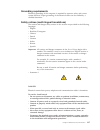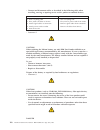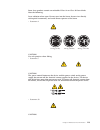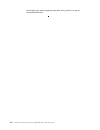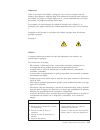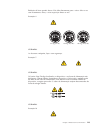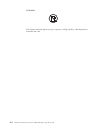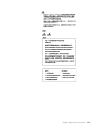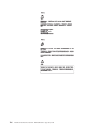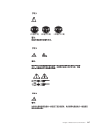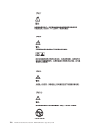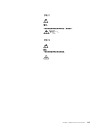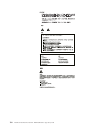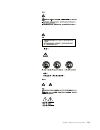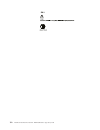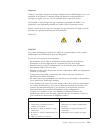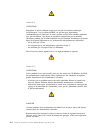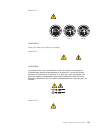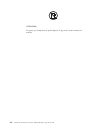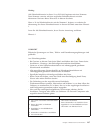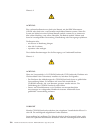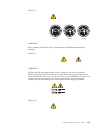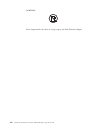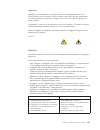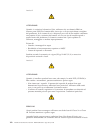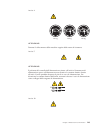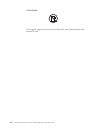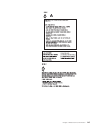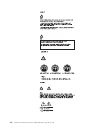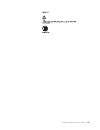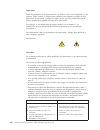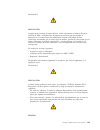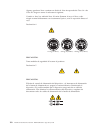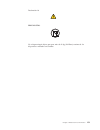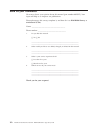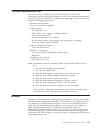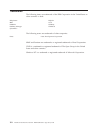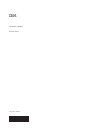- DL manuals
- IBM
- Desktop
- IntelliStation 6836
- Hardware Maintenance Manual
IBM IntelliStation 6836 Hardware Maintenance Manual
Summary of IntelliStation 6836
Page 1
Hardware maintenance manual ibm intellistation type 6836, 6846.
Page 3
Hardware maintenance manual ibm intellistation type 6836, 6846.
Page 4
Note: before using this information and the product it supports, be sure to read the general information under “notices” on page 153. First edition (october 2000) the following paragraph does not apply to the united kingdom or any country where such provisions are inconsistent with local law: intern...
Page 5: About This Manual
About this manual this manual contains diagnostic information, a symptom-to-fru index, service information, error indications, and configuration information for the ibm intellistation type 6836 and type 6846 computers. Attention: this manual is intended for trained servicers who are familiar with ib...
Page 6
Lesen sie alle sicherheitshinweise, bevor sie eine anweisung ausführen. Accertarsi di leggere tutti gli avvisi di attenzione e di pericolo prima di effettuare qualsiasi operazione. Lea atentamente todas las declaraciones de precaución y peligro ante de llevar a cabo cualquier operación. Online suppo...
Page 7: Contents
Contents about this manual . . . . . . . . . . Iii important safety information . . . . . . . . Iii online support . . . . . . . . . . . . . Iv chapter 1. General checkout . . . . . . 1 chapter 2. General information . . . . . 3 intellistation e pro types 6846 and 6836 . . . . . 3 features and speci...
Page 8
Serial connector . . . . . . . . . . . . 64 viewing or changing the serial-connector assignments . . . . . . . . . . . . 64 serial connectors. . . . . . . . . . . 64 ethernet connector . . . . . . . . . . . 64 configuring the ethernet controller . . . . 64 ethernet connector . . . . . . . . . . 65 u...
Page 9
Chapter 1. General checkout this general checkout procedure is for type 6836, 6846 computers. Attention: the drives in the computer you are servicing might have been rearranged or the drive startup sequence changed. Be extremely careful during write operations such as copying, saving or formatting. ...
Page 10
002 if the power management feature is enabled, do the following: 1. Start the configuration/setup utility program (see “starting the configuration/setup utility program” on page 23.) 2. Select power management from the configuration/setup utility program menu. 3. Select apm. 4. Be sure apm bios mod...
Page 11
Chapter 2. General information intellistation e pro types 6846 and 6836 . . . . . 3 features and specifications for the tower model - type 6846 . . . . . . . . . . . . . . . 4 features and specifications for the desktop model - type 6836 . . . . . . . . . . . . . . . 4 software . . . . . . . . . . ....
Page 12
Features and specifications for the tower model - type 6846 the following table provides a summary of the features and specifications for the tower model. Some features and specifications might not apply. Table 1. Tower model features and specifications microprocessor: v supports one microprocessor ...
Page 13
Table 2. Desktop model features and specifications microprocessor: v supports one microprocessor – intel pentium iii with 256 kb level-2 cache and mmx (mmx2) technology memory: v minimum: 64 mb v maximum: 1.5 gb v type: pc133 mhz, ecc sdram, unregistered dimms only v slots: 3 dual inline drives: (de...
Page 14
Preinstalled software in addition to the microsoft operating system, your preinstalled software includes the following programs: v access ibm is a desktop interface through which you can register your computer, set up hard disk drive partitions, create diagnostic diskettes, install software provided...
Page 15
Ibm universal manageability services um services streamline and automate personal computer (pc) systems management and support tasks, such as asset deployment and tracking. Ibm update connector ™ you can use ibm update connector to download software programs, software updates, data, and data updates...
Page 16
V ibm backup and restore program creates and stores a backup image of the primary partition (drive c) of your hard disk drive. You can recover this backup image in the event that drive c becomes damaged or unusable. V ibm registration program can be used to register your computer with ibm. When you ...
Page 17
Lotus ® smartsuite lotus smartsuite, a package of award-winning productivity applications, contains powerful applications and everything you need to access the internet. Your computer comes with either a lotus smartsuite cd or a proof of entitlement to receive one free cd-rom version of lotus smarts...
Page 18
Computer controls and indicators this topic identifies the controls and indicators on your tower and desktop models. Cd eject button cd-rom drive activity light diskette eject button hard disk drive activity light power-on light power control button diskette drive activity light ethernet speed 100 m...
Page 19
Diskette eject button: push this button to release a diskette from the drive. Diskette drive activity light: when this light is on, it indicates that the diskette drive is in use. Hard disk drive activity light: when this light is on, it indicates that the hard disk drive is in use. Power-on light: ...
Page 20
12 hardware maintenance manual: ibm intellistation type 6836, 6846.
Page 21: Chapter 3. Diagnostics
Chapter 3. Diagnostics post . . . . . . . . . . . . . . . . 13 post beep code descriptions . . . . . . . 13 small computer system interface messages (some models). . . . . . . . . . . . . . . . 13 ibm enhanced diagnostics . . . . . . . . . 14 text messages . . . . . . . . . . . . 15 starting the dia...
Page 22
Table 3. Scsi messages scsi messages description all one or more of the following might be causing the problem. V a failing scsi device (adapter or drive) v an improper scsi configuration v duplicate scsi ids in the same scsi chain v an improperly installed scsi terminator v a defective scsi termina...
Page 23
Date is the date that the diagnostic test was run and the error recorded. Cc are the check digits that are used to verify the validity of the information. Text message is the diagnostic message that indicates the reason for the problem. Text messages the diagnostic text message format is as follows:...
Page 24
3. When you see press f1 for configuration/setup, press the f1 key. 4. When the configuration/setup utility menu appears, select start options. 5. From the start options menu, select startup sequence. 6. Note the device selected as the first startup device. Later, you must restore this setting. 7. S...
Page 25
If the hardware checks out ok but the problem persists during normal computer operations, a software error might be the cause. If you suspect a software problem, refer to the information that comes with the software package. Viewing the test log the test log records data about system failures and ot...
Page 26
Normal position, the jumper will be installed on pins 2 and 3. In the alternate block position, the jumper will be installed on pins 1 and 2. Note: you can obtain a bios flash diskette from one of the following sources: v download files to make a bios flash diskette from the world wide web. Go to ht...
Page 27
12. When prompted to choose a language, select a language (from 0 to 7) and press enter to accept your choice. 13. Do not restart your computer at this time. 14. Remove the bios flash diskette from the diskette drive. 15. Remove any media (diskettes, cds, or tapes) from the drives, shut down your op...
Page 28
Performing a partial or full recovery attention: the product recovery program will only overwrite all files on the c:\ drive. A full recovery will restore the operating system, device drivers, and applications. A partial recovery will restore your operating system and device drivers without restorin...
Page 29
Configuration settings when you first start up your computer. Then, you can easily return to that configuration if your computer becomes disabled by changes in the configuration files. If you are unable to solve a problem yourself, and you need assistance from an ibm technical support representative...
Page 30
2. Remove any media (diskettes, cds, or tape) from the drives and shut down your operating system. 3. Turn off the computer and attached devices and disconnect all external cables and power cords. 4. If necessary, unlock the computer cover; then, remove the computer cover. See “removing the side cov...
Page 31: Chapter 4. Configuration
Chapter 4. Configuration using the configuration/setup utility program . . 23 starting the configuration/setup utility program 23 choices available from the configuration/setup utility main menu . . . . . . . . . . . 23 using passwords . . . . . . . . . . . 26 using the scsiselect utility program (s...
Page 32
Following: cmos setup utility - copyright (c) 1984 - 2000 award software move enter: select f1: general help f10: save esc: exit system summary product data devices & i/o ports date and time system security advanced setup power management setup start options frequency control save & exit setup load ...
Page 33
You can enable a virus-warning test that checks for changes in the master boot record at startup. You also can choose to run post in the quick mode, and read the microprocessor serial number. V frequency control select this choice to enable or disable the auto-detect dimm/pci clock. V date and time ...
Page 34
Using passwords the system security choice appears only on the full configuration/setup utility menu. After you select this choice, you can implement a power-on password or an administrator password. You can use any combination of up to seven characters (a–z, a–z, and 0–9) for your power-on password...
Page 35
Select this choice to view or change the scsi controller settings. To reset the scsi controller to its default values, press f6; then, follow the on-screen instructions. You can view or change the following controller settings: – host adapter scsi id select this choice to view the scsi controller id...
Page 36
28 hardware maintenance manual: ibm intellistation type 6836, 6846.
Page 37
Chapter 5. Installing options type 6836, 6846 before you begin . . . . . . . . . . . . 29 system reliability considerations . . . . . . 30 i/o connector/port locations - type 6846 and 6836 30 system and pci extender boards - type 6836 and 6846 . . . . . . . . . . . . . . . . . 31 system and pci exte...
Page 38
System reliability considerations to help ensure proper cooling and system reliability, make sure: v each of the drive bays either has a drive, or a filler panel and electromagnetic compatibility (emc) shield installed. V there is space around the computer to allow the computer cooling system to wor...
Page 39
The following illustration displays the i/o connectors on the rear of the desktop model. Mouse keyboard parallel serial a serial b ethernet usb 2 usb 3 midi line out line in mic power cord connector video note: if your computer is a scsi model, the scsi adapter will be located in pci slot 1; the ext...
Page 40
System and pci extender board options connectors the following illustration identifies the system and pci extender board connectors for options you can install. Microprocessor (u11) dimm 1 dimm 2 dimm 3 batter y pci 4 pci 5 pci 1 pci 2 pci 3 agp (u15) microprocessor fan sink (cpufa1) scsi led (j3) n...
Page 41
System board external connectors the following illustration identifies system pci board connectors for external devices. Keyboard mouse serial a parallel serial b ethernet usb 2 usb 3 midi line out line in mic note: the pci extender board is only available in the tower model. System board switches a...
Page 42
For normal operations of the system, a jumper is installed on pins 2 and 3 of the boot block jumper. See “recovering bios” on page 17 for information about the boot block jumper. Cmos jumper for normal operation of the system, a jumper is installed on pins 1 and 2 of the cmos jumper. See “clearing c...
Page 43
V the drives that are preinstalled in your computer come with power and signal cables attached. If you replace any drives, it is important to remember which cable is attached to which drive. V when you install a drive, ensure that the drive connector at the end of the signal cable is always connecte...
Page 44
Note: the illustrations in this document might differ slightly from your hardware. Key lock cover release button complete the following steps to remove the cover of the computer: 1. Review the information in “before you begin” on page 29 and the safety precautions listed in “safety information” on p...
Page 45
Pci slot 1 pci slot 2 pci slot 3 agp slot adapter considerations before you install adapters, review the following: v locate the documentation that comes with the adapter and follow those instructions in addition to the instructions given in this chapter. If you need to change the switch or jumper s...
Page 46
Installing an adapter complete the following steps to install an adapter: adapter adapter retaining bracket attention: when you handle esd-sensitive devices, take precautions to avoid damage from static electricity. For details on handling these devices, see “handling electrostatic discharge-sensiti...
Page 47
Attention: when you install an adapter in the computer, be sure that it is completely and correctly seated in the expansion slot before you turn on the computer. Incomplete insertion might cause damage to the system board or the adapter. 11. Connect required cables to the adapter. Attention: route c...
Page 48
Installing internal drives different types of drives enable your computer to read multiple types of media and store data in different formats. Depending on your computer model, you might have one or more of the following drives installed. V diskette v hard disk v cd-rom v tape internal drive bays in...
Page 49
Install a drive, save the emc shield and filler panel from the bay, in case you later remove the drive and do not replace it with another. 7. For a list of supported options for your computer, refer to http://www.Ibm.Com/pc/support on the world wide web. Preinstallation steps (all bays) before you i...
Page 50
Statement 3 danger some laser products contain an embedded class 3a or class 3b laser diode. Note the following. Laser radiation when open. Do not stare into the beam, do not view directly with optical instruments, and avoid direct exposure to the beam. Drive cage drive cage latch note: if your comp...
Page 51
Note to reviewers: where will the guide rails and screws be located, inside the empty drive bay? 11. Slide the drive into the drive cage until the plastic tabs on the guide rails lock into place in the drive cage. 12. If the drive is an ide device, plug one connector of the ide signal cable into the...
Page 52
Note: the illustrations in this document might differ slightly from your hardware dimm connector 1 dimm connector 2 dimm connector 3 retaining clip complete the following steps to install a dimm: attention: when you handle esd-sensitive devices, take precautions to avoid damage from static electrici...
Page 53
10. Reconnect the external cables and power cords; then, turn on the attached devices and the computer. If you want to remove a dimm, reverse the previous steps. Installing a security u-bolt to help prevent hardware theft, you can add a security u-bolt and cable to your computer. After you add the s...
Page 54
Note: the illustrations in this document might differ slightly from your hardware. Complete the following steps to install the computer cover: 1. Clear any cables that might impede the replacement of the cover. 2. Position the cover over the computer and pivot the cover down until the cover snaps in...
Page 55
Type 6846 - major components note: the illustrations in this document might differ slightly from your hardware. The following illustration shows the locations of major components in your computer. Adapter retaining bracket adapter support bracket drive cage microprocessor memory modules cover suppor...
Page 56
Removing the side cover the following information describes how to remove the side cover. Note: the illustrations in this document might differ slightly from your hardware. Key lock cover-release latch complete the following steps to remove the side cover of the computer: 1. Review the information i...
Page 57
Complete the following steps to remove the support bracket assembly: 1. Review the safety precautions listed in “safety information” on page 113. 2. Remove any media (diskettes, cds, or tapes) from the drives and shut down your operating system 3. Turn off the computer and all attached devices and d...
Page 58
The following illustration shows the location of the pci expansion slots on the system and pci extender boards. Agp slot pci slot 1 pci slot 2 pci slot 3 pci slot 4 pci slot 5 note: the pci extender board is only available in the tower model. Adapter considerations before you install adapters, revie...
Page 59
Installing an adapter adapter retaining bracket expansion slot cover adapter support bracket adapter complete the following steps to install an adapter: attention: when you handle esd-sensitive devices, take precautions to avoid damage from static electricity. For details on handling these devices, ...
Page 60
8. Remove the adapter from the static-protective package. Avoid touching the components and gold-edge connectors on the adapter. 9. Place the adapter, component-side up, on a flat, static-protective surface. 10. Set any jumpers or switches as described by the adapter manufacturer. 11. To install the...
Page 61
Installation. Adapter retaining bracket adapter support bracket scsi adapter scsi activity indicator cable scsi led (j3) scsi signal cable connector scsi activity indicator cable connector scsi signal cable 3. Connect the scsi signal cable to the adapter and one or more of the signal cable connector...
Page 62
Internal drive bays your intellistation xxxx e pro comes with an ide cd-rom drive installed in bay 1, a 3.5-in., 1.44 mb diskette drive in bay 3, and a hard disk drive in bay 5 in some models. Note: the illustrations in this document might differ slightly from your hardware. Bay 1 bay 2 bay 3 bay 4 ...
Page 63
8. For a list of supported options for your computer, refer to http://www.Ibm.Com/pc/support on the world wide web. Preinstallation steps (all bays) before you install drives in your computer, verify that you have all the cables and other equipment specified in the documentation that comes with the ...
Page 64
Danger some laser products contain an embedded class 3a or class 3b laser diode. Note the following. Laser radiation when open. Do not stare into the beam, do not view directly with optical instruments, and avoid direct exposure to the beam. Emc shield filler panel 5. Touch the static-protective bag...
Page 65
11. Connect one of the power cables from the power supply into the back of the drive. The connectors are keyed and can be inserted only one way. 12. If you have other options to install or remove, do so now. 13. Reinstall the side cover, see “installing the cover” on page 61 for details. 14. Reconne...
Page 66
6. Remove the guide rails from the drive cage. Attach the blue, plastic guide rails to the sides of the drive using the screws provided. 7. Slide the drive into the drive cage until the plastic tabs on the guide rails lock into place in the drive cage. 8. Lift the drive cage up and press in on the d...
Page 67
Note: the illustrations in this document might differ slightly from your hardware. Dimm connector 1 dimm connector 2 dimm connector 3 retaining clip complete the following steps to install a dimm: attention: when you handle esd-sensitive devices, take precautions to avoid damage from static electric...
Page 68
Note: to avoid breaking the retaining clips or damaging the dimm connectors, open and close the clips gently. C. Insert the dimm into the connector by aligning the dimm edges with the slots at each end of the dimm connector. Firmly press the dimm straight down into the connector by applying pressure...
Page 69
Complete the following steps to install the u-bolt: 1. Review the safety precautions listed in “safety information” on page 113. 2. Remove any media (diskettes, cds, or tapes) from the drives and shut down your operating system. 3. Turn off the computer and attached devices, and disconnect all exter...
Page 70
Complete the following steps to install the computer cover: 1. Clear any cables that might impede the replacement of the cover. 2. Install the side cover by placing it into position on the computer. Close the cover release latch to secure the cover in place. 3. Lock the cover. 4. If you have not don...
Page 71
“i/o connector/port locations - type 6846 and 6836” on page 30 for its location. 6 4 2 1 3 5 keyboard connector there is one keyboard connector on the rear of your computer, see “i/o connector/port locations - type 6846 and 6836” on page 30 for its location. Note: if you attach a standard (non-usb) ...
Page 72
Serial connector your computer has two standard serial connectors: serial connector a and serial connector b. Some application programs require specific connectors, and some modems function properly only at certain communication connector addresses. You might need to use the configuration/setup util...
Page 73
The ethernet controller is integrated on the system board. You do not need to set any jumpers or configure the controller for your operating system before you use the ethernet controller. However, you must install a device driver to enable your operating system to address the ethernet controller. Th...
Page 74
The location of these connectors. Line out line in mic line out this connector is used to send audio signals from the computer to external devices, such as powered speakers with built-in amplifiers, headphones, multimedia keyboards, or the audio line in connector on a stereo system. Line in this con...
Page 75
V domain name validation to negotiate compatible data transfer speeds with each device v cyclic-redundancy checking, instead of the usual parity checking, to significantly improve data reliability scsi cabling requirements you can install two internal scsi devices using the scsi signal cable that co...
Page 76
68 hardware maintenance manual: ibm intellistation type 6836, 6846.
Page 77
Chapter 6. Fru information (service only) removing a microprocessor types 6836 and 6846 . . 69 installing a microprocessor . . . . . . . . . 71 type 6836 removals. . . . . . . . . . . . 72 drive cage removal . . . . . . . . . . . 72 adapter retainer removal . . . . . . . . . 73 system board removal ...
Page 78
2. Turn off the computer and attached devices and disconnect all external cables and power cords; then, remove the cover for type 6836 (see “removing the computer cover” on page 35 or for type 6846 “removing the side cover” on page 48 for details). 3. To remove the processor fansink see “processor f...
Page 79
5. Firmly grasp the heat sink and lift it off the microprocessor. Store the device in a safe, clean place with the bottom side up. The thermal material on the fan sink must stay clean if you intend to reuse the device in the future. 6. Disconnect the fan-sink power cable from the microprocessor fan-...
Page 80
5. Do the following to install the heat sink on an 866 mhz or lower microprocessor: a. Peel the plastic protective strip off the bottom of the heat sink. Make sure the square of thermal material is still on the bottom of the heat sink; if not, replace the heat sink. B. Align and place the heat sink ...
Page 81
Adapter retainer removal before you begin: v read “safety information” on page 113. V review the information in “before you begin” on page 29. To remove the adapter retainer, do the following: 1. Power-off the computer, if it is on. 2. Unplug the computer. 3. Remove the cover (see “removing the side...
Page 82
3. Remove the cover (see “removing the side cover” on page 48). 4. Removing the main bezel (see “removing the side cover” on page 48). 5. Remove the support bracket (see “removing the support bracket assembly” on page 48). 6. Disconnect the cables. 7. Remove the adapter cards and both adapter retain...
Page 83
Speaker/fan bracket removal before you begin: v read “safety information” on page 113. V review the information in “before you begin” on page 29. To remove the fan/speaker bracket, do the following: 1. Power-off the computer, if it is on. 2. Unplug the computer. 3. Remove the cover (see “removing th...
Page 84
To remove the baffle duct, do the following: 1. Power-off the computer, if it is on. 2. Unplug the computer. 3. Remove the cover (see “removing the side cover” on page 48). 4. Depress the tabs as shown and slide the baffle away from the back of the computer. Processor fansink removal before you begi...
Page 85
Before you begin: v read “safety information” on page 113. V review the information in “before you begin” on page 29. To remove the handle cap, do the following: 1. Power-off the computer, if it is on. 2. Unplug the computer. 3. Remove the drive cage (see “drive cage removal” on page 72). 4. Remove ...
Page 86
Front bezel removal before you begin: v read “safety information” on page 113. V review the information in “before you begin” on page 29. Note: it is recommended that the computer be placed on its left side before performing this service procedure. Rotate the feet in toward the computer so they do n...
Page 87
They do not detach due to the weight of the computer. To remove the bezel release latch, do the following: 1. Power-off the computer, if it is on. 2. Unplug the computer. 3. Remove the cover (see “removing the side cover” on page 48). 4. Remove the front bezel (see “front bezel removal” on page 78)....
Page 88
Adapter retainer removal before you begin: v read “safety information” on page 113. V review the information in “before you begin” on page 29. Note: it is recommended that the computer be placed on its left side before performing this service procedure. Rotate the feet in toward the computer so they...
Page 89
Note: it is recommended that the computer be placed on its left side before performing this service procedure. Rotate the feet in toward the computer so they do not detach due to the weight of the computer. To remove the top/side cover, do the following: 1. Power-off the computer, if it is on. 2. Un...
Page 90
Hard drive cage removal before you begin: v read “safety information” on page 113. V review the information in“before you begin” on page 29. Note: it is recommended that the computer be placed on its left side before performing this service procedure. Rotate the feet in toward the computer so they d...
Page 91
System board removal before you begin: v read “safety information” on page 113. V review the information in “before you begin” on page 29. Note: it is recommended that the computer be placed on its left side before performing this service procedure. Rotate the feet in toward the computer so they do ...
Page 92
Power supply removal before you begin: v read “safety information” on page 113. V review the information in “before you begin” on page 29. Note: it is recommended that the computer be placed on its left side before performing this service procedure. Rotate the feet in toward the computer so they do ...
Page 93
Speaker/fan assembly removal before you begin: v read “safety information” on page 113. V review the information in “before you begin” on page 29. Note: it is recommended that the computer be placed on its left side before performing this service procedure. Rotate the feet in toward the computer so ...
Page 94
7. Unplug the speaker from the system board. 8. Gently push the tabs of the i/o card retainer assembly in to release; lift it up and out of the computer. 9. Slide the speaker up and out of the computer. Led/power switch assembly removal before you begin: v read “safety information” on page 113. V re...
Page 95
Chapter 7. Symptom-to-fru index diagnostic error codes . . . . . . . . . . . 87 ethernet controller messages . . . . . . . . 103 ndis 4.0 (windows nt and 2000) driver messages . . . . . . . . . . . . . . 103 ndis ethernet teaming messages. . . . . . 104 undetermined problems . . . . . . . . . . 106 ...
Page 96
Diagnostic error code fru/action 000-039-xxx bios dmi data error 1. Flash the system 2. System board 000-195-xxx bios test aborted by user 1. Information 2. Re-start the test, if necessary 000-196-xxx bios test halt, error threshold exceeded 1. Press f3 to review the log file 2. Re-start the test to...
Page 97
Diagnostic error code fru/action 001-035-xxx system device reset condition detected 1. System board 001-036-xxx system register error 1. System board 001-038-xxx system extension failure 1. Adapter card 2. System board 001-039-xxx system dmi data structure error 1. Flash the system 2. System board 0...
Page 98
Diagnostic error code fru/action 001-272-xxx system irq5 failure 1. Device on irq5 2. System board 001-273-xxx system irq6(diskette drive) failure 1. Diskette cable 2. Diskette drive 3. System board 001-274-xxx system irq7 failure 1. Device on irq7 2. System board 001-275-xxx system irq8 failure 1. ...
Page 99
Diagnostic error code fru/action 005-010-xxx 005-011-xxx 005-012-xxx 005-013-xxx video signal failure 1. Video card, if installed 2. System board 005-016-xxx video simple pattern test failure 1. Video ram 2. Video card, if installed 3. System board 005-024-xxx video addressing test failure 1. Video ...
Page 100
Diagnostic error code fru/action 005-199-xxx video test failed, cause unknown 1. Go to the ″undetermined problems″ section 2. Flash the system and re-test 3. Replace component under function test 005-2xx-xxx 005-3xx-xxx video subsystem error 1. Video card, if installed 2. System board 006-000-xxx di...
Page 101
Diagnostic error code fru/action 011-027-xxx serial port configuration/setup error 1. Run setup, enable port 2. Flash the system 3. System board 011-03x-xxx 011-04x-xxx serial port failure 1. System board 011-195-xxx serial port test aborted by user 1. Information 2. Re-start the test, if necessary ...
Page 102
Diagnostic error code fru/action 014-196-xxx parallel port test halt, error threshold exceeded 1. Press f3 to review the log file 2. Re-start the test to reset the log file 014-197-xxx parallel port test warning 1. Make sure the component that is called out is connected and/or enabled 2. Re-run test...
Page 103
Diagnostic error code fru/action 015-196-xxx usb port test halt, error threshold exceeded 1. Press f3 to review the log file 2. Re-start the test to reset the log file 015-197-xxx usb port test warning 1. Make sure the component that is called out is connected and/or enabled 2. Re-run test 3. Compon...
Page 104
Diagnostic error code fru/action 020-0xx-xxx pci interface error 1. Pci card 2. Riser card, if installed 3. System board 020-195-xxx pci test aborted by user 1. Information 2. Re-start the test, if necessary 020-196-xxx pci test halt, error threshold exceeded 1. Press f3 to review the log file 2. Re...
Page 105
Diagnostic error code fru/action 025-197-xxx ide interface test warning 1. Make sure the component that is called out is connected and/or enabled 2. Re-run test 3. Component that is called out in warning statement 4. Component under test 025-198-xxx ide interface test aborted 1. If a component is ca...
Page 106
Diagnostic error code fru/action 030-198-xxx scsi interface test aborted 1. If a component is called out, make sure it is connected and/or enabled 2. Flash the system and re-test 3. Go to the ″undetermined problems″ section 030-199-xxx scsi interface test failed, cause unknown 1. Go to the ″undeterm...
Page 107
Diagnostic error code fru/action 071-195-xxx audio port test aborted by user 1. Information 2. Re-start the test, if necessary 071-196-xxx audio port test halt, error threshold exceeded 1. Press f3 to review the log file 2. Re-start the test to reset the log file 071-197-xxx audio port test warning ...
Page 108
Diagnostic error code fru/action 086-000-xxx mouse port interface test passed 1. No action 086-001-xxx mouse port interface presence 1. Mouse 2. System board 086-032-xxx mouse port interface device controller failure 1. Mouse 2. System board 086-035-xxx mouse port interface reset 1. Mouse 2. System ...
Page 109
Diagnostic error code fru/action 089-198-xxx microprocessor test aborted 1. Flash the system and re-test 2. Go to the ″undetermined problems″ section 089-199-xxx microprocessor test failed, cause unknown 1. If a component is called out, make sure it is connected and/or enabled 2. Go to the ″undeterm...
Page 110
Diagnostic error code fru/action 175-197-xxx thermal sensor(s) test warning 1. Make sure the component that is called out is connected and/or enabled 2. Re-run test 3. Component that is called out in warning statement 4. Component under test 175-198-xxx thermal sensor(s) test aborted 1. If a compone...
Page 111
Diagnostic error code fru/action 217-000-xxx hard disk drive test passed 1. No action 217-25x-xxx 217-26x-xxx hard disk drive (ide) error 1. Hard disk drive cable 2. Check power supply voltages 3. Hard disk drive (ide) 4. System board 217-28x-xxx 217-29x-xxx hard disk drive (scsi) error 1. Hard disk...
Page 112
Table 4. Ndis (windows nt or windows 2000) driver messages for the ethernet controller error code (hex) description 0x00 explanation: the driver could not register the specified interrupt. Action:using the configuration/setup utility program, make sure that a pci interrupt is assigned to your ethern...
Page 113
Table 5. Ndis (windows nt or windows 2000) driver teaming messages for the ethernet controller event id type description 01 error explanation: team name and physical adapter name are the same. This is an invalid configuration. Action:reconfigure the adapter team by double-clicking the proset icon in...
Page 114
Undetermined problems 1. Power-off the computer. 2. Remove or disconnect the following components (if installed) one at a time. A. Non-ibm devices b. External devices (modem, printer, or mouse) c. Any adapters d. Memory modules before removing or replacing memory modules, see “installing memory modu...
Page 115: Chapter 8. Parts Listing
Chapter 8. Parts listing system, type 6836 . . . . . . . . . . . . 107 system, type 6846 . . . . . . . . . . . . 110 system, type 6836 1 2 3 4 5 6 7 8 9 10 11 12 13 14 15 16 17 18 19 20 this parts listing supports these models: 10x, 21x, 22x, 31x, 35x, 36x, 41x index system (intellistation – type 68...
Page 116
Index system (intellistation – type 6836) fru no. 13 chassis assembly (all models) 06p2731 14 dimm memory 64mb (model 10x) 33l3080 14 dimm memory 128mb (models 21x, 22x, 31x, 35x, 36x, 41x) 33l3082 15 800 mhz 256kb cache piii processor (model 10x) 10k1196 15 866 mhz 256kb cache piii processor (model...
Page 117
System, type 6846 14 1 2 3 4 5 6 7 8 9 10 11 12 13 15 16 17 18 19 20 21 22 23 24 25 26 29 27 28 this parts listing supports these models: 11u, 21u, 22u, 26u, 31x, 35u, 37x, 47x chapter 8. Parts listing 109.
Page 118
Index system (intellistation – type 6846) fru no. 1 handle caps kit (all models) 19k4934 2 handle support (all models) 19k4936 3 shield, 5.25 ″ emc (all models) 19k5548 4 floppy disk drive (all models) 76h4091 5 48x cdrom (all models) 09n0737 5 48x cdrom (alternate) (all models) 19k1531 5 48x cdrom ...
Page 119
Index system (intellistation – type 6846) fru no. Cable, cd-rom audio (all models) 75h9219 cable, floppy disk drive (all models) 76h4228 cable, scsi led (models 22u, 26u, 37x, 47x) 76h7344 power cord (all models) 6952301 chapter 8. Parts listing 111.
Page 120
112 hardware maintenance manual: ibm intellistation type 6836, 6846.
Page 121
Chapter 9. Related service information note: the service procedures are designed to help you isolate problems. They are written with the assumption that you have model-specific training on all computers, or that are familiar with the computers, functions, terminology, and service information provide...
Page 122
Electrical safety caution: electrical current from power, telephone, and communication cables can be hazardous. To avoid personal injury or equipment damage, disconnect the attached power cords, telecommunication systems, networks, and modems before you open the computer covers, unless instructed ot...
Page 123
Observe the special safety precautions when you work with very high voltages; these instructions are in the safety sections of maintenance information. Use extreme care when measuring high voltages. V regularly inspect and maintain your electrical hand tools for safe operational condition. V do not ...
Page 124
3. Check the power cord for: a. A third-wire ground connector in good condition. Use a meter to measure third-wire ground continuity for 0.1 ohm or less between the external ground pin and frame ground. B. The power cord should be the appropriate type as specified in the parts listings. C. Insulatio...
Page 125
Grounding requirements electrical grounding of the computer is required for operator safety and correct system function. Proper grounding of the electrical outlet can be verified by a certified electrician. Safety notices (multi-lingual translations) the caution and danger safety notices in this sec...
Page 126
V connect and disconnect cables as described in the following table when installing, moving, or opening covers on this product or attached devices. To connect to disconnect 1. Turn everything off. 2. First, attach all cables to devices. 3. Attach signal cables to connectors. 4. Attach power cords to...
Page 127
Some laser products contain an embedded class 3a or class 3b laser diode. Note the following: laser radiation when open. Do not stare into the beam, do not view directly with optical instruments, and avoid direct exposure to the beam. V statement 4 ≥18 kg (37 lbs) ≥32 kg (70.5 lbs) ≥55 kg (121.2 lbs...
Page 128
Do not place any object weighing more than 82 kg (180 lbs.) on top of rack-mounted devices. 120 hardware maintenance manual: ibm intellistation type 6836, 6846.
Page 129
Importante: todas as instruções de cuidado e perigo da server library começam com um número. Este número é utilizado para fazer referência cruzada de uma instrução de cuidado ou perigo no idioma inglês com as versões traduzidas das instruções de cuidado ou perigo encontradas nesta seção. Por exemplo...
Page 130
Instrução 2 cuidado: ao substituir a bateria de lítio, utilize apenas uma bateria ibm, número de peça 33f8354 ou uma bateria de tipo equivalente, recomendada pelo fabricante. Se o seu sistema possui um móídulo com uma bateria de lítio, substitua-o apenas pelo mesmo tipo de mídulo, do mesmo fabricant...
Page 131
Radiação de laser quando aberto. Não olhe diretamente para o raio a olho nu ou com instrumentos íticos, e evite exposição direta ao raio. Instrução 4 ≥18 kg (37 lbs) ≥32 kg (70,5 lbs) ≥55 kg (121,2 lbs) cuidado: ao levantar a máquina, faça-o com segurança. Instrução 5 cuidado: os botões liga/desliga...
Page 132
Cuidado: não coloque nenhum objeto com peso superior a 82 kg (180 lbs.) sobre dispositivos montados em rack. 124 hardware maintenance manual: ibm intellistation type 6836, 6846.
Page 133
Chapter 9. Related service information 125.
Page 134
126 hardware maintenance manual: ibm intellistation type 6836, 6846.
Page 135
Chapter 9. Related service information 127.
Page 136
128 hardware maintenance manual: ibm intellistation type 6836, 6846.
Page 137
Chapter 9. Related service information 129.
Page 138
130 hardware maintenance manual: ibm intellistation type 6836, 6846.
Page 139
Chapter 9. Related service information 131.
Page 140
132 hardware maintenance manual: ibm intellistation type 6836, 6846.
Page 141
Important: toutes les consignes attention et danger indiquées dans la bibliothèque server sont précédées d’un numéro. Ce dernier permet de mettre en correspondance la consigne en anglais avec ses versions traduites dans la présente section. Par exemple, si une consigne de type attention est précédée...
Page 142
Notice n 0 2 attention: remplacez la pile au lithium usagée par une pile de référence identique exclusivement - voir la référence ibm - ou par une pile équivalente recommandée par le fabricant. Si votre système est doté d’un module contenant une pile au lithium, vous devez le remplacer uniquement pa...
Page 143
Notice n 0 4 ≥18 kg ≥32 kg ≥55 kg attention: faites-vous aider pour soulever ce produit. Notice n 0 5 attention: le bouton de mise sous tension/hors tension de l’unité et l’interrupteur d’alimentation du bloc d’alimentation ne coupent pas l’arrivée de courant électrique à l’intérieur de la machine. ...
Page 144
Attention: ne posez pas d’objet dont le poids dépasse 82 kg sur les unités montées en armoire. 136 hardware maintenance manual: ibm intellistation type 6836, 6846.
Page 145
Wichtig: alle sicherheitshinweise in dieser server-bibliothek beginnen mit einer nummer. Diese nummer verweist auf einen englischen sicherheitshinweis mit den übersetzten versionen dieses hinweises in diesem abschnitt. Wenn z. B. Ein sicherheitshinweis mit der nummer 1 beginnt, so erscheint die über...
Page 146
Hinweis 2 achtung: eine verbrauchte batterie nur durch eine batterie mit der ibm teilenummer 33f8354 oder durch eine vom hersteller empfohlene batterie ersetzen. Wenn ihr system ein modul mit einer lithium-batterie enthält, ersetzen sie es immer mit dem selben modultyp vom selben hersteller. Die bat...
Page 147
Hinweis 4 ≥18 kg ≥32 kg ≥55 kg achtung: beim anheben der maschine die vorgeschriebenen sicherheitsbestimmungen beachten. Hinweis 5 achtung: mit dem betriebsspannungsschalter an der vorderseite des servers und dem betriebsspannungsschalter am netzteil wird die stromversorgung für den server nicht unt...
Page 148
Achtung: keine gegenstände, die mehr als 82 kg wiegen, auf rack-einheiten ablegen. 140 hardware maintenance manual: ibm intellistation type 6836, 6846.
Page 149
Importante: tutti gli avvisi di attenzione e di pericolo riportati nella pubblicazione server library iniziano con un numero. Questo numero viene utilizzato per confrontare avvisi di attenzione o di pericolo in inglese con le versioni tradotte riportate in questa sezione. Ad esempio, se un avviso di...
Page 150
Avviso 2 attenzione: quando si sostituisce la batteria al litio, utilizzare solo una batteria ibm con numero parte 33f8354 o batterie dello stesso tipo o di tipo equivalente consigliate dal produttore. Se il sistema di cui si dispone è provvisto di un modulo contenente una batteria al litio, sostitu...
Page 151
Avviso 4 ≥18 kg ≥32 kg ≥55 kg attenzione: durante il sollevamento della macchina seguire delle norme di sicurezza. Avviso 5 attenzione: il pulsante del controllo dell’alimentazione situato sull’unità e l’interruttore di alimentazione posto sull’alimentatore non disattiva la corrente elettrica fornit...
Page 152
Attenzione: non poggiare oggetti che pesano più di 82 kg sulla parte superiore delle unità montate in rack. 144 hardware maintenance manual: ibm intellistation type 6836, 6846.
Page 153
Chapter 9. Related service information 145.
Page 154
146 hardware maintenance manual: ibm intellistation type 6836, 6846.
Page 155
Chapter 9. Related service information 147.
Page 156
Importante: todas las declaraciones de precauciín de esta biblioteca del servidor empiezan con un número. Dicho número se emplea para establecer una referencia cruzada de una declaraciín de precauciín o peligro en inglés con las versiones traducidas que de dichas declaraciones pueden encontrarse en ...
Page 157
Declaración 2 precauciÓn: cuando desee sustituir la batería de litio, utilice únicamente el número de pieza 33f8354 de ibm o cualquier tipo de batería equivalente que recomiende el fabricante. Si el sistema tiene un mídulo que contiene una batería de litio, sustitúyalo únicamente por el mismo tipo d...
Page 158
Algunos productos láser contienen un diodo de láser incorporado de clase 3a o de clase 3b. Tenga en cuenta la advertencia siguiente. Cuando se abre, hay radiaciín láser. No mire fijamente el rayo ni lleve a cabo ningún examen directamente con instrumentos ípticos; evite la exposiciín directa al rayo...
Page 159
Declaración 10 precauciÓn: no coloque ningún objeto que pese más de 82 kg (180 libras) encima de los dispositivos montados en bastidor. Chapter 9. Related service information 151.
Page 160
Send us your comments! We want to know your opinion about this manual (part number 06p8515). Your input will help us to improve our publications. Please photocopy this survey, complete it, and then fax it to ibm hmm survey at 919-543-8167 (usa) . Name: _________________________________________ phone...
Page 161
Problem determination tips due to the variety of hardware and software combinations that can be encountered, use the following information to assist you in problem determination. If possible, have this information available when requesting assistance from service support and engineering functions. V...
Page 162
Trademarks the following items are trademarks of the ibm corporation in the united states or other countries or both: helpcenter helpfax ibm os/2 netbay3 netfinity netfinity manager thinkpad systemxtra the following terms are trademarks of other companies: notes lotus development corporation mmx and...
Page 164
Part number: 06p8515 printed in u.S.A. (1p) p/n: 06p8515.