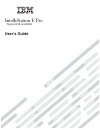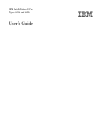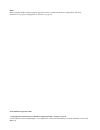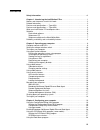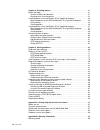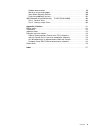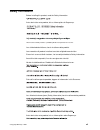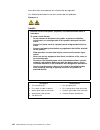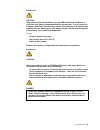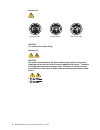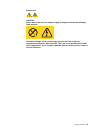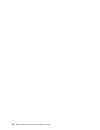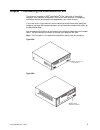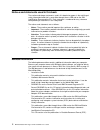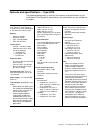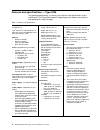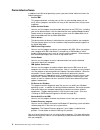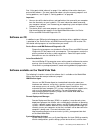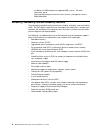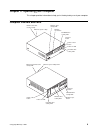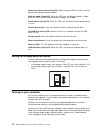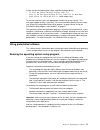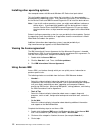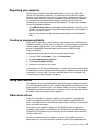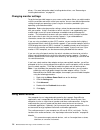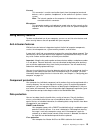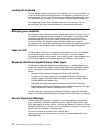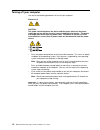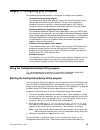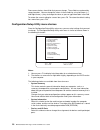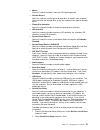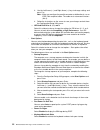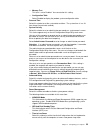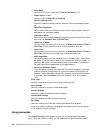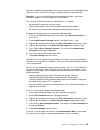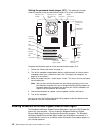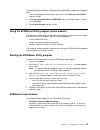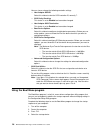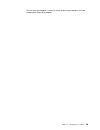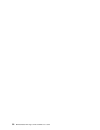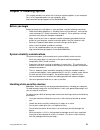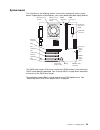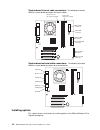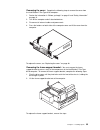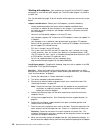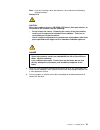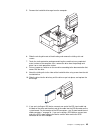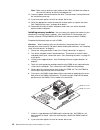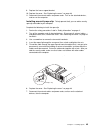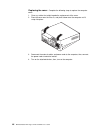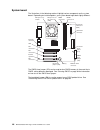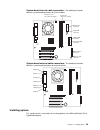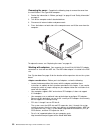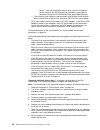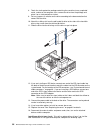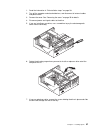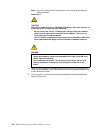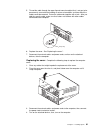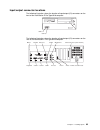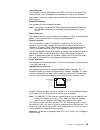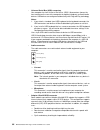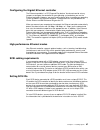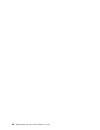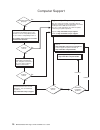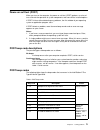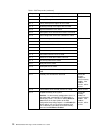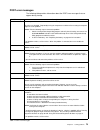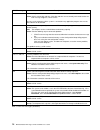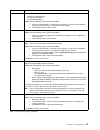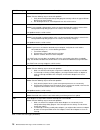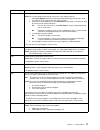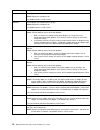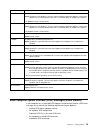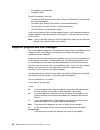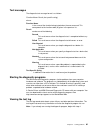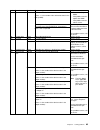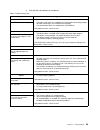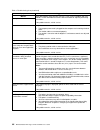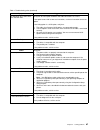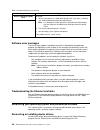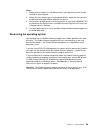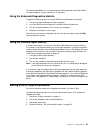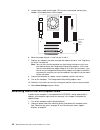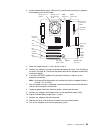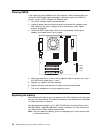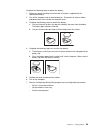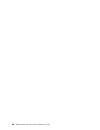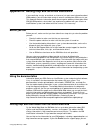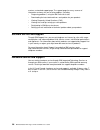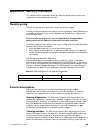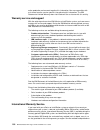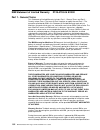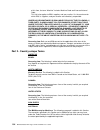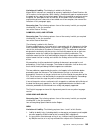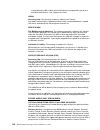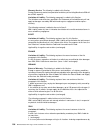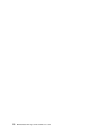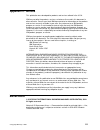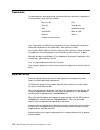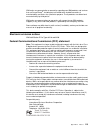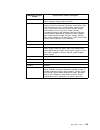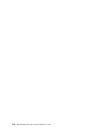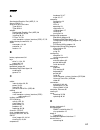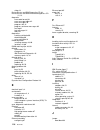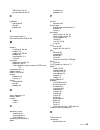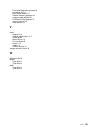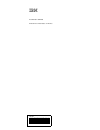- DL manuals
- IBM
- Desktop
- IntelliStation E Pro Type 6216
- User Manual
IBM IntelliStation E Pro Type 6216 User Manual
Summary of IntelliStation E Pro Type 6216
Page 1
User’s guide types 6216 and 6226 intellistation e pro.
Page 3
Ibm ibm intellistation e pro types 6216 and 6226 user’s guide.
Page 4
Note: before using this guide and the product it supports, be sure to read the information in appendix b, “warranty information” on page 99, and appendix c, “notices” on page 111. Second edition (september 2002) © copyright international business machines corporation 2002. All rights reserved. Us go...
Page 5: Contents
Iii contents safety information . . . . . . . . . . . . . . . . . . . . . . . . . . . . . . . . . . . . . . . . . . . . . . . . . Vii chapter 1. Introducing the intellistation e pro . . . . . . . . . . . . . . . . . . . . . . . . . . . 1 notices and statements used in this book . . . . . . . . . . ....
Page 6
Iv book title chapter 4. Installing options . . . . . . . . . . . . . . . . . . . . . . . . . . . . . . . . . . . . . . . . . 31 before you begin. . . . . . . . . . . . . . . . . . . . . . . . . . . . . . . . . . . . . . . . . . . . . . . . . . . . 31 system reliability considerations . . . . . . . ...
Page 7
Contents v problem determination . . . . . . . . . . . . . . . . . . . . . . . . . . . . . . . . . . . . . . . . . . . . . 99 warranty service and support . . . . . . . . . . . . . . . . . . . . . . . . . . . . . . . . . . . . . . 100 international warranty service . . . . . . . . . . . . . . . . . ...
Page 8
Vi book title.
Page 9: Safety Information
© copyright ibm corp. 2002 vii safety information before installing this product, read the safety information. Antes de instalar este produto, leia as informações de segurança. Læs sikkerhedsforskrifterne, før du installerer dette produkt. Lees voordat u dit product installeert eerst de veiligheidsv...
Page 10
Viii ibm intellistation e protypes 6216 and 6226:user’s guide antes de instalar este producto, lea la información de seguridad. Läs säkerhetsinformationen innan du installerar den här produkten. Statement 1: danger to connect: to disconnect: 1. Turn everything off. 2. First, attach all cables to dev...
Page 11
Safety information ix statement 2: caution: when replacing the lithium battery, use only ibm part number 33f8354 or an equivalent type battery recommended by the manufacturer. If your system has a module containing a lithium battery, replace it only with the same module type made by the same manufac...
Page 12
X ibm intellistation e protypes 6216 and 6226:user’s guide statement 4: caution: use safe practices when lifting. Statement 5: caution: the power control button on the device and the power switch on the power supply do not turn off the electrical current supplied to the device. The device also might...
Page 13
Safety information xi statement 8: caution: never remove the cover on a power supply or any part that has the following label attached. Hazardous voltage, current, and energy levels are present inside any component that has this label attached. There are no serviceable parts inside these components....
Page 14
Xii ibm intellistation e protypes 6216 and 6226:user’s guide.
Page 15
© copyright ibm corp. 2002 1 chapter 1. Introducing the intellistation e pro thank you for selecting an ibm ® intellistation ® e pro type 6216 or type 6226 computer. Your computer incorporates many of the latest advances in computing technology and can be expanded and upgraded as your needs change. ...
Page 16
2 ibm intellistation e protypes 6216 and 6226:user’s guide notices and statements used in this book the caution and danger statements used in this book also appear in the multilingual safety information book that is accessible through access ibm and on the ibm intellistation documentation cd. Each s...
Page 17
Chapter 1. Introducing the intellistation e pro 3 features and specifications — type 6216 the following table provides a summary of the features and specifications of your intellistation e pro type 6216. Some features and specifications are not available on all models. Microprocessor: supports one i...
Page 18
4 ibm intellistation e protypes 6216 and 6226:user’s guide features and specifications — type 6226 the following table provides a summary of the features and specifications of your intellistation e pro type 6226 computer. Depending on your model, some features and specifications might not apply. Tab...
Page 19
Chapter 1. Introducing the intellistation e pro 5 what your intellistation e pro computer offers your computer takes advantage of advancements in data storage, memory, systems management, and network environments. Your computer includes: • high-performance accelerated graphics port (agp) graphics yo...
Page 20
6 ibm intellistation e protypes 6216 and 6226:user’s guide preinstalled software in addition to the microsoft operating system, your preinstalled software includes the following programs: • access ibm this program provides a central menu of links on your desktop where you can easily access programs ...
Page 21
Chapter 1. Introducing the intellistation e pro 7 see “using preinstalled software” on page 11 for additional information about your preinstalled software. For more information about using the recovery programs and solving problems, see chapter 5, “solving problems” on page 69. Important: 1. You can...
Page 22
8 ibm intellistation e protypes 6216 and 6226:user’s guide an ibm or non-ibm computer to supported ibm systems. For more information, go to http://www.Ibm.Com/pc/us/eserver/xseries/systems_management/ on the world wide web. Reliability, availability, and serviceability features three important compu...
Page 23
© copyright ibm corp. 2002 9 chapter 2. Operating your computer this chapter provides information to help you in the day-to-day use of your computer. Computer controls and leds hard disk drive activity led power-on led power-control button cd eject button cd-rom drive activity led diskette drive act...
Page 24
10 ibm intellistation e protypes 6216 and 6226:user’s guide ethernet transmit/receive activity led: when this green led is on, there is activity between the computer and the network. Ethernet speed 1 gbps led: when this led is on, the ethernet speed is 1 gbps. When this led is off, the ethernet spee...
Page 25
Chapter 2. Operating your computer 11 during startup, the following messages might be displayed briefly: • to start the product recovery program, press f11 • press f1 for configuration/setup utility, press f12 for boot menu • press ctrl+a for scsiselect utility (some models only) to use these featur...
Page 26
12 ibm intellistation e protypes 6216 and 6226:user’s guide installing other operating systems your computer comes with microsoft windows xp professional preinstalled. To install another operating system, follow the instructions in the documentation provided with the operating system. Then, follow t...
Page 27
Chapter 2. Operating your computer 13 registering your computer registering your computer helps ibm provide better service to you. When ibm receives your registration information, it is placed into a central technical support database. If you need technical assistance, the technical support represen...
Page 28
14 ibm intellistation e protypes 6216 and 6226:user’s guide drivers. For more information about installing device drivers, see “recovering or installing device drivers” on page 88. Changing monitor settings to get the best possible image on your screen and to reduce flicker, you might need to reset ...
Page 29
Chapter 2. Operating your computer 15 line-out this connector is used to send audio signals from the computer to external devices, such as speakers, headphones, or the audio line-in jack on a stereo system. Note: the internal speaker on the computer is disabled when any devices are attached to this ...
Page 30
16 ibm intellistation e protypes 6216 and 6226:user’s guide locking the keyboard you can lock the keyboard so that others are unable to use it. If a user password is set using the configuration/setup utility program, the keyboard is locked when you turn on the computer. You must type the correct pas...
Page 31
Chapter 2. Operating your computer 17 software migration assistant software migration assistant (sma) helps administrators remotely transfer configurations, profile settings, printer device drivers, and files from an ibm or non- ibm computer to supported ibm systems. For more information or to downl...
Page 32
18 ibm intellistation e protypes 6216 and 6226:user’s guide turning off your computer use one of the following procedures to turn off your computer. Statement 5: caution: the power control button on the device and the power switch on the power supply do not turn off the electrical current supplied t...
Page 33
© copyright ibm corp. 2002 19 chapter 3. Configuring your computer the following configuration programs are available to configure your computer: • configuration/setup utility program the configuration/setup utility program is part of the basic input/output system (bios) code that comes with your co...
Page 34
20 ibm intellistation e protypes 6216 and 6226:user’s guide some menu choices show fields that you can change. These fields are enclosed by square brackets. You can change the values in these fields by using left arrow ( ← ) and right arrow ( → ) keys to change the value, or you can type information...
Page 35
Chapter 3. Configuring your computer 21 — mouse select this choice to enable a mouse or ps/2 pointing device. — diskette drive a select this choice to set the type of diskette drive installed in your computer. You can disable the diskette drive, or you can enable various types of diskette drives. — ...
Page 36
22 ibm intellistation e protypes 6216 and 6226:user’s guide 3. Use the left arrow ( ← ) and right arrow ( → ) keys to change settings and press esc. Note: when you configure the parallel connector as bidirectional, use an ieee 1284-compliant cable. The cable must not exceed 3 meters (9.8 ft). 4. Fol...
Page 37
Chapter 3. Configuring your computer 23 — memory test this item is set to enabled. You cannot alter this setting. — configuration table select enabled to display the preboot system configuration table. • date and time select this choice to set the system date and time. The system time is in a 24- ho...
Page 38
24 ibm intellistation e protypes 6216 and 6226:user’s guide — sleep mode you can set this menu choice only if time to low power is set. — power switch you can set this to power off or suspend. — system wake-up event select this choice to control the event that occurs when the computer wakes up. — se...
Page 39
Chapter 3. Configuring your computer 25 the administrator password provides access to all choices on the configuration/setup utility main menu. You can set, change, or delete the administrator password. Attention: if you set an administrator password and then forget it, you cannot override or remove...
Page 40
26 ibm intellistation e protypes 6216 and 6226:user’s guide setting the password check jumper (jp1): the following illustration shows the location of the password check jumper (jp1) on the system board. Complete the following steps to set the password check jumper (jp1): 1. Review the “safety inform...
Page 41
Chapter 3. Configuring your computer 27 to enable broadcom netxtreme gigabit ethernet boot agent, complete the following steps: 1. From the configuration/setup utility main menu, select devices and i/o ports and press enter. 2. Select system board ethernet pxe/dhcp and use the right arrow ( → ) key ...
Page 42
28 ibm intellistation e protypes 6216 and 6226:user’s guide you can view or change the following controller settings: — host adapter scsi id select this choice to view the scsi controller id, normally 7. — scsi parity checking this choice is set to enabled and cannot be changed. — host adapter scsi ...
Page 43
Chapter 3. Configuring your computer 29 the next time the computer is started, it returns to the startup sequence set in the configuration/setup utility program..
Page 44
30 ibm intellistation e protypes 6216 and 6226:user’s guide.
Page 45
© copyright ibm corp. 2002 31 chapter 4. Installing options this chapter provides instructions for installing or replacing options in your computer. For a list of supported options for your computer, go to http://www.Ibm.Com/pc/support/ on the world wide web. Before you begin before you begin to ins...
Page 46
32 ibm intellistation e protypes 6216 and 6226:user’s guide • remove the device from its package and install it directly into your computer without setting the device down. If it is necessary to set the device down, place it in its static-protective package. Do not place the device on your computer ...
Page 47
Chapter 4. Installing options 33 system board the illustrations in the following sections show various components on the system board. Depending on installed options, your system board might look slightly different. The cmos clear jumper (jp3) can be used to clear cmos memory in the event that a cmo...
Page 48
34 ibm intellistation e protypes 6216 and 6226:user’s guide system-board internal cable connectors: the following illustration identifies system-board connectors for internal cables. System-board external cable connectors: the following illustration identifies system-board connectors for external de...
Page 49
Chapter 4. Installing options 35 removing the cover: complete the following steps to remove the cover from the intellistation e pro type 6216 computer: 1. Review the information in “before you begin” on page 31 and “safety information” on page vii. 2. Turn off the computer and all attached devices. ...
Page 50
36 ibm intellistation e protypes 6216 and 6226:user’s guide working with adapters: your computer has three 32-bit, 33 mhz pci adapter connectors or slots and one agp adapter slot. The agp video adapter is installed in the agp slot. See “system board” on page 33 for the location of the expansion slot...
Page 51
Chapter 4. Installing options 37 slot. If this is not possible, set the adapter down in its static-protective package on a hard surface. Avoid touching the components and gold-edge connectors on the adapter. 9. Set any jumpers or switches on the adapter as described by the adapter manufacturer. 10. ...
Page 52
38 ibm intellistation e protypes 6216 and 6226:user’s guide 3. Connect the scsi activity indicator cable to the adapter and to the scsi led connector on the system board. See “system board” on page 33 for the location of the scsi led connector. 4. If you have other adapters or options to install or ...
Page 53
Chapter 4. Installing options 39 notes: 1. The intellistation e pro type 6216 computer supports only one diskette drive. 2. The intellistation e pro type 6216 computer does not support the installation of additional internal disk drives. However, you can replace failed internal drives. 3. For a comp...
Page 54
40 ibm intellistation e protypes 6216 and 6226:user’s guide • if you install ide cables with three connectors, consider the following: — one of the connectors attaches to the drive, one is a spare, and the third attaches to the primary or secondary ide connector on the system board. Note: if you ins...
Page 55
Chapter 4. Installing options 41 note: if you are installing a drive that contains a laser, observe the following safety precaution. Statement 3: caution: when laser products (such as cd-roms, dvd drives, fiber optic devices, or transmitters) are installed, note the following: • do not remove the co...
Page 56
42 ibm intellistation e protypes 6216 and 6226:user’s guide 10. Slide the drive into the drive bay, and then attach the drive to the drive cage. 11. Connect one end of the diskette or ide signal cable into the back of the drive and the other end of the cable into the diskette drive or ide connector ...
Page 57
Chapter 4. Installing options 43 5. Remove the hard disk drive cage from the computer. 6. Slide the existing drive out of the drive bay and remove the sliding rails and screws. 7. Touch the static-protective package containing the new drive to any unpainted metal surface on the computer; then, remov...
Page 58
44 ibm intellistation e protypes 6216 and 6226:user’s guide note: make sure to route the signal cable so that it does not block the airflow to the rear of the drives or over the microprocessor. 12. Connect a power cable to the back of the drive. The connectors are keyed and can be inserted only one ...
Page 59
Chapter 4. Installing options 45 9. Replace the frame-support bracket. 10. Replace the cover. See “replacing the cover:” on page 46. 11. Reconnect the external cables and power cords. Turn on the attached devices, and turn on the computer. Installing a security rope clip: to help prevent theft, you ...
Page 60
46 ibm intellistation e protypes 6216 and 6226:user’s guide replacing the cover: complete the following steps to replace the computer cover: 1. Clear any cables that might impede the replacement of the cover. 2. Place the cover over the chassis, and pivot it down over the computer until it snaps int...
Page 61
Chapter 4. Installing options 47 installing options in the intellistation e pro type 6226 computer use the information in the following sections to install options in the intellistation e pro type 6226 computer. Note: for instructions to install options in an intellistation e pro type 6216, see “ins...
Page 62
48 ibm intellistation e protypes 6216 and 6226:user’s guide system board the illustrations in the following sections highlight various components on the system board. Depending on installed options, your system board might look slightly different. The cmos clear jumper (jp3) can be used to clear cmo...
Page 63
Chapter 4. Installing options 49 system board internal cable connectors: the following illustration identifies system board connectors for internal cables. System board external cable connectors: the following illustration identifies system board connectors for external devices. Installing options t...
Page 64
50 ibm intellistation e protypes 6216 and 6226:user’s guide removing the cover: complete the following steps to remove the cover from the intellistation e pro type 6226 computer: 1. Review the information in “before you begin” on page 31 and “safety information” on page vii. 2. Turn off the computer...
Page 65
Chapter 4. Installing options 51 installing an adapter: complete the following steps to install an adapter in the ibm intellistation e pro type 6226. Attention: when you handle static-sensitive devices, take precautions to avoid damage from static electricity. For details on handling these devices, ...
Page 66
52 ibm intellistation e protypes 6216 and 6226:user’s guide 10. If you have another adapter to install, repeat steps 1 through 11 on page 37 if you have another option to install, do so now. Otherwise, complete the rest of the steps in this section. 11. Reinstall the rear-adapter-support bracket; th...
Page 67
Chapter 4. Installing options 53 note: for a complete list of supported options for your computer, go to http://www.Ibm.Com/pc/support/ on the world wide web. Preinstallation steps: before you install or replace drives in your computer, verify that you have all the cables and other equipment specifi...
Page 68
54 ibm intellistation e protypes 6216 and 6226:user’s guide device. If you are installing a hard disk drive, you must change the switch setting on the cd-rom drive to secondary and change the connector used for the cd-rom drive to the gray middle connector. — the narrower signal cable has two connec...
Page 69
Chapter 4. Installing options 55 9. Slide the drive into the drive bay through the rear of the drive cage, and then attach the diskette drive to the drive cage. 10. Rotate the drive cage back into the computer chassis. 11. Connect one end of the diskette or ide signal cable into the back of the driv...
Page 70
56 ibm intellistation e protypes 6216 and 6226:user’s guide 8. Touch the static-protective package containing the new drive to any unpainted metal surface on the computer; then, remove the drive from the package and place it on a static-protective surface. 9. Set any jumpers or switches on the drive...
Page 71
Chapter 4. Installing options 57 1. Read the information in “preinstallation steps:” on page 39. 2. Turn off the computer and attached devices, and disconnect all external cables and power cords. 3. Remove the cover. See “removing the cover:” on page 35 for details. 4. Disconnect power and signal ca...
Page 72
58 ibm intellistation e protypes 6216 and 6226:user’s guide note: if you are installing a drive that contains a laser, observe the following safety precaution. Statement 3: caution: when laser products (such as cd-roms, dvd drives, fiber optic devices, or transmitters) are installed, note the follow...
Page 73
Chapter 4. Installing options 59 10. Slide the drive into the drive bay through the front, and then attach the drive to the drive cage using metal screws. 11. Place the drive cage back into the computer chassis. 12. If you are installing an ide device, connect one end of the ide signal cable into th...
Page 74
60 ibm intellistation e protypes 6216 and 6226:user’s guide complete the following steps to install a dimm: attention: when handling static-sensitive devices, take precautions to avoid damage from static electricity. For details on handling these devices, see “handling static-sensitive devices” on p...
Page 75
Chapter 4. Installing options 61 5. Thread the cable through the rope clip and around an object that is not part of or permanently secured to the building structure or foundation, and from which the cable cannot be removed. Fasten the cable ends together with a lock. After you add the security cable...
Page 76
62 ibm intellistation e protypes 6216 and 6226:user’s guide connecting external options you can connect a number of optional external devices to the connectors on the rear and front of the computer. If your computer comes with a scsi adapter installed, you can attach a scsi storage expansion enclosu...
Page 77
Chapter 4. Installing options 63 input/output connector locations the following illustration shows the location of input/output (i/o) connectors on the front of the intellistation e pro type 6216 computer. The following illustration shows the location of input/output (i/o) connectors on the rear of ...
Page 78
64 ibm intellistation e protypes 6216 and 6226:user’s guide the following illustration shows the location of input/output (i/o) connectors on the front of the intellistation e pro type 6226 computer. The following illustration shows the location of input/output (i/o) connectors on the rear of the in...
Page 79
Chapter 4. Installing options 65 • video connector your computer uses an agp adapter in the agp slot on the system board. The video connector is on the adapter and is located on the rear of your computer. Some models come with a digital video interface (dvi) connector for connecting a digital monito...
Page 80
66 ibm intellistation e protypes 6216 and 6226:user’s guide • universal serial bus (usb) connectors your computer has four universal serial bus (usb) 2.0 connectors (two on the front and two on the rear of the computer) for optional telephony and multimedia devices. Usb devices are configured automa...
Page 81
Chapter 4. Installing options 67 configuring the gigabit ethernet controller the ethernet controller is a pci plug and play device. You do not need to set any jumpers or configure the controller for your operating system before you use the ethernet controller. However, you must install a device driv...
Page 82
68 ibm intellistation e protypes 6216 and 6226:user’s guide.
Page 83: Chapter 5. Solving Problems
© copyright ibm corp. 2002 69 chapter 5. Solving problems this section provides basic troubleshooting information to help you resolve some problems that might occur. If you cannot locate and correct the problem using the information in this chapter, see appendix a, “getting help and technical assist...
Page 84
70 ibm intellistation e protypes 6216 and 6226:user’s guide computer support after you register and profile, you will be able to: • diagnose problems using the ibm online assistant • participate in the ibm discussion forum • receive e-mail notifications of technical updates related to your profiled ...
Page 85
Chapter 5. Solving problems 71 power-on self-test (post) when you turn on the computer, the power on self-test (post) performs a series of tests to check the operation of system components and some of the installed options. If post finishes without detecting any problems, the first window of your op...
Page 86
72 ibm intellistation e protypes 6216 and 6226:user’s guide 2-1-1 secondary dma register test has failed. Call for service. 2-1-2 primary dma register test has failed. 2-1-3 primary interrupt mask register test has failed. 2-1-4 secondary interrupt mask register test has failed. 2-2-2 keyboard contr...
Page 87
Chapter 5. Solving problems 73 post error messages the following table provides information about the post error messages that can appear during startup. Post message description 062 the computer failed to boot on three consecutive attempts. All caches are disabled. Repeatedly turning the computer o...
Page 88
74 ibm intellistation e protypes 6216 and 6226:user’s guide 163 the time of day has not been set. Action: set the correct date and time. If the date and time are set correctly and saved, but the 163 error message reappears, call for service. You can use the computer until the system is serviced, but...
Page 89
Chapter 5. Solving problems 75 201 an error occurred during the memory controller test. This error can be caused by: • incorrectly installed memory • a failing memory module • a system board problem action: take the following steps to correct the problem: 1. If you just installed memory, verify that...
Page 90
76 ibm intellistation e protypes 6216 and 6226:user’s guide 604 an error occurred during a diskette drive test. Action: take the following steps to correct the problem: 1. Verify that the configuration/setup utility program correctly reflects the type of diskette drive that you have installed. 2. Ru...
Page 91
Chapter 5. Solving problems 77 1962 no valid startup devices were found. The system cannot find the startup drive or operating system. Action: be sure that the drive you want to start from is in the startup sequence. 1. Select start options from the configuration/setup utility program main menu. If ...
Page 92
78 ibm intellistation e protypes 6216 and 6226:user’s guide 00019501 the microprocessor is not functioning. Action: replace the microprocessor. If the problem remains, call for service. 00019701 the microprocessor failed the built-in self test. Action: replace the microprocessor. If the problem rema...
Page 93
Chapter 5. Solving problems 79 small computer system interface (scsi) messages (some models) if your computer has an ultra160 scsi adapter installed and you receive a scsi error message, one or more of the following might be causing the problem: • a failing scsi device (adapter or drive) • an improp...
Page 94
80 ibm intellistation e protypes 6216 and 6226:user’s guide • an improperly installed cable • a defective cable to solve the problem, verify that: • the external scsi devices are turned on. External scsi devices must be turned on before the computer. • the cables for all external scsi devices are co...
Page 95
Chapter 5. Solving problems 81 text messages the diagnostic text message format is as follows: function name: result (test specific string) where: function name is the name of the function being tested when the error occurred. This corresponds to the function code (fff) given in the previous list. R...
Page 96
82 ibm intellistation e protypes 6216 and 6226:user’s guide complete the following steps to view the test log: 1. Insert the ibm enhanced diagnostics diskette or the device drivers and ibm enhanced diagnostics cd. 2. Shut down your operating system and restart the computer. 3. If a user password is ...
Page 97
Chapter 5. Solving problems 83 201 system memory failed dimm is in location dimm n (where n is the number of the socket that contains the failing dimm) 1. Reseat the failing dimm. 2. If the problem remains, replace the dimm. If the problem remains, call for service. Test setup error: corrupt bios in...
Page 98
84 ibm intellistation e protypes 6216 and 6226:user’s guide pc-doctor for windows your computer contains pc-doctor for windows, which is designed specifically for the windows operating environment. Because these diagnostics work with the operating system, they test hardware and analyze certain softw...
Page 99
Chapter 5. Solving problems 85 3. Reinstall the new software or new device. Table 4. Troubleshooting chart symptom suggested action cd-rom drive verify that: • the primary ide channel is enabled in the configuration/setup utility program. • all cables and jumpers are installed and set correctly. • t...
Page 100
86 ibm intellistation e protypes 6216 and 6226:user’s guide monitor some ibm monitors have their own self-tests. If you suspect a problem with your monitor, see the information that comes with the monitor for adjusting and testing instructions. If the problem remains, call for service. Testing the m...
Page 101
Chapter 5. Solving problems 87 an ibm option that used to work does not work now. Verify that all of the option hardware and cable connections are secure. If the option comes with its own test instructions, use those instructions to test the option. If the failing option is a scsi option, verify tha...
Page 102
88 ibm intellistation e protypes 6216 and 6226:user’s guide software error messages these messages appear if a problem or conflict is detected by the application program, the operating system, or both. Error messages for operating system and other software problems are typically text messages, but t...
Page 103
Chapter 5. Solving problems 89 notes: 1. Before you can recover or install device drivers, your operating system must be installed on your computer. 2. Before you start recovering or installing device drivers, make sure that you have the documentation and software media for the device. 3. Device dri...
Page 104
90 ibm intellistation e protypes 6216 and 6226:user’s guide complete the following steps to recover the operating system. Note: the recovery process replaces all information stored on drive c. If possible, back up your data files before starting this process. 1. If possible, shut down your operating...
Page 105
Chapter 5. Solving problems 91 the downloaded web file is self-extracting and will be copied to the diskette. When the copy completes, store the diskette in a safe place. Using the enhanced diagnostics diskette complete the following steps to start the ibm enhanced diagnostics diskette: 1. Turn off ...
Page 106
92 ibm intellistation e protypes 6216 and 6226:user’s guide 5. Locate the password check jumper (jp1) on the system board, removing any adapters that impede access to the jumper. 6. Move the jumper from pins 1 and 2 to pins 2 and 3. 7. Replace any adapters that were removed and replace the cover. Se...
Page 107
Chapter 5. Solving problems 93 3. Locate the boot block jumper (jp6) on the system board, removing any adapters that impede access to the jumper. 4. Move the jumper from pins 1 and 2 to pins 2 and 3. 5. Replace any adapters that were removed and replace the cover. See “replacing the cover:” on page ...
Page 108
94 ibm intellistation e protypes 6216 and 6226:user’s guide clearing cmos if you experience severe problems with your computer, and the computer does not startup, the cmos code might be damaged. You might need to clear cmos to recover. To clear cmos, complete the following steps: 1. Turn off the com...
Page 109
Chapter 5. Solving problems 95 complete the following steps to replace the battery: 1. Follow any special handling and installation instructions supplied with the replacement battery. 2. Turn off the computer and all attached devices. Disconnect all external cables and power cords; then remove the c...
Page 110
96 ibm intellistation e protypes 6216 and 6226:user’s guide.
Page 111
© copyright ibm corp. 2002 97 appendix a. Getting help and technical assistance if you need help, service, or technical assistance or just want more information about ibm ® products, you will find a wide variety of sources available from ibm to assist you. This appendix contains information about wh...
Page 112
98 ibm intellistation e protypes 6216 and 6226:user’s guide create a customized support page. The support page has many sources of information and ways for you to solve problems, including: • diagnosing problems, using the ibm online assistant • downloading the latest device drivers and updates for ...
Page 113
© copyright ibm corp. 2002 99 appendix b. Warranty information this section contains information about your warranty period and the service and support that are provided by your warranty. Warranty period the warranty period varies by machine type and country or region. Contact your place of purchase...
Page 114
100 ibm intellistation e protypes 6216 and 6226:user’s guide active production environment to gather this information. You are responsible, with assistance from the service specialist, for gathering this information. The ibm statement of limited warranty does not include on-site assistance with this...
Page 115
Appendix b. Warranty information 101 vary by country or region, and some service or parts might not be available in all countries and regions. Service centers in certain countries or regions might not be able to service all models of a particular machine type. In addition, some countries or regions ...
Page 116
102 ibm intellistation e protypes 6216 and 6226:user’s guide ibm statement of limited warranty z125-4753-06 8/2000 part 1 - general terms this statement of limited warranty includes part 1 - general terms and part 2 - country-unique terms. The terms of part 2 replace or modify those of part 1. The w...
Page 117
Appendix b. Warranty information 103 ibm or your reseller will inform you of the available types of service for a machine based on its country of installation. At its discretion, ibm or your reseller will 1) either repair or exchange the failing machine and 2) provide the service either at your loca...
Page 118
104 ibm intellistation e protypes 6216 and 6226:user’s guide of this item, the term “machine” includes machine code and licensed internal code. This limit also applies to ibm's suppliers and your reseller. It is the maximum for which ibm, its suppliers, and your reseller are collectively responsible...
Page 119
Appendix b. Warranty information 105 limitation of liability: the following is added to this section: where ibm is in breach of a condition or warranty implied by the trade practices act 1974 or other similar legislation, ibm's liability is limited to the repair or replacement of the goods or the su...
Page 120
106 ibm intellistation e protypes 6216 and 6226:user’s guide limited warranty, ibm's liability will be limited to the charge paid by you for the individual machine that is the subject of the claim. Japan governing law: the following sentence is added to this section: any doubts concerning this agree...
Page 121
Appendix b. Warranty information 107 bosnia and herzegovina, bulgaria, croatia, czech republic, georgia, hungary, kazakhstan, kirghizia, federal republic of yugoslavia, former yugoslav republic of macedonia (fyrom), moldova, poland, romania, russia, slovak republic, slovenia, or ukraine, you may obt...
Page 122
108 ibm intellistation e protypes 6216 and 6226:user’s guide warranty service: the following is added to this section: during the warranty period, transportation for delivery of the failing machine to ibm will be at ibm's expense. Limitation of liability: the following paragraph is added to this sec...
Page 123
Appendix b. Warranty information 109 ibm pursuant to, or in any way related to the subject matter of this statement of warranty, ibm's liability, will be limited to the total amount you paid for the machine that is the subject of the claim. Applicability of suppliers and resellers (unchanged). The f...
Page 124
110 ibm intellistation e protypes 6216 and 6226:user’s guide.
Page 125: Appendix C. Notices
© copyright ibm corp. 2002 111 appendix c. Notices this publication was developed for products and services offered in the u.S.A. Ibm may not offer the products, services, or features discussed in this document in other countries. Consult your local ibm representative for information on the products...
Page 126
112 ibm intellistation e protypes 6216 and 6226:user’s guide trademarks the following terms are trademarks of international business machines corporation in the united states, other countries, or both: lotus, lotus notes, and domino are trademarks of lotus development corporation and/or ibm corporat...
Page 127
Appendix c. Notices 113 ibm makes no representation or warranties regarding non-ibm products and services that are serverproven ® , including but not limited to the implied warranties of merchantability and fitness for a particular purpose. These products are offered and warranted solely by third pa...
Page 128
114 ibm intellistation e protypes 6216 and 6226:user’s guide industry canada class b emission compliance statement this class b digital apparatus complies with canadian ices-003. Avis de conformité à la réglementation d’industrie canada cet appareil numérique de la classe b est conforme à la norme n...
Page 129
Appendix c. Notices 115 ibm power cord part number used in these countries and regions 13f9940 argentina, australia, china (prc), new zealand, papua new guinea, paraguay, uruguay, western samoa 13f9979 afghanistan, algeria, andorra, angola, austria, belgium, benin, bulgaria, burkina faso, burundi, c...
Page 130
116 ibm intellistation e protypes 6216 and 6226:user’s guide.
Page 131: Index
117 index a accelerated graphics port (agp) 5, 14 access ibm 6, 12 acoustical noise emissions type 6216 3 type 6226 4 adapter accelerated graphics port (agp) 36 considerations 36, 50 installing 36, 51 pci bus 31, 50 small computer systems interface (scsi) 37, 52 administrator password 23, 24 audio c...
Page 132
118 book title video 13 device drivers and ibm diagnostics cd 88 device drivers and ibm enhanced diagnostics cd 12, 13 diagnostic error code format 80 error message tables 82 error messages 80 programs 80, 81 programs and error messages 80 test log 81 text messages 81 tools 69 diagnostics creating a...
Page 133
Index 119 cmos clear 33, 48 password check 26, 92 k keyboard connector 65 port 65 problem 85 l license agreement 12 local area network (lan) 5, 65 m memory installing 44, 59, 60 module 4, 5 modules 44, 59, 60 problem 85 specifications 3, 4 system 5 messages diagnostic error 80, 82 diagnostic text 81...
Page 134
120 book title operating system 88, 89 post/bios update failure 92 preinstalled software 88 recovery-repair diskette 91 related information 2 reliability, system 31 remote deployment manager 7 remote program load 16 removing cover 35, 50 frame-support bracket 35 replacing battery 94 cd-rom drive 40,...
Page 135
Index 121 enhanced diagnostics diskette 91 passwords 23, 24 preinstalled software 11 product recovery program 89 recovery-repair diskette 91 scsiselect utility program 27 security features 15 video features 13 v video adapter 5, 13 adapter specifications 3, 4 connector 65 device drivers 13 dvi conne...
Page 136
122 book title.
Page 138
Ibm part number: 02r2935 printed in the united states of america. 2r2935.