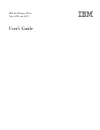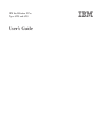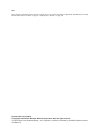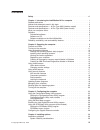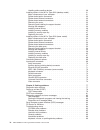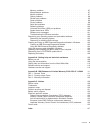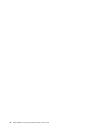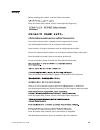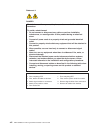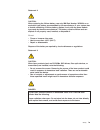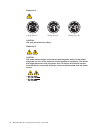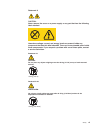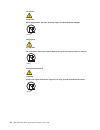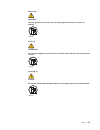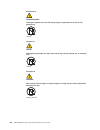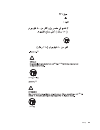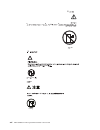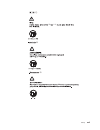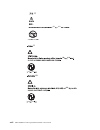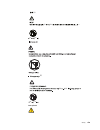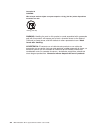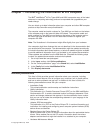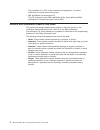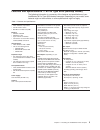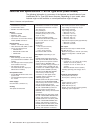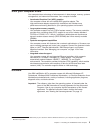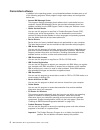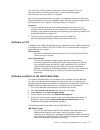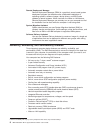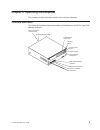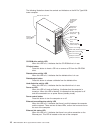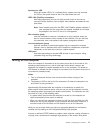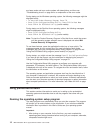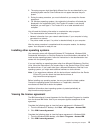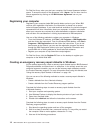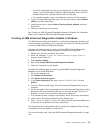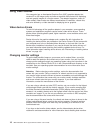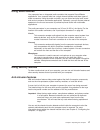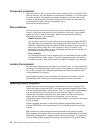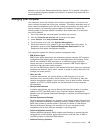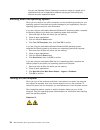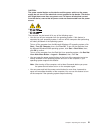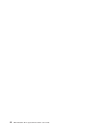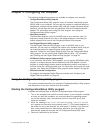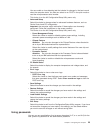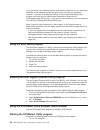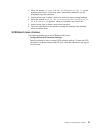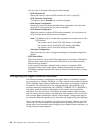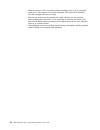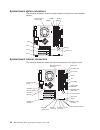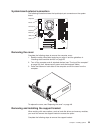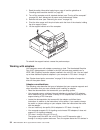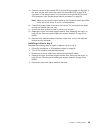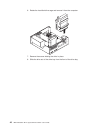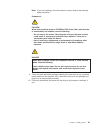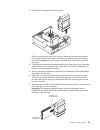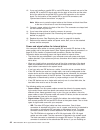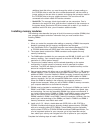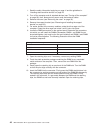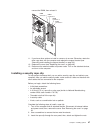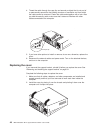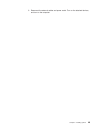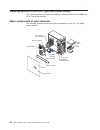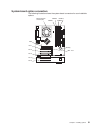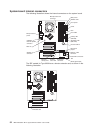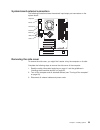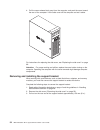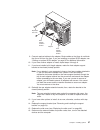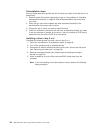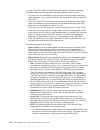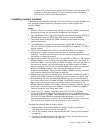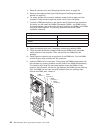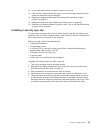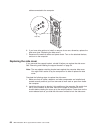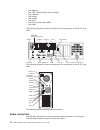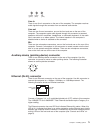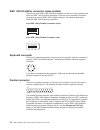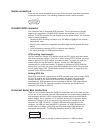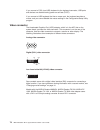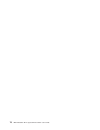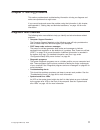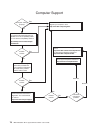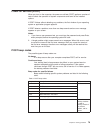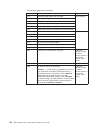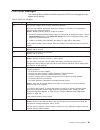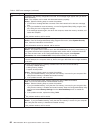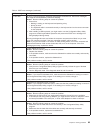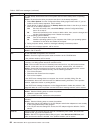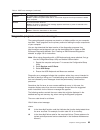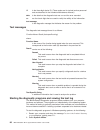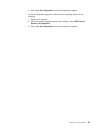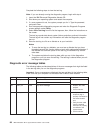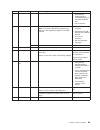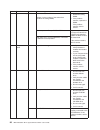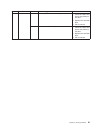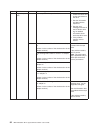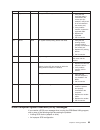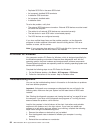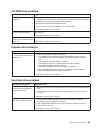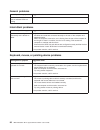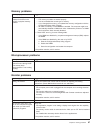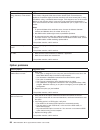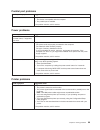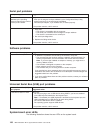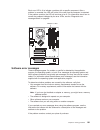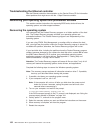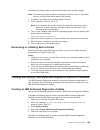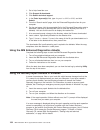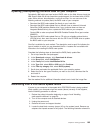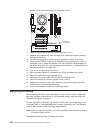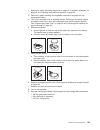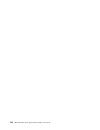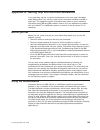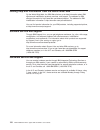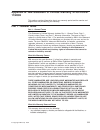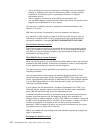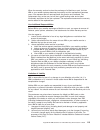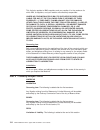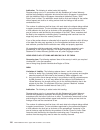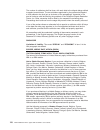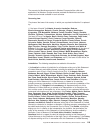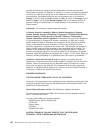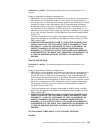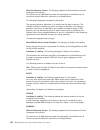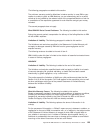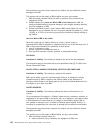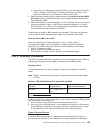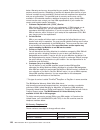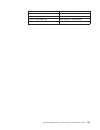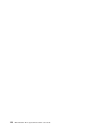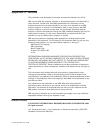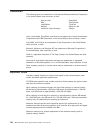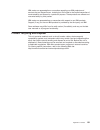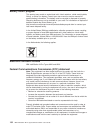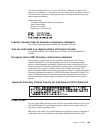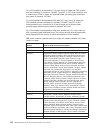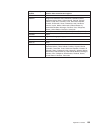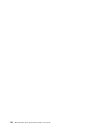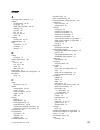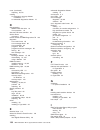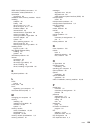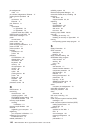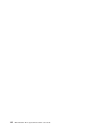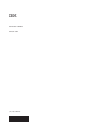- DL manuals
- IBM
- Desktop
- IntelliStation M Pro 6220
- User Manual
IBM IntelliStation M Pro 6220 User Manual
Summary of IntelliStation M Pro 6220
Page 1
Ibm intellistation m pro types 6220 and 6230 user’s guide.
Page 3
Ibm intellistation m pro types 6220 and 6230 user’s guide.
Page 4
Note: before using this information and the product it supports, be sure to read the information in appendix b, “ibm statement of limited warranty z125-4753-07 11/2002,” on page 111 and appendix c, “notices,” on page 129. Second edition (april 2004) © copyright international business machines corpor...
Page 5: Contents
Contents safety . . . . . . . . . . . . . . . . . . . . . . . . . . . . Vii chapter 1. Introducing the intellistation m pro computer . . . . . . . . 1 related publications . . . . . . . . . . . . . . . . . . . . . . . 1 notices and statements used in this book . . . . . . . . . . . . . . . 2 feature...
Page 6
Handling static-sensitive devices . . . . . . . . . . . . . . . . . 29 installing options in the m pro type 6220 (desktop model) . . . . . . . . . 31 major components of your computer . . . . . . . . . . . . . . . . 31 system-board option connectors . . . . . . . . . . . . . . . . . 32 system-board ...
Page 7
Memory problems . . . . . . . . . . . . . . . . . . . . . . . 97 microprocessor problems . . . . . . . . . . . . . . . . . . . . 97 monitor problems . . . . . . . . . . . . . . . . . . . . . . . 97 option problems . . . . . . . . . . . . . . . . . . . . . . . 98 parallel port problems . . . . . . . ...
Page 8
Vi ibm intellistation m pro types 6220 and 6230: user’s guide.
Page 9: Safety
Safety before installing this product, read the safety information. Antes de instalar este produto, leia as informações de segurança. Pred instalací tohoto produktu si prectete prírucku bezpecnostních instrukcí. Læs sikkerhedsforskrifterne, før du installerer dette produkt. Lees voordat u dit produc...
Page 10
Statement 1: danger electrical current from power, telephone, and communication cables is hazardous. To avoid a shock hazard: v do not connect or disconnect any cables or perform installation, maintenance, or reconfiguration of this product during an electrical storm. V connect all power cords to a ...
Page 11
Statement 2: caution: when replacing the lithium battery, use only ibm part number 33f8354 or an equivalent type battery recommended by the manufacturer. If your system has a module containing a lithium battery, replace it only with the same module type made by the same manufacturer. The battery con...
Page 12
Statement 4: ≥ 18 kg (39.7 lb) ≥ 32 kg (70.5 lb) ≥ 55 kg (121.2 lb) caution: use safe practices when lifting. Statement 5: caution: the power control button on the device and the power switch on the power supply do not turn off the electrical current supplied to the device. The device also might hav...
Page 13
Statement 8: caution: never remove the cover on a power supply or any part that has the following label attached. Hazardous voltage, current, and energy levels are present inside any component that has this label attached. There are no serviceable parts inside these components. If you suspect a prob...
Page 14
Hinweis 23 achtung: keine gegenstände, die mehr als 50 kg wiegen, auf rack-einheiten ablegen. >50 kg notice nø 23 attention: ne posez pas d’objet dont le poids dépasse 50 kg sur les unités montées en armoire. >50 kg varningsmeddelande 23 varning: placera inte något föremål som väger mer än 50 kg ova...
Page 15
Merknad 23 advarsel: ikke sett gjenstander som veier mer enn 50 kg oppå enheter som er montert i et kabinett. >50 kg avviso 23 attenzione: non poggiare oggetti che pesano più di 50 kg sulla parte superiore delle unità montate in rack. >50 kg turvaohje 23 varoitus: telineeseen asennettujen laitteiden...
Page 16
Voorschrift 23 waarschuwing: plaats geen objecten die meer dan 50 kg wegen op apparaten die in het rek zijn gemonteerd. >50 kg forskrift 23 pas på!: anbring ikke genstande, der vejer mere end 50 kg, oven på enheder, der er monteret i rack. >50 kg instrução 23 cuidado: não coloque nenhum objeto com p...
Page 17
23 50 110 50 110 23 50 50 safety xv.
Page 18
· 23 50 50 23 50 110 50 110 > 50 kg 50 23 xvi ibm intellistation m pro types 6220 and 6230: user’s guide.
Page 19
23 50 110 50 110 23 50 110 50 110 23 50 50 safety xvii.
Page 20
23 50 110 50 110 23 50 110 50 110 23 50 50 110 xviii ibm intellistation m pro types 6220 and 6230: user’s guide.
Page 21
23 50 110 50 110 23 50 110 50 110 instrução 23 safety xix.
Page 22
Instrução 23 cuidado: não coloque nenhum objeto com peso superior a 50 kg (110 lbs.) sobre dispositivos montados em rack. >50 kg (110 lbs) warning: handling the cord on this product or cords associated with accessories sold with this product, will expose you to lead, a chemical known to the state of...
Page 23: Chapter
Chapter 1. Introducing the intellistation m pro computer the ibm ® intellistation ® m pro types 6220 and 6230 incorporate many of the latest advances in computing technology and can be expanded and upgraded as your needs change. You can obtain up-to-date information about your computer and other ibm...
Page 24
This publication is in pdf at http://www.Ibm.Com/pc/support/. It contains information for trained service technicians. V ibm intellistation documentation cd this cd contains all of the ibm intellistation m pro types 6220 and 6230 publications in portable document format (pdf). Notices and statements...
Page 25
Features and specifications — m pro type 6220 (desktop model) the following information is a summary of the features and specifications of your intellistation m pro type 6220 desktop computer. Depending on your model, some features might not be available, or some specifications might not apply. Tabl...
Page 26
Features and specifications — m pro type 6230 (tower model) the following information is a summary of the features and specifications of your intellistation m pro type 6230 tower computer. Depending on your model, some features might not be available, or some specifications might not apply. Table 2....
Page 27
What your computer offers your computer takes advantage of advancements in data storage, memory, systems management, and network environments. Your computer includes: v accelerated graphics port (agp) graphics your computer comes with an installed agp graphics adapter. This high-performance adapter ...
Page 28
Preinstalled software in addition to the operating system, your preinstalled software includes some or all of the following programs. Some programs might require setup and configuration before use: v access ibm message center this program displays messages about software that is preinstalled on your...
Page 29
You must have internet access to use some of these programs. For more information about connecting to the internet, see the operating-system documentation that comes with your computer. See “using preinstalled software” on page 12 for additional information about your preinstalled software. For more...
Page 30
Remote deployment manager remote deployment manager (rdm) is a graphical, server-based system deployment program that enables mass unattended installations of operating systems, software images, device drivers, and bios code updates to remote systems. When used with the wake on lan feature, remote d...
Page 31: Chapter
Chapter 2. Operating the computer this chapter provides information about how to use your computer. Controls and leds the following illustration shows the controls and indicators on the m pro type 6220 desktop computer. Hard disk drive activity led power-on led power-control button cd eject button c...
Page 32
The following illustration shows the controls and indicators on the m pro type 6230 tower computer. Cd-eject button cd-rom drive activity led diskette-eject button hard disk drive activity led power-on led power-control button system error led diskette drive activity led ethernet link status led eth...
Page 33
System-error led when this amber led is lit, it indicates that a system error has occurred. An led on the system board is also lit to help isolate the error. Ieee 1394 (firewire) connectors use these connectors (four-pin on the front and six-pin on the rear) to connect firewire devices, such as digi...
Page 34
Any beep series and error code numbers with descriptions, and then see “troubleshooting charts” on page 94 for an explanation of the error codes. During startup on the windows operating system, the following messages might be displayed briefly: v to start the product recovery program, press f11 v pr...
Page 35
2. The setup program might be slightly different from the one described in your operating-system manual. Some choices do not appear because they are preset. 3. During the setup procedure, you must indicate that you accept the license agreement. 4. For windows operating systems, the registration info...
Page 36
For red hat linux, when you start your computer, the license agreement window opens. To accept the terms of the agreement, click i agree . You can also view the license agreement by clicking on the ibm license agreement icon on your desktop. Registering your computer registering your computer helps ...
Page 37
V if a menu is displayed that gives you the opportunity to select an operating system, use the arrow keys to select the operating system that is currently installed, press enter, and then continue with the next step. V if an operating system menu is not displayed, continue with the next step. 4. Fro...
Page 38
Using video features your computer has an accelerated graphics port (agp) graphics adapter that renders 2d or 3d image quality and uses a standard video protocol for displaying text and graphic images on a monitor screen. The adapter supports a variety of video modes. Video modes are different combi...
Page 39
Using audio features your computer has an integrated audio controller that supports sound blaster applications. Your computer also has a single internal speaker and three types of audio connectors. Using the audio controller, you can record and play back sound and music to enhance multimedia applica...
Page 40
Component protection each component in your computer has a serial number that you can register with a security company. You can register the components individually, or you can register the entire computer. By registering computer components, you can improve the chances of identifying the components...
Page 41
Diskette or by using the remote administration feature, if it is enabled. Instructions for using system programs updates are included in a readme file provided with the downloadable files. Managing your computer your computer comes with features that a network administrator or file server can use to...
Page 42
You can use software delivery assistant to create an image of a single set of applications that can be deployed to different user-groups while taking into account the users’ application needs. Shutting down the operating system when you are ready to turn off the computer, use the shutdown procedure ...
Page 43
Caution: the power control button on the device and the power switch on the power supply do not turn off the electrical current supplied to the device. The device also might have more than one power cord. To remove all electrical current from the device, ensure that all power cords are disconnected ...
Page 44
22 ibm intellistation m pro types 6220 and 6230: user’s guide.
Page 45: Chapter
Chapter 3. Configuring the computer the following configuration programs are available to configure your computer: v configuration/setup utility program the configuration/setup utility program is part of the basic input/output system (bios) code in your computer. You can use this program to configur...
Page 46
Configuration/setup utility menu choices the following choices are on the configuration/setup utility main menu. You can press f1 to display help information for a selected menu item. Depending on the version of the bios code in your computer, some menu choices might differ slightly from these descr...
Page 47
You can enable a virus-detecting test that checks for changes in the boot record when the computer starts. You also can select to run post in the quick mode or read the microprocessor serial number. This choice is on the full configuration/setup utility menu only. V advanced setup select this choice...
Page 48
If you set both a user password and an administrator password, you can type either password at the password prompt that appears as you start your computer. However, if you want to change the settings in the configuration/setup utility program, you must type the administrator password to access the f...
Page 49
2. When the prompt press for scsiselect utility! >>> prompt appears, press ctrl+a. If you have set an administrator password, you are prompted to type the password. 3. Use the arrow keys to select a choice for which you want to change settings. 4. When the prompt would you like to configure the scsi...
Page 50
You can view or change the following controller settings: – scsi controller id select this choice to view the scsi controller id, which is typically 7. – scsi controller termination this choice is set to enabled and cannot be changed. – boot device configuration select this choice to configure start...
Page 51: Chapter
Chapter 4. Installing options this chapter provides instructions for installing or replacing hardware options in your computer. For a list of supported options for your computer, go to http://www.Ibm.Com/pc/; then, select your country and navigate to the list of options for your computer. Installati...
Page 52
V while the device is still in its static-protective package, touch it to an unpainted metal part of the computer for at least 2 seconds. This drains static electricity from the package and from your body. V remove the device from its package and install it directly into the computer without setting...
Page 53
Installing options in the m pro type 6220 (desktop model) this section provides instructions for installing hardware options in the intellistation m pro type 6220. Major components of your computer the following illustration shows the major components of your m pro type 6220 desktop computer. Cover ...
Page 54
System-board option connectors the following illustration shows the system-board connectors for user-installable options. Microprocessor and fan (u6) agp battery dimm 1 dimm 3 dimm 2 dimm 4 pci 1 pci 2 pci 3 mini - pci system-board internal connectors the following illustration shows the internal co...
Page 55
System-board external connectors the following illustration shows the input/output port connectors on the system board. Keyboard mouse usb ports parallel serial ports ethernet audio removing the cover complete the following steps to remove the computer cover: 1. Read the safety information beginning...
Page 56
1. Read the safety information beginning on page vii and the guidelines in “handling static-sensitive devices” on page 29. 2. Turn off the computer and all attached devices (see “turning off the computer” on page 20); then, disconnect all power cords and external cables. 3. Remove the cover (see “re...
Page 57
The following order, if you have not changed the default startup sequence: agp slot, mini-pci slot, pci expansion slot 1, system-board integrated drive electronics (ide) or small computer system interface (scsi) devices, and then pci slots 2 through 3. V some models come with a ieee 1394 (firewire) ...
Page 58
Expansion-slot cover adapter-support bracket 11. Connect required cables to the adapter. Route cables so that they do not block the flow of air from the fans. 12. If you have another adapter to install, repeat steps 1 through 9. 13. Reinstall the rear adapter-support bracket; then, rotate the bracke...
Page 59
Internal drive bays your computer m pro type 6220 computer comes with an ide cd-rom, cd-rw, or dvd/cd-rw drive in bay 2 and a hard disk drive in bay 3. Bay 1 bay 2 bay 3 notes: 1. Tape drives, cd-rom, dvd/cd-rw, and dvd-rom drives are examples of removable-media drives. You can install removable-med...
Page 60
Preinstallation steps some of these steps are required only the first time you install a hard disk drive in a specific bay: 1. Read the safety information beginning on page vii, and the guidelines in “handling static-sensitive devices” on page 29, and the documentation that comes with your drive. 2....
Page 61
9. Connect one end of the parallel ide or serial ata signal cable into the back of the drive and the other end of the cable into the parallel ide or serial ata connector on the system board. For the location of the parallel ide or serial ata connectors, see “system-board internal connectors” on page...
Page 62
6. Rotate the hard disk drive cage and remove it from the computer. 7. Remove the screws holding the drive in place. 8. Slide the drive out of the drive bay from the front of the drive bay. 40 ibm intellistation m pro types 6220 and 6230: user’s guide.
Page 63
Note: if you are installing a drive that contains a laser, observe the following safety precaution. Statement 3: caution: when laser products (such as cd-roms, dvd drives, fiber optic devices, or transmitters) are installed, note the following: v do not remove the covers. Removing the covers of the ...
Page 64
11. Slide the drive into the drive bay from the front, and then attach the drive to the drive cage. 12. Place the drive cage back into the computer. 13. Connect one end of the ide signal cable into the back of the drive and the other end of the cable into the ide connector on the system board. For t...
Page 65
6. Remove the drive cage from the computer. 7. Slide the existing drive out of the drive bay. Remove the drive from the drive tray by gently pulling both sides of the drive tray outward until the mounting pins are disengaged from the holes on the drive; then, lift the drive out of the drive tray. 8....
Page 66
12. If you are installing a parallel ide or serial ata device, connect one end of the parallel ide or serial ata signal cable into the back of the drive and the other end of the cable into the parallel ide or serial ata connector on the system board. For the location of the parallel ide or serial at...
Page 67
Additional hard disk drive, you must change the switch or jumper setting on the cd-rom drive to make the drive a subordinate device, set the switch or jumper setting on the new drive to master, and change the connector used for the cd-rom drive to the gray middle connector. The new drive will be con...
Page 68
1. Read the safety information beginning on page vii and the guidelines in “handling static-sensitive devices” on page 29. 2. Turn off the computer and all attached devices (see “turning off the computer” on page 20); then, disconnect all power cords and external cables. 3. Remove the cover (see “re...
Page 69
Remove the dimm, then reinsert it. Dimm connector 1 dimm connector 2 dimm connector 3 dimm connector 4 11. If you have other options to install or remove, do so now. Otherwise, rotate the drive cage back into the computer and replace the support bracket (see “removing and installing the support brac...
Page 70
4. Thread the cable through the rope clip and around an object that is not part of or permanently secured to the building structure or foundation and from which the cable cannot be removed. Fasten the cable ends together with a lock. After you add the security cable, make sure that it does not inter...
Page 71
3. Reconnect the external cables and power cords. Turn on the attached devices, and turn on the computer. Chapter 4. Installing options 49.
Page 72
Installing options in the m pro type 6230 (tower model) this section provides instructions for installing hardware options in the intellistation m pro type 6230 computer. Major components of your computer the following illustration shows the major components in the m pro type 6230 tower computer. Re...
Page 73
System-board option connectors the following illustration shows the system-board connectors for user-installable options. Microprocessor and fan (u6) agp battery dimm 1 dimm 3 dimm 2 dimm 4 pci 1 pci 2 pci 3 pci 4 pci 5 mini - pci chapter 4. Installing options 51.
Page 74
System-board internal connectors the following illustration shows the internal connectors on the system board. Microprocessor fan connector main power front panel power secondary ide (sec ide) scsi led connector system error led primary ide (pri ide) diskette drive front usb wake on lan connector ® ...
Page 75
System-board external connectors the following illustration shows the external input/output port connectors on the system board. Keyboard mouse usb ports parallel serial ports ethernet audio removing the side cover to remove the side cover, you might find it easier to lay the computer on its side. C...
Page 76
4. Pull the cover-release latch away from the computer, and push the cover toward the rear of the computer. Lift the side cover off the computer and set it aside. 1394 for instructions for replacing the side cover, see “replacing the side cover” on page 68. Attention: for proper cooling and airflow,...
Page 77
4. Disengage the front end of the support bracket from the computer and set the bracket aside. 13 94 to reinstall the support bracket, reverse the previous steps. Working with adapters your computer comes with adapter connectors or slots. The accelerated graphics port (agp) video adapter is installe...
Page 78
Slot, mini-pci slot, pci expansion slot 1, system-board integrated drive electronics (ide) or small computer system interface (scsi) devices, and then pci slots 2 through 5. V some models come with a ieee 1394 (firewire) adapter installed in the mini-pci slot. If your computer did not come with a ie...
Page 79
Rear adapter retention bracket expansion slot cover front adapter retention bracket adapter 13 94 9. Connect required cables to the adapter. Route cables so that they do not block the flow of air from the fans. If you are installing an optional scsi adapter, see “cabling an optional scsi adapter” on...
Page 80
Cabling an optional scsi adapter you can install an optional scsi adapter in your computer to control the internal hard disk drives. With a scsi adapter installed, you can configure the internal hard disk drives into disk arrays. You can also cable a scsi adapter to external hard disk drives. See yo...
Page 81
Installing internal drives depending on your computer model, one or more of the following drives might be installed in your computer: v diskette v hard disk v cd-rom, cd-rw, or dvd/cd-rw combo internal drive bays your intellistation m pro computer comes with an ide cd-rom or dvd/cd-rw drive in bay 1...
Page 82
Preinstallation steps some of these steps are required only the first time you install a hard disk drive in a specific bay. 1. Read the safety information beginning on page vii, the guidelines in “handling static-sensitive devices” on page 29, and the documentation that comes with your drive. 2. Ver...
Page 83
Statement 3: caution: when laser products (such as cd-roms, dvd drives, fiber optic devices, or transmitters) are installed, note the following: v do not remove the covers. Removing the covers of the laser product could result in exposure to hazardous laser radiation. There are no serviceable parts ...
Page 84
Note: you might find it easier to install the new drive into the appropriate opening on the front, and then attach the cables. 8. If you are installing a 5.25-in. Drive in bay 2, push the drive into the bay; then, use the two screws to attach the drive to the drive cage. If you are installing a 3.5-...
Page 85
The computer. 139 4 13 94 6. Slide the existing drive out of the drive bay. Remove the drive from the drive tray by gently pulling both sides of the drive tray outward until the mounting pins are disengaged from the holes on the drive; then, lift the drive out of the drive tray. 7. Touch the static-...
Page 86
On page 52 for the location of system-board connectors.) review the following information before connecting power and signal cables to internal drives: v the drives that are preinstalled in your computer come with power and signal cables attached. If you replace any drives, remember which cable is a...
Page 87
- a round scsi cable connects external scsi devices to the integrated scsi controller on the system board. For more information about connecting scsi devices, see the scsi documentation. Installing memory modules the following notes describe the types of dual inline memory modules (dimms) that your ...
Page 88
4. Remove the side cover (see “removing the side cover” on page 53). 5. Remove the support bracket (see “removing and installing the support bracket” on page 54). 6. For easier access to the memory modules, rotate the drive cage out of the computer. Grasp the drive cage and rotate it until it locks ...
Page 89
12. If you have other options to install or remove, do so now. 13. Push the drive cage outward and press in on the drive-cage release tab; then, rotate the cage back into the computer. 14. Replace the support bracket (see “removing and installing the support bracket” on page 54). 15. Replace the sid...
Page 90
Cables connected to the computer. Rope clip 6. If you have other options to install or remove, do so now; otherwise, replace the side cover (see “replacing the side cover”). 7. Reconnect the external cables and power cords. Turn on the attached devices, and turn on the computer. Replacing the side c...
Page 91
13 94 3. Reconnect the external cables and power cords to the computer; then, connect the power cords to electrical outlets. 4. Turn on the attached devices; then, turn on the computer. Connecting external options you can connect a number of optional external devices to the connectors on the rear an...
Page 92
V one ethernet v two ieee 1394 (firewire) (some models) v one keyboard v one mouse v one parallel v two serial v six universal serial bus (usb) v one video the following illustration shows the locations of the connectors on the m pro type 6220. Mouse keyboard serial connectors parallel ethernet line...
Page 93
Mic (pink) line in (blue) line out (green) line in there is one line-in connector on the rear of the computer. The computer receives audio signals through this connector from an external audio device. Line out there are two line-out connectors, one on the front and one on the rear of the computer. T...
Page 94
Ieee 1394 (firewire) connector (some models) there is one 4-pin ieee 1394 (firewire) connector on the front of the computer and one 6-pin ieee 1394 (firewire) connector on the rear of the computer. Use these connectors to connect ieee 1394 (firewire) devices. The following illustrations show the iee...
Page 95
Serial connectors there are two serial connectors on the rear of the computer. Use these connectors to connect serial devices. The following illustration shows a serial connector. 1 5 6 9 ultra320 scsi connector your computer has an integrated scsi controller. This single-channel controller supports...
Page 96
If you connect a ps/2 (non-usb) keyboard to the keyboard connector, usb ports and devices are disabled during power-on self-test (post). If you connect a usb keyboard that has a mouse port, the keyboard emulates a mouse, and you cannot disable the mouse settings in the configuration/setup utility pr...
Page 97
Attention: to get the best performance from the nvidia quardro fx 1000, nvidia quadro fx 1100, and nvidia quadro fx 3000 video adapters, you must connect the video adapter to the computer power supply. Otherwise, the video adapter will be operating with very limited power, resulting in a decrease in...
Page 98
76 ibm intellistation m pro types 6220 and 6230: user’s guide.
Page 99: Chapter
Chapter 5. Solving problems this section provides basic troubleshooting information to help you diagnose and solve some problems that might occur. If you cannot locate and correct the problem using the information in this chapter, see appendix a, “getting help and technical assistance,” on page 109 ...
Page 100
Computer support register your computer. Go to http://www.Ibm.Com/pc/register/ yes no no use the troubleshooting information provided with your computer to determine the cause of the problem and the action to take. Flash the latest levels of bios, and download the latest level of diagnostics. You ca...
Page 101
Power-on self-test (post) when you turn on the computer, the power-on self-test (post) performs a series of tests to check the operation of system components and some of the installed options. If post finishes without detecting any problems, the first window of your operating system or application p...
Page 102
Table 3. Post beep codes (continued) beep code description action 2-1-1 secondary dma register test has failed. Call for service 2-1-2 primary dma register test has failed. 2-1-3 primary interrupt mask register test has failed. 2-1-4 secondary interrupt mask register test has failed. 2-2-2 keyboard ...
Page 103
Post error messages the following table provides information about the post error messages that can appear during startup. Table 4. Post error messages post message description 062 the computer failed to start on three consecutive attempts. All caches are disabled. Repeatedly turning the computer on...
Page 104
Table 4. Post error messages (continued) post message description 164 a change in the memory configuration occurred. This message might appear after you add or remove memory. Note: the computer can be used with decreased memory capacity. Action: take the following steps to correct the problem: 1. If...
Page 105
Table 4. Post error messages (continued) post message description 301 and 303 an error occurred during the keyboard and keyboard controller test. These error messages also might be accompanied by continuous beeping. Action: take the following steps to correct the problem: 1. Ensure that: v nothing i...
Page 106
Table 4. Post error messages (continued) post message description 1962 no valid startup devices were found. The system cannot find the startup drive or operating system. Action: be sure that the drive you want to start from is in the startup sequence. 1. Select start options from the configuration/s...
Page 107
Table 4. Post error messages (continued) post message description 01298001 no update data is available for the processor. Action: update the system bios code to a level that supports the microprocessors installed in the computer. I9990650 ac power has been restored. Action: no action is required. Th...
Page 108
Iii is the three-digit device id. (these codes are for trained service personnel and are described in the hardware maintenance manual .) date is the date that the diagnostic test was run and the error recorded. Cc are the check digits that are used to verify the validity of the information. Text mes...
Page 109
3. Next, select run diagnostics to start the diagnostics programs. To start the diagnostic programs in red hat linux operating system, do the following: 1. Restart your computer. 2. When the operating system selection menu displays, select ibm preload recovery & diagnostics. 3. Next, select run diag...
Page 110
Complete the following steps to view the test log. Note: if you are already running the diagnostic program, begin with step 4. 1. Insert the ibm enhanced diagnostics diskette cd. 2. Shut down your operating system and restart the computer. 3. If a user password is set, the system prompts you for it....
Page 111
Code function result text message action 014 parallel port integrated parallel port 1. Verify that the loopback plug is connected properly to the external parallel port. 2. Call for service. 015 usb interface aborted can not test usb interface while it is in use. Note: if you have usb devices attach...
Page 112
Code function result text message action 201 system memory failed dimm is in location dimm n (where n is the number of the socket that contains the failing dimm) 1. Reseat the failing dimm. 2. If the problem remains, replace the dimm. If the problem remains, call for service. Test setup error: corru...
Page 113
Code function result text message action 217 hard disk drive failed drive # n (where n is the drive bay number) 1. Check the cables and power connections to the drive. 2. Replace the hard disk drive. 3. Call for service. Aborted could not establish drive parameters 1. Check the cables and power conn...
Page 114
Code function result text message action 264 magnetic tape drive aborted test setup error: no tape drive found 1. Check the cables and power connections to the drive. 2. See the information provided with the tape drive. 3. See the error messages and text in the pc-doctor error log for detailed infor...
Page 115
Code function result text message action 301 keyboard failed on system-board keyboard test failed 1. Verify that the keyboard cable is connected to the correct port (for example, verify that it is not connected to the mouse port). 2. If the problem remains, replace the keyboard cable. 3. Replace the...
Page 116
V duplicate scsi ids in the same scsi chain v an improperly installed scsi terminator v a defective scsi terminator v an improperly installed cable v a defective cable to solve the problem, verify that: v the external scsi devices are turned on. External scsi devices must be turned on before the com...
Page 117
Cd-rom drive problems cd-rom drive symptom suggested action cd-rom drive is not recognized. Verify that: v the ide channel to which the cd-rom drive is attached (primary or secondary) is enabled in the configuration/setup utility program. V all cables and jumpers are installed correctly. V the corre...
Page 118
General problems general problem symptom suggested action problems such as broken cover locks or indicator leds not working call for service. Intermittent problems intermittent problem symptom suggested action a problem occurs only occasionally and is difficult to detect. Verify that: v all cables a...
Page 119
Memory problems memory symptom suggested action the amount of system memory displayed is less than the amount of physical memory installed. 1. Verify that: v the memory modules are seated properly. V you have installed the correct type of memory. V if you changed the memory, you updated the memory c...
Page 120
Monitor symptom suggested action the screen is wavy, unreadable, rolling, distorted, or has screen jitter. If the monitor self-tests show the monitor is working properly, consider the location of the monitor. Magnetic fields around other devices (such as transformers, appliances, fluorescent lights,...
Page 121
Parallel port problems parallel port symptom suggested action a parallel device does not work. Verify that: 1. The device is compatible with the computer. 2. The parallel port is enabled. If the problem remains, call for service. Power problems power symptom suggested action power switch does not wo...
Page 122
Serial port problems serial port symptom suggested action the number of serial ports identified by the operating system is less than the number of serial ports installed. Verify that: v each port is assigned a unique address by the configuration/setup utility program and none of the serial ports is ...
Page 123
Each error led is lit to indicate a problem with a specific component. After a problem is corrected, the led will not be lit the next time the computer is restarted. If the problem remains, the led will continue to be lit. For information about how to correct the problems indicated by the error leds...
Page 124
Troubleshooting the ethernet controller see the ethernet controller documentation on the device drivers cd for information about problems that might occur with the 1 gbps ethernet controller. Recovering your operating system and preinstalled software this section contains instructions for recovering...
Page 125
Complete the following steps to recover the red hat linux operating system. Note: the recovery process replaces all information stored on drive c. If possible, back up your data files before starting this process. 1. If possible, shut down your operating system normally. 2. If your computer is still...
Page 126
1. Go to http://www.Ibm.Com. 2. Click support & downloads . 3. Click search technical support . 4. In the enter keyword(s) field, type diagnostics 6220 or 6230 , and click submit . 5. From the “search results” page, click the enhanced diagnostics item for your computer. 6. On the next page, click th...
Page 127
Updating (flash-updating) the bios code on your computer periodically, ibm might post new levels of bios code on the web. Always check the ibm support web site at http://www.Ibm.Com/pc/support/ for the latest level of bios code, device drivers, documentation, and hints and tips. You can use one of t...
Page 128
Location of the boot block jumper on the system board. Boot block jumper (j6) 6. Remove the boot block recovery jumper from pins 1 and 2. 7. Replace any adapters that were removed; then, replace the support bracket and replace the cover. 8. Connect the computer to a power source, keyboard, monitor, ...
Page 129
1. Review the safety information beginning on page vii, “installation guidelines” on page 29, and “handling static-sensitive devices” on page 29. 2. Follow any special handling and installation instructions supplied with the replacement battery. 3. Turn off the computer and all attached devices. Dis...
Page 130
108 ibm intellistation m pro types 6220 and 6230: user’s guide.
Page 131: Appendix
Appendix a. Getting help and technical assistance if you need help, service, or technical assistance or just want more information about ibm products, you will find a wide variety of sources available from ibm to assist you. This appendix contains information about where to go for additional informa...
Page 132
Getting help and information from the world wide web on the world wide web, the ibm web site has up-to-date information about ibm xseries and intellistation products, services, and support. The address for ibm xseries information is http://www.Ibm.Com/eserver/xseries/. The address for ibm intellista...
Page 133: Appendix
Appendix b. Ibm statement of limited warranty z125-4753-07 11/2002 this section contains information about your warranty period and the service and support that are provided by your warranty. Part 1 - general terms part 1 - general terms this statement of limited warranty includes part 1 - general t...
Page 134
V failure resulting from misuse (including but not limited to use of any machine capacity or capability, other than that authorized by ibm in writing), accident, modification, unsuitable physical or operating environment, or improper maintenance by you; v failure caused by a product for which ibm is...
Page 135
When the warranty service involves the exchange of a machine or part, the item ibm or your reseller replaces becomes its property and the replacement becomes yours. You represent that all removed items are genuine and unaltered. The replacement may not be new, but will be in good working order and a...
Page 136
This limit also applies to ibm’s suppliers and your reseller. It is the maximum for which ibm, its suppliers, and your reseller are collectively responsible. Under no circumstances is ibm, its suppliers or resellers liable for any of the following even if informed of their possibility: 1) third part...
Page 137
In accordance with article 1328 of the peruvian civil code the limitations and exclusions specified in this section will not apply to damages caused by ibm’s willful misconduct (“dolo”) or gross negligence (“culpa inexcusable”). North america how to obtain warranty service: the following is added to...
Page 138
Arbitration: the following is added under this heading: disputes arising out of or in connection with this statement of limited warranty shall be finally settled by arbitration which shall be held in singapore in accordance with the arbitration rules of singapore international arbitration center (“s...
Page 139
If one of the parties refuses or otherwise fails to appoint an arbitrator within 30 days of the date the other party appoints its, the first appointed arbitrator shall be the sole arbitrator, provided that the arbitrator was validly and properly appointed. All proceedings shall be conducted, includi...
Page 140
The number of arbitrators shall be three, with each side to the dispute being entitled to appoint one arbitrator. The two arbitrators appointed by the parties shall appoint a third arbitrator who shall act as chairman of the proceedings. Vacancies in the post of chairman shall be filled by the presi...
Page 141
The warranty for machines acquired in western europe shall be valid and applicable in all western europe countries provided the machines have been announced and made available in such countries. Governing law: the phrase “the laws of the country in which you acquired the machine” is replaced by: 1) ...
Page 142
Shall be resolved by the istanbul central (sultanahmet) courts and execution directorates of istanbul, the republic of turkey; 8) in each of the following specified countries, any legal claim arising out of this statement of limited warranty will be brought before, and settled exclusively by, the co...
Page 143
Limitation of liability: the following replaces the terms of this section in its entirety: except as otherwise provided by mandatory law: 1. Ibm’s liability for any damages and losses that may arise as a consequence of the fulfillment of its obligations under or in connection with this statement of ...
Page 144
What this warranty covers: the following replaces the first sentence of the first paragraph of this section: the warranty for an ibm machine covers the functionality of the machine for its normal use and the machine’s conformity to its specifications. The following paragraphs are added to this secti...
Page 145
The following paragraphs are added to this section: the minimum warranty period for machines is twelve months. In case ibm or your reseller is unable to repair an ibm machine, you can alternatively ask for a partial refund as far as justified by the reduced value of the unrepaired machine or ask for...
Page 146
Circumstances may arise where, because of a default, you are entitled to recover damages from ibm. This section sets out the extent of ibm’s liability and your sole remedy. 1. Ibm will accept unlimited liability for death or personal injury caused by the negligence of ibm. 2. Subject always to the i...
Page 147
B. Any breach of its obligations implied by section 12 of the sale of goods act 1979 or section 2 of the supply of goods and services act 1982, or any statutory modification or re-enactment of either such section. 2. Ibm will accept unlimited liability, subject always to the items for which ibm is n...
Page 148
Below. Warranty service may be provided by your reseller if approved by ibm to perform warranty service. Scheduling of service will depend upon the time of your call and is subject to parts availability. Service levels are response time objectives and are not guaranteed. The specified level of warra...
Page 149
Finland -- 358-9-4591 portugal -- 351-21-7915-147 france -- 0238-557-450 spain -- 34-91-662-4916 germany -- 07032-15-4920 sweden -- 46-8-477-4420 greece -- 30-210-688-1220 united kingdom -- 01475-555-055 ireland -- 353-1-815-4000 appendix b. Ibm statement of limited warranty z125-4753-07 11/2002 127.
Page 150
128 ibm intellistation m pro types 6220 and 6230: user’s guide.
Page 151: Appendix
Appendix c. Notices this publication was developed for products and services offered in the u.S.A. Ibm may not offer the products, services, or features discussed in this document in other countries. Consult your local ibm representative for information on the products and services currently availab...
Page 152
Trademarks the following terms are trademarks of international business machines corporation in the united states, other countries, or both: alert on lan smartsuite ibm techconnect intellistation thinkpad netfinity wake on lan predictive failure analysis xseries lotus, lotus notes, smartsuite, and d...
Page 153
Ibm makes no representation or warranties regarding non-ibm products and services that are serverproven, including but not limited to the implied warranties of merchantability and fitness for a particular purpose. These products are offered and warranted solely by third parties. Ibm makes no represe...
Page 154
Battery return program this product may contain a sealed lead acid, nickel cadmium, nickel metal hydride, lithium, or lithium ion battery. Consult your user manual or service manual for specific battery information. The battery must be recycled or disposed of properly. Recycling facilities may not b...
Page 155
This device complies with part 15 of the fcc rules. Operation is subject to the following two conditions: (1) this device may not cause harmful interference, and (2) this device must accept any interference received, including interference that may cause undesired operation. Responsible party: inter...
Page 156
For units intended to be operated at 115 volts: use a ul-listed and csa-certified cord set consisting of a minimum 18 awg, type svt or sjt, three-conductor cord, a maximum of 15 feet in length and a parallel blade, grounding-type attachment plug rated 15 amperes, 125 volts. For units intended to be ...
Page 157
Ibm power cord part number used in these countries and regions 14f0087 israel 1838574 antigua and barbuda, aruba, bahamas, barbados, belize, bermuda, bolivia, brazil, caicos islands, canada, cayman islands, costa rica, colombia, cuba, dominican republic, ecuador, el salvador, guam, guatemala, haiti,...
Page 158
136 ibm intellistation m pro types 6220 and 6230: user’s guide.
Page 159: Index
Index a acoustical noise emissions 3, 4 adapter considerations 34, 55 full length 55 ieee 1394 (firewire) 35, 56 installing 56 mini-pci 35 pci 34, 55 pci bus 35, 56 scsi 58 adapters working with 34, 55 advanced setup 25 audio connectors 17, 70 controller 17 features 17 b battery connector 51 battery...
Page 160
Cover (continued) replacing 48, 68 creating an emergency recovery diskette in windows 14 an enhanced diagnostics diskette 15 d data protection smart hard disk drive 18 virus protection 18 data rate, ethernet controller 28 device drivers recovering 103 device drivers and ibm diagnostics cd 103 diagno...
Page 161
Ieee 1394 (firewire) connectors 72 information, related publications 1 input/output connectors 69 installation order, memory modules 45, 65 installing adapters 56 battery 106 drive in bays 2 or 4 60 drives in bays 5, 6, or 7 62 firewire adapter 35 internal drives 59 internal drives in type 6220 36 m...
Page 162
Pin-assignments video 74 pin-number assignments, ethernet 71 pointing device problems 96 port connectors 53 ethernet 71 port, ethernet 71 ports input/output on type 6220 70 on type 6230 70 universal serial bus (usb) 73 post (power-on self-test) 79 post error messages 81 power control button 10 power...
Page 163
Software (continued) problems 100 system management 19 software delivery assistant 20 specifications desktop (type 6220) 3 tower 4 starting diagnostic programs 86 scsiselect utility program 26 starting the computer 11 static-sensitive devices, handling 29 support bracket, removing 33, 54 system majo...
Page 164
142 ibm intellistation m pro types 6220 and 6230: user’s guide.
Page 166
Part number: 88p9105 printed in usa (1p) p/n: 88p9105.