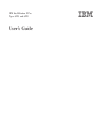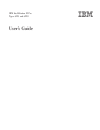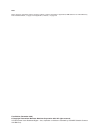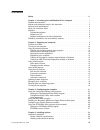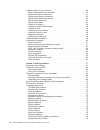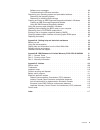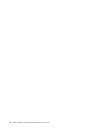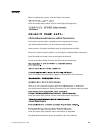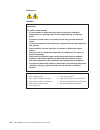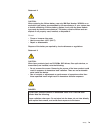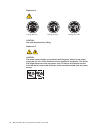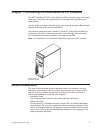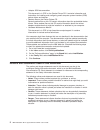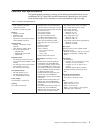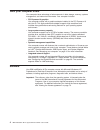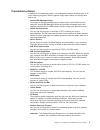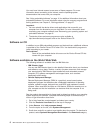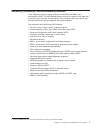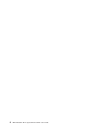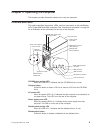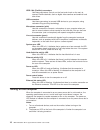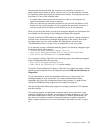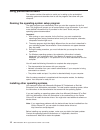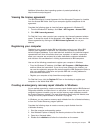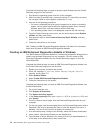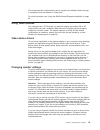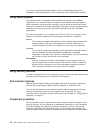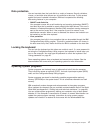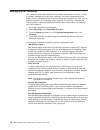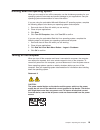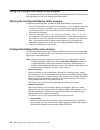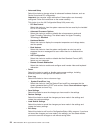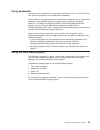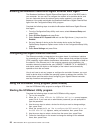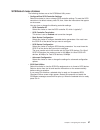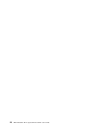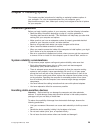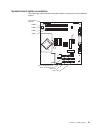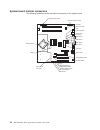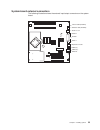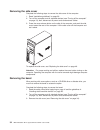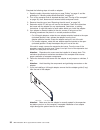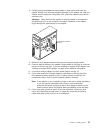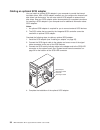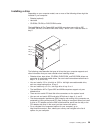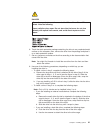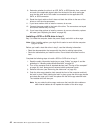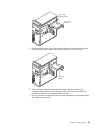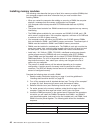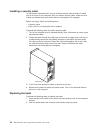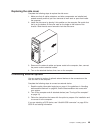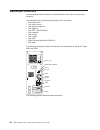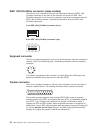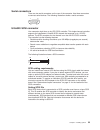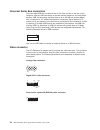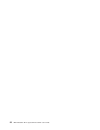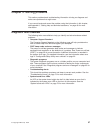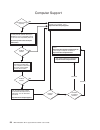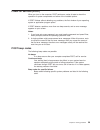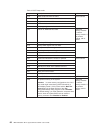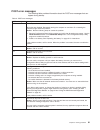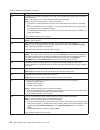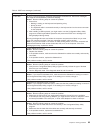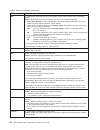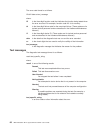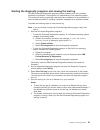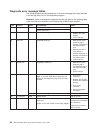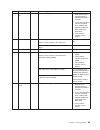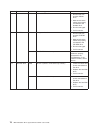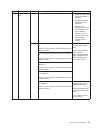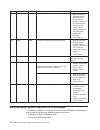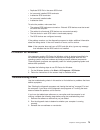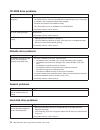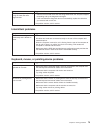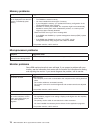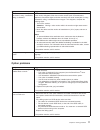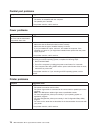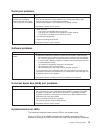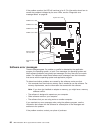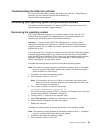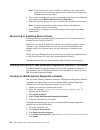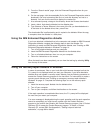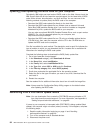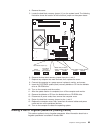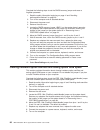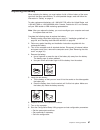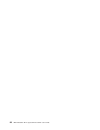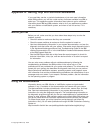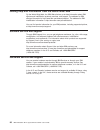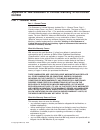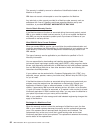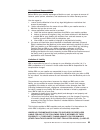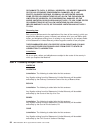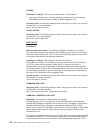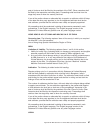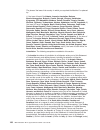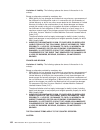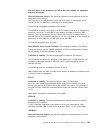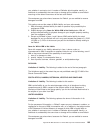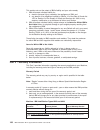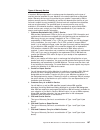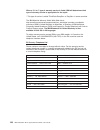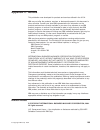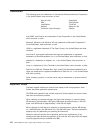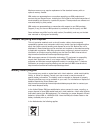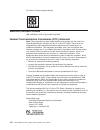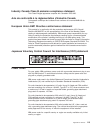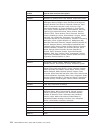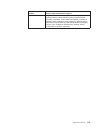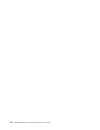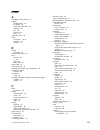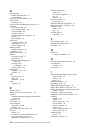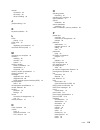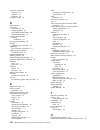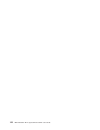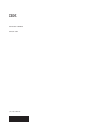- DL manuals
- IBM
- Desktop
- IntelliStation M Pro 6225
- User Manual
IBM IntelliStation M Pro 6225 User Manual
Summary of IntelliStation M Pro 6225
Page 1
Ibm intellistation m pro types 6225 and 6228 user’s guide.
Page 3
Ibm intellistation m pro types 6225 and 6228 user’s guide.
Page 4
Note: before using this information and the product it supports, read the information in appendix b, “ibm statement of limited warranty z125-4753-08 04/2004,” on page 91 and appendix c, “notices,” on page 109. First edition (december 2004) © copyright international business machines corporation 2004...
Page 5: Contents
Contents safety . . . . . . . . . . . . . . . . . . . . . . . . . . . . Vii chapter 1. Introducing the intellistation m pro computer . . . . . . . . 1 related documentation . . . . . . . . . . . . . . . . . . . . . . 1 notices and statements used in this document . . . . . . . . . . . . . . 2 featur...
Page 6
Installing options in your computer . . . . . . . . . . . . . . . . . . 30 major components of your computer . . . . . . . . . . . . . . . . 30 system-board option connectors . . . . . . . . . . . . . . . . . 31 system-board internal connectors . . . . . . . . . . . . . . . . . 32 system-board exter...
Page 7
Software error messages . . . . . . . . . . . . . . . . . . . . 80 troubleshooting the ethernet controller . . . . . . . . . . . . . . . 81 recovering your operating system and preinstalled software . . . . . . . . 81 recovering the operating system . . . . . . . . . . . . . . . . . 81 recovering or...
Page 8
Vi ibm intellistation m pro types 6225 and 6228: user’s guide.
Page 9: Safety
Safety before installing this product, read the safety information. Antes de instalar este produto, leia as informações de segurança. Pred instalací tohoto produktu si prectete prírucku bezpecnostních instrukcí. Læs sikkerhedsforskrifterne, før du installerer dette produkt. Lees voordat u dit produc...
Page 10
Statement 1: danger electrical current from power, telephone, and communication cables is hazardous. To avoid a shock hazard: v do not connect or disconnect any cables or perform installation, maintenance, or reconfiguration of this product during an electrical storm. V connect all power cords to a ...
Page 11
Statement 2: caution: when replacing the lithium battery, use only ibm part number 33f8354 or an equivalent type battery recommended by the manufacturer. If your system has a module containing a lithium battery, replace it only with the same module type made by the same manufacturer. The battery con...
Page 12
Statement 4: ≥ 18 kg (39.7 lb) ≥ 32 kg (70.5 lb) ≥ 55 kg (121.2 lb) caution: use safe practices when lifting. Statement 5: caution: the power control button on the device and the power switch on the power supply do not turn off the electrical current supplied to the device. The device also might hav...
Page 13
Statement 8: caution: never remove the cover on a power supply or any part that has the following label attached. Hazardous voltage, current, and energy levels are present inside any component that has this label attached. There are no serviceable parts inside these components. If you suspect a prob...
Page 14
Xii ibm intellistation m pro types 6225 and 6228: user’s guide.
Page 15: Chapter
Chapter 1. Introducing the intellistation m pro computer the ibm ® intellistation ® m pro types 6225 and 6228 incorporate many of the latest advances in computing technology and can be expanded and upgraded as your needs change. You can obtain up-to-date information about your computer and other ibm...
Page 16
V adaptec scsi documentation this document is in pdf on the device drivers cd. It contains information and instructions for installing and configuring small computer system interface (scsi) device drivers and devices. V readme files on the device drivers cd several readme files on this cd contain in...
Page 17
Features and specifications the following table provides a summary of the features and specifications of your intellistation m pro types 6225 and 6228 computers. Depending on your model, some features might not be available, or some specifications might not apply. Table 1. Features and specification...
Page 18
What your computer offers your computer takes advantage of advancements in data storage, memory, systems management, and network environments. Your computer includes: v pci express x16 graphics your computer comes with a graphics adapter installed in the pci express x16 slot (slot 2). This high-perf...
Page 19
Preinstalled software in addition to the operating system, your preinstalled software includes some or all of the following programs. Some programs might require setup and configuration before use: v access ibm message center this program displays messages about software that is preinstalled on your...
Page 20
You must have internet access to use some of these programs. For more information about connecting to the internet, see the operating-system documentation that comes with your computer. See “using preinstalled software” on page 12 for additional information about your preinstalled software. For more...
Page 21
Reliability, availability, and serviceability features three important computer design features are reliability, availability, and serviceability (ras). The ras features help to ensure the integrity of the data that is stored in your computer, the availability of the computer when you need it, and t...
Page 22
8 ibm intellistation m pro types 6225 and 6228: user’s guide.
Page 23: Chapter
Chapter 2. Operating the computer this chapter provides information about how to use your computer. Controls and leds this section identifies the controls, leds, and front connectors on the intellistation m pro types 6225 and 6228 computers. See “input/output connectors” on page 50 for an illustrati...
Page 24
Ieee 1394 (firewire) connectors use these connectors (four-pin on the front and six-pin on the rear) to connect firewire devices, such as digital video cameras and external hard disk drives. Usb connectors use these connectors to connect usb devices to your computer, using redundant plug and play te...
Page 25
Approximately 20 seconds after the computer is connected to ac power, the power-control button becomes active, and you can turn on the computer and start the operating system by pressing the power-control button. The computer can also be turned on in any of the following ways: v if a power failure o...
Page 26
Using preinstalled software this section contains information to assist you in setting up the preinstalled operating system and describes how to use the programs that come with your computer. Running the operating-system setup program the setup program runs automatically when you start the computer ...
Page 27
Additional information about operating systems is posted periodically at http://www.Ibm.Com/pc/support/. Viewing the license agreement the ibm international license agreement for non-warranted programs is viewable from the access ibm folder. Use of your computer signifies acceptance of this agreemen...
Page 28
Complete the following steps to create a recovery-repair diskette from the product recovery program on the hard disk: 1. Shut down the operating system and turn off the computer. 2. Wait for at least 5 seconds; then, press and hold the f11 key while you restart the computer. When a menu appears, rel...
Page 29
The downloaded file is self-extracting and is copied to the diskette. When the copy is completed, store the diskette in a safe place. For more information, see “using the ibm enhanced diagnostics diskette” on page 83. Using video features your computer has a pci express x16 graphics adapter that ren...
Page 30
If you have a dual-monitor video adapter, see the video adapter device-driver readme file and documentation for more information about enabling dual monitors. Using audio features your computer has an integrated audio controller that supports sound blaster applications. Your computer also has a sing...
Page 31
Data protection you can lose data from the hard disk for a variety of reasons. Security violations, viruses, or hard disk drive failures can all contribute to data loss. To help protect against the loss of valuable information, ibm has incorporated the following data-saving features in your computer...
Page 32
Managing your computer your computer comes with features that a network administrator or server can use to remotely manage and control your computer. This section describes some of these network-management tools. See the product documentation for these tools to determine whether your operating syste...
Page 33
Shutting down the operating system when you are ready to turn off the computer, use the shutdown procedure for your operating system to save data and prevent damage to your applications. See your operating-system documentation for more information. If you are using the preinstalled microsoft windows...
Page 34
The computer can be turned off in any of the following ways: v you can turn off your computer from the operating system. If this feature is supported by your operating system, it will turn off the computer after performing an orderly shutdown of the operating system. To turn off the computer from th...
Page 35: Chapter
Chapter 3. Configuring the computer the following configuration programs are available to configure your computer: v configuration/setup utility program the configuration/setup utility program is part of the basic input/output system (bios) code in your computer. You can use this program to configur...
Page 36
Using the configuration/setup utility program this section provides instructions for starting the configuration/setup utility program and descriptions of the menu choices that are available. Starting the configuration/setup utility program complete the following steps to start the configuration/setu...
Page 37
V devices and i/o ports select this choice to view or change the assignments for devices and input/output (i/o) ports. Select this choice to enable or disable the mini-pci scsi and ethernet controllers, and standard connectors (such as serial and parallel). Enable is the default setting for all cont...
Page 38
V advanced setup select this choice to change values for advanced hardware features, such as cache control and pci configuration. Important: the computer might malfunction if these options are incorrectly configured. Follow the instructions on the screen carefully. This choice is on the full configu...
Page 39
Using passwords you can use any combination of up to seven characters (a–z, a–z, and 0–9) for the user (power-on) password or the administrator password. If you set both a user password and an administrator password, you can type either password at the password prompt that appears as you start your ...
Page 40
Enabling the broadcom netxtreme gigabit ethernet boot agent the broadcom netxtreme gigabit ethernet boot agent is part of the bios code in your computer. You can use it to configure the network as a startable device, and you can customize where the network startup option appears in your startup sequ...
Page 41
Scsiselect menu choices the following choices are on the scsiselect utility menu: v configure/view scsi controller settings select this choice to view or change scsi controller settings. To reset the scsi controller to its default values, press f6; then, follow the instructions that appear on the sc...
Page 42
28 ibm intellistation m pro types 6225 and 6228: user’s guide.
Page 43: Chapter
Chapter 4. Installing options this chapter provides instructions for installing or replacing hardware options in your computer. For a list of supported options for your computer, go to http://www.Ibm.Com/pc/; then, select your country and navigate to the list of options for your computer. Installati...
Page 44
V while the device is still in its static-protective package, touch it to an unpainted metal part of the computer for at least 2 seconds. This drains static electricity from the package and from your body. V remove the device from its package and install it directly into the computer without setting...
Page 45
System-board option connectors the following illustration shows the system-board connectors for user-installable options. Dimm 4 dimm 3 dimm 2 dimm 1 slot 1, pci express x1 slot 2, pci express x16 slot 3, pci slot 4, pci diskette drive (optional) chapter 4. Installing options 31.
Page 46
System-board internal connectors the following illustration shows the internal connectors on the system board. Front panel switch / leds sata drive 4 sata drive 3 sata drive 1 sata drive 2 ide drive microprocessor power main power fan microprocessor fan scsi adapter (mini-pci) cd audio ethernet acti...
Page 47
System-board external connectors the following illustration shows the external input/output connectors on the system board. Internal 1394 (firewire) external 1394 (firewire) audio in / out parallel serial 2 serial 1 keyboard / mouse usbs (4) usbs (2) / ethernet chapter 4. Installing options 33.
Page 48
Removing the side cover complete the following steps to remove the side cover of the computer: 1. Read “installation guidelines” on page 29. 2. Turn off the computer and all attached devices (see “turning off the computer” on page 19); then, disconnect all power cords and external cables. 3. Press t...
Page 49
4. Press the bezel release button to disengage the bezel. Bezel release button 5. Carefully remove the bezel from the computer; then, set the bezel aside. To reinstall the bezel, see “replacing the bezel” on page 48. Installing an adapter the following notes describe the types of adapters that your ...
Page 50
Complete the following steps to install an adapter: 1. Read the safety information beginning on page “safety” on page vii and the guidelines in “handling static-sensitive devices” on page 29 2. Turn off the computer and all attached devices (see “turning off the computer” on page 19); then, disconne...
Page 51
8. Carefully grasp the adapter by the top edge or upper corner and move the adapter directly from the static-protective package to the adapter slot. Align the adapter with the expansion slot guides; then, press the adapter firmly into the expansion slot. Attention: make sure that the adapter is corr...
Page 52
Cabling an optional scsi adapter you can install an optional scsi adapter in your computer to control the internal hard disk drives. With a scsi adapter installed, you can configure the internal hard disk drives into disk arrays. You can also cable a scsi adapter to external hard disk drives. See yo...
Page 53
Installing a drive depending on your computer model, one or more of the following drives might be installed in your computer: v diskette (optional) v hard disk v cd-rom, cd-rw, or dvd/cd-rw combo the intellistation m pro types 6225 and 6228 computers come with an ide cd-rom, cd-rw, or dvd/cd-rw driv...
Page 54
Installing a drive in bay 2, 3, or 4 complete the following steps to install a drive in bay 2, 3, or 4: 1. Read the safety information beginning on page “safety” on page vii, the guidelines in “handling static-sensitive devices” on page 29, and the documentation that comes with your drive. 2. Turn o...
Page 55
Danger some laser products contain an embedded class 3a or class 3b laser diode. Note the following. Laser radiation when open. Do not stare into the beam, do not view directly with optical instruments, and avoid direct exposure to the beam. Class 1 laser product laser klasse 1 laser klass 1 luokan ...
Page 56
9. Determine whether the drive is an ide, sata, or scsi device; then, connect one end of the applicable signal cable into the back of the drive and make sure that the other end of this cable is connected into the applicable ide, sata, or scsi connector. 10. Route the signal cable so that it does not...
Page 57
Drive-cage retention latch drive-cage handle 5. Slide the existing drive out of the drive bay. Remove the drive from the drive tray by pulling on the handle; then, slide the drive out of the drive tray. Drive-tray handle 6. Touch the static-protective package that contains the new drive to any unpai...
Page 58
8. Attach the new drive to the drive tray. Place the drive on the drive tray and align the holes on the drive with the mounting pins on the drive tray. Gently pull both sides of the drive tray outward and insert the mounting pins into the holes on the drive. 9. Align the drive assembly with the guid...
Page 59
Power and signal cables for internal drives your computer uses cables to connect ide, sata, and scsi devices to the power supply and to the system board. (see “system-board internal connectors” on page 32 for the location of system-board connectors.) review the following information before connectin...
Page 60
Installing memory modules the following notes describe the types of dual inline memory modules (dimms) that your computer supports and other information that you must consider when installing dimms: v when you restart the computer after adding or removing a dimm, the computer displays a message that...
Page 61
6. Gently open the retaining clips and, if necessary, remove any existing dimm. 7. Touch the static-protective package that contains the dimm to any unpainted metal surface on the computer. Then, remove the new dimm from the package. 8. Gently open the retaining clip on each end of the dimm slot. Tu...
Page 62
Installing a security cable to help prevent hardware theft, you can thread a security cable through the cable loop on the rear of your computer. After you add the security cable, make sure that it does not interfere with other cables that are connected to the computer. Before you begin, obtain the f...
Page 63
Replacing the side cover complete the following steps to replace the side cover: 1. Make sure that all cables, adapters, and other components are installed and seated correctly and that you have removed all work tools or parts from inside the computer. 2. Install the side cover by placing it into po...
Page 64
Input/output connectors connect optional external devices to the connectors on the front and rear of the computer. Your computer has the following input/output (i/o) connectors: v one audio line in v two audio line out v one audio microphone v one ethernet v two ieee 1394 (firewire) v one keyboard v...
Page 65
Audio connectors use the audio connectors to connect external audio equipment to the computer. The following illustration shows the audio connectors. Mic (pink) line in (blue) line out (green) line in there is one line-in connector on the rear of the computer. The computer receives audio signals thr...
Page 66
Ieee 1394 (firewire) connector (some models) there is one 4-pin institute of electrical and electronics engineers (ieee) 1394 (firewire) connector on the front of the computer and one 6-pin ieee 1394 (firewire) connector on the rear of the computer. Use these connectors to connect ieee 1394 (firewir...
Page 67
Serial connectors there are two serial connectors on the rear of the computer. Use these connectors to connect serial devices. The following illustration shows a serial connector. 1 5 6 9 ultra320 scsi connector your computer might have a mini-pci scsi controller. This single-channel controller supp...
Page 68
Universal serial bus connectors there are eight usb 2.0 connectors, two on the front and six on the rear of the computer. Use the usb connectors to connect optional telephony and multimedia devices. Usb 2.0 technology transfers data at up to 480 mb per second (mbps) with a maximum of 127 external de...
Page 69
Some models come with a digital video interface (dvi) connector for connecting a digital monitor. If you have problems viewing information with a second monitor, see “changing monitor settings” on page 15. Models with the nvidia quadro fx 1300 or nvidia quadro fx 3400 video adapter come with a dvi-i...
Page 70
56 ibm intellistation m pro types 6225 and 6228: user’s guide.
Page 71: Chapter
Chapter 5. Solving problems this section provides basic troubleshooting information to help you diagnose and solve some problems that might occur. If you cannot locate and correct the problem using the information in this chapter, see appendix a, “getting help and technical assistance,” on page 89 f...
Page 72
Computer support register your computer. Go to http://www.Ibm.Com/pc/register/ yes no no use the troubleshooting information provided with your computer to determine the cause of the problem and the action to take. Flash the latest levels of bios, and download the latest level of diagnostics. You ca...
Page 73
Power-on self-test (post) when you turn on the computer, post performs a series of tests to check the operation of system components and some of the installed options. If post finishes without detecting any problems, the first window of your operating system or application program opens. If post det...
Page 74
Table 2. Post beep codes beep code description action 1-1-3 cmos write/read test has failed. Call for service 1-1-4 bios eeprom checksum has failed. 1-2-1 programmable interval timer test has failed. 1-2-2 dma initialization has failed. 1-2-3 dma page register write/read test has failed. 1-3-1 first...
Page 75
Post error messages the following table provides information about the post error messages that can appear during startup. Table 3. Post error messages post message description 062 the computer failed to start on three consecutive attempts. All caches are disabled. Repeatedly turning the computer on...
Page 76
Table 3. Post error messages (continued) post message description 164 a change in the memory configuration occurred. This message might appear after you add or remove memory. Note: the computer can be used with decreased memory capacity. Action: take the following steps to correct the problem: 1. If...
Page 77
Table 3. Post error messages (continued) post message description 301 and 303 an error occurred during the keyboard and keyboard controller test. These error messages also might be accompanied by continuous beeping. Action: take the following steps to correct the problem: 1. Ensure that: v nothing i...
Page 78
Table 3. Post error messages (continued) post message description 1962 no valid startup devices were found. The system cannot find the startup drive or operating system. Action: be sure that the drive you want to start from is in the startup sequence. 1. Select start options from the configuration/s...
Page 79
Table 3. Post error messages (continued) post message description 01298101 the update data for the microprocessor failed. Action: update the system bios code to a level that supports the microprocessor and system board. If the bios code level is correct for the microprocessor and system board, the m...
Page 80
The error code format is as follows: fff-ttt-iii-date-cc-text_message where: fff is the three-digit function code that indicates the function being tested when the error occurred. For example, function code 201 is for memory. Ttt is the three-digit failure code for the exact test failure. (these cod...
Page 81
Starting the diagnostic programs and viewing the test log the ibm enhanced diagnostics programs isolate problems from your computer hardware and software. The programs run independently of the operating system. This method of testing is generally used when other methods are not accessible or have no...
Page 82
Diagnostic error message tables the following tables provide descriptions of the error messages that might be listed in the test log after you run the diagnostic programs. Important: if error messages are displayed that are not listed in the following table, make sure that your computer has the late...
Page 83
Code function result text message action 089 microprocessor test failed any failure message 1. Make sure that the microprocessor is installed and seated correctly. 2. If your computer does not have the latest level of bios code installed, update the bios code to the latest level. 3. If the problem r...
Page 84
Code function result text message action 206 diskette drive failed internal diskette drive 1. Run the test with another diskette drive. 2. Make sure that the cables are properly connected to the diskette drive. 3. Run the test again. 4. Call for service. 215 cd-rom failed on system board 1. Run the ...
Page 85
Code function result text message action 264 magnetic tape drive aborted test setup error: no tape drive found 1. Check the cables and power connections to the drive. 2. See the information provided with the tape drive. 3. See the error messages and text in the pc-doctor error log for detailed infor...
Page 86
Code function result text message action 301 keyboard failed on system-board keyboard test failed 1. Make sure that the keyboard cable is connected to the correct port (for example, verify that it is not connected to the mouse port). 2. If the problem remains, replace the keyboard cable. 3. Replace ...
Page 87
V duplicate scsi ids in the same scsi chain v an incorrectly installed scsi terminator v a defective scsi terminator v an incorrectly installed cable v a defective cable to solve the problem, make sure that: v the external scsi devices are turned on. External scsi devices must be turned on before th...
Page 88
Cd-rom drive problems symptom suggested action cd-rom drive is not recognized. Make sure that: v the ide channel to which the cd-rom drive is attached (primary or secondary) is enabled in the configuration/setup utility program. V all cables and jumpers are installed correctly. V the correct device ...
Page 89
Symptom suggested action the computer stops responding during the hard disk drive diagnostic test. 1. Remove the hard disk drive that was being tested when the computer stopped responding and try the diagnostic test again. 2. If the hard disk drive diagnostic test runs successfully, replace the driv...
Page 90
Memory problems symptom suggested action the amount of system memory that is displayed is less than the amount of installed physical memory. V make sure that: – the dimms are seated correctly. – you have installed the correct type of memory. – if you changed the memory, you updated the memory config...
Page 91
Symptom suggested action the monitor has screen jitter, or the screen is wavy, unreadable, rolling, or distorted. If the monitor self-tests show the monitor is working correctly, consider the location of the monitor. Magnetic fields around other devices (such as transformers, appliances, fluorescent...
Page 92
Parallel port problems symptom suggested action a parallel device does not work. Make sure that: v the device is compatible with the computer. V the parallel port is enabled. If the problem remains, call for service. Power problems symptom suggested action the power-control button does not work, and...
Page 93
Serial port problems symptom suggested action the number of serial ports identified by the operating system is less than the number of serial ports that are installed. Make sure that: v each port is assigned a unique address in the configuration/setup utility program and none of the serial ports is ...
Page 94
If the problem remains, the led will continue to be lit. For information about how to correct the problems indicated by the error leds, see the “diagnostic error message tables” on page 68. Dimm 4 error led dimm 3 error led dimm 2 error led dimm 1 error led microprocessor fan error led system error ...
Page 95
Troubleshooting the ethernet controller for more information about problems that might occur with the 1 gbps ethernet controller, see the ethernet controller documentation at http://www/ibm.Com/pc/support/. Recovering your operating system and preinstalled software this section contains instructions...
Page 96
Note: if the computer will not turn off after you hold down the power-control button for at least 4 seconds, disconnect the power cord and wait a few seconds before reconnecting it. 3. Turn on your computer and wait for the operating system menu to be displayed; then, quickly select ibm preload reco...
Page 97
5. From the “search results” page, click the enhanced diagnostics item for your computer. 6. On the next page, click the executable file for the enhanced diagnostics code to download it (be sure to download the file to a hard disk directory and not to a diskette). You can click the text file to disp...
Page 98
Updating (flash-updating) the bios code on your computer periodically, ibm might post new levels of bios code on the web. Always check the ibm support web site at http://www.Ibm.Com/pc/support/ for the latest level of bios code, device drivers, documentation, and hints and tips. You can use one of t...
Page 99
4. Remove the cover. 5. Locate the boot block recovery jumper (j1) on the system board. The following illustration shows the location of the boot block jumper on the system board. Boot block jumper (j1) boot block (recover) (no jumper) default (pins 1 and 2) 3 2 1 3 2 1 clear cmos jumper (jbat1) rec...
Page 100
Complete the following steps to set the cmos recovery jumper and erase a forgotten password: 1. Read the safety information beginning on page vii and “handling static-sensitive devices” on page 29. 2. Turn off the computer and all attached devices. 3. Disconnect the power cord. 4. Remove the side co...
Page 101
Replacing the battery when replacing the battery, you must replace it with a lithium battery of the same type from the same manufacturer. To avoid possible danger, read and follow the information in “safety” on page vii. To order replacement batteries, call 1-800-426-7378 within the united states, a...
Page 102
88 ibm intellistation m pro types 6225 and 6228: user’s guide.
Page 103: Appendix
Appendix a. Getting help and technical assistance if you need help, service, or technical assistance or just want more information about ibm products, you will find a wide variety of sources available from ibm to assist you. This appendix contains information about where to go for additional informa...
Page 104
Getting help and information from the world wide web on the world wide web, the ibm web site has up-to-date information about ibm xseries and intellistation products, services, and support. The address for ibm xseries information is http://www.Ibm.Com/eserver/xseries/. The address for ibm intellista...
Page 105: Appendix
Appendix b. Ibm statement of limited warranty z125-4753-08 04/2004 part 1 - general terms part 1 - general terms this statement of limited warranty includes part 1 - general terms, part 2 - country-unique terms, and part 3 - warranty information. The terms of part 2 replace or modify those of part 1...
Page 106
The warranty is voided by removal or alteration of identification labels on the machine or its parts. Ibm does not warrant uninterrupted or error-free operation of a machine. Any technical or other support provided for a machine under warranty, such as assistance with “how-to” questions and those re...
Page 107
Your additional responsibilities before ibm or your reseller exchanges a machine or part, you agree to remove all features, parts, options, alterations, and attachments not under warranty service. You also agree to: 1. Ensure that the machine is free of any legal obligations or restrictions that pre...
Page 108
Or damage to, data; 3) special, incidental, or indirect damages or for any economic consequential damages; or 4) lost profits, business revenue, goodwill or anticipated savings. Some states or jurisdictions do not allow the exclusion or limitation of incidental or consequential damages, so the above...
Page 109
Colombia jurisdiction: the following is added after the first sentence: any litigation arising from this statement of limited warranty will be settled exclusively by the judges of the republic of colombia. Equador jurisdiction: the following is added after the first sentence: any litigation arising ...
Page 110
Canada limitation of liability: the following replaces item 1 of this section: 1. Damages for bodily injury (including death) or physical harm to real property and tangible personal property caused by ibm’s negligence; and governing law: the following replaces “laws of the country in which you acqui...
Page 111
Post of chairman shall be filled by the president of the siac. Other vacancies shall be filled by the respective nominating party. Proceedings shall continue from the stage they were at when the vacancy occurred. If one of the parties refuses or otherwise fails to appoint an arbitrator within 30 day...
Page 112
Governing law: the following sentence is added to this section: any doubts concerning this statement of limited warranty will be initially resolved between us in good faith and in accordance with the principle of mutual trust. Malaysia limitation of liability: the word “special” in item 3 of the fif...
Page 113
If one of the parties refuses or otherwise fails to appoint an arbitrator within 30 days of the date the other party appoints its, the first appointed arbitrator shall be the sole arbitrator, provided that the arbitrator was validly and properly appointed. All proceedings shall be conducted, includi...
Page 114
The phrase “the laws of the country in which you acquired the machine” is replaced by: 1) “the laws of austria” in albania, armenia, azerbaijan, belarus, bosnia-herzegovina, bulgaria, croatia, georgia, hungary, kazakhstan, kyrgyzstan, fyr macedonia, moldova, poland, romania, russia, slovakia, sloven...
Page 115
Madrid for spain; and 9) in the united kingdom, both of us agree to submit all disputes relating to this statement of limited warranty to the jurisdiction of the english courts. Arbitration: the following is added under this heading: in albania, armenia, azerbaijan, belarus, bosnia-herzegovina, bulg...
Page 116
Limitation of liability: the following replaces the terms of this section in its entirety: except as otherwise provided by mandatory law: 1. Ibm’s liability for any damages and losses that may arise as a consequence of the fulfillment of its obligations under or in connection with this statement of ...
Page 117
The provisions of this statement of limited warranty replace any applicable statutory warranties. What this warranty covers: the following replaces the first sentence of the first paragraph of this section: the warranty for an ibm machine covers the functionality of the machine for its normal use an...
Page 118
The warranty for an ibm machine covers the functionality of the machine for its normal use and the machine’s conformity to its specifications. The following paragraphs are added to this section: the minimum warranty period for machines is twelve months. In case ibm or your reseller is unable to repa...
Page 119
You, whether in contract or tort. A number of defaults which together result in, or contribute to, substantially the same loss or damage will be treated as one default occurring on the date of occurrence of the last such default. Circumstances may arise where, because of a default, you are entitled ...
Page 120
This section sets out the extent of ibm’s liability and your sole remedy. 1. Ibm will accept unlimited liability for: a. Death or personal injury caused by the negligence of ibm; and b. Any breach of its obligations implied by section 12 of the sale of goods act 1979 or section 2 of the supply of go...
Page 121
Types of warranty service if required, ibm provides repair or exchange service depending on the type of warranty service specified for your machine in the above table and as described below. Warranty service may be provided by your reseller if approved by ibm to perform warranty service. Scheduling ...
Page 122
When a 5, 6 or 7 type of warranty service is listed, ibm will determine which type of warranty service is appropriate for the repair. * this type of service is called thinkpad ® easyserv or easyserv in some countries. The ibm machine warranty world wide web site at http://www.Ibm.Com/servers/support...
Page 123: Appendix
Appendix c. Notices this publication was developed for products and services offered in the u.S.A. Ibm may not offer the products, services, or features discussed in this document in other countries. Consult your local ibm representative for information on the products and services currently availab...
Page 124
Trademarks the following terms are trademarks of international business machines corporation in the united states, other countries, or both: alert on lan smartsuite ibm techconnect intellistation thinkpad netfinity wake on lan predictive failure analysis xseries intel, mmx, and pentium are trademark...
Page 125
Maximum memory may require replacement of the standard memory with an optional memory module. Ibm makes no representation or warranties regarding non-ibm products and services that are serverproven, including but not limited to the implied warranties of merchantability and fitness for a particular p...
Page 126
For taiwan: please recycle batteries. Electronic emission notices ibm intellistation m pro types 6225 and 6228 federal communications commission (fcc) statement note: this equipment has been tested and found to comply with the limits for a class b digital device, pursuant to part 15 of the fcc rules...
Page 127
Industry canada class b emission compliance statement this class b digital apparatus complies with canadian ices-003. Avis de conformité à la réglementation d’industrie canada cet appareil numérique de la classe b est conforme à la norme nmb-003 du canada. European union emc directive conformance st...
Page 128
Ibm power cord part number used in these countries and regions 02k0546 china 13f9940 australia, fiji, kiribati, nauru, new zealand, papua new guinea 13f9979 afghanistan, albania, algeria, andorra, angola, armenia, austria, azerbaijan, belarus, belgium, benin, bosnia and herzegovina, bulgaria, burkin...
Page 129
Ibm power cord part number used in these countries and regions 6952300 antigua and barbuda, aruba, bahamas, barbados, belize, bermuda, bolivia, caicos islands, canada, cayman islands, colombia, costa rica, cuba, dominican republic, ecuador, el salvador, guam, guatemala, haiti, honduras, jamaica, mex...
Page 130
116 ibm intellistation m pro types 6225 and 6228: user’s guide.
Page 131: Index
Index a acoustical noise emissions 3 adapter considerations 35 full length 35 ieee 1394 (firewire) 35 installing 36 pci 35 pci bus 35 scsi 38 advanced setup 24 audio connectors 16, 51 controller 16 features 16 b battery connector 31 battery replacement 87 bays 2 and 4 40 5 42 drive 39 filler panel 4...
Page 132
D data protection smart hard disk drive 17 virus protection 17 data rate, ethernet controller 26 device drivers recovering 82 device drivers and ibm diagnostics cd 82 diagnostic error code format 66 error message tables 68 error messages 65 programs 65, 67 programs and error messages 65 test log 67 ...
Page 133
Internal connectors 32 drive bays 39 drives, installing 39 j jumpers settings 85 k keyboard problems 75 l leds activity 9, 10 leds, error 79 linux registering your computer 13 local area network (lan) 4 m managing your computer 18 memory installing 46 modules 46 system 4 memory module order of insta...
Page 134
Problems (continued) serial port 79 software 79 usb port 79 processor control 24 r ras features 7 recovering device drivers 82 operating system 81 post/bios update failure 84 preinstalled software 81 recovery repair diskette creating in windows 13 recovery-repair diskette 83 red hat registering your...
Page 135
United states fcc class b notice 112 universal serial bus (usb) cables 54 connectors 54 ports 54 universal serial bus (usb) problems 79 updating system programs 17 using boot menu program 25 configuration/setup utility program 21 enhanced diagnostics diskette 83 ibm configuration/setup utility progr...
Page 136
122 ibm intellistation m pro types 6225 and 6228: user’s guide.
Page 138
Part number: 88p9138 printed in usa (1p) p/n: 88p9138.