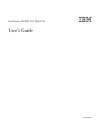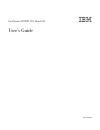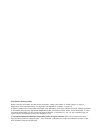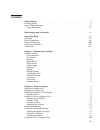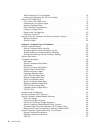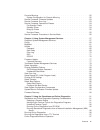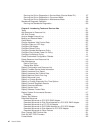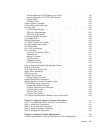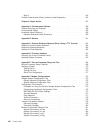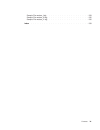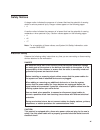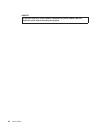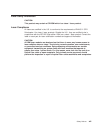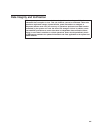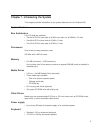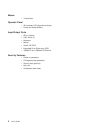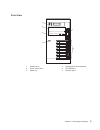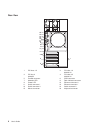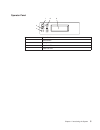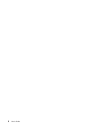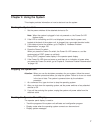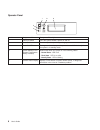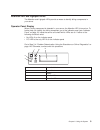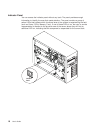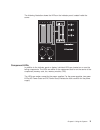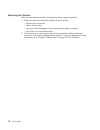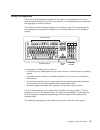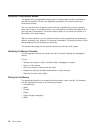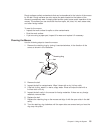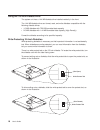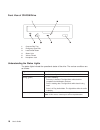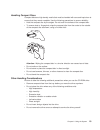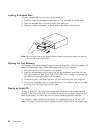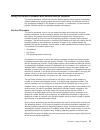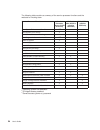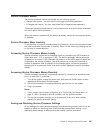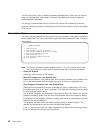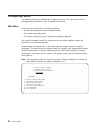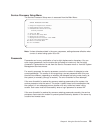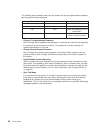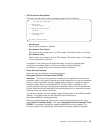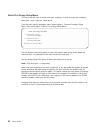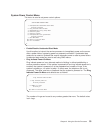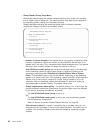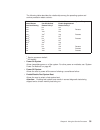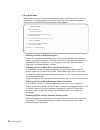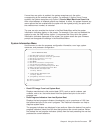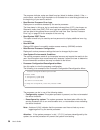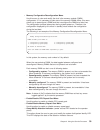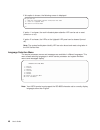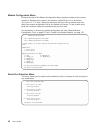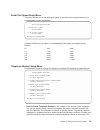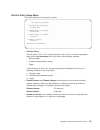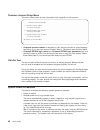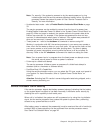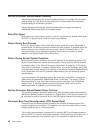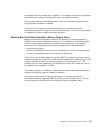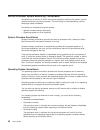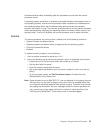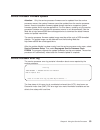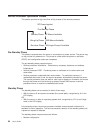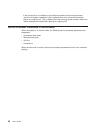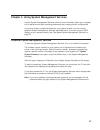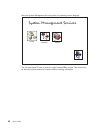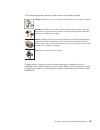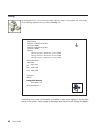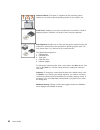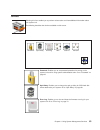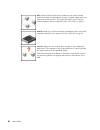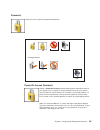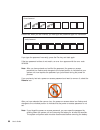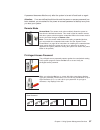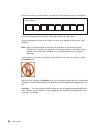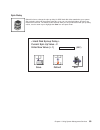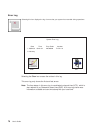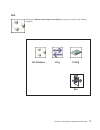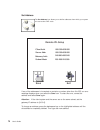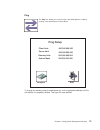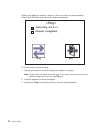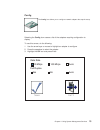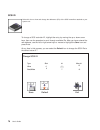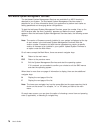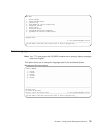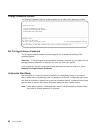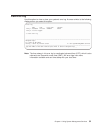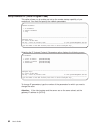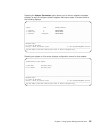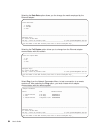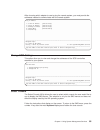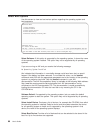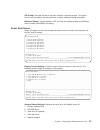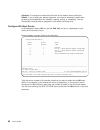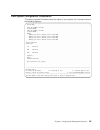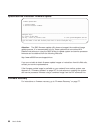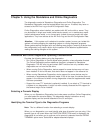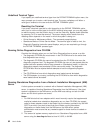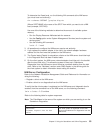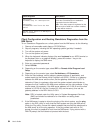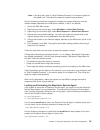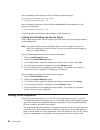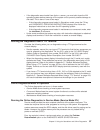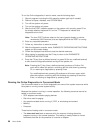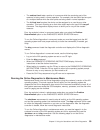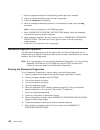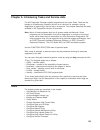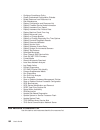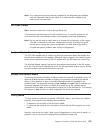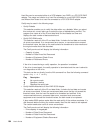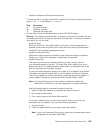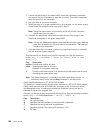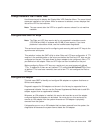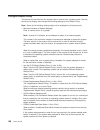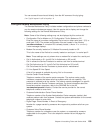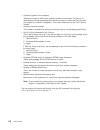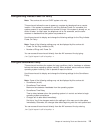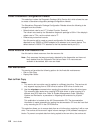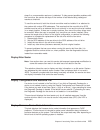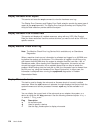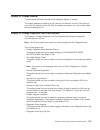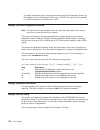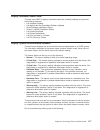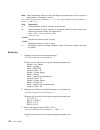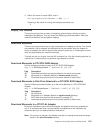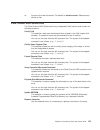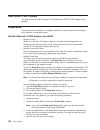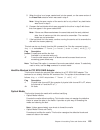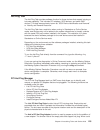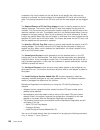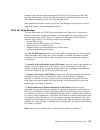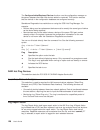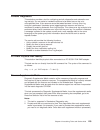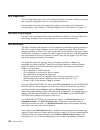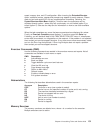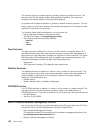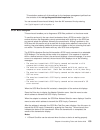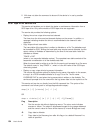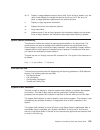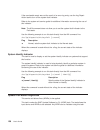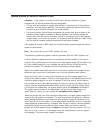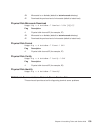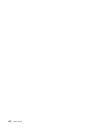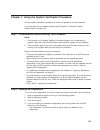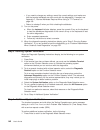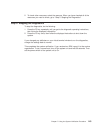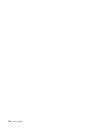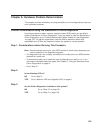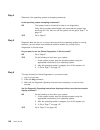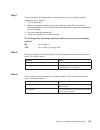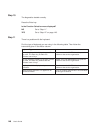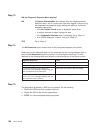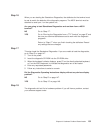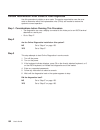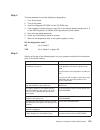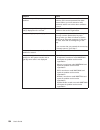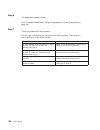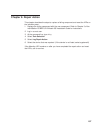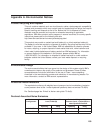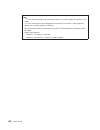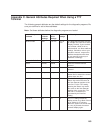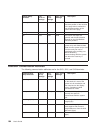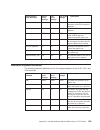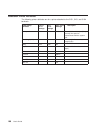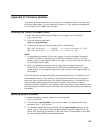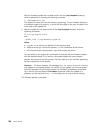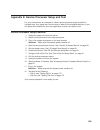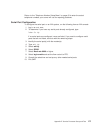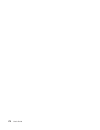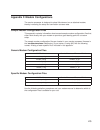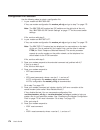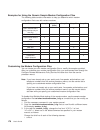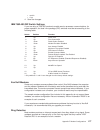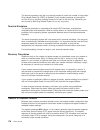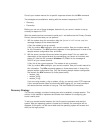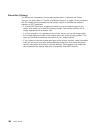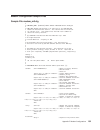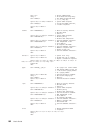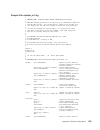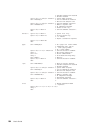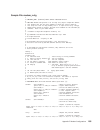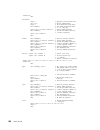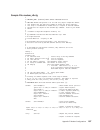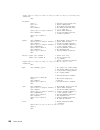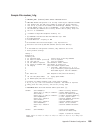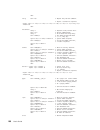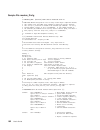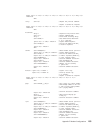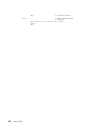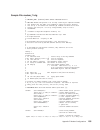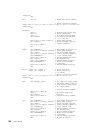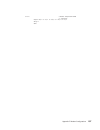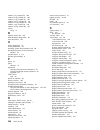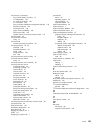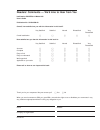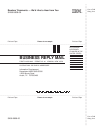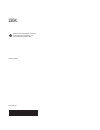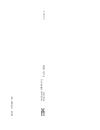- DL manuals
- IBM
- Desktop
- Intellistation POWER 9112 265
- User Manual
IBM Intellistation POWER 9112 265 User Manual - Contents
Contents
Safety Notices .
.
.
.
.
.
.
.
.
.
.
.
.
.
.
.
.
.
.
.
.
.
.
. xi
Electrical Safety .
.
.
.
.
.
.
.
.
.
.
.
.
.
.
.
.
.
.
.
.
.
.
. xi
Laser Safety Information
.
.
.
.
.
.
.
.
.
.
.
.
.
.
.
.
.
.
.
. xiii
Laser Compliance .
.
.
.
.
.
.
.
.
.
.
.
.
.
.
.
.
.
.
.
.
. xiii
Data Integrity and Verification .
.
.
.
.
.
.
.
.
.
.
.
.
.
.
.
.
. xv
About This Book
.
.
.
.
.
.
.
.
.
.
.
.
.
.
.
.
.
.
.
.
.
. xvii
ISO 9000
.
.
.
.
.
.
.
.
.
.
.
.
.
.
.
.
.
.
.
.
.
.
.
.
. xvii
Online Publications .
.
.
.
.
.
.
.
.
.
.
.
.
.
.
.
.
.
.
.
.
. xvii
Related Publications .
.
.
.
.
.
.
.
.
.
.
.
.
.
.
.
.
.
.
.
.
. xvii
xvii
Ergonomic Information .
.
.
.
.
.
.
.
.
.
.
.
.
.
.
.
.
.
.
.
. xviii
Trademarks
.
.
.
.
.
.
.
.
.
.
.
.
.
.
.
.
.
.
.
.
.
.
.
. xviii
Chapter 1. Introducing the System .
.
.
.
.
.
.
.
.
.
.
.
.
.
.
.
. 1
System Features
.
.
.
.
.
.
.
.
.
.
.
.
.
.
.
.
.
.
.
.
.
.
. 1
Bus Architecture .
.
.
.
.
.
.
.
.
.
.
.
.
.
.
.
.
.
.
.
.
.
. 1
Processors
.
.
.
.
.
.
.
.
.
.
.
.
.
.
.
.
.
.
.
.
.
.
.
. 1
Memory
.
.
.
.
.
.
.
.
.
.
.
.
.
.
.
.
.
.
.
.
.
.
.
.
. 1
Media Drives .
.
.
.
.
.
.
.
.
.
.
.
.
.
.
.
.
.
.
.
.
.
.
. 1
Other Drives .
.
.
.
.
.
.
.
.
.
.
.
.
.
.
.
.
.
.
.
.
.
.
. 1
Power supply .
.
.
.
.
.
.
.
.
.
.
.
.
.
.
.
.
.
.
.
.
.
.
. 1
Keyboard .
.
.
.
.
.
.
.
.
.
.
.
.
.
.
.
.
.
.
.
.
.
.
.
. 1
Mouse .
.
.
.
.
.
.
.
.
.
.
.
.
.
.
.
.
.
.
.
.
.
.
.
.
. 2
Operator Panel .
.
.
.
.
.
.
.
.
.
.
.
.
.
.
.
.
.
.
.
.
.
. 2
Input/Output Ports .
.
.
.
.
.
.
.
.
.
.
.
.
.
.
.
.
.
.
.
.
. 2
Security Features
.
.
.
.
.
.
.
.
.
.
.
.
.
.
.
.
.
.
.
.
.
. 2
Front View.
.
.
.
.
.
.
.
.
.
.
.
.
.
.
.
.
.
.
.
.
.
.
.
. 3
Rear View .
.
.
.
.
.
.
.
.
.
.
.
.
.
.
.
.
.
.
.
.
.
.
.
. 4
Operator Panel .
.
.
.
.
.
.
.
.
.
.
.
.
.
.
.
.
.
.
.
.
.
. 5
Chapter 2. Using the System .
.
.
.
.
.
.
.
.
.
.
.
.
.
.
.
.
.
. 7
Starting the System Unit .
.
.
.
.
.
.
.
.
.
.
.
.
.
.
.
.
.
.
.
. 7
Stopping the System Unit.
.
.
.
.
.
.
.
.
.
.
.
.
.
.
.
.
.
.
.
. 7
Reading the Operator Panel Display .
.
.
.
.
.
.
.
.
.
.
.
.
.
.
.
. 7
Operator Panel .
.
.
.
.
.
.
.
.
.
.
.
.
.
.
.
.
.
.
.
.
.
. 8
Attention LED and Lightpath LEDs.
.
.
.
.
.
.
.
.
.
.
.
.
.
.
.
.
. 9
Operator Panel Display
.
.
.
.
.
.
.
.
.
.
.
.
.
.
.
.
.
.
.
. 9
Indicator Panel .
.
.
.
.
.
.
.
.
.
.
.
.
.
.
.
.
.
.
.
.
.
. 10
Component LEDs .
.
.
.
.
.
.
.
.
.
.
.
.
.
.
.
.
.
.
.
.
. 11
Reporting the Problem .
.
.
.
.
.
.
.
.
.
.
.
.
.
.
.
.
.
.
. 12
Using the Keyboards .
.
.
.
.
.
.
.
.
.
.
.
.
.
.
.
.
.
.
.
.
. 13
Using the Three-Button Mouse
.
.
.
.
.
.
.
.
.
.
.
.
.
.
.
.
.
. 14
Handling the Mouse Correctly .
.
.
.
.
.
.
.
.
.
.
.
.
.
.
.
.
. 14
Caring for the Mouse .
.
.
.
.
.
.
.
.
.
.
.
.
.
.
.
.
.
.
.
. 14
Cleaning the Mouse .
.
.
.
.
.
.
.
.
.
.
.
.
.
.
.
.
.
.
.
. 15
Using the 3.5-Inch Diskette Drive .
.
.
.
.
.
.
.
.
.
.
.
.
.
.
.
.
. 16
16
iii
Summary of Intellistation POWER 9112 265
Page 1
Intellistation power 9112 model 265 user’s guide sa38-0608-00 ibm.
Page 3
Intellistation power 9112 model 265 user’s guide sa38-0608-00 ibm.
Page 4
First edition (february 2002) before using this information and the product it supports, read the information in “safety notices” on page xi, appendix a, “environmental notices” on page 159, and appendix b, “notices” on page 161. A reader’s comment form is provided at the back of this publication. I...
Page 5: Contents
Contents safety notices . . . . . . . . . . . . . . . . . . . . . . . . Xi electrical safety . . . . . . . . . . . . . . . . . . . . . . . . Xi laser safety information . . . . . . . . . . . . . . . . . . . . Xiii laser compliance . . . . . . . . . . . . . . . . . . . . . . Xiii data integrity and v...
Page 6
Write-protecting 3.5-inch diskettes . . . . . . . . . . . . . . . . 16 loading and unloading the 3.5-inch diskette . . . . . . . . . . . . . 17 using the cd-rom drive . . . . . . . . . . . . . . . . . . . . 17 front view of cd-rom drive . . . . . . . . . . . . . . . . . . 18 understanding the status...
Page 7
Console mirroring . . . . . . . . . . . . . . . . . . . . . . . 52 system configuration for console mirroring . . . . . . . . . . . . . 52 service processor firmware updates . . . . . . . . . . . . . . . . 53 service processor error log . . . . . . . . . . . . . . . . . . . 53 service processor oper...
Page 8
Running the online diagnostics in service mode (service mode ipl) . . . . . 97 running the online diagnostics in concurrent mode . . . . . . . . . . 98 running the online diagnostics in maintenance mode . . . . . . . . . . 99 standalone diagnostic operation . . . . . . . . . . . . . . . . . 100 runn...
Page 9
Hardfile attached to scsi adapter (non-raid) . . . . . . . . . . . . 122 hardfile attached to pci scsi raid adapter . . . . . . . . . . . . 123 optical media . . . . . . . . . . . . . . . . . . . . . . . 123 diskette format . . . . . . . . . . . . . . . . . . . . . . 124 gather system information . ...
Page 10
Step 2. . . . . . . . . . . . . . . . . . . . . . . . . . 145 problem determination when unable to load diagnostics . . . . . . . . . 152 chapter 9. Repair action . . . . . . . . . . . . . . . . . . . 157 appendix a. Environmental notices. . . . . . . . . . . . . . . . 159 product recycling and disp...
Page 11
Sample file modem_f.Cfg . . . . . . . . . . . . . . . . . . . 189 sample file modem_f0.Cfg . . . . . . . . . . . . . . . . . . 192 sample file modem_f1.Cfg . . . . . . . . . . . . . . . . . . 195 index . . . . . . . . . . . . . . . . . . . . . . . . . . 199 contents ix.
Page 12
X user’s guide.
Page 13: Safety Notices
Safety notices a danger notice indicates the presence of a hazard that has the potential of causing death or serious personal injury. Danger notices appear on the following pages: v xi a caution notice indicates the presence of a hazard that has the potential of causing moderate or minor personal in...
Page 14
Danger to prevent electrical shock hazard, disconnect all power cables from the electrical outlet before relocating the system. Xii user’s guide.
Page 15
Laser safety information caution: this product may contain a cd-rom which is a class 1 laser product. Laser compliance all lasers are certified in the u.S. To conform to the requirements of dhhs 21 cfr subchapter j for class 1 laser products. Outside the u.S., they are certified to be in compliance ...
Page 16
Xiv user’s guide.
Page 17
Data integrity and verification ibm computer systems contain mechanisms designed to reduce the possibility of undetected data corruption or loss. This risk, however, cannot be eliminated. Users who experience unplanned outages, system failures, power fluctuations or outages, or component failures mu...
Page 18
Xvi user’s guide.
Page 19: About This Book
About this book this book provides information about the 9112 model 265, specifically how to use the system, use diagnostics and service aids, and verify system operation. In this book, the 9112 model 265 are hereafter referred to as the ″ system. ″ iso 9000 iso 9000 registered quality systems were ...
Page 20
Ergonomic information after you have set up your system, we encourage you to visit the healthy computing web site. Good ergonomic practice is important to get the most from your workstation and to avoid discomfort. This means that the equipment and the workplace should be arranged to suit your indiv...
Page 21
Chapter 1. Introducing the system this chapter provides information on the system features of the 9112 model 265. System features bus architecture five pci slots are available: v two 64-bit pci full-size slots at 50 mhz (can also run at 33mhz), 3.3 volts v one 64-bit pci full-size slots at 33 mhz, 5...
Page 22
Mouse v three-button operator panel v 32-character led diagnostics display v power and reset buttons input/output ports v 25-pin parallel v 9-pin serial (3) v keyboard v mouse v ultra3 160 scsi v integrated drive electronics (ide) v 10baset5 and 100basetx ethernet security features v power-on passwo...
Page 23
Front view 1 2 3 4 5 6 1 diskette drive 2 hot-swap disk drives (optional) 3 cover release lever 4 cd-rom drive 5 media bay 6 operator panel chapter 1. Introducing the system 3.
Page 24
Rear view 1 4 2 3 5 6 7 8 9 10 11 12 13 14 15 16 1 pci slots 1-5 2 pci slots 1-2 64-bit/3.3v 3 pci slot 3 64-bit/5v 4 pci slots 4-5 32-bit/3.3v 5 parallel connector 6 scsi connector 7 attention led 8 rack indicator connector 9 power led 10 ethernet connector 2 11 serial connector 1 12 ethernet conne...
Page 25
Operator panel 4 5 1 2 3 1 power-on switch 2 reset switch 3 display 4 attention led 5 power-on led chapter 1. Introducing the system 5.
Page 26
6 user’s guide.
Page 27
Chapter 2. Using the system this chapter provides information on how to start and use the system. Starting the system unit 1. Set the power switches of the attached devices to on. Note: when the system is plugged in but not powered on, the power-on led flashes slowly. 2. If the led is not flashing a...
Page 28
Operator panel 4 5 1 2 3 number component name component description 1 power-on switch turns the system drawer’s power on and off. 2 reset switch function depends upon the operating system. 3 power-on led glows green when the system is powered on and blinks slowly when the system is in standby mode....
Page 29
Attention led and lightpath leds the attention and lightpath leds provide a means to identify failing components in your server. Operator panel display when a failing component is detected in your server, the attention led is turned on. To further help you identify the failing component, go to the i...
Page 30
Indicator panel you can access the indicator panel without any tools. The panel provides enough information to identify the area that needs attention. The panel contains a group of amber leds that indicate which functional area of the system is experiencing the fault (such as power, cpus, memory, fa...
Page 31
The following illustration shows the leds on the indicator panel, located inside the server. Memory cpu pci fan fan system board power board 1 2 3 4 3 2 1 component leds in addition to the indicator panel or display, individual leds are located on or near the failing components. The leds are either ...
Page 32
Reporting the problem after you have determined which component is failing, report the problem. 1. Record the following information before calling for service: v machine type and model v server serial number v any error codes that appear in the operator panel display or console v any leds lit on the...
Page 33
Using the keyboards there are several keyboards available for the system. The keyboards have various keys that enter data and control the cursor location. The keyboards can be engraved for the languages of various countries. The functions of each keyboard depend on the software used. The character s...
Page 34
Using the three-button mouse the mouse is a hand-operated locating device. A three-button mouse is available for use with the system. Consult your application publication for the exact use of the three-button mouse. You can use the mouse to perform such functions as positioning a cursor, selecting i...
Page 35
Rough surfaces collect contaminants that can be transferred to the interior of the mouse by the ball. Rough surfaces can also cause the pads located on the bottom of the mouse to prematurely wear. A deeply pitted surface could cause erratic operation of the mouse. The surface you use should be free ...
Page 36
Using the 3.5-inch diskette drive the system unit has a 1.44 mb diskette drive installed vertically in the front. The 1.44 mb diskette drive can format, read, and write diskettes compatible with the following diskette drives: v 1.0 mb diskettes with 720 kb formatted data capacity v 2.0 mb diskettes ...
Page 37
Loading and unloading the 3.5-inch diskette to load a diskette into the drive, insert the diskette in the diskette drive with the labeled metal shutter first. Push the diskette into the drive until you hear a click. The click indicates that the diskette is securely in position in the drive. To unloa...
Page 38
Front view of cd-rom drive 1 compact disc tray 2 emergency eject hole 3 load/unload button 4 status light 5 volume control 6 headphone jack understanding the status lights the status lights indicate the operational status of the drive. The various conditions are as follows: if light is: condition is...
Page 39
Handling compact discs compact discs are high-density media that must be handled with care and kept clean to ensure that they remain readable. Use the following precautions to ensure reliability: v hold the compact disc by the edges. Do not touch the surface of the compact disc. V to remove dust or ...
Page 40
Loading a compact disc to load a compact disc into the drive, do the following: 1. Press the load/unload button to open the tray. The tray slides out of the drive. 2. Place the compact disc in the tray with the label facing up. 3. Press the load/unload button, or gently push in the tray, to close th...
Page 41
Using the service processor and service director features the service processor and service director features protect users against unnecessary system downtime by keeping support personnel (both internal and external) aware of any unexpected changes in the system environment. In combination, the two...
Page 42
Unlike the service director, the service processor cannot be configured in a client/server environment where one system can be used to manage all dial-out functionally for a set of systems. Prior to installing the service director feature, ensure that you have the latest levels of service processor ...
Page 43
Chapter 3. Using the service processor the service processor menus enable you to configure service processor options and to enable and disable functions. Service processor menus are available using an ascii terminal when the server is turned off and the service processor is operating with standby po...
Page 44
The following table contains a summary of the service processor functions and the methods for invoking them. Service processor functions service processor menus (ascii terminals) aix service aids (ascii or graphics terminals) sms (ascii or graphics terminals) view system environmental conditions y 3...
Page 45
Service processor menus the service processor menus are divided into the following groups: v general user menus - the user must know the general-access password. V privileged user menus - the user must know the privileged-access password. This section describes these menus, how to access them, and t...
Page 46
The aix service aid, save or restore hardware management policies, can be used to save your settings after initial setup or whenever the settings must be changed for system operation purposes. It is strongly recommended that you use this aix service aid for backing up service processor settings to p...
Page 47
V read service processor error logs displays the service processor error logs. The time stamp in this error log is coordinated universal time (utc), also known as greenwich mean time (gmt). Aix error logs have additional information available and are able to time stamp the errors with local time. Se...
Page 48
Privileged user menus the following menus are available to privileged users only. The user must know the privileged-access password, if set, to access these menus. Main menu at the top of the main menu is a listing containing: v your service processor’s current firmware version v the firmware copyri...
Page 49
Service processor setup menu the service processor setup menu is accessed from the main menu: service processor setup menu 1. Change privileged-access password 2. Change general-access password 3. Enable/disable console mirroring: currently disabled 4. Start talk mode 5. Os surveillance setup menu 6...
Page 50
The following table illustrates what you can access with the privileged-access password and the general-access password. Privileged-access password general-access password resulting menu none none main menu displays none set main menu displays set none users with password see the main menu. Set set ...
Page 51
V os surveillance setup menu this menu can be used to set up operating system (os) surveillance. Os surveillance setup menu 1. Surveillance: currently enabled 2. Surveillance time interval: 5 minutes 3. Surveillance delay: 10 minutes 98. Return to previous menu – surveillance can be set to enabled o...
Page 52
Serial port snoop setup menu this menu can be used to setup serial port snooping, in which the user can configure serial port 1 as a ″ catch-all ″ reset device. From the main service processor menu, select option 1, service processor setup menu, then select option 8 (serial port snoop setup menu). S...
Page 53
System power control menu the menu is used to set power control options. System power control menu 1. Enable/disable unattended start mode: currently disabled 2. Ring indicate power-on menu 3. Reboot/restart policy setup menu 4. Power-on system 5. Power-off system 6. Enable/disable fast system boot:...
Page 54
V reboot/restart policy setup menu reboot describes bringing the system hardware back up from scratch, for example, from a system reset or power-on. The reboot process ends when control passes to the operating system loading (or initialization) process. Restart describes activating the operating sys...
Page 55
The following table describes the relationship among the operating system and service processor restart controls: os automatic reboot/restart aftercrash setting service processor to use os-defined restart policy? Service processor enable supplemental restart policy? System response none no no 1 none...
Page 56
V boot mode menu allows users to set the system to automatically start a specific function on the next system start. This setting applies to the next boot only and is reset to the default state of being disabled following a successful boot attempt. Boot mode menu 1. Boot to sms menu: currently disab...
Page 57
If more than one option is enabled, the system recognizes only the option corresponding to the smallest menu number. For example, if options 4 and 2 were enabled, the system recognizes only option 2: service mode boot from saved list. After a boot attempt, all enabled options are disabled. In effect...
Page 58
The progress indicator codes are listed from top (latest) to bottom (oldest). If the arrow occurs, use the 4-digit checkpoint or 8-character error code being pointed to as the beginning of your service actions. V read service processor error logs displays error conditions detected by the service pro...
Page 59
V memory configuration/deconfiguration menu: use this menu to view and modify the dual inline memory module (dimm) configuration. If it is necessary to take one of the memory dimms offline, this menu allows you to deconfigure a dimm and then reconfigure the dimm at a later time. The configuration pr...
Page 60
If this option is chosen, the following screen is displayed: do you wish to: 1. Make the rack/system indicator blink/reset the state 2. Clear all lightpath leds 98. Return to previous menu 1>> if option 1 is chosen, the rack indicator/system attention led can be set or reset (turned on or off). If o...
Page 61
Call-in/call-out setup menu this menu is used to configure a modem for the service processor to use to support the system. Call-in/call-out setup menu 1. Modem configuration menu 2. Serial port selection menu 3. Serial port speed setup menu 4. Telephone number setup menu 5. Call-out policy setup men...
Page 62
Modem configuration menu entries at the top of the modem configuration menu display the status of the current selections. Selections are made in the sections, labeled modem ports and modem configuration file name . Select the serial port that you want to activate and then select the modem configurat...
Page 63
Serial port speed setup menu this menu allows you to set serial port speed to enhance terminal performance or to accommodate modem capabilities. Serial port speed setup menu 1. Serial port 1 speed: currently 9600 2. Serial port 2 speed: currently 9600 98. Return to previous menu a speed of 9600 baud...
Page 64
More information about the format and catcher computers, refer to the readme file in the aix /usr/samples/syscatch directory. V customer administration center telephone number is the number of the system administration center computer (catcher) that receives problem calls from systems. Contact your ...
Page 65
Call-out policy setup menu this menu allows you to set call-out policy. Call-out policy setup menu 1. Call-out policy (first/all): currently first 2. Remote timeout, (in seconds): currently 120 3. Remote latency, (in seconds): currently 2 4. Number of retries: currently 2 98. Return to previous menu...
Page 66
Customer account setup menu this menu allows users to enter information that is specific to their account. Customer account setup menu 1. Customer account number: currently unassigned 2. Customer retain login userid: currently unassigned 3. Customer retain login password: currently unassigned 98. Re...
Page 67
Note: for security, if the system is powered on by the remote power-on by ring indicate signal and the service processor detects a battery failure, the service processor causes the system to power off. See “service processor call-in security” for more information. V unattended start mode - refer to ...
Page 68
Service processor reboot/restart recovery reboot describes bringing the system hardware back up; for example, from a system reset or power-on. The reboot process ends when control passes to the operating system loading (or initialization) process. Restart describes activating the operating system af...
Page 69
Recoverable and irrecoverable error indications. The firmware uses the error signatures in the hardware to analyze and isolate the error to a specific processor. The processors that are deconfigured remain offline for subsequent reboots until the faulty processor hardware is replaced. This function ...
Page 70
Service processor system monitoring - surveillance surveillance is a function in which the service processor monitors the system, and the system monitors the service processor. This monitoring is accomplished by periodic samplings called heartbeats. Surveillance is available during two phases: v sys...
Page 71
Surveillance takes effect immediately after the parameters are set from the service processor menus. If operating system surveillance is enabled (and system firmware has passed control to the operating system), and the service processor does not detect any heartbeats from the operating system within...
Page 72
Console mirroring console mirroring allows a user on a local ascii terminal to monitor the service processor activities of a remote user. Console mirroring ends when the service processor releases control of the serial ports to the system firmware. System configuration for console mirroring the foll...
Page 73
Service processor firmware updates attention: only the service processor firmware can be updated from the service processor menus; the system firmware cannot be updated from the service processor menus. A service processor firmware update always requires a companion system firmware update, which mus...
Page 74
Service processor operational phases this section provides a high-level flow of the phases of the service processor. Pre-standby phase this phase is entered when the server is connected to a power source. The server may or may not be fully powered on. This phase is exited when the power-on self-test...
Page 75
The service processor configures the modem (if installed) so that incoming calls can be received or outgoing calls can be placed. V dial in monitor incoming phone line to answer calls, prompt for a password, verify the password, and remotely display the standby menu. The remote session can be mirror...
Page 76
If the device driver is installed and surveillance enabled, the service processor monitors the system heartbeat. If the heartbeat times out, the service processor places an outgoing call. This is different from the bring-up phase scenario where two reboot attempts are made before placing an outgoing...
Page 77
Chapter 4. Using system management services use the system management services menus to view information about your computer and to perform such tasks as setting passwords and changing device configurations. If you have chosen a graphical display as your system console, you can use the graphical sys...
Page 78
After the system management services starts, the following screen displays. System management services config multiboot utilities exit you can also press f8 here to enter the open firmware ok> prompt. This should only be done by service personnel to obtain additional debug information. 58 user’s gui...
Page 79
The system management services screen contains the following choices. Config: enables you to view your system configuration. Go to “config” on page 60. Multiboot: enables you to set and view the default operating system, modify the boot sequence, access the open firmware command prompt, and work wit...
Page 80
Config by selecting this icon, you can view information about the setup of your system unit. A list similar to the following appears when you select the config icon. Memory card slot 1, module slot =2 size=512mb memory card slot 1, module slot =3 size=512mb memory card slot 1, module slot =4 size=51...
Page 81
Multiboot the options available from this screen allow you to view and set various options regarding the operating system and boot devices. Software default install from select software boot sequence multiboot startup exit the following describes the choices available on this screen. Select software...
Page 82
Software default: this option, if supported by the operating system, enables you to select a default operating system for your system unit. Install from: enables you to select a media drive from which to install an operating system. Selection of a device is done using the spacebar. Boot sequence: en...
Page 83
Utilities selecting this icon enables you to perform various tasks and view additional information about your system unit. The following describes the choices available on this screen. Errorlog ripl password exit scsi id console spin delay password: enables you to set password protection for turning...
Page 84
Ripl (remote initial program load): enables you to select a remote system from which to load programs through a network adapter when your system unit is first turned on. This option also allows you to configure network adapters, which is required for ripl. Go to “ripl” on page 71. Scsi id: allows yo...
Page 85
Password select this icon to perform password-related tasks. Set remove remove power-on access privileged access exit remote set power-on access password setting a power-on access password helps protect information stored in your system unit. If a power-on access password is set for your system unit...
Page 86
Enter password press enter when you are finished; you must type the password again for verification. Verify password if you type the password incorrectly, press the esc key and start again. If the two password entries do not match, an error icon appears with the error code 20e00000 . Note: after you...
Page 87
A password becomes effective only after the system is turned off and back on again. Attention: if no user-defined bootlist exists and the power-on-access password has been enabled, you are asked for the power-on-access password at startup every time you boot your system. Remote mode remote mode: the...
Page 88
Press enter when you are finished; you must type the password again for verification. Verify password if you type the password incorrectly, press the esc key and start again. If the two password entries do not match, an error icon displays with the error code 20e00001 . Note: after you have entered ...
Page 89
Spin delay select this icon to change the spin-up delay for scsi hard disk drives attached to your system. Spin-up delay values can be entered manually or you can use a default setting. All values are measured in seconds. The default is two seconds. After you have entered the new spin-up delay value...
Page 90
Error log selecting this icon displays the log of errors that your system has recorded during operations. Clear system error log exit 2. No entry 1. 00/04/13 00:51:32 25c38005 p1-m1.10 date time error code location selecting the clear icon erases the entries in this log. This error log only shows th...
Page 91
Ripl selecting the remote initial program load (ripl) icon gives you access to the following selections. Set address exit ping config chapter 4. Using system management services 71.
Page 92
Set address the set address icon allows you to define addresses from which your system unit can receive ripl code. Client addr remote ipl setup exit 000.000.000.000 000.000.000.000 000.000.000.000 gateway addr server addr subnet mask save 255.255.255.000 if any of the addresses is incomplete or cont...
Page 93
Ping the ping icon allows you to confirm that a specified address is valid by sending a test transmission to that address. Client addr ping setup exit 000.000.000.000 000.000.000.000 000.000.000.000 gateway addr server addr subnet mask adapter 255.255.255.000 to change an address, press the backspac...
Page 94
Selecting the ping icon displays a screen in which you select the communications (token-ring or ethernet) to be used to send test transmissions. Exit token ring, slot #=4 ethernet, (integrated) ping to use this screen, do the following: 1. Use the arrow keys or mouse to highlight an adapter to confi...
Page 95
Config the config icon allows you to configure network adapters that require setup. Selecting the config icon causes a list of the adapters requiring configuration to display. To use this screen, do the following: 1. Use the arrow keys or mouse to highlight an adapter to configure. 2. Press the spac...
Page 96
Scsi id select this icon to view and change the addresses (ids) of the scsi controllers attached to your system unit. To change a scsi controller id, highlight the entry by moving the up or down arrow keys, then use the spacebar to scroll through available ids. After you have entered the new address...
Page 97
Firmware update attention: the sms firmware update utility does not support the combined image update process. It is recommended only for those systems that cannot boot aix. Detailed instructions on using the sms utilities to update system and service processor firmware can be obtained from the foll...
Page 98
Text-based system management services the text-based system management services are available if an ascii terminal is attached to your system. The text-based system management services make it possible for you to view information about your system and to perform such tasks as setting passwords and c...
Page 99
Main menu 1 select language 2 change password options 3 view error log 4 setup remote ipl (initial program load) 5 change scsi settings 6 select console 7 select boot options 8 view system configuration components 9 system/service processor firmware update -------------------------------------------...
Page 100
Change password options the change password options screen enables you to select from password utilities. Password utilities 1 set privileged-access password 2 remove privileged-access password 3 unattended start mode ----------------------------------------------------------------------------------...
Page 101
View error log use this option to view or clear your system’s error log. A screen similar to the following displays when you select this option. Error log date time error code location entry 1. 01/04/96 12:13:22 25a80011 00-00 entry 2. No error logged 1. Clear error log -----------------------------...
Page 102
Setup remote ipl (initial program load) this option allows you to enable and set up the remote startup capability of your system unit. You must first specify the network parameters. Network parameters 1. Ip parameters 2. Adapter parameters 3. Ping ----------------------------------------------------...
Page 103
Selecting the adapter parameters option allows you to view an adapter’s hardware address, as well as configure network adapters that require setup. A screen similar to the following displays. Device slot hardware address 1. Ethernet 3 0004ac5e08d2 2. Token-ring 5 0020357a0530 3. Ethernet integrated ...
Page 104
Selecting the data rate option allows you the change the media employed by the ethernet adapter: select data rate 1. 10 mbps 2. 100 mbps 3. Auto -------------------------------------------------------------------------------------------------- navigator keys: m = return to main menu esc key = return...
Page 105
After choosing which adapter to use to ping the remote system, you must provide the addresses needed to communicate with the remote system. Ping ip address 1. Client ip address [129.132.4.20] 2. Server ip address [129.132.4.10] 3. Gateway ip address [129.132.4.30] 4. Subnet mask [255.255.255.0] 5. E...
Page 106
Select boot options use this screen to view and set various options regarding the operating system and boot sequence. Multiboot menu 1 select software 2 software default 3 select install device 4 select boot device 5 multiboot startup -----------------------------------------------------------------...
Page 107
Ok prompt: provides access to the open firmware command prompt. This option should only be used by service personnel to obtain additional debug information. Multiboot startup: toggles between off and on and selects whether the multiboot menu invokes automatically on startup. Select boot device selec...
Page 108
Attention: to change the custom boot list back to the default values, select the default. If you change your startup sequence, you must be extremely careful when performing write operations (for example, copying, saving, or formatting). You can accidentally overwrite data or programs if you select t...
Page 109
View system configuration components this option provides information about the setup of your system unit. A screen similar to the following displays. Device name power pc, power3 375 mhz l2-cache 4096k power pc, power3 375 mhz l2-cache 4096k memory memory card slot=1, module slot=1 size=512mb memor...
Page 110
System/service processor firmware update firmware update menu 1. System firmware 2. Service processor firmware -------------------------------------------------------------------------------------------------- navigator keys: m = return to main menu esc key = return to previous screen x = exit syste...
Page 111
Chapter 5. Using the standalone and online diagnostics the diagnostics consist of standalone diagnostics and online diagnostics. The standalone diagnostics must be booted before they are run. If booted, they have no access to the aix error log or the aix configuration data. Online diagnostics, when ...
Page 112
Undefined terminal types if you specify an undefined terminal type from the define terminal option menu, the menu prompts you to enter a valid terminal type. The menu redisplays until either a valid type is entered or the user exits the define terminal option. Resetting the terminal if you enter a t...
Page 114
System response client status #name:cstate: clientname:ready for a nim operation: or #name:cstate: clientname:bos installation has been enabled: the client system is registered on the nim server but not enabled to run standalone diagnostics from the nim server. Note: if the client system is register...
Page 115
Note: if the ping fails, refer to ″ boot problems/concerns ″ in the service guide for the system unit. Then follow the steps for network boot problems. Use the following procedure to temporarily changes the system bootlist so that the network adapter attached to the nim server network, is first in t...
Page 116
Use the following commands to unlock the electronic service agent: /usr/lpp/servdir/servdir.Analyze reset rm /usr/lpp/servdir/servdir.Lck use the following command to check that the servdir.Lck file was deleted (the file should not be present): ls /usr/lpp/servdir/servdir.Lck if the file is listed, ...
Page 117
V if the diagnostics were loaded from disk or a server, you must shut down the aix operating system before powering off the system unit to prevent possible damage to disk data. This is done in one of two ways: – if the diagnostic programs were loaded in standalone mode, press the f3 key until diagno...
Page 118
To run the online diagnostics in service mode, use the following steps: 1. Stop all programs including the aix operating system (get help if needed). 2. Remove all tapes, diskettes, and cd-rom discs. 3. Turn off the system unit power. 4. Turn on the system unit power. 5. After the first post indicat...
Page 119
V the sub-test level tests a portion of a resource while the remaining part of the resource is being used in normal operation. For example, this test could test one port of a multiport device while the other ports are being used in normal operation. V the full-test level requires the device not be a...
Page 120
1. Stop all programs except the aix operating system (get help if needed). 2. Log in to the aix operating system as root or superuser. 3. Enter the shutdown -m command. 4. When a message indicates the system is in maintenance mode, enter the diag command. Note: it may be necessary to set term type a...
Page 121
Chapter 6. Introducing tasks and service aids the aix diagnostic package contains programs that are called tasks. Tasks can be thought of as performing a specific function on a resource; for example, running diagnostics or performing a service aid on a resource. This chapter describes the tasks avai...
Page 122
V configure surveillance policy v create customized configuration diskette v delete resource from resource list v disk maintenance v display configuration and resource list v display firmware device node information v display hardware error report v display hardware vital product data v display mach...
Page 123
Note: only resources that were previously detected by the diagnostics and deleted from the diagnostic test list are listed. If no resources are available to be added, then none are listed. Aix shell prompt note: use this service aid in online service mode only. This service aid allows access to the ...
Page 124
Hard files can be connected either to a scsi adapter (non-raid) or a pci scsi raid adapter. The usage and criteria for a hard file connected to a non-raid scsi adapter are different from those for a hard file connected to a pci scsi raid adapter. Certify may be used in the following ways: v certify ...
Page 125
– number of equipment checks not recovered. This task can be run directly from the aix command line. See the following command syntax: diag -c -d devicename -t "certify" flag description -c no console mode -d specifies a device -t specifies the certify task v format and/or erase hardfile attached to...
Page 126
3. If there are bad blocks in the defect map, record the information presented and ensure that this information is kept with the drive. This data is used later when the drive is to be overwritten. 4. Use you drive as you would normally. 5. When the drive is no longer needed and is to be erased, run ...
Page 127
Change hardware vital product data use this service aid to display the display/alter vpd selection menu. The menu lists all resources installed on the system. When a resource is selected, a menu displays that lists all the vpd for that resource. Note: the user cannot alter the vpd for a specific res...
Page 128
Configure reboot policy this service aid controls how the system tries to recover from a system crash. Use this service aid to display and change the following settings for the reboot policy. Note: some of the following settings might not be displayed by this service aid. V maximum number of reboot ...
Page 129
You can access this service aid directly from the aix command line by typing: /usr/lpp/diagnostics/bin/uspchrp -b configure remote maintenance policy the remote maintenance policy includes modem configurations and phone numbers to use for remote maintenance support. Use this service aid to display a...
Page 130
V customer system phone number telephone number to which your system’s modem is connected. The service or administration center representatives need this number to make direct contact with your system for problem investigation. This is also referred to as the call-in phone number. V customer account...
Page 131
Configure ring indicate power on policy note: this service aid runs on chrp system units only. This service aid allows the user to power-on a system by telephone from a remote location. If the system is powered off, and ring indicate power on is enabled, the system powers on at a predetermined numbe...
Page 132
Create customized configuration diskette this selection invokes the diagnostic package utility service aid, which allows the user to create a standalone diagnostic package configuration diskette. The standalone diagnostic package configuration diskette allows the following to be changed from the con...
Page 133
Stops if an unrecoverable read error is detected. To help prevent possible problems with the new drive, the service aid stops if the number of bad blocks being reassigned reaches a threshold. To use this service aid, both the old and new disks must be installed in or attached to the system with uniq...
Page 134
Display hardware error report this service aid uses the errpt command to view the hardware error log. The display error summary and display error detail selection provide the same type of report as the errpt command. The display error analysis summary and display error analysis detail selection prov...
Page 135
Display or change bootlist this service aid allows the bootlist to be displayed, altered, or erased. The system attempts to perform an ipl from the first device in the list. If the device is not a valid ipl device or if the ipl fails, the system proceeds in turn to the other listed devices to attemp...
Page 136
This option allows the user to select the maximum size of the diagnostic event log. The default size for the diagnostic event log is 100 kb. The size can be increased in 100 kb increments to a maximum of 1 mb. Display previous diagnostic results note: this service aid is not available when you load ...
Page 137
Display software product data this task uses smit to display information about the installed software and provides the following functions: v list installed software v list applied but not committed software updates v show software installation history v show fix (apar) installation status v list fi...
Page 139
4. Return the value of sensor 9004, index 1: /usr/lpp/diagnostics/bin/uesensor -t 9004 -i 1 -v following is the result of running the example command only: 2 display test patterns this service aid provides a means of adjusting system display units by providing displayable test patterns. You can sele...
Page 141
-s source of the new microcode. The default is /etc/microcode. Default source device is disk. Fibre channel raid service aids the fibre channel raid (redundant array independent disk) service aids contain the following functions: certify lun this selection reads and checks each block of data in the ...
Page 142
Flash sk-net fddi firmware this task allows the flash firmware on the syskonnect sk-net fddi adapter to be updated. Format media this task allows the selection of diskettes, hardfiles, or optical media to be formatted. Each selection is described below. Hardfile attached to scsi adapter (non-raid) v...
Page 143
5. When the drive is no longer needed and is to be erased, run the same version of the erase disk selection which was used in step 2. Note: using the same version of the service aid is only critical if any bad blocks were found in step 3. 6. Compare the bad blocks which were recorded for the drive i...
Page 145
Hot plug task the hot plug task provides software function for those devices that support hot-plug or hot-swap capability. This includes pci adapters, scsi devices, and some raid devices. This task was previously known as ″ scsi device identification and removal ″ or ″ identify and remove resource. ...
Page 146
Is selected, the visual indicator for the slot blinks at the identify rate. After the slot location is confirmed, the visual indicator for the specified pci slot is set to the action state. This means the power for the pci slot is off and the new adapter can be plugged in. The replace/remove a pci h...
Page 147
However, note that some devices support both the pci hot-plug task and the raid hot-plug devices task. If this is the case for the device specified, then the hot plug task displays instead of the pci hot plug manager menu. More detailed information concerning pci hot-plug manager can be found in the...
Page 148
The configure added/replaced devices function runs the configuration manager on the parent adapters that had child devices added or removed. This function ensures that the devices in the configuration database are configured correctly. Standalone diagnostics has restrictions on using the scsi hot pl...
Page 149
Periodic diagnostics this selection provides a tool for configuring periodic diagnostics and automatic error log analysis. You can select a hardware resource to be tested once a day, at a user-specified time. If the resource cannot be tested because it is busy, error log analysis is performed. Hardw...
Page 150
Run diagnostics the run diagnostics task invokes the resource selection list menu. When the commit key is pressed, diagnostics are run on all selected resources. The procedures for running the diagnostics depend on the state of the diagnostics run-time options. See “display or change diagnostic run-...
Page 151
Speed, memory size, and i/o configuration. After choosing the extended exercise option, additional menus, popups and prompts may appear for each resource. Please read any text and carefully fill out any prompts before committing. Following, the system exerciser main menu displays. From this menu the...
Page 152
The memory exerciser requests as many memory buffers as possible from aix. The exerciser then fills the memory buffers with specified bit patterns, then reads and compares the memory buffers to the specified bit patterns. On systems with multiple processors, a process is started for each processor. ...
Page 153
This selection restores all of the settings for the hardware management policies from the contents of the /etc/lpp/diagnostics/data/hmpolicies file: you can access this service aid directly from the aix command line by entering: /usr/lpp/diagnostics/bin/uspchrp -a scsi bus analyzer this service aid ...
Page 154
2. Aix does not allow the command to be sent if the device is in use by another process. Scsi tape drive service aid this service aid enables you to obtain the status or maintenance information from a scsi tape drive. Only some models of scsi tape drive are supported. The service aid provides the fo...
Page 155
-h, -? Display a usage statement and/or return code. If the -c flag is present, only the return code displays to indicate the service aid did not run. If the -c is not used, a usage statement displays and the service aid exits. -l display or copy log sense information. -n display time since drive wa...
Page 156
If the serviceable event was not the result of an error log entry, use the log repair action task to turn off the system fault indicator. Refer to the system unit service guide for additional information concerning the use of this indicator. Note: the aix command does not allow you to set the system...
Page 157
Update system or service processor flash attention: if the system is running in lpar mode, ask the customer or system administrator if a service partition has been designated. V if it has, ask the customer or system administrator to shut down all of the partitions except the one with service authori...
Page 158
You can use the update_flash command in place of this service aid. The command is located in the /usr/lpp/diagnostics/bin directory. The command syntax is as follows: update_flash [-q] -f file_name update_flash [-q] -d device_name -f file_name update_flash [-q] -d update_flash [-q] -d device_name -l...
Page 159
-d microcode is on diskette (default to /etc/microcode directory) -p download the previous level of microcode (default to latest level) physical disk microcode download usage: diag -c -d devicename -t "download -l chid [-d][-p]" flag description -l physical disk channel/id (for example, 27) -d micro...
Page 160
140 user’s guide.
Page 161
Chapter 7. Using the system verification procedure use the system verification procedure to check the system for correct operation. If you are analyzing a hardware problem, see chapter 8, “hardware problem determination” on page 145. Step 1. Considerations before running this procedure notes: 1. If ...
Page 162
V if you need to change any settings, record the normal settings, and make sure that the terminal attributes are set to work with the diagnostics. If needed, see appendix c, “general attributes required when using a tty terminal” on page 163. V return to substep 5 when you finish checking the attrib...
Page 163
2. To check other resources, select the resource. When you have checked all of the resources you need to check, go to “step 5. Stopping the diagnostics”. Step 5. Stopping the diagnostics to stop the diagnostics, do the following: 1. Press the f3 key repeatedly until you get to the diagnostic operati...
Page 164
144 user’s guide.
Page 165
Chapter 8. Hardware problem determination this chapter provides information on using standalone or online diagnostics to help you solve hardware problems. Problem determination using the standalone or online diagnostics use this procedure to obtain a service request number (srn) when you are able to...
Page 166
Step 4 determine if the operating system is accepting commands. Is the operating system accepting commands? No the system must be turned off in order to run diagnostics. Verify with the system administrator and users that the system may be turned off. If so, then turn off the system unit and go to “...
Page 167
Step 7 this step loads online diagnostics in service mode. If you are unable to load the diagnostics, go to “step 8”. 1. Turn on the power. 2. When the keyboard indicator (icon or text) appears, press f6 on the directly attached keyboard, or 6 on the ascii terminal keyboard, to indicate that diagnos...
Page 168
Step 10 the diagnostics loaded correctly. Press the enter key. Is the function selection menu displayed? No go to “step 11”. Yes go to “step 12” on page 149. Step 11 there is a problem with the keyboard. Find the type of keyboard you are using in the following table. Then follow the instructions giv...
Page 169
Step 12 1. If the terminal type has not been defined, use the initialize terminal option on the function selection menu to initialize the operating system environment before you can continue with the diagnostics. This is a separate and different operation from selecting the console display. 2. Selec...
Page 170
Step 13 did the diagnostic selection menu display? No if problem determination was selected from the diagnostic mode selection menu, and if a recent error has been logged in the error log, the diagnostics automatically begin testing the resource. Follow the displayed instructions. V if the no troubl...
Page 171
Step 16 when you are loading the standalone diagnostics, the attributes for the terminal must be set to match the defaults of the diagnostic programs. The ascii terminal must be attached to serial port 1 on the system unit. Are you going to load standalone diagnostics and run them from a ascii termi...
Page 172
Problem determination when unable to load diagnostics use this procedure to obtain an error code. The service organization uses the error code to determine which field replaceable units (frus) are needed to restore the system to correct operation. Step 1. Considerations before running this procedure...
Page 173
Step 4 this step attempts to load the standalone diagnostics. 1. Turn off the power. 2. Turn on the power. 3. Insert the diagnostic cd-rom into the cd-rom drive. 4. If the keyboard indicator displays, press f5 on the directly attached keyboard, or 5 on the ascii keyboard, to indicate that diagnostic...
Page 174
Symptom action the system stops with a prompt to enter a password. Enter the password. You are not allowed to continue until a correct password has been entered. When you have entered a valid password, wait for one of the other conditions to occur. The system stops with an eight-digit error code(s) ...
Page 175
Symptom action the system management services menu is displayed. The device or media that you are attempting to boot from might be faulty. 1. Check the sms error log for any errors. To check the error log: v select tools v select error log v if an error is logged, check the time stamp. V if the erro...
Page 176
Step 6 the diagnostics loaded correctly. Go to “problem determination using the standalone or online diagnostics” on page 145. Step 7 there is a problem with the keyboard. Find the type of keyboard you are using in the following table. Then follow the instructions given in the action column. Keyboar...
Page 177: Chapter 9. Repair Action
Chapter 9. Repair action this chapter describes the steps to replace a failing component and reset the leds on the indicator panel.. 1. Replace the failing component with the new component. Refer to chapter 3 of the intellistation power 9112 model 265 installation guide for instructions. 2. Log in a...
Page 178
158 user’s guide.
Page 179
Appendix a. Environmental notices product recycling and disposal this unit contains materials such as circuit boards, cables, electromagnetic compatibility gaskets and connectors which may contain lead and copper/beryllium alloys that require special handling and disposal at end of life. Before this...
Page 180
Notes: 1. Lwad is the declared (upper limit) sound power level for a random sample of machines. (1b = 10db) 2. Lpam is the mean value of the a-weighted sound pressure level at the 1-meter bystander positions for a random sample of machines. 3. All measurements made in conformance with iso 7779 and d...
Page 181: Appendix B. Notices
Appendix b. Notices this information was developed for products and services offered in the u.S.A. The manufacturer may not offer the products, services, or features discussed in this document in other countries. Consult the manufacturer’s representative for information on the products and services ...
Page 182
162 user’s guide.
Page 183: Terminal
Appendix c. General attributes required when using a tty terminal the following general attributes are the default settings for the diagnostic programs. Be sure your terminal is set to these attributes. Note: set these attributes before the diagnostic programs are loaded. General setup attributes 31...
Page 184
General setup attributes 3151 /11/31/41 settings 3151 /51/61 settings 3161 /3164 settings description line wrap on on on the cursor moves to the first character position of the next line in the page after it reaches the last character position of the current line in the page. Forcing insert off off ...
Page 185
Communication setup attributes 3151/11 /31/41) settings 3151 /51/61, settings 3161 /3164 settings description turnaround character cr cr cr selects the carriage return (cr) character as the line turnaround character. Interface eia-232 eia-232 eia-232 uses the eia-232 interface protocol. Line control...
Page 186
Additional printer attributes the following printer attributes are for a printer attached to the 3151, 3161, and 3164 terminals. Printer setup attributes 3151/11 /31/41 settings 3151 /51/61 settings 3161 /3164 settings description line speed 9600 9600 9600 uses 19200 or 9600 bps (bits per second) li...
Page 187
Appendix d. Firmware updates this section provides information and instruction for updating firmware. You may need to perform these steps if you are installing an option or if your support representative has instructed you to update your firmware. Checking the current firmware levels to check the cu...
Page 188
After the firmware update file has been written into the /tmp/fwupdate directory, verify its existence by entering the following command: ls /tmp/fwupdate/cc*.Img the update file name will have the format ccyyddd.Img. The cc indicates that this is a combined image for the server, yy is the last two ...
Page 189
Appendix e. Service processor setup and test for your convenience, an example of a basic service processor setup checklist is included here. Your setup may include more or fewer of the available features, so you can adjust this checklist for your own application so that it is helpful to you. Service...
Page 190
Testing the setup this section contains sample testing procedures to help ensure that your setup is working. These tests include communicating with the server operating system. Before you start, ensure that the necessary serial port(s) is configured. If you need assistance, refer to “serial port con...
Page 191
Return to the “telephone number setup menu” on page 43 to enter the actual telephone numbers your server will use for reporting problems. Serial port configuration to configure the serial port on an aix system, run the following from an aix console: 1. Log in as root user. 2. To determine if you hav...
Page 192
172 user’s guide.
Page 193
Appendix f. Modem configurations the service processor is designed to place little demand on an attached modem, thereby increasing the setup and connection success rates. Sample modem configuration files this appendix contains information about several sample modem configuration files that either wo...
Page 194
Configuration file selection use the following steps to select a configuration file: 1. Is your modem an ibm 7852-400? If yes, use modem configuration file modem_m0.Cfg and go to step 7 on page 175. Note: the ibm 7852-400 modem has dip switches on the right side of the unit. See “ibm 7852-400 dip sw...
Page 195
If at&f, configuration file modem_f.Cfg is recommended. If at&f n, configuration file modem_f0.Cfg or modem_f1.Cfg is recommended, depending on which provides the hardware flow control profile. 7. You have completed selection of the configuration file. If your modem configuration selection is not av...
Page 196
Examples for using the generic sample modem configuration files the following table contains information to help you determine which modem configuration file to use with various modems. Modem setup z setup z0 (rare) setup f setup f0 setup f1 at&t dataport 2001 (ring interrupt only on first ring) x b...
Page 197
V condin v ripo 4. Save the changes. Ibm 7852-400 dip switch settings if you are using a 7852-400 modem to enable service processor communications, for proper operation, the dual inline package (dip) switches must be set according to the following table: switch position function 1 up force dtr 2 up ...
Page 198
The service processor uses the ring interrupt request to count the number of rings when ring indicate power-on (ripo) is enabled. If your modem produces an interrupt on only the first ring, set ring indicate power-on to start on the first ring. Otherwise, you can choose to start ring indicate power-...
Page 199
Consult your modem manual for its specific response scheme for the &dn command. Two strategies are available for dealing with the modem’s response to dtr: v recovery v prevention before you use one of these strategies, determine if your server’s modem is set up correctly to respond to dtr. With the ...
Page 200
Prevention strategy the disconnect is caused by the operating system when it initializes the primary console. The tests listed in “transfer of a modem session” on page 178 are conducted with the remote terminal selected as the primary console to manifest the modem’s response to dtr transitions. V if...
Page 201
Modem configuration sample files sample file modem_m0.Cfg # # component_name: (espsetup) entry service processor setup: modem_m0 # # functions: modem configuration file specifically for ibm 7852-400 # modem with auto-reliable feature. This feature must be turned off # for catcher calls. This example...
Page 202
Send "+++" # assure command mode. Delay 2 # allow mode switching delay. Send "ath0t\r" # set modem switch-hook down # (i.E., hang up). Ignore "0\r" or "ok\r" timeout 2 # ignore modem response. Send "ate0q1\r" # initialize modem: echo off, # disable responses. Ignore "0\r" timeout 1 done condin: send...
Page 203
Sample file modem_m1.Cfg # # component_name: (espsetup) entry service processor setup modem_m1 # # functions: modem configuration file specifically for ibm 7857-017 modem with # auto-reliable feature. This feature must be turned off for catcher calls. # this example uses the at&f reset command to ch...
Page 204
# *e0=data compression disabled # e0=echo disabled ignore "0\r" or "ok\r" timeout 2 # ignore modem response. Send "at#f0*q2\r" # trellis modulation disabled # retrain with adaptive rate expect "0\r" or "ok\r" timeout 2 # confirm commands successful send "atv0x0s0=2\r" # numeric response code # a...
Page 205
Sample file modem_z.Cfg # # component_name: (espsetup) entry service processor setup z # # functions: modem configuration file for many early hayes* compatible modems. # this example uses the atz reset command to choose the factory defaults. # this setup will work for many modems, but it is required...
Page 206
Timeout 60 done disconnect: delay 2 # separate from previous data. Send "+++" # assure command mode. Delay 2 # allow mode switching delay. Send "ath0t\r" # set modem switch-hook down # (i.E., hang up). Ignore "0\r" or "ok\r" timeout 2 # ignore modem response. Send "ate0q1\r" # initialize modem: echo...
Page 207
Sample file modem_z0.Cfg # # component_name: (espsetup) entry service processor setup z0 # # functions: modem configuration file for some early hayes* compatible modems. # this example uses the atz0 reset command to choose the factory defaults. # this setup is recommended for modems that will respon...
Page 208
Expect "16\r" or "15\r" or "14\r" or "12\r" or "10\r" or "5\r" or "1\r" busy "7\r" timeout 60 done disconnect: delay 2 # separate from previous data. Send "+++" # assure command mode. Delay 2 # allow mode switching delay. Send "ath0t\r" # set modem switch-hook down # (i.E., hang up). Ignore "0\r" or...
Page 209
Sample file modem_f.Cfg # # component_name: (espsetup) entry service processor setup f # # functions: modem configuration file for many recent hayes* compatible modems. # this example uses the at&f reset command to choose the factory defaults. # this set up is preferred for modems with extended (&) ...
Page 210
Done retry: send "a/" # repeat the previous command. # expect a connection response. Expect "16\r" or "15\r" or "14\r" or "12\r" or "10\r" or "5\r" or "1\r" busy "7\r" timeout 60 done disconnect: delay 2 # separate from previous data. Send "+++" # assure command mode. Delay 2 # allow mode switching ...
Page 211
# responses. Expect "8\r" or "7\r" or "6\r" or "4\r" or "3\r" delay 2 done appendix f. Modem configurations 191.
Page 212
Sample file modem_f0.Cfg # # component_name: (espsetup) entry service processor setup f0 # # functions: modem configuration file for many recent hayes* compatible modems. # this example uses the at&f0 reset command to choose the factory defaults. # this set up is preferred for modems with extended (...
Page 213
Expect "16\r" or "15\r" or "14\r" or "12\r" or "10\r" or "5\r" or "1\r" busy "7\r" timeout 60 done retry: send "a/" # repeat the previous command. # expect a connection response. Expect "16\r" or "15\r" or "14\r" or "12\r" or "10\r" or "5\r" or "1\r" busy "7\r" timeout 60 done disconnect: delay 2 # ...
Page 214
Done # ri power on enabled. Error: # handle unexpected modem # responses. Expect "8\r" or "7\r" or "6\r" or "4\r" or "3\r" delay 2 done 194 user’s guide.
Page 215
Sample file modem_f1.Cfg # # component_name: (espsetup) entry service processor setup f1 # # functions: modem configuration file for many recent hayes* compatible modems. # this example uses the at&f1 reset command to choose the factory defaults. # this set up is for modems with extended (&) command...
Page 216
Timeout 60 done retry: send "a/" # repeat the previous command. # expect a connection response. Expect "16\r" or "15\r" or "14\r" or "12\r" or "10\r" or "5\r" or "1\r" busy "7\r" timeout 60 done disconnect: delay 2 # separate from previous data. Send "+++" # assure command mode. Delay 2 # allow mode...
Page 217
Error: # handle unexpected modem # responses. Expect "8\r" or "7\r" or "6\r" or "4\r" or "3\r" delay 2 done appendix f. Modem configurations 197.
Page 218
198 user’s guide.
Page 219: Index
Index numerics 3.5–inch diskette drive using 16 7135 raidiant array 138 7318 server service aid 139 a account number 46 aix operating system documentation 86 alter/display bootlist 115 attention and lightpath leds 9 attributes required for tty terminal 163 b battery disposal, recycling 159 c call-in...
Page 220
Modem_f.Cfg, sample file 189 modem_f0.Cfg, sample file 192 modem_f1.Cfg, sample file 195 modem_m0.Cfg, sample file 181 modem_m1.Cfg, sample file 183 modem_z.Cfg, sample file 185 modem_z0.Cfg, sample file 187 mouse using 14 n network service aid 128 nim standalone diagnostics 92 noise emissions 159 o...
Page 221
Service aids (continued) ring indicate power on policy 111 run diagnostics 130 run error log analysis 130 run exercisers 130 save or restore hardware management policies 132 scsi bus analyzer 133 scsi tape drive 134 spare sector availability 135 ssa service aids 135 update system or service processo...
Page 222
202 user’s guide.
Page 223
Readers’ comments — we’d like to hear from you intellistation power 9112 model 265 user’s guide publication no. Sa38-0608-00 overall, how satisfied are you with the information in this book? Very satisfied satisfied neutral dissatisfied very dissatisfied overall satisfaction h h h h h how satisfied ...
Page 224: Business Reply Mail
Readers’ comments — we’d like to hear from you sa38-0608-00 sa38-0608-00 ibmr cut or fold along line cut or fold along line fold and tape please do not staple fold and tape fold and tape please do not staple fold and tape no postage necessary if mailed in the united states business reply mail first-...
Page 226
Ibmr printed in the united states of america on recycled paper containing 10% recovered post-consumer fiber. February 2002 sa38-0608-00
Page 227
Spine information: ibm in te lli sta tio n po w er 91 12 mo de l2 65 us er’s gu id e sa38-06 08-00