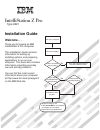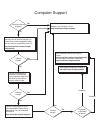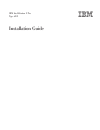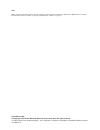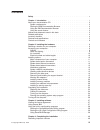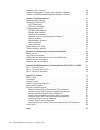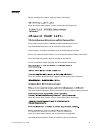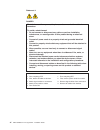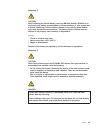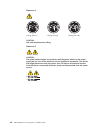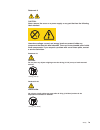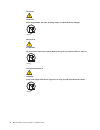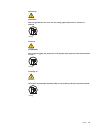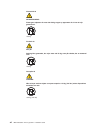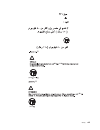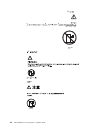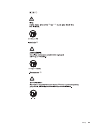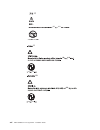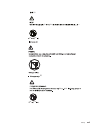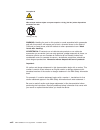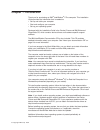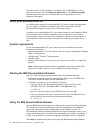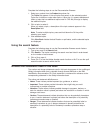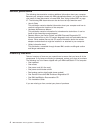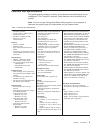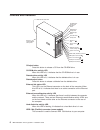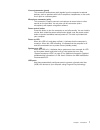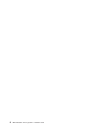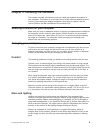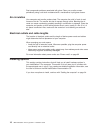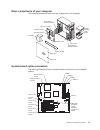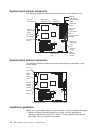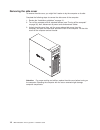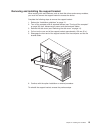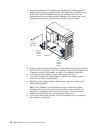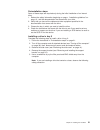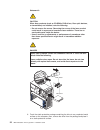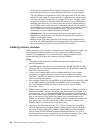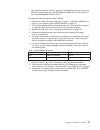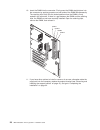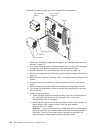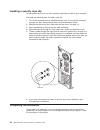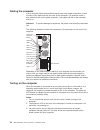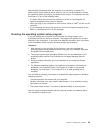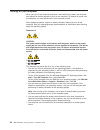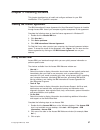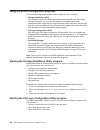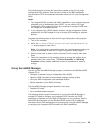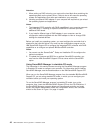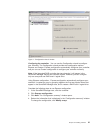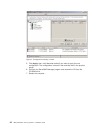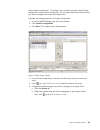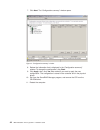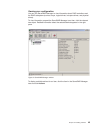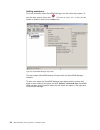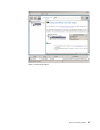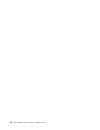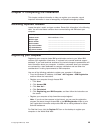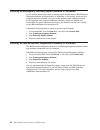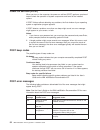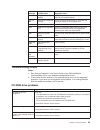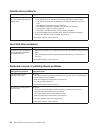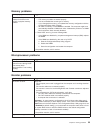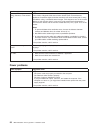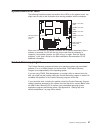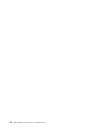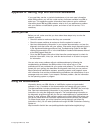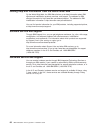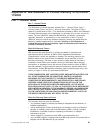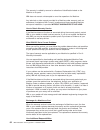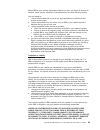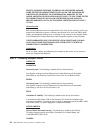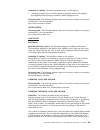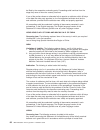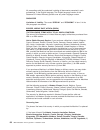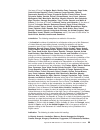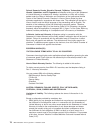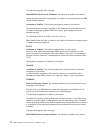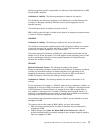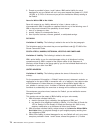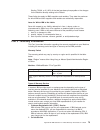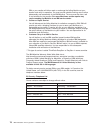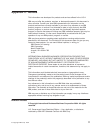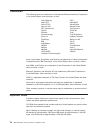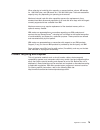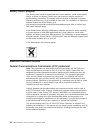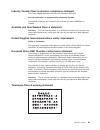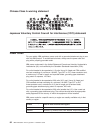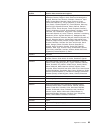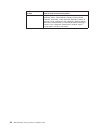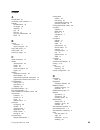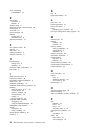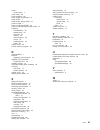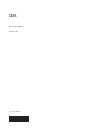- DL manuals
- IBM
- Desktop
- IntelliStation Z Pro 6221
- Installation Manual
IBM IntelliStation Z Pro 6221 Installation Manual
Welcome. . .
Thank you for buying an IBM
IntelliStation Z Pro computer.
This
contains
information for setting up,
installing options, and preparing
computer. This book also contains
information regarding everyday
use and solving problems.
You can find the most current
information about your computer
at http://www.ibm.com/pc/support/
on the IBM Web site.
Installation Guide
applications to run on your
Installation Guide
Type 6221
IntelliStation Z Pro
Go to the Computer Support
flowchart inside this cover
Start the computer
Complete the setup
program
Set up the computer
Did the computer
start correctly?
Install another
operating system
Yes
No
No
System is ready to use.
• Click
on your desktop
and register your computer
• Install options and applications
Access IBM
Do you plan to
use Windows XP or
Red Hat Linux?
Yes
Summary of IntelliStation Z Pro 6221
Page 1
Welcome. . . Thank you for buying an ibm intellistation z pro computer. This contains information for setting up, installing options, and preparing computer. This book also contains information regarding everyday use and solving problems. You can find the most current information about your computer...
Page 2
Computer support register your computer. Go to http://www.Ibm.Com/pc/register/ yes no no use the troubleshooting information provided with your computer to determine the cause of the problem and the action to take. Flash the latest levels of bios, and download the latest level of diagnostics. You ca...
Page 3
Ibm intellistation z pro type 6221 installation guide.
Page 4
Note: before using this information and the product it supports, read the general information in appendix b, “ibm statement of limited warranty z125-4753-07 11/2002,” on page 61 and appendix c, “notices,” on page 77. Fifth (march 2004) © copyright international business machines corporation 2004. Al...
Page 5: Contents
Contents safety . . . . . . . . . . . . . . . . . . . . . . . . . . . . V chapter 1. Introduction . . . . . . . . . . . . . . . . . . . . . . 1 about your documentation cd . . . . . . . . . . . . . . . . . . . . 2 system requirements . . . . . . . . . . . . . . . . . . . . . . 2 starting the ibm doc...
Page 6
Registering your computer . . . . . . . . . . . . . . . . . . . . . 49 creating an emergency recovery-repair diskette in windows . . . . . . . . 50 creating an ibm enhanced diagnostics diskette in windows . . . . . . . . 50 chapter 5. Solving problems . . . . . . . . . . . . . . . . . . . 51 diagnos...
Page 7: Safety
Safety before installing this product, read the safety information. Antes de instalar este produto, leia as informações de segurança. Pred instalací tohoto produktu si prectete prírucku bezpecnostních instrukcí. Læs sikkerhedsforskrifterne, før du installerer dette produkt. Lees voordat u dit produc...
Page 8
Statement 1: danger electrical current from power, telephone, and communication cables is hazardous. To avoid a shock hazard: v do not connect or disconnect any cables or perform installation, maintenance, or reconfiguration of this product during an electrical storm. V connect all power cords to a ...
Page 9
Statement 2: caution: when replacing the lithium battery, use only ibm part number 33f8354 or an equivalent type battery recommended by the manufacturer. If your system has a module containing a lithium battery, replace it only with the same module type made by the same manufacturer. The battery con...
Page 10
Statement 4: ≥ 18 kg (39.7 lb) ≥ 32 kg (70.5 lb) ≥ 55 kg (121.2 lb) caution: use safe practices when lifting. Statement 5: caution: the power control button on the device and the power switch on the power supply do not turn off the electrical current supplied to the device. The device also might hav...
Page 11
Statement 8: caution: never remove the cover on a power supply or any part that has the following label attached. Hazardous voltage, current, and energy levels are present inside any component that has this label attached. There are no serviceable parts inside these components. If you suspect a prob...
Page 12
Hinweis 23 achtung: keine gegenstände, die mehr als 50 kg wiegen, auf rack-einheiten ablegen. >50 kg notice nø 23 attention: ne posez pas d’objet dont le poids dépasse 50 kg sur les unités montées en armoire. >50 kg varningsmeddelande 23 varning: placera inte något föremål som väger mer än 50 kg ova...
Page 13
Merknad 23 advarsel: ikke sett gjenstander som veier mer enn 50 kg oppå enheter som er montert i et kabinett. >50 kg avviso 23 attenzione: non poggiare oggetti che pesano più di 50 kg sulla parte superiore delle unità montate in rack. >50 kg turvaohje 23 varoitus: telineeseen asennettujen laitteiden...
Page 14
Voorschrift 23 waarschuwing: plaats geen objecten die meer dan 50 kg wegen op apparaten die in het rek zijn gemonteerd. >50 kg forskrift 23 pas på!: anbring ikke genstande, der vejer mere end 50 kg, oven på enheder, der er monteret i rack. >50 kg instrução 23 cuidado: não coloque nenhum objeto com p...
Page 15
23 50 110 50 110 23 50 50 safety xiii.
Page 16
· 23 50 50 23 50 110 50 110 > 50 kg 50 23 xiv ibm intellistation z pro type 6221: installation guide.
Page 17
23 50 110 50 110 23 50 110 50 110 23 50 50 safety xv.
Page 18
23 50 110 50 110 23 50 110 50 110 23 50 50 110 xvi ibm intellistation z pro type 6221: installation guide.
Page 19
23 50 110 50 110 23 50 110 50 110 safety xvii.
Page 20
Instrução 23 cuidado: não coloque nenhum objeto com peso superior a 50 kg (110 lbs.) sobre dispositivos montados em rack. >50 kg (110 lbs) warning: handling the cord on this product or cords associated with accessories sold with this product, will expose you to lead, a chemical known to the state of...
Page 21: Chapter
Chapter 1. Introduction thank you for purchasing an ibm ® intellistation ® z pro computer. This installation guide provides the information that is needed to: v set up and cable your computer v start and configure your computer v set up your operating system packaged with the installation guide is t...
Page 22
The latest version of this publication is available from the ibm web site. Go to http://www.Ibm.Com/ and click support & downloads . In the technical support keyword search field, type 6221 and click go . A list of publications for your computer is displayed. About your documentation cd your ibm sys...
Page 23
Complete the following steps to use the documentation browser: 1. Select your product from the product drop-down list. The topics list appears. It lists all topics that pertain to the selected product. Topics are in folders or under other topics. A plus sign (+) appears beside each folder or topic t...
Page 24
Related publications the following documentation contains additional information about your computer. Because your computer comes with ibm-preinstalled software, you might be able to view some of these documents in access ibm. See “using access ibm” on page 37. The following ibm documents can also b...
Page 25
Features and specifications the following table provides a summary of the features and specifications of your intellistation z pro type 6221 computer. Some features are not available on all models. Note: you can use the configuration/setup utility program in your computer to determine the specific t...
Page 26
Controls and indicators cd-eject button cd-rom drive activity led diskette-eject button hard disk drive activity led power-on led power-control button system error led diskette drive activity led ethernet link status led ethernet transmit/ receive activity led 13 94 1394 line out connector microphon...
Page 27
Line-out connector (green) this connector sends stereo audio signals from the computer to external devices, such as speakers with built-in amplifiers, headphones, or the audio line-in jack on a stereo system. Microphone connector (pink) this connector is used to connect a microphone to record voice ...
Page 28
8 ibm intellistation z pro type 6221: installation guide.
Page 29: Chapter
Chapter 2. Installing the hardware this chapter provides instructions to help you install the hardware and options in your computer. This section is for all users, but is written with the experienced user in mind. If you need more detailed installation information for options, see the user’s guide o...
Page 30
Dust compounds problems associated with glare. Clean your monitor screen periodically using a soft cloth moistened with a nonabrasive, liquid glass cleaner. Air circulation your computer and monitor produce heat. The computer fan pulls in fresh air and forces out hot air. The monitor lets hot air es...
Page 31
Major components of your computer the following illustration shows the major components in the computer. Rear adapter- retention bracket front adapter- retention bracket drive cage microprocessor 2 microprocessor 1 memory modules system board side cover support bracket emc shield filler panel key lo...
Page 32
System-board internal connectors the following illustration shows the internal connectors on the system board. Rear fan 1 (sysfan1) ethernet activity led (jfr1) rear fan 2 (sysfan2) main power (power1) power (power2) cd audio (jcd1) scsi led (j18) diskette drive (fdd1) secondary ide (ide2) primary i...
Page 33
V make sure that you have an adequate number of properly grounded electrical outlets for your computer, monitor, and other devices that you will connect to the computer. V back up all important data before you make changes to disk drives. V have a small flat-blade screwdriver available. V when you n...
Page 34
Removing the side cover to remove the side cover, you might find it easier to lay the computer on its side. Complete the following steps to remove the side cover of the computer: 1. Review the “installation guidelines” on page 12.. 2. Turn off the computer and all attached devices (see “turning off ...
Page 35
Removing and installing the support bracket when working with some devices, such as hard disk drives and memory modules, you must first remove the support bracket to access the device. Complete the following steps to remove the support bracket: 1. Review the “installation guidelines” on page 12.. 2....
Page 36
Working with adapters your computer comes with adapter connectors or slots . The agp video adapter is installed in the agp pro slot, and some models have an ieee 1394 (firewire) adapter installed in mini-pci slot 6 (pci6). You can install up to five additional optional adapters in your computer in p...
Page 37
Integrated drive electronics (ide) or small computer system interface (scsi) devices (including optional serveraid-5i controller), and then pci-x expansion slots 2 through 5. V for a list of supported options for your computer, go to http://www.Ibm.Com/pc/; then, select your country and navigate to ...
Page 38
8. Remove the adapter from the static-protective package, carefully grasp the adapter by the top edge or upper corners, and align it with the expansion slot guides; then, press the adapter firmly into the expansion slot. Move the adapter directly from the static-protective package to the adapter slo...
Page 39
Cabling an optional scsi adapter you can install an optional scsi adapter in your computer to control the internal hard disk drives. With a scsi adapter installed you can configure the internal hard disk drives into disk arrays. You can also cable a scsi adapter to external hard disk drives. See you...
Page 40
Installing internal drives depending on your computer model, you might have one or more of the following drives installed: v diskette v hard disk v cd-rom, cd-rw, or dvd/cd-rw combo internal drive bays your intellistation z pro computer comes with an ide cd-rom, cd-rw, or dvd/cd-rw combo drive in ba...
Page 41
Preinstallation steps some of these steps are required only during the initial installation of an internal drive. 1. Review the safety information beginning on page v, “installation guidelines” on page 12,, and the documentation that comes with your drive. 2. Verify that you have all the cables and ...
Page 42
Statement 3: caution: when laser products (such as cd-roms, dvd drives, fiber optic devices, or transmitters) are installed, note the following: v do not remove the covers. Removing the covers of the laser product could result in exposure to hazardous laser radiation. There are no serviceable parts ...
Page 43
7. Set any jumpers or switches on the drive according to the documentation that comes with the drive. Note: you might find it easier to install the new drive into the appropriate opening on the front, and then attach the cables. 8. If you are installing a 5.25-in. Drive in bay 2, push the drive into...
Page 44
5. Grasp the drive cage and rotate the cage out of the computer until it locks into place with the drive-cage retention tab and the open ends of the drive slots and installed drives are facing you. Ensure that the drive cage locks into place over the drive-cage retention tab by rotating the drive ca...
Page 45
11. Push the drive cage outward, and press in on the drive-cage release tab; then, rotate the cage back into the computer. 13 94 12. If you have other options to install or remove, do so now; otherwise replace the support bracket (see “removing and installing the support bracket” on page 15) and the...
Page 46
The primary or secondary ide connector on the system board. The spare connector can be used to connect additional ide drives to your computer. The cd-rom drive is attached to an ata 100 signal cable. Ata 100 signal cables are color-coded. The blue connector is attached to the system board. The black...
Page 47
7. Your computer supports chipkill ™ memory if the dimms are all type x4 and are 256 mb or larger. Using any 128 mb dimms or dimms that are not type x4 on your computer disables chipkill memory. Complete the following steps to install a dimm: 1. Review the safety information beginning on page v, “in...
Page 48
10. Insert the dimm into the connector. Firmly press the dimm straight down into the connector by applying pressure on both ends of the dimm simultaneously. The retaining clips snap into the locked position when the dimm is firmly seated in the connector. If there is a gap between the dimm and the r...
Page 49
Installing an additional microprocessor your computer comes with one microprocessor installed on the system board. Your computer supports up to two microprocessors. With two microprocessors, your computer can operate as a symmetric multiprocessing (smp) computer. With smp, certain operating systems ...
Page 50
Complete the following steps to install an additional microprocessor. Dimms microprocessor release lever captive screws heatsink 2 microprocessor 2 microprocessor baffle 1. Review the “installation guidelines” on page 12 and “handling static-sensitive devices” on page 13. 2. Turn off the computer an...
Page 51
C. Center the microprocessor over the microprocessor socket. Align the triangle on the corner of the microprocessor with the triangle on the corner of the socket and carefully press the microprocessor into the socket. Attention: 1) do not use excessive force when pressing the microprocessor into the...
Page 52
Installing a security rope clip to help prevent theft, you can add a security rope clip and cable to your computer. Complete the following steps to install a rope clip: 1. Turn off the computer and all attached devices (see “turning off the computer” on page 36); then, disconnect all power cords and...
Page 53
Replacing the side cover if you removed the support bracket, reinstall it before you replace the side cover. See “removing and installing the support bracket” on page 15. Note: the rear adapter retaining bracket rests against the computer side cover. You might find it easier to lay the computer on i...
Page 54
Cabling the computer if your computer cables and connector panel have color-coded connections, match the color of the cable end with the color of the connector. For example, match a blue cable end with a blue panel connector, a red cable end with a red connector, and so on. Attention: to prevent dam...
Page 55
Approximately 20 seconds after the computer is connected to ac power, the power-control button becomes active, and you can turn on the computer and start the operating system by pressing the power-control button. The computer can also be turned on in any of the following ways: v if a power failure o...
Page 56
Turning off the computer when you turn off the computer and leave it connected to ac power, the computer can respond to remote requests to turn on the computer. To remove all power from the computer, you must disconnect it from the power source. Some operating systems require an orderly shutdown bef...
Page 57: Chapter
Chapter 3. Installing software this chapter describes how to install and configure software for your ibm intellistation z pro type 6221 computer. Viewing the license agreement the ibm international license agreement for non-warranted programs is viewable through access ibm. Use of your computer sign...
Page 58
Using the built-in configuration programs the following configuration programs are provided with your computer: v configuration/setup utility this program is part of the basic input/output system (bios) code that comes with your computer. You can use this program to configure serial- and parallel-co...
Page 59
The following section provides the instructions needed to start the lsi logic configuration utility program. See the user’s guide on the ibm intellistation documentation cd for more detailed information about the lsi logic configuration utility. Notes: 1. The integrated scsi controller with raid cap...
Page 60
Attention: 1. When setting up raid mirroring, you must set the hard disk drive containing the operating system as the primary drive. Failure to do so will erase the operating system and applications that came pre-installed on your computer. 2. Installing an optional raid adapter in your computer wil...
Page 61
Configuring the controller: you can use the configuration wizard to configure your controller. The configuration wizard provides two configuration options: express and custom. Express configuration automatically configures your controller, and you can use custom configuration to configure your contr...
Page 62
5. Click apply ; then, click yes when asked if you want to apply the new configuration. The configuration is saved in the controller and in the physical drives. 6. Exit from the serveraid manager program and remove the cd from the cd-rom drive. 7. Restart the computer. Figure 2. “configuration summa...
Page 63
Using custom configuration: to configure your controller manually, select custom configuration. Using custom configuration, you can select which two physical drives you want to configure and create a hot-spare drive. Complete the following steps to use custom configuration: 1. In the serveraid manag...
Page 64
7. Click next . The “configuration summary” window opens. 8. Review the information that is displayed in the “configuration summary” window. To change the configuration, click back . 9. Click apply ; then, click yes when asked if you want to apply the new configuration. The configuration is saved in...
Page 65
Viewing your configuration you can use serveraid manager to view information about raid controllers and the raid subsystem (such as arrays, logical drives, hot-spare drives, and physical drives). To view information, expand the serveraid manager tree; then, click the relevant tree object. Detailed i...
Page 66
Getting assistance for more information about serveraid manager, see the online help system. To start the help system, either click (information about this window) on the toolbar or select an item from the help menu. The help system (serveraid assist) will open within the serveraid manager interface...
Page 67
Figure 7. Hints and tips feature chapter 3. Installing software 47.
Page 68
48 ibm intellistation z pro type 6221: installation guide.
Page 69: Chapter
Chapter 4. Completing the installation this chapter contains information to help you register your computer, record important information in case of emergency, and prepare emergency utilities. Recording important numbers locate the serial, model, and type numbers. Record this information in the foll...
Page 70
Creating an emergency recovery-repair diskette in windows at your earliest opportunity, create a recovery-repair diskette and an ibm enhanced diagnostics diskette, and store them in a safe place. In the unlikely event that your computer becomes unusable, you can use the recovery-repair diskette to a...
Page 71: Chapter
Chapter 5. Solving problems this section provides basic troubleshooting information to help you resolve some common problems that might occur with your computer. If you cannot locate and correct the problem using the information in this section, see appendix a, “getting help and technical assistance...
Page 72
Power-on self-test (post) when you turn on the computer, the power-on self-test (post) performs a series of tests to check the operation of system components and some of the installed options. If post finishes without detecting any problems, the first window of your operating system or application p...
Page 73
Post message failing device or problem found suggested action 289 failing dimm was disabled verify that your memory is correct for your computer and that it is installed properly. 301 and 303 keyboard and keyboard controller ensure that the keyboard cable is connected and nothing is resting on the k...
Page 74
Diskette drive problems diskette drive symptom suggested action diskette drive activity led stays on, or the system bypasses the diskette drive. 1. If there is a diskette in the drive, verify that: v the diskette drive is enabled in the configuration/setup utility program. V the diskette is good and...
Page 75
Memory problems memory symptom suggested action the amount of system memory displayed is less than the amount of physical memory installed. 1. Verify that: v the memory modules are seated properly. V you have installed the correct type of memory. V if you changed the memory, you updated the memory c...
Page 76
Monitor symptom suggested action the screen is wavy, unreadable, rolling, distorted, or has screen jitter. If the monitor self-tests show the monitor is working properly, consider the location of the monitor. Magnetic fields around other devices (such as transformers, appliances, fluorescent lights,...
Page 77
System-board error leds the following illustration shows the location of the leds on the system board. You might need to refer to this illustration when solving problems with the computer. Dimm 1 error led (d27) dimm 2 error led (d26) dimm 3 error led (d29) dimm 4 error led (d28) microprocessor 2 er...
Page 78
58 ibm intellistation z pro type 6221: installation guide.
Page 79: Appendix
Appendix a. Getting help and technical assistance if you need help, service, or technical assistance or just want more information about ibm products, you will find a wide variety of sources available from ibm to assist you. This appendix contains information about where to go for additional informa...
Page 80
Getting help and information from the world wide web on the world wide web, the ibm web site has up-to-date information about ibm xseries and intellistation products, services, and support. The address for ibm xseries information is http://www.Ibm.Com/eserver/xseries/. The address for ibm intellista...
Page 81: Appendix
Appendix b. Ibm statement of limited warranty z125-4753-07 11/2002 part 1 - general terms part 1 - general terms this statement of limited warranty includes part 1 - general terms, part 2 - country-unique terms, and part 3 - warranty information. The terms of part 2 replace or modify those of part 1...
Page 82
The warranty is voided by removal or alteration of identification labels on the machine or its parts. Ibm does not warrant uninterrupted or error-free operation of a machine. Any technical or other support provided for a machine under warranty, such as assistance via telephone with “how-to” question...
Page 83
Before ibm or your reseller exchanges a machine or part, you agree to remove all features, parts, options, alterations, and attachments not under warranty service. You also agree to: 1. Ensure that the machine is free of any legal obligations or restrictions that prevent its exchange; 2. Obtain auth...
Page 84
Profits, business revenue, goodwill or anticipated savings. Some states or jurisdictions do not allow the exclusion or limitation of incidental or consequential damages, so the above limitation or exclusion may not apply to you. Some states or jurisdictions do not allow limitations on how long an im...
Page 85
Limitation of liability: the following replaces item 1 of this section: 1. Damages for bodily injury (including death) or physical harm to real property and tangible personal property caused by ibm’s negligence; and governing law: the following replaces “laws of the country in which you acquired the...
Page 86
Be filled by the respective nominating party. Proceedings shall continue from the stage they were at when the vacancy occurred. If one of the parties refuses or otherwise fails to appoint an arbitrator within 30 days of the date the other party appoints its, the first appointed arbitrator shall be t...
Page 87
Malaysia limitation of liability: the word “ special ” in item 3 of the fifth paragraph is deleted. New zealand what this warranty covers: the following paragraph is added to this section: the warranties specified in this section are in addition to any rights you may have under the consumer guarante...
Page 88
All proceedings shall be conducted, including all documents presented in such proceedings, in the english language. The english language version of this statement of limited warranty prevails over any other language version. Singapore limitation of liability: the words “ special ” and “ economic ” i...
Page 89
“the laws of france” in algeria, benin, burkina faso, cameroon, cape verde, central african republic, chad, comoros, congo republic, djibouti, democratic republic of congo, equatorial guinea, french guiana, french polynesia, gabon, gambia, guinea, guinea-bissau, ivory coast, lebanon, madagascar, mal...
Page 90
Poland, romania, russia, slovakia, slovenia, tajikistan, turkmenistan, ukraine, uzbekistan, and fr yugoslavia all disputes arising out of this statement of limited warranty or related to its violation, termination or nullity will be finally settled under the rules of arbitration and conciliation of ...
Page 91
The above limitation shall not apply to damages for bodily injuries (including death) and damages to real property and tangible personal property for which ibm is legally liable. 2. Under no circumstances is ibm, its suppliers or resellers liable for any of the following, even if informed of their p...
Page 92
The second paragraph does not apply. What ibm will do to correct problems: the following is added to this section: during the warranty period, transportation for delivery of the failing machine to ibm will be at ibm’s expense. Limitation of liability: the following paragraph is added to this section...
Page 93
During the warranty period, transportation for delivery of the failing machine to ibm will be at ibm’s expense. Limitation of liability: the following paragraph is added to this section: the limitations and exclusions specified in the statement of limited warranty will not apply to damages caused by...
Page 94
3. Except as provided in items 1 and 2 above, ibm’s entire liability for actual damages for any one default will not in any event exceed the greater of 1) eur 125,000, or 2) 125% of the amount you paid for the machine directly relating to the default. Items for which ibm is not liable save with resp...
Page 95
Sterling 75,000, or 2) 125% of the total purchase price payable or the charges for the machine directly relating to the default. These limits also apply to ibm’s suppliers and resellers. They state the maximum for which ibm and such suppliers and resellers are collectively responsible. Items for whi...
Page 96
Ibm or your reseller will either repair or exchange the failing machine at your location and verify its operation. You must provide suitable working area to allow disassembly and reassembly of the ibm machine. The area must be clean, well lit and suitable for the purpose. For some machines, certain ...
Page 97: Appendix
Appendix c. Notices this information was developed for products and services offered in the u.S.A. Ibm may not offer the products, services, or features discussed in this document in other countries. Consult your local ibm representative for information on the products and services currently availab...
Page 98
Trademarks the following terms are trademarks of international business machines corporation in the united states, other countries, or both: active memory ps/2 active pci serveraid active pci-x serverguide alert on lan serverproven c2t interconnect techconnect chipkill thinkpad etherjet tivoli e-bus...
Page 99
When referring to hard disk drive capacity or communications volume, mb stands for 1 000 000 bytes, and gb stands for 1 000 000 000 bytes. Total user-accessible capacity may vary depending on operating environments. Maximum internal hard disk drive capacities assume the replacement of any standard h...
Page 100
Battery return program this product may contain a sealed lead acid, nickel cadmium, nickel metal hydride, lithium, or lithium ion battery. Consult your user manual or service manual for specific battery information. The battery must be recycled or disposed of properly. Recycling facilities may not b...
Page 101
Industry canada class a emission compliance statement this class a digital apparatus complies with canadian ices-003. Avis de conformité à la réglementation d’industrie canada cet appareil numérique de la classe a est conforme à la norme nmb-003 du canada. Australia and new zealand class a statement...
Page 102
Chinese class a warning statement japanese voluntary control council for interference (vcci) statement power cords for your safety, ibm provides a power cord with a grounded attachment plug to use with this ibm product. To avoid electrical shock, always use the power cord and plug with a properly gr...
Page 103
Ibm power cord part number used in these countries and regions 13f9979 afghanistan, albania, algeria, andorra, angola, armenia, austria, azerbaijan, belarus, belgium, benin, bosnia and herzegovina, bulgaria, burkina faso, burundi, cambodia, cameroon, cape verde, central african republic, chad, comor...
Page 104
Ibm power cord part number used in these countries and regions 6952300 antigua and barbuda, aruba, bahamas, barbados, belize, bermuda, bolivia, caicos islands, canada, cayman islands, colombia, costa rica, cuba, dominican republic, ecuador, el salvador, guam, guatemala, haiti, honduras, jamaica, mex...
Page 105: Index
Index a access ibm 37 acoustical noise emissions 5 adapter considerations 16 full length 16 installing 17 pci 16 pci bus 17 pci bus, identification 16 scsi 19 b battery connector 11 recycle program 79 bays, filler panel 21 beep codes 52 before you begin 12 c cable connectors 12 cables internal drive...
Page 106
Drive (continued) preinstallation 21 e eject button cd-rom 6 diskette 6 electrical input 5 electronic emission class a notice 80 environment 5 error led 57 error messages 52 ethernet activity led 6 link status led 6 external connectors 12 f fcc class a notice 80 features 5 filler panel 21 finding in...
Page 107
Power control button 7 power cords 82 power problems 56 power supply specifications 5 power switch 7 power-control button shield 34 power-on led 7 power-on self-test (post) 52 power-on self-test (post) beep codes 51 problems cd-rom drive 53 diskette drive 54 keyboard 54 memory 55 microprocessor 55 m...
Page 108
88 ibm intellistation z pro type 6221: installation guide.
Page 110
Part number: 88p9124 printed in usa (1p) p/n: 88p9124.