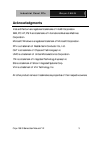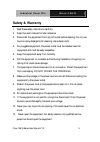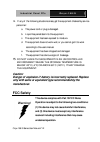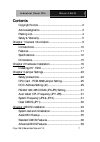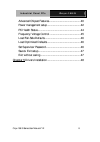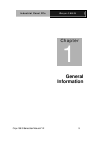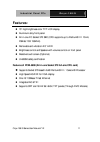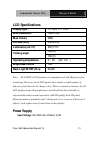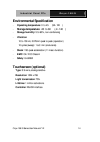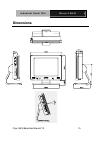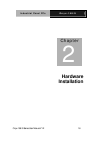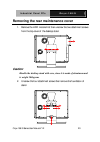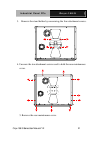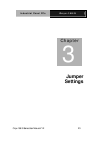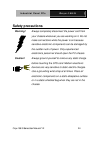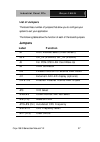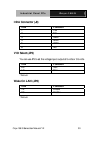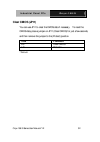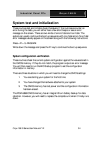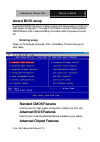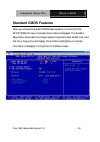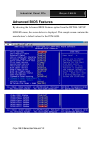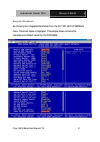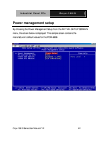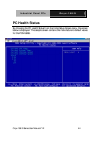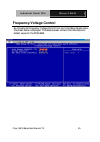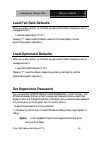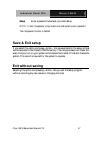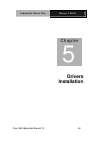- DL manuals
- IBM
- Desktop
- LCD PC
- User Manual
IBM LCD PC User Manual - Lcd Specifications
I n d u s t r i a l P a n e l P C s
O n y x - 1 5 8 / S
Onyx-158/S Series User Manual V1.2
13
LCD Specifications
Display type
15” color TFT LCD
Max. Resolution
1024 x 768
Max. Colors
256K
Dot size (mm)
0.33 x 0.33
Luminance (cd/m
2
)
250 (TYP)
160
°
(H)
Viewing angle
160
°
(V)
Operating temperature
0
°
~ 45
℃
(32~113
℉
)
Brightness Control
Yes
Back Light MTBF (Hrs)
50,000
Note: All AAEON's LCD products are manufactured with High precision
technology. However, in all LCD panels there maybe a small number of
defective pixels that do not change color. This is a normal occurrence for all
LCD displays from all manufacturers and should not be noticeable or
objectionable under normal operation. AAEON qualify the LCD panel
following industry standard: total 7 dead pixels on a screen or if there are 3
within 1 inch square area of each other on the display.
Power Supply
-
Input Voltage: 100~240V AC, 47-63Hz, 3.15A
Summary of LCD PC
Page 1
I n d u s t r i a l p a n e l p c s o n y x - 1 5 8 / s onyx-158/s series user manual v1.2 1 onyx-158/s 15” lcd pc with expansion slot.
Page 2: Copyright Notice
I n d u s t r i a l p a n e l p c s o n y x - 1 5 8 / s onyx-158/s series user manual v1.2 2 copyright notice this document is copyrighted, 2003. All rights are reserved. The original manufacturer reserves the right to make improvements to the products described in this manual at any time without no...
Page 3: Acknowledgments
I n d u s t r i a l p a n e l p c s o n y x - 1 5 8 / s onyx-158/s series user manual v1.2 3 acknowledgments intel and pentium are registered trademarks of intel® corporation. Ibm, pc/at, ps/2 are trademarks of international business machines corporation. Microsoft windows is a registered trademark ...
Page 4: Packing List
I n d u s t r i a l p a n e l p c s o n y x - 1 5 8 / s onyx-158/s series user manual v1.2 4 packing list before installing your panel pc, please check if the package contains the following items. Onyx-158/s series panel pc cd-rom contains user’s manual, drivers and utilities accessories - screws ba...
Page 5: Safety & Warranty
I n d u s t r i a l p a n e l p c s o n y x - 1 5 8 / s onyx-158/s series user manual v1.2 5 safety & warranty 1. Read these safety instructions carefully. 2. Keep this user's manual for later reference. 3. Disconnect this equipment from any ac outlet before cleaning. Do not use liquid or spray dete...
Page 6: Caution:
I n d u s t r i a l p a n e l p c s o n y x - 1 5 8 / s onyx-158/s series user manual v1.2 6 14. If any of the following situations arises, get the equipment checked by service personnel: a. The power cord or plug is damaged. B. Liquid has penetrated into the equipment. C. The equipment has been exp...
Page 7: Contents
I n d u s t r i a l p a n e l p c s o n y x - 1 5 8 / s onyx-158/s series user manual v1.2 7 contents copyright notice ..................................................................... 2 acknowledgments ................................................................... 3 packing list..............
Page 8
I n d u s t r i a l p a n e l p c s o n y x - 1 5 8 / s onyx-158/s series user manual v1.2 8 advanced chipset features.................................................. 40 power management setup..................................................... 42 pc health status....................................
Page 9: General
I n d u s t r i a l p a n e l p c s o n y x - 1 5 8 / s onyx-158/s series user manual v1.2 9 general information chapter 1.
Page 10: Introductions
I n d u s t r i a l p a n e l p c s o n y x - 1 5 8 / s onyx-158/s series user manual v1.2 10 introductions the onyx-158/s is a compact, all-in-one network compatible pc with full safety approval and features to control a dedicated system with a wide variety of applications. Incorporation of the ony...
Page 11: Features:
I n d u s t r i a l p a n e l p c s o n y x - 1 5 8 / s onyx-158/s series user manual v1.2 11 features: 15” high brightness color tft lcd display aluminum alloy front panel all-in-one fc socket 370 sbc (cpu supports up to pentium® iii 1ghz, fsb 66/100/133mhz) removable anti-vibration 2.5” hdd bright...
Page 12: Specifications:
I n d u s t r i a l p a n e l p c s o n y x - 1 5 8 / s onyx-158/s series user manual v1.2 12 specifications: - construction: heavy-duty steel chassis and aluminum alloy front panel - display: 15” xga (1024 x 768) color tft lcd - cpu: support socket 370 based intel® pentium® iii and celeron® cpu, up...
Page 13: Lcd Specifications
I n d u s t r i a l p a n e l p c s o n y x - 1 5 8 / s onyx-158/s series user manual v1.2 13 lcd specifications display type 15” color tft lcd max. Resolution 1024 x 768 max. Colors 256k dot size (mm) 0.33 x 0.33 luminance (cd/m 2 ) 250 (typ) 160 ° (h) viewing angle 160 ° (v) operating temperature ...
Page 14: Environmental Specification
I n d u s t r i a l p a n e l p c s o n y x - 1 5 8 / s onyx-158/s series user manual v1.2 14 environmental specification - operating temperature: 0 ° to 45 ℃ (32~122 ℉ ) - storage temperature: -20 ° to 60 ℃ (-4~140 ℉ ) - storage humidity: 5 to 90%, non-condensing - vibration: 10 to 150 hz, 0.075mm ...
Page 15: Dimensions
I n d u s t r i a l p a n e l p c s o n y x - 1 5 8 / s onyx-158/s series user manual v1.2 15 dimensions unit : m.
Page 16: Hardware
I n d u s t r i a l p a n e l p c s o n y x - 1 5 8 / s onyx-158/s series user manual v1.2 16 hardware installation chapter 2.
Page 17
I n d u s t r i a l p a n e l p c s o n y x - 1 5 8 / s onyx-158/s series user manual v1.2 17 the panel pc is a pc-based industrial computer that is housed in aluminum alloy front panel and heavy-duty steel chassis. You can install 2.5”hdd easily by removing the side cover of hdd drive bay. Removing...
Page 18
I n d u s t r i a l p a n e l p c s o n y x - 1 5 8 / s onyx-158/s series user manual v1.2 18 3. Unscrew the 7 attachment screws from the hdd drive bay. 1. Place 2.5” hdd into the drive bay and connect the ide ribbon cable. 2. Replace the top cover of hdd drive bay and fix it with the 7 attachment s...
Page 19
I n d u s t r i a l p a n e l p c s o n y x - 1 5 8 / s onyx-158/s series user manual v1.2 19 6. Mount the drive bay into the machine by two screws..
Page 20: Caution:
I n d u s t r i a l p a n e l p c s o n y x - 1 5 8 / s onyx-158/s series user manual v1.2 20 removing the rear maintenance cover 1. Remove the hdd module first then unscrew the two attachment screws from the top cover of the desktop stand. Caution: handle the desktop stand with care, since it is ma...
Page 21
I n d u s t r i a l p a n e l p c s o n y x - 1 5 8 / s onyx-158/s series user manual v1.2 21 3. Remove the stand holder by unscrewing the four attachment screws. 4. Unscrew the ten attachment screws used to hold the rear maintenance cover. 5. Remove the rear maintenance cover..
Page 22: Mounting Installing
I n d u s t r i a l p a n e l p c s o n y x - 1 5 8 / s onyx-158/s series user manual v1.2 22 mounting installing onyx-158/s is suitable for vesa75/100mm interface pads for arm mounting or desktop stand. Onys-158/s provides optional mounting kit for vesa75mm. Desktop stand (optional mount kit: stand...
Page 23: Jumper
I n d u s t r i a l p a n e l p c s o n y x - 1 5 8 / s onyx-158/s series user manual v1.2 23 jumper settings chapter 3.
Page 24: Safety Precautions
I n d u s t r i a l p a n e l p c s o n y x - 1 5 8 / s onyx-158/s series user manual v1.2 24 safety precautions warning! Always completely disconnect the power cord from your chassis whenever you are working on it. Do not make connections while the power is on because sensitive electronic component...
Page 25: Board Layout
I n d u s t r i a l p a n e l p c s o n y x - 1 5 8 / s onyx-158/s series user manual v1.2 25 cpu card - pcm-6898 jumper setting board layout jp5 cn8(lan) cn19 j9(ir) cn18 j1 cn16 j8 jp11 cn4 j3 jp3 j4 cn15 fan2 cn1(fdd2) fdd1 c n 1 0 id e 1 c n 1 3 (u s b 3 8 4 ) p c 1 0 4 id e 2 c n 3 (c o m 3 ) c...
Page 26: Board Dimensions
I n d u s t r i a l p a n e l p c s o n y x - 1 5 8 / s onyx-158/s series user manual v1.2 26 board dimensions.
Page 27: List of Jumpers
I n d u s t r i a l p a n e l p c s o n y x - 1 5 8 / s onyx-158/s series user manual v1.2 27 list of jumpers the board has a number of jumpers that allow you to configure your system to suit your application. The following tables show the function of each of the board's jumpers. Jumpers label funct...
Page 28: Setting Jumpers
I n d u s t r i a l p a n e l p c s o n y x - 1 5 8 / s onyx-158/s series user manual v1.2 28 setting jumpers you configure your card to match the needs of your application by setting jumpers. A jumper is the simplest kind of electric switch. It consists of two metal pins and a small metal clip (oft...
Page 29: Doc Address Setting (J2)
I n d u s t r i a l p a n e l p c s o n y x - 1 5 8 / s onyx-158/s series user manual v1.2 29 doc address setting (j2) pin function 1-2, 3-4 disabled 3-4 dc00 off d400 1-2 d800 * *default audio port cd_in (j3 & j4) j3-2.54mm j4-2.00mm pin function 1 cd-l 2 gnd 3 gnd 4 cd_r for pcm-3730 (j5) pin func...
Page 30: Irda Connector (J9)
I n d u s t r i a l p a n e l p c s o n y x - 1 5 8 / s onyx-158/s series user manual v1.2 30 irda connector (j9) pin function 1 +5v 2 nc 3 irrx 4 gnd 5 irtx 6 nc vio select (jp3) you can use jp3 to set the voltage input/output at 5 volts or 3.3 volts. Pin function 2-3 3.3v 1-2 5v * *default wake on...
Page 31: Pin Function
I n d u s t r i a l p a n e l p c s o n y x - 1 5 8 / s onyx-158/s series user manual v1.2 31 rs-232/422/485 com2 (jp4,jp5) setting pin function 1-2 rs-232 * 3-4 rs-422 5-6 rs-485 pin function 1-2, 4-5, 7-8, 10-11 rs-232 * 2-3, 5-6, 8-9, 11-12 rs-422 2-3, 5-6, 8-9, 11-12 rs-485 *default auto detect ...
Page 32: Clear Cmos (Jp11)
I n d u s t r i a l p a n e l p c s o n y x - 1 5 8 / s onyx-158/s series user manual v1.2 32 clear cmos (jp11) you can use jp11 to clear the cmos data if necessary. To reset the cmos data, place a jumper on jp11 (clear cmos) for just a few seconds, and then remove the jumper to the (protect) positi...
Page 33: Bios
I n d u s t r i a l p a n e l p c s o n y x - 1 5 8 / s onyx-158/s series user manual v1.2 33 bios installation chapter 4.
Page 34
I n d u s t r i a l p a n e l p c s o n y x - 1 5 8 / s onyx-158/s series user manual v1.2 34 system test and initialization these routines test and initialize board hardware. If the routines encounter an error during the tests, you will either hear a few short beeps or see an error message on the s...
Page 35: Award Bios Setup
I n d u s t r i a l p a n e l p c s o n y x - 1 5 8 / s onyx-158/s series user manual v1.2 35 award bios setup awards bios rom has a built-in setup program that allows users to modify the basic system configuration. This type of information is stored in battery-backed cmos ram so that it retains the...
Page 36: Integrated Peripherals
I n d u s t r i a l p a n e l p c s o n y x - 1 5 8 / s onyx-158/s series user manual v1.2 36 use this menu to change the values in the chipset registers and optimize your system’s performance. Integrated peripherals use this menu to specify your settings for integrated peripherals. (primary slave, ...
Page 37: Set Supervisor/user Password
I n d u s t r i a l p a n e l p c s o n y x - 1 5 8 / s onyx-158/s series user manual v1.2 37 set supervisor/user password use this menu to set user and supervisor passwords. Save and exit setup save cmos value changes to cmos and exit setup. Exit without saving abandon all cmos value changes and ex...
Page 38: Standard Cmos Features
I n d u s t r i a l p a n e l p c s o n y x - 1 5 8 / s onyx-158/s series user manual v1.2 38 standard cmos features when you choose the standard cmos features option from the initial setup screen menu, the screen shown below is displayed. This standard setup menu allows users to configure system co...
Page 39: Advanced Bios Features
I n d u s t r i a l p a n e l p c s o n y x - 1 5 8 / s onyx-158/s series user manual v1.2 39 advanced bios features by choosing the advanced bios features option from the initial setup screen menu, the screen below is displayed. This sample screen contains the manufacturer’s default values for the ...
Page 40: Advanced Chipset Features
I n d u s t r i a l p a n e l p c s o n y x - 1 5 8 / s onyx-158/s series user manual v1.2 40 advanced chipset features by choosing the advanced chipset features option from the initial setup screen menu, the screen below is displayed. This sample screen contains the manufacturer’s default values fo...
Page 41
I n d u s t r i a l p a n e l p c s o n y x - 1 5 8 / s onyx-158/s series user manual v1.2 41 integrated peripherals by choosing the integrated peripherals from the initial setup screen menu, the screen below is displayed. This sample screen contains the manufacturer’s default values for the pcm-689...
Page 42: Power Management Setup
I n d u s t r i a l p a n e l p c s o n y x - 1 5 8 / s onyx-158/s series user manual v1.2 42 power management setup by choosing the power management setup from the initial setup screen menu, the screen below is displayed. This sample screen contains the manufacturer’s default values for the pcm-689...
Page 43: Pnp/pci Configurations
I n d u s t r i a l p a n e l p c s o n y x - 1 5 8 / s onyx-158/s series user manual v1.2 43 pnp/pci configurations by choosing the pnp/pci configurations from the initial setup screen menu, the screen below is displayed. This sample screen contains the manufacturer’s default values for the pcm-689...
Page 44: Pc Health Status
I n d u s t r i a l p a n e l p c s o n y x - 1 5 8 / s onyx-158/s series user manual v1.2 44 pc health status by choosing the pc health status from the initial setup screen menu, the screen below is displayed. This sample screen contains the manufacturer’s default values for the pcm-6898..
Page 45: Frequency/voltage Control
I n d u s t r i a l p a n e l p c s o n y x - 1 5 8 / s onyx-158/s series user manual v1.2 45 frequency/voltage control by choosing the frequency/voltage control from the initial setup screen menu, the screen below is displayed. This sample screen contains the manufacturer’s default values for the p...
Page 46: Load Fail-Safe Defaults
I n d u s t r i a l p a n e l p c s o n y x - 1 5 8 / s onyx-158/s series user manual v1.2 46 load fail-safe defaults when you press on this item you get a confirmation dialog box with a message similar to: load fail-safe default (y/n)? Pressing "y" loads the bios default values for the most stable,...
Page 47: Save & Exit Setup
I n d u s t r i a l p a n e l p c s o n y x - 1 5 8 / s onyx-158/s series user manual v1.2 47 setup enter a password whenever you enter setup. Note: to clear the password, simply press enter when asked to enter a password. Then the password function is disabled. Save & exit setup if you select this ...
Page 48: Drivers
I n d u s t r i a l p a n e l p c s o n y x - 1 5 8 / s onyx-158/s series user manual v1.2 48 drivers installation chapter 5.
Page 49: Start
I n d u s t r i a l p a n e l p c s o n y x - 1 5 8 / s onyx-158/s series user manual v1.2 49 the onyx-158/s comes with a cd, which contains most of drives and utilities of your needs. There are several ways of installation depending on the driver package under different operating system application...
Page 50: Ethernet Driver”
I n d u s t r i a l p a n e l p c s o n y x - 1 5 8 / s onyx-158/s series user manual v1.2 50 the following path: “cd-rom”: \driver\ cpu board\ pcm-6898\ step 3 – install ethernet driver” “cd-rom”: \driver\ cpu board\ pcm-6898\ step 4 – install audio driver” press the key or click ok to begin the in...