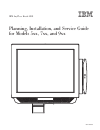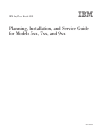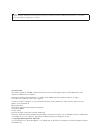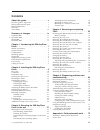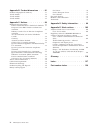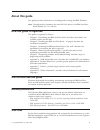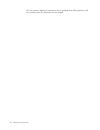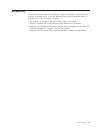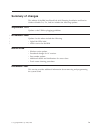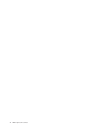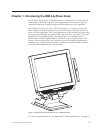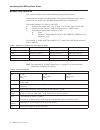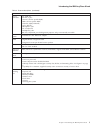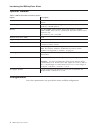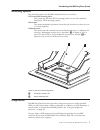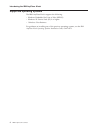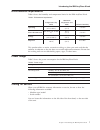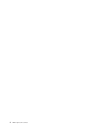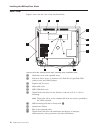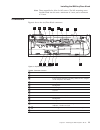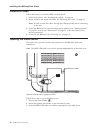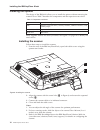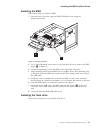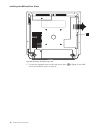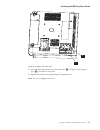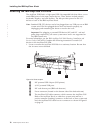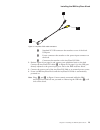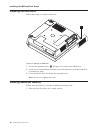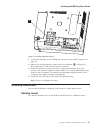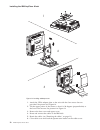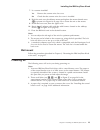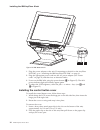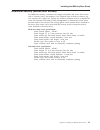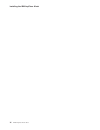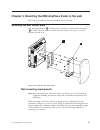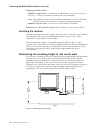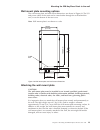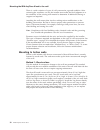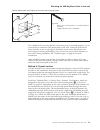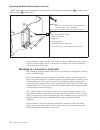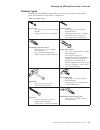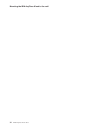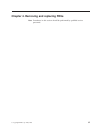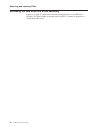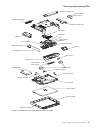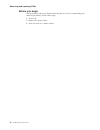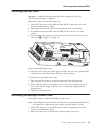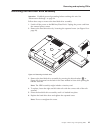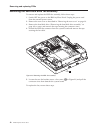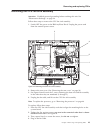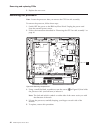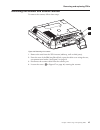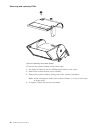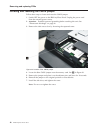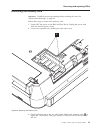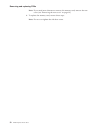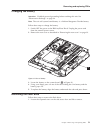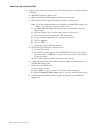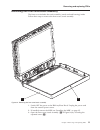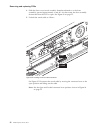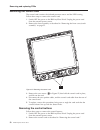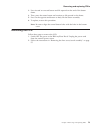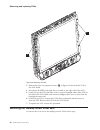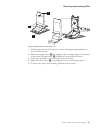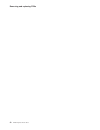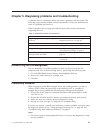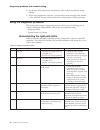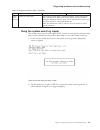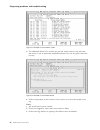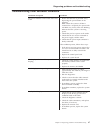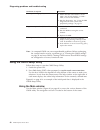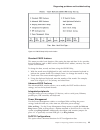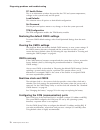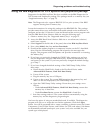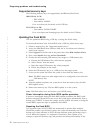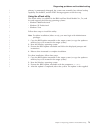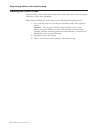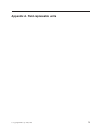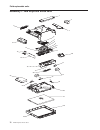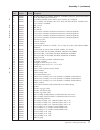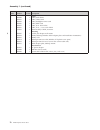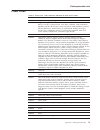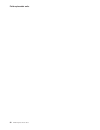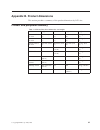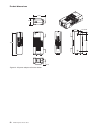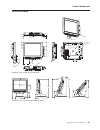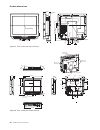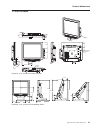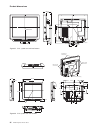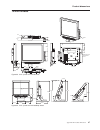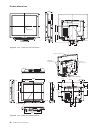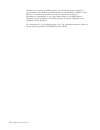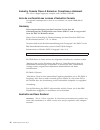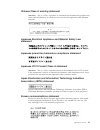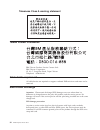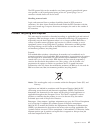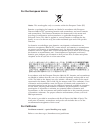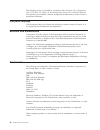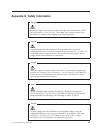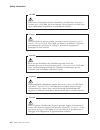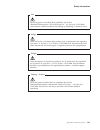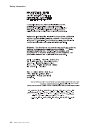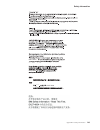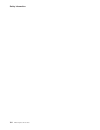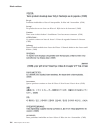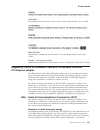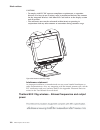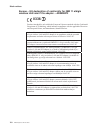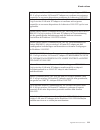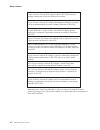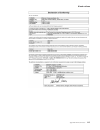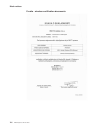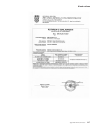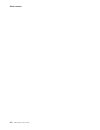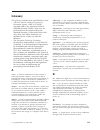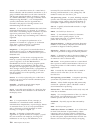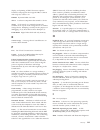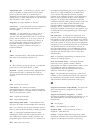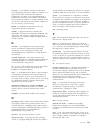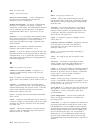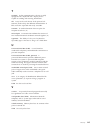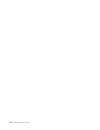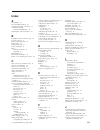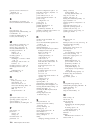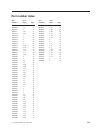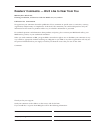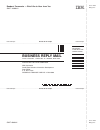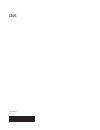- DL manuals
- IBM
- Touch terminals
- Models 5
- Service Manual
IBM Models 5 Service Manual
Summary of Models 5
Page 1
Ibm anyplace kiosk 4838 planning, installation, and service guide for models 5xx, 7xx, and 9xx ga27-4369-01.
Page 3
Ibm anyplace kiosk 4838 planning, installation, and service guide for models 5xx, 7xx, and 9xx ga27-4369-01.
Page 4
Note before using this information and the product it supports, read the information in ibm safety information — read this first, ga27-4004, and appendix c, “notices”. November 2008 this edition applies to the ibm anyplace kiosk 4838 and to all subsequent releases and modifications until otherwise i...
Page 5: Contents
Contents about this guide . . . . . . . . . . . V how this guide is organized . . . . . . . . . V who should read this guide . . . . . . . . . V related publications . . . . . . . . . . . . V web sites . . . . . . . . . . . . . . . V accessibility . . . . . . . . . . . . . . Vii summary of changes ....
Page 6
Appendix b. Product dimensions . . . 81 product and peripheral summary . . . . . . . 81 15-inch models . . . . . . . . . . . . . 83 17-inch models . . . . . . . . . . . . . 85 19-inch models . . . . . . . . . . . . . 87 appendix c. Notices . . . . . . . . . 89 electronic emission notices . . . . . ....
Page 7: About This Guide
About this guide this guide provides information on installing and servicing the ibm ® windows. Note: throughout this document, the term ibm 4838 refers to the ibm anyplace kiosk models 5xx, 7xx, and 9xx. How this guide is organized this guide is organized as follows: v chapter 1, “introducing the i...
Page 8
This site contains additional information that is gathered from field experience, and not available when this document was developed. Vi ibm anyplace kiosk 4838.
Page 9
Accessibility accessibility features help a user who has a physical disability, such as restricted mobility or limited vision, to use the ibm anyplace kiosk successfully. Here is a high-level list of the accessibility features: v all controls are located on the front of the system in easy reach. V i...
Page 10
Viii ibm anyplace kiosk 4838.
Page 11: Summary Of Changes
Summary of changes this edition of the ibm anyplace kiosk 4838 planning, installation and service guide or models 5xx, 7xx, and 9xx includes the following updates:. September 2011 updates to the usb hot plugging guidelines. November 2008 updates for this release include the following: v light-path l...
Page 12
X ibm anyplace kiosk 4838.
Page 13
Chapter 1. Introducing the ibm anyplace kiosk the anyplace kiosk is part of the ibm portfolio of self-service and pos solutions. Ultra-compact, the kiosk is an all-in-one integrated unit that delivers a dynamic interactive experience virtually anyplace with flexible point of sale capability. The any...
Page 14
Models and features this section describes the model numbering and optional features. Administrative models and other models that represent different service repair options are not listed. See your ibm representative for a complete list. The model scheme is as follows: 4838-xyz. X indicates the scre...
Page 15
Table 2. Feature descriptions (continued) features pc i/o connectors 5 pc usb 2.0 2 rs-232 (9 pin) 1 scanner (device specific rj45) 1 msr (device-specific rj45) 1 network (rj45, ethernet) 1 vga (hd-15) 1 microphone jack 1 ps/2 keyboard 2 headphone jacks note: ps/2 keyboard port for diagnostic purpos...
Page 16
Optional features table 3. Ibm anyplace kiosk hardware options option description anyplace pos hub enables connection of usb (5 v, 12 v and 24 v) peripherals and a cash drawer mass storage 3.5" serial advanced technology attachment (sata) ii, 80 gb standard / 160 gb optional memory two so-dimm (smal...
Page 17
Mounting options the mounting options for the ibm anyplace kiosk are as follows: vesa-standard mounting holes the system has 100 mm vesa mounting points for use with standard, third party vesa mounting options. Wall mount this mount minimizes protrusion from the wall, but does not have any tilt or s...
Page 18
Supported operating systems the ibm anyplace kiosk supports the following: v windows embedded for point of sale (wepos) v windows xp service pack (sp) 2 or higher v windows vista business for guidance on installing any of the previous operating systems, see the ibm anyplace kiosk operating systems i...
Page 19
Environmental requirements table 4 shows the humidity and temperature limits for the ibm anyplace kiosk. Table 4. Environmental requirements temperature (dry bulb) maximum temperature (wet bulb) relative humidity operating 5 to 40°c (41° to 104° f) 27° c (81° f) 8 to 80% power disconnected 0 to 52°c...
Page 20
8 ibm anyplace kiosk 4838.
Page 21
Chapter 2. Installing the ibm anyplace kiosk this section describes procedures for setting up the ibm anyplace kiosk product. You should be familiar with the rear doors and connectors of the ibm 4838 before you begin the installation steps. © copyright ibm corp. 2007, 2008 9.
Page 22
Rear view figure 3 shows the rear view of the anyplace kiosk. A hard drive door with captured screw b side door allows access to memory slots, flash drive, light-path leds, wireless card, and cmos jumper. B expresscard slot cover c main cable cover d msr/usb cable cover e tapped holes that allow for...
Page 23
Note: these tapped holes allow for m3 screws. The m3 mounting screw should extend into the unit a minimum of 8 mm, and a maximum of 11 mm. Connectors figure 4 shows the anyplace kiosk connectors. Table 6. Connector location a msr b usb ports (4x) c power input connector (used by either the ac adapte...
Page 24
Installation steps follow these steps to install the ibm anyplace kiosk: 1. Install your options. See “installing the options” on page 14. 2. Route, connect, and retain the cables. See “retaining the cables” on page 13. Note: be sure to route the cables through the tabletop mount before connecting t...
Page 25
Retaining the cables the rs-232 cables and the vga cable are retained to the system unit with screws. The msr, scanner, and ethernet cables are retained by a snap latch on the connector. The power input cable is retained by the system unit bottom cover. You can retain the audio and usb cables by pla...
Page 26
Installing the options the design of the ibm 4838 allows you to install the options without removing the external cover. Table 7 describes the components and the respective access door. Table 7. Components and doors door accessible component side wireless card, flash drive, memory modules, additiona...
Page 27
Installing the msr follow these steps to install the msr: 1. From the rear of the unit, open the msr/usb cable cover using the quarter-turn latches. 2. Use a small, flat-blade screw driver to pry and then lift out to remove the msr plugs (v in figure 7). 3. Locate the mounting slots for the msr on t...
Page 28
1. Loosen the captured screw on the side access door (ain figure 8) and slide out in the direction shown to remove. A figure 8. Removing the side access door installing the ibm anyplace kiosk 16 ibm anyplace kiosk 4838.
Page 29
2. Press the flash drive down onto the connector (f in figure 9) and support post (g), and latch it into place. 3. Replace the side door by tightening the captured screw. Note: do not overtighten the screw. F g figure 9. Location of the flash drive installing the ibm anyplace kiosk chapter 2. Instal...
Page 30
Attaching the ibm anyplace pos hub the anyplace pos hub is a high-speed usb 2.0 compatible hub that allows you to attach ibm point of sale input/output devices. These devices include printers, keyboards, displays, and cash drawers. The hub provides power for the i/o devices as well as the ibm anypla...
Page 31
F standard pc usb connector that attaches to one of the kiosk usb ports g power connector that attaches to the power input connector on the kiosk h connector that attaches to the anyplace pos hub 2. Review figure 10 on page 18 and connect your peripheral units to the hub. Connect the anyplace pos ca...
Page 32
Installing the hard drive follow these steps to install a hard drive: 1. Loosen the captured screw (c in figure 12) to remove the hdd door. 2. Locate the slot and brackets and fully insert the hard drive until the hard drive is latched into place. 3. Close hard drive door and fasten the captured scr...
Page 33
2. Loosen the captured screw holding the side access door (refer to figure 8 on page 16). 3. Refer to the existing memory card position for reference (m in figure 13). Insert the memory card into the memory connector. 4. Secure the memory card into the slot by rotating the memory down into position....
Page 34
1. Attach the vesa adapter plate to the unit with the four screws that are provided. See picture 1 in figure 14. 2. Tilt the upper potion of the mount so that it is 90 degrees (perpendicular) to the base of the mount. See picture 2 in figure 14 3. Remove the base cover and upper cover. 4. Route and ...
Page 35
7. Is a scanner installed? Yes remove the scanner wire slot cover. No check that the scanner wire slot cover is installed. 8. Hook the unit onto the tabletop mount and tighten the mount thumb screw (a in picture 3 in figure 14 on page 22) to secure the unit to the mount. 9. Install the base cover, t...
Page 36
1. Plug the power adapter to the unit. If connecting to the 4838 to the anyplace pos hub, go to “attaching the ibm anyplace pos hub” on page 18. 2. Plug the appropriate power cord into the ac power adapter (see “power cords” on page 79) and then into an electrical outlet. 3. Power on the ibm 4838 us...
Page 37
Additional security (access door screws) for additional security, a customer can supply and replace the access door screws with a "security screw" that requires a less common type of driver to remove (e.G. Torx, security torx, spline, hex, square, etc). When a customer chooses to replace the screw, ...
Page 38
Installing the ibm anyplace kiosk 26 ibm anyplace kiosk 4838.
Page 39
Chapter 3. Mounting the ibm anyplace kiosk to the wall follow these procedures to mount the ibm 4838 to the wall. Mounting the wall mount plate the mounting adapter (a in figure 16) is secured to a metal wall-mount plate (b), which can be installed on wood, drywall surface over studs, or a solid con...
Page 40
Mounting to hollow walls v method 1: wood surface – a minimum wood thickness—38 mm (1.5 in.) by 28 cm (11 in.)—of high, construction-grade wood is recommended. Note: this method provides the most reliable attachment of the unit with little risk that the unit will come loose or require ongoing mainte...
Page 41
Wall mount plate mounting options the wall mount plate and wall cutout dimensions are shown in figure 18. The i/o and power cables for the unit can be routed either through the wall behind the unit, or out the bottom of the rear cover. Note: wall mount plate is not drawn to scale. Attaching the wall...
Page 42
There is a wide variation of types of wall construction, age and condition. After reviewing the conditions on site, the installer must make the final judgment as to the suitability of the existing wall material to determine if additional bracing or supports are required. Attaching the wall mount pla...
Page 43
Table 8. Securing the wood support to the wood studs using lag screws lag screw screw size: 6.3 mm (0.25 in.) or nominal thread diameter length: 60 mm (2.5 in.) minimum use a bubble level to assure that the wall mount plate is mounted squarely. Use six wood screws to attach the wall mount plate to t...
Page 44
Table 9. Securing the wall mounting plate to a drywall surface. This figure shows wood screws ( a); however, other types of screws ( b) can be used. A wood screw size: #12 or 5.5 mm nominal thread diameter length: 38 mm (1.5 in.) minimum note: can be installed on either the right or left side. B v s...
Page 45
Fastener types table 10 lists the different fasteners that you can use to mount the wall mount plate. The fasteners are not drawn to actual size. Table 10. Fastener types wood screw size: #12 or 5.5 mm nominal thread diameter length: 38 mm (1.5 in.) minimum concrete anchor size: 5 mm (3/16 in.) nomi...
Page 46
Mounting the ibm anyplace kiosk to the wall 34 ibm anyplace kiosk 4838.
Page 47
Chapter 4. Removing and replacing frus note: procedures in this section should be performed by qualified service personnel. © copyright ibm corp. 2007, 2008 35.
Page 48
Reviewing the ibm anyplace kiosk assembly figure 19 on page 37 summarizes the field replaceable parts of the ibm 4838 assembly. The part number associated with each fru is located in appendix a, “field-replaceable units.” removing and replacing frus 36 ibm anyplace kiosk 4838.
Page 49
Door kit, cable cover cover, extended expresscard msr door assembly, side door assembly, hdd flash drive cpu system board memory i/o shield assembly coin cell battery hdd fan assembly scanner backlight inverter card bottom cover control buttons button cover card, control speakers antenna top/gray an...
Page 50
Before you begin always practice safety first. Before removing the rear cover (or performing any removal procedures), follow these steps: 1. Power off. 2. Remove the power cable. 3. Place the unit on a sturdy surface. Removing and replacing frus 38 ibm anyplace kiosk 4838.
Page 51
Removing the rear cover attention: establish personal grounding before touching this unit. See “electrostatic discharge” on page 94. Follow these steps to remove the rear cover: 1. Switch off the power to the ibm anyplace kiosk. Unplug the power cord from the external power source. 2. Remove the uni...
Page 52
3. Disconnect the two cables (system board cable and the extended display identification data (edid) cable) from the backlight card. 4. Remove the two screws (s) that hold the backlight inverter card (t). 5. Remove card to access and detach the two or four lcd backlight cables. 6. Lift the card to r...
Page 53
Removing the hard disk drive assembly attention: establish personal grounding before touching this unit. See “electrostatic discharge” on page 94. Follow these steps to remove the hard disk drive assembly: 1. Switch off the power to the ibm anyplace kiosk. Unplug the power cord from the external pow...
Page 54
Removing the hard disk drive fan assembly to remove and replace the hdd fan assembly, follow these steps: 1. Switch off the power to the ibm anyplace kiosk. Unplug the power cord from the external power source. 2. Remove the rear cover as described in “removing the rear cover” on page 39. 3. Remove ...
Page 55
Removing the cpu fan sink assembly attention: establish personal grounding before touching this unit. See “electrostatic discharge” on page 94. Follow these steps to remove the cpu fan sink assembly: 1. Switch off the power to the ibm anyplace kiosk. Unplug the power cord from the external power sou...
Page 56
5. Replace the rear cover. Removing the processor note: locate the processor after you remove the cpu fan sink assembly. To remove the processor, follow these steps: 1. Switch off the power to the ibm anyplace kiosk. Unplug the power cord from the external power source. 2. Follow the instructions de...
Page 57
Removing the scanner and scanner window to remove the scanner, follow these steps: 1. Remove the unit from the vesa mount (tabletop, wall or third party). 2. From the rear of the ibm anyplace kiosk, open the cable cover using the two, one-quarter turn latches. See figure 5 on page 12. 3. Disconnect ...
Page 58
To remove the scanner window, follow these steps: 1. See figure 27. Remove the two phillips-head scanner cover screws. 2. Remove the scanner bottom cover assembly. 3. Remove the scanner window, taking note of the window orientation. Note: avoid touching the inside of the scanner window so as not to ...
Page 59
Removing the cable covers follow these steps to remove and replace the cable covers: 1. Open the covers as described in “opening the cable covers” on page 12. 2. Remove the hinge pin (a in figure 28) that holds both the msr/usb cover and the main cable cover by rotating it downward, then sliding it ...
Page 60
Locating and resetting the cmos jumper follow these steps to locate and reset the cmos jumper: 1. Switch off the power to the ibm anyplace kiosk. Unplug the power cord from the external power source. 2. Attention: establish personal grounding before touching this unit. See “electrostatic discharge” ...
Page 61
Removing the memory card attention: establish personal grounding before touching this unit. See “electrostatic discharge” on page 94. Follow these steps to remove the memory card: 1. Switch off the power to the ibm anyplace kiosk. Unplug the power cord from the external power source. 2. Loosen the c...
Page 62
Note: if you need more clearance to remove the memory card, remove the rear cover (see “removing the rear cover” on page 39.) 4. To replace the memory card, reverse these steps. Note: do not over tighten the side door screw. Removing and replacing frus 50 ibm anyplace kiosk 4838.
Page 63
Changing the battery attention: establish personal grounding before touching this unit. See “electrostatic discharge” on page 94. Note: the coin cell system board battery is a lithium manganese dioxide battery. Follow these steps to change the battery: 1. Switch off the power to the ibm anyplace kio...
Page 64
2. Locate the flash drive connector (fin figure 32) and lift up to remove the plug-in flash drive. F g figure 32. Location of the flash drive removing and replacing frus 52 ibm anyplace kiosk 4838.
Page 65
Removing the system board attention: establish personal grounding before touching this unit. See “electrostatic discharge” on page 94. Follow these steps to remove the system board: 1. Switch off the power to the ibm anyplace kiosk. Unplug the power cord from the external power source. 2. Remove the...
Page 66
2. Program the system vital product data. The following items are required before you begin: a. Ibm rss diagnostics memory key b. Ibm anyplace kiosk bios update diskette or memory key c. Ibm anyplace kiosk light-path update diskette or memory key. Note: all of these required items are available on t...
Page 67
Removing the front cover/touch assembly the front cover includes the touch assembly (touch card and housing) inside. Follow these steps to remove the front cover/touch assembly: 1. Switch off the power to the ibm anyplace kiosk. Unplug the power cord from the external power source. 2. If installed, ...
Page 68
4. Slide the front cover/touch assembly (hereafter referred to as the front assembly) upward approximately 8 mm (0.3 in) then rotate the front assembly downward from the lcd to open. See figure 34 on page 55. 5. Unlatch the touch cable as follows: see figure 35. Disconnect the touch cable by moving ...
Page 69
Removing the speakers follow these steps to remove the speakers: 1. Switch off the power to the ibm anyplace kiosk. Unplug the power cord from the external power source. 2. Follow the steps in “removing the front cover/touch assembly” on page 55 to remove the front assembly. 3. Remove the two screws...
Page 70
Removing the control card the control card contains the infrared presence sensor and the led housing. Follow these steps to remove the control card: 1. Switch off the power to the ibm anyplace kiosk. Unplug the power cord from the external power source. 2. Remove the front assembly as described in “...
Page 71
3. Press inward on one end button and lift upward on that end of the button frame. 4. Then, press the center button and continue to lift upward on the frame. 5. Press on the opposite end button to freely lift the button assembly. 6. To replace, reverse this procedure. Note: be sure to align the cont...
Page 72
3. Remove the four non-captured screws (s in figure 38) that hold the lcd to the lcd shield. 4. Disconnect the edid card cable that is located on the right side of the lcd. 5. Gently lift up the lcd and slide to left to expose backlight cables. Rest lcd on left side of the lcd shield, and remove bac...
Page 73
1. Tilt the upper portion of the mount so that it is 90 degrees (perpendicular) to the base of the mount. 2. Remove the upper cover (a) by pulling on the two finger grips on the bottom at the far left and right sides (b in figure 39) in the direction shown. 3. Gently flex the hinge cover to un-snap ...
Page 74
Removing and replacing frus 62 ibm anyplace kiosk 4838.
Page 75
Chapter 5. Diagnosing problems and troubleshooting a software error or a hardware failure can cause a problem with the system. The following topics contain problem analysis instructions to help you determine the cause of a problem and resolve it. Table 11 describes the servicing task and the section...
Page 76
2. For devices with separate test instructions, refer to those instructions when testing. 3. When using application software, you can receive error messages that pertain to the software. See the software manual for a description of those messages. Using the diagnostic processor the system unit conta...
Page 77
Table 12. Diagnostic processor leds (continued) led component or process conditions when blinking action amber power indicator hardware failure light the hardware failure light is combined with the system power led that is located on the front of the system. When any one of leds 2 through 6 illumina...
Page 78
3. For additional details of a saved event, use the touch screen to tap and open the event, or use an optionally attached keyboard. You can also press the event hot key. 4. Follow the prompts on the screen to view events or to clear the system event log. Notes: 1. All saved events can be viewed. 2. ...
Page 79
Troubleshooting other hardware conditions condition description resolution the power indicator on the front of the unit is off. 1. Ensure that the 4838 is powered on by depressing the power button on the terminal. Note: when the system is off but is connected to a receptacle, the power led will blin...
Page 80
Condition description resolution unacceptable image quality 1. Ensure that the video mode is set for 1024 x 768 (15 inch models), or 1280 x 1024 (17 and 19 inch models). 2. Run the diagnostics. See “using the ibm diagnostics for pos systems and peripherals package” on page 71. Magnetic stripe reader...
Page 81
Standard cmos features this menu provides basic functions, like setting the time and date. It also provides basic information, such as bios version, ethernet mac address, memory size, and system serial number. To change the date, month, and time using the cmos utility, 1. With the month entry highli...
Page 82
Pc health status this is an information window that provides the cpu and system temperatures, voltages on the system board, and fan speed. Load defaults this selection resets all options to their default configuration. Set password use the password options menu to set, change, or clear the system pa...
Page 83
Using the ibm diagnostics for pos systems and peripherals package diagnostics for the ibm anyplace kiosk are available on the ibm diagnostics for pos systems and peripherals package. This package installs to a memory key (see “supported memory keys” on page 72). Note: the diagnostics also supports i...
Page 84
Supported memory keys the following memory keys are supported by the ibm anyplace kiosk: ibm usb 2.0 (1 gb) v fru: 41d9746 v part number: 41d9746 go to www.Ibm.Com for details on this usb key. Pny usb 2.0 (1 gb) v part number: p-fd01gu20-rf go to www2.Pny.Com/homepage.Aspx for details on this usb ke...
Page 85
Primary is permanently damaged, the system runs normally, but without backup capability for the bios, and the post message appears at each boot up. Using the xflash utility the xflash utility is available for the ibm anyplace kiosk models 5xx, 7xx, and 9xx and supports the following operating system...
Page 86
Cleaning the touch screen keep the touch screen free from dirt and dust to allow the touch sensor to operate efficiently. Follow these guidelines: note: before cleaning the touch screen, power off the 4838 anyplace kiosk. 1. Use a soft, dry cloth (or non-abrasive microfiber cloth) with isopropyl alc...
Page 87
Appendix a. Field-replaceable units © copyright ibm corp. 2007, 2008 75.
Page 88
Assembly 1: ibm anyplace kiosk 4838 1 2 4 3 5 6 7 8 9 10 12 13 14 15 16 17 18 19 20 21 22 23 24 25 26 27 28 29 11 field-replaceable units 76 ibm anyplace kiosk 4838.
Page 89
Asm– index part number units description 1–1 44v0723 1 door kit, cable cover (includes both door assemblies, hinge pin, quarter-turn latches) –2 44v0728 1 cover, extended expresscard cover –3 44v0758 1 door, hdd (includes plastic, metal, screw, retainer; all assembled) –4 44v0757 1 door assembly, si...
Page 90
Asm– index part number units description – cables – 44v0750 1 cable, touch frame – 44v0751 1 cable, control card – 44v0752 1 cable, backlight inverter card – 44v0753 1 cable, edid card – 44v0777 1 cable, 15 in. Lcd lvds – 44v0778 1 cable, 17 in. / 19 in. Lcd lvds – 41a3531 1 ethernet cable, cat5e, 4...
Page 91
Power cords table 13. Power cords. Unless otherwise indicated, all cords are 2.5 meter. Fru p/n country 39m4953 argentina, paraguay, uruguay 39m4957 anguilla, antigua and barbuda, aruba, bahamas, barbados, belize, bermuda, bolivia, canada, cayman islands, costa rica, columbia, cuba, dominican republ...
Page 92
Field-replaceable units 80 ibm anyplace kiosk 4838.
Page 93
Appendix b. Product dimensions this section provides a summary of the product dimensions by lcd size. Product and peripheral summary table 14. Ibm anyplace kiosk dimensions and weights product height width depth weight system with 15 in. Lcd 325.6 mm (12.82 in.) 368.6 mm (14.51 in.) 72.8 mm (2.87 in...
Page 94
48.00 93.30 38.55 2x 3.80 Ø 16.90 127.00 22.30 16.20 166.20 figure 44. Ac power adapter wall-mount bracket product dimensions 82 ibm anyplace kiosk 4838.
Page 95
15-inch models 37.3 15.0 46.8 1.8 msr 190.5 81.7 43.2 extended length expresscard cover scanner 113.5 66.3 button cover 48.2 63.2 14.4 52.8 71.1 60 figure 45. 15-in. System unit with features 433.65 33.95 108.04 286.64 44.72 129.18 438.32 277.00 145.52 62.12 31.46 393.87 433.84 121.40 210.00 79.30 l...
Page 96
Lcd center 99.30 26.50 55.00 25.17 122.20 48.0 48.0 30.0 30.0 6.60 41.6 lcd center 254.20 200.0 27.8 Ø 6.8 (4x) figure 47. 15-in system unit with wall mount 368.59 147.04 185.09 33.62 6.50 120.28 13.41 84.24 33.45 72.80 325.64 31.95 344.39 77.17 69.32 141.77 6.50 100.00 50.90 100.00 15.00 6.50 40.12...
Page 97
17-inch models 46.8 7.4 msr 190.5 123.3 43.2 extended length expresscard cover scanner 1.5 42.8 130.3 66.3 button cover 8.9 52.8 71.1 60° 66.1 88.3 figure 49. 17-in. System unit without features lcd center 210.00 96.13 95.85 107.75 307.15 28.45 277.00 475.25 479.94 474.54 112.44 429.06 47.01 148.83 ...
Page 98
Lcd center 104.80 65.85 122.20 254.20 200.00 9.2 48.0 24.88 30.0 30.0 6.60 41.60 Ø 6.8 (4x ) lcd center 55.00 48.0 figure 51. 17-in. System unit with wall mount 401.98 168.13 201.93 56.60 6.50 169.11 44.55 77.01 38.95 78.30 367.53 31.63 340.18 97.68 31.84 149.45 100.00 49.20 100.00 6.50 5.51 46.43 7...
Page 99
19-inch models 46.8 11.9 msr 190.5 154.0 43.2 extended length expresscard cover scanner 22.7 47.3 149.7 66.3 button cover 4.4 52.8 71.1 60° 66.1 119.1 figure 53. 19 in. System unit with features lcd center 210.00 115.58 115.06 107.51 322.29 23.95 277.00 506.01 510.77 504.76 106.23 455.33 66.78 151.5...
Page 100
Lcd center 109.30 26.50 122.20 254.20 200.00 7.8 48.0 48.0 30.0 30.0 6.60 35.0 Ø 6.8 (4x ) lcd center figure 55. 19 in. System unit with wall mount 440.64 221.38 183.75 398.53 43.35 82.80 340.18 19 lcd center 100.00 49.20 6.50 100.00 12.83 206.53 49.17 46.26 70.35 87.36 m4 screw for mounting 6.50 34...
Page 101: Appendix C. Notices
Appendix c. Notices this information was developed for products and services offered in the u.S.A. Ibm may not offer the products, services, or features discussed in this document in other countries. Consult your local ibm representative for information on the products and services currently availab...
Page 102
Information concerning non-ibm products was obtained from the suppliers of those products, their published announcements or other publicly available sources. Ibm has not tested those products and cannot confirm the accuracy of performance, compatibility or any other claims related to non-ibm product...
Page 103
Electronic emission notices federal communications commission statement this equipment has been tested and found to comply with the limits for a class a digital device, pursuant to part 15 of the federal communications commission (fcc) rules. These limits are designed to provide reasonable protectio...
Page 104
Industry canada class a emission compliance statement this class a digital apparatus complies with canadian ices-003. Avis de conformité aux normes d'industrie canada cet appareil numérique de la classe a est conforme à la norme nmb-003 du canada. Germany zulassungsbescheinigung laut dem deutschen g...
Page 105
Chinese class a warning statement attention: this is a class a product. In a domestic environment this product may cause radio interference, in which case the user may be required to take adequate measures. Japanese electrical appliance and material safety law statement japanese power line harmonics...
Page 106
Taiwanese class a warning statement taiwan contact information ibm taiwan product service contact info: ibm taiwan corporation 3f, no 7, song ren road, taipei taiwan telephone: 0800-016-888 cable ferrite requirement all cable ferrites are required to suppress radiated emi emissions and must not be r...
Page 107
The esd ground clip can be attached to any frame ground, ground braid, green wire ground, or the round ground prong on the ac power plug. Coax or connector outside shells can also be used. Handling removed cards logic cards removed from a product should be placed in esd protective containers. No oth...
Page 108
In accordance with the european weee directive, electrical and electronic equipment (eee) is to be collected separately and to be reused, recycled, or recovered at end of life. Users of eee with the weee marking per annex iv of the weee directive, as shown above, must not dispose of end of life eee ...
Page 109
For the european union: notice: this mark applies only to countries within the european union (eu) batteries or packaging for batteries are labeled in accordance with european directive 2006/66/ec concerning batteries and accumulators and waste batteries and accumulators. The directive determines th...
Page 110
The foregoing notice is provided in accordance with california code of regulations title 22, division 4.5, chapter 33: best management practices for perchlorate materials. This product/part includes a lithium manganese dioxide battery which contains a perchlorate substance. Flat panel displays the f...
Page 111
Appendix d. Safety information danger before you begin to install this product, read the safety information in ibm safety information – read this first, ga27-4004. This booklet describes safe procedures for cabling and plugging in electrical equipment. Gevaar voordat u begint met de installatie van ...
Page 112
Vaara ennen kuin aloitat tämän tuotteen asennuksen, lue julkaisussa turvaohjeet – luetämä ensin, ga27-4004, olevat turvaohjeet. Tässä kirjasessa on ohjeet siitä, miten sähkölaitteet kaapeloidaan ja kytketään turvallisesti. Danger avant d'installer le présent produit, consultez le livret informations...
Page 113
Fare før du begynner å installere dette produktet, må du lese sikkerhetsinformasjonen i sikkerhetsinformasjon – les dette først, ga27-4004, som beskriver sikkerhetsrutinene for kabling og tilkobling av elektrisk utstyr. Perigo antes de iniciar a instalação deste produto, leia as informações de segur...
Page 114
Ibm ibm ga27-4004 ga27-4004 safety information 102 ibm anyplace kiosk 4838.
Page 115
Ga27-4004 ga27-4004 ga27-4004 ga27-4004 ga27-4004 ga27-4004 ibm safety information appendix d. Safety information 103.
Page 116
Safety information 104 ibm anyplace kiosk 4838.
Page 117: Appendix E. Kiosk Notices
Appendix e. Kiosk notices anyplace kiosk class 2 laser notices class 2 laser notices caution: this product contains a class 2 laser. Do not stare into the beam. Cuidado: este produto contém um laser classe 2. Não olhe em direção ao raio. (c029) 630 - 680nm laser .83 milliwatt maximum output class 2 ...
Page 118
Pas på: produktet indeholder et klasse 2-laserprodukt. Se ikke ind i laserstrålen. (c029) let op! Dit product bevat een laser van klasse 2. Kijk niet in de laserstraal. (c029) varoitus: tämä tuote sisältää luokan 2 laserlähteen. Varo katsomasta säteeseen. (c029) attention : ce produit contient un la...
Page 119
Cuidado: este produto contém um laser classe 2. Não observe directamente o feixe. (c029) precauciÓn: este producto contiene un láser de clase 2. No mire directamente al rayo láser. (c029) varning – risk för personskada: maskinvaran innehåller en laserprodukt av klass 2. Titta inte in i ljusstrålen. ...
Page 120
Caution: v to comply with fcc rf exposure compliance requirements, a separation distance of at least 20 cm (8 inches) must be maintained between the antenna for the integrated wireless lan mini-pci card built in to the display section and all persons. V the antenna(s) must not be co-located (within ...
Page 121
Canada – industry canada (ic) low power license-exempt radio communication devices (rss-210) operation is subject to the following two conditions: 1. This device may not cause interference, and 2. This device must accept any interference, including interference that may cause undesired operation of ...
Page 122: 0336
Europe – eu declaration of conformity for ibm 11 a/b/g/n wireless lan mini pcie adapter – ar5bxb72 0336 products intended for sale within the european union are marked with the conformité européenne (ce) marking, which indicates compliance with the applicable directives and european norms, and amend...
Page 123
Par la présente, atheros communications, inc. Déclare que l'appareil ibm 802.11 a/b/g/n wireless lan mini pci adapter est conforme aux exigences essentielles et aux autres dispositions pertinentes de la directive 1999/5/ce. Par la présente, atheros communications, inc. Déclare que ce ibm 802.11 a/b/...
Page 124
Atheros communications, inc. Deklaruoja, kad irenginys ibm 802.11 a/b/g/n wireless lan mini pcie adapter tenkina 1999/5/eb direktyvos esminius reikalavimus ir kitas sios direktyvos nuostatas hawnhekk, atheros communications, inc., jiddikjara li dan ibm 802.11 a/b/g/n wireless lan mini pci adapter ji...
Page 125
Důležité upozornění: nízkovýkonný rádiový síťový produkt typu ibm 802.11 a/b/g/n wireless lan mini pci adapter určený pro provoz v pásmu 2.4/5 ghz uvnitř v domácím a kancelářském prostředí ve státech sdružených v eea (evropská agentura pro životní prostředí) a ve Švýcarsku. Vigtig bemærkning: strømb...
Page 126
Svarīgs paziņojums: mazjaudas ibm 802.11 a/b/g/n wireless lan mini pci adapter radio lan produkts, kas darbojas 2,4/5 ghz frekvenču joslā un ir paredzēts lietošanai telpās mājas un biroja vidē eea un Šveicē. Svarbus pranešimas: mažo galingumo ibm 802.11 a/b/g/n wireless lan mini pci adapter lan radi...
Page 127
Kiosk notices appendix e. Kiosk notices 115.
Page 128
Croatia - wireless certification documents kiosk notices 116 ibm anyplace kiosk 4838.
Page 129
Kiosk notices appendix e. Kiosk notices 117.
Page 130
Kiosk notices 118 ibm anyplace kiosk 4838.
Page 131: Glossary
Glossary this glossary includes terms and definitions from: v american national standard dictionary for information systems, ansi x3.172-1990, copyright 1990 by the american national standards institute (ansi). Copies may be purchased from the american national standards institute, 11 west 42nd stre...
Page 132
Cluster. (1) a station that consists of a control unit (a cluster controller) and the terminals attached to it. (2) a group of appn nodes that have the same network id and the same topology database. A cluster is a subset of a netid subnetwork. (3) in high-availability cluster multiprocessing (hacmp...
Page 133
Display, and printing of dbcs characters requires hardware and programs that support dbcs. Contrast with single-byte character set. Dram. Dynamic ram. See ram. Driver. A software component that controls a device. Dump. (1) to record, at a particular instant, the contents of all or part of one storag...
Page 134
Input/output (i/o). (1) pertaining to a device whose parts can perform an input process and an output process at the same time. (i) (2) pertaining to a functional unit or channel involved in an input process, output process, or both, concurrently or not, and to the data involved in such a process. I...
Page 135
Message. (1) an arbitrary amount of information whose beginning and end are defined or implied. (2) a group of characters and control bit sequences transferred as an entity. (3) in telecommunication, a combination of characters and symbols transmitted from one point to another. (4) a logical partiti...
Page 136
Pos. See point-of-sale. Post . Power-on self-test. Power-on self-test (post) . A series of diagnostic tests that are run automatically each time the computer’s power is switched on. Problem determination. The process of determining the source of a problem; for example, a program component, system fa...
Page 137
T terminal. In data communication, a device, usually equipped with a keyboard and a display, that is capable of sending and receiving information. Till. A tray in the cash drawer of the point-of-sale terminal, used to keep the different denominations of bills and coins separated and easily accessibl...
Page 138
126 ibm anyplace kiosk 4838.
Page 139: Index
Index a accessibility vii advanced bios window 69 anyplace pos cable connectors 18 anyplace pos hub connector identification 10 attaching the wall mount plate 29 b backlight inverter card, removing 39 bar code scanner 4 battery return program 96 battery type 51 battery, removing 51 before you begin ...
Page 140
Japanese vcci council class a statement 93 jumper, location 48 k knowledgebase, researching 63 korean communications statement 93 l lcd, removing 59 light path leds, understanding 64 load defaults 70 locating the cmos jumper 48 location, wall mounting 28 m main window, configuration 68 memory card, ...
Page 141: Part Number Index
Part number index part number asm– index page 40n6636 1–5 77 40n6640 1–5 77 41a3531 1– 78 42j2733 1–21 77 42v3897 1–29 77 44v0710 1– 78 44v0713 1– 78 44v0714 1– 78 44v0715 1– 78 44v0716 1– 78 44v0717 1–16 77 44v0718 1–16 77 44v0719 1–16 77 44v0722 1–17 77 44v0723 1–1 77 44v0725 1–14 77 44v0726 1– 78...
Page 142
130 ibm anyplace kiosk 4838.
Page 143
Readers’ comments — we'd like to hear from you ibm anyplace kiosk 4838 planning, installation, and service guide for models 5xx, 7xx, and 9xx publication no. Ga27-4369-01 we appreciate your comments about this publication. Please comment on specific errors or omissions, accuracy, organization, subje...
Page 144: Business Reply Mail
Readers’ comments — we'd like to hear from you ga27-4369-01 ga27-4369-01 cut or fold along line cut or fold along line fold and tape please do not staple fold and tape fold and tape please do not staple fold and tape no postage necessary if mailed in the united states business reply mail first-class...
Page 146
Ga27-4369-01.