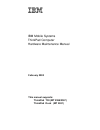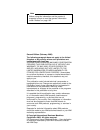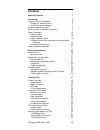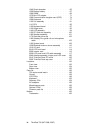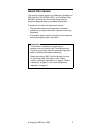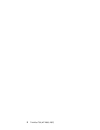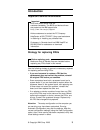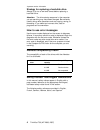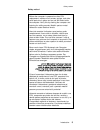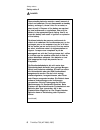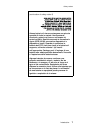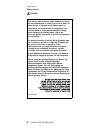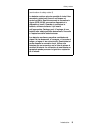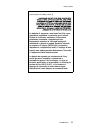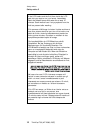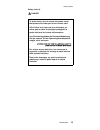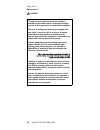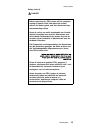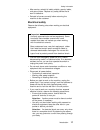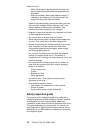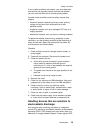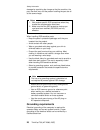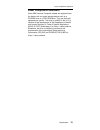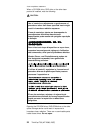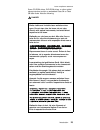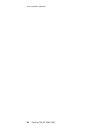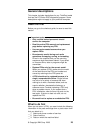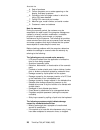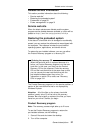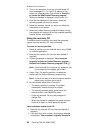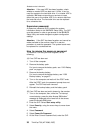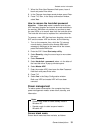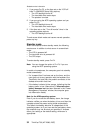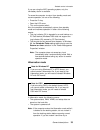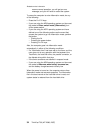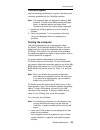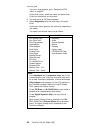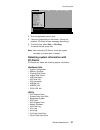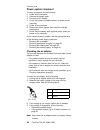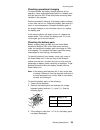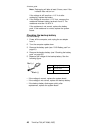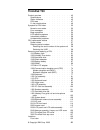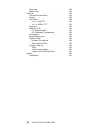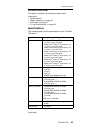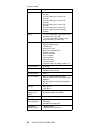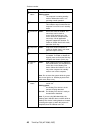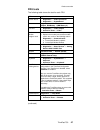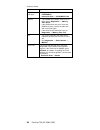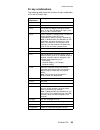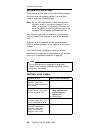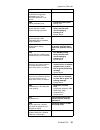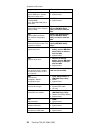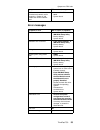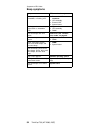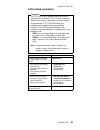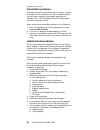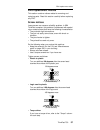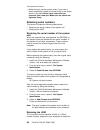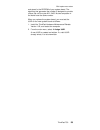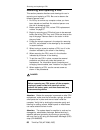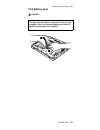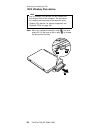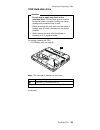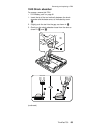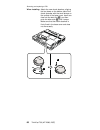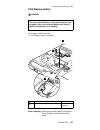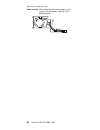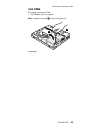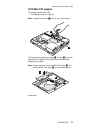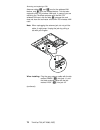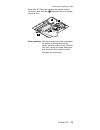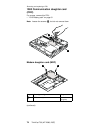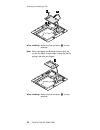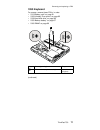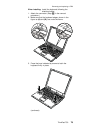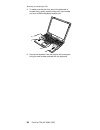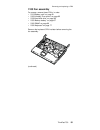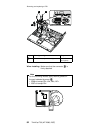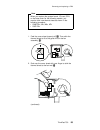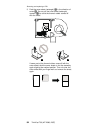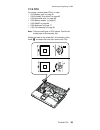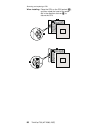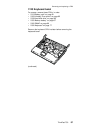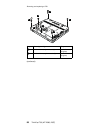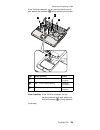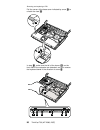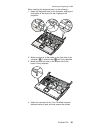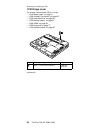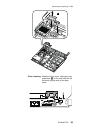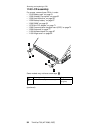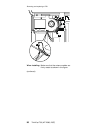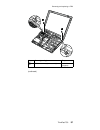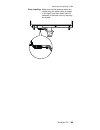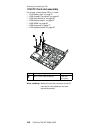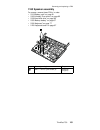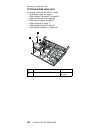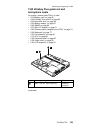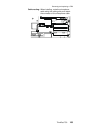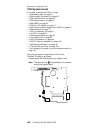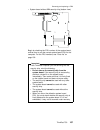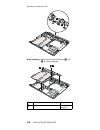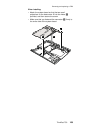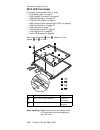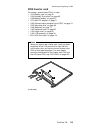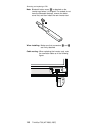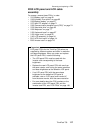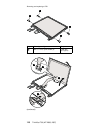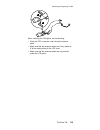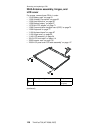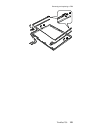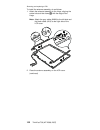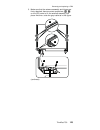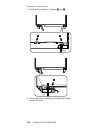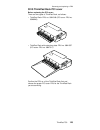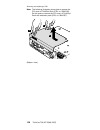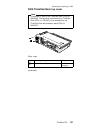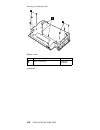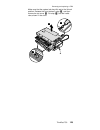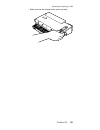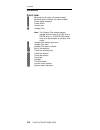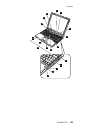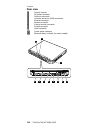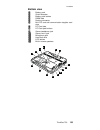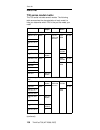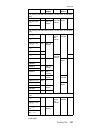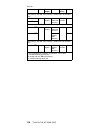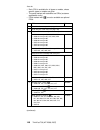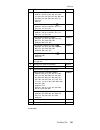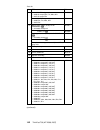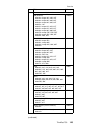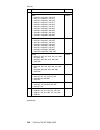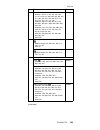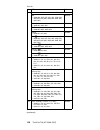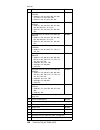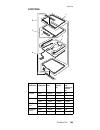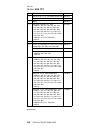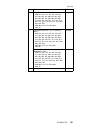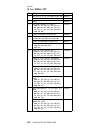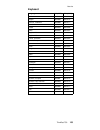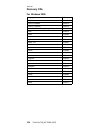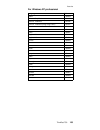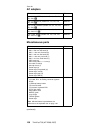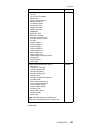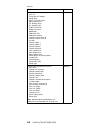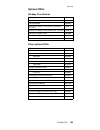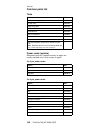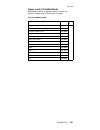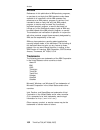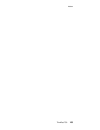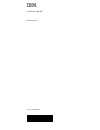- DL manuals
- IBM
- Laptop
- MT 2366
- Hardware Maintenance Manual
IBM MT 2366 Hardware Maintenance Manual
Summary of MT 2366
Page 1
Ibm mobile systems thinkpad computer hardware maintenance manual february 2003 this manual supports: thinkpad t30 (mt 2366/2367) thinkpad dock (mt 2631).
Page 2
Note before using this information and the product it supports, be sure to read the general information under “notices” on page 162. Second edition (february 2003) the following paragraph does not apply to the united kingdom or any country where such provisions are inconsistent with local law: inter...
Page 3: Contents
Contents about this manual . . . . . . . . . . . 1 introduction . . . . . . . . . . . . . 3 important service information . . . . . . . . . 3 strategy for replacing frus . . . . . . . . 3 how to use error messages . . . . . . . . 4 diskette compatibility matrix . . . . . . . . . 4 safety notices: mu...
Page 4
1040 shock absorber. . . . . . . . . . 65 1050 backup battery . . . . . . . . . . 67 1060 dimm . . . . . . . . . . . . 69 1070 mini pci adapter . . . . . . . . . 71 1080 communication daughter card (cdc) . . . 74 1090 keyboard . . . . . . . . . . . 77 1100 fan assembly . . . . . . . . . . 81 1110 cp...
Page 5: About This Manual
About this manual this manual contains service and reference information for ibm thinkpad t30 (mt2366, 2367), and thinkpad dock (mt2631) products. Use this manual along with the advanced diagnostic tests to troubleshoot problems. The manual is divided into sections as follows: v the common sections ...
Page 6
2 thinkpad t30 (mt 2366, 2367).
Page 7: Introduction
Introduction important service information important bios and device driver fixes are customer-installable. The bios and device drivers are posted on the ibm support site http://www.Ibm.Com/pc/support advise customers to contact the pc company helpcenter at 800-772-2227 if they need assistance in ob...
Page 8
Strategy for replacing a hard-disk drive always try to run a low-level format before replacing a hard-disk drive. Attention: the drive startup sequence in the computer you are servicing may have been changed. Be extremely careful during write operations such as copying, saving, or formatting. If you...
Page 9
Safety notice 1 before the computer is powered-on after fru replacement, make sure all screws, springs, and other small parts are in place and are not left loose inside the computer. Verify this by shaking the computer and listening for rattling sounds. Metallic parts or metal flakes can cause elect...
Page 10
Safety notice 2 danger some standby batteries contain a small amount of nickel and cadmium. Do not disassemble a standby battery, recharge it, throw it into fire or water, or short-circuit it. Dispose of the battery as required by local ordinances or regulations. Use only the battery in the appropri...
Page 11
(continuation of safety notice 2) alcune batterie di riserva contengono una piccola quantità di nichel e cadmio. Non smontarle, ricaricarle, gettarle nel fuoco o nell’acqua né cortocircuitarle. Smaltirle secondo la normativa in vigore (dpr 915/82, successive disposizioni e disposizioni locali). Quan...
Page 12
Safety notice 3 danger the battery pack contains small amounts of nickel. Do not disassemble it, throw it into fire or water, or short-circuit it. Dispose of the battery pack as required by local ordinances or regulations. Use only the battery in the appropriate parts listing when replacing the batt...
Page 13
(continuation of safety notice 3) la batteria contiene piccole quantità di nichel. Non smontarla, gettarla nel fuoco o nell’acqua né cortocircuitarla. Smaltirla secondo la normativa in vigore (dpr 915/82, successive disposizioni e disposizioni locali). Quando si sostituisce la batteria, utilizzare s...
Page 14
Safety notice 4 danger the lithium battery can cause a fire, an explosion, or a severe burn. Do not recharge it, remove its polarized connector, disassemble it, heat it above 100°c (212°f), incinerate it, or expose its cell contents to water. Dispose of the battery as required by local ordinances or...
Page 15
(continuation of safety notice 4) la batteria di supporto e una batteria al litio e puo incendiarsi, esplodere o procurare gravi ustioni. Evitare di ricaricarla, smontarne il connettore polarizzato, smontarla, riscaldarla ad una temperatura superiore ai 100 gradi centigradi, incendiarla o gettarla i...
Page 16
Safety notice 5 if the lcd breaks and the fluid from inside the lcd gets into your eyes or on your hands, immediately wash the affected areas with water for at least 15 minutes. Seek medical care if any symptoms from the fluid are present after washing. Si le panneau d’affichage à cristaux liquides ...
Page 17
Safety notice 6 danger to avoid shock, do not remove the plastic cover that protects the lower part of the inverter card. Afin d’éviter tout risque de choc électrique, ne retirez pas le cache en plastique protégeant la partie inférieure de la carte d’alimentation. Aus sicherheitsgründen die kunststo...
Page 18
Safety notice 7 danger though the main batteries have low voltage, a shorted or grounded battery can produce enough current to burn personnel or combustible materials. Bien que le voltage des batteries principales soit peu élevé, le court-circuit ou la mise à la masse d’une batterie peut produire su...
Page 19
Safety notice 8 danger before removing any fru, power off the computer, unplug all power cords from electrical outlets, remove the battery pack, and then disconnect any interconnecting cables. Avant de retirer une unité remplaçable en clientèle, mettez le système hors tension, débranchez tous les co...
Page 20
Safety information the following section presents the safety information that you need to be familiar with before servicing an ibm mobile computer. General safety follow these rules to ensure general safety: v observe good housekeeping in the area of the machines during and after maintenance. V when...
Page 21
V after service, reinstall all safety shields, guards, labels, and ground wires. Replace any safety device that is worn or defective. V reinstall all covers correctly before returning the machine to the customer. Electrical safety observe the following rules when working on electrical equipment. Imp...
Page 22
– when using testers, set the controls correctly and use the approved probe leads and accessories for that tester. – stand on suitable rubber mats (obtained locally, if necessary) to insulate you from grounds such as metal floor strips and machine frames. Observe the special safety precautions when ...
Page 23
If any unsafe conditions are present, you must determine how serious the apparent hazard could be and whether you can continue without first correcting the problem. Consider these conditions and the safety hazards they present: v electrical hazards, especially primary power (primary voltage on the f...
Page 24
Damage by equalizing the charge so that the machine, the part, the work mat, and the person handling the part are all at the same charge. Notes 1. Use product-specific esd procedures when they exceed the requirements noted here. 2. Make sure that the esd protective devices you use have been certifie...
Page 25
Laser compliance statement some ibm personal computer models are equipped from the factory with an optical storage device such as a cd-rom drive or a dvd-rom drive. They are also sold separately as options. The drive is certified in the u.S. To conform to the requirements of the department of health...
Page 26
When a cd-rom drive, dvd drive or the other laser product is installed, note the following: caution: opening the cd-rom drive, dvd-rom drive or the other optical storage device could result in exposure to hazardous laser radiation. There are no serviceable parts inside those drives. Do not open. Use...
Page 27
Some cd-rom drives, dvd-rom drives, or other optical storage devices contain an embedded class 3a or class 3b laser diode. Note the following: danger emits visible and invisible laser radiation when open. Do not stare into the beam, do not view directly with optical instruments, and avoid direct exp...
Page 28
Laser compliance statement 24 thinkpad t30 (mt 2366, 2367).
Page 29: General Descriptions
General descriptions this chapter includes descriptions for any thinkpad model that has the pc-doctor dos diagnostics program. Some descriptions might not apply to your particular computer. Read this first before you go to the checkout guide, be sure to read this section. Important notes v only cert...
Page 30
__ 4. Date of purchase __ 5. Failure symptoms, error codes appearing on the display, and beep symptoms __ 6. Procedure index and page number in which the failing fru was detected __ 7. Failing fru name and part number __ 8. Machine type, model number, and serial number __ 9. Customer’s name and addr...
Page 31
Related service information this section provides information about the following: v “service web site” v “restoring the preloaded system” v “passwords” on page 29 v “power management” on page 31 service web site when the latest maintenance diskette and the system program service diskette become ava...
Page 32
3. Turn on the computer. If you are using windows xp, three messages (f1, f11, and f12) appear on the screen for a few seconds. One of them is “press f11 to invoke the ibm product recovery program”. While the message is displayed, quickly press f11. 4. From the list displayed on the screen, select t...
Page 33
Product recovery program ... Reinstall the product recovery program? (y/n) [ ]”. V to install the service partition, go to step 4. V to preload the hard-disk drive without installing the service partition, press n key. 8. If you get a message asking which operating system to install, select the prop...
Page 34
Attention: if the user hdp has been forgotten, check whether a master hdp has been set. If it has, it can be used for access to the hard-disk drive. If no master hdp is available, ibm does not provide any services to reset either the user or the master hdp, or to recover data from the hard-disk driv...
Page 35
7. When the enter new password field opens, leave it blank and press enter twice. 8. In the changes have been saved window, press enter. 9. Press f10; then, in the setup confirmation window, select yes . How to remove the hard-disk password attention: if user only mode is selected and the user hdp h...
Page 36
1. If you press fn+f3, or the time set on the “lcd off timer” in ibm bios setup utility expires, v the lcd backlight turns off. V the hard-disk drive motor stops. V the speaker is muted. 2. If you are using the acpi operating system and you press fn+f3, v the lcd backlight turns off. V the hard-disk...
Page 37
If you are using the acpi operating system, only the low-battery alarm is available. To cause the computer to return from standby mode and resume operation, do one of the following: v press the fn key. V open the lcd cover. V turn on the power switch. Also, the computer automatically returns from st...
Page 38
Resume normal operation, you will get an error message, and you will have to restart the system. To cause the computer to enter hibernation mode, do any of the following: v press the fn+f12 keys. V if you are using the apm operating system and have set the mode to power switch mode [hibernation], tu...
Page 39
Checkout guide use the following procedures as a guide in identifying and correcting problems with the thinkpad computer. Note: the diagnostic tests are intended to test only ibm products. The use of non-ibm products, prototype cards, or modified options can lead to false indications of errors and i...
Page 40
If an error code appears, go to “symptom-to-fru index” on page 50. On the first screen, select the model and press enter. Follow the instructions on the screen. 2. The main panel of pc-doctor appears. 3. Select diagnostics with the arrow keys, and press enter. A pull-down menu appears. (its exact fo...
Page 41
Diagnostics quit i n t e r a c t i v e te s t s hardware info u t i l i t y f1=help run quick test run normal test systemboard cpu/coprocessor video adapter serial ports d i s k e t t e d r i v e s fixed disks parallel ports other devices use the cursor keys and esc to move in menus. Press enter to ...
Page 42
Power system checkout to verify a symptom, do the following: 1. Power off the computer. 2. Remove the battery pack. 3. Connect the ac adapter. 4. Check that power is supplied when you power on the computer. 5. Power off the computer. 6. Disconnect the ac adapter and install the charged battery pack....
Page 43
Checking operational charging to check whether the battery charges properly during operation, use a discharged battery pack or a battery pack that has less than 50% of the total power remaining when installed in the computer. Perform operational charging. If the battery status indicator or icon does...
Page 44
Note: recharging will take at least 3 hours, even if the indicator does not turn on. If the voltage is still less than +11.0 v dc after recharging, replace the battery. 4. If the voltage is more than +11.0 v dc, measure the resistance between battery terminals 4 and 5. The resistance must be 4 to 30...
Page 45: Thinkpad T30
Thinkpad t30 product overview . . . . . . . . . . . . 43 specifications . . . . . . . . . . . . 43 status indicators . . . . . . . . . . . 45 fru tests . . . . . . . . . . . . . 47 fn key combinations . . . . . . . . . . 49 symptom-to-fru index . . . . . . . . . . 50 numeric error codes . . . . . . ...
Page 46
Rear view . . . . . . . . . . . . . 134 bottom view . . . . . . . . . . . . 135 parts list . . . . . . . . . . . . . . 136 t30 series model matrix . . . . . . . . 136 overall . . . . . . . . . . . . . 139 lcd frus . . . . . . . . . . . . 149 14.1-in. Xga tft . . . . . . . . . 150 14.1-in. Sxga+ tft ...
Page 47
Product overview this section presents the following product-unique information: v “specifications” v “status indicators” on page 45 v “fru tests” on page 47 v “fn key combinations” on page 49 specifications the following table lists the specifications of the thinkpad t30 series: feature description...
Page 48
Feature description hard-disk drive v 20.0 gb, 4200 rpm, 2.5-inch, ide interface v 40.0 gb, 4200 rpm, 2.5-inch, ide interface v 40.0 gb, 5400 rpm, 2.5-inch, ide interface v 60.0 gb, 4200 rpm, 2.5-inch, ide interface v 60.0 gb, 5400 rpm, 2.5-inch, ide interface (option for none ultranav models) displ...
Page 49
Status indicators the system status indicators show the status of the computer, as follows: 9 1 3 2 8 2 4 5 6 7 indicator meaning 1 bluetooth status green: bluetooth is operational. This indicator is on when the bluetooth is on and not in suspend mode. 2 battery status green: the battery is in use a...
Page 50
Indicator meaning 3 standby status green: the computer is in standby mode. Blinking green: the computer is entering standby mode or hibernation mode, or is resuming normal operation. 4 power on green: the computer is on and ready to use. This indicator stays lit whenever the computer is on and is no...
Page 51
Fru tests the following table shows the test for each fru. Fru applicable test system board 1. Diagnostics --> cpu/coprocessor 2. Diagnostics --> systemboard power diagnostics --> other devices --> ibm ac adapter, ibm battery 1 (ibm battery 2) lcd unit 1. Diagnostics --> video adapter 2. Interactive...
Page 52
Fru applicable test cd-rom or dvd drive 1. Diagnostics --> other devices --> cd-rom/dvd 2. Interactive tests --> cd-rom/dvd test memory 1. If two dimms are installed, remove one of them and run diagnostics --> memory test—quick. 2. If the problem does not recur, return the dimm to its place, remove ...
Page 53
Fn key combinations the following table shows the function of each combination of fn with a function key. Key combination description fn+f1 reserved. Fn+f2 reserved. Fn+f3 turn off the lcd display, leaving the screen blank. To turn the lcd display on again, press any key or the trackpoint stick. Fn+...
Page 54
Symptom-to-fru index the symptom-to-fru index in this section lists symptoms and errors and their possible causes. The most likely cause is listed first, in boldface type. Note: do the fru replacement or other actions in the sequence shown in the column headed “fru or action, in sequence.” if replac...
Page 55
Symptom or error fru or action, in sequence 0189 invalid rfid configuration information area—the eeprom checksum is not correct. System board. 0190 critical low-battery error 1. Charge the battery pack. 2. Battery pack. 0191 system security—invalid remote change requested. 1. Run ibm bios setup util...
Page 56
Symptom or error fru or action, in sequence 0231 system ram error—system ram fails at offset nnnn. 1. Dimm. 2. System board. 0232 extended ram error—extended ram fails at offset nnnn. 1. Dimm. 2. System board. 0250 system battery error—system battery is dead. Replace the backup battery and run ibm b...
Page 57
Symptom or error fru or action, in sequence 1802 unauthorized network card is plugged in—power off and remove the minipci network card. 1. Remove mini pci network card. 2. System board. Error messages symptom or error fru or action, in sequence device address conflict. 1. Load “setup defaults” in ib...
Page 58
Beep symptoms symptom or error fru or action, in sequence one beep and a blank, unreadable, or flashing lcd. 1. Reseat the lcd connector. 2. Lcd assembly. 3. External crt. 4. System board. One long and two short beeps, and a blank or unreadable lcd. 1. System board. 2. Lcd assembly. 3. Dimm. Two sho...
Page 59
Lcd-related symptoms important the tft lcd for the notebook computer contains many thin-film transistors (tfts). A small number of dots that are missing, discolored, or always lighted is characteristic of tft lcd technology, but excessive pixel problems can cause viewing concerns. The lcd should be ...
Page 60
Intermittent problems intermittent system hang problems can be due to a variety of causes that have nothing to do with a hardware defect, such as cosmic radiation, electrostatic discharge, or software errors. Fru replacement should be considered only when a problem recurs. When analyzing an intermit...
Page 61
Fru replacement notices this section contains notices related to removing and replacing parts. Read this section carefully before replacing any fru. Screw notices loose screws can cause a reliability problem. In ibm thinkpad computer, this problem is addressed with special nylon-coated screws that h...
Page 62
V make sure you use the correct screw. If you have a torque screwdriver, tighten all screws firmly to the torque shown in the table. Never use a screw that you removed. Use a new one. Make sure the screws are tightened firmly. Retaining serial numbers this section includes the following descriptions...
Page 63
And stored in the eeprom of your system board. The algorithm that generates the number is designed to provide unique ids until the year a.D. 3400. No two computers in the world have the same number. When you replace the system board, you must set the uuid on the new system board as follows: 1. Insta...
Page 64
Removing and replacing a fru this section presents directions and drawings for use in removing and replacing a fru. Be sure to observe the following general rules: 1. Do not try to service any computer unless you have been trained and certified. An untrained person runs the risk of damaging parts. 2...
Page 65
1010 battery pack danger 1 2 the use only the battery in the parts listing for your computer. Use of an incorrect battery can result in ignition or explosion of the battery. Removing and replacing a fru thinkpad t30 61.
Page 66
1020 ultrabay plus device note any of ultrabay plus devices can be installed into the ultrabay plus of the computer. The procedure for installing and removing is the same for every ultrabay plus device. For devices supported, see “optional frus” on page 159. Note: when you release the switch in step...
Page 67
1030 hard-disk drive attention v do not drop or apply any shock to the hard-disk drive. The hard-disk drive is sensitive to physical shock. Improper handling can cause damage and permanent loss of data. V before removing the drive, have the user make a backup copy of all the information on the drive...
Page 68
2 3 4 3 when installing: make sure that the hard-disk connector is firmly attached. Removing and replacing a fru 64 thinkpad t30 (mt 2366, 2367).
Page 69
1040 shock absorber for access, remove this fru: v “1010 battery pack” on page 61 1. Insert the tip of the tool vertically between the shock absorber and the base cover, as indicated by arrow a . 2. Slightly push the tool into the gap, as shown in 1 . 3. Gently pry the shock absorber loose from the ...
Page 70
When installing: attach the new shock absorber, aligning the two claws on the bottom side of the shock absorber with the small bumps on the surface of the base cover. Insert one claw into the dent first 1 , and then push the other side 2 until it snaps. Make sure that the shock absorber is firmly fi...
Page 71
1050 backup battery danger for access, remove this fru: v “1010 battery pack” on page 61 1 3 2 step screw (quantity) torque 1 m2.5 × 4.8 mm, nylon-coated (1) 0.392 nm (4 kgfcm) when installing: make sure that the battery connector is firmly attached, and then secure the screw. The use only the batte...
Page 72
Cable routing: when attaching the backup battery to the holder, route the battery cable as in the following figure. Removing and replacing a fru 68 thinkpad t30 (mt 2366, 2367).
Page 73
1060 dimm for access, remove this fru: v “1010 battery pack” on page 61 note: loosen the screw 1 , but do not remove it. 2 1 (continued) removing and replacing a fru thinkpad t30 69.
Page 74
3 3 4 when installing: with the notched end of the dimm toward the socket, insert the dimm into the socket, and then press it firmly. Pivot the dimm until it snaps into place. Make sure that the card is firmly fixed in the slot and does not move easily. Removing and replacing a fru 70 thinkpad t30 (...
Page 75
1070 mini pci adapter for access, remove this fru: v “1010 battery pack” on page 61 note: loosen the screws 1 , but do not remove them. 2 1 the following illustrations for step 3 to step 8 show the combination of the mini pci combo card and bluetooth daughter card (bdc). Note: some models do not hav...
Page 76
Antenna cables 5a and 5b are for the wireless lan feature, and 7 is for the modem feature. This slot also supports a mini pci wireless lan card. In case of you are servicing the thinkpad computer with the mini pci wireless lan card, skip the step 7 because the card does not have the connector on the...
Page 77
Some mini pci cards do not have the modem function. For those cards, skip step 7 because there is no modem connector on it. 7 8 6 6 when installing: with the notched end of the card toward the socket, insert the card into the socket, and then press it firmly. Pivot the card until it snaps into place...
Page 78
1080 communication daughter card (cdc) for access, remove this fru: v “1010 battery pack” on page 61 note: loosen the screws 1 , but do not remove them. 2 1 modem daughter card (mdc) 3 3 step screw (quantity) torque 3 cdc screw (2) 0.392 nm (4 kgfcm) (continued) removing and replacing a fru 74 think...
Page 79
4 5 6 when installing: make sure that connectors 4 and 6 are firmly attached. Bluetooth daughter card (bdc) following illustrations show the combination of the mini pci combo card and the bdc. 3 3 step screw (quantity) torque 3 cdc screw (2) 0.392 nm (4 kgfcm) (continued) removing and replacing a fr...
Page 80
5 4 6 when installing: make sure that connector 5 is firmly attached. Note: when unplugging the bluetooth antenna jack, do not pull the cable; it might snap. Unplug the jack by pulling a tab with your fingers. 7 when installing: make sure that connector 7 is firmly attached. Removing and replacing a...
Page 81
1090 keyboard for access, remove these frus, in order: v “1010 battery pack” on page 61 v “1020 ultrabay plus device” on page 62 v “1030 hard-disk drive” on page 63 v “1050 backup battery” on page 67 v “1060 dimm” on page 69 1 step screw (quantity) torque 1 m2.5 × 16 mm, nylon-coated (2) 0.392 nm (4...
Page 82
2 3 4 in step 5 , pull the keyboard a little in the direction of the arrow, and then detach the connector 6 . 5 6 removing and replacing a fru 78 thinkpad t30 (mt 2366, 2367).
Page 83
When installing: install the keyboard, following the directions below. 1. Attach the connector. (step 6 in the removal procedure.) 2. Make sure that the keyboard edges, shown in the figure as (a) and (b), are under the frame. (a) (b) 3. Press the keys indicated by arrows to latch the keyboard firmly...
Page 84
4. To make sure that the front side of the keyboard is housed firmly, gently press the keys with your thumbs and try to slide the keyboard towards you. 5. Secure the keyboard from the bottom of the computer, using the new screws provided with the keyboard. Removing and replacing a fru 80 thinkpad t3...
Page 85
1100 fan assembly for access, remove these frus, in order: v “1010 battery pack” on page 61 v “1020 ultrabay plus device” on page 62 v “1030 hard-disk drive” on page 63 v “1050 backup battery” on page 67 v “1060 dimm” on page 69 v “1090 keyboard” on page 77 remove the keyboard cru insulator before r...
Page 86
1 1 2 4 2 3 step screw (quantity) torque 1 m2 × 16 mm, nylon-coated (3) 0.245 nm (2.5 kgfcm) when installing: make sure that the connector 4 is firmly attached. Note for the following models, apply thermal grease on the part indicated by arrow a . V 2366-all except fbx, jbx, m6x, m7x v 2367-all exce...
Page 87
Note when you replace the system board, i/o card, cpu or the base cover for the following models, you need to stick new thermal sheet as shown in the following procedure. V 2366-fbx, jbx, m6x, m7x v 2367-fbx 1. Peel the cover sheet (square) off 1 . Then stick the thermal sheet to fit to the guide li...
Page 88
3. Peel the cover sheet (rectangle) 3 in the direction of arrow b . Do not pull the cover sheet (rectangle) upward ( a ) to avoid the thermal rubber comes off with the sheet. 4 a b if some part of the thermal rubber came off with the cover sheet, stick the cover sheet on the fan assembly again align...
Page 89
1110 cpu for access, remove these frus, in order: v “1010 battery pack” on page 61 v “1020 ultrabay plus device” on page 62 v “1030 hard-disk drive” on page 63 v “1050 backup battery” on page 67 v “1060 dimm” on page 69 v “1090 keyboard” on page 77 v “1100 fan assembly” on page 81 note: there are tw...
Page 90
When installing: place the cpu on the cpu socket ( 1 ), and then rotate the head of the screw (a) in the direction of arrow 2 to secure the cpu. 1 2 a 2' a' 1' removing and replacing a fru 86 thinkpad t30 (mt 2366, 2367).
Page 91
1120 keyboard bezel for access, remove these frus, in order: v “1010 battery pack” on page 61 v “1020 ultrabay plus device” on page 62 v “1030 hard-disk drive” on page 63 v “1050 backup battery” on page 67 v “1060 dimm” on page 69 v “1090 keyboard” on page 77 remove the keyboard cru insulator before...
Page 92
1 1 2 2 2 2 2 step screw (quantity) torque 1 m2.5 × 16 mm, nylon-coated (2) 0.392 nm (4 kgfcm) 2 m2.5 × 4.8 mm, nylon-coated (5) 0.392 nm (4 kgfcm) (continued) removing and replacing a fru 88 thinkpad t30 (mt 2366, 2367).
Page 93
If the thinkpad computer you are servicing has the touch pad, detach the connector a before removing the screws. 3 4 5 5 3 a step screw (quantity) torque 3 m2.5 × 16 mm, nylon-coated (2) 0.392 nm (4 kgfcm) 4 m2 × 16 mm, nylon-coated (2) 0.245 nm (2.5 kgfcm) 5 m2.5 × 4.8 mm, nylon-coated (2) 0.392 nm...
Page 94
Pull the corner of the base cover indicated by arrow 6 to unlatch the claw a . 6 a in step 7 , make sure that all of the claws ( b ) on the front side of the computer are detached, and then remove the keyboard bezel in the direction of arrow 8 . 8 7 b b b b b b removing and replacing a fru 90 thinkp...
Page 95
When installing the keyboard bezel, do the following: 1. Attach the keyboard bezel to the computer, aligning the three dents of the bezel with the hinges and the projection. 2. Make sure that all of the claws on the front side of the computer ( b in removal step 6 ) are firmly attached. 3. Make sure...
Page 96
1130 hinge cover for access, remove these frus, in order: v “1010 battery pack” on page 61 v “1020 ultrabay plus device” on page 62 v “1030 hard-disk drive” on page 63 v “1050 backup battery” on page 67 v “1060 dimm” on page 69 v “1090 keyboard” on page 77 v “1120 keyboard bezel” on page 87 1 step s...
Page 97
2 when installing: attach the hinge cover, aligning the two projections a on the rear side with the two small square holes of the base cover. A a removing and replacing a fru thinkpad t30 93.
Page 98
1140 lcd assembly for access, remove these frus, in order: v “1010 battery pack” on page 61 v “1020 ultrabay plus device” on page 62 v “1030 hard-disk drive” on page 63 v “1050 backup battery” on page 67 v “1060 dimm” on page 69 v “1070 mini pci adapter” on page 71 v “1080 communication daughter car...
Page 99
2 when installing: make sure that the connector 2 is firmly attached. (continued) removing and replacing a fru thinkpad t30 95.
Page 100
4 4 4 3 when installing: make sure that the antenna cables are firmly routed as shown in the figure. (continued) removing and replacing a fru 96 thinkpad t30 (mt 2366, 2367).
Page 101
5 5 step screw (quantity) torque 5 m2.5 × 4.8 mm, nylon-coated (2) 0.392 nm (4 kgfcm) (continued) removing and replacing a fru thinkpad t30 97.
Page 102
6 6 removing and replacing a fru 98 thinkpad t30 (mt 2366, 2367).
Page 103
When installing: make sure that the antenna cables are routed along the cable holder as shown in this figure, and then attach the lcd assembly to the base cover by securing the screws. Removing and replacing a fru thinkpad t30 99.
Page 104
1150 pc card slot assembly for access, remove these frus, in order: v “1010 battery pack” on page 61 v “1020 ultrabay plus device” on page 62 v “1030 hard-disk drive” on page 63 v “1050 backup battery” on page 67 v “1060 dimm” on page 69 v “1090 keyboard” on page 77 v “1120 keyboard bezel” on page 8...
Page 105
1160 speaker assembly for access, remove these frus, in order: v “1010 battery pack” on page 61 v “1020 ultrabay plus device” on page 62 v “1030 hard-disk drive” on page 63 v “1050 backup battery” on page 67 v “1090 keyboard” on page 77 v “1120 keyboard bezel” on page 87 1 2 step screw (quantity) to...
Page 106
1170 hard-disk drive slot for access, remove these frus, in order: v “1010 battery pack” on page 61 v “1020 ultrabay plus device” on page 62 v “1030 hard-disk drive” on page 63 v “1050 backup battery” on page 67 v “1090 keyboard” on page 77 v “1120 keyboard bezel” on page 87 v “1160 speaker assembly...
Page 107
1180 ultrabay plus guide rail and microphone cable for access, remove these frus, in order: v “1010 battery pack” on page 61 v “1020 ultrabay plus device” on page 62 v “1030 hard-disk drive” on page 63 v “1050 backup battery” on page 67 v “1060 dimm” on page 69 v “1070 mini pci adapter” on page 71 v...
Page 108
The microphone cable is attached to the ultrabay plus guide rail. Remove the ultrabay plus guide rail first, and then detach the microphone cable. 2 step screw (quantity) torque 2 m2.5 × 4.8 mm, nylon-coated (1) 0.392 nm (4 kgfcm) detach the connector 3 , and then lift the left side of the ultrabay ...
Page 109
Cable routing: when installing, route the microphone cable along the cable guide, and attach the connector of the microphone cable. Removing and replacing a fru thinkpad t30 105.
Page 110
1190 system board for access, remove these frus, in order: v “1010 battery pack” on page 61 v “1020 ultrabay plus device” on page 62 v “1030 hard-disk drive” on page 63 v “1050 backup battery” on page 67 v “1060 dimm” on page 69 v “1070 mini pci adapter” on page 71 v “1080 communication daughter car...
Page 111
V system board without ibm security chip (bottom view) begin by checking the fru number of the system board, and be sure to use the correct system board fru for the computer. For the fru numbers, see “parts list” on page 136. Important if the thinkpad computer you are servicing has the security chip...
Page 112
2 1 when installing: make sure that the connectors 1 and 2 are firmly attached. 3 4 step screw (quantity) torque 3 m2.5 × 4.8 mm, nylon-coated (1) 0.392 nm (4 kgfcm) removing and replacing a fru 108 thinkpad t30 (mt 2366, 2367).
Page 113
When installing: v attach the system board so that the two small projections on the base cover fit into the holes a provided, and then secure the screw. V make sure that you fastened the connector b firmly to the under side of the system board. B a a removing and replacing a fru thinkpad t30 109.
Page 114
1200 bluetooth antenna louver assembly for access, remove these frus, in order: v “1010 battery pack” on page 61 v “1020 ultrabay plus device” on page 62 v “1030 hard-disk drive” on page 63 v “1050 backup battery” on page 67 v “1060 dimm” on page 69 v “1070 mini pci adapter” on page 71 v “1080 commu...
Page 115
1210 i/o card for access, remove these frus, in order: v “1010 battery pack” on page 61 v “1020 ultrabay plus device” on page 62 v “1030 hard-disk drive” on page 63 v “1050 backup battery” on page 67 v “1060 dimm” on page 69 v “1070 mini pci adapter” on page 71 v “1080 communication daughter card (c...
Page 116
Detach the connector 4 , and then release the cables from the cable guides 5 of the holder. 4 5 5 when installing: route the cables as shown in this figure and make sure that the connector 4 is firmly attached. 6 (continued) removing and replacing a fru 112 thinkpad t30 (mt 2366, 2367).
Page 117
Lift the front side of the i/o card slightly 7 to release the guide hole a of the card , and then remove the card in the direction of the arrow 8 . 7 8 a cable routing: when installing the i/o card, make sure that you have attached the cable connector and the cable holder firmly as shown in the figu...
Page 118
2010 lcd front bezel for access, remove these frus, in order: v “1010 battery pack” on page 61 v “1020 ultrabay plus device” on page 62 v “1050 backup battery” on page 67 v “1070 mini pci adapter” on page 71 v “1080 communication daughter card (cdc)” on page 74 v “1030 hard-disk drive” on page 63 v ...
Page 119
2020 inverter card for access, remove these frus, in order: v “1010 battery pack” on page 61 v “1020 ultrabay plus device” on page 62 v “1050 backup battery” on page 67 v “1070 mini pci adapter” on page 71 v “1080 communication daughter card (cdc)” on page 74 v “1030 hard-disk drive” on page 63 v “1...
Page 120
Note: bluetooth button cover a is attached on the inverter card when it is shipped. For models do not have the bluetooth features, remove the button cover first, and then install the new inverter card. A when installing: make sure that connectors 2 and 3 are firmly attached. Cable routing: when repl...
Page 121
2030 lcd panel and lcd cable assembly for access, remove these frus, in order: v “1010 battery pack” on page 61 v “1020 ultrabay plus device” on page 62 v “1050 backup battery” on page 67 v “1070 mini pci adapter” on page 71 v “1080 communication daughter card (cdc)” on page 74 v “1030 hard-disk dri...
Page 122
1 1 1 1 step screw (quantity) torque 1 m2 × 5.7 mm, nylon-coated (4) 0.245 nm (2.5 kgfcm) 4 5 2 3 (continued) removing and replacing a fru 118 thinkpad t30 (mt 2366, 2367).
Page 123
6 6 when installing the lcd panel, do the following: v place the fpc connector under the black antenna cable. V make sure that the antenna cables are firmly routed to fit to the cable guides of the lcd cover. V make sure that the antenna cables are not pinched under the lcd panel. Removing and repla...
Page 124
2040 antenna assembly, hinges, and lcd cover for access, remove these frus, in order: v “1010 battery pack” on page 61 v “1020 ultrabay plus device” on page 62 v “1030 hard-disk drive” on page 63 v “1050 backup battery” on page 67 v “1070 mini pci adapter” on page 71 v “1080 communication daughter c...
Page 125
2 2 3 removing and replacing a fru thinkpad t30 121.
Page 126
To install the antenna assembly, do as follows: 1. Attach the antenna assembly to the hinge, aligning the screw hole and the claws a with the edge of the hinge. Note: attach the gray cable (main) to the left side and the black cable (aux) to the right side of the lcd cover. 1 2 2 a 2. Place the ante...
Page 127
3. Make sure that the antenna assembly and hinges are firmly attached; there are some projections ( b , c ) on the lcd cover to fix the antenna assembly into place. And then, route the gray cable as in this figure. B c 3 3 (continued) removing and replacing a fru thinkpad t30 123.
Page 128
4. Route the black cable as in figures 4 and 5 . 4 4 5 5. Secure the antenna assembly and hinges with screws to the lcd cover. Removing and replacing a fru 124 thinkpad t30 (mt 2366, 2367).
Page 129
3010 thinkpad dock pci cover before replacing the pci cover: there are two types of thinkpad dock, as follows: v thinkpad dock: fru no. 08n1546 (pci cover: fru no. 05k6246) v thinkpad dock with extension plate: fru no. 08n1537 (pci cover: fru no. 08n7317) confirm the fru no. Of the thinkpad dock fir...
Page 130
Note: the following illustration shows how to remove the pci cover of thinkpad dock (fru no. 08n1546). Do the same to remove the pci cover of thinkpad dock with extension plate (fru no. 08n1537). 1 2 1 (bottom view) removing and replacing a fru 126 thinkpad t30 (mt 2366, 2367).
Page 131
3020 thinkpad dock top cover note this section is only for the thinkpad dock (fru no. 08n1546). The top cover and screw kit for thinkpad dock (fru no. 12p4143) is not available for the thinkpad dock with extension plate (fru no. 08n1537) . 1 (rear view) step screw (quantity) torque 1 m2.5 × 4.8 mm (...
Page 132
2 2 2 (bottom view) step screw (quantity) torque 2 m2.5 × 4.8 mm (8) 0.392 nm (4 kgfcm) (continued) removing and replacing a fru 128 thinkpad t30 (mt 2366, 2367).
Page 133
Make sure that the system lock key a is set to the unlock position. Release the front latches in step 3 , and then remove the top cover 4 . For step 5 , see the inside view, shown in the circle. 5 4 3 a removing and replacing a fru thinkpad t30 129.
Page 134
When replacing the top cover, do the following: v make sure that the springs are placed correctly. V make sure that the device release lever is seated correctly. (continued) removing and replacing a fru 130 thinkpad t30 (mt 2366, 2367).
Page 135
V make sure that the release button works correctly. Removing and replacing a fru thinkpad t30 131.
Page 136
Locations front view 1 bluetooth on-off switch (for some models) 2 bluetooth status indicator (for some models) 3 power status indicators 4 power switch 5 infrared port 6 ultrabay plus note: the ultrabay plus accepts several storage devices, such as a dvd drive, a cd-rw drive, or a dvd/cd-rw combo d...
Page 137
1 2 3 4 5 6 7 8 9 10 11 12 13 14 16 15 17 18 locations thinkpad t30 133.
Page 138
Rear view 1 security keyhole 2 ac power connector 3 video-out connector 4 universal serial bus (usb) connectors 5 ethernet connector 6 modem connector 7 external-monitor connector 8 parallel connector 9 serial connector 10 power status indicators 11 bluetooth status indicator (for some models) 2 3 4...
Page 139
Bottom view 1 battery pack 2 shock absorber 3 battery pack latches 4 dimm slots 5 docking connector 6 mini pci card and communication daughter card slots 7 pc card slots 8 pc card eject buttons 9 stereo headphone jack 10 stereo line-in jack 11 microphone jack 12 hard-disk drive 13 lcd latches 14 bui...
Page 140
Parts list t30 series model matrix the t30 series includes several models. The following table summarizes the characteristics of each model, to help you determine which fru in the part list meets your need. Model cdc mini pci adapter lcd bay device cpu t30 (memory, 256 mb; video memory, 16 mb; hdd, ...
Page 141
Model cdc mini pci adapter lcd bay device cpu t30 (memory, 256 mb; video memory, 16 mb; hdd, 40 gb 4200 rpm) 2367-43x, 83x mdc — 14.1-in. Xga with antenna dvd- rom n1.8g 2367-42x, 82x *1 tp — 802.11b/ modem 2367-44x, 84x *1 t30 (memory, 256 mb; video memory, 16 mb; hdd, 40 gb 5400 rpm) 2366-f1x, j1x...
Page 142
Model cdc mini pci adapter lcd bay device cpu t30 (memory, 256 mb; video memory, 16 mb; hdd, 40 gb 4200 rpm) 2366-fbx *1 tp — 802.11b/ modem 14.1-in. Xga with antenna dvd/ cd-rw n2.2g 2367-fbx *1 tp t30 (memory, 256 mb; video memory, 16 mb;) 2366-m6x *1 tp — 802.11b/ modem 14.1-in. Xga with antenna ...
Page 143
Overall 1 2 4 3 5 20 15 10 7 8 11 12 c a d 9 13 14 25 16 19 17 18 6 21 24 e f 27 28 22 23 b 26 parts list thinkpad t30 139.
Page 144
V each fru is available for all types or models, unless specific types or models are given. V the parts marked with asterisks are crus (customer replaceable units.) v frus marked with op are also available as optional frus. No. Fru p/n a - f see “miscellaneous parts” on page 156. 1 lcd unit (see “lc...
Page 145
No. Fru p/n 3 dvd drive 8x (mke) lw v 2366-21x, 23x, 61x, 63x, 66x, 67x, 68x, 41x, 42x, 43x, 44x, 45x, 81x, 82x, 83x, 84x, 85x, 86x, 87x, 88x, 89x, 8ax, 8gx, c1x, c6x, g1x v 2367-all 27l4351* dvd/cd-rw combo drive (kme) op v 2366-51x, 52x, 91x, 92x b1x, d1x, f1x, f2x, h1x, j1x, j2x, l2x 27l4359* dvd...
Page 146
No. Fru p/n 9 cover, mini pci adapter slot v 2366-all except fbx, fjx, m6x, m7x v 2367-all except fbx 46l4775* cover, mini pci adapter slot v 2366-fbx, fjx, m6x, m7x v 2367-fbx 91p8911* 10 battery pack, li-ion (6 cell) 2.2 ah panasonic op v all models except xxj 02k7037* models xxj op 02k7038* batte...
Page 147
No. Fru p/n 15 base cover assembly for 2366 ww (wireless) v 2366-42x except 42c, 42k, 42t v 2366-44x except 44c, 44k, 44t v 2366-82x except 82c, 82k, 82t v 2366-84x except 84c, 84k, 84t v 2366-b1x, l2x v 2366-67x except 67c, 67k, 67t v 2366-87x except 87c, 87k, 87t v 2366-89x except 89c, 89k, 89t v ...
Page 148
No. Fru p/n 15 base cover assembly for 2367 ww v 2367-23x except 23c, 23k, 23t v 2367-41x except 41c, 41k, 41t v 2367-43x except 43c, 43k, 43t v 2367-61x except 61c, 61k, 61t v 2367-63x except 63c, 63k, 63t v 2367-81x except 81c, 81k, 81t v 2367-83x except 83c, 83k, 83t v 2367-66x except 66c, 66k, 6...
Page 149
No. Fru p/n 16 louver assembly 2 v 2366-21x, 23x, 41x, 42x, 43x, 44x, 45x, 51x, 61x, 63x, 81x, 82x, 83x, 84x, 85x, 91x, a1x, a2x, a3x, a4x, a5x, a6x, b1x, c1x, d1x, f1x, g1x, h1x, j1x, l2x v 2366-5ax, 66x, 67x, 68x, 86x, 87x, 88x, 89x, 8gx, 9ax, m1x, m2x, m3x, m4x, n6x, r6x, p6x v 2366-b2x, n7x, r7x...
Page 150
No. Fru p/n 18 cisco aironet wireless 802.11b mini-pci by ibm na v 2366-45a, 45b, 45f, 45h, 45u, 45m, 85a, 85b, 85f, 85h, 85u, 85m, 8aa, 8ab, 8af, 8ah, 8au 26p8319 china v 2366-45c, 85c, 8ac 26p8325 emea v 2366-45g, 85g, 8ag, 8ga 26p8321 japan v 2366-45j, 85j, 8aj 26p8323 na op v 2366-45a, 45b, 45f,...
Page 151
No. Fru p/n 20 cpu assembly, pentium 4 (1.8 ghz) v 2366-41x, 42x, 43x, 44x, 45x, 51x, 52x, 81x, 82x, 83x, 84x, 85x, 91x, 92x, a3x, a4x, a5x, a6x, a7x, c1x, f1x, f2x, g1x, j1x, j2x, l2x, n6x, r6x, p6x v 2367-41x, 42x, 43x, 44x, 81x, 82x, 83x, 84x 26p8327 cpu assembly, pentium 4 (1.9 ghz) v 2366-66x, ...
Page 152
No. Fru p/n 24 hard-disk drive (20 gb) 9.5 mm 4200 rpm, fujitsu v 2366-21x, 23x, 61x, 63x, 66x, 67x, 68x, d1x, e2x, h1x, k2x, n6x, r6x v 2367-21x, 23x, 61x, 63x, 66x, 68x 27l4385* hard-disk drive (40 gb) 9.5 mm 4200 rpm, hitachi v 2366-41x, 42x, 43x, 44x, 45x, 81x, 82x, 83x, 84x, 85x, b1x, c1x, g1x ...
Page 153
Lcd frus 5 6 8 2 1 3 4 7 supplier/ resolution base brightness lcd panel ppn lcd panel fru no. (6) lcd panel and inverter kit fru no. (7) lg/xga 200nit 11p8218 11p8222 n/a 150nit 11p8288 11p8293 11p8259 lg/sxga+ 200nit 11p8219 11p8223 n/a 150nit 11p8290 11p8295 11p8307 samsung/ xga 200nit 11p8269 11p...
Page 154
14.1-in. Xga tft no. Fru p/n 1 lcd cover kit 14.1-in. (all models except xxk) 46l3014 models xxk 46l3015 2 hinges 46l4814 3 lcd cable assembly 14.1 xga v 2366-21x, 23x, 41x, 42x, 43x, 44x, 45x, 61x, 63x, 66x, 67x, 68x, 81x, 82x, 83x, 84x, 85x, 86x, 87x, 88x, 89x, 8ax, 8gx, a1x, a2x, a3x, a4x, b1x, c...
Page 155
No. Fru p/n 6 lcd panel 14.1-in. Xga (lg) 150nit v 2366-21x, 23x, 41x, 42x, 43x, 44x, 45x, 61x, 63x, 66x, 67x, 68x, 81x, 82x, 83x, 84x, 85x, 86x, 87x, 88x, 89x, 8ax, 8gx, a1x, a2x, a3x, a4x, b1x, c1x, c6x, d1x, e2x, e7x, g1x, h1x, k2x, k7x, m1x, m2x, n6x, r6x, p6x v 2366-b2x, n7x, r7x, fbx, m6x v 23...
Page 156
14.1-in. Sxga+ tft no. Fru p/n 1 lcd cover kit 14.1-in. (all models except xxk) 46l3014 models xxk 46l3015 2 hinges 46l4814 3 lcd cable assembly 14.1 sxga+ v 2366-51x, 52x, 56x, 57x, 5ax, 5bx, 91x, 92x, 96x, 97x, 9ax, 9bx, a5x, a6x, a7x, f1x, f2x, j1x, j2x, l2x, m3x, m4x, m5x v 2366-jbx, m7x 27l0707...
Page 157
Keyboard language p/n (nmb) p/n (alps) arabic 08k4691* 08k4720* belgian 08k4686* 08k4715* chinese, traditional 08k4688* 08k4717* czech 08k4692* 08k4721* danish 08k4679* 08k4708* dutch 08k4676* 08k4705* english, u.K. 08k4672* 08k4701* english, u.S. 08k4670* 08k4699* french, canadian 08k4673* 08k4702*...
Page 158
Recovery cds for windows 2000 language p/n arabic 01r5373* chinese, simplified 67p4704* chinese, traditional 67p4702* chinese, traditional (hong kong s.A.R.) 67p4706* czech 01r5374* danish 01r5364* dutch 01r5371* english, u.K. 01r5362* english, u.S. 01r5361* finnish 01r5370* french 01r5365* german 0...
Page 159
For windows xp professional language p/n arabic 01r5433* chinese, simplified 67p4705* chinese, traditional 67p4703* chinese, traditional (hong kong s.A.R.) 67p4707* czech 01r5434* danish 01r5424* dutch 01r5431* english, u.K. 01r5422* english, u.S. 01r6864* finnish 01r5430* french 01r5425* german 01r...
Page 160
Ac adapters fru p/n 2-pin (72 w), astec (models xxf, xxj, xxp, xxs, xxu, xxx) op 02k6756* 2-pin (72 w), delta (models xxf, xxj, xxp, xxs, xxu, xxx) op 02k6753* 2-pin (72 w), sanken (models xxf, xxj, xxp, xxs, xxu, xxx) op 02k6757* 3-pin (72w), astec (models xxa, xxc, xxg, xxh, xxk, xxm, xxt) op 02k6...
Page 161
Fru p/n base miscellaneous parts 1: v lens, ir v cover, mini pci adapter v shield sheet v spring, pc card slot lid v spring, docking lid v lid, docking (front) v lid, docking (rear) v rubber foot (front) v rubber foot (rear) v dimm plate v esd plate, cpu v esd plate, docking v insulator on base cove...
Page 162
Fru p/n base miscellaneous parts 2: v lens, ir v cover, mini pci adapter v shield sheet v spring, pc card slot lid v spring, docking lid v lid, docking (front) v lid, docking (rear) v rubber foot (front) v rubber foot (rear) v dimm plate v esd plate, cpu v esd plate, docking v insulator on base cove...
Page 163
Optional frus ultrabay plus devices fru p/n superdisk drive, ls-240 (mke) 08k9615* 2nd hdd adapter 08k6067* ultrabay plus battery, li-ion (sanyo) (excepting -xxj, xxe) 02k6817* ultrabay plus battery, li-ion (sanyo) (for -xxj, xxe) 02k6818* ultrabay plus device carrier 26p9388* ultrabay plus numeric ...
Page 164
Common parts list tools tool p/n triconnector wrap plug 72x8546 pc test card 35g4703 audio wrap cable 66g5180 usb parallel test cable 05k2580 screwdriver kit 95f3598 torque screwdriver 05k4695 5 mm socket wrench 05k4694 screwdriver 27l8126 thinkpad hardware maintenance diskette version 1.62 note: do...
Page 165
Power cords (thinkpad dock) ibm power cords for a specific country or region are usually available only in that country or region: for 3-pin power cords: region p/n cru id argentina 36l8868 * australia, new zealand 75h8988 canada, thailand, u.S. 75h8989 denmark 75h8992 european countries 75h8990 ind...
Page 166
Notices references in this publication to ibm products, programs, or services do not imply that ibm intends to make these available in all countries in which ibm operates. Any reference to an ibm product, program, or service is not intended to state or imply that only that ibm product, program, or s...
Page 167
Notices thinkpad t30 163.
Page 168
Part number: 92p1840 printed in u.S.A. (1p) p/n: 92p1840