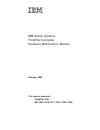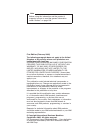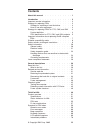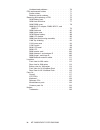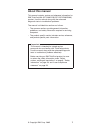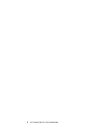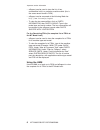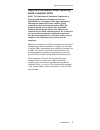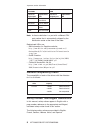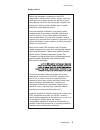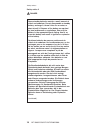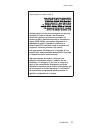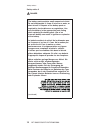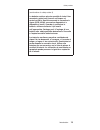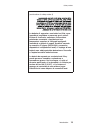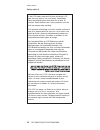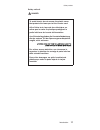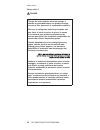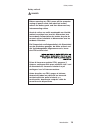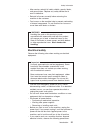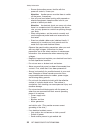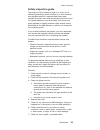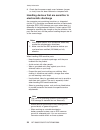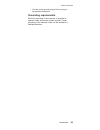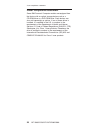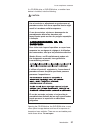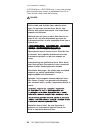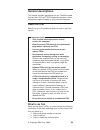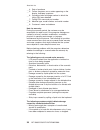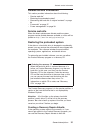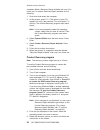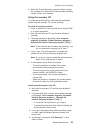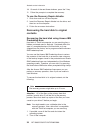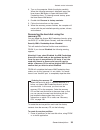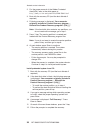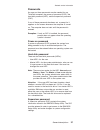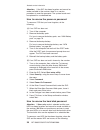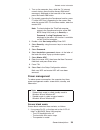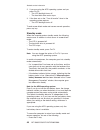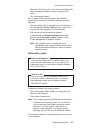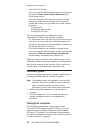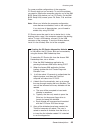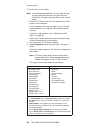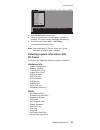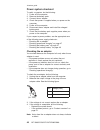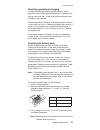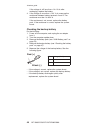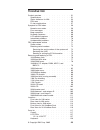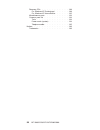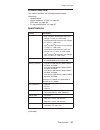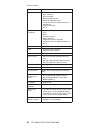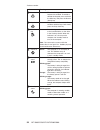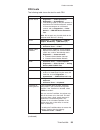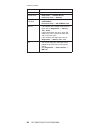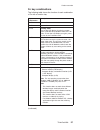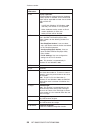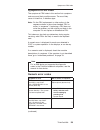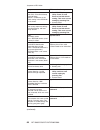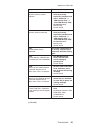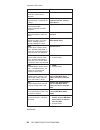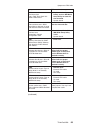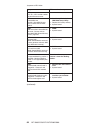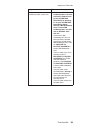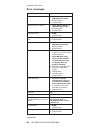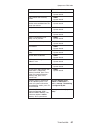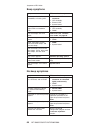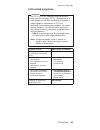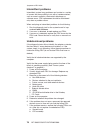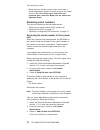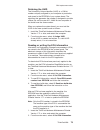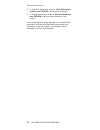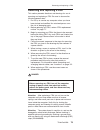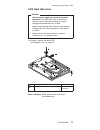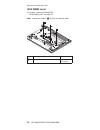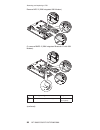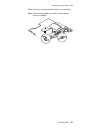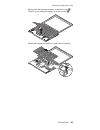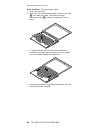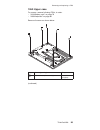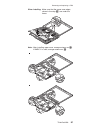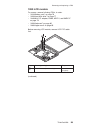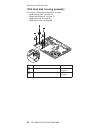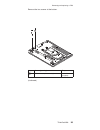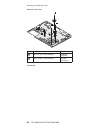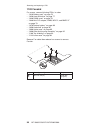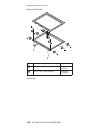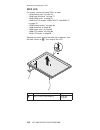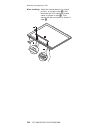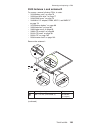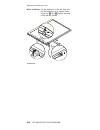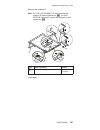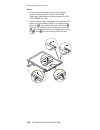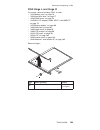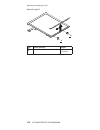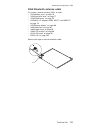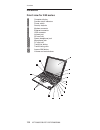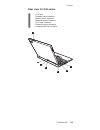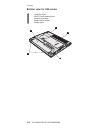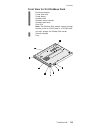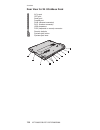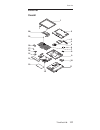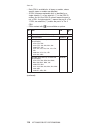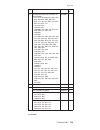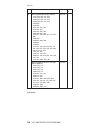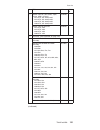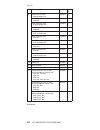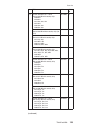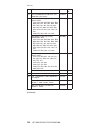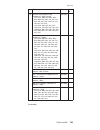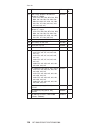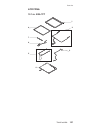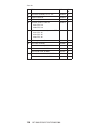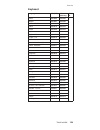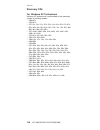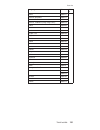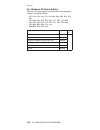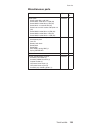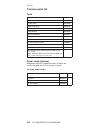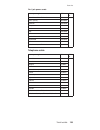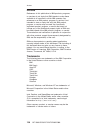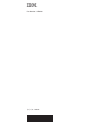- DL manuals
- IBM
- Desktop
- MT 2369
- Maintenance manual
IBM MT 2369 Maintenance manual
Summary of MT 2369
Page 1
Ibm mobile systems thinkpad computer hardware maintenance manual february 2005 this manual supports: thinkpad x40 (mt 2369, 2370, 2371, 2372, 2382, 2386).
Page 2
Note before using this information and the product it supports, be sure to read the general information under “notices” on page 136. First edition (february 2005) the following paragraph does not apply to the united kingdom or any country where such provisions are inconsistent with local law: intern...
Page 3: Contents
Contents about this manual . . . . . . . . . . . 1 introduction . . . . . . . . . . . . . 3 important service information . . . . . . . . . 3 strategy for replacing frus . . . . . . . . . 3 strategy for replacing a hard disk drive . . . . . 4 how to use error messages . . . . . . . . 4 strategy for ...
Page 4
Undetermined problems . . . . . . . . . 70 fru replacement notices . . . . . . . . . 71 screw notices . . . . . . . . . . . . 71 retaining serial numbers . . . . . . . . . 72 removing and replacing a fru . . . . . . . . 75 1010 battery pack . . . . . . . . . . . 76 1020 hard disk drive . . . . . . ....
Page 5: About
About this manual this manual contains service and reference information for ibm thinkpad x40 (mt 2369/2370/2371/2372/2382/2386) product. Use this manual along with the advanced diagnostic tests to troubleshoot problems. The manual is divided into sections as follows: v the common sections provide g...
Page 6
2 mt 2369/2370/2371/2372/2382/2386.
Page 7: Introduction
Introduction important service information important bios and device driver fixes are customer-installable. The bios and device drivers are posted on the ibm support site http://www.Ibm.Com/pc/support advise customers to contact the ibm support center at 800-426-7378 (800-ibm-serv) if they need assi...
Page 8
Strategy for replacing a hard disk drive always try to run a low-level format before replacing a hard disk drive. Attention: the drive startup sequence in the computer you are servicing may have been changed. Be extremely careful during write operations such as copying, saving, or formatting. If you...
Page 9
V the hmm will have the 4-digit mt and 3-digit cto model only (example: 1829-cto). Again, cmvs are custom models and are not found in the hmm. General announce variant (gav) this is a standard model (fixed configuration). Gavs are announced and offered to all customers. The mtm portion of the machin...
Page 10
V esupport can be used to view the list of key commodities built in a particular machine serial (this is the same record found in pew). V esupport can be accessed at the following web site: http://www.Ibm.Com/pc/support v to view the key commodities, click on parts information, then parts lookup. Ty...
Page 11
Important information about replacing rohs compliant frus rohs, the restriction of hazardous substances in electrical and electronic equipment directive (2002/95/ec) is a european union legal requirement affecting the global electronics industry. Rohs requirements must be implemented on ibm pcd prod...
Page 12
Products marketed before june 2006 products marketed after june 2006 current or original part replacement fru current or original part replacement fru non-rohs can be non-rohs must be rohs must be rohs non-rohs can be rohs non-rohs can sub to rohs rohs must be rohs note: a direct substitution is a p...
Page 13
Safety notice 1 before the computer is powered on after fru replacement, make sure all screws, springs, and other small parts are in place and are not left loose inside the computer. Verify this by shaking the computer and listening for rattling sounds. Metallic parts or metal flakes can cause elect...
Page 14
Safety notice 2 danger some standby batteries contain a small amount of nickel and cadmium. Do not disassemble a standby battery, recharge it, throw it into fire or water, or short-circuit it. Dispose of the battery as required by local ordinances or regulations. Use only the battery in the appropri...
Page 15
(continuation of safety notice 2) alcune batterie di riserva contengono una piccola quantità di nichel e cadmio. Non smontarle, ricaricarle, gettarle nel fuoco o nell’acqua né cortocircuitarle. Smaltirle secondo la normativa in vigore (dpr 915/82, successive disposizioni e disposizioni locali). Quan...
Page 16
Safety notice 3 danger the battery pack contains small amounts of nickel. Do not disassemble it, throw it into fire or water, or short-circuit it. Dispose of the battery pack as required by local ordinances or regulations. Use only the battery in the appropriate parts listing when replacing the batt...
Page 17
(continuation of safety notice 3) la batteria contiene piccole quantità di nichel. Non smontarla, gettarla nel fuoco o nell’acqua né cortocircuitarla. Smaltirla secondo la normativa in vigore (dpr 915/82, successive disposizioni e disposizioni locali). Quando si sostituisce la batteria, utilizzare s...
Page 18
Safety notice 4 danger the lithium battery can cause a fire, an explosion, or a severe burn. Do not recharge it, remove its polarized connector, disassemble it, heat it above 100°c (212°f), incinerate it, or expose its cell contents to water. Dispose of the battery as required by local ordinances or...
Page 19
(continuation of safety notice 4) la batteria di supporto e una batteria al litio e puo incendiarsi, esplodere o procurare gravi ustioni. Evitare di ricaricarla, smontarne il connettore polarizzato, smontarla, riscaldarla ad una temperatura superiore ai 100 gradi centigradi, incendiarla o gettarla i...
Page 20
Safety notice 5 if the lcd breaks and the fluid from inside the lcd gets into your eyes or on your hands, immediately wash the affected areas with water for at least 15 minutes. Seek medical care if any symptoms from the fluid are present after washing. Si le panneau d’affichage à cristaux liquides ...
Page 21
Safety notice 6 danger to avoid shock, do not remove the plastic cover that protects the lower part of the inverter card. Afin d’éviter tout risque de choc électrique, ne retirez pas le cache en plastique protégeant la partie inférieure de la carte d’alimentation. Aus sicherheitsgründen die kunststo...
Page 22
Safety notice 7 danger though the main batteries have low voltage, a shorted or grounded battery can produce enough current to burn personnel or combustible materials. Bien que le voltage des batteries principales soit peu élevé, le court-circuit ou la mise à la masse d’une batterie peut produire su...
Page 23
Safety notice 8 danger before removing any fru, power off the computer, unplug all power cords from electrical outlets, remove the battery pack, and then disconnect any interconnecting cables. Avant de retirer une unité remplaçable en clientèle, mettez le système hors tension, débranchez tous les co...
Page 24
Safety information the following section presents safety information with which you need to be familiar before you service an ibm mobile computer. General safety follow these rules to ensure general safety: v observe good housekeeping in the area of the machines during and after maintenance. V when ...
Page 25
V after service, reinstall all safety shields, guards, labels, and ground wires. Replace any safety device that is worn or defective. V reinstall all covers correctly before returning the machine to the customer. V fan louvers on the machine help to prevent overheating of internal components. Do not...
Page 26
– ensure that another person, familiar with the power-off controls, is near you. Attention: another person must be there to switch off the power, if necessary. – use only one hand when working with powered-on electrical equipment; keep the other hand in your pocket or behind your back. Attention: an...
Page 27
Safety inspection guide the purpose of this inspection guide is to assist you in identifying potentially unsafe conditions. As each machine was designed and built, required safety items were installed to protect users and service personnel from injury. This guide addresses only those items. You shou...
Page 28
8. Check that the power-supply cover fasteners (screws or rivets) have not been removed or tampered with. Handling devices that are sensitive to electrostatic discharge any computer part containing transistors or integrated circuits (ics) should be considered sensitive to electrostatic discharge (es...
Page 29
– use the round ground prong of the ac plug on ac-operated computers. Grounding requirements electrical grounding of the computer is required for operator safety and correct system function. Proper grounding of the electrical outlet can be verified by a certified electrician. Safety information intr...
Page 30
Laser compliance statement some ibm personal computer models are equipped from the factory with an optical storage device such as a cd-rom drive or a dvd-rom drive. Such devices are also sold separately as options. If one of these drives is installed, it is certified in the u.S. To conform to the re...
Page 31
If a cd-rom drive, a dvd-rom drive, or another laser device is installed, note the following: caution: opening the cd-rom drive, the dvd-rom drive, or any other optical storage device could result in exposure to hazardous laser radiation. There are no serviceable parts inside those drives. Do not op...
Page 32
A cd-rom drive, a dvd-rom drive, or any other storage device installed may contain an embedded class 3a or class 3b laser diode. Note the following: danger emits visible and invisible laser radiation when open. Do not stare into the beam, do not view directly with optical instruments, and avoid dire...
Page 33: General
General descriptions this chapter includes descriptions for any thinkpad model that has the pc-doctor ® dos diagnostics program. Some descriptions might not apply to your particular computer. Read this first before you go to the checkout guide, be sure to read this section. Important notes v only ce...
Page 34
__ 4. Date of purchase __ 5. Failure symptoms, error codes appearing on the display, and beep symptoms __ 6. Procedure index and page number in which the failing fru was detected __ 7. Failing fru name and part number __ 8. Machine type, model number, and serial number __ 9. Customer’s name and addr...
Page 35
Related service information this section provides information about the following: v “service web site” v “restoring the preloaded system” v “recovering the hard disk to original contents” on page 34 v “passwords” on page 37 v “power management” on page 39 service web site when the latest maintenanc...
Page 36
Computer. Make a recovery repair diskette and save it for future use. To make a recovery repair diskette, do the following: 1. Shut down and restart the computer. 2. At the prompt, press f11. (the option to press f11 appears for only a few seconds. You must press f11 quickly.) the product recovery p...
Page 37
6. When the product recovery program finishes running, the computer will restart with the pre-installed operating system, drivers, and software. Using the recovery cd to create the service partition and install the preloaded system from the recovery cd, do the following: to create the service partit...
Page 38
10. On each of the next three windows, press the y key. 11. Follow the prompts to complete the recovery. To use the recovery repair diskette: 1. Shut down and turn off the computer. 2. Insert the recovery repair diskette into the drive, and then turn on the computer. 3. Follow the on-screen instruct...
Page 39
3. Turn on the computer. Watch the display carefully. When the following message is displayed, press the blue access ibm button to open the access ibm predesktop area: “to interrupt normal startup, press the blue access ibm button.” 4. Double-click recover to factory contents. 5. Follow the instruct...
Page 40
2. For the proper removal of the hidden protected area(hpa), refer to the white paper at http://www.Pc.Ibm.Com/qtechinfo/aibm-tools.Html 3. Boot with the recovery cd (and the boot diskette if required.) 4. Following message is displayed: “your computer originally included a product recovery program ...
Page 41
Passwords as many as three passwords may be needed for any thinkpad computer: the power-on password (pop), the hard disk password (hdp), and the supervisor password (svp). If any of these passwords has been set, a prompt for it appears on the screen whenever the computer is turned on. The computer d...
Page 42
Attention: if the svp has been forgotten and cannot be made available to the servicer, there is no service procedure to reset the password. The system board must be replaced for a scheduled fee. How to remove the power-on password to remove a pop that you have forgotten, do the following: (a) if no ...
Page 43
1. Turn on the computer; then, while the “to interrupt normal startup, press the blue access ibm button” message is displayed at the lower-left of the screen, press the access ibm button. 2. For models supporting the passphrase function, press f1 while hdp icon is appearing on the screen; then enter...
Page 44
2. If you are using the acpi operating system and you press fn+f3, v the lcd backlight turns off. V the hard disk drive motor stops. 3. If the time set on the “turn off monitor” timer in the operating system expires, v the lcd backlight turns off. To end screen blank mode and resume normal operation...
Page 45
V open the lcd cover. (only if you are using windows me and you entered standby mode by closing the lcd cover.) v turn on the power switch. Also, in either of the following events, the computer automatically returns from standby mode and resumes operation: v the ring indicator (ri) is signaled by a ...
Page 46
V press the fn+f12 keys. V if you are using the apm operating system and have set the mode to power switch mode [hibernation], turn off the power switch. V if you are using the acpi operating system and have defined one of the following actions as the event that causes the system to go into hibernat...
Page 47
For some possible configurations of the computer, pc-doctor might not run correctly. To avoid this problem, you need to initialize the computer setup by use of the ibm bios setup utility before you run pc-doctor. On the ibm bios setup utility screen, press f9, enter, f10, and then enter. Note: when ...
Page 48
To run the test, do as follows: note: in the following procedure, you can select an item not only with the arrow keys, but also with the trackpoint. Instead of pressing enter, click the left button. 1. Insert the pc-doctor disk into the diskette drive; then power on the computer. If the computer can...
Page 49
Diagnostics quit i n t e r a c t i ve te s t s hardware info u t i l i t y f1=help run quick test run normal test systemboard cpu/coprocessor video adapter serial ports diskette drives fixed disks parallel ports other devices zip drive communication memory test - full memory test - quick use the cur...
Page 50
Power system checkout to verify a symptom, do the following: 1. Power off the computer. 2. Remove the battery pack. 3. Connect the ac adapter. 4. Check that power is supplied when you power on the computer. 5. Power off the computer. 6. Disconnect the ac adapter and install the charged battery pack....
Page 51
Checking operational charging to check whether the battery charges properly during operation, use a discharged battery pack or a battery pack that has less than 50% of the total power remaining when installed in the computer. Perform operational charging. If the battery status indicator or icon does...
Page 52
If the voltage is still less than +14.4 v dc after recharging, replace the battery. 4. If the voltage is more than +14.4 v dc, measure the resistance between battery terminals 4 and 5. The resistance must be 4 to 30 k . If the resistance is not correct, replace the battery pack. If the resistance is...
Page 53: Thinkpad
Thinkpad x40 product overview . . . . . . . . . . . . 51 specifications . . . . . . . . . . . . 51 status indicators for x40 . . . . . . . . . 53 fru tests . . . . . . . . . . . . . 55 fn key combinations . . . . . . . . . . 57 symptom-to-fru index . . . . . . . . . . 59 numeric error codes . . . . ...
Page 54
Recovery cds . . . . . . . . . . . 130 for windows xp professional . . . . . . 130 for windows xp home edition . . . . . 132 miscellaneous parts . . . . . . . . . . 133 common parts list . . . . . . . . . . 134 tools . . . . . . . . . . . . . 134 power cords (system) . . . . . . . . 134 telephone ca...
Page 55
Product overview this section presents the following product-unique information: v “specifications” v “status indicators for x40” on page 53 v “fru tests” on page 55 v “fn key combinations” on page 57 specifications feature description processor v intel ® pentium ® m processor ultra low voltage 1.0 ...
Page 56
Feature description i/o port (system) v external monitor connector v rj11 connector v rj45 connector v stereo headphone jack v monaural microphone jack v universal serial bus (usb) connector × 2 v infrared port v docking connector v dc-in i/o port (ultrabase) v external monitor connector v rj11 v rj...
Page 57
Status indicators for x40 the system status indicators show the status of the computer, as follows: 1 3 2 8 4 5 6 7 2 7 8 indicator meaning 1 wireless status green: wireless is operational and radio on state. This indicator is on when the data is transmitted. 2 bluetooth status green: the bluetooth ...
Page 58
Indicator meaning 3 num lock green: the numeric keypad on the keyboard is enabled. To enable or disable the keypad, press and hold the shift key, and press the numlk (scrlk) key. 4 caps lock green: caps lock mode is enabled. To enable or disable caps lock mode, press the caps lock key. 5 drive in us...
Page 59
Fru tests the following table shows the test for each fru. Fru applicable test system board 1. Diagnostics --> cpu/coprocessor 2. Diagnostics --> systemboard 3. If the docking station or the port replicator is attached to the thinkpad computer, undock it. Place the computer on a horizontal surface, ...
Page 60
Fru applicable test hard disk drive diagnostics --> fixed disks diskette drive 1. Diagnostics --> diskette drives 2. Interactive tests --> diskette cd-rom or dvd drive 1. Diagnostics --> other devices --> cd-rom/dvd 2. Interactive tests --> cd-rom/dvd test memory 1. If two dimms are installed, remov...
Page 61
Fn key combinations the following table shows the function of each combination of fn with a function key. Key combination description fn+f1 reserved. Fn+f2 reserved. Fn+f3 standby mode turn off the lcd display, leaving the screen blank. Hard disk drive spindown while cpu still works. To turn the lcd...
Page 62
Key combination description fn+f8 display expansion horizontal/vertical screen expansion (hardware stretch) function is enabled, so that vga mode screen will be expanded to whole size of svga lcd or xga lcd. Note: 1. In acpi os (windows xp, windows 2000, and later), this function is not supported. 2...
Page 63
Symptom-to-fru index the symptom-to-fru index in this section lists symptoms and errors and their possible causes. The most likely cause is listed first, in boldface type. Note: do the fru replacement or other actions in the sequence shown in the column headed “fru or action, in sequence.” if replac...
Page 64
Symptom or error fru or action, in sequence 0182 bad crc2. Enter bios setup and load setup defaults.—checksum of the crs2 setting in the eeprom is not correct. 1. Run ibm bios setup utility. Press f9, and enter to load the default setting. Then save current setting by pressing f10. 2. System board. ...
Page 65
Symptom or error fru or action, in sequence 0195 security hardware tamper detected 1. Enter ibm bios setup utility by entering supervisor password, and select “password” --> “ibm security chip” --> “clear ibm security chip” to clear this error. 2. Security chip. 3. System board. 0196 security hardwa...
Page 66
Symptom or error fru or action, in sequence 0210 stuck key—stuck key on keyboard enter here. 0211 keyboard error—keyboard not working. Run interactive tests of the keyboard and the auxiliary input device. 0212 keyboard controller failed—keyboard controller failed test. Replace keyboard controller.. ...
Page 67
Symptom or error fru or action, in sequence 0270 real time clock error—real-time clock fails bios hardware test 1. Replace the backup battery and run ibm bios setup utility to reset the time and date. 2. System board. 0271 date and time error—bios found date or time out of range and reset the real-t...
Page 68
Symptom or error fru or action, in sequence 02f0 cpu id.—cpu socket number for multi-processor error 02f4 eisa cmos not writable—serverbios2 test error: cannot write to eisa cmos. 1. Load setup defaults in ibm bios setup utility. 2. Replace the backup battery. 3. System board. 02f5 dma test failed—s...
Page 69
Symptom or error fru or action, in sequence 1810 hard disk partition layout error 1. If the access ibm predesktop area has been previously disabled, then go the the ibm bios setup utility by pressing f1 to open the ibm bios setup utility. Select security->ibm predesktop area-> access ibm predesktop ...
Page 70
Error messages symptom or error fru or action, in sequence device address conflict. 1. Load “setup defaults” in ibm bios setup utility. 2. Backup battery. 3. System board. Allocation error for device. 1. Load “setup defaults” in ibm bios setup utility. 2. Backup battery. 3. System board. Failing bit...
Page 71
Symptom or error fru or action, in sequence fixed disk n 1. Dimm. 2. System board. P/s 2 mouse boot summary screen 1. Dimm. 2. System board. One or more i2o block storage devices were excluded from the setup boot menue 1. Dimm. 2. System board. Parity check 1 nnnn 1. Dimm. 2. System board. Parity ch...
Page 72
Beep symptoms symptom or error fru or action, in sequence one beep and a blank, unreadable, or flashing lcd. 1. Reseat the lcd connector. 2. Lcd assembly. 3. External crt. 4. System board. One long and two short beeps, and a blank or unreadable lcd. 1. System board. 2. Lcd assembly. 3. Dimm. Two sho...
Page 73
Lcd-related symptoms important the tft lcd for the notebook computer contains many thin-film transistors (tfts). The presence of a small number of dots that are missing, discolored, or always lighted is characteristic of tft lcd technology, but excessive pixel problems can cause viewing concerns. Th...
Page 74
Intermittent problems intermittent system hang problems can be due to a variety of causes that have nothing to do with a hardware defect, such as cosmic radiation, electrostatic discharge, or software errors. Fru replacement should be considered only when a problem recurs. When analyzing an intermit...
Page 75
Fru replacement notices this section contains notices related to removing and replacing parts. Read this section carefully before replacing any fru. Screw notices loose screws can cause a reliability problem. In the ibm thinkpad computer, this problem is addressed with special nylon-coated screws th...
Page 76
V make sure you use the correct screw. If you have a torque screwdriver, tighten all screws firmly to the torque shown in the table. Never use a screw that you removed. Use a new one. Make sure the screws are tightened firmly. Retaining serial numbers this section includes the following descriptions...
Page 77
Retaining the uuid the universally unique identifier (uuid) is a 128-bit number uniquely assigned to your computer at production and stored in the eeprom of your system board. The algorithm that generates the number is designed to provide unique ids until the year a.D. 3400. No two computers in the ...
Page 78
3. To write eca information, select 1. Write eca/rework number from eeprom, and follow the instruction. 4. To write box build date, select 4. Write box build date from eeprom, and follow the instruction on the screen. If the system board is being replaced, try to read the eca information from the ol...
Page 79
Removing and replacing a fru this section presents directions and drawings for use in removing and replacing a fru. Be sure to observe the following general rules: 1. Do not try to service any computer unless you have been trained and certified. An untrained person runs the risk of damaging parts. 2...
Page 80
1010 battery pack danger use only the battery specified in the parts list for your computer. The use of an incorrect battery can result in ignition or explosion of the battery. Before processing, seperate main unit from docking first. 3 2 1 release the lock knob, shown as 1, and latche knob, shown a...
Page 81
1020 hard disk drive attention v do not drop or apply any shock to the hard disk drive. The hard disk drive is sensitive to physical shock. Incorrect handling can cause damage and permanent loss of data. V before removing the drive, have the user make a backup copy of all the information on the driv...
Page 82
1030 dimm cover for access, remove following fru: v “1010 battery pack” on page 76 note: loosen the screws 1, but do not remove them. 2 1 1 1 3 step screw (quantity) torque 1 m2 ×3 mm (3) 0.157 nm (1.6 kgfcm) removing and replacing a fru 78 mt 2369/2370/2371/2372/2382/2386.
Page 83
1040 mini pci adapter, dimm, mdc-2, and bmdc-2 for access, remove following frus, in order: v “1010 battery pack” on page 76 v “1030 dimm cover” on page 78 detach antenna and remove mini pci adapter. 2 2 3 1 aux main pull over the levers to detach dimm. 2 1 1 (continued) removing and replacing a fru...
Page 84
Remove mdc-2 (ibm integrated 56k modem). 2 1 1 3 or remove bmdc-2 (ibm integrated bluetooth iii with 56k modem). 2 1 1 3 4 step screw (quantity) torque 1 m2 × 3.5 mm, nylon-coated (2) 0.245 nm (2.5 kgfcm) (continued) removing and replacing a fru 80 mt 2369/2370/2371/2372/2382/2386.
Page 85
When installing, route the modem cable as shown below. Note: the bluetooth cable should be routine between planar and bmdc. Removing and replacing a fru thinkpad x40 81.
Page 86
1050 keyboard for access, remove following fru: v “1010 battery pack” on page 76 remove 6 screws with keyboard icon to remove keyboard. 1 1 1 1 1 1 step screw (quantity) torque 1 m2 × 6 mm, nylon-coated (6) 0.196 nm (2 kgfcm) (continued) removing and replacing a fru 82 mt 2369/2370/2371/2372/2382/23...
Page 87
Gently push the keyboard forward, as shown in step 1. Then lift up the keyboard slightly, as shown in step 2. 2 1 1 detach the keyboard connector to remove the keyboard. Removing and replacing a fru thinkpad x40 83.
Page 88
When installing: follow the steps below. 1. Attach the connector. 2. Make sure that the keyboard edges, shown in the step 1, are under the frame. Then press the keys indicated by step 2 to latch the keyboard firmly in place. 1 1 2 3. To make sure that the front side of the keyboard is housed firmly,...
Page 89
1060 upper case for access, remove following frus, in order: v “1010 battery pack” on page 76 v “1050 keyboard” on page 82 remove 6 screws as shown below. 1 1a 1 1 1 1 1 step screw (quantity) torque 1 m2 × 6 mm, nylon-coated (6) 0.196 nm (2 kgfcm) (continued) removing and replacing a fru thinkpad x4...
Page 90
Detach cover switch cable(suspend cable), shown as 1, and microphone cable, shown as 2. 1 1 2 gently push the upper case backward, as shown in step 1. And lift it up slightly, as shown in step 2. Then release the latches, as shown in step 3 and step 4, carefully to remove the upper case. 2 1 4 3 3 4...
Page 91
When installing: make sure that the upper case edges, shown in the step 1, are under the frame. 1 2 note: after installing upper case, arrange antenna as 1. If bmdc ii is used, arrange antenna as 2. 1 2 removing and replacing a fru thinkpad x40 87.
Page 92
1070 backup battery danger use only the battery specified in the parts list for your computer. The use of an incorrect battery can result in ignition or explosion of the battery. For access, remove following frus, in order: v “1010 battery pack” on page 76 v “1020 hard disk drive” on page 77 v “1030...
Page 93
1080 lcd module for access, remove following frus, in order: v “1010 battery pack” on page 76 v “1020 hard disk drive” on page 77 v “1040 mini pci adapter, dimm, mdc-2, and bmdc-2” on page 79 v “1050 keyboard” on page 82 v “1060 upper case” on page 85 before removing lcd module, remove lcd fpc cable...
Page 94
Then remove the four screws as shown. 3 1a 3 1 3 3 step screw (quantity) torque 3 m2 ×6 mm, nylon-coated (4) 0.196 nm (2 kgfcm) (continued) removing and replacing a fru 90 mt 2369/2370/2371/2372/2382/2386.
Page 95
Remove lcd module. 4 4 removing and replacing a fru thinkpad x40 91.
Page 96
1090 hard disk housing assembly for access, remove following frus, in order: v “1010 battery pack” on page 76 v “1020 hard disk drive” on page 77 v “1050 keyboard” on page 82 v “1060 upper case” on page 85 2 1b 1b 1a 1a step screw (quantity) torque 1a m2 ×8 mm, nylon-coated (2) 0.196 nm (2 kgfcm) 1b...
Page 97
1100 top shielding for access, remove following frus, in order: v “1010 battery pack” on page 76 v “1020 hard disk drive” on page 77 v “1030 dimm cover” on page 78 v “1040 mini pci adapter, dimm, mdc-2, and bmdc-2” on page 79 v “1070 backup battery” on page 88 v “1050 keyboard” on page 82 v “1060 up...
Page 98
1110 lower case for access, remove following frus, in order: v “1010 battery pack” on page 76 v “1020 hard disk drive” on page 77 v “1030 dimm cover” on page 78 v “1040 mini pci adapter, dimm, mdc-2, and bmdc-2” on page 79 v “1070 backup battery” on page 88 v “1050 keyboard” on page 82 v “1060 upper...
Page 99
Remove the two screws at the bottom. 1a 1 1 step screw (quantity) torque 1 m2 × 6 mm, nylon-coated (2) 0.196 nm (2 kgfcm) (continued) removing and replacing a fru thinkpad x40 95.
Page 100
Remove lower case. 2 1 1 1 step screw (quantity) torque 1a m2 × 3.5 mm, nylon-coated (1) 0.196 nm (2 kgfcm) 1b m2 × 3.5 mm, nylon-coated (2) 0.16 nm (1.6 kgfcm) (continued) removing and replacing a fru 96 mt 2369/2370/2371/2372/2382/2386.
Page 101
When installing: becareful to align with the 2 location notches. Removing and replacing a fru thinkpad x40 97.
Page 102
1120 fansink for access, remove following frus, in order: v “1010 battery pack” on page 76 v “1020 hard disk drive” on page 77 v “1030 dimm cover” on page 78 v “1040 mini pci adapter, dimm, mdc-2, and bmdc-2” on page 79 v “1070 backup battery” on page 88 v “1050 keyboard” on page 82 v “1060 upper ca...
Page 103
2010 lcd bezel for access, remove following frus, in order: v “1010 battery pack” on page 76 v “1020 hard disk drive” on page 77 v “1030 dimm cover” on page 78 v “1040 mini pci adapter, dimm, mdc-2, and bmdc-2” on page 79 v “1070 backup battery” on page 88 v “1050 keyboard” on page 82 v “1060 upper ...
Page 104
Remove lcd bezel. 2 1b 1a 1a 1b 1b 1b 1b 1b step screw (quantity) torque 1a m2.5 × 5 mm, nylon-coated (2) 0.294 nm (3 kgfcm) 1b m2 × 2.5 mm, nylon-coated (6) 0.1568 nm (1.6 kgfcm) (continued) removing and replacing a fru 100 mt 2369/2370/2371/2372/2382/2386.
Page 105
When installing: first place the top edge under the frame, shown as 1, then push the bezel down and secure with the latches, shown as 3 1 2 3 3 3 3 3 3 3 3 3 3 1 removing and replacing a fru thinkpad x40 101.
Page 106
2020 lcd for access, remove following frus, in order: v “1010 battery pack” on page 76 v “1020 hard disk drive” on page 77 v “1030 dimm cover” on page 78 v “1040 mini pci adapter, dimm, mdc-2, and bmdc-2” on page 79 v “1070 backup battery” on page 88 v “1050 keyboard” on page 82 v “1060 upper case” ...
Page 107
2030 inverter card for access, remove following frus, in order: v “1010 battery pack” on page 76 v “1020 hard disk drive” on page 77 v “1030 dimm cover” on page 78 v “1040 mini pci adapter, dimm, mdc-2, and bmdc-2” on page 79 v “1070 backup battery” on page 88 v “1050 keyboard” on page 82 v “1060 up...
Page 108
When installing: attach the inverter back to its original position, as shown in step 1. And reconnect the lcd cable and inverter cable, as shown in step 2. Then secure with the one screw, as shown in step 3. 2 1 3 2 2 removing and replacing a fru 104 mt 2369/2370/2371/2372/2382/2386.
Page 109
2040 antenna l and antenna r for access, remove following frus, in order: v “1010 battery pack” on page 76 v “1020 hard disk drive” on page 77 v “1030 dimm cover” on page 78 v “1040 mini pci adapter, dimm, mdc-2, and bmdc-2” on page 79 v “1070 backup battery” on page 88 v “1050 keyboard” on page 82 ...
Page 110
When installing: put the antenna l in the two clips and put the tape back to its original place, shown as 1 and 2, before securing it with the two screws. 1 2a 1 1 2b (continued) removing and replacing a fru 106 mt 2369/2370/2371/2372/2382/2386.
Page 111
Remove the antenna r. Note: for fru lcd 92p6687 (id tech), remove the antenna r (without gasket) as 5a. For fru 92p6728 (samsung), remove the antenna r (with gasket) as 5b 2 1b 5a 3 5b 1a 4 step screw (quantity) torque 3 m2 × 2.5 mm, nylon-coated (1) 0.196 nm (2 kgfcm) (continued) removing and repla...
Page 112
Notes: 1. Choose the correct antenna r for lcd. Choose antenna r with gasket for fru lcd 92p6728 (samsung), while antenna r without gasket for fru lcd 92p6687 (id tech). 2. When installing, align the antenna hook with the lcd edge to put the antenna r back to its original place, shown as 1, and reat...
Page 113
2050 hinge l and hinge r for access, remove following frus, in order: v “1010 battery pack” on page 76 v “1020 hard disk drive” on page 77 v “1030 dimm cover” on page 78 v “1040 mini pci adapter, dimm, mdc-2, and bmdc-2” on page 79 v “1070 backup battery” on page 88 v “1050 keyboard” on page 82 v “1...
Page 114
Remove hinge r. 2 1 1 step screw (quantity) torque 1 m2 × 2.5 mm, nylon-coated (2) 0.1568 nm (1.6 kgfcm) removing and replacing a fru 110 mt 2369/2370/2371/2372/2382/2386.
Page 115
2060 bluetooth antenna cable for access, remove following frus, in order: v “1010 battery pack” on page 76 v “1020 hard disk drive” on page 77 v “1030 dimm cover” on page 78 v “1040 mini pci adapter, dimm, mdc-2, and bmdc-2” on page 79 v “1070 backup battery” on page 88 v “1050 keyboard” on page 82 ...
Page 116
Locations front view for x40 series 1 computer display 2 system status indicators 3 power switch 4 security keyhole 5 modem connector 6 ethernet connector 7 usb connector 8 infrared port 9 sd card slot 10 stereo headphone jack 11 microphone jack 12 pc card slot 13 trackpoint button 14 trackpointing ...
Page 117
Rear view for x40 series 1 lcd latch 2 standby status indicators 3 battery status indicators 4 bluetooth status indicators 5 ac power connector 6 external monitor connector 7 powered usb 2.0 connector 2 4 5 6 1 3 7 locations thinkpad x40 113.
Page 118
Bottom view for x40 series 1 hard disk drive 2 mini-pci and memory door 3 docking connector 4 battery pack latches 5 battery pack 2 3 5 4 1 locations 114 mt 2369/2370/2371/2372/2382/2386.
Page 119
Front view for x4 ultrabase dock 1 docking connector 2 power lock knob 3 power button 4 ultrabay latch 5 ultrabay status indicator 6 ultrabay eject lever 7 ultra plus note: the ultrabay slim accepts several storage devices, such as a dvd drive or a cd-rw drive, and also accepts an ultrabay slim carr...
Page 120
Rear view for x4 ultrabase dock 1 ac-in port 2 crt port 3 serial port 4 parallel port 5 rj45 (ethernet connector) 6 rj11 (modem connector) 7 usb connectors 8 ps/2 (keyboard or mouse) connector 9 security keyhole 10 system eject button 11 system eject lever 4 5 6 9 7 8 11 10 1 2 3 locations 116 mt 23...
Page 121
Parts list overall 1 2 3 4 5 6 7 9 10 11 12 13 14 15 16 17 19 18 20 8 parts list thinkpad x40 117.
Page 122
V each fru is available for all types or models, unless specific types or models are specified. V a cru (customer-replacable unit) is identified by a single asterisk (*) or two asterisks (**) in the cru id column. An n in the cru id column means the part is not a cru. A single asterisk (*) means the...
Page 123
No. Fru p/n cru id 3 hard disk drive with tray & screws 40 gb (hitachi) v 2371-cto, all except b1x, b4x, b5x, bdx, bex, bqx, bmx, bsx, bvx, bwx, j1x, j9x, k1x, kbx, kcx, kdx, kex, kfx, kgx, l1x v 2372-jax, khx v 2382-jex, kpx v 2386-bnx, bxx, jbx, jcx, jdx, klx, kmx, knx, llx, lmx, lnx v 2369-e8x v ...
Page 124
No. Fru p/n cru id 6 ibm integrated 56k modem (mdc2) v 2371-cto, bxx, jxx, kxx v 2372-cto, bxx, jxx, kxx v 2382-cto, bxx, jxx, kxx v 2386-cto, bxx, jxx, kxx v 2369-e8x v 2370-e8x v 2371-axx, exx, gxx v 2372-exx, gxx v 2382-axx, exx, gxx v 2386-axx, exx, gxx v 2371-5fx, 5zx, 6dx, 6fx, 7fx, 8fx, 8rx v...
Page 125
No. Fru p/n cru id — modem cable for us/canada, japan, taiwan, apn, la, brazil v 2371-cto, all except xxm v 2372-cto, all except xxm v 2382-cto, all except xxm v 2386-cto, all except xxm 27l0465 * modem cable for australia v 2371-cto, xxm v 2372-cto, xxm v 2382-cto, xxm v 2386-cto, xxm 27l0467 * 7 k...
Page 126
No. Fru p/n cru id 9 lower case with labe v 2369-all except xxk 13r2824 n lower case with label v 2369-xxk 13r2828 n lower case with label v 2370-all except xxk 13r2825 n lower case with label v 2370-xxk 13r2829 n lower case with label v 2371-all except xxk 13n5315 n lower case with label v 2371-xxk...
Page 127
No. Fru p/n cru id 12 system board for lv 1.2 ghz banias/256 mb with security chip v 2369-67x v 2370-67x v 2371-5xx, 6xx, 97x v 2372-67x v 2382-5xx, 6xx v 2386-5xx, 6xx 91p9380 n system board for lv 1.2 ghz banias/256 mb without security chip (for cto) 93p4205 n system board for lv 1.2 ghz banias/51...
Page 128
No. Fru p/n cru id 13 mini-pci/dimm door kit (mini-pci and dimm door with screws) 13n5318 * 14 main battery, li-ion, light (4 cell), sanyo, w/w v 2371-cto, b4x, b5x, bbx, bcx, brx, bmx, bsx, btx, bux, bvx, bwx, bdx, bfx, bqx, j5x, j6x, j9x, k4x, k5x, k6x, k8x, k9x, kbx, kcx, kdx, kex, kfx, kgx, kjx,...
Page 129
No. Fru p/n cru id 16 intel 802.11b/g wireless card (calexico-2)—usa, canada v 2371-cto, bbx, bcx, bdx, bex, bfx, bmx, bqx, byx, j4x, j6x, j7x, k3x, k4x, kjx, kkx, lcx, lhx, ljx, lkx (xxu, xxf, xxv) v 2372-cto, khx (xxf, xxu, xxv) v 2382-cto, jex, kpx (xxf, xxu, xxv) v 2386-cto, bnx, bxx, jbx, jcx, ...
Page 130
No. Fru p/n cru id 16 ibm 11a/b/g wireless lan mini pci adapter ii —emea v 2371-cto, brx, bsx, btx, bux, bvx, bwx, j8x, j9x, k5x, k7x, k8x, k9x, kbx, kcx, kex, kfx, kgx, lax, lbx, ldx, lex, lfx, lgx (xxa, xxc, xxg, xxk, xxp, xxv, xxy) 93p4264 * ibm 11a/b/g wireless lan mini pci adapter ii —japan v 2...
Page 131
Lcd frus 12.1-in. Xga tft 1 2 3 4 5 6 7 8 parts list thinkpad x40 127.
Page 132
No. Fru p/n cru id 1 lcd bezel assembly 12.1-in. Tft 13n5310 n 2 antenna cable set 13n5328 n — lcd icon plate 13n5330 n 3 bluetooth antenna cable set v 2371-cto, lxx v 2382-cto, lxx v 2386-cto, lxx 13n5329 n 4 lcd rear cover assembly, 12.1-in. Tft v 2371-cto, all v 2372-cto, all v 2382-cto, all v 23...
Page 133
Keyboard language p/n (nmb) p/n (chicony) cru id arabic 93p4608 93p4666 ** belgian 93p4602 93p4660 chinese, traditional 93p4630 93p4688 czech 93p4618 93p4676 danish 93p4596 93p4654 dutch 91p8329 93p4648 english, u.K. 91p8325 93p4644 english, u.S. 91p8319 93p4638 french, canadian 91p8321 93p4640 fren...
Page 134
Recovery cds for windows xp professional windows xp professional is preinstalled as the operating system in following models: v 2369-67x v 2370-67x v 2371-3x, 15x, 1cx, 1ex, 1rx, 1ux, 2ux, 3ex, 57x, 67x, 6ex, 6gx, 6jx, 6sx, 6ux, 6yx, 7gx, 7jx, 7vx, 87x, 89x, 8ex, 8lx, 8nx, 8vx, 9ex v 2371-4vm, 4wm, ...
Page 135
Language p/n cru id arabic 24r8212 * chinese, simplified 24r8217 chinese, traditional 24r8218 chinese, traditional (hong kong s.A.R.) 24r8219 czech 24r8208 danish 24r8206 dutch 24r8207 english, u.K. 24r8199 english, u.S. 24r8140 finnish 24r8209 french 24r8196 german 24r8197 greek 24r8216 hebrew 24r8...
Page 136
For windows xp home edition windows xp home edition is preinstalled as the operating system in following models: v 2371-14x, 16x, 18x, 1dx, 1hx, 68x, 6hx, 6kx, 6px, 6tx, 6xx v 2371-a8x, acx, e4x, e7x, eax, f7x, f9x, fax, hbx v 2371-acx, adx, e4x, e7x, eax, f7x, f9x, fax, hbx v 2371-b5x, bfx, bqx, j7...
Page 137
Miscellaneous parts fru p/n cru id screw pack: v screw wafer m2 x 8 ni (54) v screw mac wafer m2 x 2.5 zn (54) v screw mach wafer m2 x 6 zn (54) v screw m2.5 x 5 wafer b-zn (54) v screw hex nut with washer and nylok # 4 (54) v screw mach wafer m2 x 3.5 zn (54) v screw mach wafer m3 x 4 zn (54) v scr...
Page 138
Common parts list tools tool p/n triconnector wrap plug 72x8546 pc test card 35g4703 audio wrap cable 66g5180 usb parallel test cable 05k2580 screwdriver kit 95f3598 torque screwdriver 05k4695 5 mm socket wrench 05k4694 screwdriver 27l8126 1/4" drive spinner handle 1650840 1/4" sq. To 1/4" hex torx ...
Page 139
For 3-pin power cords: country or region p/n cru id australia and new zealand 76h3514 ** china (p.R.C.) 02k0539 denmark 76h3520 europe 76h3518 israel 76h3532 italy 76h3530 korea 76h3535 south africa and india 76h3522 switzerland 76h3528 u.K. 76h3524 u.S., canada, and thailand 76h3516 telephone cable...
Page 140
Notices references in this publication to ibm products, programs, or services do not imply that ibm intends to make these available in all countries in which ibm operates. Any reference to an ibm product, program, or service is not intended to state or imply that only that ibm product, program, or s...
Page 141
Notices thinkpad x40 137.
Page 142
Part number: 27r0704 (1p) p/n: 27r0704.