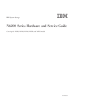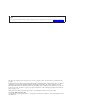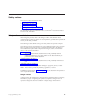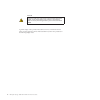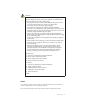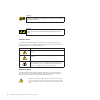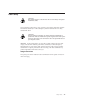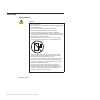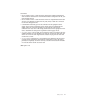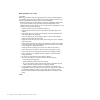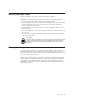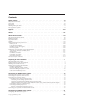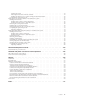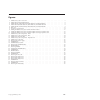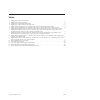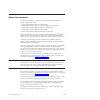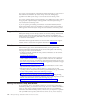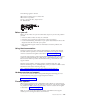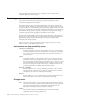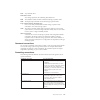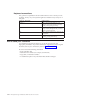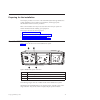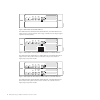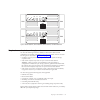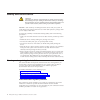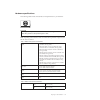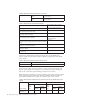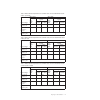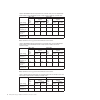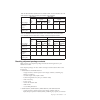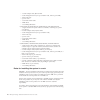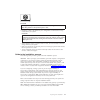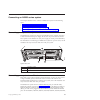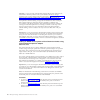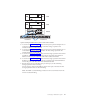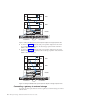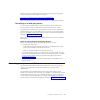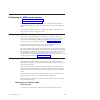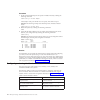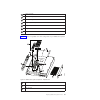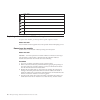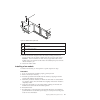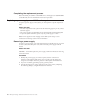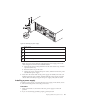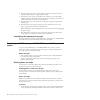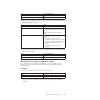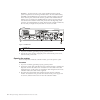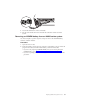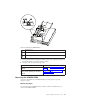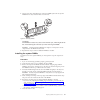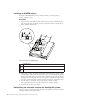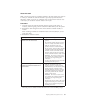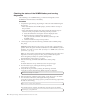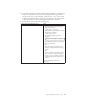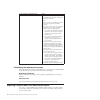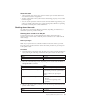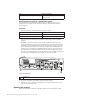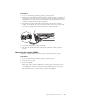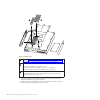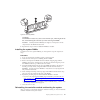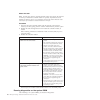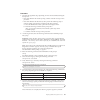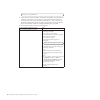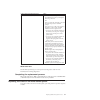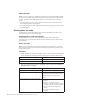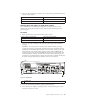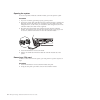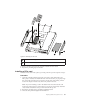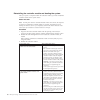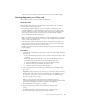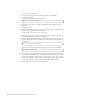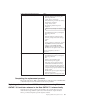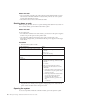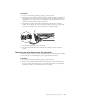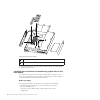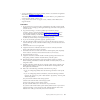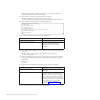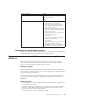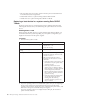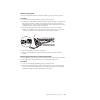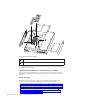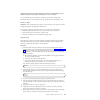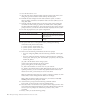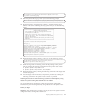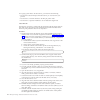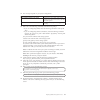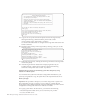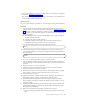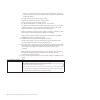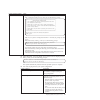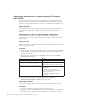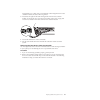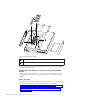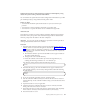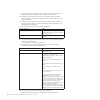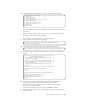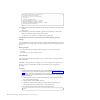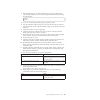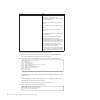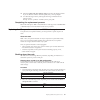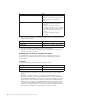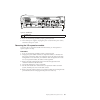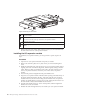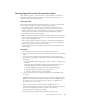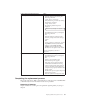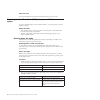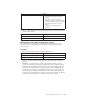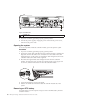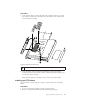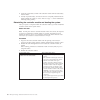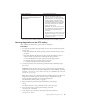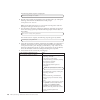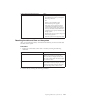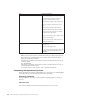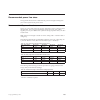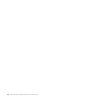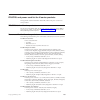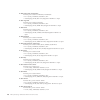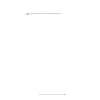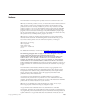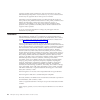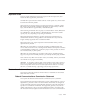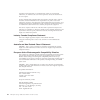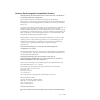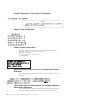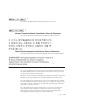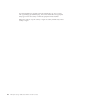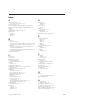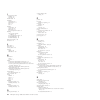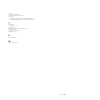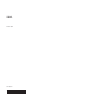- DL manuals
- IBM
- Storage
- N6210
- Hardware And Service Manual
IBM N6210 Hardware And Service Manual
Summary of N6210
Page 1
Ibm system storage n6200 series hardware and service guide covering the n6210, n6220, n6240, n6250, and n6270 models ga32-0838-04.
Page 2
Note: before using this information and the product it supports, be sure to read the general information in “notices” on page 109. The following paragraph does not apply to any country (or region) where such provisions are inconsistent with local law. International business machines corporation prov...
Page 3
Safety notices this section contains information about: v “safety notices and labels” v “laser safety” on page vii v “rack safety” on page viii v “fire suppression systems” on page xi for information about environmental notices, see the ibm ® environmental notices and user guide, z125-5823. Safety n...
Page 4
Danger an electrical outlet that is not correctly wired could place hazardous voltage on metal parts of the system or the devices that attach to the system. It is the responsibility of the customer to ensure that the outlet is correctly wired and grounded to prevent an electrical shock. (d004) a gen...
Page 5
Danger when working on or around the system, observe the following precautions: electrical voltage and current from power, telephone, and communication cables are hazardous. To avoid a shock hazard: v connect power to this unit only with the ibm provided power cord. Do not use the ibm provided power...
Page 6
(l001) danger hazardous voltage, current, or energy levels are present inside any component that has this label attached. Do not open any cover or barrier that contains this label. (l003) danger multiple power cords. The product might be equipped with multiple power cords. To remove all hazardous vo...
Page 7
Laser safety caution: this product contains a class 1m laser. Do not view directly with optical instruments. (c028) this equipment contains class 1 laser products, and complies with fda radiation performance standards, 21 cfr subchapter j and the international laser safety standard iec 825-2. Cautio...
Page 8
Rack safety rack installation danger observe the following precautions when working on or around your it rack system: v heavy equipment - personal injury or equipment damage might result if mishandled. V always lower the leveling pads on the rack cabinet. V always install stabilizer brackets on the ...
Page 9
Caution: v do not install a unit in a rack where the internal rack ambient temperatures will exceed the manufacturer's recommended ambient temperature for all your rack-mounted devices. V do not install a unit in a rack where the air flow is compromised. Ensure that air flow is not blocked or reduce...
Page 10
Rack relocation (19" rack) caution: removing components from the upper positions in the rack cabinet improves rack stability during relocation. Follow these general guidelines whenever you relocate a populated rack cabinet within a room or building: v reduce the weight of the rack cabinet by removin...
Page 11
Handling fiber-optic cables before you use fiber-optic cables, read the following precautions. Attention: to avoid damage to the fiber-optic cables, follow these guidelines: v do not route the cable along a folding cable-management arm. V when attaching to a device on slide rails, leave enough slack...
Page 12
Xii ibm system storage: n6200 series hardware and service guide.
Page 13
Contents safety notices . . . . . . . . . . . . . . . . . . . . . . . . . . . . . . . . . Iii safety notices and labels . . . . . . . . . . . . . . . . . . . . . . . . . . . . . . . Iii laser safety . . . . . . . . . . . . . . . . . . . . . . . . . . . . . . . . . . . Vii rack safety . . . . . . . ....
Page 14
Configuring the fibre channel port . . . . . . . . . . . . . . . . . . . . . . . . . . . 21 configuring for initiator mode . . . . . . . . . . . . . . . . . . . . . . . . . . . . 21 configuring and using the service processor . . . . . . . . . . . . . . . . . . . . . . . . 22 replacing n6200 series ...
Page 15
Opening the system . . . . . . . . . . . . . . . . . . . . . . . . . . . . . . 78 removing the boot device from the controller . . . . . . . . . . . . . . . . . . . . . . 79 installing the boot device in a system running clustered data ontap . . . . . . . . . . . . . 80 completing the replacement pr...
Page 16
Xvi ibm system storage: n6200 series hardware and service guide.
Page 17
Figures 1. N6200 series system - front view. . . . . . . . . . . . . . . . . . . . . . . . . . . 1 2. N6210 2858-c10 and n6220 2858-c15 . . . . . . . . . . . . . . . . . . . . . . . . . 2 3. N6240 2858-e11, n6270 2858-e12, n6220 2858-e15, and n6250 2858-e16 . . . . . . . . . . . . . . 2 4. N6210 285...
Page 18
Xviii ibm system storage: n6200 series hardware and service guide.
Page 19
Tables 1. N6200 series physical characteristics. . . . . . . . . . . . . . . . . . . . . . . . . . 5 2. N6200 series clearance dimensions . . . . . . . . . . . . . . . . . . . . . . . . . . 5 3. N6200 series environmental requirements . . . . . . . . . . . . . . . . . . . . . . . . 6 4. N6200 series...
Page 20
Xx ibm system storage: n6200 series hardware and service guide.
Page 21
About this document this guide describes how to connect and manage the following ibm system storage ® n6200 series systems: v n6210 (model numbers 2858-c10 and 2858-c20) v n6220 (model numbers 2858-c15, 2858-c25, 2858-e15, and 2858-e25) v n6240 (model numbers 2858-c21, 2858-e11, and 2858-e21) v n625...
Page 22
For a list of n series hardware and hardware-related documents, as well as lists of data ontap documentation by release family, refer to the "bibliography" appendix in the ibm system storage n series introduction and planning guide . For a list of optional adapter cards supported by your n6200 serie...
Page 23
The following applies in taiwan: ibm taiwan product service contact info: ibm taiwan corporation 3f, no 7, song ren rd., taipei taiwan tel: 0800-016-888 before you call before you call, make sure you have taken these steps to try to solve the problem yourself: v check all cables to make sure they ar...
Page 24
Verify that the latest level of firmware is installed on your machine before contacting ibm for technical support. Terminology and conventions used in this document this guide uses the following terminology, command conventions, format conventions and keyboard conventions. In this document, the term...
Page 25
Disk any hard disk drive disk shelf or shelf any storage expansion unit containing hard disk drives. Esh the controller module of fibre channel disk storage expansion units. Iom the input/output module of sas disk storage expansion units. Loop or fibre-channel arbitrated loop one or more daisy-chain...
Page 26
Keyboard conventions this guide uses capitalization and some abbreviations to refer to the keys on the keyboard. The keys on your keyboard might not be labeled exactly as they are in this guide. What is in this guide... What it means... Hyphen (-) used to separate individual keys. For example, ctrl-...
Page 27
Preparing for the installation this chapter provides an overview of the entire ibm system storage n6200 series system installation process, hardware specifications, and the appropriate documentation references for the procedures. Refer to the installation and setup instructions that came with your s...
Page 28
The n6240 2858-e11, n6270 2858-e12, n6220 2858-e15, and n6250 2858-e16 are single-enclosure, non-ha systems with a single controller and one input/output expansion module (ioxm). The n6210 2858-c20, n6240 2858-c21, n6270 2858-c22, and n6220 2858-c25 are single-enclosure ha systems with two controlle...
Page 29
Required manuals, tools, and equipment you need the following manuals in addition to this manual. Data ontap publications are available on the ibm n series support website, which is accessed and navigated as described in “websites” on page xxii. V installation and setup instructions for your ibm n s...
Page 30
Handling static-sensitive devices caution: this system uses electronic components that are sensitive to static electricity. Static discharge from your clothing or other fixtures around you can damage these components. Put on an antistatic esd strap and grounding leash to free yourself of static elec...
Page 31
Hardware specifications the following tables list the characteristics and requirements for your hardware. N6200021 30.9-36.4 kg (68-80 lbs) danger the weight of this part or unit is between 30.9 and 36.4 kg (68 and 80 lb). It takes three persons to safely lift this part or unit. Note: operating at t...
Page 32
Table 2. N6200 series clearance dimensions (continued) service front 76.2 cm (30 in.) rear 76.2 cm (30 in.) table 3. N6200 series environmental requirements operating temperature maximum range 50° f to 104° f (10° c to 40° c) operating temperature recommended range 68° f to 77° f (20° c to 25° c) no...
Page 33
Table 5. N6210 electrical requirements–one controller node, with one 256-gb flash cache module (continued) input voltage 100 to 120v 200 to 240v worst- case, single psu typical worst- case, single psu typical per psu system, two psus per psu system, two psus input power measured, w 421 150 299 411 1...
Page 34
Table 8. N6220/n6240 electrical requirements–two controller nodes, with one 256-gb flash cache module or one 512-gb flash cache or flash cache 2 module per controller node input voltage 100 to 120v 200 to 240v worst- case, single psu typical worst- case, single psu typical per psu system, two psus p...
Page 35
Table 10. N6270 electrical requirements–two controller nodes, with one 512-gb or one 1-tb flash cache or flash cache 2 module per controller node (continued) input voltage 100 to 120v 200 to 240v worst- case, single psu typical worst- case, single psu typical per psu system, two psus per psu system,...
Page 36
– 1 console adapter cable, rj-45 to db-9 – 4 cable management arms (two per controller node, and two per ioxm) – 1 esd wrist strap – 2 power cords – 1 serial null modem cable – 1 ibm rail kit – 1 set of ibm publications v n6210 2858-c20, n6240 2858-c21, n6220 2858-c25, and n6270 2858-c22 – 1 single-...
Page 37
N6200021 30.9-36.4 kg (68-80 lbs) danger the weight of this part or unit is between 30.9 and 36.4 kg (68 and 80 lb). It takes three persons to safely lift this part or unit. V install the system at the bottom of your configuration, so that stacks or loops extend above your system. Danger to avoid ha...
Page 38
Table 12. Filer installation process procedures stage procedure is the procedure required? Procedure is performed by... For instructions, see... Filer gateway 1 print and complete a configuration worksheet for each system node of your storage system to gather the information that the software setup ...
Page 39
Connecting an n6200 series system this chapter describes how to connect an n6200 series system in the following topics: v “connecting your system to a power source” v “connecting your system to an ip network” v “connecting your system to storage” on page 15 v “connecting your system to an ascii term...
Page 40
And 2858-e26, up to six network interface cards (nics) per node can be plugged into the pci slots to provide additional ethernet ports. The integrated ethernet rj-45 twisted-pair connectors are compatible with the ieee 802.3 ethernet network 10/100/1000 base-tx link. When connecting to the ethernet ...
Page 41
Connecting your system to storage for sas connections, the n6200 series system has two onboard sas ports per node, labeled 0a and 0b, as shown in figure 7 on page 14. For the 2858-c10, 2858-c15, 2858-c20, 2858-c21, 2858-c22, and 2858-c25,up to two sas hbas per node can be plugged into the pci slots ...
Page 42
Attention: if you are using optional fibre channel adapter cards instead of the onboard fibre channel ports to connect your n6200 series filer to storage expansion units, see the cabling instructions described in “cabling an n6200 series system to fibre channel switches using a fibre channel expansi...
Page 43
3. As shown in figure 9 on page 18, cable the dual-port expansion adapter port 1a on the top controller module (cm-a) to the first storage expansion unit channel a esh4 or at-fcx in port. 4. As shown in figure 9 on page 18, cable the dual-port expansion adapter port 1a on the bottom controller modul...
Page 44
8. As shown in figure 10, cable the dual-port expansion adapter port 1b on the top controller module (cm-a) to the last storage expansion unit channel b esh4 or at-fcx out port. 9. As shown in figure 10, cable the dual-port expansion adapter port 1b on the bottom controller module (cm-b) to the last...
Page 45
See the gateway interoperability matrix at the following web page for supported third-party storage for your n6200 series system: www.Ibm.Com/systems/storage/network/interophome.Html refer to the documentation for your external storage for additional information. Connecting to a third-party device y...
Page 46
20 ibm system storage: n6200 series hardware and service guide.
Page 47
Configuring an n6200 series system v “configuring the n6200 series system” v “configuring the fibre channel port” for information about monitoring the leds for your n6200 series system and optional adapter cards, refer to the ibm system storage n series platform monitoring guide . For diagnostic inf...
Page 48
Procedure 1. Set the specified onboard ports to operate in initiator mode by entering the following command: fcadmin config -t initiator adapter where adapter is the port number. You can specify more than one port. Example: the following example sets onboard ports 0c and 0d to initiator mode. Fcadmi...
Page 49
Replacing n6200 series system devices this chapter describes how to replace parts in your n6200 series system. This chapter discusses the following topics: v “replacing a fan module in an n6200 series system” on page 26 v “replacing a power supply on an n6200 series system” on page 28 v “replacing a...
Page 50
Figure 12 shows the locations of components at the rear of your n6200 series system. 1 controller module 2 i/o expansion module 3 psus figure 13 shows a view of the ports and leds of your n6200 series system. 1 nvmem led 2 controller fault led 3 usb (top) and serial console (bottom) ports 4 private ...
Page 51
5 6 7 1-gbe port leds 5 86 8 fibre channel ports (0c and 0d) 5 86 9 fibre channel port leds 5 86 10 ha ports (c0a and c0b) 5 86 11 ha port leds 5 86 12 sas ports 5 86 13 sas port leds figure 14 shows an exploded view of the components of your n6200 series system. 1 nvmem (1, 2) and system dimms (1, ...
Page 52
4 pcie card(s) 5 pcie side panel 6 boot device 5 6 7 boot device enclosure 5 86 8 rtc battery holder and battery 5 86 9 nvmem battery 5 86 10 nvmem battery cable replacing a fan module in an n6200 series system to replace a fan module, you must perform a specific sequence of tasks. About this task t...
Page 53
1 cam handle 2 fan module 3 cam handle release latch 4 fan module status led 5. Pull the fan module straight out from the chassis, making sure that you support it with your free hand, so that it does not swing out of the chassis. Attention: the fan modules are short. Always support the bottom of the...
Page 54
Completing the replacement process return the failed part to ibm. Contact ibm service and support at 1-800-ibm-serv (1-800-426-7378) for more information on the return procedure. Replacing a power supply on an n6200 series system to replace a power supply in the system, you must perform a specific s...
Page 55
1 power supply 2 cam handle release latch 3 power and fault leds 4 cam handle 5 power cord locking mechanism note: if you are having difficulty unplugging the power supply, remove the cable management arm from the controller module. A. Pinch the tab on the locking mechanism of the cable retainer cli...
Page 56
3. Align the edges of the power supply with the opening in the system chassis and gently push the power supply into the chassis. 4. Push on the power supply cam handle to seat it all the way into the chassis, and then push the cam handle to the closed position, making sure that the cam handle releas...
Page 57
For... Issue the command... 7-mode cf status clustered data ontap storage failover show 2. Take one of the following actions, depending on the result of the cf status or storage failover command: if... Then... Neither node is in takeover mode go to the next step in this procedure. The partner node t...
Page 58
Attention: you must perform a clean system shutdown before replacing system components to avoid losing unwritten data in the nonvolatile memory (nvmem). The nvmem led is located on the controller module to the right of the network ports, marked with a battery symbol. If the nvmem led is flashing, th...
Page 59
4. Loosen the thumbscrew on the cam handle. 5. Pull the cam handle downward and slide the controller module out of the system. Removing an nvmem battery from an n6200 series system you must complete a specific sequence of steps to remove the nvmem battery from the controller module. Procedure 1. Ope...
Page 60
1 cpu air duct 2 nvmem battery 3 nvmem battery plug 4 nvmem battery locking tab 3. Gently pull the locking tab on the battery housing, near the plug, away from the controller module side. 4. Place your forefinger at the far end of the battery housing and gently push it toward the cpu air duct. You s...
Page 61
1 nvmem battery 2 nvmem battery alignment marker 3 chassis alignment marker 5. Gently pull the battery housing toward the center of the controller module and then lift the battery out of the controller module. 6. Continue with one of the following tasks: option description if you are also replacing ...
Page 62
Procedure 1. If you are not already grounded, properly ground yourself. 2. Open the cpu air duct, if necessary, and locate the dimms on the controller module. The nvmem dimms are located in dimm slots 1 and 2, and have white dimm locking tabs. There is also a fault led for these dimms. This illustra...
Page 63
4. Slowly press down simultaneously on the two dimm ejector tabs to eject the dimm from its slot, and then lift it out of the slot. Caution: the dimms are located very close to the cpu heat sync, which might still be hot. Avoid touching the cpu heat sync when removing the dimm. Attention: carefully ...
Page 64
Installing an nvmem battery to install an nvmem battery in the controller module, you must perform a specific sequence of steps. Procedure 1. Align the tabs on the battery holder with the notches in the controller module side, and gently push the battery housing so that the notches are under the lip...
Page 65
About this task note: for ha pairs with two controller modules in the same chassis, the sequence in which you reinstall the controller module is especially important because it attempts to reboot as soon as you completely seat it in the chassis. Read this entire section before you reinstall the cont...
Page 66
Checking the status of the nvmem battery and running diagnostics after installing a new nvmem battery, you should run diagnostics on the nvmem and check the status of the battery. Procedure 1. Complete the applicable step, depending on where the node halted during the boot process: v if the node hal...
Page 67
8. Verify that no hardware problems resulted from the addition or replacement of hardware components on your system by entering the following command: sldiag device status [-dev devtype ] [-name device ] -long -state failed system-level diagnostics returns you to the prompt if there are no test fail...
Page 68
If the system-level diagnostics tests... Then... Resulted in some test failures determine the cause of the problem. 1. Exit maintenance mode by entering the following command: halt after you issue the command, wait until the system stops at the loader prompt. 2. Turn off or leave on the power suppli...
Page 69
About this task v this procedure refers to ha pairs , which in releases prior to data ontap 8.0 were called active/active configurations . V all other components in the system must be functioning properly; if not, contact technical support. V you can use this procedure with all versions of data onta...
Page 70
For... Issue the command... Clustered data ontap storage failover takeover -ofnode target_node_name shutting down the node in a stand-alone system for a node that is in a stand-alone configuration, you must perform a clean shutdown to ensure that all data has been written to disk and disconnect the ...
Page 71
Procedure 1. If you are not already grounded, properly ground yourself. 2. Unplug the system cables and sfps from the controller module, as needed, and keep track of where the cables were connected. Leave the cables in the cable management arm, so that when you reinstall the cable management arm in ...
Page 72
1 nvmem dimms 1 and 2. Note: see “replacing an nvmem battery or nvmem dimms in an n6200 series system” on page 30 for information about removing these two dimms. 2 system dimms 1 through 4. The number of dimms in your system will vary. V in n6210 and n6240, only dimm sockets 1 and 2 are populated. V...
Page 73
Caution: the dimms are located very close to the cpu heat sync, which might still be hot. Avoid touching the cpu heat sync when removing the dimm. Attention: carefully hold the dimm by the edges to avoid pressure on the components on the dimm circuit board. 6. Repeat these steps to remove additional...
Page 74
About this task note: for ha pairs with two controller modules in the same chassis, the sequence in which you reinstall the controller module is especially important because it attempts to reboot as soon as you completely seat it in the chassis. Read this entire section before you reinstall the cont...
Page 75
Procedure 1. Complete the applicable step, depending on where the node halted during the boot process: v if the node halted at the loader prompt, continue with the next step in this procedure. V if the node halted at the boot menu, then perform the following steps to reach the loader prompt before c...
Page 76
*> 8. Verify that no hardware problems resulted from the addition or replacement of hardware components on your system by entering the following command: sldiag device status [-dev devtype ] [-name device ] -long -state failed system-level diagnostics returns you to the prompt if there are no test f...
Page 77
If the system-level diagnostics tests... Then... Resulted in some test failures determine the cause of the problem. 1. Exit maintenance mode by entering the following command: halt after you issue the command, wait until the system stops at the loader prompt. 2. Turn off or leave on the power suppli...
Page 78
About this task note: if you are replacing or installing a performance acceleration module (pam) or flash cache module, refer to the "installing or replacing a flash cache module or pam" appendix in the ibm system storage n series introduction and planning guide . V this procedure refers to ha pairs...
Page 79
3. Take over the target node by entering one of the following commands from the partner node’s console: for... Issue the command... 7-mode cf takeover clustered data ontap storage failover takeover -bynode node shutting down the node in a stand-alone system for a node that is in a stand-alone config...
Page 80
Opening the system to access components inside the controller module, you must open the system. Procedure 1. If you are not already grounded, properly ground yourself. 2. Unplug the system cables and sfps from the controller module, as needed, and keep track of where the cables were connected. Leave...
Page 81
1 controller module side panel with thumbscrew 2 controller module pcie card 3. Remove the pcie card from the controller module and set it aside. 4. Repeat the preceding steps as needed. Installing a pcie card to install a pcie card in the system, you must perform a specific sequence of steps. Proce...
Page 82
Reinstalling the controller module and booting the system after you replace a component within the controller module, you must reinstall the controller module in the system chassis. About this task note: for ha pairs with two controller modules in the same chassis, the sequence in which you reinstal...
Page 83
The boot process is halted at either the boot menu or the loader prompt. Running diagnostics on a pcie card after installing a pcie card, you should run diagnostics. About this task before running diagnostics tests on your pcie card you need to have it cabled according to the following guidelines: v...
Page 84
Sldiag device clearstatus 5. Verify that the log is cleared by entering the following command: sldiag device status the following default response is displayed: sldiag: no log messages are present. 6. View the types of devices available for checking by entering the following command: sldiag device s...
Page 85
If the system-level diagnostics tests... Then... Were completed without any failures 1. Clear the status logs by entering the following command: sldiag device clearstatus 2. Verify that the log is cleared by entering the following command: sldiag device status the following default response is displ...
Page 86
About this task v you can use this procedure only with systems running data ontap 7.3.5 and later releases in the data ontap 7.3 release family. Do not use it for systems running data ontap 8.0 or later. V the term boot device refers to the usb boot media. Shutting down a node when replacing the boo...
Page 87
Procedure 1. If you are not already grounded, properly ground yourself. 2. Unplug the system cables and sfps from the controller module, as needed, and keep track of where the cables were connected. Leave the cables in the cable management arm, so that when you reinstall the cable management arm in ...
Page 88
1 boot device cover 2 boot device 3. Open the boot device cover and gently lift the boot device out of the housing. 4. Set the boot device aside. Installing the boot device and transferring system files to the boot device you can transfer the system files and restore configuration information to you...
Page 89
V access to the ibm n series support website, which is accessed and navigated as described in “websites” on page xxii. This enables you to download the necessary system files for your platform and version of data ontap running on it. V a copy of the data ontap 7.3 upgrade guide , available on the ib...
Page 90
Note: other parameters might be necessary for your interface. Enter help ifconfig at the firmware prompt for details. 13. At the firmware prompt, enter the following command: netboot http:// path_to_the_web-accessible_directory/ _netboot.Q the system begins to boot, but stops at the boot menu. 14. S...
Page 91
If your system is in... Then... A stand-alone configuration reboot your system by entering the following command: reboot an active/active configuration complete the following substeps: 1. If the system is in use, enter the following command from the partner node; otherwise, go to the next step: cifs...
Page 92
V this procedure refers to ha pairs , which in releases prior to data ontap 8.0 were called active/active configurations . V cluster-mode refers to a system running clustered data ontap. V 7-mode refers to a system running data ontap in 7-mode. Replacing a boot device in a system running data ontap ...
Page 93
Opening the system to access components inside the controller module, you must open the system. Procedure 1. If you are not already grounded, properly ground yourself. 2. Unplug the system cables and sfps from the controller module, as needed, and keep track of where the cables were connected. Leave...
Page 94
1 boot device cover 2 boot device 3. Open the boot device cover and gently lift the boot device out of the housing. 4. Set the boot device aside. Installing the boot device in a system running in 7-mode after you remove the old boot device, you must transfer system files and restore configuration in...
Page 95
Installing the boot device and transferring system files nondisruptively using netboot in systems running data ontap 8.0.X or 8.1 for 7-mode: you can nondisruptively transfer the system files and restore configuration information to your ha configuration by using netboot and a the partner node. Befo...
Page 96
8. Close the boot device cover. 9. Align the end of the controller module with the opening in the chassis, and then gently push the controller module halfway into the system. 10. Reinstall the cable management arms and recable the system, as needed. When recabling, remember to reinstall the media co...
Page 98
For copying system files to the boot device, you must have the following: v you must have the blank replacement boot device you received from your provider v you must have a network interface to the ha pair partner node v you must have a separate ip address to use to netboot the target node about th...
Page 99
12. The next step depends on your system configuration: if your system has... Then... One controller module in the chassis reconnect the power cables to the power supplies and to the power sources, and then turn on the power. Two controller modules in the chassis the node already began rebooting; go...
Page 100
**************************************************************** * restore backup configuration * * this procedure only applies to storage controllers that * * are configures as an ha pair. * * * * choose yes to restore the "varfs" backup configuration * * from the ssh server. Refer to the boot devi...
Page 101
V access to the ibm n series support website, which is accessed and navigated as described in “websites” on page xxii. This enables you to download the necessary system files for your platform and version of data ontap running on it. About this task you can use this disruptive procedure in a system ...
Page 102
V if you are configuring manual connections, enter the following command: ifconfig e0a -addr= filer_addr -mask= netmask -gw= gateway -dns= dns_addr -domain= dns_domain filer_addr is the ip address of the storage system. Netmask is the network mask of the storage system. Gateway is the gateway for th...
Page 103
If your system is running... Then... Data ontap 8.0.1 or later complete the following substeps: 1. Enter n to skip the backup recovery when you see the following prompt: ************************************************************** * restore backup configuration * * this procedure only applies to s...
Page 104
Replacing a boot device in a system running in clustered data ontap replacing a boot device in clustered data ontap involves shutting down the node, removing the old boot device, and transferring the system files to the new boot device using either netboot on a local server or netboot with an http s...
Page 105
Management arm, so that when you reinstall the cable management arm in the controller module, the cables will be organized. 3. Disconnect the right and left cable management arms from the controller module. To release the arms, press the silver button on the power supply side of each arm, and then r...
Page 106
1 boot device cover 2 boot device 3. Open the boot device cover and gently lift the boot device out of the housing. 4. Set the boot device aside. Installing the boot device in a system running clustered data ontap after you remove the old boot device, you must transfer system files and restore confi...
Page 107
Installing the boot device and transferring system files nondisruptively using netboot in systems running clustered data ontap: you can transfer the system files and restore configuration information to your ha pair nondisruptively by using netboot and the partner node. Before you begin v you must h...
Page 108
9. Align the end of the controller module with the opening in the chassis, and then gently push the controller module halfway into the system. 10. Reinstall the cable management arms and recable the system, as needed. When recabling, remember to reinstall the media converters (sfps) if you are using...
Page 109
16. Select the install new software first option from the displayed menu. Please choose one of the following: (1) normal boot (2) boot without etc/rc. (3) change password. (4) clean configuration and initialize all disks. (5) maintenance mode boot. (6) update flash from backup config. (7) install ne...
Page 111
2. Download the image.Tgz file from the ibm n series support website to the web-accessible directory. Your directory listing should contain the following file and directory: image.Tgz netboot/ 3. If you are not already grounded, properly ground yourself. 4. Turn the controller module so that you can...
Page 112
If you... Then... Do not have dhcp enabled enter the following command: ifconfig e0a -addr= filer_addr -mask= netmask -gw= gateway -dns= dns_addr -domain= dns_domain filer_addr is the ip address of the storage system. Netmask is the network mask of the storage system. Gateway is the gateway for the ...
Page 113
18. Select the update flash from backup config option from the displayed menu. If you are asked to continue with the update, enter y when prompted. 19. Give back the target node by entering the following command from the partner console: storage failover giveback -fromnode partner_node_name completi...
Page 114
If... Then... The partner node took over the target node the target node is in a state where you can begin removing it from the system chassis. Continue with the task "opening the system". The target node took over the partner node 1. Correct the problem that caused the takeover. 2. Enter the cf giv...
Page 115
1 nvmem led 2. If you are not already grounded, properly ground yourself. 3. Turn off the power supplies, unplug the power cords from the power source, and remove the power cords. Removing the i/o expansion module to remove the i/o expansion module from the chassis, you must perform a specific seque...
Page 116
1 left side panel, seen from the side farthest away from the cam handle, of the i/o expansion module. 2 left pcie card or cards. There can be two pcie cards per side of the i/o expansion module. 3 right pcie card or cards. 4 right side panel, side farthest away from the cam handle, of the i/o expans...
Page 117
Running diagnostics on the i/o expansion module after installing the new or replacement i/o expansion module, you should run diagnostics on the individual components to ensure that they and the new i/o expansion module are working properly. About this task before running diagnostics tests on the pci...
Page 118
Sldiag for details about the sldiag command, see the sldiag man page. 6. Clear the status logs by entering the following command: sldiag device clearstatus 7. Verify that the log is cleared by entering the following command: sldiag device status the following default response is displayed: sldiag: n...
Page 119
If the system-level diagnostics tests... Then... Were completed without any failures 1. Clear the status logs by entering the following command: sldiag device clearstatus 2. Verify that the log is cleared by entering the following command: sldiag device status the following default response is displ...
Page 120
About this task for more information, see the ibm environmental notices and user guide . Replacing the real-time clock (rtc) battery in an n6200 series system to replace the rtc battery in the controller module , you must perform a specific sequence of steps. About this task v this procedure refers ...
Page 121
If... Then... The target node took over the partner node 1. Correct the problem that caused the takeover. 2. Enter the cf giveback command (7-mode) or storage failover giveback -fromnode nodename command (clustered data ontap) from the target node console. 3. Go back to the beginning of this procedu...
Page 122
1 nvmem led 2. If you are not already grounded, properly ground yourself. 3. Turn off the power supplies, unplug the power cords from the power source, and remove the power cords. Opening the system to access components inside the controller module, you must open the system. Procedure 1. If you are ...
Page 123
Procedure 1. Locate the rtc battery on the right side of the controller module as you slide the controller module out of the chassis. It is the battery in the vertical holder near the boot device holder. 1 rtc battery and holder 2. Grasp the battery with your thumb and forefinger, gently tip the bat...
Page 124
3. Locate the empty battery holder in the controller module and insert the battery into the holder. 4. Visually inspect the battery to make sure that it is completely installed into the holder and that the polarity is correct. There is a large “+” on the motherboard indicating battery polarity. Rein...
Page 125
If your system is in... Then perform these steps... A stand-alone configuration or an ha pair in which both controller modules are in separate chassis 1. With the cam handle in the open position, insert the controller module motherboard tray into the chassis, firmly pushing until the controller modu...
Page 126
The following default response is displayed: sldiag: no log messages are present. 6. Run the sensor-related environmental tests for the rtc battery by entering the following command from the maintenance mode prompt: sldiag device run -dev env note: see the ibm system storage n series system-level di...
Page 127
If the system-level diagnostics tests... Then... Resulted in some test failures determine the cause of the problem. 1. Exit maintenance mode by entering the following command: halt 2. Perform a clean shutdown and disconnect the power supplies. 3. Verify that you have observed all the considerations ...
Page 128
For... Issue the command... 7-mode date [-u] [[[cc]yy]mmddhhmm>[.]] -u sets the date and time to greenwich mean time instead of the local time. Cc is the first two digits of the current year. Yy is the second two digits of the current year. Mm is the current month. If the month is omitted, the defau...
Page 129
Recommended power line sizes this appendix discusses how to determine the power line lengths running from your n series system to the power source. Recommended ac power line sizes longer ac power feeds need to be properly designed to preserve voltage levels to the equipment. The wiring from the brea...
Page 130
104 ibm system storage: n6200 series hardware and service guide.
Page 131
Fru/cru and power cord list for n series products this appendix contains information about fru/crus and power cords for n series products. Fru/cru list for n series products for the most current fru/cru list for your n series product, access the ibm n series support website, as described in “website...
Page 132
Fc 9006 switzerland, liechtenstein provides power cords for switzerland, liechtenstein v 2.5 m (9 feet), unshielded, rated 250 v/10 a. V attached plug el 203 (sev 1011) designed for 200-240 v ac input. Fc 9007 argentina provides power cords for argentina v 2.5 m (9 feet), unshielded, rated 250 v/10 ...
Page 133
V attached plug el 610 (cns 10917, cns 690) designed for 250 v ac input. Fru/cru and power cord list for n series products 107.
Page 134
108 ibm system storage: n6200 series hardware and service guide.
Page 135
Notices this information was developed for products and services offered in the u.S.A. Ibm may not offer the products, services, or features discussed in this document in other countries. Consult your local ibm representative for information on the products and services currently available in your a...
Page 136
Generally available systems. Furthermore, some measurement may have been estimated through extrapolation. Actual results may vary. Users of this document should verify the applicable data for their specific environment. Information concerning non-ibm products was obtained from the suppliers of those...
Page 137
Important notes processor speeds indicate the internal clock speed of the microprocessor; other factors also affect application performance. Cd-rom drive speeds list the variable read rate. Actual speeds vary and are often less than the maximum possible. When referring to processor storage, real and...
Page 138
Operation of this equipment in a residential area is likely to cause harmful interference, in which case the user will be required to correct the interference at his own expense. Properly shielded and grounded cables and connectors must be used in order to meet fcc emission limits. Ibm is not respon...
Page 139
Germany electromagnetic compatibility directive deutschsprachiger eu hinweis: hinweis für geräte der klasse a eu-richtlinie zur elektromagnetischen verträglichkeit dieses produkt entspricht den schutzanforderungen der eu-richtlinie 2004/108/eg zur angleichung der rechtsvorschriften über die elektrom...
Page 140
People's republic of china class a statement taiwan class a statement taiwan contact information this topic contains the product service contact information for taiwan. Ibm taiwan product service contact information: ibm taiwan corporation 3f, no 7, song ren rd., taipei taiwan tel: 0800-016-888 japa...
Page 141
This explains the jeita statement for greater than 20 a per phase. Korean communications commission class a statement this explains the korean communications commission (kcc) statement. Russia electromagnetic interference class a statement this statement explains the russia electromagnetic interfere...
Page 142
For units intended to be operated at 230 volts (outside the u.S.): use a cord set with a grounding-type attachment plug. The cord set should have the appropriate safety approvals for the country in which the equipment will be installed. Ibm power cords for a specific country or region are usually av...
Page 143
Index a about this document xxi how to send your comments xxvi ac power line sizes 103 ac power supplies, connecting n6200 series system to 13 active/active or high availability configuration tasks 21 adapters cabling 16 ascii terminal console connection 19 attention notice danger iii definition vi ...
Page 144
I i/o expansion module installing 87 replacing 87 initiator mode 21 installation preparation for 1 procedures for 11 rules 10 tools 3 installing a fan module 27 a pcie card 55 rtc battery 97 the i/o expansion module 87 installing i/o expansion module installing 90 the i/o expansion module 90 the nvm...
Page 145
Sldiag running for dimms 49 static-sensitive devices, handling 4 system files transferring disruptively in clustered data ontap 84 transferring nondisruptively in clustered data ontap 81 t terminators optical ports vii terminology xxiv the controller module with normal boot 39 third-party devices ru...
Page 146
120 ibm system storage: n6200 series hardware and service guide.
Page 148
Printed in usa ga32-0838-04.