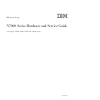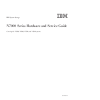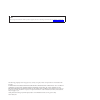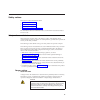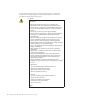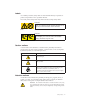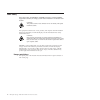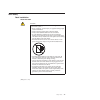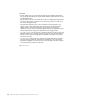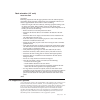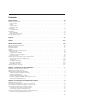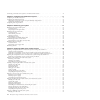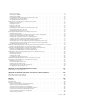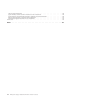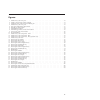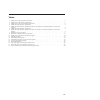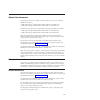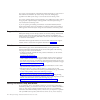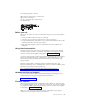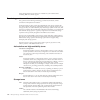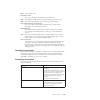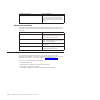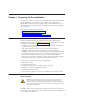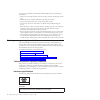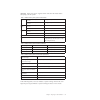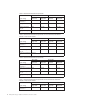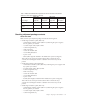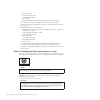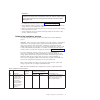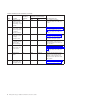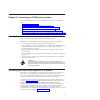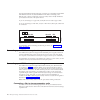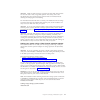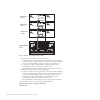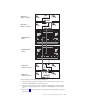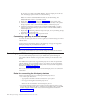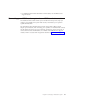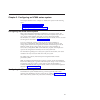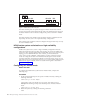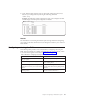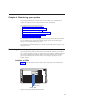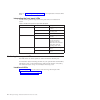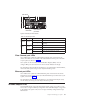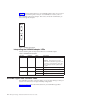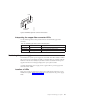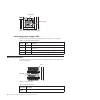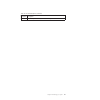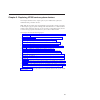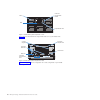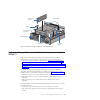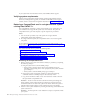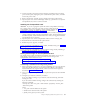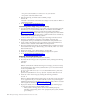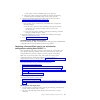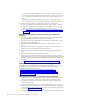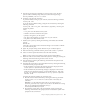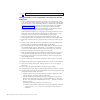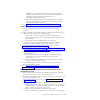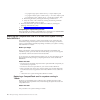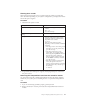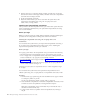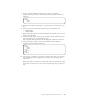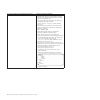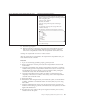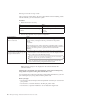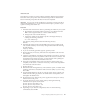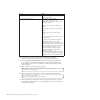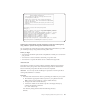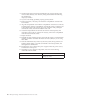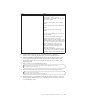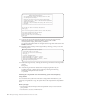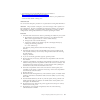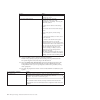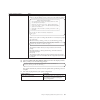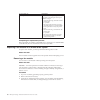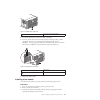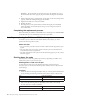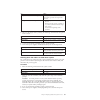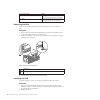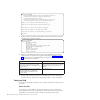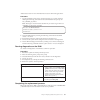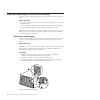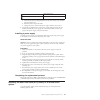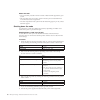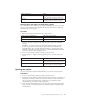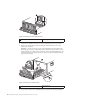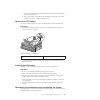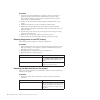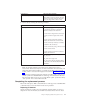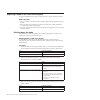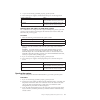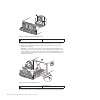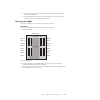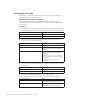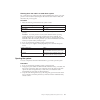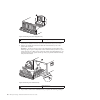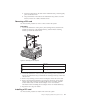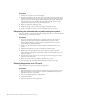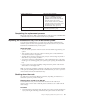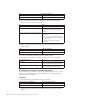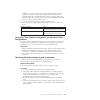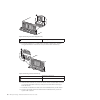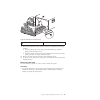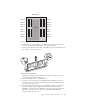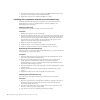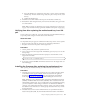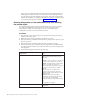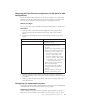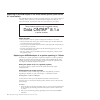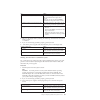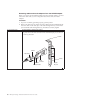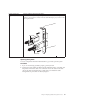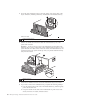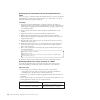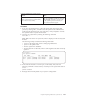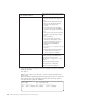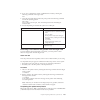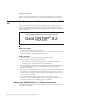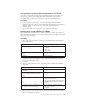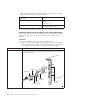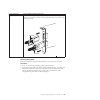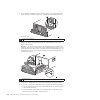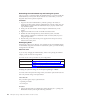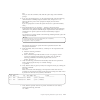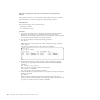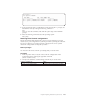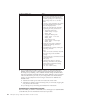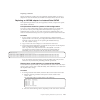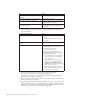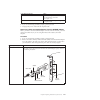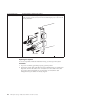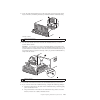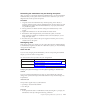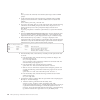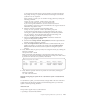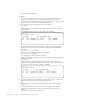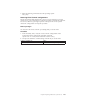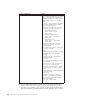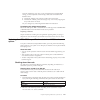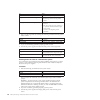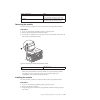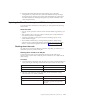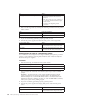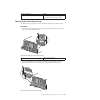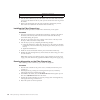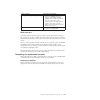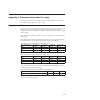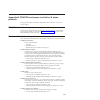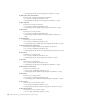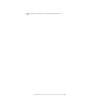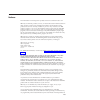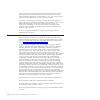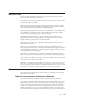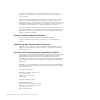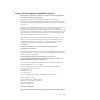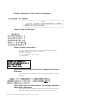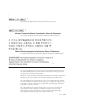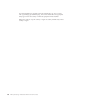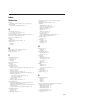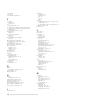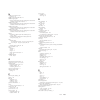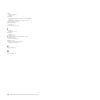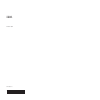- DL manuals
- IBM
- Storage
- N7600
- Hardware And Service Manual
IBM N7600 Hardware And Service Manual
Summary of N7600
Page 1
Ibm system storage n7000 series hardware and service guide covering the n7600, n7800, n7700, and n7900 systems gc26-7953-13.
Page 3
Ibm system storage n7000 series hardware and service guide covering the n7600, n7800, n7700, and n7900 systems gc26-7953-13.
Page 4
Note: before using this information and the product it supports, be sure to read the general information in “notices” on page 143. The following paragraph does not apply to any country (or region) where such provisions are inconsistent with local law. International business machines corporation prov...
Page 5
Safety notices this section contains information about: v “safety notices and labels” v “laser safety” on page vi v “rack safety” on page vii v “fire suppression systems” on page ix for information about environmental notices, see the ibm ® environmental notices and user guide . Safety notices and l...
Page 6
A comprehensive danger notice provides instructions on how to avoid shock hazards when servicing equipment. Unless instructed otherwise, follow the procedures in the following danger notice. Danger when working on or around the system, observe the following precautions: electrical voltage and curren...
Page 7
Labels as an added precaution, safety labels are often installed directly on products or product components to warn of potential hazards. The actual product safety labels may differ from these sample safety labels: (l001) danger hazardous voltage, current, or energy levels are present inside any com...
Page 8
Laser safety note: when using an nvram5 or nvram6 active/active or high availability copper-fiber converter, the storage system must be installed in a restricted access location. Caution: this product contains a class 1m laser. Do not view directly with optical instruments. (c028) this equipment con...
Page 9
Rack safety rack installation about this task danger observe the following precautions when working on or around your it rack system: v heavy equipment - personal injury or equipment damage might result if mishandled. V always lower the leveling pads on the rack cabinet. V always install stabilizer ...
Page 10
Caution: v do not install a unit in a rack where the internal rack ambient temperatures will exceed the manufacturer's recommended ambient temperature for all your rack-mounted devices. V do not install a unit in a rack where the air flow is compromised. Ensure that air flow is not blocked or reduce...
Page 11
Rack relocation (19" rack) about this task caution: removing components from the upper positions in the rack cabinet improves rack stability during relocation. Follow these general guidelines whenever you relocate a populated rack cabinet within a room or building: v reduce the weight of the rack ca...
Page 12
X ibm system storage: n7000 series hardware and service guide.
Page 13
Contents safety notices . . . . . . . . . . . . . . . . . . . . . . . . . . . . . . . . . Iii safety notices and labels . . . . . . . . . . . . . . . . . . . . . . . . . . . . . . . Iii danger notices . . . . . . . . . . . . . . . . . . . . . . . . . . . . . . . . . Iii labels . . . . . . . . . . . ...
Page 14
Connecting your n7000 series system to an ascii terminal console . . . . . . . . . . . . . . . . 15 chapter 3. Configuring an n7000 series system . . . . . . . . . . . . . . . . . . 17 configuring the n7000 series system . . . . . . . . . . . . . . . . . . . . . . . . . . . 17 configuring the fibre ...
Page 15
Opening the system . . . . . . . . . . . . . . . . . . . . . . . . . . . . . . . 73 removing the dimms . . . . . . . . . . . . . . . . . . . . . . . . . . . . . . . 75 installing the dimms . . . . . . . . . . . . . . . . . . . . . . . . . . . . . . . 76 reinstalling the motherboard tray and booting ...
Page 16
Taiwan contact information . . . . . . . . . . . . . . . . . . . . . . . . . . . . 148 japan voluntary control council for interference class a statement . . . . . . . . . . . . . . . 148 japan electronics and information technology industries association statement . . . . . . . . . . . 148 korean c...
Page 17
Figures 1. N7000 series system rear ports . . . . . . . . . . . . . . . . . . . . . . . . . . . 10 2. Cabling a single storage system controller . . . . . . . . . . . . . . . . . . . . . . . 12 3. Cabling an active/active or high availability pair . . . . . . . . . . . . . . . . . . . . . 13 4. N700...
Page 18
Xvi ibm system storage: n7000 series hardware and service guide.
Page 19
Tables 1. N7000 series system physical characteristics . . . . . . . . . . . . . . . . . . . . . . . 3 2. N7000 series system clearance dimensions. . . . . . . . . . . . . . . . . . . . . . . . 3 3. N7000 series system environmental requirements . . . . . . . . . . . . . . . . . . . . . 3 4. N7600 a...
Page 20
Xviii ibm system storage: n7000 series hardware and service guide.
Page 21
About this document this guide describes how to install, connect, manage, and service the following n7000 series models: v ibm system storage ® n7700 (model numbers 2866-a11 and 2866-a21) v ibm system storage n7900 (model numbers 2867-a11 and 2867-a21) information in this guide is also applicable to...
Page 22
For a list of n series hardware and hardware-related documents, as well as lists of data ontap documentation by release family, refer to the "bibliography" appendix in the ibm system storage n series introduction and planning guide . For a list of optional adapter cards supported by your n7000 serie...
Page 23
The following applies in taiwan: ibm taiwan product service contact info: ibm taiwan corporation 3f, no 7, song ren rd., taipei taiwan tel: 0800-016-888 before you call before you call, make sure you have taken these steps to try to solve the problem yourself: v check all cables to make sure they ar...
Page 24
Verify that the latest level of firmware is installed on your machine before contacting ibm for technical support. Terminology and conventions used in this document this guide uses the following terminology, command conventions, format conventions and keyboard conventions. In this document, the term...
Page 25
Disk any hard disk drive disk shelf or shelf any storage expansion unit containing hard disk drives. Esh the controller module of fibre channel disk storage expansion units. Iom the input/output module of sas disk storage expansion units. Loop or fibre-channel arbitrated loop one or more daisy-chain...
Page 26
Formatting convention type of information bold monospaced font words or characters you type. What you type is always shown in lowercase letters, unless your program is case-sensitive and uppercase letters are necessary for it to work properly. Keyboard conventions this guide uses capitalization and ...
Page 27
Chapter 1. Preparing for the installation this chapter provides an overview of the entire ibm system storage n7000 series system installation process, hardware specifications, and the appropriate documentation references for the procedures. Refer to the installation and setup instructions that came ...
Page 28
To reduce the possibility of electrostatic discharge (esd), observe the following precautions: v limit your movement. Movement can cause static electricity to build up around you. V handle the device carefully, holding it by its edges or its frame. V do not touch solder joints, pins, or exposed prin...
Page 29
Attention: remove the power supplies and fan units from the chassis before attempting to lift the system. Table 1. N7000 series system physical characteristics weight 2866-a10, 2866-a11, 2867-a10, 2867-a11 54.8 kg (121 lb.) 2866-a20, 2866-a21, 2867-a20, 2867-a21 109.6 kg (242 lb.) rack units 2866-a1...
Page 30
Table 4. N7600 and n7700 electrical requirements input voltage 100 to 120v 200 to 240v worst-case typical single psu/system worst-case typical single psu/system input current measured, a 9.75 2.87/5.74 4.87 1.57/3.14 input power measured, w 968 279/557 934 217/541 thermal dissipation, btu/hr 3301 94...
Page 31
Table 7. N7800 and n7900 electrical requirements with five performance acceleration modules or flash cache modules (continued) input voltage 100 to 120v 200 to 240v worst-case, single psu typical single psu/system worst-case, single psu typical single psu/system input power measured, w 1203 376/752 ...
Page 32
– 1 esd wrist strap – 1 serial null modem cable – 1 set of ibm publications – 2 power cords – 8 sfps (sfps might be installed in the n7000 series system as shipped.) there will also be envelopes with the software eula and license keys. A rail kit for mounting the n7000 series system in a standard 19...
Page 33
Danger to avoid hazardous conditions due to uneven mechanical loading, always install the heaviest devices in the bottom of the rack cabinet. Always install servers and optional devices starting from the bottom of the rack cabinet. (r001 part 1 of 2) for additional rack safety notices, refer to “rac...
Page 34
Table 8. Installation process procedures (continued) stage procedure is the procedure required? Procedure is performed by... For instructions, see... Filer gateway 2 ibm service will install the n7000 series system in a freestanding rack, if required. Yes ibm ibm the installation and setup instructi...
Page 35
Chapter 2. Connecting an n7000 series system this chapter describes how to connect an n7000 series system in the following topics: v “handling fiber-optic cables” v “connecting your n7000 series system to an ip network” v “connecting your n7000 series system to a power source” on page 10 v “connecti...
Page 36
The integrated ethernet rj-45 twisted-pair connectors are compatible with the ieee 802.3 ethernet network 10/100/1000 base-tx link. When connecting to the ethernet port, connect a twisted-pair (cat-5 or better) cable to the rj-45 ethernet port located on the back of the system drawer. If you are con...
Page 37
Attention: make sure that all storage expansion unit 1gb/2gb(/4gb) switches are set to the 2gb or 4gb, if supported, position. If necessary, refer to the documents that came with the storage expansion unit for information about checking and changing the switch setting. For information that describes...
Page 38
1. Cable path a as described in the following substeps: a. Connect one end of the storage expansion unit cable to port a of the fibre channel expansion adapter, and then connect the other end of the cable to the in port of esh2/esh4 or at-fcx a on storage expansion unit 1. B. Connect the out port of...
Page 39
1. Cable the dual-port expansion adapter port a, to the storage expansion unit 1 channel a esh2/esh4 or at-fcx input port. 2. Cable the storage expansion unit 1 channel a esh2/esh4 or at-fcx output port to the storage expansion unit 2 channel a esh2/esh4 or at-fcx input port. 3. Repeat step 2, conne...
Page 40
Do not plug any cables in the esh2/esh4 or at-fcx output port of the last unit. The storage expansion units are self-terminating. Note: the at-fcx and esh2/esh4 modules are self-terminating. The esh2/esh4 does not have a terminate switch. 4. Repeat step 1 on page 13 through step 3 on page 13 for the...
Page 41
V for additional information about fibre channel cables, see the ibm n series support website. Connecting your n7000 series system to an ascii terminal console the ascii terminal console enables you to monitor the boot process, helps you configure your n7000 series system after it boots, and enables...
Page 42
16 ibm system storage: n7000 series hardware and service guide.
Page 43
Chapter 3. Configuring an n7000 series system this chapter describes how to configure an n7000 series system in the following topics: v “configuring the n7000 series system” v “configuring the fibre channel port” v “configuring and using the rlm” on page 19 configuring the n7000 series system refer ...
Page 44
The fibre channel ports can operate in target or initiator mode. Fibre channel ports do not support mixed initiator/target mode. The default mode for the ports is initiator mode. You do not need to configure the ports to use them in initiator mode. The fibre channel ports should be used in initiator...
Page 45
3. Verify that the fibre channel ports are online and configured in the correct state for your configuration by entering the following command: fcadmin config example: the following output example shows four ports configured as fibre channel targets and four ports configured as initiators. N7000a> f...
Page 46
20 ibm system storage: n7000 series hardware and service guide.
Page 47
Chapter 4. Monitoring your system this chapter identifies the location of the various leds on your n7000 series system and explains how to interpret leds for basic monitoring. This chapter discusses the following topics: v “monitoring the front operation panel” v “monitoring the rear panel leds” on ...
Page 48
Note: see “interpreting the front panel leds” for an explanation of what the leds mean. Interpreting the front panel leds use the following table to interpret the front panel leds on an n7000 series system. Table 10. N7000 series system front panel led descriptions led label status indicator descrip...
Page 49
Table 11. Onboard port leds port type led type status indicator description fibre channel lnk (green) off no link with the fibre channel is established. On/flashing a link is established and communication is happening. Gbe and rlm lnk (green) on a valid network connection is established. Off there i...
Page 50
Figure 7 shows the led locations for your nvram6 adapter. There are two sets of leds by each port that operate when you use nvram6 as an active/active or high availability interconnect adapter. There is also an internal red led that you can see through the faceplate. Interpreting the nvram6 adapter ...
Page 51
Interpreting the copper-fiber converter leds use the following table to interpret the leds for an nvram6 copper-fiber converter. Table 13. Nvram6 copper-fiber converter led descriptions indicator status description green on normal operation. Green/amber on power is present but link is down. Green fl...
Page 52
Interpreting power supply leds use the following table to interpret the leds on your system power supplies. Table 14. Power supply led descriptions amber (ac in) green (pwr) description on on the ac power source is good and is powering the system. On off there is ac power present, but the power supp...
Page 53
Table 15. Fan led descriptions (continued) led description description off there is no power to the system or the fan is operational. Chapter 4. Monitoring your system 27.
Page 54
28 ibm system storage: n7000 series hardware and service guide.
Page 55
Chapter 5. Replacing n7000 series system devices this chapter describes how to replace parts in your n7000 series system, the motherboard tray, and other devices. Note: with the exception of the compactflash card procedures, all the procedures in this chapter apply to systems running either data ont...
Page 56
Figure 12 shows the locations of components at the rear of your n7000 series system. Figure 13 on page 31 shows an exploded view of the components of your n7000 series system. 5 fans rlm compactflash card n70hw002 led/lcd/ compactflash module figure 11. N7000 series system components - front 1 2 3 4...
Page 57
Replacing a compactflash card in n7000 series systems running data ontap 7. X note: this section contains procedures for two different data ontap 7. X configurations. You must use the correct procedure for your configuration: v if you have a single-controller configuration, see “replacing a compactf...
Page 58
If your system does not meet these criteria, contact ibm technical support. Verifying system requirements software release information and downloads, including data ontap software, firmware, and diagnostics upgrades, are available on the ibm n series support website, which is accessed and navigated ...
Page 59
3. Ground yourself to the system chassis using the grounding leash, turn off the power to the system, unplug the power cords from the power source, and then remove the power cords. 4. Remove the bezel by carefully prying it off the front of the system chassis. 5. Flip the ejector lever on the lcd di...
Page 60
V dns_addr is the ip address of a name server on your network. V dns_domain is the dns domain name. 4. Enter the following command at the loader> prompt: netboot url where url is the location of the remote boot image. It can be either an http or a tftp network path. 5. Go to “updating the compactfla...
Page 61
V if the system is at the loader prompt, go to substep b. B. Display the system environment variables by entering the following command from the loader prompt on the console: printenv 5. Compare the default environment variables with the list you made in “removing the compactflash card” on page 32. ...
Page 62
V if clustering is enabled and neither node is in takeover mode, go to step 3. V if clustering is enabled and the partner node took over the target node, enter the cf giveback command from the partner node's console and then go to step 3. V if clustering is enabled and the target node took over the ...
Page 63
5. Stop the target node from rebooting by pressing ctrl-c to stop the boot process at the loader prompt when you see the following message: starting autoboot press ctrl-c to abort 6. Configure your network connection. If you have dhcp running on your network, enter the following command: ifconfig e0...
Page 64
14. Go to “restoring environment variables on the compactflash card” on page 39 placing system files on the compactflash card using a pc and card reader/writer 1. Copy the bootable kernel image (the appropriate rlse _setup.Exe file, where is the data ontap release) to your system. Copy the boot imag...
Page 65
Attention: use the following url syntax if you need to specify a username, password, host, or port to access files on the http server using basic access authentication (rfc2617): http:// username:password@host:port/path b. Download the system files to the compactflash card by entering the following ...
Page 66
– to program target ports: fcadmin config -t target adapter_name – to program initiator ports: fcadmin config -t initiator adapter_name – to unconfigure ports: fcadmin config -t unconfigure adapter_name d. Halt the target node by entering the following command: halt e. Verify the values of the varia...
Page 67
Shutting down a node when replacing the boot device in a system running in 7-mode, you must shut down the node. Depending on your system's configuration, you might also need to turn off the power supplies. Procedure 1. Shut down the system or node: if the system is in... Then... A stand-alone config...
Page 68
3. Flip the ejector lever on the lcd display module, push the lever to eject the boot device from the lcd display module, and then remove the compactflash card from the lcd display module. 4. Set the compactflash card aside. 5. Determine which method you will use to transfer the system files to the ...
Page 69
4. Create a freebsd/ subfolder, and then create image1/ and image2/ subdirectories inside freebsd/ . The directory structure should resemble the following: x86_64/ freebsd/ image1/ image2/ 5. Navigate to the folder containing the *.Tgz file on the pc and click the *.Tgz file. 6. Extract the files to...
Page 70
To copy the backup system configuration file using... Complete the following substeps... An nfs client 1. Determine the taken-over node's name by entering the following command from the partner's console: partner hostname node_name 2. Export the node's root volume from the partner by entering the fo...
Page 71
To copy the backup system configuration file using... Complete the following substeps... A cifs client 1. Open windows explorer and enter the path to the partner controller by entering the following command in the navigation pane: \\ partner_node_name \c$ 2. Open the /etc folder. 3. Copy the varfs.T...
Page 72
Rebooting the controller running 7-mode: after copying the system files to the new compactflash card and installing it back into the controller, you must reboot the system. Procedure 1. Reboot the node, if necessary. If... Then... Autoboot is set on the node the node begins the reboot process. Autob...
Page 73
About this task the following procedure is written with the assumption that the target node has been taken over by the partner node and that the target node has booted to the boot environment prompt after the takeover has been completed. Attention: you can only use this nondisruptive procedure in an...
Page 74
If you... Then... Have dhcp enabled enter the following command: ifconfig e0a -auto do not have dhcp enabled enter the following command: ifconfig e0a -addr= filer_addr -mask= netmask -gw= gateway -dns= dns_addr -domain= dns_domain filer_addr is the ip address of the storage system. Netmask is the n...
Page 75
**************************************************************** * restore backup configuration * * this procedure only applies to storage controllers that * * are configured as an ha pair. * * * * choose yes to restore the "varfs" backup configuration * * from the tftp server. Refer to the boot dev...
Page 76
2. Download the image.Tgz file from the ibm n series support website to the web-accessible directory. Your directory listing should contain the following file and directory: image.Tgz netboot/ 3. If you are not already grounded, properly ground yourself. 4. Remove the bezel, if necessary, and locate...
Page 77
If you... Then... Do not have dhcp enabled enter the following command: ifconfig e0a -addr= filer_addr -mask= netmask -gw= gateway -dns= dns_addr -domain= dns_domain filer_addr is the ip address of the storage system. Netmask is the network mask of the storage system. Gateway is the gateway for the ...
Page 78
**************************************************************** * restore backup configuration * * this procedure only applies to storage controllers that * * are configured as an ha pair. * * * * choose yes to restore the "varfs" backup configuration * * from the ssh server. Refer to the boot devi...
Page 79
V you must have access to the ibm n series support website at http://www.Ibm.Com/storage/support/nseries/ . This enables you to download the necessary system files for your platform and version of data ontap running on it. About this task you can use this disruptive procedure in a system that is run...
Page 80
If you... Then... Have dhcp enabled enter the following command: ifconfig e0a -auto do not have dhcp enabled enter the following command: ifconfig e0a -addr= filer_addr -mask= netmask -gw= gateway -dns= dns_addr -domain= dns_domain filer_addr is the ip address of the storage system. Netmask is the n...
Page 81
If your system is running... Then... Data ontap 8.0.1 and later complete the following substeps: 1. Enter n to skip the backup recovery when you see the following prompt: ************************************************************** * restore backup configuration * * this procedure only applies to ...
Page 82
If your system is... Description an ha pair complete the following substeps after the target node is displaying the waiting for giveback message: 1. Enter the following command from the partner node: cf giveback the target node takes back its storage, completes booting up, and then reboots and is ag...
Page 83
1 one of five system fan modules 4. Loosen the thumbscrew on the fan module cam handle. 5. Press the release tab on the side of the target fan module, and then pull the cam handle toward you to remove the fan module from the chassis. Attention: always support the bottom of the module with your free ...
Page 84
Attention: the fan modules are keyed and can only be installed one way. If the fan module does not fit properly, flip the module 180 degrees and reinstall it. 4. Finish seating the fan by pushing firmly on the edges of the fan housing. When properly seated, the locking tab engages the handle. 5. Tig...
Page 85
If... Then... The partner node took over the target node the target node is in a state where you can shut it down; go to the next step in this procedure. The target node took over the partner node 1. Correct the problem that caused the takeover. 2. Run the storage failover giveback or cf giveback co...
Page 86
If your system uses... Then... Ac power unplug the power cords from the power source, and then remove the power cords. Dc power remove the power at the dc source, and then remove the dc wires, if necessary. Removing the rlm to remove the rlm from the system, you must perform a specific sequence of s...
Page 87
3. Reconnect the system to the power source, if applicable, and then turn on the system to boot it. 4. Check the status and firmware level of the rlm by entering the following command at the system prompt: rlm status 5. Check the current rlm firmware level posted on the ibm n series support website,...
Page 88
Mysystem-1> rlm setup the remote lan module (rlm) provides remote management capabilities including console redirection, logging and power control. It also extends autosupport by sending additional system event alerts. Your autosupport settings are used for sending these alerts via email over the rl...
Page 89
Administration guide for more information about secure shell client applications. Procedure 1. Log into the rlm console from a remote host acting as a system console by entering the following command from the administration host prompt: ssh user_name @ rlm_ip_address note: root login is not allowed ...
Page 90
Replacing a power supply on an n7000 series system to replace a power supply in the system, you must perform a number of tasks in order. About this task v all other components in the system must be functioning properly; if not, contact technical support. V the power supplies are redundant, and are h...
Page 91
1 cable retention clip 2 thumbscrews a. Pinch the tab on the locking mechanism of the cable retainer clip, and then open the retainer clip. B. Slide the retainer clip off the cable. C. Unplug the power cord from the power supply and the power source. 4. Loosen the two thumbscrews on the power supply...
Page 92
About this task v you can use this procedure with all versions of data ontap supported by your system. V this procedure refers to ha pairs , which in releases prior to data ontap 8.0 were called active/active configurations . V all other components in the system must be functioning properly; if not,...
Page 93
If your system uses... Then... Ac power unplug the power cords from the power source, and then remove the power cords. Dc power remove the power at the dc source, and then remove the dc wires, if necessary. Shutting down the node in a stand-alone system for a node that is not configured with a high-...
Page 94
1 cable management tray 4. Loosen the six thumbscrews that secure the motherboard tray to the chassis. 5. Pull the cam handle downward and slide the motherboard tray out of the system until it catches. Attention: you do not have to remove the motherboard (as described in the following step) to repla...
Page 95
A. Press the locking tabs on the sides of the motherboard tray, and then gently pull it out about an inch. B. Grasp the handles on the sides of the motherboard tray, slide it out of the chassis, and set it on a stable, antistatic surface. Removing an rtc battery you must use this procedure to remove...
Page 96
Procedure 1. Align the end of the motherboard tray with the opening in the chassis, if necessary, and then gently push the motherboard tray into the system. The cam handle begins to engage when the motherboard tray is properly seated all the way inside the system. 2. Firmly push the cam handle to fi...
Page 97
If you have a... Then issue this command... Cluster-mode system system date show note: make sure that you display the date and time on the other nodes in the cluster and set the target node to those values. 2. Set the date by entering the following command: if you have a... Then issue this command.....
Page 98
Replacing a dimm in an n7000 series system to replace a dimm in the system, you must perform a specific sequence of tasks. About this task v you can use this procedure with all versions of data ontap supported by your system. V this procedure refers to ha pairs, which in releases prior to data ontap...
Page 99
4. If you are not already grounded, properly ground yourself. 5. Turn off the power supplies and disconnect the power on the target node. If your system uses... Then... Ac power unplug the power cords from the power source, and then remove the power cords. Dc power remove the power at the dc source,...
Page 100
1 cable management tray 4. Loosen the six thumbscrews that secure the motherboard tray to the chassis. 5. Pull the cam handle downward and slide the motherboard tray out of the system until it catches. Attention: you do not have to remove the motherboard (as described in the following step) to repla...
Page 101
A. Press the locking tabs on the sides of the motherboard tray, and then gently pull it out about an inch. B. Grasp the handles on the sides of the motherboard tray, slide it out of the chassis, and set it on a stable, antistatic surface. Removing the dimms to remove a dimm, you must perform certain...
Page 102
Attention: carefully hold the dimm by the edges to avoid pressure on the components on the dimm circuit board. 5. Repeat these steps to remove additional dimms as needed. Installing the dimms to install one or more dimms, you must perform a specific sequence of tasks. Procedure 1. If you are not alr...
Page 103
When recabling, remember to reinstall the media converters (sfps) if you are using fiber cables. 5. Reconnect the power cables to the power supplies and to the power sources, and then turn on the power. 6. Reboot the system and press ctrl-c to stop the boot process. 7. Enter the following command at...
Page 104
Shutting down the node you shut down a node using different procedures, depending on whether it is a stand-alone system or part of an ha pair. Shutting down a node in an ha pair to shut down the node you must determine the status of the node and, if necessary, take over the node so that the partner ...
Page 105
Shutting down the node in a stand-alone system for a node that is not configured with a high-availability (ha) partner, you must perform a clean shutdown (ensuring that all data has been written to disk) and disconnect the power supplies. Procedure 1. Enter the following command from the system cons...
Page 106
1 cable management tray 4. Loosen the six thumbscrews that secure the motherboard tray to the chassis. 5. Pull the cam handle downward and slide the motherboard tray out of the system until it catches. Attention: you do not have to remove the motherboard (as described in the following step) to repla...
Page 107
A. Press the locking tabs on the sides of the motherboard tray, and then gently pull it out about an inch. B. Grasp the handles on the sides of the motherboard tray, slide it out of the chassis, and set it on a stable, antistatic surface. Removing a pci card you must use this procedure to remove a p...
Page 108
Procedure 1. Identify the target slot for each pci adapter. 2. Align the pci adapter with the slot, lower it into the socket, and gently seat it into the socket. Be sure that you properly align the adapter in the slots and to exert even pressure on the adapter when seating it in the socket. The adap...
Page 109
If your system is in a... Then issue this command... Ha pair 1. Run the cf giveback command (in 7-mode) or the storage failover giveback command (in cluster-mode) from the partner node console. 2. On the console of the newly installed controller module, select option 1 from the displayed menu to boo...
Page 110
For... Issue the command... 7-mode cf status cluster-mode storage failover show 2. Take one of the following actions, depending on the result of the storage failover show or cf status command: if... Then... Neither node is in takeover mode go to the next step in this procedure. The partner node took...
Page 111
Attention: you must perform a clean system shutdown before replacing system components to avoid losing unwritten data in the nvram. The nvram adapter has a red led that blinks if there is unwritten data in the nvram. If this led is flashing red after you enter the halt local command, reboot your sys...
Page 112
1 cable management tray 5. Loosen the thumbscrews on both ends of the fibre channel tray, and then swing the thumbscrew retainer bars away from the fibre channel tray. 1 thumbscrew retainer bar 2 thumbscrew 6. Slide the fibre channel tray out of the chassis and set it aside. Make sure that you suppo...
Page 113
1 motherboard tray 9. Remove the motherboard tray from the chassis by completing the following substeps: a. Press the locking tabs on the sides of the motherboard tray, and then gently pull it out about an inch. B. Grasp the handles on the sides of the motherboard tray, slide it out of the chassis, ...
Page 114
1 pci card 2 retaining bracket 3 retaining bracket 2. Loosen the thumbscrew on the secondary pci retaining bracket, located at the back of the motherboard tray, and then lift the retaining bracket up and off the chassis frame. 3. Remove any retaining screws from the pci adapters and set the screw as...
Page 115
2. Note the location and orientation of the dimm in the socket so that you can insert it in the new motherboard tray in the proper orientation. 3. Push apart the latches on either side of the dimm to release the dimm from its slot, and then lift it out of the slot. Attention: carefully hold the dimm...
Page 116
7. Push carefully, but firmly, on the top edge of the dimm until the latches snap into place over the notches at the ends of the dimm. 8. Repeat these steps to move additional dimms as needed. Installing the components and the new motherboard tray you must install the field-replaceable components yo...
Page 117
A. Swing the thumbscrew retainer bars into place over the corners of the fibre channel tray. The bars should swing easily into place. If they do not, reseat the tray. B. Tighten the thumbscrews. 4. Install the correct sfp modules into the ports on the fibre channel tray. 5. Reinstall the cable manag...
Page 118
Series support website, and then follow the instructions for downloading and installing the new rlm firmware. For instructions on downloading firmware for your rlm, see the data ontap upgrade guide . This guide and other data ontap documentation is available on the ibm n series support website, whic...
Page 119
Restoring the fibre channel configuration for ha pairs in san configurations because the onboard fibre channel ports are not preconfigured, you must restore the fibre channel port configurations in your ha pair before you bring the node back into service; otherwise, you might experience a disruption...
Page 120
Replacing an nvram adapter in an n7000 series system (data ontap 8.1.X and earlier) the nvram pci adapter provides nonvolatile memory to your system and acts as a memory buffer. It also serves as the interconnect adapter in an ha pair . To replace the adapter, you must select the correct procedure f...
Page 121
If... Then... Neither node is in takeover mode shut down the target node by entering the halt command from the target node's console. Note: you can also run the cf takeover command from the partner node's console. The partner node took over the target node the target node is in a state where you can...
Page 122
Removing cables and media adapters from the nvram adapter before you remove the old nvram adapter from the controller module, you must remove the cables and, if you are using fiber interconnect cables, the media adapters. Procedure 1. If you are not already grounded, properly ground yourself. 2. Rem...
Page 123
If your system uses... Use this method to disconnect the cables... Copper interconnect cables remove each cable by carefully pressing the latches on the cable and using the handles to slowly pull the connector from the nvram adapter port, as shown in the following illustration: lo2 ph2 nvram5 lo1 ph...
Page 124
3. Grasp the cable management tray by the side, gently push on the sides of the tray to unhook it, and then pull the tray off the back of the motherboard tray and set it aside. 1 1 cable management tray 4. Pull the cam handle downward and slide the motherboard tray out of the system until it catches...
Page 125
Removing the nvram adapter to remove the nvram adapter from the motherboard tray , you must perform a specific sequence of steps. Procedure 1. Loosen the thumbscrew on the primary pci retaining bracket, located in the middle and at the top of the motherboard tray, and then lift the retaining bracket...
Page 126
Reinstalling the motherboard tray and entering maintenance mode after you replace a component within the motherboard tray, you must reinstall the motherboard tray in the system chassis and boot it to a state where you can run diagnostic tests on the replaced component. Procedure 1. Align the end of ...
Page 127
If you are running this version of data ontap... Then... V any release in the 7.3 release family v 8.0.2 or earlier in the 8.0 release family v 8.1 in the 8.1 release family you cannot reassign more than 500 disks from one controller to another by using the disk reassign command. If you try to do so...
Page 128
If the controller module is... Then perform these steps on the applicable node... In an ha pair 1. Halt the target node by entering the following command on the target node: halt 2. Confirm that the target node has been taken over by entering the following command on the partner node: cf status if t...
Page 129
6. If you have a stand-alone system, exit maintenance mode by entering the following command on the target node: halt 7. After the target node displays the boot prompt, enter the following command to boot the operating system: boot_ontap for a system in an ha pair , this command puts the node in wai...
Page 130
Disposing of batteries: dispose of batteries according to local regulations regarding battery recycling or disposal. For more information, see the ibm environmental notices and user guide . Replacing an nvram adapter in an n7000 series system (data ontap 8.2) to replace the nvram adapter you must re...
Page 131
Pre-replacement tasks for san configurations in an ha pair if you have a san configuration and the motherboard trays are in an ha pair , you must save the fc port configuration information before replacing the motherboard tray, so that you can reenter it on the new motherboard tray. Procedure 1. If ...
Page 132
5. With the impaired node showing the waiting for giveback message or halted, shut it down, depending on your configuration: is the remote lan module (rlm) configured? Then... Yes log in to the rlm and issue the following command: system power off no at the impaired node's prompt, press ctrl-c and r...
Page 133
If your system uses... Use this method to disconnect the cables... Copper interconnect cables remove each cable by carefully pressing the latches on the cable and using the handles to slowly pull the connector from the nvram adapter port, as shown in the following illustration: lo2 ph2 nvram5 lo1 ph...
Page 134
3. Grasp the cable management tray by the side, gently push on the sides of the tray to unhook it, and then pull the tray off the back of the motherboard tray and set it aside. 1 1 cable management tray 4. Pull the cam handle downward and slide the motherboard tray out of the system until it catches...
Page 135
Removing the nvram adapter to remove the nvram adapter from the motherboard tray , you must perform a specific sequence of steps. Procedure 1. Loosen the thumbscrew on the primary pci retaining bracket, located in the middle and at the top of the motherboard tray, and then lift the retaining bracket...
Page 136
Reinstalling the motherboard tray and booting the system after you replace a component within the motherboard tray, you must reinstall the motherboard tray in the system chassis and boot it to a state where you can run diagnostic tests on the replaced component. Procedure 1. Align the end of the mot...
Page 137
Halt after you issue the command, wait until the system stops at the loader prompt. 2. If you have not already done so, on the replacement node, enter the following command at the loader prompt to boot the node, and press ctrl-c to interrupt the boot process when prompted to display the boot menu: b...
Page 138
Manually reassigning the system id on a stand-alone system operating in 7-mode: in a stand-alone system, you must manually reassign disks to the new controller's system id before you return the system to normal operating condition. About this task this procedure applies only to systems that are: v o...
Page 139
*> disk show -a local system id: 118065481 disk owner pool serial number home ------- ------------- ----- ------------- ------------- 0b.17 system-1 (118065481) pool0 j8y0tdzc system-1 (118065481) 0a.17 system-1 (118065481) pool0 j8y09dxc system-1 (118065481) . . . 5. If the replacement node is in m...
Page 140
If the fc variables are... Then... Different than you recorded earlier 1. If you have not already done so, reboot the replacement node to maintenance mode by pressing ctrl-c when you see the message press ctrl-c for boot menu . 2. Answer y when prompted by the system. 3. Select the maintenance mode ...
Page 141
Disposing of batteries: dispose of batteries according to local regulations regarding battery recycling or disposal. For more information, see the ibm environmental notices and user guide . Replacing an nvram adapter in clustered data ontap the replacement procedure is the same regardless of mode, e...
Page 142
If... Then... All nodes show true for both health and eligibility. Proceed to step 3. The impaired node shows false for health. Proceed to the next step. Any nodes show false for eligibility. Resolve any cluster issues as needed before continuing with this procedure. Any nodes other than the impaire...
Page 143
Is the rlm configured? Then... Yes log in to the impaired node's rlm and issue the following command: system power off no manually shut down the power supplies on the impaired node. 6. If you are not already grounded, properly ground yourself. 7. Unplug both power cords from the impaired node. Remov...
Page 144
If your system uses... Use this method to disconnect the cables... Copper interconnect cables remove each cable by carefully pressing the latches on the cable and using the handles to slowly pull the connector from the nvram adapter port, as shown in the following illustration: lo2 ph2 nvram5 lo1 ph...
Page 145
3. Grasp the cable management tray by the side, gently push on the sides of the tray to unhook it, and then pull the tray off the back of the motherboard tray and set it aside. 1 1 cable management tray 4. Pull the cam handle downward and slide the motherboard tray out of the system until it catches...
Page 146
Removing the nvram adapter to remove the nvram adapter from the motherboard tray , you must perform a specific sequence of steps. Procedure 1. Loosen the thumbscrew on the primary pci retaining bracket, located in the middle and at the top of the motherboard tray, and then lift the retaining bracket...
Page 147
Reinstalling the motherboard tray and booting the system after you replace a component within the motherboard tray, you must reinstall the motherboard tray in the system chassis and boot it to a state where you can run diagnostic tests on the replaced component. Procedure 1. Align the end of the mot...
Page 148
Halt after you issue the command, wait until the system stops at the loader prompt. 2. On the replacement node, enter the following command at the loader prompt to ensure that the new controller module boots in clustered data ontap: setenv bootarg.Init.Boot_clustered true 3. If you have not already ...
Page 149
As the replacement node boots up the second time, it might again display the prompt warning of a system id mismatch and asking to override the system id. You can respond y . If the giveback is vetoed, you can consider forcing giveback by issuing the following command: storage failover giveback -ofno...
Page 150
V in a stand-alone configuration. Procedure 1. If you have not already done so, reboot the replacement node, interrupt the boot process by entering ctrl-c , and then select the option to boot to maintenance mode from the displayed menu. You must enter y when prompted to override the system id due to...
Page 151
7. Enter the following command to boot the operating system: boot_ontap restoring fibre channel configurations because the onboard fibre channel (fc) ports are not preconfigured, you must restore any fc port configurations in your ha pair before you bring the node back into service; otherwise, you m...
Page 152
If the fc variables are... Then... Different than you recorded earlier 1. If you have not already done so, reboot the replacement node to maintenance mode by pressing ctrl-c when you see the message press ctrl-c for boot menu . 2. Answer y when prompted by the system. 3. Select the maintenance mode ...
Page 153
With each onboard fc port. Also, if your configuration uses switched-based zoning, you must adjust the switch zoning to reflect the new wwpn and wwnn values: a. Add the fc initiator ports of the new node to the switch zones. B. Add those fc initiator ports to the storage array as new hosts, mapping ...
Page 154
If... Then... Neither node is in takeover mode go to the next step in this procedure. The partner node took over the target node the target node is in a state where you can shut it down; go to the next step in this procedure. The target node took over the partner node 1. Correct the problem that cau...
Page 155
If your system uses... Then... Ac power unplug the power cords from the power source, and then remove the power cords. Dc power remove the power at the dc source, and then remove the dc wires, if necessary. Removing the module you must use this procedure to remove the led/lcd/compactflash module. Pr...
Page 156
4. Slide the module in as far as it can go, and push on the edges of the module to make sure that it is properly seated. 5. Tighten the thumbscrews on the module to secure it to the chassis. 6. Reinstall the bezel. 7. Reconnect the power cords, turn on the power and boot the system. Attention: if yo...
Page 157
5. Feed the individual cables into the cable retaining clips on the cable management tray. Cables from the cards in the motherboard tray should go through the upper retaining clips on the cable management tray. Cables from the fibre channel tray should go through the clips on the underside of the ca...
Page 158
If... Then... The target node took over the partner node 1. Correct the problem that caused the takeover. 2. Run the storage failover giveback or cf giveback command from the target node console. 3. Go back to the beginning of this procedure. 3. Take over the target node by entering the following co...
Page 159
If your system uses... Then... Dc power remove the power at the dc source, and then remove the dc wires, if necessary. Removing the fibre channel tray you must use this procedure to remove the fibre channel tray from the system. Procedure 1. Remove the cable management tray by gently pushing the sid...
Page 160
1 thumbscrew retainer bar 2 thumbscrew 3. Slide the fibre channel tray out of the chassis and set it aside. Make sure that you support the bottom of the tray with your free hand when removing it from the chassis. 4. Remove the sfp modules from the ports on the fibre channel tray and set them aside. ...
Page 161
If your system is... Then issue this command... In an high-availability configuration 1. Run the cf giveback command (in 7-mode) or the storage failover giveback command (in cluster-mode) from the partner node console. 2. On the console of the target controller module, select option 1 from the displ...
Page 162
136 ibm system storage: n7000 series hardware and service guide.
Page 163
Appendix a. Recommended power line sizes this appendix discusses how to determine the power line lengths running from your n7000 series system to the power source. Recommended ac power line sizes longer ac power feeds need to be properly designed to preserve voltage levels to the equipment. The wiri...
Page 164
138 ibm system storage: n7000 series hardware and service guide.
Page 165
Appendix b. Fru/cru and power cord list for n series products this appendix contains information about fru/crus and power cords for n series products. Fru/cru list for n series products for the most current fru/cru list for your n series product, access the ibm n series support website, as described...
Page 166
V attached plug el 206 (as 3112) designed for 200-240 v ac input. Fc 9006 switzerland, liechtenstein provides power cords for switzerland, liechtenstein v 2.5 m (9 feet), unshielded, rated 250 v/10 a. V attached plug el 203 (sev 1011) designed for 200-240 v ac input. Fc 9007 argentina provides power...
Page 167
V attached plug el 610 (cns 10917, cns 690) designed for 250 v ac input. Appendix b. Fru/cru and power cord list for n series products 141.
Page 168
142 ibm system storage: n7000 series hardware and service guide.
Page 169
Notices this information was developed for products and services offered in the u.S.A. Ibm may not offer the products, services, or features discussed in this document in other countries. Consult your local ibm representative for information on the products and services currently available in your a...
Page 170
Systems and there is no guarantee that these measurements will be the same on generally available systems. Furthermore, some measurement may have been estimated through extrapolation. Actual results may vary. Users of this document should verify the applicable data for their specific environment. In...
Page 171
Important notes processor speeds indicate the internal clock speed of the microprocessor; other factors also affect application performance. Cd-rom drive speeds list the variable read rate. Actual speeds vary and are often less than the maximum possible. When referring to processor storage, real and...
Page 172
Operation of this equipment in a residential area is likely to cause harmful interference, in which case the user will be required to correct the interference at his own expense. Properly shielded and grounded cables and connectors must be used in order to meet fcc emission limits. Ibm is not respon...
Page 173
Germany electromagnetic compatibility directive deutschsprachiger eu hinweis: hinweis für geräte der klasse a eu-richtlinie zur elektromagnetischen verträglichkeit dieses produkt entspricht den schutzanforderungen der eu-richtlinie 2004/108/eg zur angleichung der rechtsvorschriften über die elektrom...
Page 174
People's republic of china class a statement taiwan class a statement taiwan contact information this topic contains the product service contact information for taiwan. Ibm taiwan product service contact information: ibm taiwan corporation 3f, no 7, song ren rd., taipei taiwan tel: 0800-016-888 japa...
Page 175
This explains the jeita statement for greater than 20 a per phase. Korean communications commission class a statement this explains the korean communications commission (kcc) statement. Russia electromagnetic interference class a statement this statement explains the russia electromagnetic interfere...
Page 176
For units intended to be operated at 230 volts (outside the u.S.): use a cord set with a grounding-type attachment plug. The cord set should have the appropriate safety approvals for the country in which the equipment will be installed. Ibm power cords for a specific country or region are usually av...
Page 177
Index numerics 7-mode transferring system files using a pc or laptop 42 7-mode system installing the compactflash card 45 a about this document xix how to send your comments xxiv ac power line sizes 137 ac power supplies, connecting n7000 series system to 10 active/active configuration tasks 17 acti...
Page 178
Environmental notices iii environmental requirements 3 f fan module installing 57 removing 56 fans interpreting leds 26 fc configuration for ha pairs in san configurations saving the fc configuration information 105, 115 fc configurations restoring for ha pairs 113, 125 fiber-optic cable handling 9 ...
Page 179
N n7000 series system devices replacing 29 n7000 series system gbe nics 23 n7600 storage system electrical requirements with four performance acceleration modules or flash cache modules 4 n7700 storage system electrical requirements with four performance acceleration modules or flash cache modules 4...
Page 180
System booting 70, 76, 82 opening 85 system files transferring disruptively in 7-mode on data ontap 8.0 52 transferring nondisruptively in 7-mode 46, 49 system id change 110, 121 system requirements verifying 32 system, opening 67, 73, 79 t target node shutting down 35 terminators optical ports vi t...
Page 182
Printed in usa gc26-7953-13.