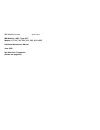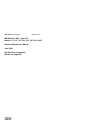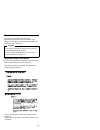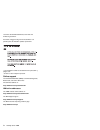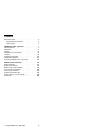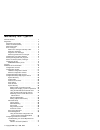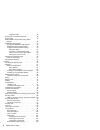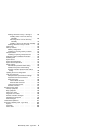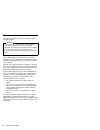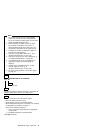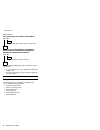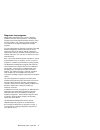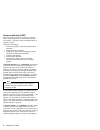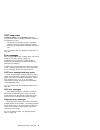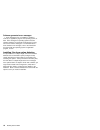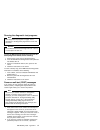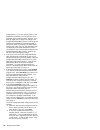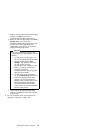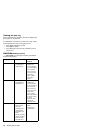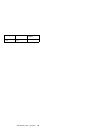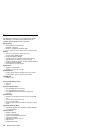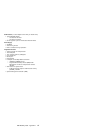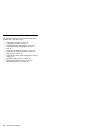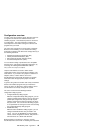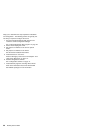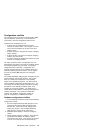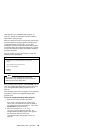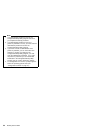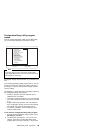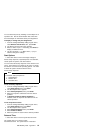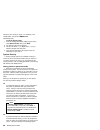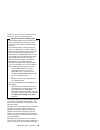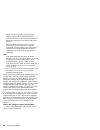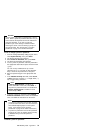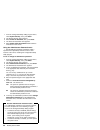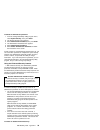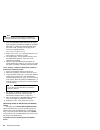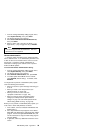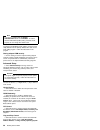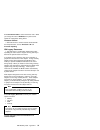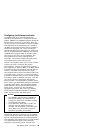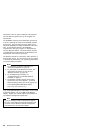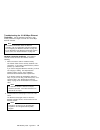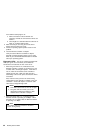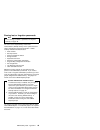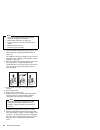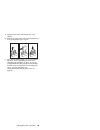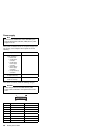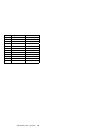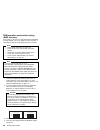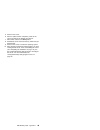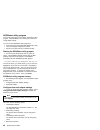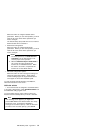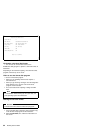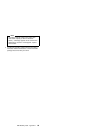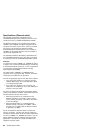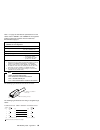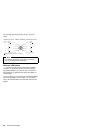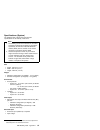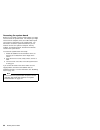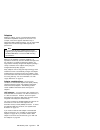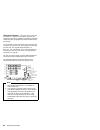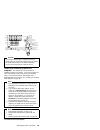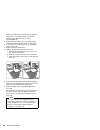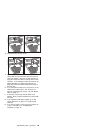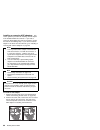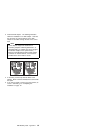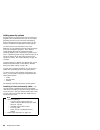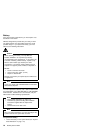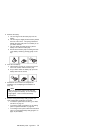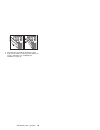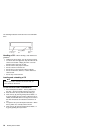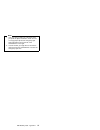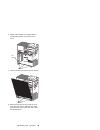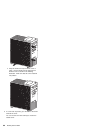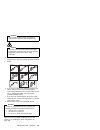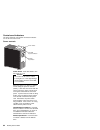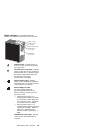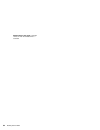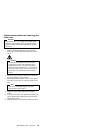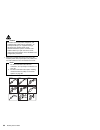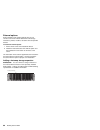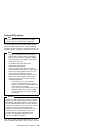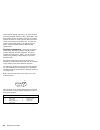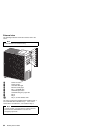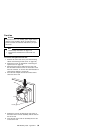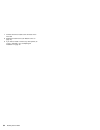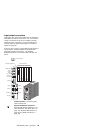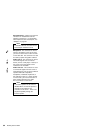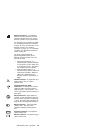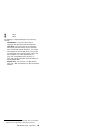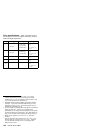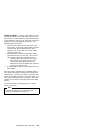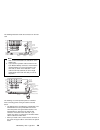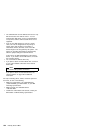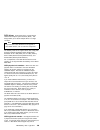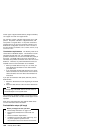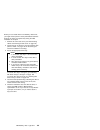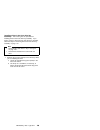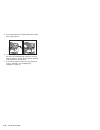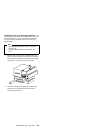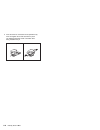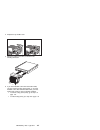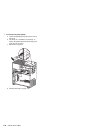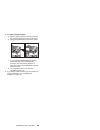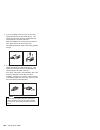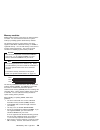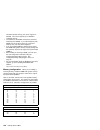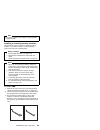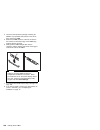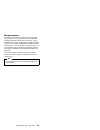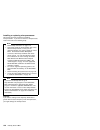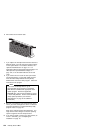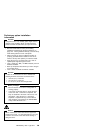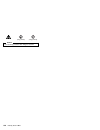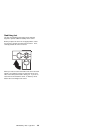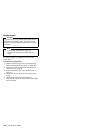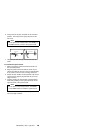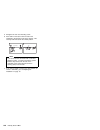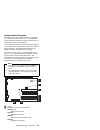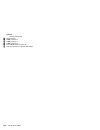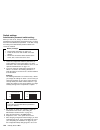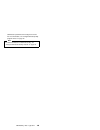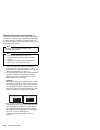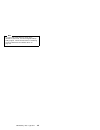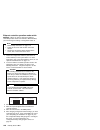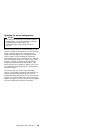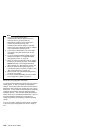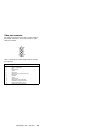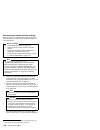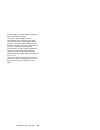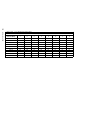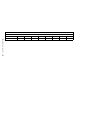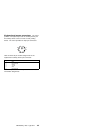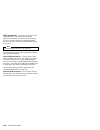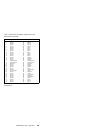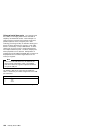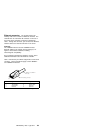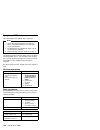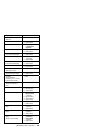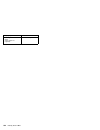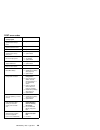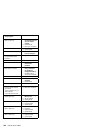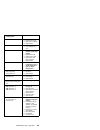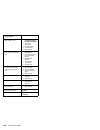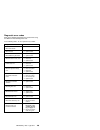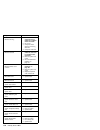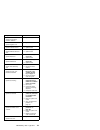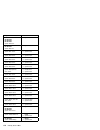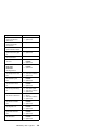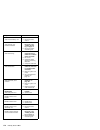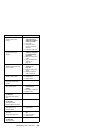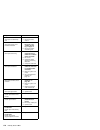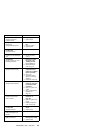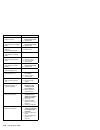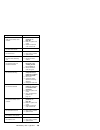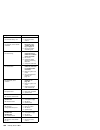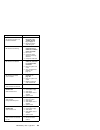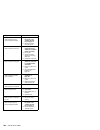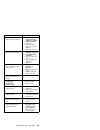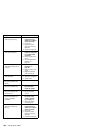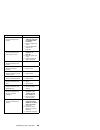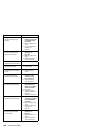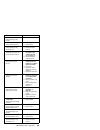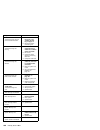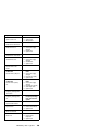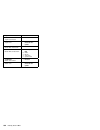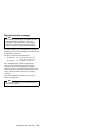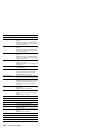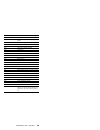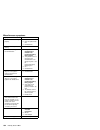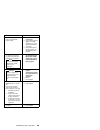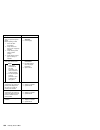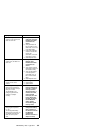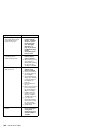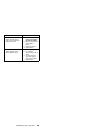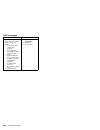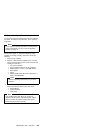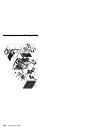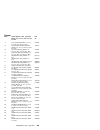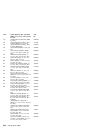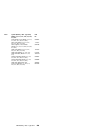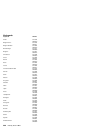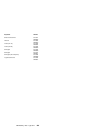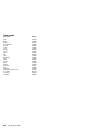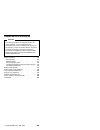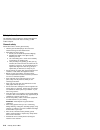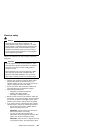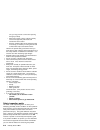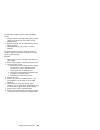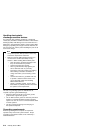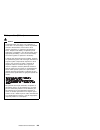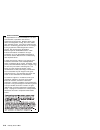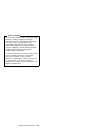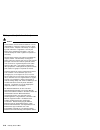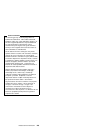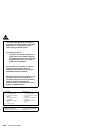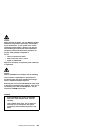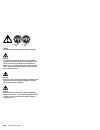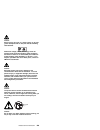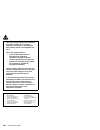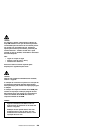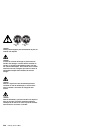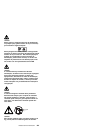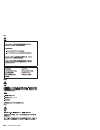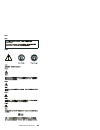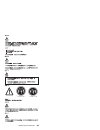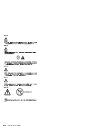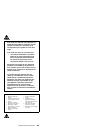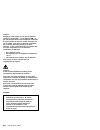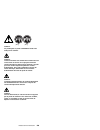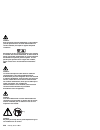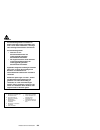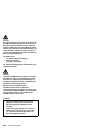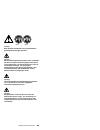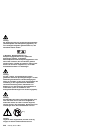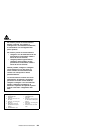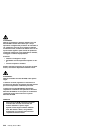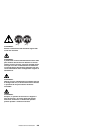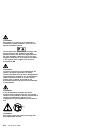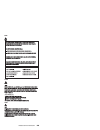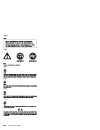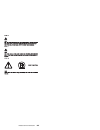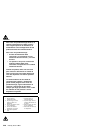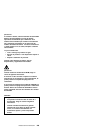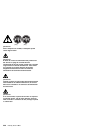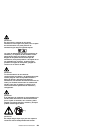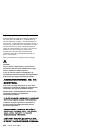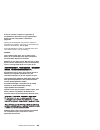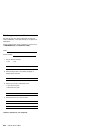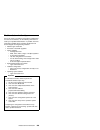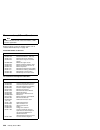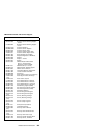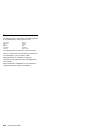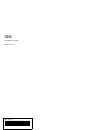- DL manuals
- IBM
- Server
- Netfinity 1000-8477 11Y
- Hardware Maintenance Manual
IBM Netfinity 1000-8477 11Y Hardware Maintenance Manual
Summary of Netfinity 1000-8477 11Y
Page 1
S00n-4129-01 ibm netfinity servers ibm netfinity 1000 - type 8477 models 11y, 21y, 31y, 42y, 51y, 52y, 61y & 62y hardware maintenance manual june 2000 we want your comments! (please see page 254).
Page 3
S00n-4129-01 ibm netfinity servers ibm netfinity 1000 - type 8477 models 11y, 21y, 31y, 42y, 51y, 52y, 61y & 62y hardware maintenance manual june 2000 we want your comments! (please see page 254) ibm.
Page 4
Note before using this information and the product it supports, be sure to read the general information under “notices” in your manual. Second edition (june 2000) the following paragraph does not apply to the united kingdom or any country where such provisions are inconsistent with local law: intern...
Page 5
About this manual this manual contains diagnostic information, symptom-to-fru indexes, service information, error codes, error messages, and configuration information for the netfinity 1000 - type 8477. Important this manual is intended for trained servicers who are familiar with ibm netfinity produ...
Page 6
Lesen sie alle sicherheitshinweise, bevor sie eine anweisung ausführen. Accertarsi di leggere tutti gli avvisi di attenzione e di pericolo prima di effettuare qualsiasi operazione. Lea atentamente todas las declaraciones de precaución y peligro ante de llevar a cabo cualquier operación. Online suppo...
Page 7
Contents about this manual . . . . . . . . . . . . . . . . . Iii important safety information . . . . . . . . . . Iii online support . . . . . . . . . . . . . . . . . Iv ibm netfinity 1000 - type 8477 . . . . . . . . . . 1 general checkout . . . . . . . . . . . . . . . . . 4 diagnostics . . . . . . ...
Page 8
Vi netfinity server hmm.
Page 9
Ibm netfinity 1000 - type 8477 general checkout . . . . . . . . . . . . . . . . . 4 diagnostics . . . . . . . . . . . . . . . . . . . . 6 diagnostic test programs . . . . . . . . . . . . 7 power-on self-test (post) . . . . . . . . . . . 8 post beep codes . . . . . . . . . . . . . . . 9 error message...
Page 10
Diagnostic leds . . . . . . . . . . . . 42 erasing lost or forgotten passwords . . . . . . . 43 power supply . . . . . . . . . . . . . . . . . 46 rom operation mode switch setting (bios recovery) . . . . . . . . . . . . . . . . . . 48 scsiselect utility program . . . . . . . . . . . 50 starting the ...
Page 11
Working with drives in bays 1 through 4 . . 108 installing drives in the front drive bay assembly . . . . . . . . . . . . . . 109 removing drives from the drive bay assembly . . . . . . . . . . . . . . 113 installing a drive in the drive bay assembly 115 working with drives in bays 5 and 6 . . . . 1...
Page 12
General checkout this general checkout procedure is for netfinity 1000 - type 8477 servers. Attention the drives in the system you are servicing might have been rearranged or the drive startup sequence changed. Be extremely careful during write operations such as copying, saving, or formatting. Data...
Page 13
Notes 1. For systems that are part of a shared dasd cluster, run one test at a time in looped mode. Do not run all tests in looped mode, as this could enable the dasd diagnostic tests. 2. Before replacing any frus, ensure the latest level of bios is installed on the system. A down-level bios might c...
Page 14
(continued) 004 (continued) did you receive the correct responses? Yes no 005 go to the “symptom-to-fru index” on page 162. 006 are all installed devices in the server highlighted on the module test menu or hardware configuration report? Yes no 007 the missing device may be defective. 008 run the ad...
Page 15
Diagnostic test programs ibm provides programs that you can run to diagnose hardware and some software problems. Several utility programs that provide helpful information about the server are also included. One of these programs provides the user interface for running these diagnostic and utility pr...
Page 16
Power-on self-test (post) when you power-on the server, it performs a series of tests to check the operation of server components and some options. This series of tests is called the power-on self-test, or post. Post does the following: checks the operation of some basic system-board operations chec...
Page 17
Post beep codes if power-on status is set to [enabled], post also generates beep codes to indicate successful completion or the detection of an error. The startup of the operating system or application program indicates successful completion of post. More than one beep indicates that post detected a...
Page 18
Software-generated error messages : these messages occur if a problem or conflict is found by an application program, the operating system, or both. Error messages for operating-system and other software problems are generally text messages, but they also can be numeric messages. For information abo...
Page 19
Running the diagnostic test programs note see “diagnostic test programs” on page 7 for a description of the diagnostic programs that come with the server. Attention do not discard the enhanced diagnostics cd. Store it in a safe place for later use. To start the ibm enhanced diagnostics using the cd ...
Page 20
Prompt appears. If you have set both power-on and administrator passwords, you can type either of the passwords at the password prompt. However, if you think you might need to change any settings in the configuration/setup utility program, you must type the administrator password at the password pro...
Page 21
C. When you have finished viewing and changing settings, press esc to return to the configuration/setup utility program menu. D. Before you exit from the program, select save settings. When you exit from the configuration/setup utility program menu (see step 5e), the operating system will start auto...
Page 22
Viewing the test log errors reported by the diagnostic test will be displayed by the program as a failed test. To view details of a failure or to view a list of test results, do the following from any test category screen: press f3 to activate the log file press tab for details press f3 again to sav...
Page 23
Message failure found recommended actions test aborted by user user stopped test. Restart test. Ibm netfinity 1000 - type 8477 15.
Page 24
Features the features in the server vary according to the model. The following is a summary of the features that are available with the netfinity 1000 - type 8477 microprocessor intel pentium ii microprocessor with mmx technology 66 mhz or 100 mhz front side bus (fsb) level-1 and level-2 cache memor...
Page 25
Scsi features (if a scsi adapter comes with your model server) 16-bit ultrascsi adapter – one external connector – one internal connector server supports up to four internal scsi hard disk drives power supply 330 watts auto-sensing function built-in overload and surge protection integrated functions...
Page 26
Additional service information the following additional service information supports the netfinity 1000 - type 8477 server. “configuration overview” on page 19. “configuration conflicts” on page 21. “configuration/setup utility program” on page 22. “configuration/setup utility program menus” on page...
Page 27
Configuration overview you play a key role in how the server allocates resources to organize and interconnect hardware devices and software programs. This allocation process is referred to as configuration. The steps required to configure the server depend on the number and types of devices and prog...
Page 28
Helps you to determine the steps required for installation and configuration. The following actions are typically, but not always, required to configure the server. 1. Run the configuration/setup utility program and record the current configuration settings. See “configuration/setup utility program”...
Page 29
Configuration conflicts the resources used by your server consist of irqs, dma, i/o port addresses, and memory. This information is useful when a resource configuration conflict occurs. Conflicts in the configuration occur if: a device that you installed requires the same resource as another device....
Page 30
Conflict occurs, and the device will remain deactivated by the configuration program. 4. Change system board jumpers or switches. Then, refer to the system-board diagram inside your server. 5. Remove the device or adapter. Some configurations are not supported. If you must remove an adapter, see “in...
Page 31
Utility program (see “scsiselect utility program” on page 50). Review the information that comes with the option before making changes. When you restart the server for the first time after working with most options, a message appears, indicating that a configuration change has occurred. You are then...
Page 32
Notes 1. If an administrator password is not set, the configuration/setup utility program starts once you complete the startup procedure. 2. If an administrator password is set, but a power-on password is not set, you must enter the administrator password to access the configuration/setup utility pr...
Page 33
Configuration/setup utility program menus from the configuration/setup utility program main menu, you can select the settings that you want to change. Help move exit select ↑ ↓ • • • • • • • • system summary product data devices and i/o ports start options date and time system security advanced setu...
Page 34
Configuration/setup utility program menu. Use the arrow keys to select the desired option; then, press enter. Note the choices on some menus might differ slightly, depending on the bios version that comes with the server. Use the following commands to navigate through the screens and make selections...
Page 35
You can add serial ports by installing a serial adapter in an expansion slot. See the documentation that comes with the serial adapter for information about port assignments. To display or change the port assignments: 1. From the configuration/setup utility program menu, select devices and i/o ports...
Page 36
Format for your country or region. For example, in the united states, the format is mm/dd/yyyy (month/day/year). To set the date and time: 1. From the configuration/setup utility program menu, select date and time; then, press enter. 2. The date and time menu appears. 3. Use the left arrow ( ← ) or ...
Page 37
However, if you have a mouse connected to the mouse port, refer to the following text box. Important information for mouse users this information applies only to those who have a mouse connected to the mouse port; a serial mouse is not affected by the password prompt off mode. The password prompt of...
Page 38
Restart and resume operating in this mode when power is restored, without operator intervention. If you enter a password, the keyboard will unlock, but the mouse connected to the mouse port will remain disabled. Password prompt off mode is useful for network environments that cause the server to ope...
Page 39
Attention keep a record of the power-on password in a secure place. When a power-on password has been set, you cannot activate the keyboard and mouse without first using the password. If you lose or forget the password, you cannot change or delete it without removing the server cover and moving a ju...
Page 40
1. From the configuration/setup utility program menu, select system security; then, press enter. 2. The system security menu appears. 3. Select power-on password; then, press enter. 4. The power-on password menu appears. 5. Select delete power-on password and follow the instructions on the screen. U...
Page 41
To delete an administrator password: 1. From the configuration/setup utility program menu, select system security; then, press enter. 2. The system security menu appears. 3. Select administrator password; then, press enter. 4. The administrator password menu appears. 5. Select administrator password...
Page 42
Note enhanced security can be enabled or disabled only when you update the system programs in the server. 1. Insert the post/bios update diskette in the server. System programs updates are available on the world wide web. To obtain up-to-date information about the server model, access the home page ...
Page 43
1. From the configuration/setup utility program menu, select system security; then, press enter. 2. The system security menu appears. 3. Select secure ide devices and diskette drives; then, press enter. 4. Select a device; then, press the left arrow ( ← ) or right arrow ( → ) key to toggle the entry...
Page 44
Note the server is shipped with the remote administration feature set to enabled. To ensure that the post/bios update (flash) procedure works properly, do not change this default value. To perform a post/bios (flash) update, insert the flash utility diskette into the primary diskette drive and run t...
Page 45
Select set device node to control the device node. When you change this value to disabled, the system cannot update the configuration during post. Processor control : select this choice to control features associated with the microprocessors, such as processor 0 id and processor updating. Isa legacy...
Page 46
1. Select isa legacy resources; then, use the up arrow ( ↑ ) or down arrow ( ↓ ) key to highlight the system resource that you want to change. 2. Select a resource; then, use the left arrow ( ← ) or right arrow ( → ) key to select a configuration choice. If you remove an isa legacy adapter, you must...
Page 47
Configuring the ethernet controller the netfinity 1000 server comes with an ethernet controller on the system board. The ethernet controller provides 10base-t and 100base-tx support through the rj-45 connector on the back of your server. When you connect your server to the network, the ethernet cont...
Page 48
Equivalence of the two types of ethernet, mixed ethernet and fast ethernet systems also can be designed and implemented. The bandwidth required at each workstation connected to a server is generally far less than the bandwidth required at the server. This is because the server might have to handle t...
Page 49
Troubleshooting the 10/100 mbps ethernet controller: use the following information to help isolate problems that might occur with the 10/100 mbps ethernet controller. Note for additional information about the ethernet controller, such as configuration and auto-negotiation, see “configuring the ether...
Page 50
If the ethernet activity light is off: a. Make sure that the hub and network are operating, and that the correct device drivers are loaded. B. There might be a defective ethernet connector or cable, or a problem with the hub. 3. Make sure that you are using the correct device drivers that come with ...
Page 51
Erasing lost or forgotten passwords note to set, change, or delete a password, see “system security” on page 28. The server uses complementary metal-oxide semiconductor (cmos) memory on the system board for storing configuration and setup information. Cmos memory maintains information about: date an...
Page 52
Notes using the configuration/setup utility program, record all configuration information. Read “safety information” on page 210, power-off the server, but do not disconnect the cables. Remove the server cover. Place the server on its side. 1. Locate the clear cmos request jumper (j9) on the system ...
Page 53
9. Disconnect the power cord from the rear of the chassis. 10. Remove the server cover, and move the jumper back to its normal position (pins 1 and 2). 1 2 3 1 2 3 1 2 3 11. After clearing cmos memory, you must reconfigure the server. After reassembling the server (see “completing the installation” ...
Page 54
Power supply note the front fan and disk fan a are controlled by the system management controller (lm80) but the power supply fan is not. If the power-on indicator is not on, the power-supply fan is not running, or the computer will not power-off, do the following. Check/verify fru/action 1. Check t...
Page 55
Pin signal function 9 5vsb standby voltage 10 12 v +12 v dc 11 3.3 v +3.3 v dc 12 -12 v -12 v dc 13 com ground 14 ps-on dc remote enable 15 com ground 16 com ground 17 com ground 18 -5 v -5 v dc 19 5 v +5 v dc 20 5 v +5 v dc ibm netfinity 1000 - type 8477 47.
Page 56
Rom operation mode switch setting (bios recovery) if the power to your server is interrupted while post/bios is being updated, your server might not restart correctly. If this happens, perform the following procedure to recover. Notes read “safety information” on page 210. Power-off the server and a...
Page 57
5. Power-on the server. 6. After the update session completes, power-off the server and remove the diskette from drive a. 7. Move switch 5 back to the off position. 8. Reinstall the cover and reconnect any cables that you disconnected. 9. Power-on the server to restart the operating system. 10. Afte...
Page 58
Scsiselect utility program your server comes with a menu-driven configuration utility program, called scsiselect, that allows you to view and change scsi settings. You can use the scsiselect utility program to: view and change the default scsi identification (ids) verify and change configuration con...
Page 59
Select this choice to configure startable device parameters. Before you can make updates, you must know the id of the device whose parameters you want to configure. The default startup (boot) scsi id is 0 for an internal scsi hard disk drive in channel a. Scsi device configuration select this choice...
Page 60
à ð unexpected scsi command failure target scsi id: 4 scsi cdb sent: ð3 ðð ðð ðð ðe ðð ð7 ðð ð2 ðð host adapter status: ððh - no host adapter error target status: ð2h - check condition sense key: ð2h - not ready +sense code: ð4h +sense code qualifier: ð2h press 'esc' to continue. á ñ performing a lo...
Page 61
Note hard disks normally contain more tracks than their stated capacity (to allow for defective tracks). A message appears on the screen if the defect limit is reached. If this happens, replace the hard disk. 3. To install an operating system after the hard disk is formatted, follow the instructions...
Page 62
Specifications (ethernet cable) this appendix contains the specifications for the unshielded twisted-pair (utp) cables that can be used to connect the server to an ieee standard 802.3 network. The ethernet controller on your system board provides 10base-t and 100base-tx support through the rj-45 con...
Page 63
Table 1 on page 55 describes the specifications for utp cables used in 10base-t and 100base-tx link segments. Cables for these link segments must be certified as eia/tia-568 category 5. Note awg = american wire gauge eia = electronics industries association stp = shielded twisted pair tia = telecomm...
Page 64
The following figure illustrates the wiring in crossover cables. Twisted pair 1 2 3 6 4, 5, 7, 8 rj-45 modular connector pin 1 1 2 2 3, 4 10base-t / 100base-tx 1 2 3 6 4, 5, 7, 8 pin td+ td rd+ rd rj-45 modular connector (not used) td+ td rd+ rd (not used) signal name signal name relative to the dev...
Page 65
Specifications (system) the following table contains the environmental specifications for the netfinity 1000 server. Notes 1. The following levels were measured in controlled acoustical environments according to procedures specified by the american national standards institute (ansi) s12.10 and iso ...
Page 66
– low range: - minimum: 90 v ac - maximum: 137 v ac – high range: - minimum: 180 v ac - maximum: 265 v ac – input kilovolt-amperes (kva) (approximately): - maximum (configuration as shipped): 0.70 kva power consumption and heat output vary depending on the number and type of optional features instal...
Page 67
Locations the following information supports the netfinity 1000 - type 8477 server. “bottom cover” on page 72. “cabling” on page 74. “cd-rom drive” on page 75. “completing the installation” on page 78. “controls and indicators” on page 82. “disconnecting cables and removing the side cover” on page 8...
Page 68
Accessing the system board before you can install or remove certain options, you might need to access the system board. For example, you might need to remove adapters, drives, and cables that impede your access to components on the system board. You also need to access the system board before you ca...
Page 69
Adapters adding an adapter, such as a communication adapter, extends the capabilities and power of the server. For example, if the server supports redundant array of independent disks (raid) technology, you can add a raid adapter that can enhance logical-drive capacity and performance. Note for a co...
Page 70
Isa and pci adapters: the server uses a riser card for expansion. The riser card contains expansion slot connectors that connect adapters to the industry standard architecture (isa) and peripheral component interconnect (pci) buses. You can install a variety of adapters in the expansion slot connect...
Page 71
Front fan connector disk fan a connector disk fan b connector modem wakeup connector pci pci pci isa isa isa 340-pin connector scsi hard disk led connector wake on lan connector asset id antenna connector alert on lan connector chassis-intrusion detector connector internal speaker connector cd audio...
Page 72
1. Review the instructions that come with the adapter to determine if it must be installed in an isa or pci expansion slot; otherwise, use any empty, bus-compatible slot. 2. Remove the server side cover (see “disconnecting cables and removing the side cover” on page 85). 3. If necessary, remove the ...
Page 73
Expansion-slot cover adapter card riser card 8. Install the bracket and the screw. 9. If you installed a network adapter that uses wake on lan or alert on lan, attach the cable from the riser card to the adapter. See “isa and pci adapters” on page 62 to locate the wake on lan or alert on lan connect...
Page 74
Installing or removing agp adapters: this section gives the procedure for installing an agp adapter in the dedicated agp slot connector. If you want to remove an agp adapter from this slot connector, reverse the order of the following steps. If you need to install an adapter in an isa or pci slot co...
Page 75
3. Install the agp adapter. The following illustration shows the installation of an agp adapter. Note that the connector for external devices on the agp adapter is accessible through the slot on the server wall. Note some adapters support the attachment of secondary adapters called daughterboards. (...
Page 76
Adding security options security features can help to protect the server data and programs from unauthorized access and use, and help to physically protect the server from theft and tampering. After you determine the system security needs, you can activate or implement the appropriate security featu...
Page 77
1. Remove the server side cover (see “disconnecting cables and removing the side cover” on page 85). 2. Locate the two holes on the lower right edge of the rear of the server. 3. Insert the u-bolt through the rear panel; then, attach and tighten the nuts with an appropriately sized or adjustable wre...
Page 78
Battery if the server battery malfunctions, you must replace it as described in this section. Ibm has designed this product with your safety in mind. The lithium battery must be handled correctly to avoid possible danger. If you replace the battery, you must adhere to the following instructions. Cau...
Page 79
2. Remove the battery: a. Use one finger to lift the battery clip over the battery. B. Use one finger to slightly slide the battery toward the front of the server. The spring mechanism behind the battery will push it out toward you as you slide it forward. C. Use your thumb and index finger to pull ...
Page 80
Bottom cover attention the presence of 5 v ac standby power might result in damage to the hardware unless you disconnect the power cord from the wall before you open the server. Note read “safety information” on page 210. Read the documentation that comes with the option. To remove the bottom cover:...
Page 81
3. Align the holes and insert the two bottom screws. 4. If you want to install or remove any other options, do so now. Otherwise, go to “completing the installation” on page 78. Ibm netfinity 1000 - type 8477 73.
Page 82
Cabling before cabling the server: make sure that you have an adequate number of properly grounded electrical outlets for the server, monitor, and any other options that you intend to install. Place the server in a location that is dry. Rain or spilled liquids might damage the server. Note to allow ...
Page 83
Cd-rom drive an ide cd-rom drive is a standard feature on all netfinity 1000 servers. Cd-rom drives can play back or read from a cd, but cannot write information to it. Cd-rom drives use industry-standard, 12 cm (4.75-inch) cds. Follow these guidelines when using a cd-rom drive: do not place the ser...
Page 84
The following illustration shows the front of the cd-rom drive. Cd-rom drive in-use light emergency-eject hole eject/load button handling a cd: when handling a cd, follow these guidelines: hold the cd by its edges. Do not touch the surface. To remove dust or fingerprints, wipe the cd from the center...
Page 85
Notes 1. If the tray does not slide out of the drive when you press the eject/load button, insert one end of a large paper clip into the emergency-eject hole located above and to the left of the cd-rom drive in-use light. 2. In some models, you might have to remove the front bezel from the cd-rom dr...
Page 86
Completing the installation notes complete all the installation procedures for the internal options that you have chosen to install. Read “safety information” on page 210. 1. Ensure that all components have been reassembled correctly and that no tools or loose screws are left inside the server. 2. C...
Page 87
B. Align the three bottom cover guides with the corresponding notches on the frame of the server. Notches tab opening c. Insert the bottom cover tab into the tab opening. Notches tab d. With one hand, align the top so that the cover rests against the server. With the other hand, press the cover at t...
Page 88
Socket 7 socket 7 e. Keep the hand at the top to hold the cover in place. Use the thumb from the other hand to slide the cover as shown in the following illustration. Make sure that the cover is latched into position. Socket 7 socket 7 5. If a cover lock is present, go to the back of the server and ...
Page 89
Attention in the united kingdom, by law, the telephone cable must be connected after the power cord. Caution when the power-cord strain-relief bracket option is installed on the power cord, the server must be plugged to a power source that is easily accessible. 6. Reconnect the cables to the back of...
Page 90
Controls and indicators the most commonly used controls and status indicators are on the front of the server. Server controls socket 7 socket 7 diskette eject button cd-rom eject/load button power switch power switch: press this switch to turn the server on or off. Attention do not turn off the serv...
Page 91
Status indicators: the following illustration identifies the indicators located on the front of the server. Socket 7 socket 7 hard-disk drive in-use light diskette drive in-use light ethernet activity light cd-rom drive in-use light power-on light power-on light: this light comes on when you turn on...
Page 92
Diskette drive in-use light: this light comes on when the diskette drive is accessed. 84 netfinity server hmm.
Page 93
Disconnecting cables and removing the side cover attention the presence of 5 v ac standby power might result in damage to the hardware unless you disconnect the power cord from the electrical outlet before you open the server. 1. Remove any media (diskettes or cds) from the drives; then, power-off a...
Page 94
Caution. Electrical current from power, telephone, and communication cables can be hazardous. To avoid personal injury or equipment damage, disconnect the attached power cords, telecommunications systems, networks, and modems before you open the server covers, unless instructed otherwise in the inst...
Page 95
8. If necessary, unlock the server side cover. (the cover lock is located at the rear of the server.) cover lock 9. Remove the side cover by pulling out on the cover-release tab at the rear of the side cover. Then, slide the cover toward the front of the server and lift it off. 10. Set the door asid...
Page 96
External options some examples of the external options that you can connect to the server include scsi drives and storage enclosures, printers, modems, and other serial and parallel devices. To attach an external option: 1. Power-off the server and all attached devices. 2. Follow the instructions th...
Page 97
External scsi devices note if an internal device(s) is/are attached to the scsi controller, only one external device is supported. The internal scsi connector provides support for scsi devices installed inside the server. The external scsi connector provides support for external scsi devices. The ul...
Page 98
Device with the netfinity 1000 server, you must connect it to the external scsi connector, using a scsi cable. This scsi cable must have the proper connector for the scsi external connector on one end, and the proper connector for the external device on the other end. To select and order the correct...
Page 99
Parallel port connector: parallel ports are used to communicate with printers and other devices, such as some cd-rom and tape drives. The server provides one 25-pin, d-shell connector on the back of the server. 13 1 25 14 this parallel port connector conforms to the institute of electrical and elect...
Page 100
External view the following illustration shows the external view of the server. Note this illustration is for reference only. .1/ power-on button .2/ power-on light .3/ hard disk drive light .4/ ethernet activity light .5/ bay 1, cd-rom drive .6/ cd-rom eject button .7/ cd-rom emergency eject hole ....
Page 101
Front fan attention the presence of 5 v ac standby power might result in damage to the hardware unless you disconnect the power cord from the electrical outlet before you open the server. Note read “safety information” on page 210 read the documentation that comes with the option. To remove and repl...
Page 102
7. Connect the front fan cable to the connector on the riser card. 8. Replace the bottom cover (see “bottom cover” on page 72). 9. If you want to install or remove any other options, do so now. Otherwise, go to “completing the installation” on page 78. 94 netfinity server hmm.
Page 103
Input/output connectors input/output (i/o) connectors provide ports for transferring information into and out of the server. You can connect a variety of i/o devices to the server, including a monitor, keyboard, mouse, and printer. For more information on the ports and their specific technologies, s...
Page 104
Expansion slots: cables to the external connectors on installed isa and pci adapters connect here. For information about expansion slots and adapters, see “adapters” on page 61. Note the scsi connector is located on the scsi adapter installed in slot 6. Microphone: this connector is used to attach a...
Page 105
Ethernet connector: an unshielded, twisted-pair (utp) cable with an rj-45 connector attaches here to the 10/100 ethernet controller on the system board. For information on the ethernet controller, see “configuring the ethernet controller” on page 39. For more information on the ethernet connector, s...
Page 106
Internal drives you can add drives to the server to increase storage capacity and to enable the server to read multiple types of media. Several types of drives are available, such as: diskette hard disk rewritable optical disc tape expansion bays: internal drives are installed in bays at the front a...
Page 107
.5/ bay 5 .6/ bay 6 the following is a detailed description of the drive bay contents. Cd-rom drive: the server comes with an integrated drive electronics (ide) cd-rom drive. Open bays: the server's design accommodates 3.5-inch and 5.25-inch devices, such as hard disk, tape, and rewritable optical d...
Page 108
Drive specifications: table 4 describes some of the drive types that you can install in each bay, and their width and height requirements. Table 4. Maximum allowable drive sizes bays drive widths drive types drive height 1 3.5-inch3 5.25-inch removable media4 drive, hard disk drive cd-rom drive 25.4...
Page 109
Types of cables: the server uses cables to connect ide and scsi drives to the power supply, riser card, and system board. The diskette drive is also powered through a cable attached to the riser card. Each cable connector is designed to fit a corresponding drive connector. The following cables are p...
Page 110
The diskette, ide cd-rom, and other ide device connectors are on the back of the riser card. When you are installing optional drives, refer to the following illustration for the location of the appropriate connectors. Note the following illustration is for reference only. Before you install drives, ...
Page 111
The following illustration shows the connectors on the riser card. Front fan connector disk fan a connector disk fan b connector modem wakeup connector pci pci pci isa isa isa 340-pin connector scsi hard disk led connector wake on lan connector asset id antenna connector alert on lan connector chass...
Page 112
The cd-rom drive and the diskette drive are the only ide devices that come with the server. You can install another ide device, such as a cd-rom drive or tape drive; however, ide hard disk drives are not supported. If two or more ide devices are used on a single cable, one must be designated as the ...
Page 113
Scsi drives: some drives have a special design called small computer system interface (scsi). This design allows you to attach multiple drives to a single connector. Note any information about scsi drives also applies to other scsi devices, such as scanners and printers. The netfinity 1000 server su...
Page 114
Certain types of physical scsi devices ( bridge controllers) can support more than one logical device. For example, a printer controller might support up to eight printers. The printer controller is a physical device, and each printer is a logical device. If the printer controller is assigned to id ...
Page 115
Before you can install drives in the netfinity 1000 server, you might need to perform certain preinstallation activities. Some of the steps are required only during the initial installation of an option. 1. Remove the server side cover (see “disconnecting cables and removing the side cover” on page ...
Page 116
Working with drives in bays 1 through 4: you install drives from the front of the server without removing the drive bay assembly. The drive bay assembly is permanently mounted to the chassis and cannot be removed. The following illustration shows the server bays. .1/ bay 1 .2/ bay 2 .3/ bay 3 .4/ ba...
Page 117
Installing drives in the front drive bay assembly: this section gives the procedure for installing drives in the front drive bay assembly. If you want to remove a drive from the front drive bay assembly, follow the steps in “removing drives from the drive bay assembly” on page 113. Note read “workin...
Page 118
C. Remove the bay panel. 2. If knockouts are present in the drive bay opening, twist them with a screwdriver or pliers to remove. The following illustration shows the type of knockout in bays 2 and 3. 110 netfinity server hmm.
Page 119
3. Install the drive in the bay opening and secure the drive by inserting screws. Note as shown in the following illustration, only two screws are needed to secure the drive within the drive bay. 4. Attach the cables to the drive. See “isa and pci adapters” on page 62 for an illustration that shows ...
Page 120
5. If the installed drive has nonremovable media, replace the bay panel (bezel). 6. If you installed a cd-rom drive and want to connect the drive to the cd-rom audio connector, see “isa and pci adapters” on page 62 to locate the cd-rom audio connector on the riser card. 7. If you want to install or ...
Page 121
Removing drives from the drive bay assembly: to remove drives from the drive bay assembly, do the following: 1. If the drive being removed has nonremovable media, remove the bay panel (bezel). A. Locate the appropriate bay panel (bezel) in the front of the server. B. Use the tip of a screwdriver, if...
Page 122
2. Disconnect the cables from the drive that you want to remove. 3. Remove the visible screws that hold the drive and slide it out the front of the server. 4. If you are not installing another drive, replace the bay panel (bezel). 5. If you want to install or remove any other options, do so now. Oth...
Page 123
Installing a drive in the drive bay assembly: this section gives the procedure for installing drives in the front drive bay assembly. If you want to remove a drive from the front drive bay assembly, reverse the order of the following steps. Note read “working with drives in bays 1 through 4” on page...
Page 124
3. Insert the drive into the desired unoccupied drive bay. Insert and tighten the screws that hold it in place. The following illustration shows a hard disk drive being installed in bay 2. 116 netfinity server hmm.
Page 125
4. Replace the top-handle cover. 5. Attach the cables to the drive, as shown in the following illustration. 6. If you have installed a drive with removable media, you must remove the bay panel (bezel). If you have installed a drive with nonremovable media, you must install a bay panel (if it was not...
Page 126
7. To remove a bay panel (bezel): a. Locate the appropriate bay panel in the front of the server. B. Use the tip of a screwdriver, if necessary, to release the plastic tabs that hold the bay panel at the front of the server. C. Remove the bay panel. D. Continue with step 9 on page 119. 118 netfinity...
Page 127
8. To install a bay panel (bezel): a. Align the right-hand edge of the bay panel with the matching opening in the front of the server. B. Gently press the left edge closed until it snaps. C. If you installed a cd-rom drive and want to connect the drive to the cd-rom audio connector, see “isa and pci...
Page 128
Working with drives in bays 5 and 6 notes read “working with drives in bays 1 through 4” on page 108. Read the documentation that comes with the drive. The following illustration identifies the server bays. .1/ bay 1 .2/ bay 2 .3/ bay 3 .4/ bay 4 .5/ bay 5 .6/ bay 6 the drives in bays 5 and 6 must h...
Page 129
To install or remove drives in bays 5 and 6: 1. Remove the screw that holds the drive bay assembly, and carefully slide the drive bay assembly past the cover lock and out. 2. If there is a hard disk drive in bay 6, disconnect the cable from the drive in that bay. If there is a drive in bay 5, discon...
Page 130
4. If you are installing a drive in bay 5, turn the drive upside down before you slide it into the bay. This ensures that the drive connector will align with and attach properly to the cable connector. When you install the four screws that come with the drive, attach them to the drive from the top. ...
Page 131
6. Reinstall the rear drive bay assembly and secure it with the screw that you removed in step 1 on page 121. 7. Attach the cables to the drive, as shown in the following illustration. 8. If you want to install or remove any other options, do so now. Otherwise, go to “completing the installation” on...
Page 132
Internal view the following illustration shows the internal view of the server, with the side panel removed. Note the following illustration is for reference only. .1/ drive bay assembly for bays 1 through 4 .2/ system board .3/ riser card .4/ adapter .5/ expansion slots .6/ drive bay assembly for b...
Page 133
Memory modules adding system memory to the server can make programs run faster. You can increase the amount of system memory by installing options called memory modules. The maximum amount of system memory the server supports is 384 mb of unbuffered memory, or 768 mb of registered memory. You can ad...
Page 134
Unbuffered system memory your server supports is 384 mb. Your server supports up to 768 mb of registered memory. To enable ecc, all dimms must be ecc; therefore, install only ecc dimms. If you install nonparity (np) dimms, the server will not power up, and post memory error code 164 will be displaye...
Page 135
Note the values in table 5 and table 6 are represented in megabytes (mb). Installing or removing memory modules: this section gives the procedure for installing memory modules. If you want to remove a memory module, reverse the order of the following steps. Before you begin: read “safety information...
Page 136
4. Touch the static-protective package containing the dimm to any unpainted metal surface in the server; then, remove the dimm. 5. Position the dimm above the connector so that the two notches on the bottom edge of the dimm align properly with the connector. 6. Firmly push the dimm straight down int...
Page 137
Microprocessors the server comes with an intel pentium ii or pentium iii microprocessor. This microprocessor incorporates mmx technology with built-in ecc level-2 (l2) cache. For the latest information about microprocessor upgrades available for the server, contact your ibm reseller or ibm marketing...
Page 138
Installing or replacing microprocessors: this section gives the procedure for installing microprocessors. If you want to remove a microprocessor, reverse the order of the following steps. Notes read “safety information” on page 210. Thoroughly review the documentation that comes with the microproces...
Page 139
Notes 1. The microprocessor in the server comes with an attached heat sink. The microprocessor plugs into the microprocessor socket on the system board and is stabilized with a plastic bracket attached to the system board. This bracket is referred to as a goalpost. The type of heat sink in the serve...
Page 140
C. Lift the microprocessor out of the connector. D. Store the old microprocessor in a static-protective package. E. Go to step 3 to install the replacement microprocessor. 3. Touch the static-protective package that contains the new microprocessor to any unpainted metal surface in the server; then, ...
Page 141
4. Press in on the retainer tabs until they click into place. Note for the location of the retainer tabs, see the illustration in step 2b on page 131. 5. Align the new microprocessor with the microprocessor connector on the system board and slide it into the guides. Press the microprocessor down unt...
Page 142
6. Pull outward on the retainer tabs. 7. If you replace the microprocessor with one that has a different speed, you must change the switch settings on the system board. To locate the switches, see “system board illustration” on page 141. For information about the appropriate switch settings, see “mi...
Page 143
Preliminary option installation information attention the presence of 5 v ac standby power might result in damage to the hardware unless you disconnect the power cord from the wall before you open the server. Become familiar with the safety and handling guidelines specified under “safety information...
Page 144
Caution use safe lifting practices when lifting the machine. K 32 kg (70.5 lbs) k 55 kg (121.2 lbs) 136 netfinity server hmm.
Page 145
Stabilizing feet the four feet attached to the bottom cover rotate 90 degrees to provide additional stability for the server. Before you place the server in an upright position, rotate the four feet a quarter turn away from the server. Then, carefully position the server on its feet. When you need t...
Page 146
System board attention the presence of 5 v ac standby power might result in damage to the hardware unless you disconnect the power cord from the electrical outlet before you open the server. Note read “safety information” on page 210. Read the documentation that comes with the option. To install an ...
Page 147
6. Grasp and turn the latch clockwise to the extended position. This releases the system board from the riser card. Note do not pull on the microprocessor, the dimms, or the dimm sockets to remove the system board. System board rail tab latch lift here pull here system board 7. Using the tab, slide ...
Page 148
5. Re-tighten the riser card mounting screw. 6. Push down on the latch to lock the tab on the underside in the opening (hole) in the chassis. This securely holds the latch in the closed position. Push here alignment mark system board tab hole note you cannot see the connection with a full-sized adap...
Page 149
System board illustration the system board, also called the planar or motherboard, is the main circuit board in the server. It provides basic server functions and supports a variety of devices that are preinstalled or that you can install later. Some configuration actions are controlled through jump...
Page 150
Switch 8 diskette write-protect .3/ microprocessor .4/ dimm connector 0 .5/ dimm connector 1 .6/ dimm connector 2 .7/ clear cmos request jumper (j9) .8/ agp slot connector for optional agp adapter 142 netfinity server hmm.
Page 151
System board replacement attention 1. The vital product data (vpd) and latest level of bios for the system you are servicing must be installed on the new system board. To do this, you must run the flash update program using the flash update diskette. Obtain the latest level of bios from the bbs/web,...
Page 152
Switch settings administrator password switch setting: when you want to set, change, or delete an administrator password that is protected by enhanced security, you must first unlock the administrator password. To do this, change the setting of the administrator password switch from locked to unlock...
Page 153
Administrator password and reconfigure the server. For more information, see “configuration/setup utility program menus” on page 25. Note for more information on enhanced security, see “using the enhanced security features” on page 33. Ibm netfinity 1000 - type 8477 145.
Page 154
Diskette write-protect switch setting: the diskette write-protect switch controls whether you can write information to a diskette using a diskette drive. The ability to prevent writing to a diskette is particularly useful if you are concerned about the security of information that can be obtained th...
Page 155
Note to control and specify who has access to the diskettes in your server, use the configuration/setup utility program. Follow the instructions in “restricting access to ide devices and diskette drives” on page 34. Ibm netfinity 1000 - type 8477 147.
Page 156
Ethernet controller operation mode switch setting: when you want to change the ethernet controller operation mode from normal to mac disabled, you must change the setting of configuration switch 6. Notes read “safety information” on page 210. Power-off the server and all other connected devices. Dis...
Page 157
Updating the server configuration attention the configuration information in this section applies to installing options. For more information on using the configuration/setup utility program, see “configuration/setup utility program menus” on page 25. When you start the server for the first time aft...
Page 158
Notes 1. If an error message related to the chassis-intrusion detector appears after you restart the server, you must enter the administrator password. Note that chassis intrusion can be detected only if the chassis-intrusion detector feature is activated, which occurs when enhanced security is enab...
Page 159
Video port connector the video port is where you can attach a video monitor to the netfinity 1000 server. The server provides a 15-pin video port connector. 1 5 11 15 6 10 table 7 shows the pin-number assignments for the video port connector. Table 7. Video port connector pin-number assignments pin ...
Page 160
Microprocessor speed switches settings: when you replace a microprocessor with one that has a different speed 8 , you must change the switch settings on the system board. Before you begin: read “safety information” on page 210. Power-off the server and all other connected devices. Disconnect all ext...
Page 161
The wrong settings, you might seriously damage your server's components or options. For reference, switch settings for various microprocessor (cpu) and front side bus (fsb) clocks are shown in the following table (switches 1 through 4). The switch settings establish the ratio between the microproces...
Page 162
Switch 8 off off off off off off off off off off switch 7 off off off off off off off off off off switch 6 off off off off off off off off off off switch 5 off off off off off off off off off off switch 4 off off off off off on on on on off switch 3 on on on on off off off off off on switch 2 on on ...
Page 163
Off off off off off off off off off off on on on off off on table 8 (page 2 of 2). Microprocessor switch settings switch positions 650/100 700/100 ibm netfinity 1000 - type 8477 155.
Page 164
Note visit http://www.Ibm.Com/netfinity (server tech library/configuration tools or equivalent selection) to determine which microprocessor upgrade can be used on your model of netfinity 1000. For jumper settings for other speed microprocessors, refer to the label inside the cover of your server. 3....
Page 165
Keyboard and mouse connectors: the server provides one keyboard port and one auxiliary-device port. An auxiliary device can be a mouse or other pointing device. The server provides two 6-pin port connectors. 6 4 2 1 3 5 table 9 shows the pin-number assignments for the keyboard and auxiliary-device p...
Page 166
Scsi connectors: the server comes with a 16-bit ultrascsi adapter. This adapter has two 68-pin, high-density connectors (one internal and one external). You can use these connectors to install internal scsi devices in the server and to attach external scsi devices to the server. Note the 50-pin scsi...
Page 167
Table 10 shows the pin-number assignments for the 68-pin scsi connectors. Table 10. The 68-pin scsi port connector pin-number assignments pin signal pin signal 1 ground 35 data 12 2 ground 36 data 13 3 ground 37 data 14 4 ground 38 data 15 5 ground 39 data p1 6 ground 40 data 0 7 ground 41 data 1 8 ...
Page 168
Universal serial bus ports: the universal serial bus (usb) is an emerging serial interface standard for telephony and multimedia devices. Each usb port is a single connector for devices that previously used serial, parallel, keyboard, mouse, and game ports. Usb technology uses plug and play to deter...
Page 169
Ethernet connector: the system board in the netfinity 1000 server contains an ethernet controller. The controller has an external rj-45 connector on the rear of the server that is used with a category 5 twisted-pair cable. Through this connector, you can attach an ethernet network cable to the inter...
Page 170
Symptom-to-fru index this index supports the netfinity 1000 - type 8477. Notes 1. Check the configuration before you replace a fru. Configuration problems can cause false errors and symptoms. 2. For ibm devices not supported by index, refer to the manual for that device. 3. Always start with “genera...
Page 171
Beep/symptom fru/action 1-2-x dma error 1. System board 1-3-x 1. Memory module 2. System board 1-3-4 1. Memory types mixed - unbuffered & registered 2-1-1, 2-1-2 1. Run setup 2. System board 2-1-x first 64 kb of ram failed. 1. Memory module 2. System board 2-2-2 1. Video adapter (if installed) 2. Sy...
Page 172
Beep/symptom fru/action two long and two short beeps (video adapter not supported) 1. Video adapter 164 netfinity server hmm.
Page 173
Post error codes post error code/symptom fru/action 101 system board interrupt failure. 1. System board 102 system board timer error. 1. System board 106 1. System board 110 system board memory parity error. 1. Memory module 2. System board 111 i/o channel parity error. 1. Reseat adapters 2. Any ada...
Page 174
Post error code/symptom fru/action 168 alert on lan error 1. Run setup. Check to see that ethernet and alert on lan are enabled. 2. System board 3. Riser card, if installed. 175 1. Run configuration 2. System board 176 1. Covers were removed from the computer. 177 corrupted administrator password. 1...
Page 175
Post error code/symptom fru/action 601 1. Diskette drive a 2. Diskette drive cable 3. Riser card, if installed 4. System board 602 1. Bad diskette 2. Verify diskette and retry. 604 1. Run setup and verify diskette configuration settings 2. Diskette drive a/b 3. Diskette drive cable 4. Riser card if ...
Page 176
Post error code/symptom fru/action 1962 boot sequence error. 1. Run configuration/setup, check boot sequence 2. Check cable connections 3. Run diagnostics 4. Hard disk drive 5. System board 2462 video memory configuration error. 1. Check cable connections. 2. Run setup and verify video configuration...
Page 177
Diagnostic error codes refer to the following diagnostic error codes when using the ibm pc enhanced diagnostics test. In the following index, “x” can represent any number. Diagnostic error code fru/action 000-000-xxx bios test passed 1. No action 000-002-xxx bios timeout 1. Flash the system 2. Syste...
Page 178
Diagnostic error code fru/action 000-197-xxx bios test warning 1. Make sure component that is called out is enabled and/or connected 2. Re-run test 3. Component that is called out in warning statement 4. Component under test 000-198-xxx bios test aborted 1. If a component is called out, make sure it...
Page 179
Diagnostic error code fru/action 001-035-xxx system device reset condition detected 1. System board 001-036-xxx system register error 1. System board 001-038-xxx system extension failure 1. Adapter card 2. System board 001-039-xxx system dmi data structure error 1. Flash the system 2. System board 0...
Page 180
Diagnostic error code fru/action 001-254-xxx 001-255-xxx 001-256-xxx 001-257-xxx system dma error 1. System board 001-260-xxx 001-264-xxx system irq error 1. System board 001-268-xxx system irq1 failure 1. Device on irq1 2. System board 001-269-xxx system irq2 failure 1. Device on irq2 2. System boa...
Page 181
Diagnostic error code fru/action 001-298-xxx system rtc date/time update failure 1. Flash the system 2. System board 001-299-xxx system rtc periodic interrupt failure 1. System board 001-300-xxx system rtc alarm failure 1. System board 001-301-xxx system rtc century byte error 1. Flash the system 2....
Page 182
Diagnostic error code fru/action 005-195-xxx video test aborted by user 1. Information 2. Re-start the test, if need to 005-196-xxx video test halt, error threshold exceeded 1. Press f3 to review the log file. See “viewing the test log” on page 14. 2. Re-start the test to reset the log file. 005-197...
Page 183
Diagnostic error code fru/action 006-197-xxx diskette interface test warning 1. Make sure component that is called out is enabled and/or connected 2. Re-run test 3. Component that is called out in warning statement 4. Component under test 006-198-xxx diskette interface test aborted 1. If a component...
Page 184
Diagnostic error code fru/action 011-195-xxx serial port test aborted by user 1. Information 2. Re-start the test, if need to 011-196-xxx serial port test halt, error threshold exceeded 1. Press f3 to review the log file. See “viewing the test log” on page 14. 2. Re-start the test to reset the log f...
Page 185
Diagnostic error code fru/action 014-015-xxx parallel port external loopback failure 1. Wrap plug 2. System board 014-027-xxx parallel port configuration/setup error 1. Run setup, enable port 2. Flash the system 3. System board 014-03x-xxx 014-04x-xxx parallel port failure 1. System board 014-195-xx...
Page 186
Diagnostic error code fru/action 015-002-xxx usb port timeout 1. Remove usb device(s) and re-test 2. System board 015-015-xxx usb port external loopback failure 1. Remove usb device(s) and re-test 2. System board 015-027-xxx usb port configuration/setup error 1. Flash the system 2. System board 015-...
Page 187
Diagnostic error code fru/action 015-199-xxx usb port test failed, cause unknown 1. Go to “undetermined problems” on page 201. 2. Flash the system and re-test 3. Replace component under function test. 018-000-xxx pci card test passed 1. No action 018-0xx-xxx pci card failure 1. Pci card 2. Riser car...
Page 188
Diagnostic error code fru/action 020-195-xxx pci test aborted by user 1. Information 2. Re-start the test, if need to 020-196-xxx pci test halt, error threshold exceeded 1. Press f3 to review the log file. See “viewing the test log” on page 14. 2. Re-start the test to reset the log file. 020-197-xxx...
Page 189
Diagnostic error code fru/action 025-196-xxx ide interface test halt, error threshold exceeded 1. Press f3 to review the log file. See “viewing the test log” on page 14. 2. Re-start the test to reset the log file. 025-197-xxx ide interface test warning 1. Make sure component that is called out is en...
Page 190
Diagnostic error code fru/action 030-196-xxx scsi interface test halt, error threshold exceeded 1. Press f3 to review the log file. See “viewing the test log” on page 14. 2. Re-start the test to reset the log file. 030-197-xxx scsi interface test warning 1. Make sure component that is called out is ...
Page 191
Diagnostic error code fru/action 035-197-xxx raid interface test warning 1. Make sure component that is called out is enabled and/or connected 2. Re-run test 3. Component that is called out in warning statement 4. Component under test 035-198-xxx raid interface test aborted 1. If a component is call...
Page 192
Diagnostic error code fru/action 071-197-xxx audio port test warning 1. Make sure component that is called out is enabled and/or connected 2. Re-run test 3. Component that is called out in warning statement 4. Component under test 071-198-xxx audio port test aborted 1. If a component is called out, ...
Page 193
Diagnostic error code fru/action 080-198-xxx game port interface test aborted 1. If a component is called out, make sure it is enabled and/or connected 2. Flash the system and re-test 3. Go to “undetermined problems” on page 201 080-199-xxx game port interface test failed, cause unknown 1. Go to “un...
Page 194
Diagnostic error code fru/action 086-198-xxx mouse port interface test aborted 1. If a component is called out, make sure it is enabled and/or connected 2. Flash the system and re-test 3. Go to “undetermined problems” on page 201 086-199-xxx mouse port interface test failed, cause unknown 1. Go to “...
Page 195
Diagnostic error code fru/action 170-000-xxx voltage sensor(s) test passed 1. No action 170-0xx-xxx voltage sensor(s) failure 1. Flash system 2. System board 170-195-xxx voltage sensor(s) test aborted by user 1. Information 2. Re-start the test, if need to 170-196-xxx voltage sensor(s) test halt, er...
Page 196
Diagnostic error code fru/action 175-196-xxx thermal sensor(s) test halt, error threshold exceeded 1. Press f3 to review the log file. See “viewing the test log” on page 14. 2. Re-start the test to reset the log file. 175-197-xxx thermal sensor(s) test warning 1. Make sure component that is called o...
Page 197
Diagnostic error code fru/action 202-xxx-xxx system cache error 1. Cache, if removable 2. System board 3. Microprocessor 206-000-xxx diskette drive test passed 1. No action 206-xxx-xxx diskette drive error 1. Diskette drive cable 2. Check power supply voltages 3. Diskette drive 4. System board 215-0...
Page 198
Diagnostic error code fru/action 303-000-xxx joystick test passed 1. No action 303-xxx-xxx joystick error 1. Remove the joystick and re-test the system 305-000-xxx monitor ddc test passed 1. No action 305-250-xxx monitor ddc self test failure 1. Run setup to enable ddc 2. Cable 3. Monitor 4. Video c...
Page 199
Ethernet controller messages note the following error messages are available only with the integrated ethernet controller. These error messages are not available when remote program load (rpl) or dynamic host configuration protocol (dhcp) is used through optional network adapters. If a failure condi...
Page 200
Table 13 (page 1 of 2). Ethernet controller messages error code description rpl-rom-err: 100 the integrated ethernet controller cannot be found. Action: make sure that the ethernet controller is enabled in the bios. If the problem persists, replace the system board. Rpl-rom-err: 101 the integrated e...
Page 201
Table 13 (page 2 of 2). Ethernet controller messages error code description m30 cannot arp trivial file transfer protocol (tftp) address. M31 tftp canceled by keystroke. M32 tftp open timeout. M33 unknown tftp parameter (operation code). M34 tftp read canceled by keystroke. M35 tftp timeout. M38 can...
Page 202
Miscellaneous symptoms symptom fru/action cd-rom drive not working properly. 1. Clean the cd 2. Clean the optical-head lens 3. Cd-rom drive cd-rom drive tray is not working. 1. Cd-rom drive server does not recognize the cd-rom drive. 1. Verify that the cd-rom drive is enabled in the configuration/se...
Page 203
Symptom fru/action the monitor goes blank when some application programs start. 1. Check all cable connections. 2. Verify that the graphics adapter is correctly installed in slot 1, the accelerated graphics port (agp). 3. Verify that the device drivers necessary for the applications are installed. T...
Page 204
Symptom fru/action the server does not start when you press the power switch. Before replacing a fru: 1. Check all cable connections. 2. Verify that the the server cover is properly installed. 3. Verify that the power outlet functions properly. 4. Verify that the correct type of memory is installed....
Page 205
Symptom fru/action the scsi expansion enclosure used to work, but does not work now. 1. Verify that all scsi expansion enclosure hardware and cable connections are secure. 2. Verify termination of the last option in each scsi chain, or the end of the scsi cable. 3. If the scsi expansion enclosure co...
Page 206
Symptom fru/action the server stops running when loading device drivers. The pci bios interrupt settings are incorrect. 1. Check for interrupt conflicts with isa devices. If conflicts are found, reserve the isa interrupts (see “isa legacy resources” on page 37) so that the pci bios will assign anoth...
Page 207
Symptom fru/action the ethernet controller or adapter stopped working when another adapter was added to the server. 1. Make sure that the cable is connected to the ethernet adapter. 2. Make sure that the pci system bios is current. 3. Reseat the adapter. 4. System board the ethernet controller or ad...
Page 208
Scsi messages message description all one or more of the following might be causing the problem: a failing scsi device (adapter, drive, controller) an improper scsi configuration or scsi termination jumper setting duplicate scsi ids in the same scsi chain a missing or improperly installed scsi termi...
Page 209
Undetermined problems you are here because the diagnostic tests did not identify the failure, the devices list is incorrect, or the system is inoperative. Notes if you suspect a software mismatch is causing failures (solid or intermittent), be sure to see “configuration conflicts” on page 21. Check ...
Page 210
Parts listing (netfinity 1000 - type 8477) 28 27 26 25 24 23 22 21 20 19 18 17 16 15 14 13 12 11 10 9 8 7 6 5 4 3 2 1 202 netfinity server hmm.
Page 211
System index system (netfinity 1000 - type 8477) models 11y, 21y, 31y, 42y, 51y, 52y, 61y, 62y fru no. 1 cover and handle (models 11y, 21y, 31y, 42y, 51y, 52y, 61y, 62y) 37l7096 2 power switch/led cable assembly (models 11y, 21y, 31y, 42y, 51y, 52y, 61y, 62y) 12j4510 3 top cover assembly (models 11y...
Page 212
Index system (netfinity 1000 - type 8477) models 11y, 21y, 31y, 42y, 51y, 52y, 61y, 62y fru no. 15 700mhz/256 cache processor (model 61y, 62y) 04n8559 16 system board without memory, cpu, or cache (models 11y, 21y, 31y) 37l7098 16 system board without memory, cpu, or cache (models 42y) 61h2464 16 sy...
Page 213
Index system (netfinity 1000 - type 8477) models 11y, 21y, 31y, 42y, 51y, 52y, 61y, 62y fru no. Power switch cover (models 11y, 21y, 31y, 42y, 51y, 52y, 61y, 62y) 03k9657 riser card (models 11y, 21y, 31y, 42y, 51y, 52y, 61y, 62y) 11l1567 riser supports, front and rear (models 11y, 21y, 31y, 42y, 51y...
Page 214
Keyboards keyboards fru no. Arabic 37l0818 02k0870 belgian-french 37l0819 02k0871 belgian-uk/dutch 37l0820 02k0872 brazil/portugal 37l0817 02k0869 bulgarian 37l0821 02k0873 chinese/us 37l0848 02k0900 czech 37l0822 02k0874 danish 37l0823 02k0875 dutch 37l0824 02k0876 french 37l0825 02k0877 french/can...
Page 215
Keyboards fru no. Swiss french/german 37l0841 02k0893 thailand 37l0850 02k0902 turkish (id 179) 37l0842 02k0894 turkish (id 440) 37l0843 02k0895 uk english 37l0844 02k0896 us english 37l0814 02k0861 uk english (iso compliant) 37l0846 02k0898 yugoslavia/lithuania 37l0845 02k0897 ibm netfinity 1000 - ...
Page 216
Power cords power cords fru no. Arabic 14f0033 belgium 1339520 bulgaria 1339520 czech republic 1339520 denmark 13f9997 finland 1339520 france 1339520 germany 1339520 hungary 1339520 israel 14f0087 italy 14f0069 latvia 1339520 netherlands 1339520 norway 1339520 poland 1339520 portugal 1339520 serbia ...
Page 217
Related service information important the service procedures are designed to help you isolate problems. They are written with the assumption that you have model-specific training on all computers, or that are familiar with the computers, functions, terminology, and service information provided in th...
Page 218
Safety information the following section contains the safety information that you need to be familiar with before servicing an ibm mobile computer. General safety follow these rules to ensure general safety: observe good housekeeping in the area of the machines during and after maintenance. When lif...
Page 219
Electrical safety caution electrical current from power, telephone, and communication cables can be hazardous. To avoid personal injury or equipment damage, disconnect the attached power cords, telecommunication systems, networks, and modems before you open the server covers, unless instructed other...
Page 220
Rule, you may prevent a current from passing through your body. – when using testers, set the controls correctly and use the approved probe leads and accessories for that tester. – stand on suitable rubber mats (obtained locally, if necessary) to insulate you from grounds such as metal floor strips ...
Page 221
Consider these conditions and the safety hazards they present: electrical hazards, especially primary power (primary voltage on the frame can cause serious or fatal electrical shock). Explosive hazards, such as a damaged crt face or bulging capacitor mechanical hazards, such as loose or missing hard...
Page 222
Handling electrostatic discharge-sensitive devices any computer part containing transistors or integrated circuits (ics) should be considered sensitive to electrostatic discharge (esd). Esd damage can occur when there is a difference in charge between objects. Protect against esd damage by equalizin...
Page 223
Battery notice (lithium) caution the lithium battery can cause a fire, explosion, or severe burn. Do not recharge it, remove its polarized connector, disassemble it, heat it above 100°c (212°f), incinerate it, or expose its cell contents to water. Dispose of the battery as required by local ordinanc...
Page 224
Caution continued die systembatterie ist eine lithiumbatterie. Sie kann sich entzünden, explodieren oder schwere verbrennungen hervorrufen. Batterien dieses typs dürfen nicht aufgeladen, zerlegt, über 100 c erhitzt oder verbrannt werden. Auch darf ihr inhalt nicht mit wasser in verbindung gebracht o...
Page 225
Caution continued li batéria mô¶e zapríåiniù po¶iar, v–buch alebo ùa¶ké popáleniny. Batériu nanabíjajte neodstranujte polarizované konektory, nerozoberajte, nezohrievajte nad 100°c ( 212°f ), nespopolnujte ju alebo nepokladajte ålánky batérie do vody. Zbavte sa batérie podïa po¶adovan–ch lokálnych p...
Page 226
Battery notice (nickel cadmium) caution some batteries contain nickel and cadmium. Do not disassemble it, recharge it, throw it into fire or water, or short-circuit it. Dispose of the battery as required by local ordinances or regulations. Use only the battery in the appropriate parts listing. Use o...
Page 227
Caution continued az elemek egyes fajt i kis mennyiségû nikkelt és kadmiumot tartalmaznak. Nem szabad szétszedni, £jratölteni, tûzbe vagy v¡zbe dobni illetve rövidre z rni. Az elem megsemmis¡tésének a helyi rendelkezések és szab lyzatok alapj n kell történnie. Csak a tartozékok list j ban meghat roz...
Page 228
Danger to avoid a shock hazard, do not connect or disconnect any cables or perform installation, maintenance, or reconfiguration of this product during an electrical storm. To avoid shock hazard: the power cord must be connected to a properly wired and grounded receptacle. Any equipment to which thi...
Page 229
Caution: when replacing the battery, use only ibm part number 33f8354 or an equivalent type battery recommended by the manufacturer. If your system has a module containing a lithium battery, replace it only with the same module type made by the same manufacturer. The battery contains lithium and can...
Page 230
Caution: use safe lifting practices when lifting your machine. Caution: the power control button on the front of the server does not turn off the electrical current supplied to the server. The server also might have more than one power cord. To remove all electrical current from the server, ensure t...
Page 231
Caution: never remove the cover on a power supply or any part (power backplane and ac box) that has the following label attached. Hazardous voltage, current, and energy levels are present inside the power supplies, power backplane, and ac box. There are no serviceable parts inside the power supplies...
Page 232
Perigo para evitar choques elétricos, não conecte ou desconecte nenhum cabo, nem efetue instalação, manutenção ou reconfiguração deste produto durante uma tempestade com raios. Para evitar choques elétricos: o cabo de alimentação deve ser conectado a um receptáculo corretamente instalado e aterrado....
Page 233
Cuidado: ao substituir a bateria, utilize apenas o número de peça ibm 33f8354 ou um tipo de bateria equivalente recomendado pelo fabricante. Se seu sistema possuir um módulo com uma bateria de lítio, substitua-o apenas pelo mesmo tipo de módulo, produzido pelo mesmo fabricante. A bateria contém líti...
Page 234
Cuidado: utilize práticas seguras para levantamento de peso ao levantar sua máquina. Cuidado: o botão de controle de energia na parte frontal do servidor não desliga a corrente elétrica fornecida ao servidor. O servidor pode também possuir mais que um cabo de alimentação. Para remover tda a corrente...
Page 235
Cuidado: nunca remova a tampa de uma fonte de alimentação ou qualquer peça (painel traseiro de força ou ac box) que contenha a seguinte etiqueta. Níveis perigosos de tensão, corrente e energia estão presentes no interior das fontes de alimentação, painel traseiro de força ou ac box. Não existem peça...
Page 236
228 netfinity server hmm.
Page 237
Related service information 229.
Page 238
230 netfinity server hmm.
Page 239
Related service information 231.
Page 240
232 netfinity server hmm.
Page 241
Danger pour éviter tout risque de choc électrique, ne manipulez aucun câble et n'effectuez aucune opération d'installation, d'entretien ou de reconfiguration de ce produit au cours d'un orage. Pour éviter tout risque de choc électrique : les cordons d'alimentation du présent produit et de tous les a...
Page 242
Attention: remplacez la pile usagée par une pile de référence identique exclusivement - voir la référence ibm - ou par une pile équivalente recommandée par le fabricant. Si votre système est doté d'un module contenant une pile au lithium, vous devez le remplacer uniquement par un module identique, p...
Page 243
Attention: ce produit pèse un poids considérable. Faites-vous aider pour le soulever. Attention: le bouton de mise sous tension/hors tension situé sur la face avant du serveur ne coupe pas l'arrivée de courant électrique à l'inérieur de la machine. Il se peut que votre serveur dispose de plusieurs c...
Page 244
Attention: n'ouvrez jamais le bloc d'alimentation ou tout élément (fond de panier du bloc ou boîtier d'alimentation en courant alternatif) sur lequel est apposé l'étiquette ci-dessous. Des tensions et des courants dangereux sont présents à l'intérieur des blocs d'alimentation, de leurs fonds de pani...
Page 245
Vorsicht aus sicherheitsgründen bei gewitter an diesem gerät keine kabel anschließen oder lösen. Ferner keine installations-, wartungs- oder rekonfigurationsarbeiten durchführen. Aus sicherheitsgründen: gerät nur an eine schutzkontaktsteckdose mit ordnungsgemäß geerdetem schutzkontakt anschließen. A...
Page 246
Achtung: eine verbrauchte batterie nur durch eine batterie mit der ibm teilenummer 33f8354 oder durch eine vom hersteller empfohlene batterie ersetzen. Wenn ihr system ein modul mit einer lithium-batterie enthält, ersetzen sie es immer mit dem selben modultyp vom selben hersteller. Die batterie enth...
Page 247
Achtung: beim anheben der maschine die vorgeschriebenen sicherheitsbestimmungen beachten. Achtung: mit dem betriebsspannungsschalter an der vorderseite des servers wird die stromversorgung für den server nicht unterbrochen. Der server könnte auch mehr als ein netzkabel auweisen. Um die gesamte strom...
Page 248
Achtung: die abdeckung oder eine komponente eines netzteils (rückwandplatine oder netzspannungsgehäuse), die wie nachfolgend aufgeführt gekennzeichnet ist, darf keinesfalls entfernt werden. In netzteilen, rückwandplatinen und netzspannungsgehäusen können gefährliche spannungen anliegen. In netzteile...
Page 249
Pericolo per evitare il pericolo di scosse elettriche durante i temporali, non collegare o scollegare cavi, non effettuare l'installazione, la manutenzione o la riconfigurazione di questo prodotto. Per evitare il pericolo di scosse elettriche: collegare il cavo di alimentazione ad una presa elettric...
Page 250
Attenzione: quando si sostituisce la batteria, utilizzare solo una batteria ibm o batterie dello stesso tipo o di tipo equivalente consigliate dal produttore. Se il sistema di cui si dispone è provvisto di un modulo contenente una batteria al litio, sostituire tale batteria solo con un tipo di modul...
Page 251
Attenzione: durante il sollevamento della macchina seguire delle norme di di sicurezza. Attenzione: il pulsante del controllo dell'alimentazione situato nella parte anteriore del servente non disattiva la corrente elettrica fornita al servente. Il servente potrebbe anche avere più di un cavo di alim...
Page 252
Attenzione: non togliere mai il coperchio di un alimentatore o qualsiasi parte (power backplane e ac box) su cui è apposta la seguente etichetta. Tensioni pericolose, corrente e livelli di energia sono presenti all'interno degli alimentatori, del power backplane e dell'ac box. All'interno degli alim...
Page 253
Related service information 245.
Page 254
246 netfinity server hmm.
Page 255
Related service information 247.
Page 256
Peligro para evitar una posible descarga eléctrica, no conecte ni desconecte los cables ni lleve a cabo ninguna operación de instalación, de mantenimiento o de reconfiguración de este producto durante una tormenta eléctrica. Para evitar una posible descarga: el cable de alimentación debe conectarse ...
Page 257
Percaución: al cambiar la batería, utilice únicamente la batería ibm número de pieza 33f8354 o un tipo de batería equivalente recomendado por el fabricante. Si el sistema tiene un módulo que contiene una batería de litio, sustitúyalo únicamente por el mismo tipo de módulo del mismo fabricante. La ba...
Page 258
Percaución: alce la máquina con cuidado; el sobrepeso podría causar alguna lesión. Percaución: el botón de control de alimentación del panel frontal del servido no apaga la corriente eléctrica suministrada al servidor. Puede sucede que el servidor tenga más de un cable de alimentación. Para elimiar ...
Page 259
Percaución: no retire nunca la cubierta de una caja de alimentacion ni de ninguna otra pieza (como el cajetín de corriente alterna o la placa posterior de alimentación) que tenga la siguiente etiqueta. Las cajas de alimentación, las placas posteriores de suministro y los cajetines de ca contienen ni...
Page 260
Laser compliance statement some ibm personal computer models are equipped from the factory with a cd-rom drive. Cd-rom drives are also sold separately as options. The cd-rom drive is a laser product. The cd-rom drive is certified in the u.S. To conform to the requirements of the department of health...
Page 261
El uso de controles o ajustes o la ejecución de procedimientos distintos de los aquí especificados puede provocar la exposición a radiaciones peligrosas. Opening the cd-rom drive could result in exposure to hazardous laser radiation. There are no serviceable parts inside the cd-rom drive. Do not ope...
Page 262
Send us your comments! We want to know your opinion about this manual (part number 09n1594). Your input will help us to improve our publications. Please photocopy this survey, complete it, and then fax it to ibm hmm survey at 919-543-8167 (usa). Name phone number 1. Do you like this manual? Ø yes Ø ...
Page 263
Problem determination tips due to the variety of hardware and software combinations that can be encountered, use the following information to assist you in problem determination. If possible, have this information available when requesting assistance from service support and engineering functions. M...
Page 264
Phone numbers, u.S. And canada note emea customers should contact their dealer or ibm service organization. Before you place a call to the support center, refer to “problem determination tips” on page 255. Authorized dealers or servicers u.S. Customers and helpware subscribers number information 919...
Page 265
Ibm canada customer and servicer support number information 800-661-psmt business partner marketing support 905-316-5556 business partner marketing support - toronto 514-938-6048 business partner marketing support - french 800-465-4you customer relations 800-ibm-serv customer service dispatch 800-26...
Page 266
Trademarks the following terms are trademarks of the ibm corporation in the united states or other countries or both: the following terms are trademarks of other companies: notes is a trademark of lotus development corporation in the united states, or other countries, or both. Mmx and pentium are tr...
Page 268
Ibm part number: 09n1594 printed in u.S.A. Sððn-4129-ð1.