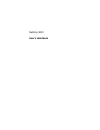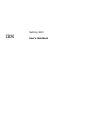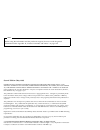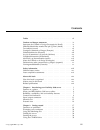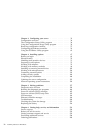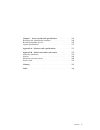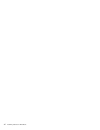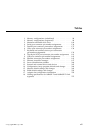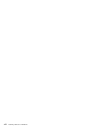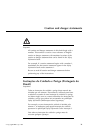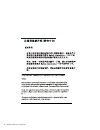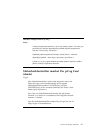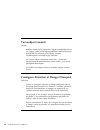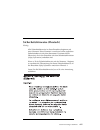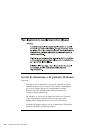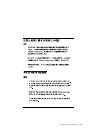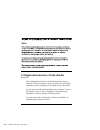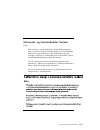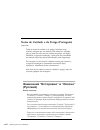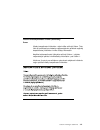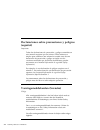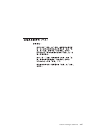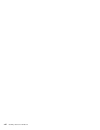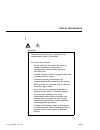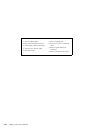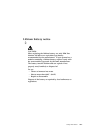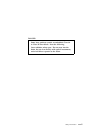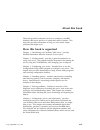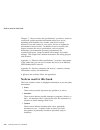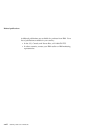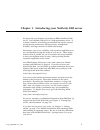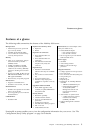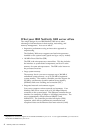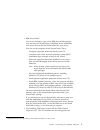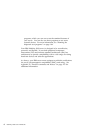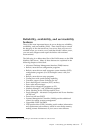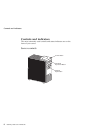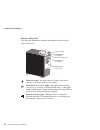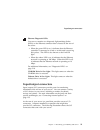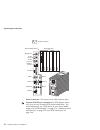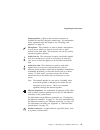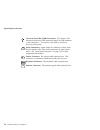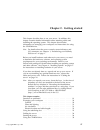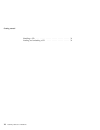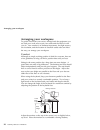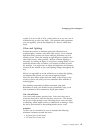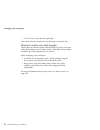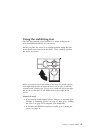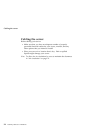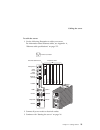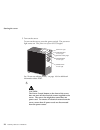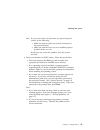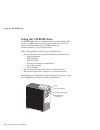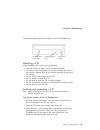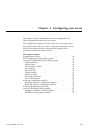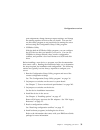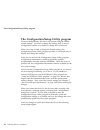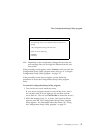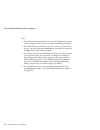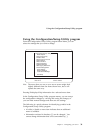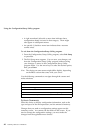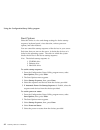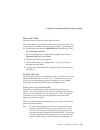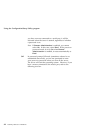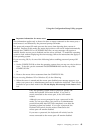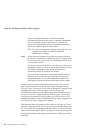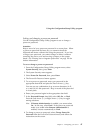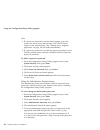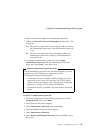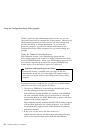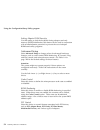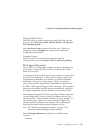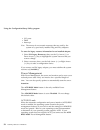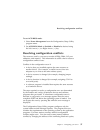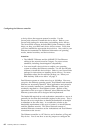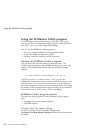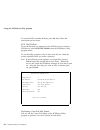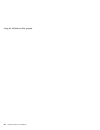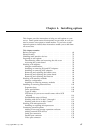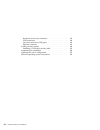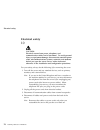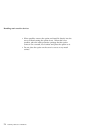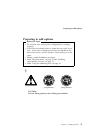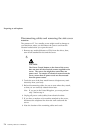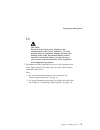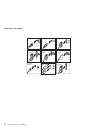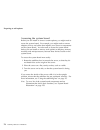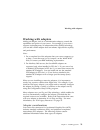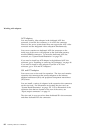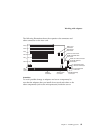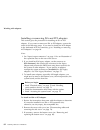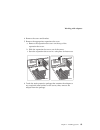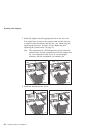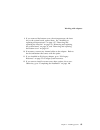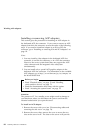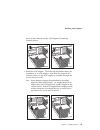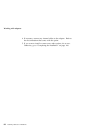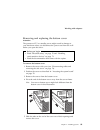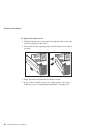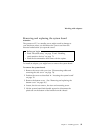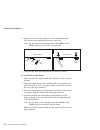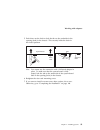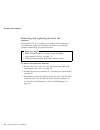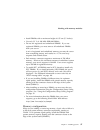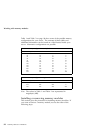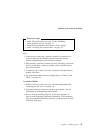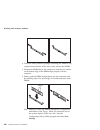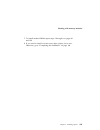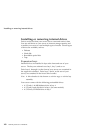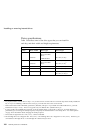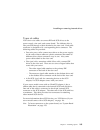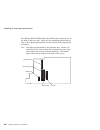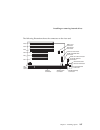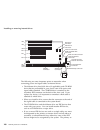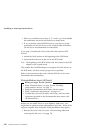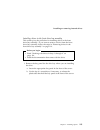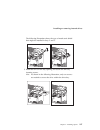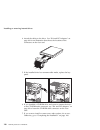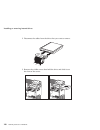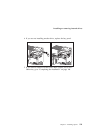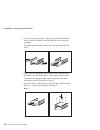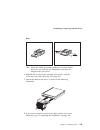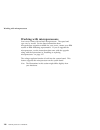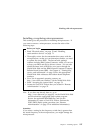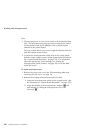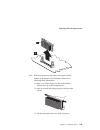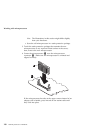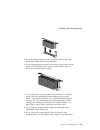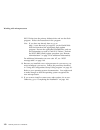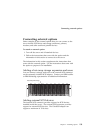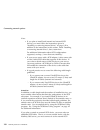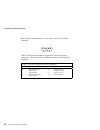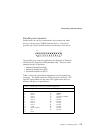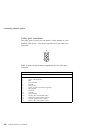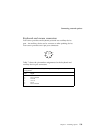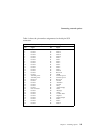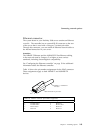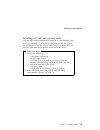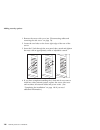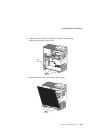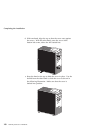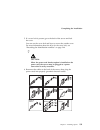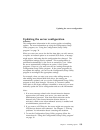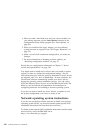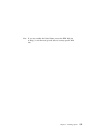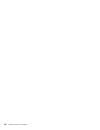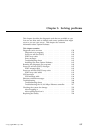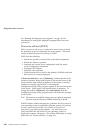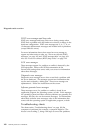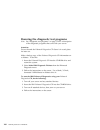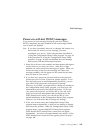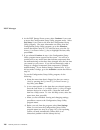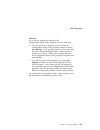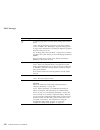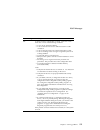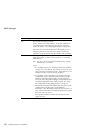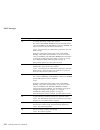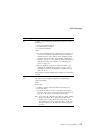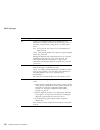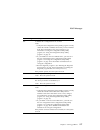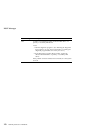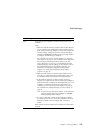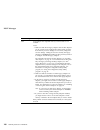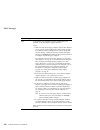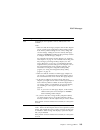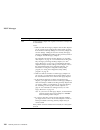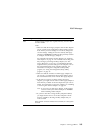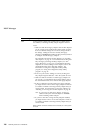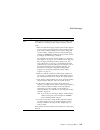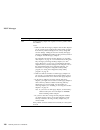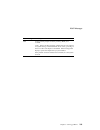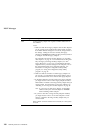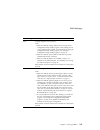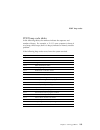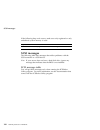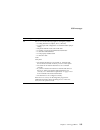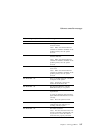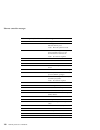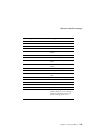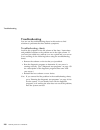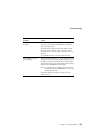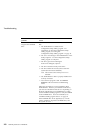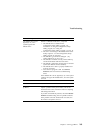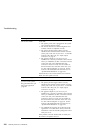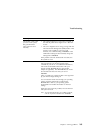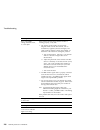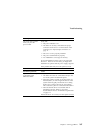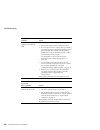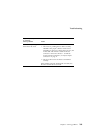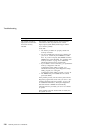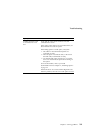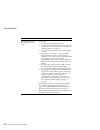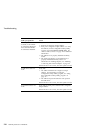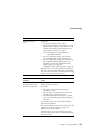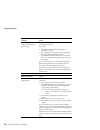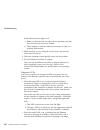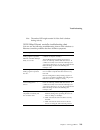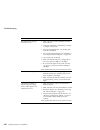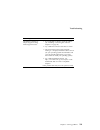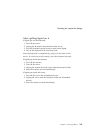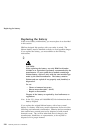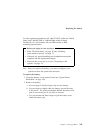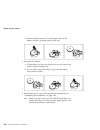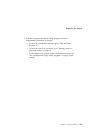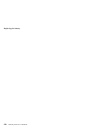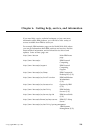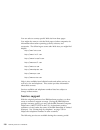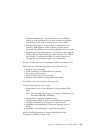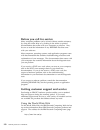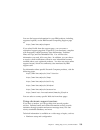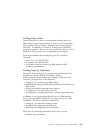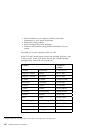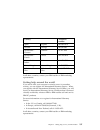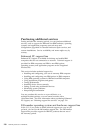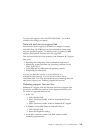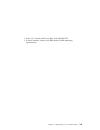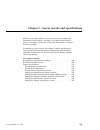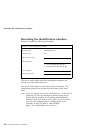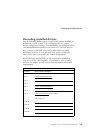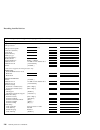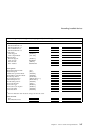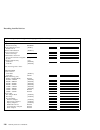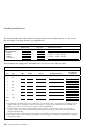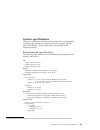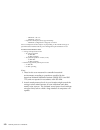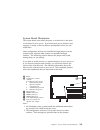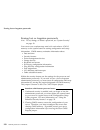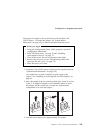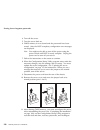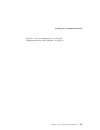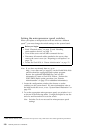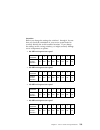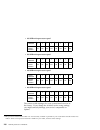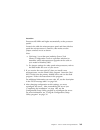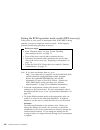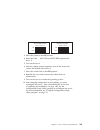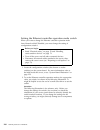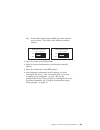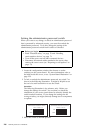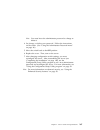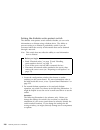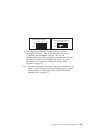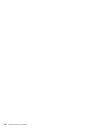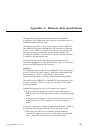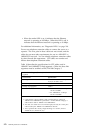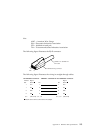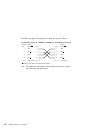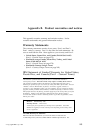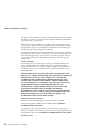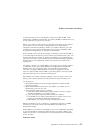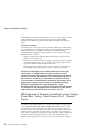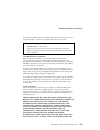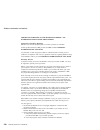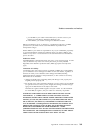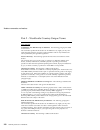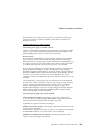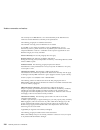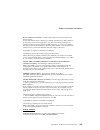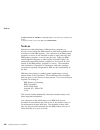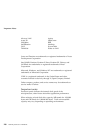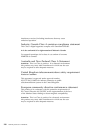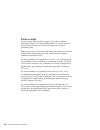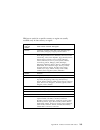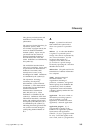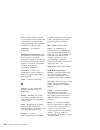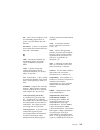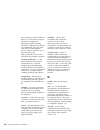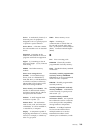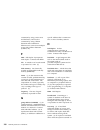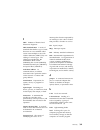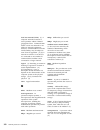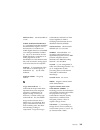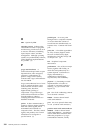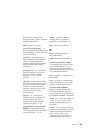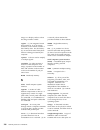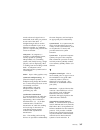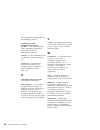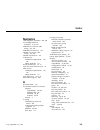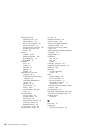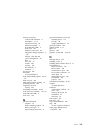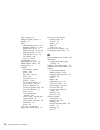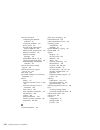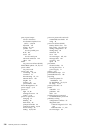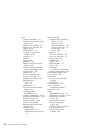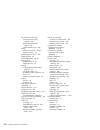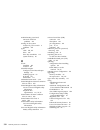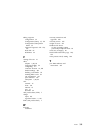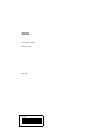- DL manuals
- IBM
- Server
- Netfinity 1000
- User Handbook Manual
IBM Netfinity 1000 User Handbook Manual
Summary of Netfinity 1000
Page 1
Netfinity 3000 user's handbook.
Page 3
Netfinity 3000 user's handbook ibm.
Page 4
Note before using this information and the product it supports, be sure to read the general information under appendix b, “product warranties and notices” on page 275. Second edition (may 1999) international business machines corporation provides this publication “as is” without warranty of any kind...
Page 5: Contents
Contents tables . . . . . . . . . . . . . . . . . . . . . . . . . . . . . . . . . . . Vii caution and danger statements . . . . . . . . . . . . . . . . . . . Ix instruções de cuidado e perigo (português do brasil) . . . . . . Ix sikkerhedsforskrifter mærket pas på! Og fare! (dansk) . . . . . . Xi tu...
Page 6
Chapter 3. Configuring your server . . . . . . . . . . . . . . . . 33 configuration overview . . . . . . . . . . . . . . . . . . . . . . . . 34 the configuration/setup utility program . . . . . . . . . . . . . 36 using the configuration/setup utility program . . . . . . . . . . 39 resolving configur...
Page 7
Chapter 7. Server records and specifications . . . . . . . . . . 243 recording the identification numbers . . . . . . . . . . . . . . . 244 recording installed devices . . . . . . . . . . . . . . . . . . . . . 245 system specifications . . . . . . . . . . . . . . . . . . . . . . . . . 251 appendix a...
Page 8
Vi netfinity 3000 user's handbook.
Page 9: Tables
Tables 1. Memory configurations (unbuffered) . . . . . . . . . . . . . 98 2. Memory configurations (registered) . . . . . . . . . . . . . . 98 3. Maximum allowable drive sizes . . . . . . . . . . . . . . . 104 4. Serial port connector pin-number assignments . . . . . . 136 5. Parallel port connector...
Page 10
Viii netfinity 3000 user's handbook.
Page 11: Brasil)
Caution and danger statements important: all caution and danger statements in this book begin with a number. This number is used to cross reference an english caution or danger statement with translated versions of the caution or danger statement that can be found in the safety information book. For...
Page 12
X netfinity 3000 user's handbook.
Page 13: (Dansk)
Instrukce nebezpečí a pozor (Česky) pozor: všechny bezpečnostní instrukce v této knize začínají číslem. Tato čísla jsou používána pro nalezení odpovídajícího překladu anglické bezpečnostní instrukce v knize safety information. Například pokud bezpečnostní instrukce začíná číslem 1, naleznete odpovíd...
Page 14: Turvaohjeet (Suomi)
Turvaohjeet (suomi) tärkeää: kaikkien tämän safety information -kirjan turvaohjeiden alussa on numero, jonka avulla englanninkielistä vaara-ilmoitusta (danger) tai varoitusta (caution) vastaava suomenkielinen turvaohje löytyy kätevästi. Jos varoitus alkaa esimerkiksi numerolla 1, vastaavalla suomenk...
Page 15
Sicherheitshinweise (deutsch) wichtig: alle sicherheitshinweise in dieser broschüre beginnen mit einer nummer. Diese nummer verweist auf einen englischen sicherheitshinweis mit den übersetzten versionen dieses hinweises, die in der broschüre mit den sicherheitshinweisen (safety information) enthalte...
Page 16
Avvisi di attenzione e di pericolo (italiano) importante: tutti gli avvisi di attenzione e di pericolo riportati in questo manuale iniziano con un numero. Tale numero contrassegna gli avvisi in lingua inglese e le corrispondenti versioni tradotte che sono riportate nella nelle informazioni di sicure...
Page 17
Caution and danger statements xv.
Page 18
Veiligheidsinstructies (nederlands) belangrijk: alle veiligheidsinstructies in dit boekje beginnen met een nummer. Met dit nummer wordt verwezen naar de engelse instructie en alle vertalingen in dit boekje safety information. Als een instructie bijvoorbeeld begint met nummer 1, kunt u de engelse ver...
Page 19
Advarsels- og faremerknader (norsk) viktig: alle advarsels- og faremerknader i denne boken begynner med et nummer. Dette nummeret brukes som kryssreferanse mellom en engelsk advarsels- eller faremerknad og den oversatte versjonen av merknaden som du kan finne i boken om sikkerhetsinformasjon (safety...
Page 20: (Русский)
Notas de cuidado e de perigo (português) importante: todas as notas de cuidado e de perigo, incluídas neste manual, começam por um número. Este número é utilizado para, a partir de uma nota de cuidado ou perigo, em inglês, identificar a respectiva tradução, a qual pode ser encontrada no manual safet...
Page 21
Inštrukcie nebezpečenstvo a pozor (slovensky) pozor: všetky bezpečnostné inštrukcie v tejto knižke začínajú číslom. Tieto čísla sú používané pre hwadanie zodpovedajúceho prekladu anglickej bezpečnostnej inštrukcie v knižke safety information . Napíklad ak bezpečnostné inštrukcie začínajú číslom 1, n...
Page 22: (Español)
Declaraciones sobre precauciones y peligros (español) importante: todas las declaraciones de precaución y peligro contenidas en este manual empiezan por un número. Dicho número se emplea para establecer una referencia cruzada entre de una declaración de precaución o peligro en inglés con las version...
Page 23
Caution and danger statements xxi.
Page 24
Xxii netfinity 3000 user's handbook.
Page 25: Safety Information
Safety information 1 danger electrical current from power, telephone, and communication cables is hazardous. To avoid a shock hazard: – do not connect or disconnect any cables or perform installation, maintenance, or reconfiguration of this product during an electrical storm. – connect all power cor...
Page 26
To connect: 1. Turn everything off. 2. First, attach all cables to devices. 3. Attach signal cables to connectors. 4. Attach power cords to outlet. 5. Turn device on. To disconnect: 1. Turn everything off. 2. First, remove power cords from outlet. 3. Remove signal cables from connectors. 4. Remove a...
Page 27: Lithium Battery Notice
Lithium battery notice 2 caution: when replacing the lithium battery, use only ibm part number 33l3963 or an equivalent type battery recommended by the manufacturer. If your system has a module containing a lithium battery, replace it only with the same module type made by the same manufacturer. The...
Page 28
Laser compliance statements some ibm pc server and netfinity models are equipped from the factory with a cd-rom drive. Cd-rom drives are also sold separately as options. The cd-rom drive is a laser product. The cd-rom drive is certified in the u.S. To conform to the requirements of the department of...
Page 29
Danger some laser products contain an embedded class 3a or class 3b laser diode. Note the following. Laser radiation when open. Do not stare into the beam, do not view directly with optical instruments, and avoid direct exposure to the beam. Safety information xxvii.
Page 30
Xxviii netfinity 3000 user's handbook.
Page 31: About This Book
About this book this book provides instructions on how to configure your ibm netfinity 3000 server and how to install and remove options. This book also provides information to help you solve many simple problems that might occur. How this book is organized chapter 1, “introducing your netfinity 300...
Page 32
Notices used in this book chapter 7, “server records and specifications,” provides a section to record and update important information about your server, including serial numbers, key number, and device records. Whenever you add options to your server, be sure to update the information in these rec...
Page 33: Related Publications
Related publications related publications in addition to this book, the following publications come with your netfinity 3000 server: the ibm safety information book, which contains translated versions of the english caution or danger statements that are contained in this user's handbook. The serverg...
Page 34
Related publications additional publications are available for purchase from ibm. For a list of publications available in your country: in the u.S., canada, and puerto rico, call 1-800-879-2755. In other countries, contact your ibm reseller or ibm marketing representative. Xxxii netfinity 3000 user'...
Page 35
Chapter 1. Introducing your netfinity 3000 server we appreciate your decision to purchase an ibm netfinity 3000 server. Your netfinity 3000 server is a high-performance server. It is ideally suited for networking environments that require superior microprocessor performance, efficient memory mana...
Page 36
This chapter contains an overview of the server features and components. 5 caution: use safe practices when lifting your machine. This chapter contains: features at a glance . . . . . . . . . . . . . . . . . . . . . . . . . . . 3 what your ibm netfinity 3000 server offers . . . . . . . . . . . . 4 r...
Page 37: Features At A Glance
Features at a glance features at a glance the following table summarizes the features of the netfinity 3000 server. Microprocessor intel microprocessor (speed and type varies by model) 100 mhz front side bus (fsb) level-1 and level-2 cache memory varies by microprocessor. Memory three 3.3 v, synch...
Page 38
What your ibm netfinity 3000 server offers the unique design of your ibm netfinity 3000 server takes advantage of advancements in data storage, networking, and memory management. Your server offers: impressive performance using an innovative approach to uniprocessing the netfinity 3000 server suppor...
Page 39
ibm serverguide your server includes a copy of the ibm serverguide package. You can insert a cd and begin a simplified server installation, with device drivers that have been tested for your server. You can use the programs on the serverguide cds to: – configure supported hardware directly from cd...
Page 40
Programs, which you can use to test the standard features of your server. You can also use these programs to test some external devices. For more information, see “running the diagnostic test programs” on page 164. Your ibm netfinity 3000 server is designed to be cost-effective, powerful, and flexib...
Page 41: Features
Reliability, availability, and serviceability features three of the most important factors in server design are reliability, availability, and serviceability (ras). These factors help to ensure the integrity of the data stored on your server; that your server is available when you want to use it; an...
Page 42: Controls And Indicators
Controls and indicators controls and indicators the most commonly used controls and status indicators are on the front of your server. Server controls socket 7 socket 7 diskette eject button cd-rom eject/load button power switch 8 netfinity 3000 user's handbook.
Page 43
Controls and indicators power switch: press this switch to turn your server on or off. Attention: do not turn off the server if a drive in-use light is on. This might damage the information stored on a hard disk or on a diskette. When the power is on, there is a period of time during the power-on se...
Page 44
Controls and indicators status indicators the following illustration identifies the indicators located on the front of the server. Socket 7 socket 7 hard-disk drive in-use light diskette drive in-use light ethernet activity light cd-rom drive in-use light power-on light power-on light: this light co...
Page 45: Input/output Connectors
Input/output connectors ethernet diagnostic leds: your server contains two diagnostic light-emitting diodes (leds) on the ethernet connector that is located at the rear of the server. When the green led is on, it indicates that the ethernet controller is connected to a hub or switch and is receiving...
Page 46
Input/output connectors 2 1 monitor usb 1 parallel audio line in audio line out ethernet (rj-45) microphone external scsi device expansion slots keyboard mouse serial 1 serial 2 usb 2 power connector pci 1 pci 2 pci 3 isa 1 isa 2 isa 3 1 2 power connector: the server power cable connects here. Exter...
Page 47
Input/output connectors expansion slots: cables to the external connectors on installed isa and pci adapters connect here. For information about expansion slots and adapters, see “working with adapters” on page 79. Microphone: this connector is used to attach a microphone to your server when you wan...
Page 48
Input/output connectors universal serial bus (usb) connectors: i/o devices with universal serial bus (usb) connectors attach to usb connector 1 and connector 2. You need a 4-pin cable to connect a device to these ports. Serial connectors: signal cables for modems or other serial devices attach to th...
Page 49: Internal View
Internal view the following illustration shows the internal view of your server, with the side panel removed. For information on removing the cover, see “disconnecting cables and removing the side cover” on page 74. For information about drives, bays, adapters, and microprocessors, see the applicabl...
Page 50: External View
External view the following illustration shows the external view of your server. Note: this illustration is for reference only. .1/ power-on button .2/ power-on light .3/ hard disk drive light .4/ ethernet activity light .5/ bay 1, cd-rom drive .6/ cd-rom eject button .7/ cd-rom emergency eject hole...
Page 51
Chapter 2. Getting started this chapter describes how to use your server. In addition, this chapter contains detailed information about attaching cables and installing the operating system. This chapter also includes information on arranging your workspace and instructions for using the cd-rom drive...
Page 52
Getting started handling a cd . . . . . . . . . . . . . . . . . . . . . . . . . . . . 31 loading and unloading a cd . . . . . . . . . . . . . . . . . . . 31 18 netfinity 3000 user's handbook.
Page 53: Questions Or Problems?
Getting started questions or problems? The following information is provided in case you need help while you are setting up your server. World wide web you can obtain up-to-date information about your server model, a complete listing of the options that are supported on your model, and information a...
Page 54: Arranging Your Workspace
Arranging your workspace arranging your workspace to get the most from your server, arrange both the equipment you use and your work area to suit your needs and the kind of work you do. Your comfort is of foremost importance, but light sources, air circulation, and the location of electrical outlets...
Page 55
Arranging your workspace usually 51 to 61 cm (20 to 24 in.), and position it so you can view it without having to twist your body. Also position other equipment you use regularly, such as the telephone or a mouse, within easy reach. Glare and lighting position the monitor to minimize glare and refle...
Page 56
Arranging your workspace 51 mm (2 in.) on the left and right sides also, make sure the vented air is not blowing on someone else. Electrical outlets and cable lengths the location of electrical outlets and the length of power cords and cables that connect to the monitor, printer, and other devices m...
Page 57
Using the stabilizing feet the four feet attached to the bottom cover rotate 90 degrees to provide additional stability for your server. Before you place the server in an upright position, rotate the four feet a quarter turn away from the server. Then, carefully position the server on its feet. When...
Page 58: Cabling The Server
Cabling the server cabling the server before cabling your server: make sure that you have an adequate number of properly grounded electrical outlets for your server, monitor, and any other options that you intend to install. Place your server in a location that is dry. Rain or spilled liquids might ...
Page 59
Cabling the server to cable the server: 1. Use the following illustration to cable your server. For information about ethernet cables, see appendix a, “ethernet cable specifications” on page 271. 2 1 monitor usb 1 parallel audio line in audio line out ethernet (rj-45) microphone external scsi device...
Page 60: Starting The Server
Starting the server starting the server to start the server: 1. If you installed any external devices, such as monitors, printers, plotters, or modems, turn them on now. 2. After you turn on your monitor, adjust the brightness and contrast controls to the approximate midpoint. You can readjust these...
Page 61
Starting the server 3. Adjust the keyboard feet and position the keyboard for personal typing comfort. 5 caution: use safe practices when lifting your machine. 4. If a removable-media drive contains packing material, a diskette, or a cd, remove it from the drive. K32 kg (70.5 lbs) k55 kg (121.2 lbs)...
Page 62
Starting the server 5. Turn on the server. To turn on the server, press the power switch. The power-on light comes on. The power-on self-test (post) begins. Socket 7 socket 7 hard-disk drive in-use light diskette drive in-use light ethernet activity light cd-rom drive in-use light power-on light see...
Page 63
Starting the server note: if your server does not start when you press the power switch, do the following: make sure that all cables are securely connected to the correct locations. Make sure that the server cover is installed properly (pushed all the way on). If this does not correct the problem, h...
Page 64: Using The Cd-Rom Drive
Using the cd-rom drive using the cd-rom drive an ide cd-rom drive is a standard feature on all netfinity 3000 servers. Cd-rom drives can play back or read from a cd, but cannot write information to it. Cd-rom drives use industry-standard, 12 cm (4.75-inch) cds. Follow these guidelines when using a c...
Page 65
Using the cd-rom drive the following illustration shows the front of the cd-rom drive. Cd-rom drive in-use light emergency-eject hole eject/load button handling a cd when handling a cd, follow these guidelines: hold the cd by its edges. Do not touch the surface. To remove dust or fingerprints, wipe ...
Page 66
Using the cd-rom drive 4. To eject the cd, press the eject/load button. When the tray slides out, carefully remove the cd. 5. Close the tray by pressing the eject/load button, or by gently pushing the tray forward. Notes: 1. If the tray does not slide out of the drive when you press the eject/load b...
Page 67
Chapter 3. Configuring your server this chapter provides information about the configuration and utility programs that come with your server. The configuration programs are part of the basic input/output system (bios) that comes with your server. Using these programs, you can set the system date and...
Page 68: Configuration Overview
Configuration overview configuration overview you play a key role in how your server allocates resources to organize and interconnect hardware devices and software programs. This allocation process is referred to as configuration. The steps required to configure your server depend on the number and ...
Page 69
Configuration overview port assignments; change interrupt request settings, and change the startup sequence for drives that you install. You can also use this utility program to set passwords for starting the server and accessing the configuration/setup utility program. scsiselect utility with the...
Page 70
The configuration/setup utility program the configuration/setup utility program for most configurations, the server will operate using the default system settings. You need to change the settings only to resolve configuration conflicts or to enable or change device functions. When you want or need t...
Page 71
The configuration/setup utility program note: depending on the configuration changes that occurred, the error message that you see might be different from the one shown here. If the preceding screen appears, select continue until you reach the configuration/setup utility program menu; then, go to “u...
Page 72
The configuration/setup utility program notes: 1. If an administrator password is not set, the configuration/setup utility program starts once you complete the startup procedure. 2. If an administrator password is set, but a power-on password is not set, you must enter the administrator password to ...
Page 73
Using the configuration/setup utility program using the configuration/setup utility program from the configuration/setup utility program main menu, you can select the settings that you want to change. Help move exit select ↑ ↓ • • • • • • • • system summary product data devices and i/o ports start o...
Page 74
Using the configuration/setup utility program a right arrowhead (5) beside a menu item indicates that a configuration change occurred in that category. The 5 might also appear in subsequent menus. An asterisk (*) beside a menu item indicates that a resource conflict exists. To exit from the configur...
Page 75
Using the configuration/setup utility program product data select this choice to view the machine type and model, the system serial number, the system board identifier, and the revision level or issue date of the flash eeprom (bios). Devices and i/o ports software recognizes ports from their port as...
Page 76
Using the configuration/setup utility program start options select this choice to view and change settings for device startup sequence, keyboard speed, virus detection, various power-on options, and other features. You can control the startup sequence of the devices in your server. Each time that yo...
Page 77
Using the configuration/setup utility program date and time select this choice to set the system date and time. The system time is in a 24-hour format: hour/minute/second. The system date is in standard format for your country. For example, in the united states, the format is mm/dd/yyyy (month/day/y...
Page 78
Using the configuration/setup utility program you have a mouse connected to a serial port, it will be activated when the server is started, regardless of whether a password is set. Note: if remote administration is enabled, you cannot select on. In this case, select dual. If the power-on password mo...
Page 79
Using the configuration/setup utility program important information for mouse users this information applies only to those who have a mouse connected to the mouse port; a serial mouse is not affected by the password prompt off mode. The password prompt off mode prevents the server from detecting tha...
Page 80
Using the configuration/setup utility program password prompt off mode is useful for network environments that cause the server to operate unattended. If a power failure occurs, when power is restored, the server will automatically restart and resume operating in this mode, without operator interven...
Page 81
Using the configuration/setup utility program setting and changing a power-on password use the configuration/setup utility program to set or change a power-on password. Attention: keep a record of your power-on password in a secure place. When a power-on password has been set, you cannot activate th...
Page 82
Using the configuration/setup utility program notes: 1. If a power-on password is set and then forgotten, you must remove the server cover and move the clear cmos request jumper on the system board. (see “erasing lost or forgotten passwords” on page 254 for further information.) 2. If a power-on pas...
Page 83
Using the configuration/setup utility program 6. Enter your password again in the appropriate data field, 7. Define the power-on password changeable by user field. The choices are: yes the power-on password can be changed without entering the administrator password, if the administrator password is ...
Page 84
Using the configuration/setup utility program if both a power-on and administrator password are set, you can enter either password to complete the system startup. However, the administrator password provides access to all menu choices, and provides the ability to change information. If you enter the...
Page 85
Using the configuration/setup utility program password is entered. This feature will work if your server is powered on or off. To enable or disable enhanced security: note: enhanced security can be enabled or disabled only when you update the system programs in your server. 1. Insert a flash bios di...
Page 86
Using the configuration/setup utility program 4. Set, change, or delete your password. Follow the instructions on the screen. (see “using the administrator password menu” on page 48.) 5. Move the switch back to the off position after you have set, changed, or deleted your password. 6. Replace the co...
Page 87
Using the configuration/setup utility program 3. Select remote administration; then, press enter. 4. To enable update post/bios over the network, select enabled (default setting). To disable, select disabled. You might need to perform a post/bios (flash) update under the following circumstances: whe...
Page 88
Using the configuration/setup utility program setting adapter rom security use this setting to lock the keyboard during adapter read-only memory (rom) initialization; this feature can be used in conjunction with an administrator password to prevent the use of adapter rom-based utility programs. Adva...
Page 89
Using the configuration/setup utility program plug and play control select this choice to control features associated with plug and play devices, such as set device node, address decode, and plug and play operating system . Select set device node to control the device node. When you change this valu...
Page 90
Using the configuration/setup utility program i/o ports dma interrupt note: the menus do not contain resources that are used by the system or by previously installed plug and play adapters. To store the legacy resource information for an installed adapter: 1. Select isa legacy resources; then,...
Page 91
Resolving configuration conflicts to set acpi bios mode: 1. Select power management from the configuration/setup utility program menu. 2. Set acpi bios mode to enabled or disabled as desired using the left arrow ( ←) or right arrow (→) key. Resolving configuration conflicts the resources used by you...
Page 92
Resolving configuration conflicts or by changing or moving the hardware. You might have to resolve other memory-address conflicts by changing some software parameters. See “resolving hardware configuration conflicts” on page 58 and “resolving software configuration conflicts,” respectively, for addi...
Page 93
Configuring the ethernet controller if a conflict exists, one or more of the following conditions might exist: the system cannot load the operating system. The system does not work. An application program does not operate, or it returns an error. Screen messages indicate that a memory-address confli...
Page 94
Configuring the ethernet controller a device driver that supports manual overrides. Use the serverguide software to install this device driver. Refer to your serverguide package for instructions on installing device drivers. The serverguide software includes ibm update connector, which helps you kee...
Page 95
Configuring the ethernet controller controller for your operating system before you use the ethernet controller. Notes: 1. For information on ethernet indicators, see “status indicators” on page 10. 2. For information on the ethernet connector, see “input/output connectors” on page 11 and “ethernet ...
Page 96
Using the scsiselect utility program using the scsiselect utility program if a scsi adapter comes with your server, the server also comes with a menu-driven configuration utility program, called scsiselect, that allows you to view and change scsi settings. You can use the scsiselect utility program ...
Page 97
Using the scsiselect utility program note: on this menu, the scsi controller is referred to as the host adapter . This menu has the following choices: host adapter scsi id the default scsi id of the scsi controller is 7. Do not change this value. Scsi parity checking the default value is enabled. Do...
Page 98
Using the scsiselect utility program to reset the scsi controller defaults, press f6; then, follow the instructions on the screen. Scsi disk utilities to see the ids that are assigned to each scsi device or to format a scsi device, select scsi disk utilities from the scsiselect utility program menu....
Page 99
Using the scsiselect utility program depending on the hard disk capacity, the low-level format program could take up to two hours. When to use the format disk program use the format disk program: when you are installing software that requires a low-level format when you get recurring messages from t...
Page 100
Using the scsiselect utility program 66 netfinity 3000 user's handbook.
Page 101
Chapter 4. Installing options this chapter provides instructions to help you add options to your server. Some option-removal instructions are provided, in case you need to remove one option to install another. If you have several internal options to install, these instructions enable you to add them...
Page 102
Keyboard and mouse connectors . . . . . . . . . . . . . . . . 139 scsi connectors . . . . . . . . . . . . . . . . . . . . . . . . . . . 140 universal serial bus (usb) ports . . . . . . . . . . . . . . . . . 142 ethernet connector . . . . . . . . . . . . . . . . . . . . . . . . . 143 adding security ...
Page 103: Before You Begin
Before you begin before you begin become familiar with the safety and handling guidelines specified under “safety information” on page xxiii, “electrical safety” on page 70, and “handling static-sensitive devices” on page 71. These guidelines will help you work safely while working with your server ...
Page 104: Electrical Safety
Electrical safety electrical safety 10 caution: electrical current from power, telephone, and communication cables can be hazardous. To avoid personal injury or equipment damage, disconnect the attached power cords, telecommunications systems, networks, and modems before you open the server covers, ...
Page 105
Handling static-sensitive devices 9 caution: never remove the cover on a power supply or any part (power backplane and ac box) that has the following label attached. Hazardous voltage, current, and energy levels are present inside the power supplies, power backplane, and ac box. There are no service...
Page 106
Handling static-sensitive devices when possible, remove the option and install it directly into the server without setting the option down. When this is not possible, place the static-protective package that the option comes in on a smooth, level surface and place the option on it. Do not place the ...
Page 107: Preparing To Add Options
Preparing to add options preparing to add options before you begin: be sure that your current server configuration is working properly. If you have not already done so, locate the keys to the cover lock. At the time of shipment, two keys are attached to the back of the server, over the keylock. Stor...
Page 108
Preparing to add options disconnecting cables and removing the side cover attention: the presence of 5 v ac standby power might result in damage to your hardware unless you disconnect the power cord from the electrical outlet before you open the server. 1. Remove any media (diskettes or cds) from th...
Page 109
Preparing to add options 10 caution: electrical current from power, telephone, and communication cables can be hazardous. To avoid personal injury or equipment damage, disconnect the attached power cords, telecommunications systems, networks, and modems before you open the server covers, unless inst...
Page 110
Preparing to add options serial device keyboard mouse usb device parallel device monitor ethernet device audio devices scsi device 76 netfinity 3000 user's handbook.
Page 111
Preparing to add options 8. If necessary, unlock the server side cover. (the cover lock is located at the rear of the server.) cover lock 9. Remove the side cover by pulling out on the cover-release tab at the rear of the side cover. Then, slide the cover toward the front of the server and lift it o...
Page 112
Preparing to add options accessing the system board before you can install or remove certain options, you might need to access the system board. For example, you might need to remove adapters, drives, and cables that impede your access to components on the system board. You also need to access the s...
Page 113: Working With Adapters
Working with adapters working with adapters adding an adapter, such as a communication adapter, extends the capabilities and power of your server. For example, if your server supports redundant array of independent disks (raid) technology, you can add a raid adapter that can enhance logical-drive ca...
Page 114
Working with adapters agp adapters you may install a video adapter in the dedicated agp slot connector, in an isa slot connector, or in a pci slot connector. However, the server system board does not support the agp video connector and the integrated video subsystem simultaneously. Your server conta...
Page 115
Working with adapters the following illustration shows the expansion slot connectors and other connectors on the riser card. Front fan connector disk fan a connector disk fan b connector modem wakeup connector pci pci pci isa isa isa 340-pin connector scsi hard disk led connector wake on lan connect...
Page 116
Working with adapters installing or removing isa and pci adapters this section gives the procedure for installing an isa or pci adapter. If you want to remove an isa or pci adapter, reverse the order of the following steps. If you need to install an agp adapter in the dedicated agp slot connector, g...
Page 117
Working with adapters 4. Remove the screw and bracket. 5. Remove the appropriate expansion-slot cover: a. Remove the expansion-slot screw on the top of the expansion-slot cover. B. Slide the expansion-slot cover out of the server. C. Store the expansion-slot cover in a safe place for future use. 6. ...
Page 118
Working with adapters 7. Install the adapter into the appropriate slot on the riser card. You might have to remove the system board and the front fan in order to slide the adapter into the slot. See “removing and replacing the front fan” on page 94 and “removing and replacing the system board” on pa...
Page 119
Working with adapters 9. If you removed the bottom cover, the microprocessor, the front fan, or the system board, replace them. See “installing or replacing microprocessors” on page 127, “removing and replacing the front fan” on page 94, “removing and replacing the system board” on page 91, and “rem...
Page 120
Working with adapters installing or removing agp adapters this section gives the procedure for installing an agp adapter in the dedicated agp slot connector. If you want to remove an agp adapter from this slot connector, reverse the order of the following steps. If you need to install an adapter in ...
Page 121
Working with adapters access to the connector on the agp adapter for attaching external devices. 3. Install the agp adapter. The following illustration shows the installation of an agp adapter. Note that the connector for external devices on the agp adapter is accessible through the slot on the serv...
Page 122
Working with adapters 4. If necessary, connect any internal cables to the adapter. Refer to the documentation that comes with the option. 5. If you want to install or remove any other options, do so now. Otherwise, go to “completing the installation” on page 148. 88 netfinity 3000 user's handbook.
Page 123
Working with adapters removing and replacing the bottom cover attention: the presence of 5 v ac standby power might result in damage to your hardware unless you disconnect the power cord from the wall before you open the server. Before you begin: read “electrical safety” on page 70 and “handling sta...
Page 124
Working with adapters to replace the bottom cover: 1. Hold the bottom cover at an angle and align the tabs on the end with the openings in the frame. 2. Fit the tabs into the openings and pivot the bottom cover until it is closed. 3. Align the holes and insert the two bottom screws. 4. If you want t...
Page 125
Working with adapters removing and replacing the system board attention: the presence of 5 v ac standby power might result in damage to your hardware unless you disconnect the power cord from the electrical outlet before you open the server. Before you begin: read “electrical safety” on page 70 and ...
Page 126
Working with adapters 6. Grasp and turn the latch clockwise to the extended position. This releases the system board from the riser card. Note: do not pull on the microprocessor, the dimms, or the dimm sockets to remove the system board. System board rail tab latch lift here pull here system board 7...
Page 127
Working with adapters 5. Push down on the latch to lock the tab on the underside in the opening (hole) in the chassis. This securely holds the latch in the closed position. Push here alignment mark system board tab hole note: you cannot see the connection with a full-sized adapter in place. To make ...
Page 128
Working with adapters removing and replacing the front fan attention: the presence of 5 v ac standby power might result in damage to your hardware unless you disconnect the power cord from the electrical outlet before you open the server. Before you begin: read “electrical safety” on page 70 and “ha...
Page 129
Working with adapters 4. Press the tab and pull the front fan forward until it clears the server wall. Tab hooks 5. Replace the front fan by aligning the two hooks on the bottom of the front fan assembly with the slots on the server wall. 6. Insert the tab on the front fan assembly into the slot on ...
Page 130
Working with memory modules working with memory modules adding system memory to your server can make programs run faster. You can increase the amount of system memory by installing options called memory modules. The maximum amount of system memory your server supports is 384 mb of unbuffered memory,...
Page 131
Working with memory modules install dimms with a maximum height of 6.35 cm (2.5 inches). Use only 3.3 v dc 100 mhz sdram dimms. Do not mix registered and unbuffered dimms. If you use registered dimms, you must remove all unbuffered dimms from your server. A mix of registered and unbuffered memory pr...
Page 132
Working with memory modules table 1 and table 2 on page 98 show some of the possible memory configurations for your server. The contents of these tables and additional information can be found on a label located inside your server. Alternative configurations are possible. Note: the values in table 1...
Page 133
Working with memory modules before you begin: read “electrical safety” on page 70 and “handling static-sensitive devices” on page 71. Read the documentation that comes with the option. Read “accessing the system board” on page 78. Notes: 1. When you are removing a memory module, be careful not to pu...
Page 134
Working with memory modules 4. Touch the static-protective package containing the dimm to any unpainted metal surface in the server; then, remove the dimm. 5. Position the dimm above the connector so that the two notches on the bottom edge of the dimm align properly with the connector. 6. Firmly pus...
Page 135
Working with memory modules 7. To install another dimm, repeat steps 3 through 6 on pages 99 and 100. 8. If you want to install or remove any other options, do so now. Otherwise, go to “completing the installation” on page 148. Chapter 4. Installing options 101.
Page 136
Installing or removing internal drives installing or removing internal drives drives are devices that your server uses to store and retrieve data. You can add drives to your server to increase storage capacity and to enable your server to read multiple types of media. Several types of drives are ava...
Page 137
Installing or removing internal drives the following illustration shows the locations of the bays in your server. This illustration shows the server front view, with the side panel removed. The following is a detailed description of the drive bay contents. Cd-rom drive: your server comes with an int...
Page 138
Installing or removing internal drives drive specifications table 3 describes some of the drive types that you can install in each bay, and their width and height requirements. Table 3. Maximum allowable drive sizes bays drive widths drive types drive height 1 3.5-inch 6 5.25-inch removable media 7 ...
Page 139
Installing or removing internal drives types of cables your server uses cables to connect ide and scsi drives to the power supply, riser card, and system board. The diskette drive is also powered through a cable attached to the riser card. Each cable connector is designed to fit a corresponding driv...
Page 140
Installing or removing internal drives the diskette, ide cd-rom, and other ide device connectors are on the back of the riser card. When you are installing optional drives, refer to the following illustration for the location of the appropriate connectors. Note: the following illustration is for ref...
Page 141
Installing or removing internal drives the following illustration shows the connectors on the riser card. Front fan connector disk fan a connector disk fan b connector modem wakeup connector pci pci pci isa isa isa 340-pin connector scsi hard disk led connector wake on lan connector asset id antenna...
Page 142
Installing or removing internal drives front fan connector disk fan a connector disk fan b connector modem wakeup connector pci pci pci isa isa isa 340-pin connector scsi hard disk led connector wake on lan connector asset id antenna connector alert on lan connector chassis-intrusion detector connec...
Page 143
Installing or removing internal drives secondary designation is determined by switch or jumper settings on each ide device. In this server, the ide cd-rom drive is the primary device. If you install a second ide device, it must be the secondary device. You can install one diskette drive only. If you...
Page 144
Installing or removing internal drives scsi drives (if your server model comes with a scsi adapter) note: if your server model comes with a scsi adapter, the adapter is an ibm ultrascsi adapter. The information in this scsi section applies to an ultrascsi adapter. If your server model does not come ...
Page 145
Installing or removing internal drives of methods to set the scsi id, such as jumpers, thumbwheels, or switches. The scsi device id is also known as the scsi address or physical unit number (pun). The ultrascsi adapter supports scsi ids 0 to 15; id 7 is reserved for the adapter. The default startup ...
Page 146
Installing or removing internal drives when you install devices in bays 2, 3, 5, and 6, you must disable the termination for the devices before you install them. If you connected external scsi devices to your server, set the termination for the last device on the external cable to enabled. See the d...
Page 147
Installing or removing internal drives 2. Choose the bay in which you want to install the drive. (refer to table 3 on page 104 for the drive types and sizes available for each bay.) 3. Access the appropriate drive bays. Notes: a. In all models, drive bays 1 and 4 come with drives preinstalled. B. In...
Page 148
Installing or removing internal drives working with drives in bays 1 through 4 the following illustration shows the server bays. Note: the front drive bay assembly is also known as the upper drive bay assembly. Attention: the presence of 5 v ac standby power might result in damage to your hardware u...
Page 149
Installing or removing internal drives installing drives in the front drive bay assembly this section gives the procedure for installing drives in the front drive bay assembly. If you want to remove a drive from the front drive bay assembly, follow the steps in “removing drives in the front drive ba...
Page 150
Installing or removing internal drives c. Remove the bay panel. 2. If knockouts are present in the drive bay opening, twist them with a screwdriver or pliers to remove. If your server comes with a metal static shield in the drive bay, remove the shield by pulling out the tabs on the sides of the shi...
Page 151
Installing or removing internal drives the following illustration shows the type of metal static shield that might be installed in bays 2 and 3. 3. Install the drive in the bay opening and secure the drive by inserting screws. Note: as shown in the following illustration, only two screws are needed ...
Page 152
Installing or removing internal drives 4. Attach the cables to the drive. See “isa and pci adapters” on page 80 for an illustration that shows the locations of the connectors on the riser card. 5. If the installed drive has nonremovable media, replace the bay panel. 6. If you installed a cd-rom driv...
Page 153
Installing or removing internal drives removing drives in the front drive bay assembly this procedure shows how to remove drives from the front drive bay assembly. 1. If the drive being removed has nonremovable media, remove the bay panel. A. Locate the appropriate bay panel in the front of the serv...
Page 154
Installing or removing internal drives 2. Disconnect the cables from the drive that you want to remove. 3. Remove the visible screws that hold the drive and slide it out the front of the server. 120 netfinity 3000 user's handbook.
Page 155
Installing or removing internal drives 4. If you are not installing another drive, replace the bay panel. 5. If you want to install or remove any other options, do so now. Otherwise, go to “completing the installation” on page 148. Chapter 4. Installing options 121.
Page 156
Installing or removing internal drives working with drives in bays 5 and 6 before you begin: read “working with drives in bays 1 through 4” on page 114. Read the documentation that comes with the drive. The following illustration identifies the server bays. The drives in bays 5 and 6 must have nonre...
Page 157
Installing or removing internal drives to install or remove drives in bays 5 and 6: 1. If there is a hard disk drive in bay 5 or 6, disconnect the cable from the drive in that bay. 2. Remove the screw that holds the drive bay assembly, and carefully slide the drive bay assembly past the cover lock a...
Page 158
Installing or removing internal drives 3. If you are removing a drive, remove the screws that hold the drive in the bay assembly and slide the drive out of the bay assembly. The following illustration shows a drive being removed from bay 6. 4. When you are installing a drive, turn the drive upside d...
Page 159
Installing or removing internal drives bay 6 note: when the rubber grommets (washers) are used to attach the drive, you must use the additional screws that are shipped with your server. 6. Reinstall the rear drive bay assembly and secure it with the screw that you removed in step 2 on page 123. 7. A...
Page 160
Working with microprocessors working with microprocessors your server comes with an intel microprocessor. The speed and type vary by model. For the latest information about microprocessor upgrades available for your server, contact your ibm reseller or ibm marketing representative. If you do upgrade...
Page 161
Working with microprocessors installing or replacing microprocessors this section gives the procedure for installing microprocessors. If you want to remove a microprocessor, reverse the order of the following steps. Before you begin: read “electrical safety” on page 70 and “handling static-sensitive...
Page 162
Working with microprocessors notes: 1. The microprocessor in your server comes with an attached heat sink. The microprocessor plugs into the microprocessor socket on the system board and is stabilized with a plastic bracket attached to the system board. The type of heat sink in your server might be ...
Page 163
Working with microprocessors note: if the microprocessor has tabs at the upper corners instead of an adapter with a handle, remove it by following these instructions: 1) place your index fingers on the small retainer tabs on the top of the microprocessor. 2) push in toward the microprocessor until t...
Page 164
Working with microprocessors note: the illustrations in this section might differ slightly from your hardware. C. Store the old microprocessor in a static-protective package. 3. Touch the static-protective package that contains the new microprocessor to any unpainted metal surface in the server; the...
Page 165
Working with microprocessors 5. Press the microprocessor into the connector until it snaps into place and is fully seated in the connector. 6. If the microprocessor has tabs at the upper corners instead of an adapter with a handle, pull outward on the retainer tabs to secure the microprocessor in pl...
Page 166
Working with microprocessors bios diskette into the primary diskette drive and run the flash program. Follow the instructions in the program. Note: if you have not already done so, go to http://www.Ibm.Com/pc/support/ on the world wide web and download the appropriate flash update program. Review th...
Page 167
Connecting external options connecting external options some examples of the external options that you can connect to the server include scsi drives and storage enclosures, printers, modems, and other serial and parallel devices. To attach an external option: 1. Turn off the server and all attached ...
Page 168
Connecting external options notes: if you plan to install both internal and external scsi devices, you must follow the instructions given in “installing or removing internal drives” on page 102 in addition to the instructions in this section. Read “installing or removing internal drives”; then, retu...
Page 169
Connecting external options connector, using a scsi cable. This scsi cable must have the proper connector for the scsi external connector on one end, and the proper connector for the external device on the other end. To select and order the correct scsi cable for use with the external device, contac...
Page 170
Connecting external options both of the serial connectors on your server use a 9-pin, d-shell connector. 1 5 6 9 table 4 shows the pin-number assignments for the serial port connectors. The pin-number assignments conform to the industry standard. Table 4. Serial port connector pin-number assignments...
Page 171
Connecting external options parallel port connector parallel ports are used to communicate with printers and other devices, such as some cd-rom and tape drives. Your server provides one 25-pin, d-shell connector on the back of the server. 13 1 25 14 this parallel port connector conforms to the insti...
Page 172
Connecting external options video port connector the video port is where you can attach a video monitor to your netfinity 3000 server. Your server provides a 15-pin video port connector. 1 5 11 15 6 10 table 6 shows the pin-number assignments for the video port connector. Table 6. Video port connect...
Page 173
Connecting external options keyboard and mouse connectors your server provides one keyboard port and one auxiliary-device port. An auxiliary device can be a mouse or other pointing device. Your server provides two 6-pin port connectors. 6 4 2 1 3 5 table 7 shows the pin-number assignments for the ke...
Page 174
Connecting external options scsi connectors if your server comes with a 16-bit ultrascsi adapter installed, the information in this section about scsi connectors applies to your server. The 16-bit ultrascsi adapter adapter has two 68-pin, high-density connectors (one internal and one external). You ...
Page 175
Connecting external options table 8 shows the pin-number assignments for the 68-pin scsi connectors. Table 8. The 68-pin scsi port connector pin-number assignments pin signal pin signal 1 ground 35 data 12 2 ground 36 data 13 3 ground 37 data 14 4 ground 38 data 15 5 ground 39 data p1 6 ground 40 da...
Page 176
Connecting external options universal serial bus (usb) ports the universal serial bus (usb) is an emerging serial interface standard for telephony and multimedia devices. Each usb port is a single connector for devices that previously used serial, parallel, keyboard, mouse, and game ports. Usb techn...
Page 177
Connecting external options ethernet connector the system board in your netfinity 3000 server contains an ethernet controller. The controller has an external rj-45 connector on the rear of the server that is used with a category 5 twisted-pair cable. Through this connector, you can attach an etherne...
Page 178: Adding Security Options
Adding security options adding security options security features can help to protect your server data and programs from unauthorized access and use, and help to physically protect your server from theft and tampering. After you determine your system security needs, you can activate or implement the...
Page 179
Adding security options installing a u-bolt and security cable you can help to deter unauthorized removal of your netfinity 3000 server by installing a u-bolt and security cable on the rear of your server. After you add the security cable, make sure that it does not interfere with other cables that ...
Page 180
Adding security options 1. Remove the server side cover (see “disconnecting cables and removing the side cover” on page 74). 2. Locate the two holes on the lower right edge of the rear of the server. 3. Insert the u-bolt through the rear panel; then, attach and tighten the nuts with an appropriately...
Page 181
Adding security options 5. Thread the cable through the u-bolt and around an object that is not a part of or permanently secured to the building structure or foundation, and from which it cannot be removed; then, fasten the cable ends together with a lock. The following illustration shows an example...
Page 182
Completing the installation completing the installation before you begin: complete all the installation procedures for the internal options that you have chosen to install. Read “electrical safety” on page 70. 1. Ensure that all components have been reassembled correctly and that no tools or loose s...
Page 183
Completing the installation b. Align the three bottom cover guides with the corresponding notches on the frame of the server. Notches tab opening c. Insert the bottom cover tab into the tab opening. Notches tab chapter 4. Installing options 149.
Page 184
Completing the installation d. With one hand, align the top so that the cover rests against the server. With the other hand, press the cover at the bottom left corner, above the left rotated foot. Socket 7 socket 7 e. Keep the hand at the top to hold the cover in place. Use the thumb from the other ...
Page 185
Completing the installation 5. If a cover lock is present, go to the back of the server and lock the cover. You can use the cover lock and keys to secure the outside cover. For more information about the keys for the cover lock, see “recording the identification numbers” on page 244. 7 caution: when...
Page 186
Completing the installation 7. If you have a modem or fax machine attached to the server, and you are not in the united kingdom, reconnect the telephone line to the wall outlet and the server, and plug the power cords into properly grounded electrical outlets. If you are in the united kingdom, plug ...
Page 187
Updating the server configuration updating the server configuration attention: the configuration information in this section applies to installing options. For more information on using the configuration/setup utility program, see “using the configuration/setup utility program” on page 39. When you ...
Page 188
4. When you add a hard disk drive and you want to include it in your startup sequence, use the start options selection of the configuration/setup utility program (see “start options” on page 42). 5. When you install an isa legacy adapter, you must allocate system resources to support it (see “isa le...
Page 189
Note: if you are outside the united states, access the ibm web site at http://www.Ibm.Com/pc and select a country-specific web site. Chapter 4. Installing options 155.
Page 190
156 netfinity 3000 user's handbook.
Page 191
Chapter 5. Solving problems this chapter describes the diagnostic tools that are available to you. You can use these tools to identify and correct problems that might occur as you use your server. This chapter also contains information about option diskettes. This chapter contains: diagnostic tools ...
Page 192: Diagnostic Tools Overview
Diagnostic tools overview diagnostic tools overview server problems can be caused by the hardware, the software, or a user error. An example of a user error is pressing the wrong key on the keyboard. You can check the hardware by using the diagnostic test programs and the information in this chapter...
Page 193
Diagnostic tools overview diagnostic test programs ibm provides programs that you can run to diagnose hardware and some software problems. Several utility programs that provide helpful information about your server are also included. One of these programs provides the user interface for running thes...
Page 194
Diagnostic tools overview see “running the diagnostic test programs” on page 164 for information on running the diagnostic programs that come with your server. Power-on self-test (post) when you turn on the server, it performs a series of tests to check the operation of server components and some op...
Page 195
Diagnostic tools overview if power-on status is set to [enabled] and post detects a problem, you will hear multiple beeps or no beep. In most cases, an error code appears in the top left corner of the screen, and in some cases, a description of the error is displayed beside the code. (note that the ...
Page 196
Diagnostic tools overview post error messages and beep codes post error messages and beep codes occur during startup when post finds a problem with the hardware or detects a change in the hardware configuration. Post error messages are 3-, 4-, 5-, 8-, or 12-character alphanumeric messages and includ...
Page 197
Diagnostic tools overview installing files from option diskettes an optional device or adapter might come with a diskette. Diskettes that are included in option packages usually contain files that the system needs for recognizing and activating the options. Until you install the necessary files, the...
Page 198
Running the diagnostic test programs note: see “diagnostic test programs” on page 159 for a description of the diagnostic programs that come with your server. Attention: do not discard the enhanced diagnostics cd. Store it in a safe place for later use. Make a backup copy of the enhanced diagnostics...
Page 199
Post messages power-on self-test (post) messages if you receive an error message during the power-on self-test (post), completing the steps outlined in this section might enable you to resolve the problem. Note: if you have just added, removed, or changed the location of a device and you receive an ...
Page 200
Post messages 4. At the post startup errors screen, select continue if you want to access the configuration/setup utility program menu. Select exit setup if you want to exit from the configuration/setup utility program. (for more information on exiting from the configuration/setup utility program, g...
Page 201
Post messages attention: if you did not change any settings in the configuration/setup utility program, note the following: you will get an error message if you exit from the configuration/setup utility program without selecting save settings . Your operating system will not start, but the server wi...
Page 202
Post messages 6. For more information about what caused an error message to appear and what action to take, refer to the following chart. If you are unable to resolve a problem and need assistance, refer to chapter 6, “getting help, service, and information” on page 229. Problem go to: after more th...
Page 203
Post messages post message table the following table shows error messages that can appear on the screen during the power-on self-test (post). The server might display more than one error message. Often, the first error to occur causes subsequent errors. When using the post message charts in this sec...
Page 204
Post messages post message description 110 111 a memory parity failure occurred during testing of the system board. Action: run the diagnostic programs to verify that a problem exists in a dimm. (see “running the diagnostic test programs” on page 164 for information on running the diagnostic program...
Page 205
Post messages post message description 162 a change in device configuration occurred. This error occurs under one or more of the following conditions: a new device has been installed. A device has been moved to a different location or cable connection. A device has been removed or disconnected from ...
Page 206
Post messages post message description 163 the clock is not working correctly. Action: set the correct date and time. If the date and time are set correctly and saved, but the 163 error message reappears, replace the battery. (see “replacing the battery” on page 224.) if this does not correct the pr...
Page 207
Post messages post message description 167 an installed microprocessor is not supported by the current post/bios. Action: 1. Obtain the latest post/bios update diskette image. 2. Perform the post/bios (flash) update procedure (see “remote administration” on page 52 for additional information). 3. Ve...
Page 208
Post messages post message description 177 a security (inventory) violation has occurred. The asset control system security feature has detected that the values for assetcare and asset id have been set to enabled, and the server has been moved without authorization. Action: you must enter the admini...
Page 209
Post messages post message description 20x a failure occurred during the memory test. This error can be caused by: incorrectly installed memory a failing memory module a system-board failure action: 1. If you just installed memory, verify that the new memory is correct for your system, and that the ...
Page 210
Post messages post message description 601 a failure occurred during testing of the diskette drive and diskette-drive controller. This error can be caused by a loose or incorrectly connected cable, a failing drive, or a failing system board. Note: you can use the server, but one or more diskette dri...
Page 211
Post messages post message description 662 a diskette drive configuration error occurred. Action: 1. Verify that the configuration/setup utility program correctly reflects the number of diskette drives that you have installed. If the drive information is not correct, change it. For information on us...
Page 212
Post messages post message description 178x a failure occurred during testing of the hard disk drive or a primary or secondary ide device. Action: 1. Run the diagnostic programs. (see “running the diagnostic test programs” on page 164 for information on running the diagnostic programs that come with...
Page 213
Post messages post message description 1800 a pci adapter has requested a hardware interrupt that is not available. Action: 1. Make sure that all isa legacy adapters and all other adapters are set correctly in the configuration/setup utility program. If the hardware interrupt settings are not correc...
Page 214
Post messages post message description 1801 a pci adapter has requested memory resources that are not available. Action: 1. Make sure that all isa legacy adapters and all other adapters are set correctly in the configuration/setup utility program. If the memory resource settings are not correct, cha...
Page 215
Post messages post message description 1802 a pci adapter has requested an i/o address that is not available, or the pci adapter might be defective. Action: 1. Make sure that all isa legacy adapters and all other adapters are set correctly in the configuration/setup utility program. If the i/o addre...
Page 216
Post messages post message description 1803 a pci adapter has requested a memory address that is not available, or the pci adapter might be defective. Action: 1. Make sure that all isa legacy adapters and all other adapters are set correctly in the configuration/setup utility program. If the memory ...
Page 217
Post messages post message description 1804 a pci adapter has requested a memory address that is not available. Action: 1. Make sure that all isa legacy adapters and all other adapters are set correctly in the configuration/setup utility program. If the memory address settings are not correct, chang...
Page 218
Post messages post message description 1880 a plug and play adapter has requested a hardware interrupt that is not available. Action: 1. Make sure that all isa legacy adapters and all other adapters are set correctly in the configuration/setup utility program. If the hardware interrupt settings are ...
Page 219
Post messages post message description 1881 a plug and play adapter has requested memory resources that are not available. Action: 1. Make sure that all isa legacy adapters and all other adapters are set correctly in the configuration/setup utility program. If the memory resource settings are not co...
Page 220
Post messages post message description 1882 a plug and play adapter has requested an i/o address that is not available, or the plug and play adapter might be defective. Action: 1. Make sure that all isa legacy adapters and all other adapters are set correctly in the configuration/setup utility progr...
Page 221
Post messages post message description 1883 a plug and play adapter has requested a memory address that is not available, or the plug and play adapter might be defective. Action: 1. Make sure that all isa legacy adapters and all other adapters are set correctly in the configuration/setup utility pro...
Page 222
Post messages post message description 1884 a plug and play adapter has requested a memory address that is not available. Action: 1. Make sure that all isa legacy adapters and all other adapters are set correctly in the configuration/setup utility program. If the memory address settings are not corr...
Page 223
Post messages post message description 1885 a plug and play adapter read-only memory (rom) error occurred. Action: remove all plug and play adapters that are not required for system startup, and reinstall them one at a time, powering on the server after each adapter is reinstalled. When message 1885...
Page 224
Post messages post message description 1886 a plug and play adapter has requested a dma address that is not available. Action: 1. Make sure that all isa legacy adapters and all other adapters are set correctly in the configuration/setup utility program. If the dma address settings are not correct, c...
Page 225
Post messages post message description 1962 a startup sequence error occurred. Action: 1. Make sure that the startup options are set correctly in the configuration/setup utility program. If the settings are not correct, change and save them. For instructions on using the configuration/setup utility ...
Page 226
Post beep codes post message description 5962 a removable media configuration error occurred. Action: 1. Verify that the configuration/setup utility program correctly reflects the number of removable-media drives that you have installed. If the drive information is not correct, change it. (for instr...
Page 227
Post beep codes post beep code tables in the following tables, the numbers indicate the sequence and number of beeps. For example, a “2–3–2” error symptom (a burst of two beeps, three beeps, then two beeps) indicates a memory module problem. If the following beep codes occur, have the system service...
Page 228: Scsi Messages
Scsi messages if the following beep code occurs, make sure only registered or only unbuffered system memory is used. Beep code probable cause 1–3–4 memory types mixed—unbuffered vs. Registered scsi messages the following table lists messages that reflect problems with the scsi controller or a scsi d...
Page 229
Scsi messages scsi messages description all one or more of the following might be causing the problem: a failing scsi device (adapter, drive, controller) an improper scsi configuration or scsi termination jumper setting duplicate scsi ids in the same scsi chain a missing or improperly installed scsi...
Page 230
Ethernet controller messages ethernet controller messages note: the error messages shown in this section are available only with the integrated ethernet controller. These error messages are not available when remote program load (rpl) or dynamic host configuration protocol (dhcp) is used through opt...
Page 231
Ethernet controller messages table 11 (page 1 of 3). Ethernet controller messages error code description rpl-rom-err: 100 the integrated ethernet controller cannot be found. Action: make sure that the ethernet controller is enabled in the bios. If the problem persists, have the system serviced. Rpl-...
Page 232
Ethernet controller messages table 11 (page 2 of 3). Ethernet controller messages error code description rpl-rom-err: 110 the integrated ethernet controller ram failed the memory test. Action: have the system serviced. E61 service boot (startup) canceled; that is, the boot diskette image was not dow...
Page 233
Ethernet controller messages table 11 (page 3 of 3). Ethernet controller messages error code description m40 dhcp canceled by keystroke. M41 bootp timeout. M41 dhcp timeout. M42 no client or server internet protocol (ip) address. M43 no boot (startup) file name. M44 cannot arp redirected bootp serve...
Page 234: Troubleshooting
Troubleshooting troubleshooting you can use the troubleshooting charts in this section to find solutions to problems that have definite symptoms. Troubleshooting charts look for the symptom in the left column of the chart. Instructions and probable solutions to the problem are in the right column. I...
Page 235
Troubleshooting cd-rom drive problems action the cd is not working properly. Follow the instructions in “using the cd-rom drive” on page 30 for using the cd-rom drive, handling a cd, and loading a cd. Clean the cd by wiping it with a soft, lint-free cloth, from the center of the cd to the outer edge...
Page 236
Troubleshooting cd-rom drive problems action the server does not recognize the cd-rom drive. Your server comes with an ide cd-rom drive. Verify that: 1. The cd-rom drive is enabled in the configuration/setup utility program. For instructions on using the configuration/setup utility program, see “usi...
Page 237
Troubleshooting diskette drive problems action the diskette drive in-use light stays on, or the system bypasses the diskette drive. If there is a diskette in the drive, verify that: 1. The diskette drive is enabled in the configuration/setup utility program. For instructions on using the configurati...
Page 238
Troubleshooting monitor problems action the screen is blank. Verify that: 1. The system power cord is plugged into the system and a working electrical outlet. 2. The monitor is turned on and the brightness and contrast controls are adjusted correctly. 3. The primary monitor signal cable is securely ...
Page 239
Troubleshooting monitor problems action the monitor works when you turn on the system, but goes blank after some period of server inactivity. The system might have a screen-saver program, or the network performance might be low. Move the mouse. The server might be set for energy savings with the adv...
Page 240
Troubleshooting monitor problems action wavy, unreadable, rolling, distorted screen, or screen jitter. If the monitor self-tests show that the monitor is working properly, verify that: 1. The location of the monitor is appropriate. Magnetic fields around other devices, such as transformers, applianc...
Page 241
Troubleshooting general problems action the server does not start when you press the power switch. Verify that: 1. The power indicator is on. 2. All cables are securely connected to the proper connectors on the server. For the location of the connectors, see “input/output connectors” on page 11. 3. ...
Page 242
Troubleshooting microprocessor problems action the server emits a continuous tone during post. The microprocessor is not working properly. 1. Replace the microprocessor. Restart the server. 2. If you receive the error code 167 after you install a new microprocessor, run the flash utility program. In...
Page 243
Troubleshooting keyboard, mouse, or pointing- device problems action the mouse or pointing device does not work. Verify that: 1. The mouse or pointing-device cable is securely attached to the proper connector on the server. Depending on the type of mouse that you have, the mouse cable will connect t...
Page 244
Troubleshooting memory problems action the amount of memory displayed is less than the amount of memory installed. The amount of available memory shown might be somewhat less than expected because of basic input/output system (bios) shadowing in random access memory (ram). Verify that: 1. The memory...
Page 245
Troubleshooting option problems action an ibm option that used to work does not work now. Verify that all of the option hardware and cable connections are secure. If the option comes with its own test instructions, use those instructions to test the option. If the failing option is a scsi option, ve...
Page 246
Troubleshooting option problems action an ibm option that was just installed does not work. Verify that: 1. The option is designed for the system. 2. You followed the installation instructions that come with the option and the instructions in chapter 4, “installing options” on page 67. 3. You have n...
Page 247
Troubleshooting parallel port problems action the parallel port cannot be accessed, or the number of parallel ports displayed is less than the number of parallel ports installed. Verify that: 1. Each port is assigned a unique address. To verify the address, run the configuration/setup utility progra...
Page 248
Troubleshooting universal serial bus (usb) port problems action the usb ports cannot be accessed, or the number of serial buses displayed is less than the number of serial buses installed. Verify that: 1. Each bus is assigned a unique address. 2. Each port is assigned a unique address. To verify the...
Page 249
Troubleshooting printer problems action the printer does not work. Verify that: 1. The printer is turned on and is online. 2. The printer signal cable is connected to the correct parallel, serial, or usb port on the system. For the location of the parallel, serial, and usb ports, see “input/output c...
Page 250
Troubleshooting expansion enclosure problems action the scsi repeater card used to work, but does not work now. Verify that all scsi repeater card hardware and cable connections are secure. Verify that: 1. The cables for all external scsi options are connected correctly. 2. The last option in each s...
Page 251
Troubleshooting troubleshooting the 10/100 mbps ethernet controller this section provides troubleshooting information for problems that might occur with the 10/100 mbps ethernet controller. Note: for additional information about the ethernet controller, such as configuration and auto-negotiation, se...
Page 252
Troubleshooting if the ethernet activity light is off: a. Make sure that the hub and network are operating, and that the correct device drivers are loaded. B. There might be a defective ethernet connector or cable, or a problem with the hub. 3. Make sure that you are using the correct device drivers...
Page 253
Troubleshooting note: the amber led might remain lit if the link is broken during activity. 10/100 mbps ethernet controller troubleshooting chart you can use the following troubleshooting chart to find solutions to ethernet controller problems that have definite symptoms. Controller problems action ...
Page 254
Troubleshooting controller problems action the ethernet activity light does not come on. 1. Make sure that you have loaded the network device drivers. 2. Check all connections at the ethernet controller or adapter and the hub. 3. The network might be idle. Try sending data from this workstation. 4. ...
Page 255
Troubleshooting controller problems action the ethernet controller or adapter stopped working without apparent cause. 1. If you installed an adapter, reseat the adapter (see “installing or removing isa and pci adapters” on page 82). 2. Try a different connector at the hub or switch. 3. The network d...
Page 256
Checking the system for damage checking the system for damage this section provides instructions on what to do if your system might be damaged. After dropping it look for loose cables and obvious damage. If any cables are loose, reconnect them securely. If there is obvious damage to the system, have...
Page 257
Checking the system for damage after spilling liquid on it if liquid gets on the keyboard: 1. Turn off the server. 2. Unplug the keyboard from the back of the server. 3. Turn the keyboard upside down to drain excess liquid. 4. Dry off the keyboard with a lint-free cloth. After the keyboard is comple...
Page 258: Replacing The Battery
Replacing the battery replacing the battery if the server battery malfunctions, you must replace it as described in this section. Ibm has designed this product with your safety in mind. The lithium battery must be handled correctly to avoid possible danger. If you replace the battery, you must adher...
Page 259
Replacing the battery to order replacement batteries, call 1-800-772-2227 within the united states, and 1-800-465-7999 or 1-800-465-6666 within canada. Outside the u.S. And canada, call your ibm reseller or ibm marketing representative. Before you begin, be sure you have: read “electrical safety” on...
Page 260
Replacing the battery d. Ensure that the battery clip is touching the base of the battery socket by pressing gently on the clip. 3. Insert the new battery: a. Tilt the battery so that you can insert it into the front of the socket, under the battery clip. B. As you slide it under the battery clip, p...
Page 261
Replacing the battery 5. Start the configuration/setup utility program and reset configuration parameters as needed. To reset the system date and time, go to “date and time” on page 43. To reset the power-on password, go to “setting power-on password modes” on page 43. To reconfigure your system, fo...
Page 262
Replacing the battery 228 netfinity 3000 user's handbook.
Page 263
Chapter 6. Getting help, service, and information if you need help, service, technical assistance, or just want more information about ibm products, you will find a wide variety of sources available from ibm to assist you. For example, ibm maintains pages on the world wide web where you can get info...
Page 264: Service Support
You can select a country-specific web site from these pages. You might also want to visit the web pages of other companies for information about other operating systems, software, and accessories. The following are some other web sites you might find helpful: http://www.Lotus.Com http://www.Tivoli.C...
Page 265
Problem determination - trained personnel are available to assist you with determining if you have a hardware problem and deciding what action is necessary to fix the problem. Ibm hardware repair - if the problem is determined to be caused by ibm hardware under warranty, trained service personnel ar...
Page 266
Before you call for service many computer problems can be solved without outside assistance, by using the online help or by looking in the online or printed documentation that comes with your computer or software. Also, be sure to read the information in any readme files that come with your software...
Page 267
You can find support information for your ibm products, including supported options, on the ibm personal computing support page at: http://www.Ibm.Com/pc/support if you select profile from the support page, you can create a customized support page that is specific to your hardware, complete with fre...
Page 268
preinstalled software os/2, dos, and windows networking communications multimedia in addition, the latest device driver updates are available. The ibm bulletin board system (bbs) can be reached 24 hours a day, 7 days a week. Modem speeds of up to 14 400 baud are supported. Long distance tele...
Page 269
Getting help online online housecall is a remote communication tool that allows an ibm technical-support representative to access your pc by modem. Many problems can be remotely diagnosed and corrected quickly and easily. In addition to a modem, a remote-access application program is required. This ...
Page 270
Serial numbers of your computer, monitor, and other components, or your proof of purchase description of the problem exact wording of any error messages hardware and software configuration information for your system if possible, be at your computer when you call. In the u.S. And canada, these servi...
Page 271
In all other countries, contact your ibm reseller or ibm marketing representative. Country telephone number spain españa 091-662-4270 sweden sverige 08-632-0063 switzerland - german schweiz 01-212-1810 switzerland - french suisse 022-310-0418 switzerland - italian svizzera 091-971-0523 united kingdo...
Page 272
Purchasing additional services during and after the warranty period, you can purchase additional services, such as support for ibm and non-ibm hardware, operating systems, and application programs; network setup and configuration; upgraded or extended hardware repair services; and custom installatio...
Page 273
To access this support, call 1-900-555-club (2582). You will be notified of the charge per minute. Network and server support line network and server support is available for simple or complex networks made up of ibm servers and workstations using major network operating systems. In addition, many p...
Page 274: Ordering Publications
For more information or to purchase these services: in the u.S., call 1-800-772-2227. In canada, call 1-800-465-7999. In all other countries, contact your helpcenter. Warranty and repair services you can upgrade your standard hardware warranty service or extend the service beyond the warranty period...
Page 275
In the u.S., canada, and puerto rico, call 1-800-879-2755. In other countries, contact your ibm reseller or ibm marketing representative. Chapter 6. Getting help, service, and information 241.
Page 276
242 netfinity 3000 user's handbook.
Page 277
Chapter 7. Server records and specifications whenever you add options to your server, be sure to update the information in this section. Accurate, up-to-date records make it easier to add other options and, if the need should arise, to report a hardware problem. In addition to server records, this c...
Page 278
Recording the identification numbers recording the identification numbers record and retain the following information. The server serial number and other identification numbers are located on a label inside the server. The server serial number is also located on the front bezel. The identification n...
Page 279
Recording installed devices recording installed devices use the following tables to keep a record of the options installed in or attached to your system. You can also record your system default configuration settings. This information can be helpful when you install additional options in your server...
Page 280
Recording installed devices table 14 (page 1 of 4). Configuration/setup program defaults and changes option default value new value additional information system summary microprocessor 1 (ex: pentium ii ecc) microprocessor speed 1 cache size (internal) cache state [ enabled ] system memory memory ty...
Page 281
Recording installed devices table 14 (page 2 of 4). Configuration/setup program defaults and changes option default value new value additional information ide drives setup ide hard disk drive 0 ide hard disk drive 1 ide cd-rom drive 2 ide hard disk drive 3 audio setup audio support [ enabled ] audio...
Page 282
Recording installed devices table 14 (page 3 of 4). Configuration/setup program defaults and changes option default value new value additional information system security enhanced security disabled secure ide devices and diskette drives [ enable ] remote administration [ enabled ] power-on password ...
Page 283
Recording installed devices table 14 (page 4 of 4). Configuration/setup program defaults and changes option default value new value additional information plug and play control set device node [ enabled ] address decode [ 16-bit ] plug and play operating system [ no ] processor control processor 0 i...
Page 284
Recording installed devices the following table shows the defaults for system memory and extended memory in your server. Record changes to existing memory and upgrades here. Table 16. Ram default settings and changes option default value new value additional information system memory extended memory...
Page 285: System Specifications
System specifications the server specifications include product dimensions, environmental operating requirements, the system board layout, jumper settings, and switch settings. These specifications are described in the following sections. Environmental specifications the following table contains the...
Page 286
- minimum: 180 v ac - maximum: 265 v ac – input kilovolt-amperes (kva) (approximately): - maximum (configuration as shipped): 0.70 kva power consumption and heat output vary depending on the number and type of optional features installed and the power-management optional features in use. Acoustical ...
Page 287
System board illustration the system board, also called the planar or motherboard, is the main circuit board in your server. It provides basic server functions and supports a variety of devices that are preinstalled or that you can install later. Some configuration actions are controlled through jum...
Page 288
Erasing lost or forgotten passwords erasing lost or forgotten passwords note: to set, change, or delete a password, see “system security” on page 43. Your server uses complementary metal-oxide semiconductor (cmos) memory on the system board for storing configuration and setup information. Cmos memor...
Page 289
Erasing lost or forgotten passwords the jumper is located on the system board with the label clear cmos request. To locate this jumper, see “system board illustration” on page 253, or refer to the label inside the server. Before you begin: using the configuration/setup utility program, record all co...
Page 290
Erasing lost or forgotten passwords 4. Turn off the server. 5. Turn the server back on. 6. Cmos memory is now cleared and the passwords have been erased. After the post completes, configuration error messages are displayed. Note: you might not be able to turn off the power using the power switch unt...
Page 291
Erasing lost or forgotten passwords the server. For more information, see “using the configuration/setup utility program” on page 39. Chapter 7. Server records and specifications 257.
Page 292
Setting the microprocessor speed switches when you replace a microprocessor with one that has a different speed 13 , you must change the switch settings on the system board. Before you begin: read “electrical safety” on page 70 and “handling static-sensitive devices” on page 71. Turn off the server ...
Page 293
Attention: before you change the settings for switches 1 through 4, be sure that you check the orientation of your server system board to correctly identify the switch number locations. If you change the settings on the wrong switches, you might seriously damage server components or options. 266 mhz...
Page 294
450 mhz microprocessor speed 500 mhz microprocessor speed 550 mhz microprocessor speed 600 mhz microprocessor speed the correct switch settings 14 for your system board were set at the factory. If you change the switches to the wrong settings, you might seriously damage your server's components or o...
Page 295
Attention: processors 450 mhz and higher automatically set the processor speeds. Locate in the table the microprocessor speed and front side bus speed the microprocessor is rated for, then make sure the jumper switches are set as shown. Notes: a. Visit http://www.Ibm.Com/netfinity (server tech libra...
Page 296
Setting the rom operation mode switch (bios recovery) if the power to your server is interrupted while post/bios is being updated, your server might not restart correctly. If this happens, perform the following procedure to recover. Before you begin: read “electrical safety” on page 70 and “handling...
Page 297
Normal rom operation rom recovery mode 1 2 3 4 5 6 7 8 1 2 3 4 5 6 7 8 on on off off 3. Move the switch to the on position. 4. Insert the flash bios diskette (post/bios update) into drive a. 5. Turn on the server. 6. After the update session completes, turn off the server and remove the diskette fro...
Page 298
Setting the ethernet controller operation mode switch when you want to change the ethernet controller operation mode from normal to mac disabled, you must change the setting of configuration switch 6. Before you begin: read “electrical safety” on page 70 and “handling static-sensitive devices” on pa...
Page 299
Note: in the following illustration, mac represents medium access control. This refers to the ethernet controller address. Ethernet normal operation ethernet mac disabled 1 2 3 4 5 6 7 8 1 2 3 4 5 6 7 8 on on off off 3. Move the switch to the on position. 4. Make the required adjustments to the ethe...
Page 300
Setting the administrator password switch when you want to set, change, or delete an administrator password that is protected by enhanced security, you must first unlock the administrator password. To do this, change the setting of the administrator password switch from locked to unlocked. Before yo...
Page 301
Note: you must know the administrator password to change or delete it. 4. Set, change, or delete your password. Follow the instructions on the screen. (see “using the administrator password menu” on page 48.) 5. Move the switch back to the off position. 6. Replace the cover. Then, turn on the server...
Page 302
Setting the diskette write-protect switch the diskette write-protect switch controls whether you can write information to a diskette using a diskette drive. The ability to prevent writing to a diskette is particularly useful if you are concerned about the security of information that can be obtained...
Page 303
Normal diskette operation 1 2 3 4 5 6 7 8 on off read-only diskette operation 1 2 3 4 5 6 7 8 on off 3. After changing configuration switch settings, you must reconfigure the server. After reassembling the server (see “completing the installation” on page 148), use the configuration/setup utility pr...
Page 304
270 netfinity 3000 user's handbook.
Page 305
Appendix a. Ethernet cable specifications this appendix contains the specifications for the unshielded twisted-pair (utp) cables that can be used to connect the server to an ieee standard 802.3 network. The ethernet controller on your system board provides 10base-t and 100base-tx support through the...
Page 306
When the amber led is on, it indicates that the ethernet network is operating at 100 mbps. When this led is off, it indicates that the ethernet network is operating at 10 mbps. For additional information, see “diagnostic leds” on page 218. Do not use telephone extension cables to connect the server ...
Page 307
Note: awg = american wire gauge eia = electronics industries association stp = shielded twisted pair tia = telecommunications industries association the following figure illustrates the rj-45 connector. 10base-t or 100 base-tx utp cable rj-45 modular plug connector 1 2 3 pins 6 the following figure ...
Page 308
The following figure illustrates the wiring in crossover cables. Twisted pair 1 2 3 6 4, 5, 7, 8 rj-45 modular connector pin 1 1 2 2 3, 4 10base-t / 100base-tx 1 2 3 6 4, 5, 7, 8 pin td+ td rd+ rd rj-45 modular connector (not used) td+ td rd+ rd (not used) signal name signal name relative to the dev...
Page 309: Warranty Statements
Appendix b. Product warranties and notices this appendix contains warranty and emission notices. It also contains trademarks and general-information notices. Warranty statements the warranty statements consist of two parts: part 1 and part 2. Part 1 varies by country. Part 2 is the same for both sta...
Page 310
Product warranties and notices warranty period for a machine is a specified, fixed period commencing on its date of installation. The date on your sales receipt is the date of installation, unless ibm or your reseller informs you otherwise. During the warranty period ibm or your reseller, if approve...
Page 311
Product warranties and notices to obtain warranty service for the machine, contact your reseller or ibm. In the united states, call ibm at 1-800-772-2227. In canada, call ibm at 1-800-565-3344. You may be required to present proof of purchase. Ibm or your reseller provides certain types of repair an...
Page 312
Product warranties and notices each ibm machine is manufactured from new parts, or new and used parts. In some cases, the machine may not be new and may have been previously installed. Regardless of the machine's production status, ibm's appropriate warranty terms apply. Limitation of liability circ...
Page 313
Product warranties and notices this statement of warranty affects any statutory rights of consumers that cannot be waived or limited by contract. If you have any questions, contact ibm or your reseller. Machine - ibm netfinity 3000 warranty period* - three years *contact your place of purchase for w...
Page 314
Product warranties and notices limited in duration to the warranty period. No warranties apply after that period. Items not covered by warranty ibm does not warrant uninterrupted or error-free operation of a machine. Unless specified otherwise, ibm provides non-ibm machines without warranties of any...
Page 315
Product warranties and notices c. Provide ibm or your reseller with sufficient, free, and safe access to your facilities to permit them to fulfil their obligations, and d. Inform ibm or your reseller of changes in a machine's location. Ibm is responsible for loss of, or damage to, your machine while...
Page 316
Product warranties and notices part 2 - worldwide country-unique terms asia pacific australia: the ibm warranty for machines: the following paragraph is added to this section: the warranties specified in this section are in addition to any rights you may have under the trade practices act 1974 or ot...
Page 317
Product warranties and notices where machines are not acquired for the purposes of a business as defined in the consumer guarantees act 1993, the limitations in this section are subject to the limitations in that act. Europe, middle east, africa (emea) the following terms apply to all emea countries...
Page 318
Product warranties and notices the warranty for an ibm machine covers the functionality of the machine for its normal use and the machine's conformity to its specifications. The following paragraphs are added to this section: the minimum warranty period for machines is six months. In case ibm or you...
Page 319
Product warranties and notices italy: limitation of liability: the following replaces the second sentence in the first paragraph: in each such instance unless otherwise provided by mandatory law, ibm is liable for no more than: (item 1 unchanged) 2)as to any other actual damage arising in all situat...
Page 320: Notices
Notices united states of america: warranty service: the following is added to this section: to obtain warranty service from ibm, call 1-800-ibm-serv. Notices references in this publication to ibm products, programs, or services do not imply that ibm intends to make these available in all countries i...
Page 321
Trademarks year 2000 readiness and instructions this is a year 2000 readiness disclosure. A product is year 2000 ready if the product, when used in accordance with its associated documentation, is capable of correctly processing, providing and/or receiving date data within and between the 20th and 2...
Page 322
Important notes lotus and domino are trademarks or registered trademarks of lotus development corporation. Intel, mmx, pentium, pentium ii xeon, pentium iii, celeron, and landesk are trademarks or registered trademarks of intel corporation. Microsoft, windows, and windows nt are trademarks or regist...
Page 323
Maximum internal hard disk drive capacities assume the replacement of any standard hard disk drives and population of all hard disk drive bays with the largest currently supported drives available from ibm. Unless otherwise stated, ibm makes no representations or warranties with respect to non-ibm p...
Page 324
Interference received, including interference that may cause undesired operation. Industry canada class a emission compliance statement this class a digital apparatus complies with canadian ices-003. Avis de conformité à la réglementation d'industrie canada cet appareil numérique de la classe a est ...
Page 325
Taiwan electronic emission statement japanese voluntary control council for interference (vcci) statement appendix b. Product warranties and notices 291.
Page 326: Power Cords
Power cords for your safety, ibm provides a power cord with a grounded attachment plug to use with this ibm product. To avoid electrical shock, always use the power cord and plug with a properly grounded outlet. Ibm power cords used in the united states and canada are listed by underwriter's laborat...
Page 327
Ibm power cords for a specific country or region are usually available only in that country or region. Ibm power cord part number used in these countries and regions 13f9940 argentina, australia, china (prc), new zealand, papua new guinea, paraguay, uruguay, western samoa 13f9979 afghanistan, algeri...
Page 328
294 netfinity 3000 user's handbook.
Page 329: Glossary
Glossary this glossary includes terms and definitions from the following publications. The american national dictionary for information systems, ansi x3.172-1990, copyright 1990 by the american national standards institute (ansi). Copies may be purchased from the american national standards institut...
Page 330
Does inventory control or payroll. (3) a program used to connect and communicate with stations on a network, enabling users to perform application-oriented activities. Architecture . See computer architecture. Asynchronous transmission . Data transmission in which transmission of a character or a bl...
Page 331
Bus . One or more conductors used for transmitting signals, data, or power. See also address bus and data bus. Bus master . A device or subsystem that controls data transfers between itself and a subordinate. C cable . The physical medium for transmitting signals; it includes copper conductors and o...
Page 332
Semiconductor on and the other off. There is no current flow except for capacitance charging and discharging and for switching operations. Cmos devices therefore use considerably less power than other types of semiconductor devices. They are ideal for use in microcomputers and battery-powered device...
Page 333
Device . A mechanical, electrical, or electronic piece of equipment designed to serve a special purpose or perform a special function. Device driver . A file that contains the code needed to use an attached device. Diagnostic . Pertaining to the detection and isolation of errors in programs and faul...
Page 334
Contention by using carrier sense and deference, and resolves contention by using collision detection and transmission. Ethernet uses carrier sense multiple access with collision detection (csma/cd). F fdx . Full-duplex. Synonymous with duplex. Contrast with hdx. File . A named set of records stored...
Page 335
I ieee . Institute of electrical and electronics engineers. Ieee standard 802.3 . A series of standards that define a type of lan that uses an access method called carrier sense multiple access with collision detection (csma/cd) over cabling of various types. The cabling types defined by the standar...
Page 336
Local area network (lan) . (1) a computer network located on a user's premises within a limited geographical area. Communication within a local area network is not subject to external regulations; however, communication across the lan boundary may be subject to some form of regulation. (t) (2) a net...
Page 337
Milliwatt (mw) . One thousandth of a watt. Modem (modulator/demodulator) . (1) a functional unit that modulates and demodulates signals. One of the functions of a modem is to enable digital data to be transmitted over analog transmission facilities. (t) (a) (2) a device that converts digital data fr...
Page 338
O obi . Options by ibm. Operating system . Software that controls the execution of programs and that may provide services such as resource allocation, scheduling, input/output control, and data management. Although operating systems are predominantly software, partial hardware implementations are po...
Page 339
Doped silicon, and that when energized produce a flow of positive charge carriers (holes). Post . Power-on self-test. Power-on self-test (post) . A series of diagnostic tests that are run automatically by a device when the power is turned on. Processing . The performance of logical operations and ca...
Page 340
Image on a display surface so that the image remains visible. Register . (1) an integrated circuit that contains 8, 16, or 32 storage locations, each of which can store 1 bit of binary data. See also binary. (2) an area that stores binary data while it is being processed by the computer. Repeater . ...
Page 341
Wired so that each signal wire is terminated at the same pin position at each end of the cable. A straight-through cable is used to connect the 10base-t port on an ethernet controller to a 10base-t port on a repeater that performs the crossover function. Subsystem . In computers, a secondary or subo...
Page 342
Assumes that the internet protocol is the underlying protocol. Transmission control protocol/internet protocol (tcp/ip) . A set of protocols that allow cooperating computers to share resources across a heterogeneous network. Transmit . To send information from one place for reception elsewhere. (a) ...
Page 343: Index
Index numerics 1-800 telephone assistance 224, 235 10/100 mbps ethernet controller 4, 59, 217 100base-tx crossover cable wiring 273, 274 100base-tx transceiver 143 10base-t crossover cable wiring 273, 274 10base-t transceiver 143 16-bit devices installation requirements 112, 134 setting scsi ids 111...
Page 344
Adding (continued) external options 133 internal drives 114 isa and pci adapters 82 memory modules 98 microprocessor upgrades 127 security for server 144 u-bolt 145 address conflicts 57, 58 ethernet controller 264 scsi id (pun) 110 scsi rom 54 adjusting chair 20 controls 21 keyboard 27 lighting 21 m...
Page 345
Bandwidth 60 battery accessing 78 disposal xxv, 224 failure error message 170 handling precautions xxv, 224 heavy metal 224 installing 226 location on system board 225, 253 ordering replacements 224 part number 224 removing 225 replacing 224 safety information xxv, 224 baud rate ethernet controller ...
Page 346
Cables (continued) safety xxv scsi 105 security 147 shielded twisted-pair (stp) 273 specifications 271 straight-through 273 types 105 unshielded twisted-pair (utp) 13, 273 cabling the server 24, 151 cache control 54 internal level-2 size 3 memory 3 video 54 cage see drive bay assembly canadian elect...
Page 347
Circulation, air 21, 69, 152 class a electronic emission notice 289—290 cleaning compact discs (cds) 31, 201 the monitor 21 clear cmos request jumper 253, 254 clearances for air circulation 69, 152 comfort 20 communication adapter 79 modem and fax requirements for the united kingdom 70 protocol for ...
Page 348
Configuration/setup utility program (continued) starting 37 using 153 configure/view host adapter settings description 62 configuring your server 34 conflicts, configuration 57 connecting cables external 24, 151 power 24, 151 safety information xxv signal 24, 151 external options 133 internal drives...
Page 349
Controlling diskette access 52, 268 controls cd-rom drive 31 cd-rom eject/load button 9, 31 description 9 diskette eject button 9 illustration 8 memory 4 monitor 26 power switch 9 cord, power 292 cover bottom, installing 90 bottom, removing 89 expansion-slot, removing 83 lock 77, 148, 206 side, inst...
Page 350
Device (continued) communication protocol 110 configuration conflicts 57, 58 configuration error 171 drivers installing 5, 60, 154 resources 153 input/output (i/o) port 142 isa-adapter locations 81, 246 locations 245, 246 logical unit number (lun) 111 pci-adapter locations 81, 246 physical unit numb...
Page 351
Drive (continued) brackets 15 cables 105 cd-rom 30, 102 disconnecting cables 113 diskette 102 drive bay assembly, front 115 external view 16 hard disk 102 installing all bays 112 in bays 1–4 114, 115 in bays 5 and 6 122 internal 102 internal view 15 introduction 102 location device records 245 illus...
Page 352
Error messages (continued) device configuration 171 diagnostic 162 dynamic host configuration protocol (dhcp) 198 ethernet controller 196 memory configuration 172 memory size 100 numeric 169 post 162, 165, 169 remote program load (rpl) 196 resource conflicts 153 scsi 162, 194 software 162 types 161 ...
Page 353
Features (continued) controls and indicators 8 description 3, 4, 6 enhanced security 50 ethernet controller 4 front side bus (fsb) 4 front view 102 hardware, advanced 54 integrated voltage regulator 3, 126 internal 245, 246, 250 power management 56 ras 7 rear view 12 records 245 security 144 serverg...
Page 354
Home page, ibm personal computing 232 humidity range 251 i i/o ports see also connectors assigning system resources 56 configuring 41 connector 142 ibm 10/100 mbps ethernet controller 4, 59, 217 ibm enhanced diagnostics 159, 164 ibm service center see telephone numbers id, scsi 110, 111 ide (integra...
Page 355
Internal (continued) drives bays for 104 cables for 105 height requirements 104 installing in bays 1–4 114, 115 installing in bays 5 and 6 122 preinstalled 102 purpose 102 removing from bays 1–4 115, 119 removing from bays 5 and 6 122 scsi 110 types 104 options, installed 246 scsi connector 140 scsi...
Page 356
Legacy adapters 55 lifting the system, caution 2 lighting 21 lights cd-rom drive in-use 11, 31 diagnostic, ethernet 11, 219 diskette drive in-use 11 ethernet activity 10, 217, 220 ethernet link ok 11, 219 hard disk drive in-use 10 not working 206 power-on 10, 28 link ok light 11, 219 liquid spilled ...
Page 357
Memory modules (continued) speed 96 system 96 types 96 menus configuration/setup utility program 39, 246 configure/view host adapter settings 62 scsi disk utilities 64 scsiselect utility program 62 messages battery failure error 170 device configuration error 171 dynamic host configuration protocol ...
Page 358
Network (continued) configuring the ethernet controller 59 connection problems 217 device driver 60 dynamic host configuration protocol (dhcp) 198 ethernet cable specifications 271 ethernet connector 143 ethernet controller messages 196 post/bios update 52, 53 remote program load (rpl) 196 troublesh...
Page 359
P packet driver messages parallel port configuration 246 configuring 41 connector 137 description 13 enhanced parallel port (epp) 41 extended capabilities port (ecp) 41 location 12 pin assignments 137 problems 213 setting to bidirectional 41 parameters default, configuration 246 parity, data 54 part...
Page 360
Ports, input/output see also connectors accelerated graphics port (agp) 3, 80, 86 keyboard 139 mouse 45, 139 parallel 137 see also parallel port scsi 140 serial 135 see also serial port universal serial bus 142 video 138 post see power-on self-test (post) post/bios update 52, 53, 173 power cables se...
Page 361
Problems, solving (continued) ethernet controller 219 expansion enclosure 215 intermittent 207 keyboard 208 memory 210 microprocessor 208 mouse 208 network connection 217 option 211 parallel port 213 post 165, 169 printer 215 scsi repeater card 215 serial bus, universal 214 serial port 213 software ...
Page 362
Removing (continued) hardware 78 internal drives from bays 1–4 114, 119 internal drives from bays 5 and 6 122 isa and pci adapters 82 memory modules 98 microprocessor 129 power-on password 254 server cables 70, 75 side cover 74, 77 system board 91 replacement batteries, ordering 224 replacing batter...
Page 363
Scsi (small computer system interface) (continued) 8-bit devices 111, 112, 134 address 111 cables 105 connectors 12, 110, 140 considerations 108, 134 controller communication protocol 110 configure/view host adapter settings 62 configuring 62 termination 111 description 110 devices 102, 110 disk uti...
Page 364
Server adapter compatibility 79 administrator password switch settings 266 bottom cover, installing 90 bottom cover, removing 89 cabling 24, 151 cd-rom drive 30 choosing an appropriate location 24, 69 connectors 11 controls 8 damage 222 dimensions 251 diskette write-protect switch settings 268 ether...
Page 365
Setting (continued) power-on password 47, 227 refresh rates 205, 249 rom operation mode switch 262 scsi ids 111 setting up your server 1, 17, 23 see also the start here booklet setup program see configuration/setup utility program sgram (synchronous graphics random-access memory) 3 shadowing, rom 54...
Page 366
Specifications (continued) microprocessor speed switches 258 rom operation mode switch 262 system-board layout 253 speed ethernet controller 59, 271 system memory 96 spilled liquid on server 223 stabilizing feet 23 standard ethernet 59, 271 start options enhanced post 42 startup devices 42 starting ...
Page 367
System resources 56 system security menu administrator password 48 enhanced security 50 power-on password 43 remote administration 52 secure ide and diskette drives 52 system specifications 251 system summary 40 t tape drive bay locations 104 connector 137 purpose 102 technical directory, publicatio...
Page 368
Troubleshooting (continued) universal serial bus problems 214 turning on the system location of power switch 9 problems 207 types cable 105, 271 drive 104 drive bay assemblies 114 system memory 96 u u-bolt installing 145 location 147 ultrascsi adapter configure/view host adapter settings 62 enabling...
Page 369
Utility programs configuration 34 configuration/setup 37, 153 configuration/setup main menu 39 enhanced diagnostics cd 159, 164 scsi disk 64 scsiselect 62 v venting of hot air 21 video adapter 3, 80, 86 changing the irq 54 configuring 41 connector location 14, 253 default settings 246 defining cache...
Page 370
Ibm part number: 37l7037 printed in u.S.A. May 1999 37l7ð37.