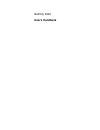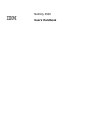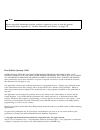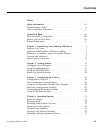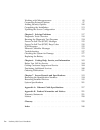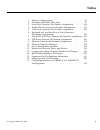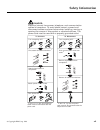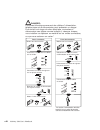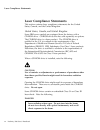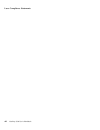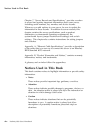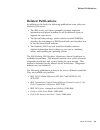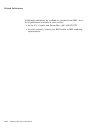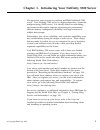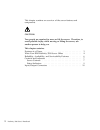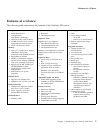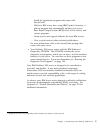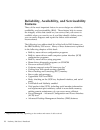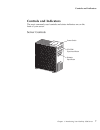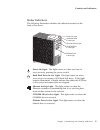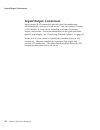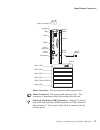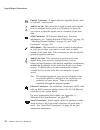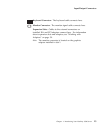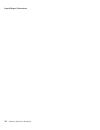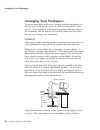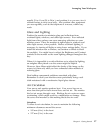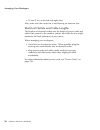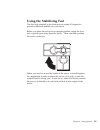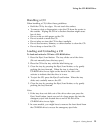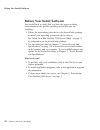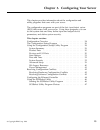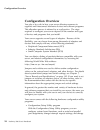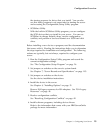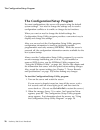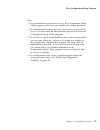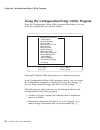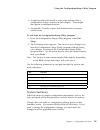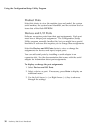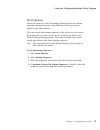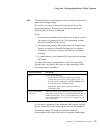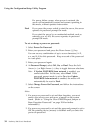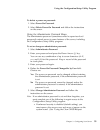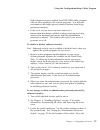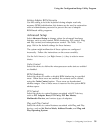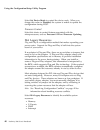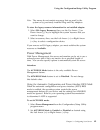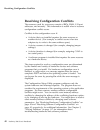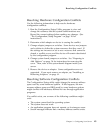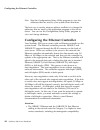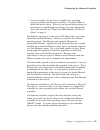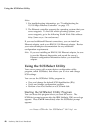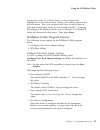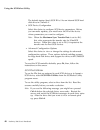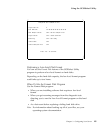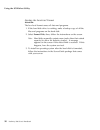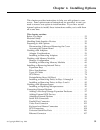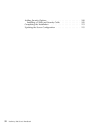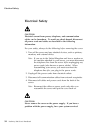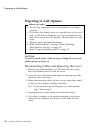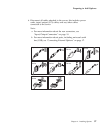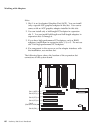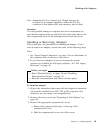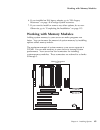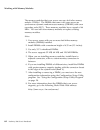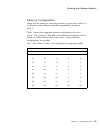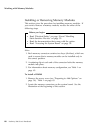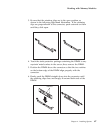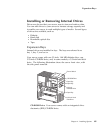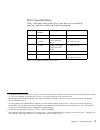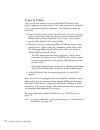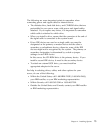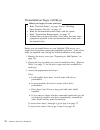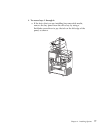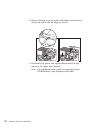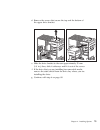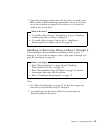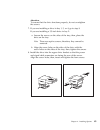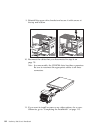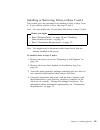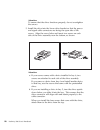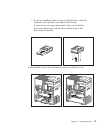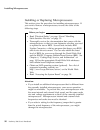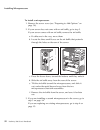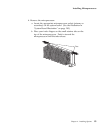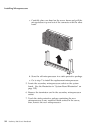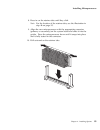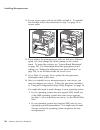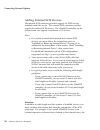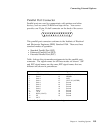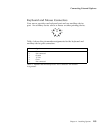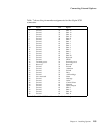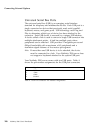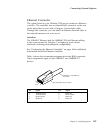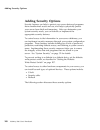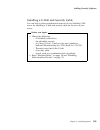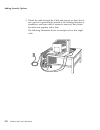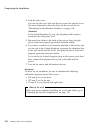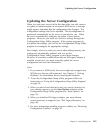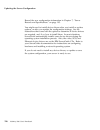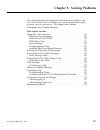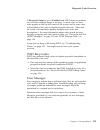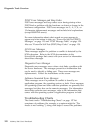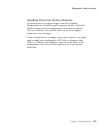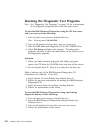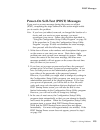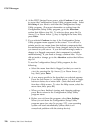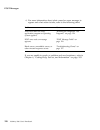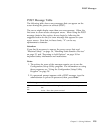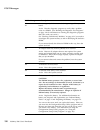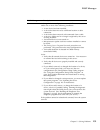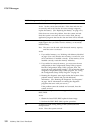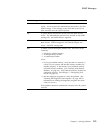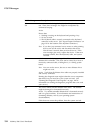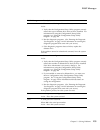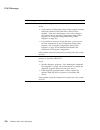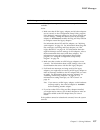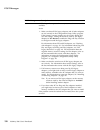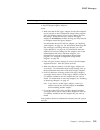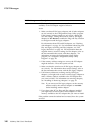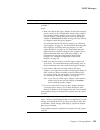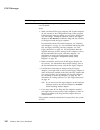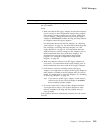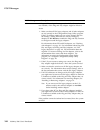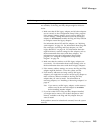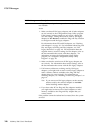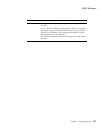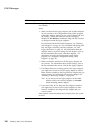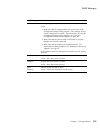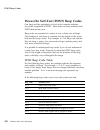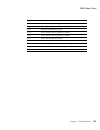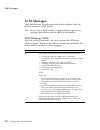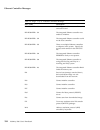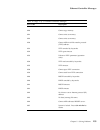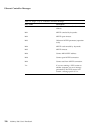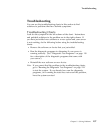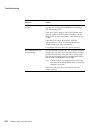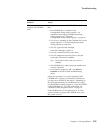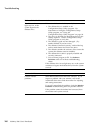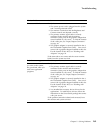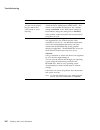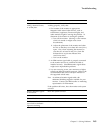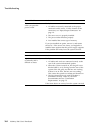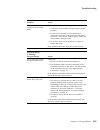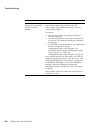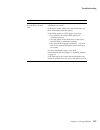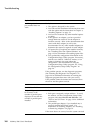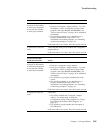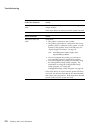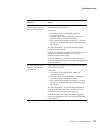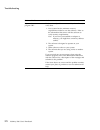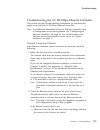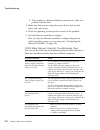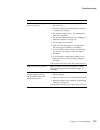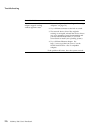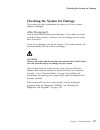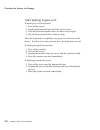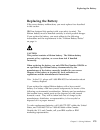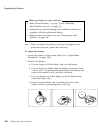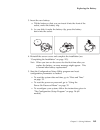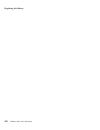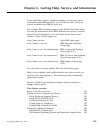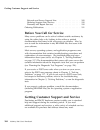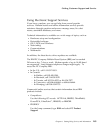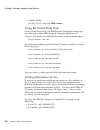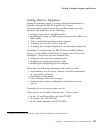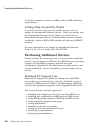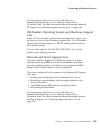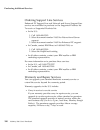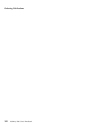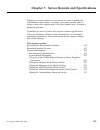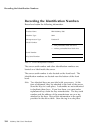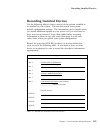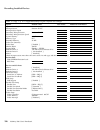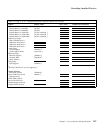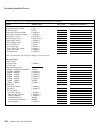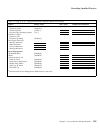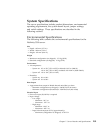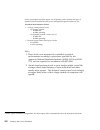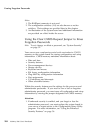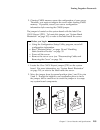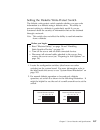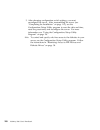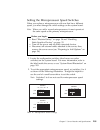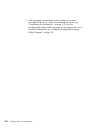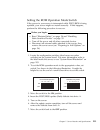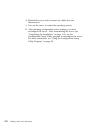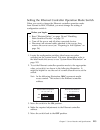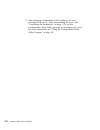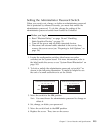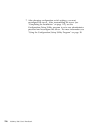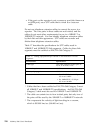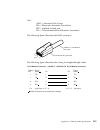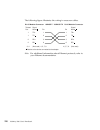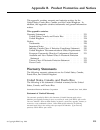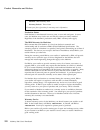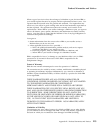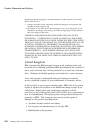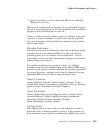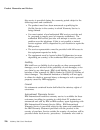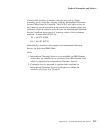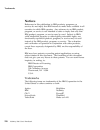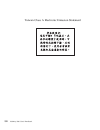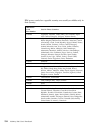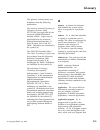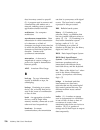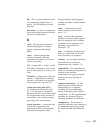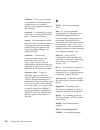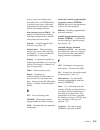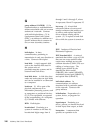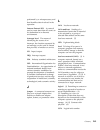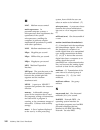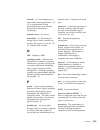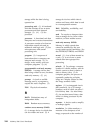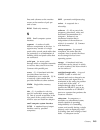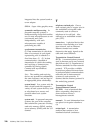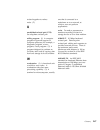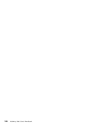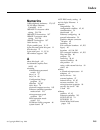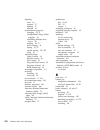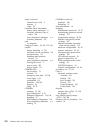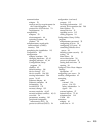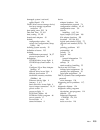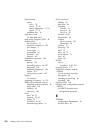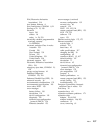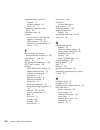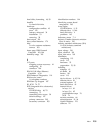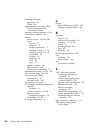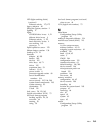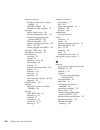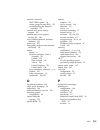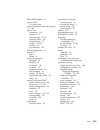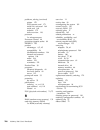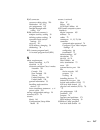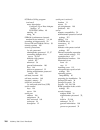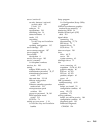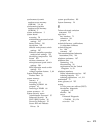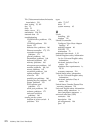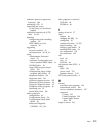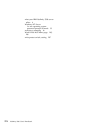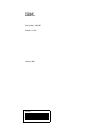- DL manuals
- IBM
- Server
- Netfinity 3500
- User Handbook Manual
IBM Netfinity 3500 User Handbook Manual
Summary of Netfinity 3500
Page 1
Netfinity 3500 user's handbook.
Page 3: User'S Handbook
Netfinity 3500 user's handbook ibm.
Page 4
Note before using this information and the product it supports, be sure to read the general information under appendix b, “product warranties and notices” on page 221. First edition (january 1998) international business machines corporation provides this publication “as is” without warranty of any k...
Page 5: Contents
Contents tables . . . . . . . . . . . . . . . . . . . . . . . . . . . . . . . . . . . V safety information . . . . . . . . . . . . . . . . . . . . . . . . . . . Vii lithium battery notice . . . . . . . . . . . . . . . . . . . . . . . . . Ix laser compliance statements . . . . . . . . . . . . . . . ....
Page 6
Working with microprocessors . . . . . . . . . . . . . . . . . . . . 89 connecting external options . . . . . . . . . . . . . . . . . . . . . 97 adding security options . . . . . . . . . . . . . . . . . . . . . . . 108 completing the installation . . . . . . . . . . . . . . . . . . . . . 113 updatin...
Page 7: Tables
Tables 1. Memory configurations . . . . . . . . . . . . . . . . . . . . . 65 2. Maximum allowable drive sizes . . . . . . . . . . . . . . . 71 3. Serial port connector pin-number assignments . . . . . 100 4. Parallel port connector pin-number assignments . . . . 101 5. Video port connector pin-numbe...
Page 8
Vi netfinity 3500 user's handbook.
Page 9: Safety Information
Safety information turn everything off. Attach signal cables to receptacles. First, remove power cord from outlet. To disconnect turn device on. Danger: turn everything off. To connect remove signal cables from receptacles. Remove all cables from devices. Attach power cord to outlet. First, attach a...
Page 10
Pour deconnecter pour connecter branchez le cordon d' alimentation sur la prise murale. Mettez l' unité sous tension. Danger: débranchez d' abord le cordon d' alimentation de la prise murale. Déconnectez les câbles de signaux des prises murales. Déconnectez tous les câbles de unités. Mettez tout hor...
Page 11: Lithium Battery Notice
Lithium battery notice caution: danger of explosion if battery is incorrectly replaced. When replacing the battery, use only ibm part number 33f8354 or an equivalent type battery recommended by the manufacturer. The battery contains lithium and can explode if not properly used, handled, or disposed ...
Page 12
Laser compliance statements laser compliance statements this section contains laser compliance statements for the united states, canada, and the united kingdom. United states, canada, and united kingdom some ibm server models are equipped from the factory with a cd-rom drive. Cd-rom drives are also ...
Page 13
Laser compliance statements canada conformité aux normes relatives aux appareils à laser l'unité de cd-rom est un appareil à laser dont la classification est identifiée par l'étiquette ci-dessous, apposée sur l'unité : class 1 laser product laser klasse 1 luokan 1 laserlaite klass 1 laser apparat ap...
Page 14
Laser compliance statements xii netfinity 3500 user's handbook.
Page 15: About This Book
About this book this book provides instructions on how to configure your ibm netfinity 3500 server and how to install and remove options. This book also provides information to help you solve many simple problems that might occur. How this book is organized chapter 1, “introducing your netfinity 350...
Page 16
Notices used in this book chapter 7, “server records and specifications,” provides a section to record and update important information about your server, including serial numbers, key number, and device records. Whenever you add options to your server, be sure to update the information in these rec...
Page 17: Related Publications
Related publications related publications in addition to this book, the following publications come with your netfinity 3500 server: the ibm service and support pamphlet contains important information and phone numbers to call for different types of support for your server. The serverguide package, ...
Page 18
Related publications additional publications are available for purchase from ibm. For a list of publications available in your country: in the u.S., canada, and puerto rico, call 1-800-879-2755. In other countries, contact your ibm reseller or ibm marketing representative. Xvi netfinity 3500 user's ...
Page 19
Chapter 1. Introducing your netfinity 3500 server we appreciate your decision to purchase an ibm netfinity 3500 server. Your netfinity 3500 server is a high-performance, symmetric multiprocessing (smp) server. It is ideally suited for networking environments that require superior microprocessor p...
Page 20
This chapter contains an overview of the server features and components. Caution: two people are required to move or lift the server. Therefore, to avoid possible injury while moving or lifting the server, ask another person to help you. This chapter contains: features at a glance . . . . . . . . . ...
Page 21: Features At A Glance
Features at a glance features at a glance the following table summarizes the features of the netfinity 3500 server. Microprocessor intel pentium ii microprocessor with mmx technology 16 kb of level-1 cache memory 512 kb of level-2 cache memory integrated into microprocessor clock rate varies by...
Page 22
What your ibm netfinity 3500 server offers the unique design of your ibm netfinity 3500 server takes advantage of advancements in smp, data storage, networking, and memory management. Your server offers: impressive performance using an innovative approach to smp the netfinity 3500 server supports up...
Page 23
– install the application programs that come with serverguide. – dial-in to ibm at any time 1 using ibm update connector, a dial-up program that automatically updates your server basic input/output system (bios) level, device drivers, and various programs. – create service and support diskettes for ...
Page 24: Features
Reliability, availability, and serviceability features three of the most important factors in server design are reliability, availability, and serviceability (ras). These factors help to ensure the integrity of the data stored on your server; that your server is available when you want to use it; an...
Page 25: Controls And Indicators
Controls and indicators controls and indicators the most commonly used controls and status indicators are on the front of your server. Server controls socket 7 socket 7 diskette eject button cd-rom eject/load button power switch chapter 1. Introducing your netfinity 3500 server 7.
Page 26
Controls and indicators power switch: press this switch to turn your server on or off. Attention: do not turn off the server if a drive in-use light is on. This might damage the information stored on a hard disk or on a diskette. When the power is on, there is a period of time during the power-on se...
Page 27
Controls and indicators status indicators the following illustration identifies the indicators located on the front of the server. Socket 7 socket 7 hard-disk drive in-use light diskette drive in-use light ethernet activity light cd-rom drive in-use light power-on light power-on light: this light co...
Page 28: Input/output Connectors
Input/output connectors input/output connectors input/output (i/o) connectors provide ports for transferring information into and out of your server. You can connect a variety of i/o devices to your server, including a monitor, keyboard, mouse, and printer. For more information on the ports and thei...
Page 29
Input/output connectors monitor usb 1 rj45 (ethernet) audio line out keyboard power connector serial 2 serial 1 parallel audio line in mouse usb 2 1 2 1 2 microphone slot 1 (agp) slot 2 (pci) slot 3 (pci) slot 4 (pci) slot 5 (shared isa/pci) slot 6 (isa) scsi device power connector: the server power...
Page 30
Input/output connectors parallel connector: a signal cable for a parallel device, such as a printer, connects here. Audio line in: this connector is used to send audio signals from an external device (such as a cd player or stereo) to your server so that the signals can be recorded on the hard disk....
Page 31
Input/output connectors keyboard connector: the keyboard cable connects here. Monitor connector: the monitor signal cable connects here. Expansion slots: cables to the external connectors on installed isa and pci adapters connect here. For information about expansion slots and adapters, see “working...
Page 32
Input/output connectors 14 netfinity 3500 user's handbook.
Page 33
Chapter 2. Getting started this chapter describes how to use your server. This chapter also includes information on arranging your workspace and instructions for using the cd-rom drive. Note: for details about the server controls, status indicators, and i/o connectors, see chapter 1, “introducing yo...
Page 34: Arranging Your Workspace
Arranging your workspace arranging your workspace to get the most from your server, arrange both the equipment you use and your work area to suit your needs and the kind of work you do. Your comfort is of foremost importance, but light sources, air circulation, and the location of electrical outlets...
Page 35
Arranging your workspace usually 51 to 61 cm (20 to 24 in.), and position it so you can view it without having to twist your body. Also position other equipment you use regularly, such as the telephone or a mouse, within easy reach. Glare and lighting position the monitor to minimize glare and refle...
Page 36
Arranging your workspace 51 mm (2 in.) on the left and right sides also, make sure the vented air is not blowing on someone else. Electrical outlets and cable lengths the location of electrical outlets and the length of power cords and cables that connect to the monitor, printer, and other devices m...
Page 37
Using the stabilizing feet the four feet attached to the bottom cover rotate 90 degrees to provide additional stability for your server. Before you place the server in an upright position, rotate the four feet a quarter turn away from the server. Then, carefully position the server on its feet. When...
Page 38: Using The Cd-Rom Drive
Using the cd-rom drive using the cd-rom drive an ide cd-rom drive is a standard feature on all netfinity 3500 servers. Cd-rom drives can play back or read from a cd, but cannot write information to it. Cd-rom drives use industry-standard, 12 cm (4.75-inch) cds. Follow these guidelines when using a c...
Page 39
Using the cd-rom drive handling a cd when handling a cd, follow these guidelines: hold the cd by its edges. Do not touch the surface. To remove dust or fingerprints, wipe the cd from the center to the outside. Wiping the cd in a circular direction might cause loss of data. Do not write or stick pape...
Page 40
Before you install software before you install software use serverguide to verify that you have the proper working environment for the specific operating system that you are installing. 1. Follow the instructions provided in your serverguide package to install your operating system and device driver...
Page 41
Chapter 3. Configuring your server this chapter provides information about the configuration and utility programs that come with your server. The configuration programs are part of the basic input/output system (bios) that comes with your server. Using these programs, you can set the system date and...
Page 42: Configuration Overview
Configuration overview configuration overview you play a key role in how your server allocates resources to organize and interconnect hardware devices and software programs. This allocation process is referred to as configuration. The steps required to configure your server depend on the number and ...
Page 43
Configuration overview the startup sequence for drives that you install. You can also use this utility program to set passwords for starting the server and accessing the configuration/setup utility program. scsiselect utility with the built-in scsiselect utility program, you can configure the scsi...
Page 44
The configuration/setup program the configuration/setup program for most configurations, the server will operate using the default system settings. You need to change the settings only to resolve configuration conflicts or to enable or change device functions. When you want or need to change the def...
Page 45
The configuration/setup program notes: 1. If an administrator password is not set, the configuration/setup utility program starts once you complete the startup procedure. 2. If an administrator password is set, but a power-on password is not set, you must enter the administrator password to access t...
Page 46
Using the configuration/setup utility program using the configuration/setup utility program from the configuration/setup utility program main menu, you can select the settings that you want to change. Help move exit select ↑ ↓ • • • • • • • • system summary product data devices and i/o ports start o...
Page 47
Using the configuration/setup utility program a right arrowhead (5) beside a menu item indicates that a configuration change occurred in that category. The 5 might also appear in subsequent menus. An asterisk (*) beside a menu item indicates that a resource conflict exists. To exit from the configur...
Page 48
Using the configuration/setup utility program product data select this choice to view the machine type and model, the system serial number, the system board identifier, and the revision level or issue date of the flash eeprom. Devices and i/o ports software recognizes ports from their port assignmen...
Page 49
Using the configuration/setup utility program start options select this choice to view and change settings for device startup sequence, keyboard speed, virus detection, various power-on options, and other features. You can control the startup sequence of the drives in your server. Each time that you...
Page 50
Using the configuration/setup utility program date and time select this choice to set the system date and time. The system time is in a 24-hour format: hour/minute/second. The system date is in standard format for your country. For example, in the united states, the format is mm/dd/yyyy (month/day/y...
Page 51
Using the configuration/setup utility program off the system does not prompt the user to enter the power-on password during startup. If you have a mouse connected to the mouse port, the password prompt off mode prevents the system from detecting that a mouse is attached. Notes: 1. The mouse and keyb...
Page 52
Using the configuration/setup utility program if a power failure occurs, when power is restored, the server will automatically restart and resume operating in this mode, without operator intervention. Dual if you press the power switch to start the server, the server operates in password prompt on m...
Page 53
Using the configuration/setup utility program to delete a power-on password: 1. Select power-on password. 2. Select delete power-on password and follow the instructions on the screen. Using the administrator password menu the administrator password (sometimes called a supervisor-level password) cont...
Page 54
Using the configuration/setup utility program jumper to erase forgotten passwords” on page 204 for further information.) if enhanced security is enabled, you must replace the system board. To delete an administrator password: 1. Select administrator password. 2. Select delete administrator password ...
Page 55
Using the configuration/setup utility program with enhanced security enabled, the post/bios utility program will not allow updates to the system programs. In a network environment, this might prevent certain functions from being performed remotely. If the cover of your server has been removed, a tam...
Page 56
Using the configuration/setup utility program switch to the on position. (it might be helpful to use the end of a small screwdriver to set the switch.) note: you must know the administrator password to change or delete it. 4. Move the switch back to the off position after you have set, changed, or d...
Page 57
Using the configuration/setup utility program setting adapter rom security use this setting to lock the keyboard during adapter read-only memory (rom) initialization; this feature can be used in conjunction with an administrator password to prevent the use of adapter rom-based utility programs. Adva...
Page 58
Using the configuration/setup utility program select set device mode to control the device node. When you change this value to disabled, the system is unable to update the configuration during post. Processor control select this choice to control features associated with the microprocessors, such as...
Page 59
Using the configuration/setup utility program note: the menus do not contain resources that are used by the system or by previously installed plug and play adapters. To store the legacy resource information for an installed adapter: 1. Select isa legacy resources; then, use the up arrow ( ↑) or down...
Page 60
Resolving configuration conflicts resolving configuration conflicts the resources used by your server consist of irqs, dma, i/o port addresses, and memory. This information is useful when a resource configuration conflict occurs. Conflicts in the configuration occur if: a device that you installed r...
Page 61
Resolving configuration conflicts resolving hardware configuration conflicts use the following information to help resolve hardware configuration conflicts: 1. Run the configuration/setup utility program to view and change the resources that the system board functions use. Record the current setting...
Page 62
Configuring the ethernet controller note: start the configuration/setup utility program to view the addresses that are used by your system board functions. The best way to resolve memory-address conflicts is to change the addresses that are used by the application program or the device driver. You c...
Page 63
Configuring the ethernet controller you must install a device driver to enable your operating system to address the ethernet controller. Use serverguide to install this device driver. Refer to your serverguide package for instructions on installing device drivers. For more information about servergu...
Page 64
Using the scsiselect utility notes: 1. For troubleshooting information, see “troubleshooting the 10/100 mbps ethernet controller” on page 173. 2. The ethernet controller supports the operating systems that your server supports. To find out which operating systems your server supports, go to the foll...
Page 65
Using the scsiselect utility use the up arrow ( ↑) or down arrow (↓) key to move the highlight bar to the various menu choices. Press esc to return to the previous menu. Also, you can press the f5 key to switch between color and monochrome modes (if your monitor permits). To change the settings of t...
Page 66
Using the scsiselect utility the default startup (boot) scsi id is 0 for an internal scsi hard disk drive in channel a. Scsi device configuration select this choice to configure scsi device parameters. Before you can make updates, you must know the id of the device whose parameters you want to confi...
Page 67
Using the scsiselect utility à ð unexpected scsi command failure target scsi id: 4 scsi cdb sent: ð3 ðð ðð ðð ðe ðð ð7 ðð ð2 ðð host adapter status: ððh - no host adapter error target status: ð2h - check condition sense key: ð2h - not ready +sense code: ð4h +sense code qualifier: ð2h press 'esc' to ...
Page 68
Using the scsiselect utility starting the low-level format attention: the low-level format erases all data and programs. 1. If the hard disk drive is working, make a backup copy of all the files and programs on the hard disk. 2. Select format disk; then, follow the instructions on the screen. Note: ...
Page 69
Chapter 4. Installing options this chapter provides instructions to help you add options to your server. Some option-removal instructions are provided, in case you need to remove one option to install another. If you have several internal options to install, these instructions enable you to add them...
Page 70
Adding security options . . . . . . . . . . . . . . . . . . . . . . . 108 installing a u-bolt and security cable . . . . . . . . . . . . . 109 completing the installation . . . . . . . . . . . . . . . . . . . . . 113 updating the server configuration . . . . . . . . . . . . . . . . . 115 52 netfinit...
Page 71: Before You Begin
Before you begin before you begin become familiar with the safety and handling guidelines specified under “safety information” on page vii, “electrical safety” on page 54, and “handling static-sensitive devices” on page 55. These guidelines will help you work safely while working with your server an...
Page 72: Electrical Safety
Electrical safety electrical safety caution: electrical current from power, telephone, and communication cables can be hazardous. To avoid any shock hazard, disconnect all power cords and cables as described in the following information. For your safety, always do the following before removing the c...
Page 73
Handling static-sensitive devices handling static-sensitive devices static electricity, though harmless to you, can seriously damage server components or options. Note: when you are adding an internal option, do not open the static-protective package containing the option until you are instructed to...
Page 74: Preparing To Add Options
Preparing to add options preparing to add options before you begin: be sure that your current server configuration is working properly. If you have not already done so, locate the keys to the cover lock. At the time of shipment, two keys are attached to the back of the server, over the keylock. Stor...
Page 75
Preparing to add options 6. Disconnect all cables attached to the server; this includes power cords, input/output (i/o) cables, and any other cables connected to the server. Notes: a. For more information about the rear connectors, see “input/output connectors” on page 10. B. For more information ab...
Page 76
Preparing to add options 7. If necessary, unlock the server side cover. 8. Remove the side cover by pulling out on the cover-release tab at the rear of the side cover. Then, slide the cover toward the front of the server and lift it off. 9. Set the door aside. Cover- release tab accessing the system...
Page 77: Working With Adapters
Working with adapters working with adapters adding an adapter, such as a communication adapter, extends the capabilities and power of your server. For example, you can add a redundant array of independent disks (raid) adapter that can enhance logical-drive capacity and performance. Note: for a compl...
Page 78
Working with adapters notes: 1. Slot 1 is an accelerated graphics port (agp). You can install only a special agp graphics adapter in this slot. Your server comes with an agp graphics adapter installed in this slot. 2. You can install only a half-length pci adapter in expansion slot 2. You can instal...
Page 79
Working with adapters note: expansion slot 5 is a shared slot. Shared slots can be occupied by an adapter attached to either the pci slot connector or the adjacent isa slot connector, but not both. Attention : to avoid possible damage to adapters and server components, be sure that the adapters that...
Page 80
Working with adapters c. Store the expansion-slot cover in a safe place for future use. Adapter expansion-slot screw card retainer 4. Touch the static-protective package that contains the adapter to any unpainted metal surface on the server; then, remove the adapter from the package. 5. Install the ...
Page 81
Working with memory modules 6. If you installed an isa legacy adapter, go to “isa legacy resources” on page 40 to assign system resources. 7. If you want to install or remove any other options, do so now. Otherwise, go to “completing the installation” on page 113. Working with memory modules adding ...
Page 82
Working with memory modules the memory modules that your server uses are dual-inline memory modules (dimms). The dimms that come with your server are synchronous dynamic random-access memory (sdram) with error correcting code (ecc). These memory modules have a speed of 66 mhz. You can add extra memo...
Page 83
Working with memory modules memory configuration when you are adding or removing memory, a basic rule to follow is to fill each system memory connector sequentially, starting at bank 0. Table 1 shows the suggested memory configurations for your server. The contents of this table and additional infor...
Page 84
Working with memory modules installing or removing memory modules this section gives the procedure for installing memory modules. If you want to remove a memory module, reverse the order of the following steps. Before you begin: read “electrical safety” on page 54 and “handling static-sensitive devi...
Page 85
Working with memory modules 3. Be sure that the retaining clips are in the open position, as shown in the following right-hand illustration. If the retaining clips are perpendicular to the connector, push outward on them until they click open. 4. Touch the static-protective package containing the di...
Page 86
Working with memory modules note: adding or removing dimms changes the configuration information in the server. When you restart the server, the system displays post error 164. Start the configuration/setup utility program and select save settings. 7. To install another dimm, repeat steps 3 through ...
Page 87
Expansion bays installing or removing internal drives drives are devices that your server uses to store and retrieve data. You can add drives to your server to increase storage capacity and to enable your server to read multiple types of media. Several types of drives are available, such as: diske...
Page 88
Expansion bays open bays: your server's design accommodates 3.5-inch and 5.25-inch devices, such as hard disk, tape, and rewritable optical disk drives. The number and capacities of the hard disk drives vary by model. For information on the supported types of drives and their installation, see “driv...
Page 89
Drive specifications table 2 describes some of the drive types that you can install in each bay, and their width and height requirements. Table 2. Maximum allowable drive sizes bays drive widths drive types drive height 1 5.25-inch cd-rom drive 41.3 mm (1.6 in.) 7 2 3.5-inch 4 5.25-inch removable me...
Page 90
Types of cables your server uses cables to connect ide and scsi drives to the power supply and system board. Each cable connector is designed to fit a corresponding drive connector. The following cables are provided: four-wire power cables connect most drives to the power supply. At the end of these...
Page 91
The following are some important points to remember when connecting power and signal cables to internal drives: the diskette drive, hard disk drive, and cd-rom drive that are preinstalled in your server come with power and signal cables attached. If you replace any drives, it is important to remembe...
Page 92
Scsi drives some drives have a special design called small computer system interface (scsi). This design allows you to attach multiple drives to a single connector. Note: any information about scsi drives also applies to other scsi devices, such as scanners and printers. Your netfinity 3500 server s...
Page 93
If you install wide (16-bit) scsi devices, you can set the ids to any whole number between 0 and 6, or between 8 and 15. If you install narrow (8-bit) scsi devices, you can set the ids to any whole number between 0 and 6. Scsi logical unit number each physical device has a physical unit number (pun)...
Page 94
Preinstallation steps (all bays) before you begin, be sure you have: read “electrical safety” on page 54 and “handling static-sensitive devices” on page 55. Read the documentation that comes with the option. Read “termination requirements” on page 75. Verified that you have all cables, drive trays, ...
Page 95
4. To access bays 1 through 4: a. If the drive that you are installing has removable media, remove the bay panel from the drive bay by using a flat-blade screwdriver to pry the tab on the left edge of the panel, as shown. Chapter 4. Installing options 77.
Page 96
B. Remove the top cover by using a flat-blade screwdriver to release the tab on the left edge, as shown. C. Disconnect the power and signal cables attached to the drives in the upper drive bracket. Note: if an additional cable (audio) is connected to the cd-rom drive, also disconnect that cable. 78 ...
Page 97
D. Remove the screws that secure the top and the bottom of the upper drive bracket. E. Slide the drive bracket to the rear approximately 25 mm (1.0 in.); then, slide it sideways until it is out of the server. F. If the drive that you are installing has removable media, remove the static shield from ...
Page 98
5. To access bays 5 and 6: a. Remove the screw that secures the lower drive bracket. B. Lower the front of the drive bracket, lift up on the rear, and slide it out. C. If necessary, disconnect the power and signal cables attached to the drives in the lower drive bracket. D. Continue with step 6. 6. ...
Page 99
7. Check the instructions that come with the drive, or contact your ibm reseller or ibm marketing representative to see if you need to set any switches or jumpers on the drive, or if you need to attach a tray to the drive. What to do next? To install a drive in bays 1 through bay 4, go to “installin...
Page 100
1. Remove the server cover (see “preparing to add options” on page 56). 2. Your server comes with a tray installed in bay 2. If you are installing a 5.25-inch drive in bay 2, you must first remove the tray. To do this, remove the four screws on the bottom of the tray. 3. If a tray is attached to a d...
Page 101
Attention: to ensure that the drive functions properly, do not overtighten the screws. 7. If you are installing a drive in bay 1, 3, or 4, go to step 8. If you are installing a 3.5-inch drive in bay 2: a. Loosen the screws on the sides of the tray; then, place the drive on the tray. Note: these are ...
Page 102
9. Reinstall the upper drive bracket and secure it with screws at the top and bottom. 10. Reconnect the cables that you disconnected in step 4c on page 78. Note: in some models, the cd-rom drive has three connectors. Be sure to reconnect the appropriate cables to all three connectors. 11. If you wan...
Page 103
Installing or removing drives in bays 5 and 6 this section gives the procedure for installing a drive in bays 5 and 6. If you want to remove a drive, skip steps 3 and 4. Note: you can install only 3.5-inch hard disk drives in bays 5 and 6. Before you begin: read “electrical safety” on page 54 and “h...
Page 104
Attention: to ensure that the drive functions properly, do not overtighten the screws. 5. Install the drive into the lower drive bracket so that the power and signal cable connectors are facing the open side of the server. Align the screw holes and insert two screws on each side of the drive assembl...
Page 105
C. If you are installing a drive in bay 6, hold the drive with the connector side up before you slide it into the bay. If your server is an open-bay model, when you install the four screws that come with the drive, attach them to the drive from the bottom. 6. Reinstall the lower drive bracket and se...
Page 106
7. Reconnect the cables that you disconnected in step 5c on page 80. 8. To install a drive in bays 1 through 4, go to “installing or removing drives in bays 1 through 4” on page 81. 9. If you want to install or remove any other options, do so now. Otherwise, go to “completing the installation” on pa...
Page 107
Installing microprocessors working with microprocessors your server comes with an intel pentium ii microprocessor. This microprocessor incorporates mmx technology with built-in ecc l2 cache. For the latest information about microprocessor upgrades available for your server, contact your ibm reseller...
Page 108
Installing microprocessors installing or replacing microprocessors this section gives the procedure for installing microprocessors. If you want to remove a microprocessor, reverse the order of the following steps. Before you begin: read “electrical safety” on page 54 and “handling static-sensitive d...
Page 109
Installing microprocessors for additional information about microprocessor speeds, clock frequencies, and jumper settings, see chapter 7, “server records and specifications” on page 193. Caution: if your server has been operating, the heat sinks on the installed microprocessor will be hot. You can a...
Page 110
Installing microprocessors to install a microprocessor: 1. Remove the server cover (see “preparing to add options” on page 56). 2. If your server does not come with an air baffle, go to step 3. If your server comes with an air baffle, remove the air baffle: a. If cables are in the way, move them. B....
Page 111
Installing microprocessors 4. Remove the microprocessor: a. Locate the appropriate microprocessor socket (primary or secondary) on the system board. (see the illustration in “system board illustration” on page 203.) b. Place your index fingers on the small retainer tabs on the top of the microproces...
Page 112
Installing microprocessors c. Carefully place one hand on the server frame and pull the microprocessor up and out of the connector with the other hand. D. Store the old microprocessor in a static-protective package. E. Go to step 7 to install the replacement microprocessor. 5. Locate the secondary m...
Page 113
Installing microprocessors 8. Press in on the retainer tabs until they click. Note: for the location of the retainer tabs, see the illustration in step 4b on page 93. 9. Align the new microprocessor with the appropriate connector (primary or secondary) on the system board and slide it into the guide...
Page 114
Installing microprocessors 11. If your server comes with an air baffle, reinstall it. To reinstall the air baffle, follow the instructions in step 2 on page 92 in reverse order. 12. If you replace the microprocessor with one that has a different speed, you must change the switch settings on the syst...
Page 115
Connecting external options 15. If you want to install or remove any other options, do so now. Otherwise, go to “completing the installation” on page 113. Connecting external options to connect external options (scsi drives and storage enclosures, printers, modems, and other serial and parallel devi...
Page 116
Connecting external options adding external scsi devices the internal scsi connector provides support for scsi devices installed inside the server. The external scsi connector provides support for external scsi devices. The ultrascsi controller on the system board can support a maximum of 15 devices...
Page 117
Connecting external options transfer rate to the ultrascsi devices must be limited to fast transfer rates. You accomplish this by using the scsiselect utility program. See “using the scsiselect utility” on page 46 for additional information. If you plan to attach an external scsi device, you must or...
Page 118
Connecting external options both of the serial connectors on your server use a 9-pin, d-shell connector. 1 5 6 9 table 3 shows the pin-number assignments for the serial port connectors. The pin-number assignments conform to the industry standard. Table 3. Serial port connector pin-number assignments...
Page 119
Connecting external options parallel port connector parallel ports are used to communicate with printers and other devices, such as some cd-rom and tape drives. Your server provides one 25-pin, d-shell connector on the back of the server. 13 1 25 14 this parallel port connector conforms to the insti...
Page 120
Connecting external options video port connector the video port is where you can attach a video monitor to your netfinity 3500 server. Your server provides a 15-pin video port connector. 1 5 11 15 6 10 table 5 shows the pin-number assignments for the video port connector. Table 5. Video port connect...
Page 121
Connecting external options keyboard and mouse connectors your server provides one keyboard port and one auxiliary-device port. An auxiliary device can be a mouse or other pointing device. 6 4 2 1 3 5 table 6 shows the pin-number assignments for the keyboard and auxiliary-device port connectors. Tab...
Page 122
Connecting external options scsi connectors your server comes with an 16-bit ultrascsi controller on the system board. This controller has two 68-pin, shielded, high-density connectors. You can use these connectors to install scsi devices in your server or to attach an external scsi device to your s...
Page 123
Connecting external options table 7 shows the pin-number assignments for the 68-pin scsi connectors. Table 7. The 68-pin scsi port connector pin-number assignments pin signal pin signal 1 ground 35 data 12 2 ground 36 data 13 3 ground 37 data 14 4 ground 38 data 15 5 ground 39 data p1 6 ground 40 da...
Page 124
Connecting external options universal serial bus ports the universal serial bus (usb) is an emerging serial interface standard for telephony and multimedia devices. Each usb port is a single connector for devices that previously used serial, parallel, keyboard, mouse, and game ports. Usb technology ...
Page 125
Connecting external options ethernet connector the system board in your netfinity 3500 server contains an ethernet controller. The controller has an external rj-45 connector on the rear of the server that is used with a category 5 twisted-pair cable. Through this connector, you can attach an etherne...
Page 126: Adding Security Options
Adding security options adding security options security features can help to protect your server data and programs from unauthorized access and use, and help to physically protect your server from theft and tampering. After you determine your system security needs, you can activate or implement the...
Page 127
Adding security options installing a u-bolt and security cable you can help to deter unauthorized removal of your netfinity 3500 server by installing a u-bolt and security cable on the rear of your server. Before you begin: obtain the following: – a flat-blade screwdriver – an adjustable wrench – a ...
Page 128
Adding security options 1. Remove the server cover (see “preparing to add options” on page 56). 2. Use a tool, such as a screwdriver, to remove the two metal knockouts. Metal knockouts 110 netfinity 3500 user's handbook.
Page 129
Adding security options 3. Insert the u-bolt through the rear panel; then, attach and tighten the nuts with an appropriately sized or adjustable wrench. 4. If you have completed installing the u-bolt and do not want to install any other internal options, replace the server cover and reconnect all ex...
Page 130
Adding security options 5. Thread the cable through the u-bolt and around an object that is not a part of or permanently secured to the building structure or foundation, and from which it cannot be removed; then, fasten the cable ends together with a lock. The following illustration shows an example...
Page 131
Completing the installation completing the installation before you begin: complete all the installation procedures for the internal options that you have chosen to install. Read “electrical safety” on page 54. 1. Ensure that all components have been reassembled correctly and that no tools or loose s...
Page 132
Completing the installation 4. Lock the side cover. You can use the cover lock and keys to secure the outside cover. For more information about the keys for the cover lock, see “recording the identification numbers” on page 194. Attention: in the united kingdom, by law, the telephone cable must be c...
Page 133
Updating the server configuration updating the server configuration when you start your server for the first time after you add, remove, or replace an internal option or an external scsi device, a message might appear, indicating that the configuration has changed. The configuration settings need to...
Page 134
Updating the server configuration record the new configuration information in chapter 7, “server records and specifications” on page 193. You might need to install device drivers after you install or replace options, or after you update the configuration settings. See the instructions that come with...
Page 135
Chapter 5. Solving problems this chapter describes the diagnostic tools that are available to you. You can use these tools to identify and correct problems that might occur as you use your server. This chapter also contains information about option diskettes. This chapter contains: diagnostic tools ...
Page 136: Diagnostic Tools Overview
Diagnostic tools overview diagnostic tools overview server problems can be caused by the hardware, the software, or a user error. An example of a user error is pressing the wrong key on the keyboard. You can check the hardware by using the diagnostic test programs and the information in this chapter...
Page 137
Diagnostic tools overview diagnostic test programs ibm provides programs that you can run to diagnose hardware and some software problems. Several utility programs that provide helpful information about your server are also included. One of these programs provides the user interface for running thes...
Page 138
Diagnostic tools overview see “running the diagnostic test programs” on page 124 for information on running the diagnostic programs that come with your server. Power-on self-test (post) when you turn on the server, it performs a series of tests to check the operation of server components and some op...
Page 139
Diagnostic tools overview if power-on status is set to [enabled] and post detects a problem, you will hear multiple beeps or no beep. In most cases, an error code appears in the top left corner of the screen, and in some cases, a description of the error is displayed beside the code. (note that the ...
Page 140
Diagnostic tools overview post error messages and beep codes post error messages and beep codes occur during startup when post finds a problem with the hardware or detects a change in the hardware configuration. Post error messages are 3-, 4-, 5-, 8-, or 12-character alphanumeric messages and includ...
Page 141
Diagnostic tools overview installing files from option diskettes an optional device or adapter might come with a diskette. Diskettes that are included in option packages usually contain files that the system needs for recognizing and activating the options. Until you install the necessary files, the...
Page 142
Running the diagnostic test programs note: see “diagnostic test programs” on page 119 for a description of the diagnostic programs that come with your server. To start the ibm enhanced diagnostics using the cd that comes with your server, do the following: 1. Turn off your server and any attached de...
Page 143
Post messages power-on self-test (post) messages if you receive an error message during the power-on self-test (post), completing the steps outlined in this section might enable you to resolve the problem. Note: if you have just added, removed, or changed the location of a device and you receive an ...
Page 144
Post messages 4. At the post startup errors screen, select continue if you want to access the configuration/setup utility program menu. Select exit setup if you want to exit from the configuration/setup utility program. (for more information on exiting from the configuration/setup utility program, g...
Page 145
Post messages attention: if you did not change any settings in the configuration/setup utility program, note the following: you will get an error message if you exit from the configuration/setup utility program without selecting save settings . Your operating system will not start, but the server wi...
Page 146
Post messages 6. For more information about what caused an error message to appear and what action to take, refer to the following chart. If you are unable to resolve a problem and need assistance, refer to chapter 6, “getting help, service, and information” on page 183. Problem go to: after more th...
Page 147
Post messages post message table the following table shows error messages that can appear on the screen during the power-on self-test (post). The server might display more than one error message. Often, the first error to occur causes subsequent errors. When using the post message charts in this sec...
Page 148
Post messages post message description 110 111 a memory parity failure occurred during testing of the system board. Action: run the diagnostic programs to verify that a problem exists in a dimm. (see “running the diagnostic test programs” on page 124 for information on running the diagnostic program...
Page 149
Post messages post message description 162 a change in device configuration occurred. This error occurs under one or more of the following conditions: a new device has been installed. A device has been moved to a different location or cable connection. A device has been removed or disconnected from ...
Page 150
Post messages post message description 163 the clock is not working correctly. Action: set the correct date and time. If the date and time are set correctly and saved, but the 163 error message reappears, replace the battery. (see “replacing the battery” on page 179.) if this does not correct the pr...
Page 151
Post messages post message description 176 the server cover has been removed. Action: you must enter the administrator password to clear this post message. If the message recurs when the cover has not been removed, have the system serviced. 186 a system board or hardware security error has been clea...
Page 152
Post messages post message description 301 303 an error occurred during the keyboard and keyboard controller test. These error messages also might be accompanied by continuous beeping. Action: ensure that: 1. Nothing is resting on the keyboard and pressing a key. 2. No key is stuck. 3. The keyboard ...
Page 153
Post messages post message description 604 a failure occurred during a diskette-drive test. Action: 1. Verify that the configuration/setup utility program correctly reflects the type of diskette drive that you have installed. For information on using the configuration/setup utility program, see “usi...
Page 154
Post messages post message description 1762 a hard disk configuration error occurred. Action: 1. Verify that the configuration/setup utility program correctly reflects the number of hard disk drives that you have installed. If the drive information is not correct, change it. (for instructions on usi...
Page 155
Post messages post message description 1800 a pci adapter has requested a hardware interrupt that is not available. Action: 1. Make sure that all isa legacy adapters and all other adapters are set correctly in the configuration/setup utility program. If the hardware interrupt settings are not correc...
Page 156
Post messages post message description 1801 a pci adapter has requested memory resources that are not available. Action: 1. Make sure that all isa legacy adapters and all other adapters are set correctly in the configuration/setup utility program. If the memory resource settings are not correct, cha...
Page 157
Post messages post message description 1802 a pci adapter has requested an i/o address that is not available, or the pci adapter might be defective. Action: 1. Make sure that all isa legacy adapters and all other adapters are set correctly in the configuration/setup utility program. If the i/o addre...
Page 158
Post messages post message description 1803 a pci adapter has requested a memory address that is not available, or the pci adapter might be defective. Action: 1. Make sure that all isa legacy adapters and all other adapters are set correctly in the configuration/setup utility program. If the memory ...
Page 159
Post messages post message description 1804 a pci adapter has requested a memory address that is not available. Action: 1. Make sure that all isa legacy adapters and all other adapters are set correctly in the configuration/setup utility program. If the memory address settings are not correct, chang...
Page 160
Post messages post message description 1850 a plug and play adapter has requested a hardware interrupt that is not available. Action: 1. Make sure that all isa legacy adapters and all other adapters are set correctly in the configuration/setup utility program. If the hardware interrupt settings are ...
Page 161
Post messages post message description 1851 a plug and play adapter has requested memory resources that are not available. Action: 1. Make sure that all isa legacy adapters and all other adapters are set correctly in the configuration/setup utility program. If the memory resource settings are not co...
Page 162
Post messages post message description 1852 a plug and play adapter has requested an i/o address that is not available, or the plug and play adapter might be defective. Action: 1. Make sure that all isa legacy adapters and all other adapters are set correctly in the configuration/setup utility progr...
Page 163
Post messages post message description 1853 a plug and play adapter has requested a memory address that is not available, or the plug and play adapter might be defective. Action: 1. Make sure that all isa legacy adapters and all other adapters are set correctly in the configuration/setup utility pro...
Page 164
Post messages post message description 1854 a plug and play adapter has requested a memory address that is not available. Action: 1. Make sure that all isa legacy adapters and all other adapters are set correctly in the configuration/setup utility program. If the memory address settings are not corr...
Page 165
Post messages post message description 1855 a plug and play adapter read-only memory (rom) error occurred. Action: remove all plug and play adapters that are not required for system startup, and reinstall them one at a time, powering on after each is reinstalled. When message 1855 displays, replace ...
Page 166
Post messages post message description 1856 a plug and play adapter has requested a dma address that is not available. Action: 1. Make sure that all isa legacy adapters and all other adapters are set correctly in the configuration/setup utility program. If the dma address settings are not correct, c...
Page 167
Post messages post message description 1962 a startup sequence error occurred. Action: 1. Make sure that the startup options are set correctly in the configuration/setup utility program. If the settings are not correct, change and save them. For instructions on using the configuration/setup utility ...
Page 168
Post beep codes power-on self-test (post) beep codes one beep and the appearance of text on the monitor indicates successful completion of post. More than one beep indicates that post detected an error. Beep codes are sounded in a series of two or three sets of beeps. The duration of each beep is co...
Page 169
Post beep codes beep code probable cause 2–1–3 primary interrupt mask register test failure 2–1–4 secondary interrupt mask register test failure 2–2–2 keyboard controller test failure 2–3–2 screen memory test in progress or failure 2–3–3 screen retrace tests in progress or failure 3–1–1 timer tick i...
Page 170: Scsi Messages
Scsi messages scsi messages the following table lists messages that reflect problems with the scsi controller or a scsi device. Note: if your server does not have a hard disk drive, ignore any message that indicates that the bios is not installed. Scsi message table you will get these messages only ...
Page 171
Ethernet controller messages ethernet controller messages note: the error messages shown in this section are available only with the integrated ethernet controller. These error messages are not available when remote program load (rpl) or dynamic host configuration protocol (dhcp) is used through opt...
Page 172
Ethernet controller messages table 10 (page 1 of 3). Ethernet controller messages error code description rpl-rom-err: 100 the integrated ethernet controller cannot be found. Rpl-rom-err: 101 the integrated ethernet controller was unable to initialize. Rpl-rom-err: 102 the integrated ethernet control...
Page 173
Ethernet controller messages table 10 (page 2 of 3). Ethernet controller messages error code description m11 arp timeout. M20 cannot copy memory. M21 cannot write to memory. M22 cannot write to memory. M30 cannot arp trivial file transfer protocol (tftp) address. M31 tftp canceled by keystroke. M32 ...
Page 174
Ethernet controller messages table 10 (page 3 of 3). Ethernet controller messages error code description m90 cannot initialize controller for multicast address. M91 mtftp canceled by keystroke. M92 mtftp open timeout. M93 unknown mtftp parameter (operation code). M94 mtftp read canceled by keystroke...
Page 175: Troubleshooting
Troubleshooting troubleshooting you can use the troubleshooting charts in this section to find solutions to problems that have definite symptoms. Troubleshooting charts look for the symptom in the left column of the chart. Instructions and probable solutions to the problem are in the right column. I...
Page 176
Troubleshooting cd-rom drive problems action the cd is not working properly. Follow the instructions in “using the cd-rom drive” on page 20 for using the cd-rom drive, handling a cd, and loading a cd. Clean the cd by wiping it with a soft, lint-free cloth, from the center of the cd to the outer edge...
Page 177
Troubleshooting cd-rom drive problems action the server does not recognize the cd-rom drive. Your server comes with an ide cd-rom drive. Verify that: 1. The cd-rom drive is enabled in the configuration/setup utility program. For instructions on using the configuration/setup utility program, see “usi...
Page 178
Troubleshooting diskette drive problems action the diskette drive in-use light stays on, or the system bypasses the diskette drive. If there is a diskette in the drive, verify that: 1. The diskette drive is enabled in the configuration/setup utility program. For instructions on using the configurati...
Page 179
Troubleshooting monitor problems action the screen is blank. Verify that: 1. The system power cord is plugged into the system and a working electrical outlet. 2. The monitor is turned on and the brightness and contrast controls are adjusted correctly. 3. The primary monitor signal cable is securely ...
Page 180
Troubleshooting monitor problems action the monitor works when you turn on the system, but goes blank after some period of server inactivity. The server is probably set for energy savings with the advanced power management (apm) feature. This feature is not available and therefore, has a default set...
Page 181
Troubleshooting monitor problems action wavy, unreadable, rolling, distorted screen, or screen jitter. If the monitor self-tests show that the monitor is working properly, verify that: 1. The location of the monitor is appropriate. Magnetic fields around other devices, such as transformers, applianc...
Page 182
Troubleshooting general problems action the server does not start when you press the power switch. Verify that: 1. All cables are securely connected to the proper connectors on the server. For the location of the connectors, see “input/output connectors” on page 10. 2. The server cover is properly i...
Page 183
Troubleshooting microprocessor problems action the server emits a continuous tone during post. A microprocessor is not working properly. 1. Verify that the secondary microprocessor is seated properly. 2. If your server contains two microprocessors, remove the secondary microprocessor and restart the...
Page 184
Troubleshooting memory problems action the amount of memory displayed is less than the amount of memory installed. The amount of available memory shown might be somewhat less than expected because of basic input/output system (bios) shadowing in random access memory (ram). Verify that: 1. The memory...
Page 185
Troubleshooting option problems action an ibm option that used to work does not work now. Verify that all of the option hardware and cable connections are secure. If the option comes with its own test instructions, use those instructions to test the option. If the failing option is a scsi option, ve...
Page 186
Troubleshooting option problems action an ibm option that was just installed does not work. Verify that: 1. The option is designed for the system. 2. You followed the installation instructions that come with the option and the instructions in chapter 4, “installing options” on page 51. 3. You have n...
Page 187
Troubleshooting serial port problems action the serial port cannot be accessed, or the number of serial ports displayed is less than the number of serial ports installed. Verify that: 1. Each port is assigned a unique address. To verify the address, run the configuration/setup utility program, and s...
Page 188
Troubleshooting universal serial bus (usb) port problems action a serial device does not work. Verify that the serial port is enabled and is assigned a unique address. If the items above are correct, have the system serviced. Printer problems action the printer does not work. Verify that: 1. The pri...
Page 189
Troubleshooting expansion enclosure problems action the scsi expansion enclosure used to work, but does not work now. Verify that all scsi expansion enclosure hardware and cable connections are secure. Verify that: 1. The cables for all external scsi options are connected correctly. 2. The last opti...
Page 190
Troubleshooting software problems action is your software program ok? To determine if problems are caused by the software, verify that: 1. Your system has the minimum memory requirements needed to use the software. Refer to the information that comes with the software to verify memory requirements. ...
Page 191
Troubleshooting troubleshooting the 10/100 mbps ethernet controller this section provides troubleshooting information for problems that might occur with the 10/100 mbps ethernet controller. Note: for additional information about the ethernet controller, such as configuration and auto-negotiation, se...
Page 192
Troubleshooting b. There might be a defective ethernet connector or cable, or a problem with the hub. 3. Make sure that you are using the correct device drivers that come with your server. 4. Check for operating system-specific causes for the problem. 5. Test the ethernet controller or adapter. How ...
Page 193
Troubleshooting controller problems action the ethernet activity light does not come on. 1. Make sure that you have loaded the network device drivers. 2. Check all connections at the ethernet controller or adapter and the hub. 3. The network might be idle. Try sending data from this workstation. 4. ...
Page 194
Troubleshooting controller problems action the ethernet controller or adapter stopped working without apparent cause. 1. Reseat the adapter (see “installing or removing adapters” on page 61). 2. Try a different connector at the hub or switch. 3. The network device driver files might be missing or co...
Page 195
Checking the system for damage checking the system for damage this section provides instructions on what to do if your system might be damaged. After dropping it look for loose cables and obvious damage. If any cables are loose, reconnect them securely. If there is obvious damage to the system, have...
Page 196
Checking the system for damage after spilling liquid on it if liquid gets on the keyboard: 1. Turn off the server. 2. Unplug the keyboard from the back of the server. 3. Turn the keyboard upside down to drain excess liquid. 4. Dry off the keyboard with a lint-free cloth. After the keyboard is comple...
Page 197: Replacing The Battery
Replacing the battery replacing the battery if the server battery malfunctions, you must replace it as described in this section. Ibm has designed this product with your safety in mind. The lithium battery must be handled correctly to avoid possible danger. If you replace the battery, you must adher...
Page 198
Replacing the battery before you begin, be sure you have: read “electrical safety” on page 54 and “handling static-sensitive devices” on page 55. Followed any special handling and installation instructions supplied with the replacement battery. Removed the server side cover (see “preparing to add op...
Page 199
Replacing the battery 3. Insert the new battery: a. Tilt the battery so that you can insert it into the front of the socket, under the battery clip. B. As you slide it under the battery clip, press the battery down into the socket. 4. Reinstall the server covers and complete the installation (see “c...
Page 200
Replacing the battery 182 netfinity 3500 user's handbook.
Page 201
Chapter 6. Getting help, service, and information if you need help, service, technical assistance, or just want more information about ibm products, you will find a wide variety of sources available from ibm to assist you. For example, ibm maintains pages on the world wide web where you can get info...
Page 202
Getting customer support and service network and server support line . . . . . . . . . . . . . . . 189 ordering support line services . . . . . . . . . . . . . . . . . 190 warranty and repair services . . . . . . . . . . . . . . . . . . 190 ordering publications . . . . . . . . . . . . . . . . . . ....
Page 203
Getting customer support and service using electronic support services if you have a modem, you can get help from several popular services. Bulletin boards and online information services provide assistance through question-and-answer message areas, live chat rooms, searchable databases, and more. T...
Page 204
Getting customer support and service america online use the “go to” keyword ibm connect. Using the world wide web on the world wide web, the ibm personal computers home page has information about ibm personal computer products and support. The address for the ibm personal computer home page is: ht...
Page 205
Getting customer support and service getting help by telephone during the warranty period, you can get help and information by telephone through the ibm pc support line. Expert technical-support representatives are available to assist you with questions you might have on the following: setting up yo...
Page 206
Purchasing additional services in all other countries, contact your ibm reseller or ibm marketing representative. Getting help around the world if you need to move your server to another country, you can register for international warranty service. When you register with the international warranty s...
Page 207
Purchasing additional services you can purchase this service on a per-call basis, as a multiple-incident package, or as an annual contract with a 10-incident limit. For more information about purchasing enhanced pc support, see “ordering support line services” on page 190. 900-number operating syste...
Page 208
Purchasing additional services ordering support line services enhanced pc support line and network and server support line services are available for products on the supported products list. To receive a supported products list: in the u.S.: 1. Call 1-800-426-3395. 2. Select document number 11683 fo...
Page 209: Ordering Publications
Ordering publications on-site service to premium on-site service if your warranty provides for on-site service, you can upgrade to premium on-site service (4-hour average on-site response, 24 hours a day, 7 days a week). You also can extend your warranty. Warranty and repair services offers a variet...
Page 210
Ordering publications 192 netfinity 3500 user's handbook.
Page 211
Chapter 7. Server records and specifications whenever you add options to your server, be sure to update the information in this section. Accurate, up-to-date records make it easier to add other options and, if the need should arise, to report a hardware problem. In addition to server records, this c...
Page 212
Recording the identification numbers recording the identification numbers record and retain the following information. Table 11. Server identification numbers the server serial number and other identification numbers are located on a label inside the server. The server serial number is also located ...
Page 213
Recording installed devices recording installed devices use the following tables to keep a record of the options installed in or attached to your system. You can also record your system default configuration settings. This information can be helpful when you install additional options in your server...
Page 214
Recording installed devices table 13 (page 1 of 4). Configuration/setup program defaults and changes option default value new value additional information system summary microprocessor 1 pentium ii ecc microprocessor speed secondary microprocessor 1 pentium ii ecc secondary microprocessor speed syst...
Page 215
Recording installed devices table 13 (page 2 of 4). Configuration/setup program defaults and changes option default value new value additional information monitor horizontal frequency [ not used ] refresh rate for (640x480) [ 60 hz ] refresh rate for (800x600) [ 60 hz ] refresh rate for (1024x768) [...
Page 216
Recording installed devices table 13 (page 3 of 4). Configuration/setup program defaults and changes option default value new value additional information start options keyboard numlock state [ on ] keyboard speed [ fast ] disketteless operation mode [ disabled ] keyboardless operation mode [ disabl...
Page 217
Recording installed devices table 13 (page 4 of 4). Configuration/setup program defaults and changes option default value new value additional information plug and play control set device node [ enabled ] address decode [ 16-bit ] plug and play operating system [ no ] processor control processor 0 i...
Page 218
Recording installed devices the following table shows the defaults for system memory and extended memory in your server. Record changes to existing memory and upgrades here. Table 14. Ram default settings and changes option default value new value additional information system memory 32 mb or 64 mb ...
Page 219: System Specifications
System specifications the server specifications include product dimensions, environmental operating requirements, the system board layout, jumper settings, and switch settings. These specifications are described in the following sections. Environmental specifications the following table contains the...
Page 220
Power consumption and heat output vary depending on the number and type of optional features installed and the power-management optional features in use. Acoustical noise-emission values average sound-pressure levels: – at operator position: - 42 dba idle - 46 dba operating – at bystander position–1...
Page 221
System board illustration the system board, also called the planar or motherboard, is the main circuit board in your server. It provides basic server functions and supports a variety of devices that are preinstalled or that you can install later. Some configuration actions are controlled through jum...
Page 222
Erasing forgotten passwords notes: 1. The raidport connector is not used. 2. The configuration switches (1–8) are also known as rocker switches. Their settings are specified later in this chapter. 3. An illustration of the system board and additional information are provided on a label inside the se...
Page 223
Erasing forgotten passwords 2. Clearing cmos memory erases the configuration of your server. Therefore, you must reconfigure the server after clearing cmos memory. If possible, record your server configuration information before moving the cmos jumper. The jumper is located on the system board with ...
Page 224
Erasing forgotten passwords 3. Reinstall the server cover and reconnect the cables (see “completing the installation” on page 113 for instructions). 4. Turn the server back on for approximately 10 seconds. Caution: do not touch any components while power is on. 5. Turn off the server. Cmos memory is...
Page 225
Setting the diskette write-protect switch the diskette write-protect switch controls whether you can write information to a diskette using a diskette drive. The ability to prevent writing to a diskette is particularly useful if you are concerned about the security of information that can be obtained...
Page 226
3. After changing configuration switch settings, you must reconfigure the server. After reassembling the server (see “completing the installation” on page 113), use the configuration/setup utility program to reset the date and time, reset any passwords, and reconfigure the server. For more informati...
Page 227
Setting the microprocessor speed switches when you replace a microprocessor with one that has a different speed, you must change the switch settings on the system board. Note: when you add a second microprocessor, it must operate at the same speed as the primary microprocessor. Before you begin: rea...
Page 228
3. After changing configuration switch settings, you must reconfigure the server. After reassembling the server (see “completing the installation” on page 113), use the configuration/setup utility program to reconfigure the server. For more information, see “using the configuration/setup utility pro...
Page 229
Setting the rom operation mode switch if the power to your server is interrupted while post/bios is being updated, your server might not restart correctly. If this happens, perform the following procedure to recover. Before you begin: read “electrical safety” on page 54 and “handling static-sensitiv...
Page 230
8. Reinstall the cover and reconnect any cables that you disconnected. 9. Turn on the server to restart the operating system. 10. After changing configuration switch settings, you must reconfigure the server. After reassembling the server (see “completing the installation” on page 113), use the conf...
Page 231
Setting the ethernet controller operation mode switch when you want to change the ethernet controller operation mode from normal to mac disabled, you must change the setting of configuration switch 6. Before you begin: read “electrical safety” on page 54 and “handling static-sensitive devices” on pa...
Page 232
6. After changing configuration switch settings, you must reconfigure the server. After reassembling the server (see “completing the installation” on page 113), use the configuration/setup utility program to reconfigure the server. For more information, see “using the configuration/setup utility pro...
Page 233
Setting the administrator password switch when you want to set, change, or delete an administrator password that is protected by enhanced security, you must first unlock the administrator password. To do this, change the setting of the administrator password switch from locked to unlocked. Before yo...
Page 234
7. After changing configuration switch settings, you must reconfigure the server. After reassembling the server (see “completing the installation” on page 113), use the configuration/setup utility program to set a new administrator password and reconfigure the server. For more information, see “usin...
Page 235
Appendix a. Ethernet cable specifications this appendix contains the specifications for the unshielded twisted-pair (utp) cables that can be used to connect the server to an ieee standard 802.3 network. The ethernet controller on your system board provides 10base-t and 100base-tx support through the...
Page 236
If the port on the repeater is not a crossover port (also known as an mdi port), use a utp cable that is wired as a crossover cable. Do not use telephone extension cables to connect the server to a repeater. The wire pairs in those cables are not twisted, and the cables do not meet other requirement...
Page 237
Note: awg = american wire gauge eia = electronics industries association stp = shielded twisted pair tia = telecommunications industries association the following figure illustrates the rj-45 connector. 10base-t or 100 base-tx utp cable rj-45 modular plug connector 1 2 3 pins 6 the following figure ...
Page 238
The following figure illustrates the wiring in crossover cables. Twisted pair 1 2 3 6 4, 5, 7, 8 rj-45 modular connector pin 1 1 2 2 3, 4 10base-t / 100base-tx 1 2 3 6 4, 5, 7, 8 pin td+ td rd+ rd rj-45 modular connector (not used) td+ td rd+ rd (not used) signal name signal name relative to the dev...
Page 239: Warranty Statements
Appendix b. Product warranties and notices this appendix contains warranty and emission notices for the united states, puerto rico, canada, and the united kingdom. In addition, this appendix contains trademarks and general-information notices. This appendix contains: warranty statements . . . . . . ...
Page 240
Product warranties and notices machine: ibm netfinity 3500 warranty period*: three years *contact your place of purchase for warranty service information. Production status each machine is manufactured from new parts, or new and used parts. In some cases, the machine may not be new and may have been...
Page 241
Product warranties and notices when a type of service involves the exchange of a machine or part, the item ibm or your reseller replaces becomes its property and the replacement becomes yours. You represent that all removed items are genuine and unaltered. The replacement may not be new, but will be...
Page 242
Product warranties and notices fundamental breach, negligence, misrepresentation, or other contract or tort claim), ibm is liable only for: 1. Damages for bodily injury (including death) and damage to real property and tangible personal property; and 2. The amount of any other actual direct damages ...
Page 243
Product warranties and notices service provided by anyone other than ibm or an authorised ibm service provider. Ibm does not warrant that the functions in any preloaded program will meet your requirements or that the operations of the preloaded program will be uninterrupted or error free. There is n...
Page 244
Product warranties and notices this service is provided during the warranty period subject to the following terms and conditions: the product must have been announced as qualifying for on-site service in the country in which warranty service is being claimed. You must contact a local authorised ibm ...
Page 245
Product warranties and notices relocate their machine to another country and wish to obtain warranty service must first register with the international warranty service office based in greenock. The i.W.S.O. Will offer advice on the warranty service available in the country or countries where the cu...
Page 246: Notices
Trademarks notices references in this publication to ibm products, programs, or services do not imply that ibm intends to make these available in all countries in which ibm operates. Any reference to an ibm product, program, or service is not intended to state or imply that only that ibm product, pr...
Page 247
Important notes the following terms are trademarks of other companies: intel, landesk, mmx, and pentium are trademarks or registered trademarks of intel corporation. Microsoft, windows, and windows nt are trademarks or registered trademarks of microsoft corporation. Other company, product, and servi...
Page 248
Federal communications commission (fcc) statement note: this equipment has been tested and found to comply with the limits for a class a digital device, pursuant to part 15 of the fcc rules. These limits are designed to provide reasonable protection against harmful interference when the equipment is...
Page 249
United kingdom telecommunications safety requirements notice to customers this apparatus is approved under approval number ns/g/1234/j/100003 for indirect connection to public telecommunication systems in the united kingdom. European community directive conformance statement this product is in confo...
Page 250
Taiwan class a electronic emission statement 232 netfinity 3500 user's handbook.
Page 251
Power cords for your safety, ibm provides a power cord with a grounded attachment plug to use with this ibm product. To avoid electrical shock, always use the power cord and plug with a properly grounded outlet. Ibm power cords used in the united states and canada are listed by underwriter's laborat...
Page 252
Ibm power cords for a specific country are usually available only in that country: ibm power cord part number used in these countries 13f9940 argentina, australia, china (prc), new zealand, papua new guinea, paraguay, uruguay, western samoa 13f9979 afghanistan, algeria, andorra, angola, austria, bel...
Page 253: Glossary
Glossary this glossary includes terms and definitions from the following publications. The american national dictionary for information systems, ansi x3.172-1990, copyright 1990 by the american national standards institute (ansi). Copies may be purchased from the american national standards institut...
Page 254
Does inventory control or payroll. (3) a program used to connect and communicate with stations on a network, enabling users to perform application-oriented activities. Architecture . See computer architecture. Asynchronous transmission . Data transmission in which transmission of a character or a bl...
Page 255
Bus . One or more conductors used for transmitting signals, data, or power. See also address bus and data bus. Bus master . A device or subsystem that controls data transfers between itself and a subordinate. C cable . The physical medium for transmitting signals; it includes copper conductors and o...
Page 256
Configure . To set up a computer for operation by describing to the system the devices, optional features, and programs installed in the computer. Connector . An electrical part used to join two or more other electrical parts. (contrast with port.) control . The determination of the time and order i...
Page 257
Device, such as a diskette drive, hard disk drive, or cd-rom drive, in which access time is effectively independent of the location of the data on the storage medium. Direct memory access (dma) . The transfer of data between memory and input/output devices without microprocessor intervention. Disket...
Page 258
G group address (gaddr) . (1) in communications, a multidestination address associated with one or more stations on a network. Contrast with individual address. (2) in synchronous data link control (sdlc), an address in addition to a specific address that is common to two or more secondary stations....
Page 259
Performed by a microprocessor, and that identifies data involved in the operation. Internet protocol (ip) . A protocol used to route data from its source to its destination in an internet environment. Interrupt level . The means of identifying the source of an interrupt, the function requested by an...
Page 260
M mac . Medium access control. Math coprocessor . In personal-computer systems, a microprocessor that supplements the operations of the system microprocessor, enabling the computer to perform complex mathematical operations in parallel with other operations. Mau . Medium attachment unit. Mbps . Mega...
Page 261
Network . (1) an arrangement of nodes and connecting branches. (t) (2) a configuration of data processing devices and software connected for information interchange. Network server . See server. Nonvolatile . (1) pertaining to a storage device whose contents are not lost when power is cut off. (t) (...
Page 262
Storage while the data is being operated on. Processing unit . (1) a functional unit that consists of one or more processors and their internal storages. (i) (a) (2) see processor. Processor . A functional unit that interprets and executes instructions. A processor consists of at least an instructio...
Page 263
Lines and columns on the monitor screen or the number of pels per unit of area. Rom . Read-only memory. S scsi . Small computer system interface. Segment . A section of cable between components or devices. A segment may consist of a single patch cable, several patch cables that are connected, or a c...
Page 264
Integrated into the system board or on an adapter. Svga . Super video graphics array. Symmetric multiprocessing . In personal-computer systems, a multiprocessing design that enables two or more microprocessors to run concurrently and work independently, with each microprocessor capable of performing...
Page 265
Twisted together to reduce noise. (t) u unshielded twisted pair (utp) . See telephone twisted pair. Utility program . (1) a computer program in general support of computer processes; for example, a diagnostic program, a trace program, a sort program. (2) a program designed to perform an everyday tas...
Page 266
248 netfinity 3500 user's handbook.
Page 267: Index
Index numerics 1-800 telephone assistance 179, 187 10/100 mbps ethernet controller 4, 44 100base-tx crossover cable wiring 219, 220 100base-tx transceiver 107 10base-t crossover cable wiring 219, 220 10base-t transceiver 107 16-bit devices 75 25-pin parallel port 11, 12 4-pin universal serial bus po...
Page 268
Adjusting chair 16 controls 17 lighting 17 monitor 16 administrator password changing 35, 37 configuration/setup utility program 34 controlling diskette drive access 38 deleting 36, 37 server startup 34 setting 35, 37 switch, setting 211, 215 using 35 advanced setup cache control 39 pci bus control ...
Page 269
Battery (continued) location on system board 180, 203 ordering replacements 179 removing 180 replacing 179 safety information ix, 179 baud rate ethernet controller 45 modem speeds 185 bay panel accessing 76, 77, 80 removing 77, 80, 82 bays 1–4, accessing 77 1–4, installing a drive in 81 5–6, accessi...
Page 270
Cache (continued) internal level-2 size 3 memory 3 video 39 canadian safety information battery-safety statement ix electronic emission class a notice 230 laser compliance statement x, xi warranty statement 221 card see adapters category 5 cables 45, 107, 173, 219 caution battery handling ix, 179 cl...
Page 271
Communication adapter 59 modem and fax requirements for the united kingdom 54 protocol for scsi devices 74 requirements ix compatibility adapters 59 electromagnetic 44 operating systems 90 product 24 complementary metal-oxide semiconductor (cmos) memory 204 completing the installation 113 compuserve...
Page 272
Connectors (continued) audio line out 12 device records 196 ethernet 11, 12, 107 expansion slots 11, 13 general information 10 graphics adapter 60 input/output (i/o) port 106 isa-bus 61, 203 keyboard 11, 13 memory-module kit 63 microphone 12 microprocessor 90 monitor 11, 13 mouse 11, 33 on system bo...
Page 273
Damaged system (continued) spilled liquid 178 dasd (direct access storage device) hot-swap storage expansion enclosure 97 data parity error, pci 39 date and time 32, 181 date, setting 32, 181 deactivated adapters 43 default configuration values 196 values for configuration/setup utility 196 defining...
Page 274
Disconnecting cables drive 76 power 57, 76 safety information ix, 54 signal 57, 76 telephone line 56 disk drive, hard see hard disk drive disk utility programs, scsi 48 diskette drive bay locations 71 connector, location of 203 eject button 8 in-use light 9 preinstalled 69 problems 160 purpose 69 di...
Page 275
Eia (electronics industries association) 219 eject button, diskette 8 eject/load button, cd-rom 8, 21 ejecting a cd 21, 158 electrical input 201 outlets 18 safety ix, 54, 233 electrically erasable programmable read-only memory see eeprom electronic emission class a notice australia 231 canada 230 ne...
Page 276
Expansion slots (continued) location 11 position, adapter 61 screw 61 extended capabilities port (ecp) 30 extension cords 18 external device records 195, 196, 200 options, connecting 97 scsi connector 11, 104 scsi devices, terminating 75 views 11, 69 f fan connector (for second microprocessor), loca...
Page 277
Hard disks, formatting 49, 50 hardfile see hard disk drive hardware configuration conflicts 43 error 122 features, advanced 39 installation 53 removing 58 heat output 201 heavy-metal batteries 179 help see also customer assistance sources 183 home page, ibm personal computer 183, 186 humidity range ...
Page 278
Installing (continued) tape drives 81 u-bolt 109 integrated drive electronics (ide) see ide (integrated drive electronics) devices integrated voltage regulator 3, 89 intermittent problems 164 internal device records 195, 196, 200 drives bays for 71 cables for 72 height requirements 71 installing in ...
Page 279
Led (light-emitting diode) (continued) ethernet activity 173, 175 legacy adapters 40 lifting the system, caution 2 lighting 17 lights cd-rom drive in-use 9, 21 diskette drive in-use 9 ethernet activity 9, 173 hard disk drive in-use 9 not working 163 power-on 9 liquid spilled on server 178 lithium ba...
Page 280
Menus (continued) configure/view host adapter settings 47 scsi disk utilities 49 scsiselect utility program 47 messages battery failure error 130 device configuration error 131 dynamic host configuration protocol (dhcp) 154 ethernet controller 153 memory configuration error 132 post 125, 129 remote ...
Page 281
Network (continued) post/bios update 38 remote program load (rpl) 153 troubleshooting the ethernet controller 173 network and server startup support 187 network and server support services, fee 189 new zealand electronic emission statement 231 noise level 202 nonvolatile random-access memory (nvram)...
Page 282
Parallel port (continued) pin assignments 101 problems 168 setting to bidirectional 30 parameters default, configuration 196 parity, data 39 part numbers keys 194 power cords 233 publications xvi, 191 serial 194 password administrator 35 controlling diskette drive access 38 power-on 32 prompt off mo...
Page 283
Post/bios update 38 power cables see power cord power connectors (internal), location of 203 power cord connecting 114 connector 11 disconnecting 57, 76 electrical safety 233 internal drives 72 lengths 18, 233 location 18 part numbers 233 power management 41 power-on light 9 switch 8 power-on passwo...
Page 284
Problems, solving (continued) printer 170 scsi repeater card 171 serial bus, universal 169 serial port 169 software 172 tools overview 118 processor see microprocessor processor control 40 processor-upgrade socket 89 prodigy 185 product advantages 4, 5, 45 compatibility 24 identification numbers 194...
Page 285
Rj-45 connector crossover cable wiring 220 illustration 107, 219 pin assignments 107 straight-through cable wiring 219 rom (read-only memory) adapter security, setting 39 defining option caching 39 operation mode switch settings 211 recovery 211 scsi address, changing 39 shadowing 39 rpl (remote pro...
Page 286
Scsiselect utility program (continued) menu description configure/view host adapter settings 47 scsi disk utilities 48 starting 46 using 46 sdram (synchronous dynamic random-access memory) 3, 4, 64 secondary microprocessor 90 secure ide and diskette drives 38 security options 108 security procedures...
Page 287
Server (continued) security features (continued) security cable 112 u-bolt 111 software 22 specifications 201 stabilizing feet 19 status indicators 9 tracks 113 unpacking see the setup and installation booklet updating configuration 115 server damage 177 server startup support 187 server support 187...
Page 288
Solving problems (continued) expansion enclosure 171 intermittent 164 keyboard 165 memory 166 microprocessor 165 mouse 165 network connection 173 option 167 overview 117 parallel port 168 printer 170 scsi controller 152 scsi device 152 scsi repeater card 171 serial bus, universal 169 serial port 169...
Page 289
Synchronous dynamic random-access memory (sdram) 3, 4, 64 synchronous graphics random-access memory (sgram) 3 system architecture 3 system board accessing 58 administrator password switch settings 215 battery failure 130 description 203 diskette write-protect switch settings 207 ethernet controller ...
Page 290
Tia (telecommunications industries association) 219 time, setting 32, 181 tips 15 tools 53 tracks, server 113 trademarks 228, 229 transmit data 99 troubleshooting cd-rom drive problems 158, 159 cd-rom problems 158 charts 157 diskette drive problems 160 ethernet controller 173, 174 expansion enclosur...
Page 291
Unknown power-on password, removing 204 unloading a cd 21 unpacking the server see the setup and installation booklet unshielded twisted pair (utp) cable 12, 219 updating configuration after installing options 115 post/bios, over the network 38 upgrading memory modules 63 microprocessor 89, 90, 91 u...
Page 292
What your ibm netfinity 3500 server offers 4 windows nt server see also operating system password prompt off mode 33 work area, arranging 16 world wide web home page 183, 186 write-protect switch, setting 207 274 netfinity 3500 user's handbook.
Page 294
Ibm part number: 05l2067 printed in u.S.A. January 1998 ð5l2ð67.