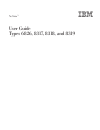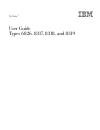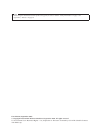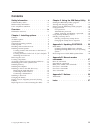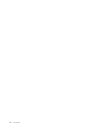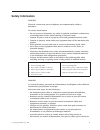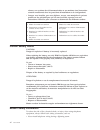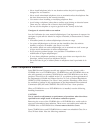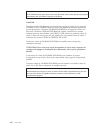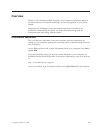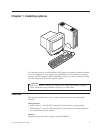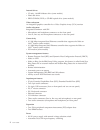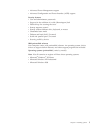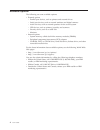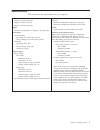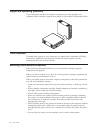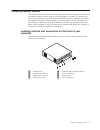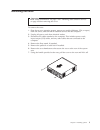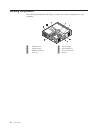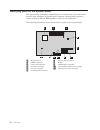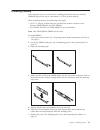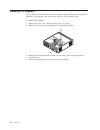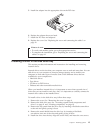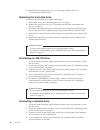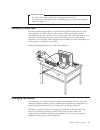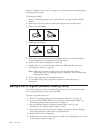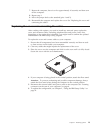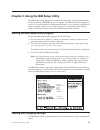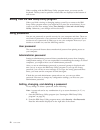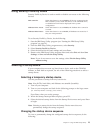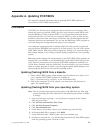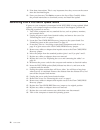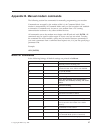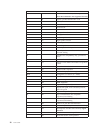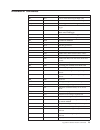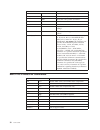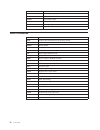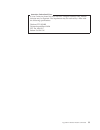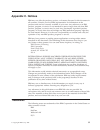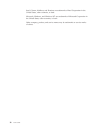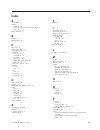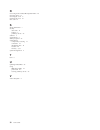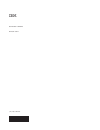- DL manuals
- IBM
- Desktop
- NetVista 6826
- User Manual
IBM NetVista 6826 User Manual
Summary of NetVista 6826
Page 1
Netvista ™ user guide types 6826, 8317, 8318, and 8319.
Page 3
Netvista ™ user guide types 6826, 8317, 8318, and 8319.
Page 4
Note before using this information and the product it supports, be sure to read the “safety information” on page v and appendix c, “notices” on page 35. First edition (september 2002) © copyright international business machines corporation 2002. All rights reserved. Us government users restricted ri...
Page 5: Contents
Contents safety information . . . . . . . . . . V lithium battery notice . . . . . . . . . . . Vi modem safety information . . . . . . . . . Vi laser compliance statement . . . . . . . . . Vii overview . . . . . . . . . . . . . . Ix information resources . . . . . . . . . . . Ix chapter 1. Installin...
Page 6
Iv user guide.
Page 7: Safety Information
Safety information danger electrical current from power, telephone, and communication cables is hazardous. To avoid a shock hazard: v do not connect or disconnect any cables or perform installation, maintenance, or reconfiguration of this product during an electrical storm. V connect all power cords...
Page 8
Réseaux, aux systèmes de té lécommunication et aux modems (sauf instruction contraire mentionnée dans les procédures d’installation et de configuration). V lorsque vous installez, que vous déplacez, ou que vous manipulez le présent produit ou des périphériques qui lui sont raccordés, reportez-vous a...
Page 9
V never install telephone jacks in wet locations unless the jack is specifically designed for wet locations. V never touch uninsulated telephone wires or terminals unless the telephone line has been disconnected at the network interface. V use caution when installing or modifying telephone lines. V ...
Page 10
Danger laser radiation when open. Do not stare into the beam, do not view directly with optical instruments, and avoid direct exposure to the beam. Danger: certains modèles d’ordinateurs personnels sont équipés d’origine d’une unité de cd-rom ou de dvd-rom. Mais ces unités sont également vendues sép...
Page 11: Overview
Overview thank you for selecting an ibm ® computer. Your computer incorporates many of the latest advances in computer technology and can be upgraded as your needs change. Instructions for installing external and internal options are included in this publication. When adding an option, use these ins...
Page 12
X user guide.
Page 13
Chapter 1. Installing options this chapter provides an introduction to the features and options that are available for your computer. You can expand the capabilities of your computer by adding memory and pci adapters. When installing an option, use these instructions along with the instructions that...
Page 14
Internal drives v 3.5-inch, 1.44 mb diskette drive (some models) v hard disk drive v eide cd-rom, dvd, or cd-rw optical drive (some models) video subsystem an integrated graphics controller for a video graphics array (vga) monitor audio subsystem integrated soundmax with spx v microphone and headpho...
Page 15
V advanced power management support v advanced configuration and power interface (acpi) support security features v user and administrator passwords v support for the addition of a cable (kennsington) lock v padlock loop for securing the cover v startup sequence control v startup without diskette dr...
Page 16
Available options the following are some available options: v external options – parallel port devices, such as printers and external drives – serial port devices, such as external modems and digital cameras – audio devices, such as external speakers for the sound system – usb devices, such as print...
Page 17
Specifications this section lists the specifications for your computer. Dimensions width: 12.2 inches (309 mm) height: 3.3 inches (84 mm) depth: 13.6 inches (345 mm) weight minimum configuration as shipped: 7.4 kg (16.2 lbs) environment air temperature: operating: 10° to 35°c (50° to 95°f) non-opera...
Page 18
Supported operating positions to provide proper air flow to internal components, you must position your computer either vertically using the floor stand or horizontally as illustrated below. Tools required to install some options in your computer, you might need a flat-blade or phillips screwdriver....
Page 19
Installing external options this section shows the various external connectors on your computer to which you can attach external options, such as external speakers, a printer, or a scanner. For some external options, you must install additional software in addition to making the physical connection....
Page 20
Locating connectors on the rear of your computer the following illustration shows locations of connectors on the rear of your computer. 1 serial connector 8 audio line-out connector 2 pci adapter slots 9 vga monitor connector 3 ethernet connector 10 usb connectors (2) 4 parallel connector 11 ps/2 ke...
Page 21
Removing the cover important read “safety information” on page v and “handling static-sensitive devices” on page 6 before removing the cover. To remove the cover: 1. Shut down your operating system, remove any media (diskettes, cds, or tapes) from the drives, and turn off all attached devices and th...
Page 22
Locating components the following illustration will help you locate the various components in your computer. 1 diskette drive 5 power supply 2 system board 6 hard disk drive 3 dimm connectors 7 cd or dvd drive 4 pci riser 8 battery 10 user guide.
Page 23
Accessing system board components and drives to access some components on the system board such as memory, the battery, and the clear cmos/bios recovery jumper, you might need to slide the diskette and cd drive tray outward to the front of the computer. You can also use this procedure to access the ...
Page 24
Identifying parts on the system board the system board (sometimes called the planar or motherboard ) is the main circuit board in your computer. It provides basic computer functions and supports a variety of devices that are ibm-installed or that you can install later. The following illustration sho...
Page 25
Installing memory your computer has two connectors for installing dual inline memory modules (dimms) that provide up to a maximum of 1 gb of system memory. When installing memory, the following rules apply: v use 2.5 v, 184-pin, double data rate synchronous dynamic random access memory (ddr sdram), ...
Page 26
Installing pci adapters this section provides information and instructions for installing and removing pci adapters. Your computer has a riser card with two pci expansion slots. To install a pci adapter: 1. Remove the cover. See “removing the cover” on page 9. 2. Remove the pci riser and adapters th...
Page 27
5. Install the adapter into the appropriate slot on the pci riser. 6. Replace the adapter-slot-cover latch. 7. Install the pci riser and adapters. 8. Replace the cover. See “replacing the cover and connecting the cables” on page 19. What to do next: v to work with another option, go to the appropria...
Page 28
6. Reinstall the disk drive tray. Go to “connecting a diskette drive” or “connecting an ide cd drive”. Replacing the hard disk drive to replace the hard disk drive, follow these steps. 1. Remove the cover. See “removing the cover” on page 9. 2. Remove the disk drive tray. See “accessing system board...
Page 29
What to do next: v to work with another option, go to the appropriate section. V to complete the installation, go to “replacing the cover and connecting the cables” on page 19. Installing a cable lock to help to protect against theft, you can install an optional cable lock to secure your computer to...
Page 30
Refer to “lithium battery notice” on page vi for information about replacing and disposing of the battery. To change the battery: 1. Refer to “identifying parts on the system board” on page 12 and locate the battery. 2. Remove the pci riser and any cables that impede access to the battery. 3. Remove...
Page 31
7. Restart the computer, leave it on for approximately 10 seconds, and then turn off the computer. 8. Repeat step 1. 9. Move the jumper back to the standard (pins 1 and 2). 10. Reassemble the computer and replace the cover. See “replacing the cover and connecting the cables”. Replacing the cover and...
Page 32
20 user guide.
Page 33
Chapter 2. Using the ibm setup utility the ibm setup utility program is stored in the electrically erasable programmable read-only memory (eeprom) of your computer. The ibm setup utility program is used to view and change the configuration settings of your computer, regardless of which operating sys...
Page 34
When working with the ibm setup utility program menu, you must use the keyboard. The keys used to perform various tasks are displayed at the bottom of each screen. Exiting from the ibm setup utility program when you finish viewing or changing settings, press esc to return to the ibm setup utility pr...
Page 35
Using security profile by device security profile by device is used to enable or disable user access to the following devices: ide controller when this feature is set to disable , all devices connected to the ide controller (such as hard disk drives or the cd-rom drive) are disabled and will not be ...
Page 36
1. Start the ibm setup utility program (see “starting the ibm setup utility program” on page 21). 2. Select startup . 3. Select startup sequence . See the information displayed on the right side of the screen. 4. Select the devices for the primary startup sequence, the automatic startup sequence, an...
Page 37
Appendix a. Updating post/bios this appendix contains information about updating post/bios and how to recover from a post/bios update failure. Post/bios post/bios are the basic layer of software that is built into your computer. They include the power-on self-test (post), the basic input/output syst...
Page 38
9. Print these instructions. This is very important since they are not on the screen after the download begins. 10. From your browser, click back to return to the list of files. Carefully follow the printed instructions to download, extract, and install the update. Recovering from a post/bios update...
Page 39
Appendix b. Manual modem commands the following section lists commands for manually programming your modem. Commands are accepted by the modem while it is in command mode. Your modem is automatically in command mode until you dial a number and establish a connection. Commands may be sent to your mod...
Page 40
Command function h1 force modem off-hook (make busy) note: h1 command is not supported for italy i_ i0 display product-identification code i1 factory rom checksum test i2 internal memory test i3 firmware id i4 reserved id l_ l0 low speaker volume l1 low speaker volume l2 medium speaker volume l3 hig...
Page 41
Extended at commands command function &c_ &c0 force carrier detect signal high (on) &c1 turn on cd when remote carrier is present &d_ &d0 modem ignores the dtr signal &d1 modem returns to command mode after dtr toggle &d2 modem hangs up, returns to the command mode after dtr toggle &d3 resets modem ...
Page 42
Command function &v1 display last connection statistics &w_ &w0 stores the active profile as profile 0 &w1 stores the active profile as profile 1 %e_ %e0 disable auto-retrain %e1 enable auto-retrain +ms? Displays the current select modulation settings +ms=? Displays a list of supported select modula...
Page 43
Fax class 1 commands +fae=n data/fax auto answer +fclass=n service class +frh=n receive data with hdlc framing +frm=n receive data +frs=n receive silence +fth=n transmit data with hdlc framing +ftm=n transmit data +fts=n stop transmission and wait fax class 2 commands +fclass=n services class. +faa=...
Page 44
+fphcto phase c time out. +fpoll indicates polling request. +fpts: page transfer status. +fpts= page transfer status. +frev? Identify revision. +fspt enable polling. +ftsi: report the transmit station id. Voice commands #bdr select baud rate #cid enable caller id detection and reporting format #cls ...
Page 45
Attention switzerland user: if your swisscom phone line does not have taxsignal switched off, modem function may be impaired. The impairment may be resolved by a filter with the following specifications: telekom ptt scr-be taximpulssperrfilter-12khz ptt art. 444.112.7 bakom 93.0291.Z.N appendix b. M...
Page 46
34 user guide.
Page 47: Appendix C. Notices
Appendix c. Notices ibm may not offer the products, services, or features discussed in this document in all countries. Consult your local ibm representative for information on the products and services currently available in your area. Any reference to an ibm product, program, or service is not inte...
Page 48
Intel, celeron, netburst, and pentium are trademarks of intel corporation in the united states, other countries, or both. Microsoft, windows, and windows nt are trademarks of microsoft corporation in the united states, other countries, or both. Other company, product, and service names may be tradem...
Page 49: Index
Index a access ibm ix adapter installing 14 peripheral component interconnect (pci) 4 slots 14 audio subsystem 2 b battery 17 bios settings 21 c cable lock 17 cables, connecting 19 changing the battery 17 commands basic at 27 extended at 29 fax class 1 31 fax class 2 31 mnp/v.42/v.42bis/v.44 30 voic...
Page 50
R recovering from a post/bios update failure 26 removing drives 11 removing the cover 9 replacing the cover 19 riser card 14 s safety information v security cable lock 17 features 3 profile by device 23 software 3 specifications 5 startup sequence 23 system board components, accessing 11 connectors ...
Page 52
Part number: 59p7543 printed in u.S.A. (1p) p/n: 59p7543.