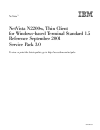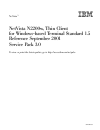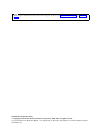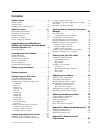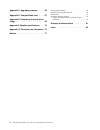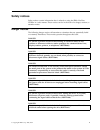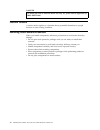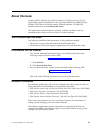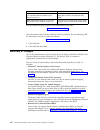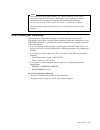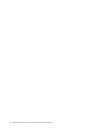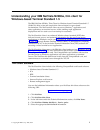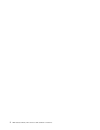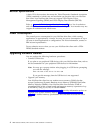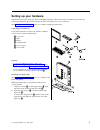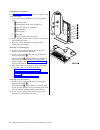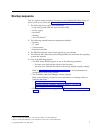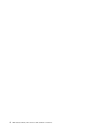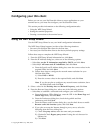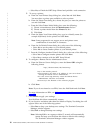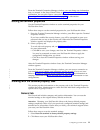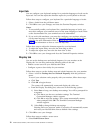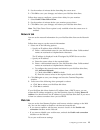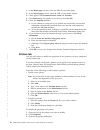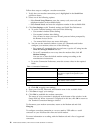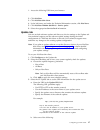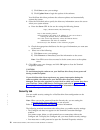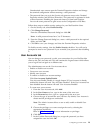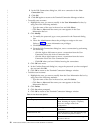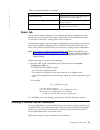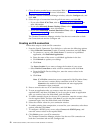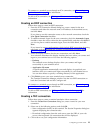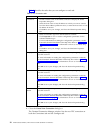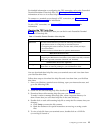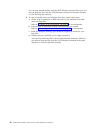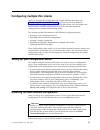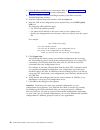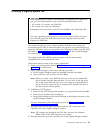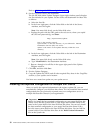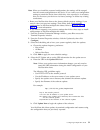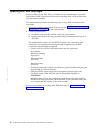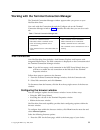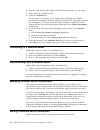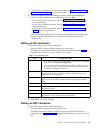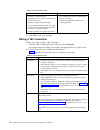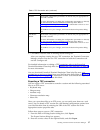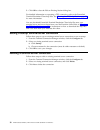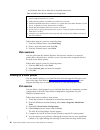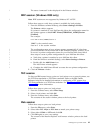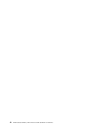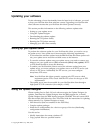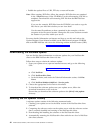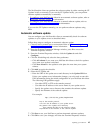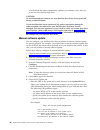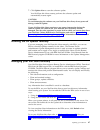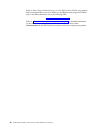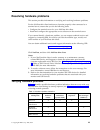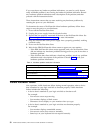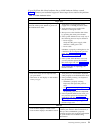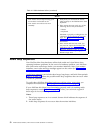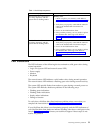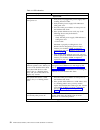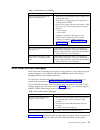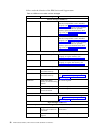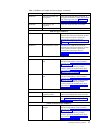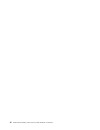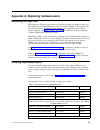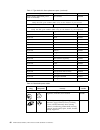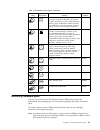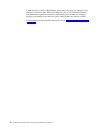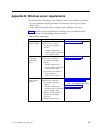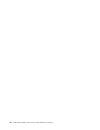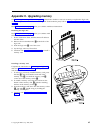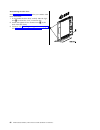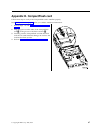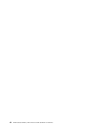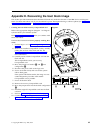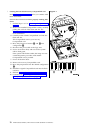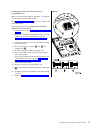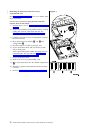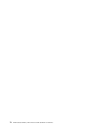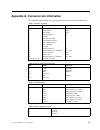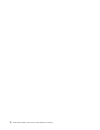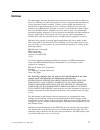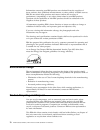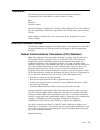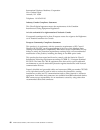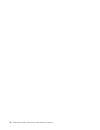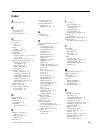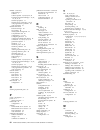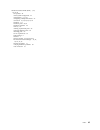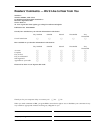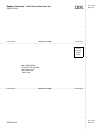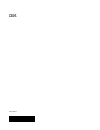- DL manuals
- IBM
- Server
- NetVista N2200w
- Reference Manual
IBM NetVista N2200w Reference Manual
Summary of NetVista N2200w
Page 1
Netvista ™ netvista n2200w, thin client for windows-based terminal standard 1.5 reference september 2001 serv ice pack 3.0 to view or print the latest update, go to http://www.Ibm.Com/nc/pubs sa23-2818-01.
Page 3
Netvista ™ netvista n2200w, thin client for windows-based terminal standard 1.5 reference september 2001 serv ice pack 3.0 to view or print the latest update, go to http://www.Ibm.Com/nc/pubs sa23-2818-01.
Page 4
Note before using this information and the product that it supports, be sure to read “safety notices” on page v and “notices” on page 77. Fifth edition (september 2001) © copyright international business machines corporation 2000, 2001. All rights reserved. Us government users restricted rights – us...
Page 5: Contents
Contents safety notices . . . . . . . . . . . . V danger notices . . . . . . . . . . . . . V caution notices . . . . . . . . . . . . . Vi handling static-sensitive devices . . . . . . . Vi about this book . . . . . . . . . . . Vii who should read this book . . . . . . . . . Vii information on the in...
Page 6
Appendix c. Upgrading memory . . . . 65 appendix d. Compactflash card. . . . 67 appendix e. Recovering the boot block image . . . . . . . . . . . . . . . 69 appendix f. Monitor specifications . . 73 appendix g. Connector pin information 75 notices . . . . . . . . . . . . . . 77 environmental design ...
Page 7: Safety Notices
Safety notices safety notices contain information that is related to using the ibm ® netvista n2200w in a safe manner. These notices can be in the form of a danger, caution, or attention notice. Danger notices the following danger notices call attention to situations that are potentially lethal or e...
Page 8
Danger to reduce the risk of electrical shock use only ac power sources approved by ibm. (rsftd216) caution notices a caution notice applies to a situation that is potentially hazardous to people because of some existing condition. Handling static-sensitive devices when you handle components, take t...
Page 9: About This Book
About this book netvista n2200w windows-based terminal standard 1.5 reference service pack 3.0 (sa23-2818) provides information for the type 8363 (model wxx) ibm netvista n2200w, thin client for windows-based terminal standard 1.5 (5648-c09), hereafter referred to as the netvista thin client. This p...
Page 10
Documentation: contents: bsquare remote device administrator for use with ibm netvista n2200w users manual version 1.0 installation and guidelines for installing and using rda software with netvista thin client bsquare update designer for use with ibm netvista users manual version 1.0 instructions f...
Page 11
Note: each connection uses approximately 2 to 4 mb of memory to run. Some connections require more memory than others. If you attempt to create a connection and a message box appears with the following message: the session failed to start because the system is running low on memory then close the me...
Page 12
X ibm netvista n2200w, thin client for wbt standard 1.5 reference.
Page 13
Understanding your ibm netvista n2200w,thin client for windows-based terminal standard 1.5 the ibm netvista n2200w, thin client for windows-based terminal standard 1.5 (5648-c09) offers a fast and simple thin client solution for server-based environments. The netvista thin client can access windows ...
Page 14
2 ibm netvista n2200w, thin client for wbt standard 1.5 reference.
Page 15
Learning about the hardware this section provides detailed hardware information about the type 8363 (model wxx) netvista thin client. Standard hardware the standard netvista thin client hardware includes the following: v 32 mb of permanent memory, which includes 4 mb dedicated to video memory v inte...
Page 16
Monitor specifications a basic vga-class monitor that meets the video electronics standards association (vesa) standards of refresh rate and resolution can function with your netvista thin client. Your netvista thin client can support vesa display power management signaling (dpms) and vesa display d...
Page 17: Setting Up Your Hardware
Setting up your hardware the ibm netvista quick setup type 8363 (sa23-2800) pamphlet, which ships with your hardware, provides the following information. This section repeats the same information for your convenience. Read “safety notices” on page v before you continue with these instructions. Unpac...
Page 18
Connecting your hardware read “safety notices” on page v before you continue with these instructions. 1. Connect the devices listed below to the appropriate ports: 1 network cable 2 usb keyboard and other usb devices 3 mouse (connects to keyboard) 4 headphones 5 microphone 6 monitor 7 power supply a...
Page 19: Startup Sequence
Startup sequence this is a typical startup sequence of events for your netvista thin client. If any of these events do not occur, see “resolving hardware problems” on page 49. 1. The following devices show led indications: v logic unit (system led and network status led) v power supply v keyboard v ...
Page 20
8 ibm netvista n2200w, thin client for wbt standard 1.5 reference.
Page 21
Configuring your thin client before you can use your netvista thin client to access applications on your terminal server, you must first configure your netvista thin client. This section provides information on the following configuration tasks: v using the wbt setup wizard v setting the terminal pr...
Page 22
V select no, to finish the wbt setup wizard and prohibit a web connection. 5. To set up a printer: a. From the local printer setup dialog box, select yes and click next. You must have a printer port available to select a printer. B. From the printer port dialog box, choose the port you want the prin...
Page 23
From the terminal connection manager window, you can change any information that you entered in the setup wizard. Refer to “setting the terminal properties” for information. You can also create a connection to your terminal server. Refer to “creating a terminal server connection” on page 21 for info...
Page 24
Input tab you can configure your keyboard settings for a particular language or locale on the input tab. You can also adjust the character repeat for your keyboard on this tab. Follow these steps to configure your keyboard for a particular language or locale: 1. Select a locale from the pull-down me...
Page 25
2. Set the number of minutes before launching the screen saver. 3. Click ok to save your changes, and reboot your netvista thin client. Follow these steps to configure a power down delay for your monitor: 1. Select enable video power down. 2. Set the number of minutes before your monitor powers down...
Page 26
1. In the home page text box, enter the url of your home page. 2. In the search page text box, enter the url of your search engine. 3. Check options for persistent browser cache and favorites. 4. Click preferences, set options of your choice, and click ok. 5. Check the autodial checkbox. A. If you c...
Page 27
V type a new name in the friendly name text box. V select a manufacturer in the manufacturer list box. V select a printer in the printer list box. V check the default printer check box to assign or remove the printer as the default printer. 4. Click ok. System tab you can find memory, build version ...
Page 28
Follow these steps to configure a modem connection: 1. Verify that your modem connection port is highlighted in the serial port pull-down menu. 2. Select one of the following options: v select forced long distance, enter the country code, area code, and telephone number in the available fields. V se...
Page 29
1. Access the following url from your browser: http://www.Ibm.Com/pc/support 2. Click netvista. 3. Click netvista thin client. 4. In the left frame, and under the technical information section, click hot news. 5. Click netvista n2200w (8363wxx) - service packs. 6. Select the appropriate service pack...
Page 30
1) click save to save your settings. 2) click update now to begin the update of the software. Your netvista thin client performs the software updates and automatically restarts the system. 4. Select the deviceinfo tab to specify the discovery information sent to the server when your system reboots. ...
Page 31
Unauthorized users cannot open the terminal properties window and change the terminal configuration without entering a valid password. V the password that you set in the security tab protects access to the terminal properties window and ns boot (firmware). This password is registered in both of thes...
Page 32
8. In the edit connections dialog box, click on a connection in the user connection list. 9. Click ok. 10. Click ok again to return to the terminal connection manager window. V to modify user accounts: 1. Highlight the user you want to modify in the user information list box, by using one of the fol...
Page 33
Table 2. User accounts options (continued) privileges description enable modem tab allows the user to view the modem page in the terminal properties window. Modify modem settings allows the user to edit modem settings for the user’s device. Modify web settings allows the user to access and edit the ...
Page 34
1. Close all active terminal server connections. Refer to “disconnecting from a terminal server” on page 34 for more information. 2. From the terminal connection manager window, select the configure tab, and click add. 3. Select the type of connection from the pull-down menu, and click ok. V if you ...
Page 35
To connect to a terminal server through an ica connection, see “connecting to a terminal server” on page 34 for information. To edit an ica connection, see “editing an ica connection” on page 35 for information. Creating an rdp connection follow these steps to create an rdp connection: 1. From the w...
Page 36
Table 3 identifies the tasks that you can configure on each tab. Table 3. Tec connection tabs tabs configuration tasks connectors a. Double-click the name of the telnet connector to display the telnet properties dialog box. B. Select the host name or host ip address to which you want to connect from...
Page 37
For detailed information on configuring the tec connection, refer to the futuresoft terminal emulation client help files. See “viewing the tec help files” for information on how to view these help files. To connect to a terminal server through a tec connection, see “connecting to a terminal server” ...
Page 38
You can only launch the files with the .Hlp filename extension. However, you need to keep the files with the .Cnt filename extension in the same directory to view the help files correctly. 6. To view a help file from your netvista thin client, follow these steps: a. Create an ica connection or rdp c...
Page 39
Configuring multiple thin clients after you complete the configuration for a single netvista thin client (see “configuring your thin client” on page 9), you can use this base terminal configuration to configure your other netvista thin clients. You can capture and export the base terminal configurat...
Page 40
1. Close all active terminal server connections. Refer to “disconnecting from a terminal server” on page 34 for more information. 2. From the terminal connection manager window, press f2 to access the terminal properties window. 3. From the terminal properties window, click the export tab. 4. Enter ...
Page 41
Creating a registry update file important when updating an os image or downloading a configuration, the update file type you use is dependent on your version of the netvista thin client. V for version 1.1 or earlier, use .Xml files. V for version 2.0 or later use .Bud files. Information on service p...
Page 42
Refer to “updating with rdp auto-login” on page 32. 6. Set the copyfiles source and destination. The file list field within update designer (upper right window panel) displays the files included in your update. Set the source and destination for these files as follows: a. Select the first file. B. I...
Page 43
Note: when you install the exported configuration, the settings will be merged into the current configuration on the device. If you want your configuration settings to match the device from which they were exported, it is necessary that you first reset your device to its factory settings, or delete ...
Page 44
Updating with rdp auto-login in service pack 1.1 and later, there is a method for the administrator to provide passwords for rdp connections which utilize auto-login that will be copied from one thin client to another. The administrator performs the following steps to copy rdp connections with auto-...
Page 45
Working with the terminal connection manager the terminal connection manager window appears after you power on your netvista thin client. You work with the connection tab and the configure tab on the terminal connection manager window. Table 5 identifies the tasks that you can do on each tab. Table ...
Page 46
2. Enter the url for the search page, which is the search engine of your choice. 3. Enter cache size in kilobytes (kb). 4. Check the autodial box. If you connect to a network over a modem and would like your modem connection automatically launched when you start the web connection, uncheck the use l...
Page 47
1. Close all active terminal server connections. Refer to “disconnecting from a terminal server” on page 34 for more information. 2. From the terminal connection manager window, click the configure tab. 3. Select an existing terminal server connection, and click edit. V if you select an ica connecti...
Page 48
Table 7. Rdp connection tabs net connections tab application tab v change a connection name. V change the server name or ip address of the terminal server. V enable or disable automatic logon. If you enable automatic logon, you need to enter correct values for the username, password, and domain fiel...
Page 49
Table 8. Tec connection tabs (continued) tabs configuration tasks general the default configuration parameters on this tab may be appropriate for most tec sessions. For more information on setting the configuration parameters on this tab, see the futuresoft terminal emulation client help files. Refe...
Page 50
3. Click ok to close the edit an existing session dialog box. For detailed information on exporting a tec connection, refer to the futuresoft terminal emulation client help files. See “viewing the tec help files” on page 25 for more information. You can download futuresoft terminal emulation client ...
Page 51
Printing from your thin client netvista thin clients can print from within any active terminal server session. They can print to the following printers: v a network printer which is a printer that is attached to a print server on a network v a local printer which is a printer that is attached to you...
Page 52
The netprint print server help file for detailed instructions. Table 9. Netprint print server installation and configuration 1. Set up a print server account on your windows server, and log onto the windows server using the print server account. 2. Make network printers accessible to the print serve...
Page 53
The status ’connected’ is then displayed in the printers window. Rdp session (windows 2000 only) note: rdp sessions are not supported by windows nt 4.0 tse. Follow these steps to verify that a printer is available for local printing: 1. From the windows terminal desktop, select start–>settings–>prin...
Page 54
42 ibm netvista n2200w, thin client for wbt standard 1.5 reference.
Page 55: Updating Your Software
Updating your software to take advantage of new functionality from the latest level of software, you need to keep your netvista thin client software current. Upgrading your netvista thin client software ensures that your netvista thin client operates correctly. This section provides information on t...
Page 56
V publish the update file to a url, ftp site, or network location note: when creating .Bud files, follow the example .Bud files that are contained in the \client directory of the cd-rom or in the self-extracting .Exe file as templates. Download the self-extracting .Exe file from the ibm netvista sup...
Page 57
The netvista thin client can perform the software update by either running the ce updater locally or remotely. If you run the ce updater locally, you can perform software updates automatically or manually. V to configure your netvista thin client for an automatic software update, refer to “automatic...
Page 58
Your netvista thin client automatically updates your software every time you power on your netvista thin client. Caution: to avoid damaging the software on your netvista thin client, do not power off during a software update. If your netvista thin client experiences any power interruption during the...
Page 59
7. Click update now to start the software update. Your netvista thin client restarts, performs the software update and automatically restarts again. Caution: to avoid damaging the software on your netvista thin client, do not power off during a software update. If your netvista thin client experienc...
Page 60
Refer to remote device administrator for use with ibm netvista n2200w user manual. Both manual and rda code are available on the ibm licensed program cd-rom and on the ibm publications site at the following url: http://www.Ibm.Com/pc/support refer to “downloading the software update” on page 44 for ...
Page 61
Resolving hardware problems this section provides information on verifying and resolving hardware problems. For the netvista thin client hardware to function properly when connected to a terminal server, ensure that you do the following tasks: v configure the terminal server for your netvista thin c...
Page 62
If you experience any hardware problem indications, you need to verify that an easily avoidable problem is not causing the hardware problem indication. Record any hardware problem indications and a description of the problem, and then proceed with the instructions below. These instructions ensure th...
Page 63
If your netvista thin client hardware has a visible hardware failure, consult table 12. Contact your technical support if these steps do not resolve the problem. Table 12. Visible hardware failure symptom what you should do logic unit the system led does not light up when you press the white power b...
Page 64
Table 12. Visible hardware failure (continued) symptom what you should do mouse v your mouse cursor stops moving; your mouse does not function at all. V your mouse cursor does not move smoothly. 1. Verify that you connected the mouse cable properly to the netvista thin client keyboard. 2. If the mou...
Page 65
Table 13. Audio beep sequences symptom what you should do the netvista thin client emits a 1-3-1 beep sequence, and the system led is flashing amber. Memory error 1. Check or replace your memory card. Refer to “appendix c. Upgrading memory” on page 65 for instructions. 2. Verify that you properly co...
Page 66
Table 14. Led indications symptom what you should do system led the system led fails to function after power on. 1. Verify that you plugged the power supply into a working electrical outlet. 2. Verify that the power supply led indicates a solid green color. 3. Press the white power button to reset p...
Page 67
Table 14. Led indications (continued) symptom what you should do the power supply led fails to function after power on. 1. Verify that you connected the power supply to the netvista thin client. 2. Verify that you plugged the power supply into a working electrical outlet. 3. If the power supply led ...
Page 68
Follow under the direction of the ibm service and support team. Table 16. Nsbxxxx error codes and text messages error code error message what you should do general messages (nsb0xxxx) nsb00020 press a key to continue. Power off the netvista thin client. Ensure that the compactflash card is installed...
Page 69
Table 16. Nsbxxxx error codes and text messages (continued) error code error message what you should do nsb31510 keyboard controller did not respond. Check the keyboard cable connection. If the symptom remains, replace the netvista thin client logic unit (see “appendix a. Replacing hardware parts” o...
Page 70
58 ibm netvista n2200w, thin client for wbt standard 1.5 reference.
Page 71
Appendix a. Replacing hardware parts replacing the logic unit ibm replaces a defective logic unit as a complete assembly. To replace a logic unit, the customer must transfer features, such as a memory dimm, to the replacement unit. If customers do not transfer their features, the replacement units c...
Page 72
Table 17. Type 8363 thin client replacement parts (continued) description country part number power supply (detachable power cable not included) all countries 03n2662 mouse verify the fru part number (fru p/n) on the bottom of your mouse. Mouse (two button) all countries 10l6149 usb keyboard verify ...
Page 73
Table 18. Detachable power cables (continued) plug receptacle country part number bahamas, barbados, bolivia, brazil, canada, costa rica, dominican republic, el salvador, ecuador, guatemala, guyana, haiti, honduras, jamaica, japan, netherlands antilles, panama, peru, philippines, taiwan, thailand, t...
Page 74
If customers do not follow ibm shipping instructions, they may get charges for any damage to a defective part. Ibm covers shipping costs on all warranted hardware and maintenance agreement hardware. Replacement parts become the customer’s property in exchange for the defective parts, which become th...
Page 75
Appendix b. Windows server requirements the netvista thin client connects to a windows server in the following situations: v to access windows-based applications on a windows server by using either rdp or ica. V to download and install software updates from a windows web server table 19 identifies s...
Page 76
64 ibm netvista n2200w, thin client for wbt standard 1.5 reference.
Page 77
Appendix c. Upgrading memory see “resolving hardware problems” on page 49 to determine whether or not it is necessary to replace the logic unit, or any other parts. For information on ordering thin client hardware parts, refer to “ordering replacement parts” on page 59. Read “safety notices” on page...
Page 78
Reassembling the thin client read “safety notices” on page v before you continue with these instructions. 1. To reassemble the thin client, carefully slide the logic unit d back into the cover, connectors first. 2. Install and tighten the two thumbscrews c at the back of the thin client. 3. Continue...
Page 79
Appendix d. Compactflash card follow these steps to verify if the compactflash card is installed properly. Read “safety notices” on page v before you continue with these instructions. 1. Perform steps 1 to 4 in “removing the logic unit” on page 65. 2. Align the grooves on the sides of the compactfla...
Page 80
68 ibm netvista n2200w, thin client for wbt standard 1.5 reference.
Page 81
Appendix e. Recovering the boot block image this section provides instructions that should be followed only under the direction of the ibm service and support team. Use these instructions only if you encountered a power interruption during a software update (see “automatic software update” on page 4...
Page 82
Creating the boot block recovery compactflash card read “safety notices” on page v before you continue with these instructions. Perform these instructions from a properly working thin client : 1. Perform steps 1 to 4 in “removing the logic unit” on page 65. 2. Remove the installed compactflash card ...
Page 83
Reflashing the boot block from the recovery compactflash card refer to the appropriate diagram (diagram 1 or diagram 2) that matches your netvista system. Read “safety notices” on page v before you continue with these instructions. Perform these instructions using the thin client that requires the n...
Page 84
Reflashing the boot block from the recovery compactflash card read “safety notices” on page v before you continue with these instructions. Perform these instructions using the thin client that requires the new boot block : 1. Perform steps 1 to 4 in “removing the logic unit” on page 65. 2. Remove th...
Page 85
Appendix f. Monitor specifications a basic vga-class monitor that meets the vesa standards of refresh rate and resolution can function with your thin client. Your thin client supports vesa dpms, and vesa display data channel ddc2b. Your monitor may not support all resolutions and refresh rates. Tabl...
Page 86
74 ibm netvista n2200w, thin client for wbt standard 1.5 reference.
Page 87
Appendix g. Connector pin information the following tables define the connector pins that are used with the thin client. Table 21. Monitor connector pin signal signal direction 1 red video out 2 green video out 3 blue video out 4 monitor detect 2 in 5 ground – - - 6 red video ground - - - 7 green vi...
Page 88
76 ibm netvista n2200w, thin client for wbt standard 1.5 reference.
Page 89: Notices
Notices this information has been developed for products and services that are offered in the u.S.A. Ibm may not offer the products, services, or features that are discussed in this document in other countries. Consult your local ibm representative for information on the products and services curren...
Page 90
Information concerning non-ibm products was obtained from the suppliers of those products, their published announcements, or other publicly available sources. Ibm has not tested those products and cannot confirm the accuracy of performance, compatibility, or any other claims related to non-ibm produ...
Page 91
Trademarks the following terms are trademarks of international business machines corporation in the united states, or other countries, or both: ibm netvista network station microsoft, windows, windows ce, windows 2000, windows nt, and the windows logo are trademarks of microsoft corporation in the u...
Page 92
International business machines corporation new orchard road armonk, ny 10504 telephone: 1-919-543-2193 industry canada compliance statement this class b digital apparatus meets the requirements of the canadian interference-causing equipment regulations. Avis de conformité à la réglementation d’indu...
Page 93: Glossary Of Abbreviations
Glossary of abbreviations c cru. Customer-replaceable unit d d.D.D.D. Ip address format ddc2b. Display data channel (version 2b) dhcp. Dynamic host configuration protocol dimm. Dual in-line memory module dns. Domain name system dpms. Display power management signaling f fru. Field replaceable unit i...
Page 94
82 ibm netvista n2200w, thin client for wbt standard 1.5 reference.
Page 95: Index
Index a automatic update 45 b boot block image 69 recovering 69 browser configuration 33 c caution notices vi ce updater rda 47 update 47 changes summary viii compactflash card 67 configuration 9 setup wizard 9 terminal properties 11, 12, 13, 14, 15, 17, 18, 19, 21 terminal server connection 21 conf...
Page 96
N2200w (continued) setup wizard 9 software 1 software update 43, 44, 45, 46, 47 terminal connection manager 33, 34, 35, 36, 37, 38 terminal properties 11 terminal server connection 34, 38 verifying hardware problems 49 web connection 33 netvista thin client boot block image 69 ce updater 44 client s...
Page 97
Windows-based terminal (wbt) 1, 34, 38, 67, 69 ce updater 44 client system management 47 configuration 9, 11, 21 configuring multiple thin clients 27 connection 21, 34, 35, 36, 37, 38 hardware 3, 5 hardware parts 59, 61 hardware problems 49 memory 65 ordering replacement parts 59 replacing hardware ...
Page 98
86 ibm netvista n2200w, thin client for wbt standard 1.5 reference.
Page 99
Readers’ comments — we’d like to hear from you netvista ™ netvista n2200w, thin client for windows-based terminal standard 1.5 reference september 2001 service pack 3.0 to view or print the latest update, go to http://www.Ibm.Com/nc/pubs publication no. Sa23-2818-01 overall, how satisfied are you wi...
Page 100
Readers’ comments — we’d like to hear from you sa23-2818-01 sa23-2818-01 cut or fold along line cut or fold along line fold and tape please do not staple fold and tape fold and tape please do not staple fold and tape place postage stamp here ibm corporation attn dept 542 idclerk 3605 highway 52 n ro...
Page 102
Sa23-2818-01.