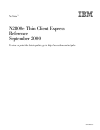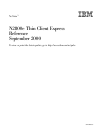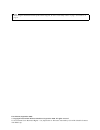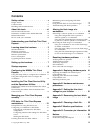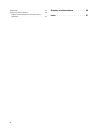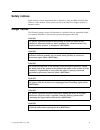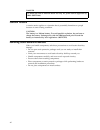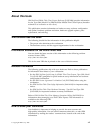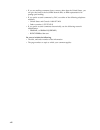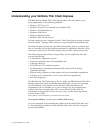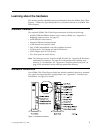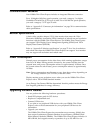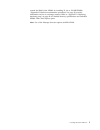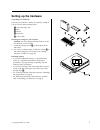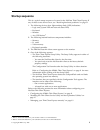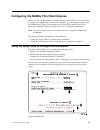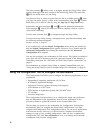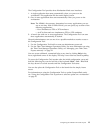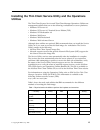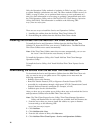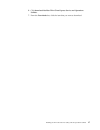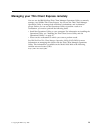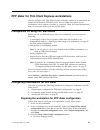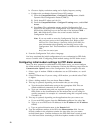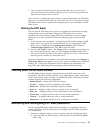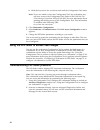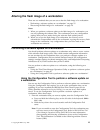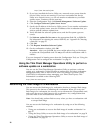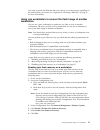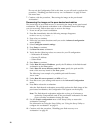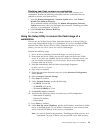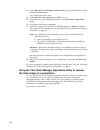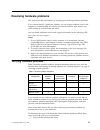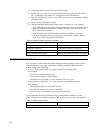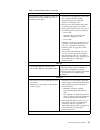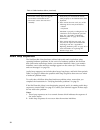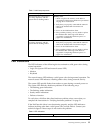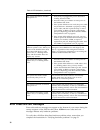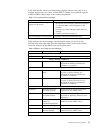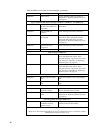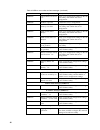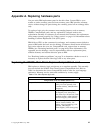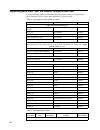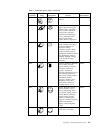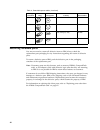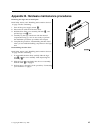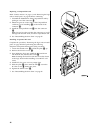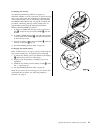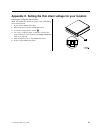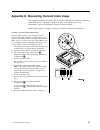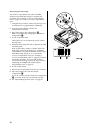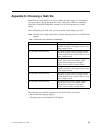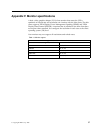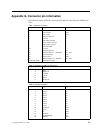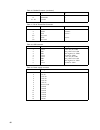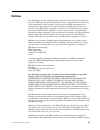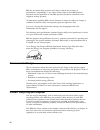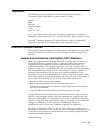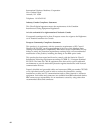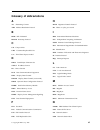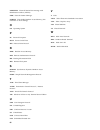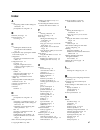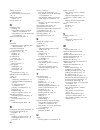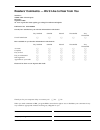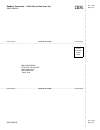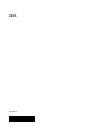- DL manuals
- IBM
- Server
- NetVista N2800e
- Reference Manual
IBM NetVista N2800e Reference Manual
Summary of NetVista N2800e
Page 1
Netvista ™ n2800e thin client express reference september 2000 to view or print the latest update, go to http://www.Ibm.Com/nc/pubs sa23-2808-00
Page 3
Netvista ™ n2800e thin client express reference september 2000 to view or print the latest update, go to http://www.Ibm.Com/nc/pubs sa23-2808-00
Page 4
Note before using this information and the product that it supports, be sure to read “safety notices” on page v and “notices” on page 61. First edition (september 2000) © copyright international business machines corporation 2000. All rights reserved. Us government users restricted rights – use, dup...
Page 5: Contents
Contents safety notices . . . . . . . . . . . . V danger notices . . . . . . . . . . . . . V caution notices . . . . . . . . . . . . . Vi handling static-sensitive devices . . . . . . . Vi about this book . . . . . . . . . . . Vii who should read this book . . . . . . . . . Vii information available...
Page 6
Trademarks . . . . . . . . . . . . . . 63 electronic emission notices . . . . . . . . . 63 federal communications commission (fcc) statement . . . . . . . . . . . . . . 63 glossary of abbreviations . . . . . . 65 index . . . . . . . . . . . . . . . 67 iv.
Page 7: Safety Notices
Safety notices safety notices contain information that is related to using the ibm ® netvista thin client in a safe manner. These notices can be in the form of a danger, caution, or attention notice. Danger notices the following danger notices call attention to situations that are potentially lethal...
Page 8
Danger to reduce the risk of electrical shock use only ac power sources approved by ibm. (rsftd216) caution notices a caution notice applies to a situation that is potentially hazardous to people because of some existing condition. Caution: the battery is a lithium battery. To avoid possible explosi...
Page 9: About This Book
About this book ibm netvista n2800e thin client express reference (sa23-2808) provides information for the type 8364 (model cxx) ibm netvista n2800e thin client express (hereafter referred to as workstation or thin client). This publication contains information on hardware setup, software configurat...
Page 10
V if you are mailing comments from a country other than the united states, you can give the form to the local ibm branch office or ibm representative for postage-paid mailing. V if you prefer to send comments by fax, use either of the following telephone numbers: – united states and canada: 1-800-93...
Page 11
Understanding your netvista thin client express the ibm netvista n2800e thin client express offers a fast and simple way to access applications on the following platforms: v windows nt ® server 4.0 v windows nt server 4.0, terminal server edition (tse) v windows nt workstation 4.0 v windows ® 2000 s...
Page 12
2.
Page 13
Learning about the hardware this section provides detailed hardware information about the n2800e thin client express — hardware type 8364 (model cxx), hereafter referred to as n2800e thin client express. Standard hardware the standard n2800e thin client express hardware includes the following: v 64 ...
Page 14
Communication hardware your n2800e thin client express includes an integrated ethernet connection. For a 10 megabit (mb) line speed operation, you need a category 3 or higher unshielded twisted pair (utp) type of cable. For a 100 mb line speed operation, you need a category 5 utp type of cable. Refe...
Page 15
Expand the ram of the n2800e by installing 32, 64, or 128 mb dimms. “appendix b. Hardware maintenance procedures” on page 45 provides information on how to exchange memory. Refer to “appendix a. Replacing hardware parts” on page 41 for detailed memory specifications and orderable n2800e thin client ...
Page 16
6.
Page 17: Setting Up The Hardware
Setting up the hardware unpacking your hardware unpack your hardware. Contact your reseller, or ibm, if you do not have these standard parts: 1 thin client logic unit 2 base 3 mouse 4 keyboard 5 power cable selecting the voltage for your location: attention: you may damage the thin client if you do ...
Page 18
Installing the support base slide the base b onto the notched bottom of the thin client a until it latches securely. Connecting your hardware read “safety notices” on page v before continuing. 1. Connect the devices listed below to the appropriate ports: 1 usb devices 2 network cable 3 serial device...
Page 19: Startup Sequence
Startup sequence this is a typical startup sequence of events for the netvista thin client express. If any of these events do not occur, see “resolving hardware problems” on page 31. 1. The following devices show light-emitting diode (led) indications: v logic unit (system led and network status led...
Page 20
10
Page 21
Configuring the n2800e thin client express before you can use the n2800e thin client express (also referred to as workstation) to access server applications, you need to configure your workstation. You can use the nsboot setup utility (also referred to as setup utility) and the thin client express c...
Page 22
The menu number a makes it easy to navigate through the setup utility. Menu numbers that begin with 2 are unique to the initial setup utility. The menu title b tells you which menu you are using. Use the arrow keys to select an option from the list of available options c. After you select an option,...
Page 23
The configuration tool provides three workstation mode user interfaces: 1. A single application that starts automatically when you power on the workstation. This application fills the entire display screen. 2. One or more applications that start automatically when you power on the workstation. Note:...
Page 24
14.
Page 25: Utilities
Installing the thin client service utility and the operations utilities the thin client express service and thin client manager operations utilities are management utilities that run on the following workstations or server platforms: v windows nt server 4.0 v windows nt server 4.0, terminal server e...
Page 26
Only the operations utility methods of updating in table 1 on page 15 allow you to update multiple workstations at a time. The other methods of flash recovery in table 1 on page 15 allow you to perform flash recovery to one workstation at a time. For more information on recovering or updating compac...
Page 27
6. Click download netvista thin client express service and operations utilities . 7. From the downloads box, click the item that you want to download. Installing the thin client service utility and the operations utilities 17.
Page 28
18.
Page 29
Managing your thin client express remotely you can use the ibm netvista thin client manager operations utility to remotely manage your n2800e thin client express. You can use the thin client manager operations utility to manage both individual workstations, and workstation groups. Before you can use...
Page 30
20
Page 31
Ppp dialer for thin client express workstations you can configure your thin client express (hereafter referred to as workstation) for point-to-point protocol (ppp) dial access. You can utilize this option if your workstation uses a modem to connect to a network. There are several prerequisites that ...
Page 32
B. Choose a display resolution setting and a display frequency setting. C. Configure the workstation internet protocol (ip) settings: 1) from the compactflash boot - configure ip settings menu, disable dynamic host configuration protocol (dhcp). 2) verify that all ip values are 0.0.0.0. 3) from the ...
Page 33
7. Type a userid and password in the appropriate fields. If you do not type a userid and password, the dialer prompts you for a userid and password each time that you connect to the network. Once you have completed the initial modem setting configurations for ppp dialer access, you can start the ppp...
Page 34
B. Hold the keys down for several seconds until the configuration tool starts. Note: if you are unable to enter the configuration tool, the workstation may not have access to the configuration tool. Refer to ibm netvista thin client manager operations utility (sa23-2813) for more information about g...
Page 35
Altering the flash image of a workstation there are two methods that you can use to alter the flash image of a workstation: v “performing a software update on a workstation” on page 25. V “recovering the flash image of a workstation” on page 26. Notes: 1. When you perform a software update to the fl...
Page 36
Http://www.Ibm.Com/nc/pubs 2. If you have installed the service utility on a network server, ensure that the service utility services are running. If you have not installed the service utility on a network server, you can use another workstation as your flash update source. Continue with the next st...
Page 37
You need to specify the flash file that you want to use in the process, regardless of the method that you choose. See “appendix e. Choosing a flash file” on page 55 for more information. Using one workstation to recover the flash image of another workstation you can use a peer workstation to perform...
Page 38
Do not exit the configuration tool at this time, as you will need to perform the procedure, “disabling peer flash recovery on a workstation” on page 29 from this menu later. 7. Continue with the procedure, “recovering the image on the peer-booted workstation”. Recovering the image on the peer-booted...
Page 39
Disabling peer flash recovery on a workstation the third step of peer flash recovery is to disable peer flash recovery on a workstation. Perform the following procedure from the workstation that you enabled to provide peer flash recovery: 1. From the remote management / software update menu, click e...
Page 40
13. Under boot file server directory and file name, specify this directory and file name as the first option: /ns/flashbase/x86/kernel.2200 14. Under boot file server protocol, set nfs to first. 15. Press f3 to save your settings and return to the advanced configuration menu. 16. Press f10 to reboot...
Page 41
Resolving hardware problems this section provides information on verifying and resolving hardware problems. If you cannot identify a hardware problem, you can request technical service and support by contacting ibm. You need to provide the machine type, model, and serial number of your netvista thin...
Page 42
__ 2. Unplug the power cable from the electrical outlet. __ 3. Ensure that you properly connected all devices to the netvista thin client. See “connecting your hardware” on page 8 for more information. __ 4. Plug the netvista thin client power cable into a properly grounded, working electrical outle...
Page 43
Table 4. Visible hardware failure (continued) symptom what you should do the system led does not light up when you press the white power button to power on the netvista thin client. 1. Verify that you plugged the power cable into a working electrical outlet. 2. Verify that the power cable led indica...
Page 44
Table 4. Visible hardware failure (continued) symptom what you should do v the mouse cursor stops moving; the mouse does not function at all. V the mouse cursor does not move smoothly. 1. Verify that you connected the mouse cable properly to the netvista thin client keyboard. 2. If the mouse does no...
Page 45
Table 5. Audio beep sequences symptom what you should do the netvista thin client emits a 1-3-1 beep sequence, and the system led is flashing amber. Memory error 1. Check or replace the memory card. Refer to “appendix b. Hardware maintenance procedures” on page 45 for instructions. 2. Verify that yo...
Page 46
Table 6. Led indications (continued) symptom what you should do the system led fails to function after power on. 1. Verify that you plugged the power cable into a working electrical outlet. 2. Press the white power button to reset power to the netvista thin client. 3. If the system led does not work...
Page 47
If the netvista thin client is not functioning properly, and an error code or text message appears on your screen, consult table 7. Contact your technical support, reseller, or ibm, if these steps do not resolve the problem. Table 7. Error codes and text messages symptom what you should do an error ...
Page 48
Table 8. Nsbxxxx error codes and text messages (continued) error code error message what you should do nsb21500 audio failure. Replace the thin client logic unit (see “appendix a. Replacing hardware parts” on page 41). Input, keyboard and mouse messages (nsb3xxxx, nsb31xxx, and nsb32xxx) nsb30500 no...
Page 49
Table 8. Nsbxxxx error codes and text messages (continued) error code error message what you should do nsb71509 dhcp option %d boot server name %s failed dns. Verify that the dhcp server settings are correct. Nsb71515 missing dhcp option %d from server. Verify that the dhcp server settings are corre...
Page 50
Table 8. Nsbxxxx error codes and text messages (continued) error code error message what you should do nsb83539 cannot ping boot server x %s. Verify your configuration settings in the ns boot utility, and confirm the server configuration. Nsb83549 unable to open file. Confirm the server configuratio...
Page 51
Appendix a. Replacing hardware parts you can order ibm replacement parts for the thin client. Contact ibm or your reseller to order warranty parts and non-warranty parts. Ibm provides warranty service without charge for parts during the warranty period on an exchange basis only. To replace a logic u...
Page 52
Replacing parts other than the n2800e compactflash card use the following tables to determine the correct part number for replacement parts. Warranty service terms and conditions by country apply. Table 10. Type 8364 thin client replacement parts description country part number logic unit and associ...
Page 53
Table 11. Detachable power cables (continued) voltage selection plug receptacle country part number 230v argentina, australia, new zealand 13f9940 230v abu dhabi, austria, belgium, bulgaria, botswana, egypt, finland, france, germany, greece, iceland, indonesia, korea (south), lebanon, luxembourg, ne...
Page 54
Table 11. Detachable power cables (continued) voltage selection plug receptacle country part number 230v denmark 13f9996 230v israel 14f0086 230v chile, ethiopia, italy 14f0068 230v liechtenstein, switzerland 14f0050 returning hardware parts you may not need to return all defective items to ibm. Alw...
Page 55
Appendix b. Hardware maintenance procedures removing the logic unit to install parts read safety notices, and “handling static-sensitive devices” on page vi before continuing. 1. Turn off the power supply switch a. 2. Disconnect all cables from the thin client. 3. Hold the thin client cover assembly...
Page 56
Replacing a compactflash card read “caution notices” on page vi, and “removing the logic unit to install parts” on page 45 before continuing. 1. Uninstall the n2800e thin client compactflash card by pulling it out of the connector b. 2. Match the grooves on the sides of the compactflash card that yo...
Page 57
Exchanging the memory see “resolving hardware problems” on page 31 to determine whether or not it is necessary to replace the logic unit, or any other parts. For information on ordering thin client hardware parts, refer to “replacing parts other than the n2800e compactflash card” on page 42. Complet...
Page 58
Removing the power supply: notes: 1. Only ibm-authorized personnel should remove the power supply. 2. You will need a phillips head screwdriver for the following procedure. 1. Complete the procedure, “removing the logic unit to install parts” on page 45 before continuing. 2. Disconnect the power sup...
Page 59
Installing the power supply: 1. Carefully install the power supply into the logic unit so that the power supply fan assembly faces the front of the logic unit. 2. Slide the power supply toward the back of the logic unit until it stops. 3. Make sure that the power supply is seated correctly, and firm...
Page 60
50
Page 61
Appendix c. Setting the thin client voltage for your location selecting the voltage for your location: note: all n2800e thin clients are preset to the 230v setting when manufactured. 1. Power off the n2800e thin client. 2. Remove the base from the n2800e thin client. 3. Locate the voltage selector s...
Page 62
52.
Page 63
Appendix d. Recovering the boot block image this section provides instructions that should be followed only under the direction of the ibm service and support team. Use these instructions only if you encountered a power interruption during a software update. Read “safety notices” on page v before yo...
Page 64
Recovering the flash image you need a compactflash card with an n2800e (machine type 8364) flash image to complete this procedure. See “creating a recovery compactflash card” on page 53 to create a recovery compactflash card. 1. Complete the procedure, “removing the logic unit to install parts” on p...
Page 65
Appendix e. Choosing a flash file regardless of which method you use to update the flash image of a workstation, you may need to specify the flash file to use. These files, which are sometimes called bill of material (bom) files, contain a list of files that make up a flash image. When reflashing yo...
Page 66
56.
Page 67
Appendix f. Monitor specifications a basic video graphics adapter (vga) class monitor that meets the vesa standards of refresh rate and resolution can function with the thin client. The thin client supports vesa display power management signaling (dpms) and vesa display data channel (ddc2b). A monit...
Page 68
58.
Page 69
Appendix g. Connector pin information the following tables define the connector pins that are used with the n2800e thin client. Table 14. Monitor connector pin signal signal direction 1 red video out 2 green video out 3 blue video out 4 monitor detect 2 in 5 ground – - - 6 red video ground - - - 7 g...
Page 70
Table 16. Parallel connector (continued) pin signal signal direction 16 init in 17 selectin in 18 - 25 ground - - - table 17. Rj-45 twisted pair connector pin name function 1 tpop transmit + 2 tpon transmit - 3 tpip receive + 4/5 not used - - - 6 tpin receive - 7/8 not used - - - table 18. Usb conne...
Page 71: Notices
Notices this information has been developed for products and services that are offered in the u.S.A. Ibm may not offer the products, services, or features that are discussed in this document in other countries. Consult your local ibm representative for information on the products and services curren...
Page 72
Ibm has not tested those products and cannot confirm the accuracy of performance, compatibility, or any other claims related to non-ibm products. Questions on the capabilities of non-ibm products should be addressed to the suppliers of those products. All statements regarding ibm’s future direction ...
Page 73
Trademarks the following terms are trademarks of international business machines corporation in the united states, or other countries, or both: as/400 ibm netvista network station s/390 wake on lan java ™ , and all java-based trademarks, and logos are trademarks, or registered trademarks of sun micr...
Page 74
International business machines corporation new orchard road armonk, ny 10504 telephone: 1-919-543-2193 industry canada compliance statement this class b digital apparatus meets the requirements of the canadian interference-causing equipment regulations. Avis de conformité à la réglementation d’indu...
Page 75: Glossary Of Abbreviations
Glossary of abbreviations a ac. Alternating current arp. Address resolution protocol b bom. Bill of material bootp. Bootstrap protocol c cd. Compact disc cru. Customer-replaceable unit cxx. Thin client express model d dbcs. Double byte character set d.D.D.D. Ip address format dc. Direct current dce....
Page 76
Nsbxxxxx. Network station boot message with identification number (xxxxx) nsm. Network station manager nvram. Nonvolatile random access memory (also referred to as local settings) o os. Operating system p pc. Personal computer post. Power on self test ppp. Point-to-point protocol r ram. Random acces...
Page 77: Index
Index a access configuring initial modem settings for ppp dialer 22 prerequisites for using ppp 21 b bom file, choosing a 55 boot block image 53 recovering 53 c cd installing the utilities from the netvista thin client utilities cd 16 compactflash card, replacing the n2800e thin client express 41 co...
Page 78
N2800e (continued) understanding 1 nc dialer window, learning about the 23 netvista thin client website 16 network cables 4 o operations utility installing 15 using tcm to perform a software update on a workstation 26 using tcm to recover the flash image of a workstation 30 ordering replacement part...
Page 79
Readers’ comments — we’d like to hear from you netvista ™ n2800e thin client express reference september 2000 to view or print the latest update, go to http://www.Ibm.Com/nc/pubs publication no. Sa23-2808-00 overall, how satisfied are you with the information in this book? Very satisfied satisfied n...
Page 80
Readers’ comments — we’d like to hear from you sa23-2808-00 sa23-2808-00 cut or fold along line cut or fold along line fold and tape please do not staple fold and tape fold and tape please do not staple fold and tape place postage stamp here ibm corporation attn dept 542 idclerk 3605 highway 52 n ro...
Page 82
Sa23-2808-00