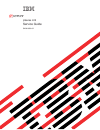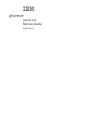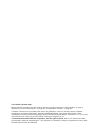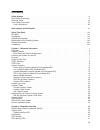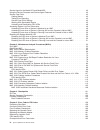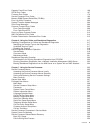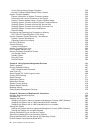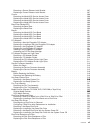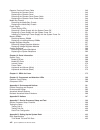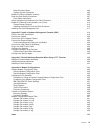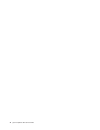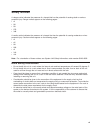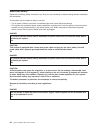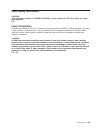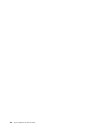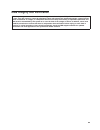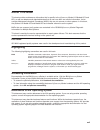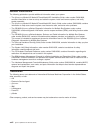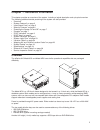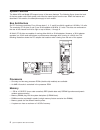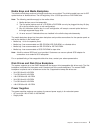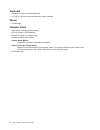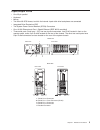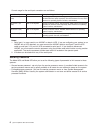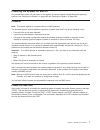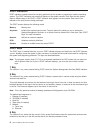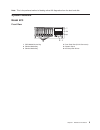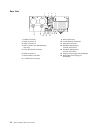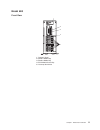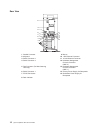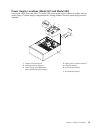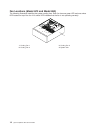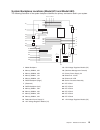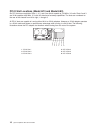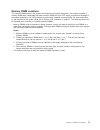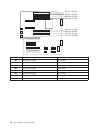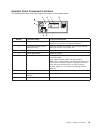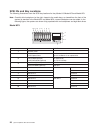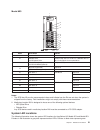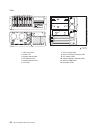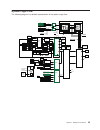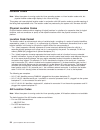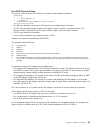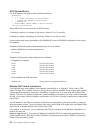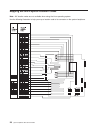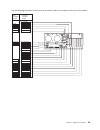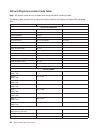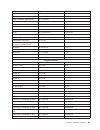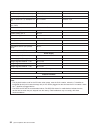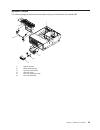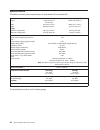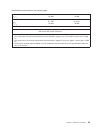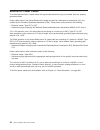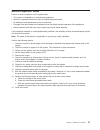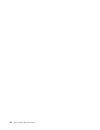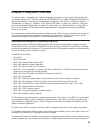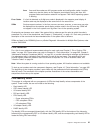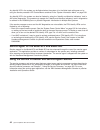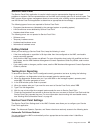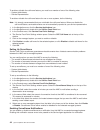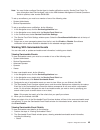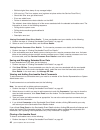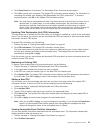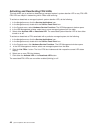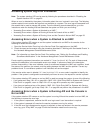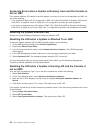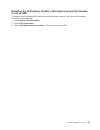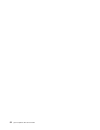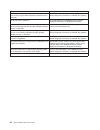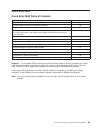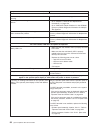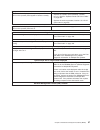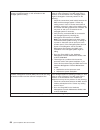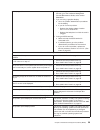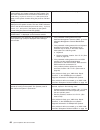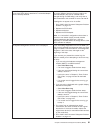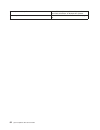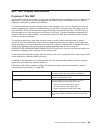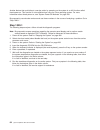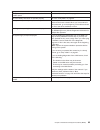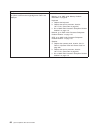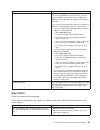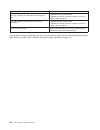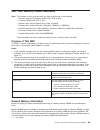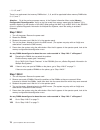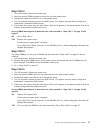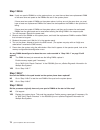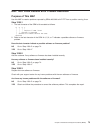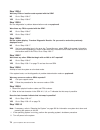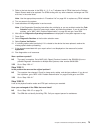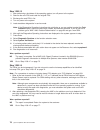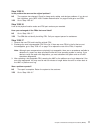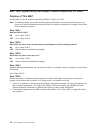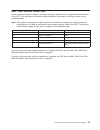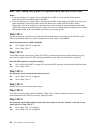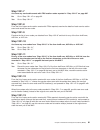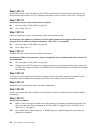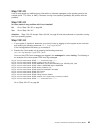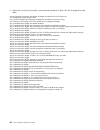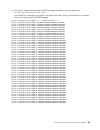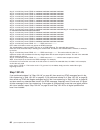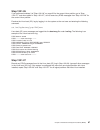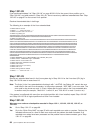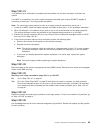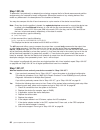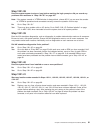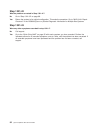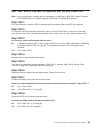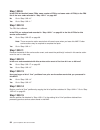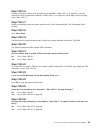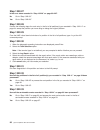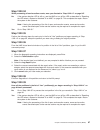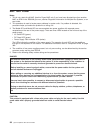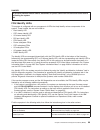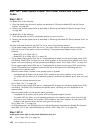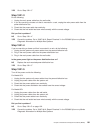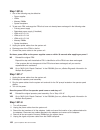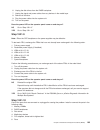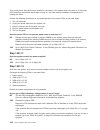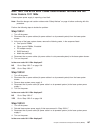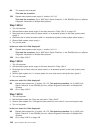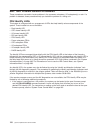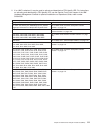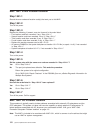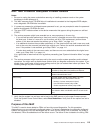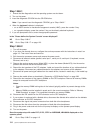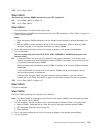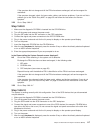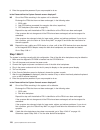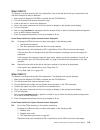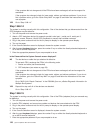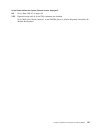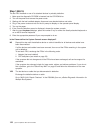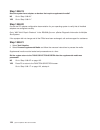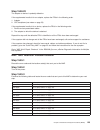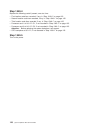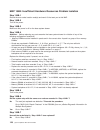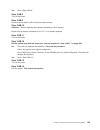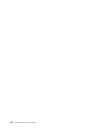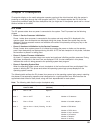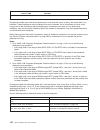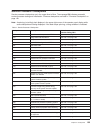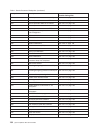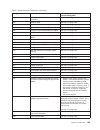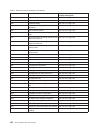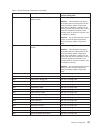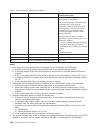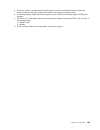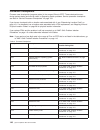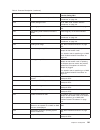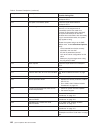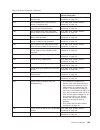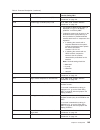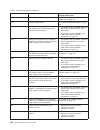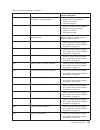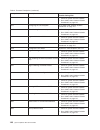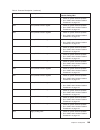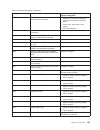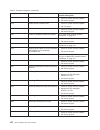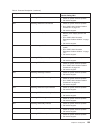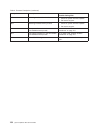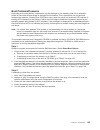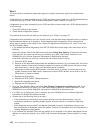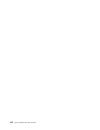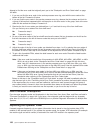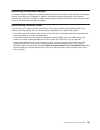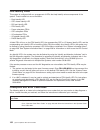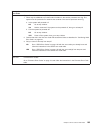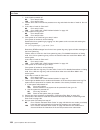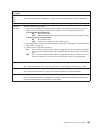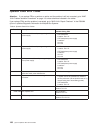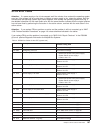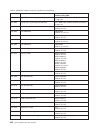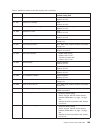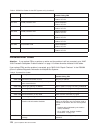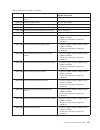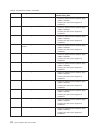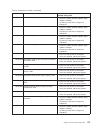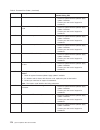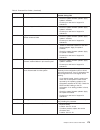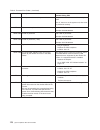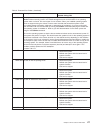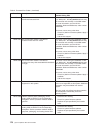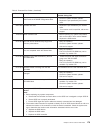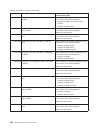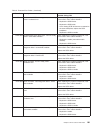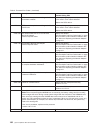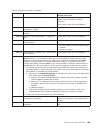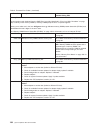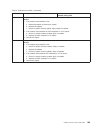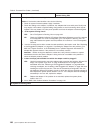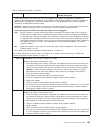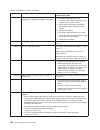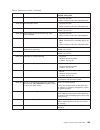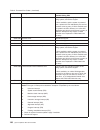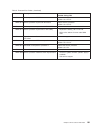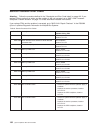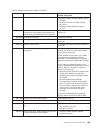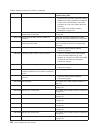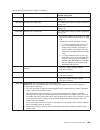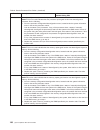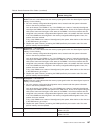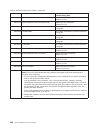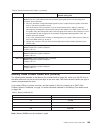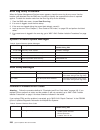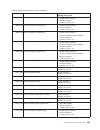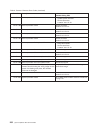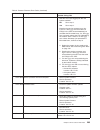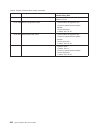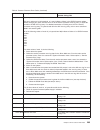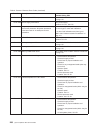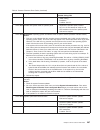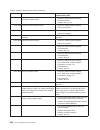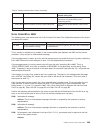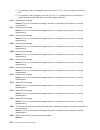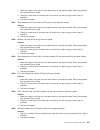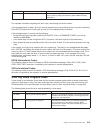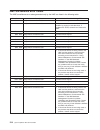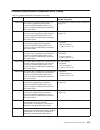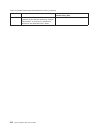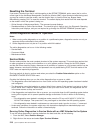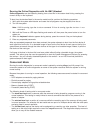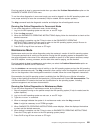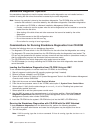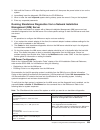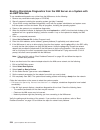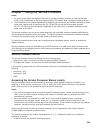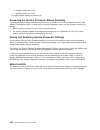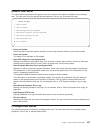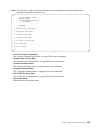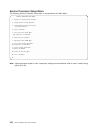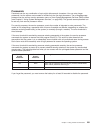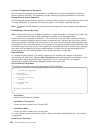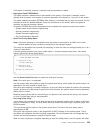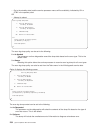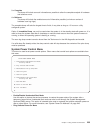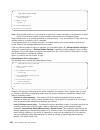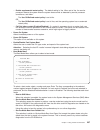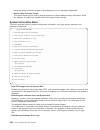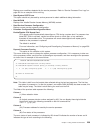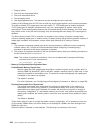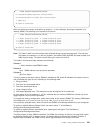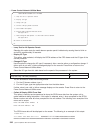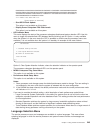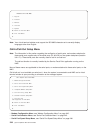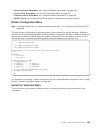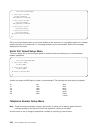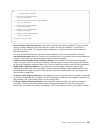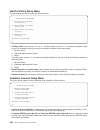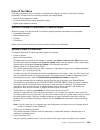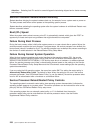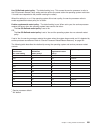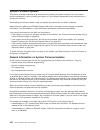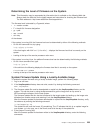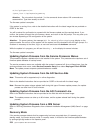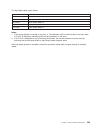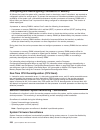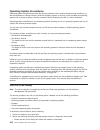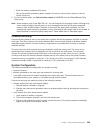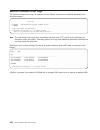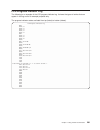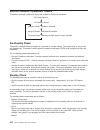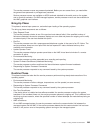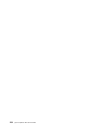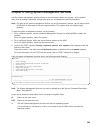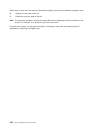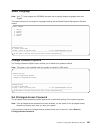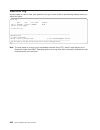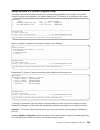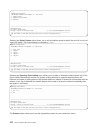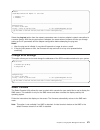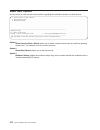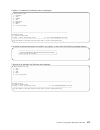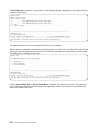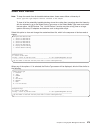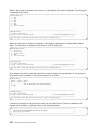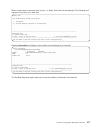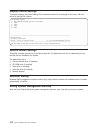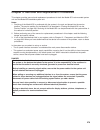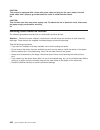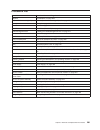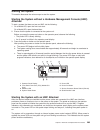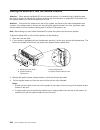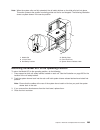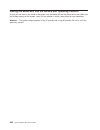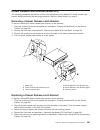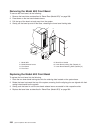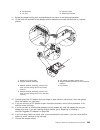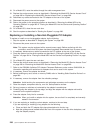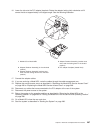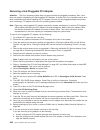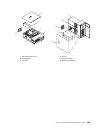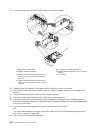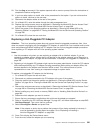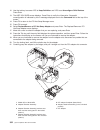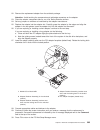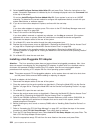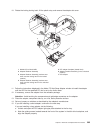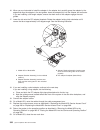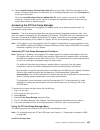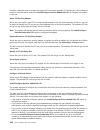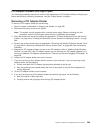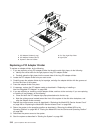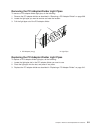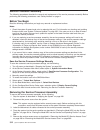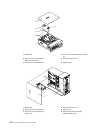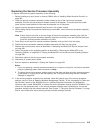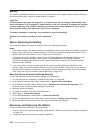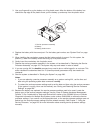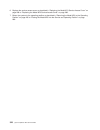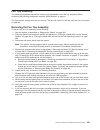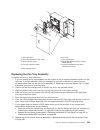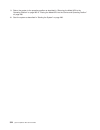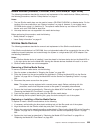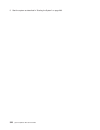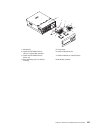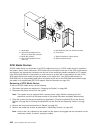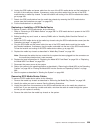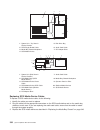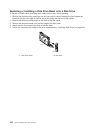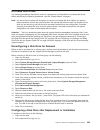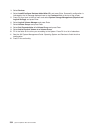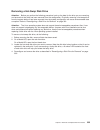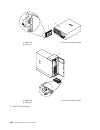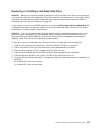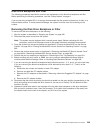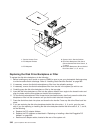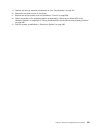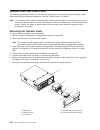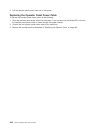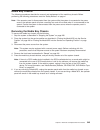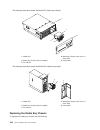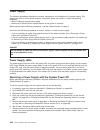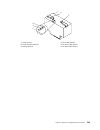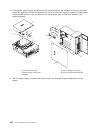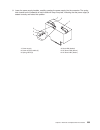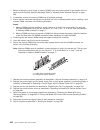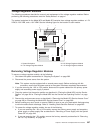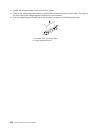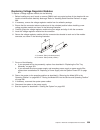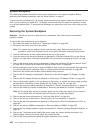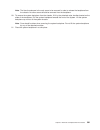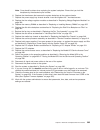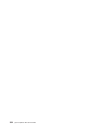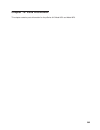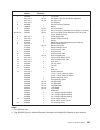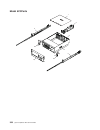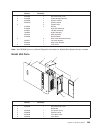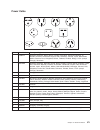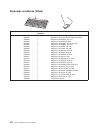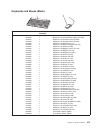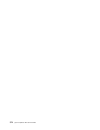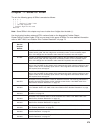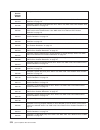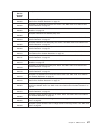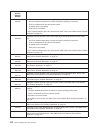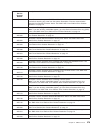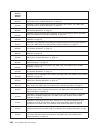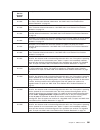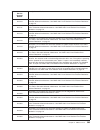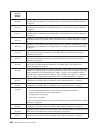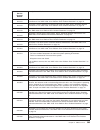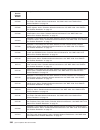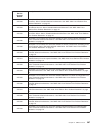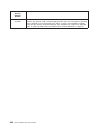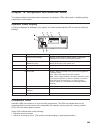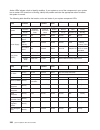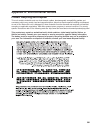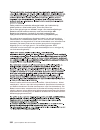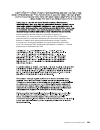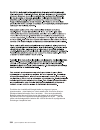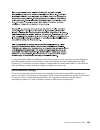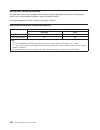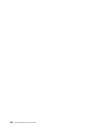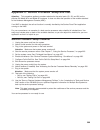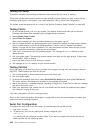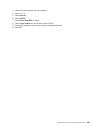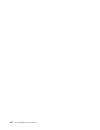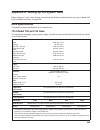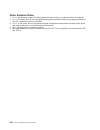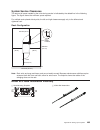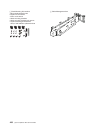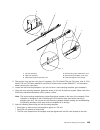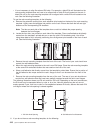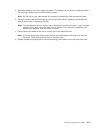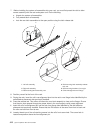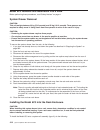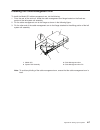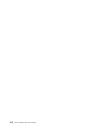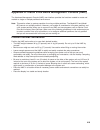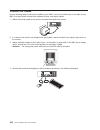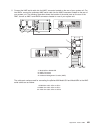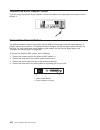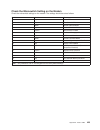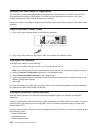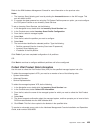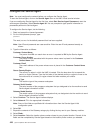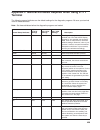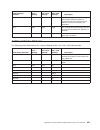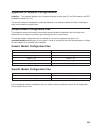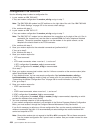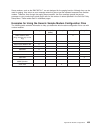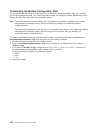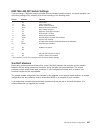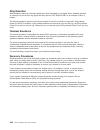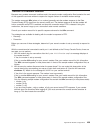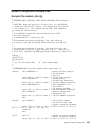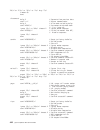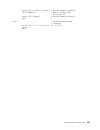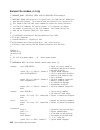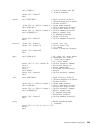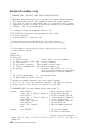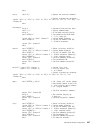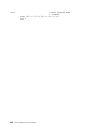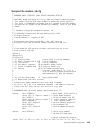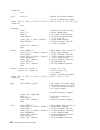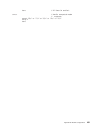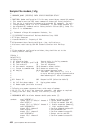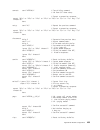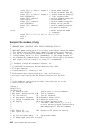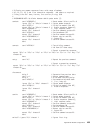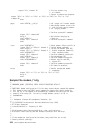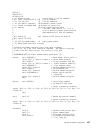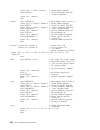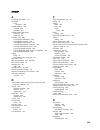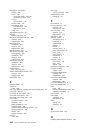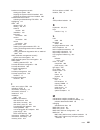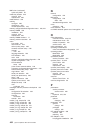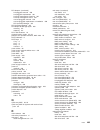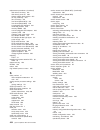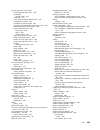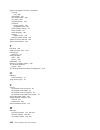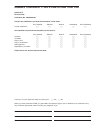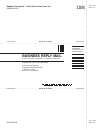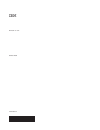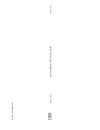- DL manuals
- IBM
- Server
- P 615 series
- Service Manual
IBM P 615 series Service Manual
Summary of P 615 series
Page 1
Pseries 615 service guide sa38-0630-02 e rserver.
Page 3
Pseries 615 service guide sa38-0630-02 erserver.
Page 4
Third edition (october 2003) before using this information and the product it supports, read the information in “safety notices” on page xi, appendix a, “environmental notices,” on page 391, and appendix b, “notices,” on page 397. A reader’s comment form is provided at the back of this publication. ...
Page 5: Contents
Contents safety notices . . . . . . . . . . . . . . . . . . . . . . . . . . . . . . . . . Xi rack safety instructions . . . . . . . . . . . . . . . . . . . . . . . . . . . . . . Xi electrical safety . . . . . . . . . . . . . . . . . . . . . . . . . . . . . . . . . Xii laser safety information . . . ...
Page 6
Service agent for the model 6c3 and model 6e3 . . . . . . . . . . . . . . . . . . . . . 42 using the service processor and service agent features . . . . . . . . . . . . . . . . . . 42 service focal point . . . . . . . . . . . . . . . . . . . . . . . . . . . . . . . . 43 getting started . . . . . . ...
Page 7
Operator panel error codes . . . . . . . . . . . . . . . . . . . . . . . . . . . . 166 spcn error codes . . . . . . . . . . . . . . . . . . . . . . . . . . . . . . . 167 firmware error codes . . . . . . . . . . . . . . . . . . . . . . . . . . . . . . 170 service processor error codes . . . . . . . ....
Page 8
Failure during normal system operation . . . . . . . . . . . . . . . . . . . . . . 250 service processor reboot/restart policy controls . . . . . . . . . . . . . . . . . . . 250 system firmware updates . . . . . . . . . . . . . . . . . . . . . . . . . . . . . 252 general information on system firmwa...
Page 9
Removing a drawer release latch bracket . . . . . . . . . . . . . . . . . . . . . 287 replacing a drawer release latch bracket . . . . . . . . . . . . . . . . . . . . . 287 covers . . . . . . . . . . . . . . . . . . . . . . . . . . . . . . . . . . . . 288 removing the model 6c3 service access cover ...
Page 10
Operator panel and power cable . . . . . . . . . . . . . . . . . . . . . . . . . . 342 removing the operator panel . . . . . . . . . . . . . . . . . . . . . . . . . . 342 replacing the operator panel . . . . . . . . . . . . . . . . . . . . . . . . . . 343 removing the operator panel power cable . . ...
Page 11
Noise emission notes . . . . . . . . . . . . . . . . . . . . . . . . . . . . . 404 system service clearances . . . . . . . . . . . . . . . . . . . . . . . . . . . 405 model 6c3 rack installation inventory . . . . . . . . . . . . . . . . . . . . . . . . 405 read the rack safety instructions . . . . ....
Page 12
X eserverpseries 615 service guide.
Page 13: Safety
Safety notices a danger notice indicates the presence of a hazard that has the potential of causing death or serious personal injury. Danger notices appear on the following pages: v xii v 98 v 99 v 279 v 348 a caution notice indicates the presence of a hazard that has the potential of causing modera...
Page 14
Electrical safety observe the following safety instructions any time you are connecting or disconnecting devices attached to the workstation. In the system you are about to setup or service: v the ac power interface connector is considered the main power disconnect device. V this system has redundan...
Page 15
Laser safety information caution: this product may contain a cd-rom, dvd-rom, or laser module on a pci card, which are class 1 laser products. C30 laser compliance all lasers are certified in the u.S. To conform to the requirements of dhhs 21 cfr subchapter j for class 1 laser products. Outside the ...
Page 16
Xiv eserverpseries 615 service guide.
Page 17: Data
Data integrity and verification ibm computer systems contain mechanisms designed to reduce the possibility of undetected data corruption or loss. This risk, however, cannot be eliminated. Users who experience unplanned outages, system failures, power fluctuations or outages, or component failures mu...
Page 18
Xvi eserverpseries 615 service guide.
Page 19: About
About this book this book provides maintenance information that is specific to the eserver pseries 615 models 6c3 and 6e3, as well as adapters and attached devices that do not have their own service information. It also contains maintenance analysis procedures (maps) that are not common to other sys...
Page 20
Related publications the following publications provide additional information about your system: v the eserver pseries 615 model 6c3 and model 6e3 installation guide, order number sa38-0628, contains information on how to set up and cable the system, install and remove options, and verify system op...
Page 21: Chapter
Chapter 1. Reference information this chapter provides an overview of the system, including a logical description and a physical overview. The following additional details pertaining to the system are also provided: v “overview” v “system features” on page 2 v “input/output ports” on page 5 v “secur...
Page 22
System features the model 6c3 and model 6e3 support many of the same features. The following figure shows the back of the two system units. Both system units have the same layout from the rear. When the features are described in this section, the descriptions apply to both models. Bus architecture s...
Page 23
Media bays and media backplane two slimline media bays and one full-height media bay are provided. The slimline media bays are for ide optical devices or diskette drives. The full-height bay is for a scsi tape drive or dvd-ram drive. Note: the following restrictions apply to the media drives: 1. Med...
Page 24
Keyboard v standard: 101-key enhanced keyboard v 101/102 or 106-key enhanced keyboard is also available mouse v three-button operator panel v 32-character led diagnostics display v leds for power on and attention v buttons for power on, system reset v service processor reset switch system reset butt...
Page 25
Input/output ports v one 25-pin parallel v keyboard v mouse v two ultra160 scsi buses, to which the internal 4-pack disk drive backplanes are connected v integrated drive electronics (ide) v two system power control network (spcn) connectors v one 10/100 ethernet and one 1 gigabit ethernet (ieee 802...
Page 26
Current usage for the serial port connectors are as follows: serial port number location examples of applicable usage serial port 1 (s1 front) operator panel service agent, pda system management applications (for example: handheld devices, laptop systems), service processor menus, ascii terminal for...
Page 27
Powering the system on and off for procedures to power off and power on the system for various system configurations and operating systems, see “stopping the system” on page 282 and “starting the system” on page 283. Console note: this section applies to a system without an hmc attached. The firmwar...
Page 28
Post indicators post indicators indicate tests that are being performed as the system is preparing to load the operating system. The post indicators are words that display on the system console. Each time that the system starts a different step in the post, a post indicator word appears on the conso...
Page 29
Note: this is the preferred method of loading online aix diagnostics from the boot hard disk. System locations model 6c3 front view 1 scsi media-device bay 4 front serial port (rj-45 connector) 2 slimline media bay 5 operator panel 3 slimline media bay 6 hot-swap disk drives chapter 1. Reference inf...
Page 30
Rear view 1 2 3 4 5 6 7 8 9 10 11 12 13 14 15 1 parallel connector 9 mouse connector 2 serial connector 3 10 10/100 ethernet connector 3 serial connector 2 11 keyboard connector 4 test connector (for manufacturing use only) 12 hardware management console connector 2 5 pci-x slot access locations 13 ...
Page 31
Model 6e3 front view 2 3 4 5 1 1 operator panel 2 slimline media bay 3 slimline media bay 4 scsi media-device bay 5 hot-swap disk drives chapter 1. Reference information 11.
Page 32
Rear view 1 2 3 4 5 6 7 8 9 10 11 12 13 14 15 1 parallel connector 9 mouse 2 keyboard 10 1 gb ethernet connector 3 serial connector 2 11 10/100 ethernet connector 4 serial connector 3 12 hardware management console connector (hmc 2) 5 test connector (for manufacturing use only) 13 hardware managemen...
Page 33
Power supply locations (model 6c3 and model 6e3) each power supply has three leds. The amber led on the power supply indicates a problem with the power supply. If a power supply is diagnosed with a cooling problem, the entire power supply must be replaced. 1 2 3 4 5 6 7 1 primary power supply v2 4 s...
Page 34
Fan locations (model 6c3 and model 6e3) the following illustration identifies the system cooling fans. Each fan has one green led and one amber led located on top of the fan. A lit amber led indicates that the fan is not operating correctly. 1 2 3 4 1 cooling fan 1 3 cooling fan 3 2 cooling fan 2 4 ...
Page 35
System backplane locations (model 6c3 and model 6e3) the following illustration of the system backplane identifies the primary connectors used in your system. J0a j0a v1 p1 p4 v3 v2 j3b j3b j1a j1a j2b j2b j1b j2a j2a j0b j0b j1b j3a j3a 1 2 3 4 5 6 7 8 9 10 11 12 13 14 15 16 17 18 19 20 21 22 23 24...
Page 36
Pci-x slot locations (model 6c3 and model 6e3) six pci-x slots are available. Slots 1, 4, 5, and 6 are 64-bit capable at 133 mhz, 3.3 volts. Slots 2 and 3 are 32-bit capable at 66 mhz, 3.3 volts. All slots have hot-swap capabilities. The slots are numbered on the rear of the chassis from left to rig...
Page 37
Memory dimm locations the memory dimms used in the system are located on the system backplane. Your system contains 8 memory dimm slots. Associated with each memory dimm slot is an led, which is located on the edge of the system backplane. A lit led indicates a problem with a specific memory dimm. F...
Page 38
J0a (u0.1-p1-m5) j3b (u0.1-p1-m1) j1a (u0.1-p1-m7) j2b (u0.1-p1-m3) j1b (u0.1-p1-m8) j2a (u0.1-p1-m4) j0b (u0.1-p1-m6) j3a (u0.1-p1-m2) j0a v1 p1 p4 v3 v2 j3b j1a j2b j2a j0b j1b j3a number description location code m1 memory slot 1 (j3b) u0.1-p1-m1 m2 memory slot 2 (j3a) u0.1-p1-m2 m3 memory slot 3...
Page 39
Operator panel component locations the following illustration shows the component location on the operator panel. Number component name component description 1 operator panel display displays current status of system startup, or diagnostic information in the event of a hardware problem. 2 front seri...
Page 40
Scsi ids and bay locations the following illustrations show the scsi bay locations for the pseries 615 model 6c3 and model 6e3. Note: one disk drive backplane (on the right, closest to the media bays, as viewed from the front of the system) is standard in the model 6c3 and model 6e3; a second backpl...
Page 41
Model 6e3 2 3 4 5 6 8 12 11 10 9 7 1 index drive name scsi id 1 operator panel 2 diskette drive or ide optical drive location code u0.1-p1-x1-d1 for a diskette drive or u0.1-p1-x1/q6-a1 for an optical drive 3 ide cd-rom (default) or ide dvd-rom (optional) ide (non-scsi) 4 tape drive (optional) scsi ...
Page 42
Leds. Rear view top view front view 1 2 3 4 5 6 7 7 8 10 11 11 12 9 = green led = amber led 1 disk drive leds 7 power supply leds 2 power led 8 service processor assembly led 3 system attentionled 9 pci adapter leds 4 pci adapter leds 10 voltage regulator modules leds 5 system attention led 11 memor...
Page 43
System logic flow the following diagram is a detailed representation of the system’s logic flow. Eadsx-1 eadsx-2 pci-x slot 4 (64b, l) pci-x slot 6 (64b, l) scsi ultra320 d i m m dimm dimm dimm dimm dimm dimm dimm 1,2 4 1 0 1 2 , 7,8 7 8 4 , rj45 rj45 2 1 0 1 0 2 3 133 mhz 5,6 riog port riog port sc...
Page 44
Location codes note: when the system is running under the linux operating system no linux location codes exist, but physical location codes might display in the linux error logs. This system unit uses physical location codes in conjunction with aix location codes to provide mapping of the failing fi...
Page 48
Mapping aix and physical location codes note: aix location codes are not available when using the linux operating system. Use the following illustration to help you map a location code to its connector on the system backplane. 28 eserverpseries 615 service guide.
Page 49
Use the following illustration to help you map a location code to its connector on the rear of the system. U0.1-p1-x1/q4 u0.1-p1-x1/o1 u0.1-p1-x1/k1 u0.1-p1-x1/r1 u0.1-p1-x1/s2 u0.1-p1-x1/s3 u0.1-p1-x1/s1 u0.1-p1/q1 u0.1-p1/q2 u0.1-p1/q3 u0.1-p1-x1/q5 aix location codes physical location codes 1z-08...
Page 50
Aix and physical location code table note: aix location codes are not available when using the linux operating system. The following table contains aix and physical location codes for the pseries 615 model 6c3 and model 6e3. Component name physical location code aix location code system unit backpla...
Page 51
Component name physical location code aix location code hmc1 connector u0.1-p1-x1/s4 hmc2 connector u0.1-p1-x1/s5 spcn connector1 (spcn port0) u0.1-p1-x1/q4 spcn connector2 (spcn port1) u0.1-p1-x1/q5 keyboard port u0.1-p1-x1/k1 01-k1-00 keyboard u0.1-p1-x1/k1-k1 01-k1-00-00 mouse port u0.1-p1-x1/o1 ...
Page 52
Component name physical location code aix location code disk drive 7 (in backplane on left) u0.1-p1/z2-a5 1s-08-01-5,0 disk drive 8 (in backplane on left) u0.1-p1/z2-a8 1s-08-01-8,0 ses for scsi bus 1 (in backplane on left) u0.1-p1/z2-af 1s-08-01-15,0 media device 1 (for example, scsi tape, dvd) u0....
Page 53
System cables the following diagrams show the internal cable routing for the model 6c3 and model 6e3. 1 2 3 4 5 6 1 system chassis 2 media mounting bay 3 operator panel cable 4 operator panel 5 fan tray assembly cable 6 fan tray assembly chapter 1. Reference information 33.
Page 54
Specifications this section contains system specifications for both model 6c3 and model 6e3. Dimensions rack (model 6c3) deskside (model 6e3) height 172.8 mm 6.8 in. 530.0 mm (20.9 in.) 4 eia units width 444.4 mm 17.5 in. 300.0 mm (11.8 in.) depth 609.60 mm 24 in. 787.4 mm (31 in.) weight minimum co...
Page 55
Specifications continued from the previous page. L wad 6.0 bels 5.9 bels pa > m 42 dba 41 dba model 6c3 noise emissions⁴ operating idle l wad 6.1 bels 6.0 bels pa > m 44 dba 43 dba install/air flow maintenance of proper service clearance should allow proper airflow. Service when installing a rack un...
Page 56
External ac power cables to avoid electrical shock, a power cable with a grounded attachment plug is provided. Use only properly grounded outlets. Power cables used in the united states and canada are listed by underwriter’s laboratories (ul) and certified by the canadian standards association (csa)...
Page 57
Service inspection guide perform a service inspection on the system when: v the system is inspected for a maintenance agreement. V service is requested and service has not recently been performed. V an alterations and attachments review is performed. V changes have been made to the equipment that ma...
Page 58
38 eserverpseries 615 service guide.
Page 59: Chapter
Chapter 2. Diagnostic overview the system uses an integrated set of software diagnostic procedures to help isolate failing components and system maintenance. This book, along with the rs/6000 eserver pseries diagnostic information for multiple bus systems, is the basis of the diagnostic procedures f...
Page 60
The minimum configuration map is used to locate defective components not found by normal diagnostics or error-isolation methods. This map provides a systematic method of isolation to the failing item. System leds leds provides a means to identify components in your system. For more information about...
Page 61
2xxx 0xxx and 2xxx codes are aix progress codes and configuration codes. Location codes may also be shown on the operator panel display during this time. Aix progress codes and location codes will not appear if the linux operating system is booting. Error codes if a fault is detected, an 8-digit err...
Page 62
Any identify led in the system can be flashed when the system is in the failed state with power on by using the service processor led control menu contained in the “system information menu” on page 238. Any identify led in the system can also be flashed by using the ″identify and attention indicator...
Page 63
Service focal point the service focal point application is used to help the service representative diagnose and repair problems on systems. Service representatives use the hmc as the starting point for all service issues. The hmc groups various system management issues at one control point, allowing...
Page 64
To enable or disable the call-home feature, you must be a member of one of the following roles: v system administrator v service representative to enable or disable the call-home feature for one or more systems, do the following: note: it is strongly recommended that you not disable the call-home fe...
Page 65
Note: you must further configure service agent to handle notifications sent by service focal point. For more information about service agent, refer to the ibm hardware management console operations guide for pseries, order number sa38-0590 to set up surveillance, you must be a member of one of the f...
Page 66
V earliest original time stamp of any managed object v aix error log. (the linux system error log does not place entries into service focal point.) v should this error ever get called home? V error was called home v pointer to extended error-data collection on the hmc the window’s lower table displa...
Page 67
2. Click close event from this window. The serviceable event comments window opens. 3. Click ok to commit your comments. The update fru information window displays. For information on completing this window, see “updating field replaceable unit (fru) information”. To close the serviceable event, cli...
Page 68
Activating and deactivating fru leds this task allows you to activate or deactivate a managed system’s system attention led or any fru led. Fru leds are helpful in determining which frus need servicing. To activate or deactivate a managed system’s system attention led, do the following: 1. In the na...
Page 69
Accessing system log error information note: the system attention led can be reset by following the procedures described in “resetting the system attention led” on page 50. When an error is detected by the system, information about the error is stored in error logs. The following sections explain ho...
Page 70
Accessing errors when a system is running linux and the console is not an hmc if the system attention led comes on and the system is running linux and is not attached to an hmc, do one of the following: v if you performed “step 1321-43” on page 92 in “map 1321: quick entry map for systems with servi...
Page 71
Resetting the led when a system is running linux and the console is not an hmc the system must be powered off to access the service processor menus. From the service processor main menu, do the following: 1. Select system information menu. 2. Select led control menu. 3. Select clear system attention...
Page 72
52 eserverpseries 615 service guide.
Page 73: Chapter
Chapter 3. Maintenance analysis procedures (maps) this chapter contains maintenance analysis procedures (maps) for the model 6e3 and model 6c3. Entry map when possible, run online diagnostics in service mode. Online diagnostics perform additional functions compared to standalone diagnostics. This en...
Page 74
Symptom starting point you have a problem that does not prevent the system from booting and the media subsystem operator panel is functional. Go to the fast path map in the rs/6000 eserver pseries diagnostic information for multiple bus systems. You do not have a symptom. Go to map 0020 in the rs/60...
Page 75
Quick entry map quick entry map table of contents problem description page no. Service actions 56 the rack indicator led does not operate as expected. 56 the system attention led on the operator panel is on. 56 ok does not appear in the operator panel display before pressing the power-on button. Oth...
Page 76
Symptom action service actions you have an open service event in the service action event log. Go to “service focal point” on page 43. You have parts to exchange or a corrective action to perform. 1. Go to chapter 9, “removal and replacement procedures,” on page 279. 2. Go to ″map 0410: repair check...
Page 77
Symptom action you have a blank display on the operator panel. Other leds on the operator panel appear to behave normally. 1. Replace the operator panel assembly, location: u0.1-l1. Refer to “operator panel and power cable” on page 342. 2. Replace the service processor, location: u0.1-p1-x1. (see no...
Page 78
Hardware management console (hmc) cannot be used to manage a managed system, or the connection to the managed system is failing. If the managed system is operating normally (no error codes or other symptoms), the hmc might have a problem, or the connection to the managed system might be damaged or i...
Page 79
All display problems. 1. If you are using the hardware management console, go to the hardware management console maintenance guide, order number sa38-0603. 2. If you are using a graphics display: a. Go to the problem determination procedures for the display. B. If you do not find a problem: v replac...
Page 80
All of the system post indicators are displayed on the system console, the system pauses and then restarts. The term post indicators refers to the device mnemonics (the words memory , keyboard , network , scsi , and speaker ) that appear on the system console during the power-on self-test (post). Go...
Page 81
The sms configuration list or boot sequence selection menu shows more scsi devices attached to a controller/adapter than are actually attached. A device may be set to use the same scsi bus id as the control adapter. Note the id being used by the controller/adapter (this can be checked and/or changed...
Page 82
You suspect a cable problem. Go to rs/6000 eserver pseries adapters, devices, and cable information for multiple bus systems. All other problems. Go to “map 1020: problem determination” on page 63. 62 eserverpseries 615 service guide.
Page 83
Map 1020: problem determination purpose of this map use this map to get an error code if you were not provided one by the customer or you are unable to load diagnostics. If you are able to load the diagnostics, go to map 0020 in the rs/6000 eserver pseries diagnostic information for multiple bus sys...
Page 84
Another feature that could disrupt a service action by powering on the system is an aix function called timed power-on. This function is not available when using the linux operating system. For more information about timed power-on, see “system power-on methods” on page 249. Be prepared to record co...
Page 85
Symptom action the system stopped and a code is displayed on the operator panel. Go to the “quick entry map” on page 55. The rack identify led does not operate properly. Go to the “entry map” on page 53. The system stops with a prompt to enter a password. Enter the password. You cannot continue unti...
Page 86
Symptom action the system stopped. A post indicator is displayed on the system console and an eight-digit error code is not displayed. If the post indicator represents: 1. Memory, go to “map 1240: memory problem resolution” on page 69. 2. Keyboard a. Replace the keyboard. B. Replace the service proc...
Page 87
Symptom action the system management services menu is displayed. If you are loading diagnostics from the cd-rom, you may not have pressed the correct key when you were trying to indicate a service mode ipl of the diagnostic programs. If this is the case, start again at the beginning of this step. If...
Page 88
Keyboard type action type 102 keyboard (w.T.). Identified by the size of the enter key. The enter key extends into two horizontal rows. V replace the type 102 keyboard. V replace the service processor, location: u0.1-p1-x1. (see notes on page 53.) type 106 keyboard. (identified by the japanese chara...
Page 89
Map 1240: memory problem resolution note: the firmware or error code that sent you here could be one of the following: v service processor checkpoints 910b, 910c, 910e or 95xx v firmware checkpoints e134 or e701 v system power control network error code 1011840c v firmware error codes 25cyy001, 25cy...
Page 90
V 2, 4, 5, and 7 there is no requirement that memory dimm slots 1, 3, 6, and 8 be populated before memory dimm slots 2, 4, 5, and 7. Attention: go to the service processor menus. In the system information menu, select memory configuration/ deconfiguration. Verify on the first screen that memory repe...
Page 91
Step 1240-3 1. Turn off the power. Remove the power cord. 2. Move the quad of dimms located on the card to the other quad’s slots. 3. Reattach the power cord. Wait for ok in the operator panel. 4. Turn on the power. Attempt to boot to the sms menus. (the system may stop with an 8-digit error code be...
Page 92
Step 1240-6 note: if only one quad of dimms is on the system planar, you must have at least one replacement dimm of the same size and speed as the dimms that are on the system planar. If there were two quads of dimms on the system planar, but they are not the same size, you must have at least one re...
Page 94
Step 1230-4 were any frus or location code reported with the srn? No go to “step 1230-5.” yes go to “step 1230-9.” step 1230-5 run the diagnostics in problem determination mode on sysplanar0. Were there any frus reported with the srn? No go to “step 1230-6.” yes go to “step 1230-9.” step 1230-6 did ...
Page 95
3. Refer to the last character in the srn. A 1, 3, 5, or 7 indicates that all frus listed on the problem report screen need to be replaced. For srns ending with any other character, exchange one fru at a time, in the order listed. Note: use the appropriate procedure in “procedure list” on page 281 t...
Page 96
Step 1230-13 1. After performing a shutdown of the operating system, turn off power to the system. 2. Remove the new fru and install the original fru. 3. Exchange the next fru in list. 4. Turn on power to the system. 5. Load standalone diagnostics in service mode. Note: if the diagnostics operating ...
Page 97
Step 1230-15 is the problem the same as the original problem? No the symptom has changed. Check for loose cards, cables, and obvious problems. If you do not find a problem, go to “map 1020: problem determination” on page 63 and get a new srn. Yes go to “step 1230-16.” step 1230-16 look at the physic...
Page 98
Map 1235: system array self-repair problem resolution for linux purpose of this map use this map to resolve problems reported by srns a11-560 to a11-580. Note: the following steps may require that the system be rebooted to invoke array bit steering, so you may wish to schedule deferred maintenance w...
Page 99
Map 1320: service focal point these procedures define the steps to take when servicing a machine that is equipped with service focal point (sfp). You might also be directed to these procedures if the system is running linux as its only operating system. Note: if the system is attached to an hmc and ...
Page 100
Map 1321: quick entry map for systems with service focal point notes: 1. If you are working on a system that is managed by an hmc, the term service action event is synonymous with serviceable event in this map. 2. If you are working on a system that is managed by an hmc, some steps in this map may a...
Page 101
Step 1321-7 are there any serviceable events with fru location codes reported in “step 1321-5” on page 80? No go to “step 1321-14” on page 82. Yes go to “step 1321-8.” step 1321-8 from the list of open service action events with frus reported, examine the details of each service action event and rec...
Page 102
Step 1321-14 at the hmc console, open service focal point (sfp) and examine the service action event log for any closed service action events. For sfp operating instructions, refer to “service focal point” on page 43. Step 1321-15 are there any service action events that are closed? No go to the tab...
Page 103
Step 1321-22 look for and record any additional error information or software messages on the operator panel or the console (serial tty, vterm, or hmc). Choose a running linux partition (preferably the partition with the problem). Step 1321-23 is linux usable in any partition with linux installed? N...
Page 106
Aug 27 12:16:33 larry kernel: rtas 46: 00000000 00000000 00000000 00000000 aug 27 12:16:33 larry kernel: rtas 47: 00000000 00000000 00000000 00000000 aug 27 12:16:33 larry kernel: rtas 48: 00000000 00000000 00000000 00000000 aug 27 12:16:33 larry kernel: rtas 49: 00000000 00000000 00000000 00000000 ...
Page 107
Step 1321-26 if you performed substep 3 of “step 1321-24” on page 83 for the current linux partition, go to “step 1321-27,” and when asked in “step 1321-27,” do not record any rtas messages from “step 1321-26” for the current linux partition. Examine the linux boot (ipl) log by logging in to the sys...
Page 108
Step 1321-28 if you performed substep 3 of “step 1321-24” on page 831321-24 for the current linux partition, go to “step 1321-29,” and when asked in “step 1321-29,” do not record any additional extended data from “step 1321-26” on page 87 for the current linux partition. Examine the extended data in...
Page 109
Step 1321-31 if no additional error information is available and the problem has not been corrected, shut down the system. If an hmc is not attached, you need a laptop computer (and cable, part number 62h4857) capable of connecting to serial port 1 on the processor subsystem. Note: the linux login p...
Page 110
Step 1321-36 to determine if any device(s) or adapter(s) are missing, compare the list of found resources and partition assignments to the customer’s known configuration. Record the location of any missing devices. Also record any differences in the descriptions or the locations of devices. You may ...
Page 111
Step 1321-38 does the system appear to stop or hang before reaching the login prompt or did you record any problems with resources in “step 1321-36” on page 90? Note: if the system console or vterm window is always blank, choose no. If you are sure the console or vterm is operational and connected c...
Page 112
Step 1321-42 was the problem corrected in step 1321-41? No go to “step 1321-34” on page 89. Yes return the system to its original configuration. This ends the procedure. Go to ″map 0410: repair checkout ″ in the rs/6000 eserver pseries diagnostic information for multiple bus systems. Step 1321-43 we...
Page 113
Map 1322: end of call map for systems with service focal point note: if you are working on a system that not managed by an hmc go to ″map 0410: repair checkout ″ in the rs/6000 eserver pseries diagnostic information for multiple bus systems step 1322-1 for future reference, record the src or symptom...
Page 114
Step 1322-9 is the fru list identical (same frus, same number of frus, and same order of frus) to the fru list of the error code recorded in “step 1322-1” on page 93? No go to “step 1322-10.” yes go to “step 1322-11.” step 1322-10 the fru list is different. Is the fru you replaced and recorded in “s...
Page 115
Step 1322-16 remove all entries in the list of all partition(s) you recorded in “step 1322-11” on page 94. If you are referred to the list of partition(s) obtained in “step 1322-11” on page 94 in future steps, the list is empty. Go to “step 1322-17.” step 1322-17 select and highlight the service act...
Page 116
Step 1322-27 is the error class recorded in “step 1322-6” on page 93 aix? No go to “step 1322-33.” yes go to “step 1322-28.” step 1322-28 perform the following steps for each entry in the list of all partition(s) you recorded in “step 1322-11” on page 94, except the partition you were using to debug...
Page 117
Step 1322-34 while processing all service action events, were you directed to “step 1322-14” on page 94? No if the system attention led is still on, use the hmc to turn off the led as described in “resetting the led when a system is attached to an hmc” on page 50. This completes the repair. Return t...
Page 118
Map 1520: power notes: 1. This is not a start-of-call map. Use this power map only if you have been directed here from another map, an srn in the rs/6000 eserver pseries diagnostic information for multiple bus systems, or an error code. 2. This procedure is used to locate power problems in system un...
Page 119
Danger to prevent electrical shock hazard, disconnect all power cables from the electrical outlet before relocating the system. D01 fru identify leds this system is configured with an arrangement of leds that help identify various components of the system. These include, but are not limited to: v ra...
Page 120
Map 1521: base system drawer with power failure and no error codes step 1521-1 for model 6c3, do the following: 1. Place the drawer into the service position as described in “placing the model 6c3 into the service position” on page 284. 2. Remove the service access cover as described in “removing th...
Page 121
Yes go to “step 1521-5.” step 1521-3 do the following: 1. Unplug the main power cable from the wall outlet. 2. If you are servicing a drawer unit that is mounted in a rack, unplug the main power cable from the power distribution bus. 3. Check that the power cable has continuity. 4. Check that the wa...
Page 122
Step 1521-6 1. One of the following may be defective: v power supplies v vrms v memory dimms v system backplane 2. To test each fru, exchange the frus that have not already been exchanged in the following order. V primary power supply v redundant power supply (if installed) v vrm at u0.1-p1-v1 v vrm...
Page 123
6. Unplug the disk drives from the dasd backplane. 7. Unplug the signal and power cables from any devices in the media bays. 8. Remove all the fans. 9. Plug the power cables into the system unit. 10. Turn on the power. Does the power led on the operator panel come on and stay on? No go to “step 1521...
Page 124
Turn on the power after each part is installed or connected. If the system does not power on or the power led located on the operator panel does not stay on, the most recently installed or connected part is causing the failure. Perform the following procedures as you exchange each of the above frus ...
Page 125
Step 1521-13 check that the wall outlet is properly wired and is providing the correct voltage. Did you find a problem? No go to “map 1548: processor subsystem problem isolation” on page 113. Yes correct the problem. Go to ″map 0410: repair checkout ″ in the rs/6000 eserver pseries diagnostic inform...
Page 126
Restart the system, and perform error log analysis. Do you get an srn indicating a voltage sensor is out of range? No the last fru exchanged is defective. Go to ″map 0410: repair checkout ″ in the rs/6000 eserver pseries diagnostic information for multiple bus systems. Yes reinstall the original fru...
Page 127
Map 1523: the spcn error codes table directed you here and the error code is 1011 1b0x a base system power supply is reporting a load fault. Note: read the danger and caution notices under “safety notices” on page xi before continuing with this procedure. Perform the following steps to isolate the p...
Page 128
No the symptom has changed. This ends the procedure. Yes replace base system power supply 2, location: u0.1-v2. This ends the procedure. Go to ″map 0410: repair checkout ″ in the rs/6000 eserver pseries diagnostic information for multiple bus systems. Step 1523-4 1. Turn off the power. 2. Reinstall ...
Page 129
Step 1523-7 1. Turn off the power. 2. Disconnect the ac power cables (dc power cables in a dc-powered system) from the base system drawer. 3. Reinstall one of the cards that was removed in “step 1523-1” on page 107, in the sequence listed: a. One quad of dimms b. Other quad of dimms, if previously i...
Page 130
Map 1540: problem isolation procedures these procedures are used to locate problems in the processor subsystem, i/o subsystem(s) or rack. If a problem is detected, these procedures help you isolate the problem to a failing unit. Fru identify leds this system is configured with an arrangement of leds...
Page 131
2. If an hmc is attached, it may be used to activate and deactivate a fru identify led. For instructions on activating and deactivating a fru identify led, see the service focal point chapter of the ibm hardware management console for pseries installation and operations guide, order number sa38-0590...
Page 132
Map 1541: jtag problem isolation step 1541-1 record the error code and location code(s) that sent you to this map. Step 1541-2 turn off the power. Step 1541-3 replace the following, if present, one at a time and in the order listed: v first location code item recorded, if any, “step 1541-1.” v secon...
Page 133
Map 1548: processor subsystem problem isolation notes: 1. Be sure to unplug the power cords before removing or installing processor cards or the system backplane to avoid damage to it. 2. This map assumes that a cd-rom drive is installed and connected to the integrated eide adapter, and a diagnostic...
Page 134
Step 1548-1 1. Ensure that the diagnostics and the operating system are shut down. 2. Turn on the power. 3. Insert the diagnostic cd-rom into the cd-rom drive. Note: if you cannot insert the diagnostic cd-rom, go to “step 1548-2.” 4. When the keyboard indicator is displayed: v on an ascii terminal o...
Page 135
Yes go to “step 1548-3.” step 1548-3 were there any memory dimms removed from the cec backplane? No go to “step 1548-8” on page 116. Yes go to “step 1548-4.” step 1548-4 1. Turn off the power, and remove the power cords. 2. Replug the memory dimms that were removed from the cec backplane in “step 15...
Page 136
Does the system stop with code e1f2, e1f3, stby or 20ee000b, 4ba00830 displayed on the operator panel? No reinstall the original fru. Repeat the fru replacement steps until the defective fru is identified or all the frus have been exchanged. If the symptom did not change and all the frus have been e...
Page 137
If the symptom did not change and all the frus have been exchanged, call service support for assistance. If the symptom changed, check for loose cards, cables, and obvious problems. If you do not find a problem, go to the “quick entry map” on page 55 and follow the instructions for the new symptom. ...
Page 138
8. Enter the appropriate password if you are prompted to do so. Is the please define the system console screen displayed? No one of the frus remaining in the system unit is defective. Exchange the frus that have not been exchanged, in the following order: 1. Scsi cable 2. Last scsi device connected ...
Page 139
Step 1548-12 the system is working correctly with this configuration. One of the disk drives that you removed from the disk drive backplanes may be defective. 1. Make sure the diagnostic cd-rom is inserted into the cd-rom drive. 2. Turn off the power and remove the power cords. 3. Install a disk dri...
Page 140
If the symptom did not change and all the frus have been exchanged, call service support for assistance. If the symptom has changed, check for loose cards, cables, and obvious problems. If you do not find a problem return, go to the “quick entry map” on page 55 and follow the instructions for the ne...
Page 141
Is the please define the system console screen displayed? No go to “step 1548-16” on page 122. Yes repeat this step until all of the frus (adapters) are installed. Go to ″map 0410: repair checkout ″ in the rs/6000 eserver pseries diagnostic information for multiple bus systems. Chapter 3. Maintenanc...
Page 142
Step 1548-16 the last fru installed or one of its attached devices is probably defective. 1. Make sure the diagnostic cd-rom is inserted into the cd-rom drive. 2. Turn off the power and remove the power cords. 3. Starting with the last installed adapter, disconnect one attached device and cable. 4. ...
Page 143
Step 1548-17 1. Follow the instructions on the screen to select the system console. 2. When the diagnostic operating instructions screen is displayed, press enter. 3. Select advanced diagnostics routines. 4. If the terminal type has not been defined, you must use the initialize terminal option on th...
Page 144
Step 1548-19 does the system have adapters or devices that require supplemental media? No go to “step 1548-20.” yes go to “step 1548-21.” step 1548-20 consult the pci adapter configuration documentation for your operating system to verify that all installed adapters are configured correctly. Go to ″...
Page 145
Step 1548-22 the adapter or device is probably defective. If the supplemental media is for an adapter, replace the frus in the following order: 1. Adapter 2. Cec backplane (see notes on page 53) if the supplemental media is for a device, replace the frus in the following order: 1. Device and any ass...
Page 146
Step 1549-4 replace the following cards if present, one at a time: v first location code item recorded, if any, in “step 1549-1” on page 125. V second location code item recorded, if any, in “step 1549-1” on page 125. V third location code item recorded, if any, in “step 1549-1” on page 125. V proce...
Page 147
Step 1549-6 did the system stop with the same error code as recorded in “step 1549-1” on page 125? No the card just replaced was defective. This ends the procedure. Return the system to its original configuration. Go to ″map 0410: repair checkout ″ in the rs/6000 eserver pseries diagnostic informati...
Page 148
Map 154b: insufficient hardware resources problem isolation step 154b-1 record the error code, location code(s) and word 13 that sent you to this map. Step 154b-2 turn off the power. Step 154b-3 make sure the power is off on the base system drawer. Step 154b-4 attention: before replacing any parts e...
Page 149
Yes go to “step 154b-8.” step 154b-8 turn off the power. Step 154b-9 ensure that the power is off on the base system drawer. Step 154b-10 attention: before replacing the processor backplane, call for support. Replace the processor backplane at u0.1-p1, if not already replaced. Step 154b-11 turn on t...
Page 150
130 eserverpseries 615 service guide.
Page 151: Chapter
Chapter 4. Checkpoints checkpoints display on the media subsystem operator panel and the virtual terminal while the system is powering on and going through the initial program load (ipl). This chapter explains the ipl flow of the system and provides a table that lists checkpoints that you might see ...
Page 152
Phase # checkpoints on operator panel or hmc time in phase (minutes) major contributors to time in phase checkpoints enable users and service personnel to know what the server is doing, with some detail, as it initializes. These checkpoints are not intended to be error indicators, but in some cases ...
Page 153
Service processor checkpoints service processor checkpoints are in the range 8xxx to bxxx. The message ok indicates successful service processor testing and initialization. Firmware checkpoints are listed in “firmware checkpoints” on page 140. Note: a spinning (or twirling) slash displays in the upp...
Page 154
Table 1. Service processor checkpoints (continued) checkpoint description action/ possible failing fru 9021 service processor state set to standby see note 1 on page 138. 9022 service processor state set to ipl see note 1 on page 138. 9023 service processor state set to runtime see note 1 on page 13...
Page 155
Table 1. Service processor checkpoints (continued) checkpoint description action/ possible failing fru 9104 waiting for spcn vpd collection to be completed see note 1 on page 138. 9105 load ipl lids see note 1 on page 138. 9106 initialize mops see note 1 on page 138. 9107 system flush see note 1 on ...
Page 156
Table 1. Service processor checkpoints (continued) checkpoint description action/ possible failing fru 9300 logic bist see note 1 on page 138. 9301 scanned abist see note 1 on page 138. 9302 dedicated abist see note 1 on page 138. 9303 dedicated abist array fuse repair calculation see note 1 on page...
Page 157
Table 1. Service processor checkpoints (continued) checkpoint description action/ possible failing fru 99fd service processor receiving firmware update module see note 2 on page 138. Attention: this checkpoint may stay in the operator panel for some period of time during a firmware update or hypervi...
Page 158
Table 1. Service processor checkpoints (continued) checkpoint description action/ possible failing fru a810-a8ff scan log dump in progress informational message. (see “scan log dump policy” on page 233.) the last two characters of the checkpoints will change as the scan log dump progresses. If the l...
Page 159
A. Check the modem, modem cable, and serial port for loose or unconnected cables. Reset the service processor using the pinhole reset switch on the system’s operator panel. B. If the hang repeats, check with service support to see if there is a firmware update that fixes the problem. C. If there is ...
Page 160
Firmware checkpoints firmware uses checkpoints (progress codes) in the range of exxx to efff. These checkpoints occur during system startup and can be useful in diagnosing certain problems. Service processor checkpoints are listed in “service processor checkpoints” on page 133. If you have a checkpo...
Page 161
Table 2. Firmware checkpoints (continued) checkpoint description action/ possible failing fru e139 create node aliases and system aliases go to “map 1540: problem isolation procedures” on page 110. E13a create packages node go to “map 1540: problem isolation procedures” on page 110. E140 operating s...
Page 162
Table 2. Firmware checkpoints (continued) checkpoint description action/ possible failing fru e170 start of pci bus probe follow the repair action listed for checkpoint e151. E172 first pass of pci device probe follow the repair action listed for checkpoint e151. E174 establishing host connection if...
Page 163
Table 2. Firmware checkpoints (continued) checkpoint description action/ possible failing fru e1a0 user requested boot to sms menus via keyboard entry go to “map 1540: problem isolation procedures” on page 110. E1a1 user requested boot to open firmware prompt via keyboard entry go to “map 1540: prob...
Page 164
Table 2. Firmware checkpoints (continued) checkpoint description action/ possible failing fru e1b2 xoff received - waiting for xon 1. The system firmware is waiting for a virtual terminal to be opened on the hmc; open a virtual terminal. 2. If a virtual terminal is open, the user might have entered ...
Page 165
Table 2. Firmware checkpoints (continued) checkpoint description action/ possible failing fru e1d4 create scsi byte device node (st) go to “map 1540: problem isolation procedures” on page 110. E1db create floppy controller (fdc) node go to “map 1540: problem isolation procedures” on page 110. E1dc d...
Page 166
Table 2. Firmware checkpoints (continued) checkpoint description action/ possible failing fru e1f6 determine boot device sequence go to “map 1540: problem isolation procedures” on page 110. E1f7 no boot image located go to “boot problems/concerns” on page 155. E1f8 building boot device list for scsi...
Page 167
Table 2. Firmware checkpoints (continued) checkpoint description action/ possible failing fru e441 generate /options node nvram configuration variable properties 1. Check for system firmware updates. 2. Replace the service processor, location: u0.1-p1-x1. 3. Call service support. E442 validate nvram...
Page 168
Table 2. Firmware checkpoints (continued) checkpoint description action/ possible failing fru e523 initialize data structures 1. Check for system firmware updates. 2. Go to “map 1540: problem isolation procedures” on page 110. E537 configuring the i/o subsystem go to “map 1540: problem isolation pro...
Page 169
Table 2. Firmware checkpoints (continued) checkpoint description action/ possible failing fru e587 set up eads bist 1. Check for system firmware updates. 2. Go to “map 1540: problem isolation procedures” on page 110. E588 set up eads function register 1. Check for system firmware updates. 2. Go to “...
Page 170
Table 2. Firmware checkpoints (continued) checkpoint description action/ possible failing fru e595 detected valid adapter in slot 1. Check for system firmware updates. 2. Go to “map 1540: problem isolation procedures” on page 110. E59e end of walking bus of current eads 1. Check for system firmware ...
Page 171
Table 2. Firmware checkpoints (continued) checkpoint description action/ possible failing fru e5fe get the system’s licensed memory quantity from the service processor 1. Replace the i/o drawer subsystem backplane specified by the location code. 2. Power down, then power up the system. 3. Call servi...
Page 172
Table 2. Firmware checkpoints (continued) checkpoint description action/ possible failing fru e709 create vpd via spcn. 1. Check for system firmware updates. 2. Call service support. E70a create service processor vpd. 1. Check for system firmware updates. 2. Call for support. E70b create l3 module v...
Page 173
Table 2. Firmware checkpoints (continued) checkpoint description action/ possible failing fru e851 initializing rtas/hardware access 1. Check for system firmware updates. 2. Call service support. E852 initializing rtas/pci bus interface 1. Check for system firmware updates. 2. Go to “map 1540: probl...
Page 174
Table 2. Firmware checkpoints (continued) checkpoint description action/ possible failing fru e8c1 initializing interface/client interface access 1. Check for system firmware updates. 2. Call service support. E8d1 initializing interface/memory access 1. Check for system firmware updates. 2. Call ser...
Page 175
Boot problems/concerns depending on the boot device, a checkpoint may be displayed on the operator panel for an extended period of time while the boot image is retrieved from the device. This is particularly true for tape and network boot attempts. If booting from cd-rom or tape, watch for activity ...
Page 176
Step 3 try to boot and run standalone diagnostics against the system, particularly against the intended boot device. If diagnostics do not boot successfully, and a scsi boot failure (cannot boot from a scsi-attached device) is also occurring, go to “map 1548: processor subsystem problem isolation” o...
Page 177
If the problem has been corrected, go to ″map 0410: repair checkout ″ in rs/6000 eserver pseries diagnostic information for multiple bus systems. Step 4 it is possible that another installed adapter is causing the problem. Do the following: 1. Remove all installed adapters except the one the cd-rom ...
Page 178
158 eserverpseries 615 service guide.
Page 179: Chapter
Chapter 5. Error code to fru index attention: start your activity in this chapter by going to “checkpoint and error code index” on page 162. In this section, you may be asked to perform additional isolation procedures before looking up the actions for a 4-character checkpoint or 8-character error co...
Page 180
Attempt to find the error code that originally sent you to the “checkpoint and error code index” on page 162 table. 1. If you can not find the error code in the service processor error log, start with the error code at the bottom of the list. Proceed to 3 below. 2. If you can find the error code in ...
Page 181
Replacing the network adapter if a network adapter is replaced, the network administrator must be notified so that the client ip addresses used by the system can be updated. In addition, the operating system configuration of the network controller may need to be changed in order to enable system sta...
Page 182
Fru identify leds this system is configured with an arrangement of leds that help identify various components of the system. These include but are not limited to: v rack identify led v cec drawer identify led v rio port identify led v fru identify led v power subsystem frus v cec subsystem frus v i/...
Page 183
Checkpoint or error code what you should do 1xxx xxxx system power control network (spcn) error codes 1. There may be additional error codes and information in the service processor error log. The system must be powered off to examine the contents of the service processor error log. A. Is the system...
Page 184
Checkpoint or error code what you should do 4xxx xxxx service processor error codes 1. Is the system powered up? No go to step 2 below. Yes go to step 4 below. 2. Find the error code in the service processor error log and check the value of word 13. Go to 3 below. 3. Is the value of word 13 c0xx xxx...
Page 185
Checkpoint or error code what you should do 8xxx 9xxx axxx bxxx service processor checkpoints go to “service processor checkpoints” on page 133 for more information on these checkpoints. A1fd 000x the system has entered recovery mode. Go to “recovery mode” on page 254. B006 xxxx b1xx xxxx common fir...
Page 186
Operator panel error codes attention: if you replace frus or perform an action and the problem is still not corrected, go to “map 1540: problem isolation procedures” on page 110 unless otherwise indicated in the tables. If you replace frus and the problem is corrected, go to ″map 0410: repair checko...
Page 187
Spcn error codes attention: if a power supply or fan is hot-swapped, wait five minutes, then recheck the operating system error log. If the system has to be shut down to replace a power supply or fan, reboot the system, wait five minutes after the operating system login prompt appears, then recheck ...
Page 188
Table 4. Spcn error codes for the cec (system unit) (continued) error code description action/ possible failing fru 1011 2600 pgood fault - power supply domain good go to “map 1540: problem isolation procedures” on page 110. 1011 2603 pgood fault - power supply domain bad go to “map 1540: problem is...
Page 189
Table 4. Spcn error codes for the cec (system unit) (continued) error code description action/ possible failing fru 1011 7620 system fan 2 fault fan 2 location: u0.1-f2 1011 7621 system fan 2 missing fan 2 location: u0.1-f2 1011 7626 power supply 1 fan missing system drawer power supply 1 location: ...
Page 190
Table 4. Spcn error codes for the cec (system unit) (continued) error code description action/ possible failing fru 1011 8413 invalid processor vpd system backplane location: u0.1-p1 1011 8414 invalid processor vpd system backplane location: u0.1-p1 1011 8415 invalid processor vpd system backplane l...
Page 191
Table 5. Firmware error codes. (continued) error code description action/ possible failing fru 20d0 0011 firmware rtas attempt to allocate memory failed. Contact your next level of support for assistance. 20d0 0800 firmware update failure retry the flash update. 20d0 0801 system firmware update fail...
Page 192
Table 5. Firmware error codes. (continued) error code description action/ possible failing fru 20d0 0a0a error initializing interface/interrupt access 1. Check for system firmware updates. Apply update if available. 2. Contact your next level of support for assistance. 20d0 0a0b error initializing i...
Page 193
Table 5. Firmware error codes. (continued) error code description action/ possible failing fru 20d0 0a15 error initializing interface/error injection access 1. Check for system firmware updates. Apply update if available. 2. Contact your next level of support for assistance. 20d0 0a16 error initiali...
Page 194
Table 5. Firmware error codes. (continued) error code description action/ possible failing fru 20d1 0003 failed to send boot status 1. Check for system firmware updates. Apply update if available. 2. Contact your next level of support for assistance. 20d1 0004 failed to locate service processor devi...
Page 195
Table 5. Firmware error codes. (continued) error code description action/ possible failing fru 20d1 000d function to get time-of-day failed. 1. Check for system firmware updates. Apply update if available. 2. Contact your next level of support for assistance. 20d1 000e function to get time-of-day fa...
Page 196
Table 5. Firmware error codes. (continued) error code description action/ possible failing fru 20e0 0009 invalid password entered - system locked the password has been entered incorrectly 3 times. Turn off, then turn on the system unit, then enter the password correctly. 20ee 0003 ip parameter requi...
Page 197
Table 5. Firmware error codes. (continued) error code description action/ possible failing fru 20ee 000c description: pointer to the operating system not found in non-volatile storage. Action: values normally found in non-volatile storage that point to the location of an operating system were not fo...
Page 198
Table 5. Firmware error codes. (continued) error code description action/ possible failing fru 20ee 0020 the environment variable ″boot-device″ exceeds the allowed character limit. If this error occurs during the installation of aix by a ″nim push ″, the set_bootlist attribute may not have been set ...
Page 199
Table 5. Firmware error codes. (continued) error code description action/ possible failing fru 20fc 0030 corrupted power, packaging, and cooling device vpd format in the spcn configuration table. 1. Check for system firmware updates. 2. Replace the part specified by the location code. 20ff 0001 prob...
Page 200
Table 5. Firmware error codes. (continued) error code description action/ possible failing fru 21a0 0002 scsi dasd - test unit ready failed - sense data available before replacing any system components, refer to the notes in error code 21a0 0001. 1. Replace the media (removable media devices). 2. Re...
Page 201
Table 5. Firmware error codes. (continued) error code description action/ possible failing fru 21ee 0001 undetermined scsi device type - test unit ready failed - hardware error before replacing any system components, refer to the notes in error code 21a0 0001. 1. Replace the scsi device. 2. Replace ...
Page 202
Table 5. Firmware error codes. (continued) error code description action/ possible failing fru 21f2 0003 scsi read/write optical - send diagnostic failed- sense data available before replacing any system components, refer to the notes in error code 21a0 0001. Replace the scsi device. 21f2 0004 scsi ...
Page 203
Table 5. Firmware error codes. (continued) error code description action/ possible failing fru 25a8 0100 nvram data validation check failed. Turn off, then turn on system unit and retry the operation before replacing any system component. Refer to action under error code 25a80xxx. 25a8 0201 unable t...
Page 204
Table 5. Firmware error codes. (continued) error code description action/ possible failing fru memory error notes use the location code obtained from the sms error log utility (described in “error log utility procedure” on page 200) to identify which memory dimm (or memory dimm quad) the error is re...
Page 205
Table 5. Firmware error codes. (continued) error code description action/ possible failing fru 2602 0007 description: pci device i/o or memory space request could not be satisfied action: 1. If the location code identifies a slot: a. Reseat the adapter and reboot the system. B. Replace the adapter. ...
Page 206
Table 5. Firmware error codes. (continued) error code description action/ possible failing fru 2602 0010 description: pci probe error, bridge in freeze state action: if the location code identifies a slot, do the following: 1. Check for system firmware updates. Apply if available. 2. Check the cabli...
Page 207
Table 5. Firmware error codes. (continued) error code description action/ possible failing fru 1. Power off the system. See “removing a non-hot-pluggable pci adapter” on page 294 and “replacing or installing a non-hot-pluggable pci adapter” on page 296 for instructions on reseating the card. If rese...
Page 208
Table 5. Firmware error codes. (continued) error code description action/ possible failing fru 2602 0014 a pci adapter is not properly seated, or an invalid type of adapter is installed in the system v if the location code identifies a slot: 1. Check the pci adapter specified by the location code fo...
Page 209
Table 5. Firmware error codes. (continued) error code description action/ possible failing fru 2803 0001 rtc not updating - rtc initialization required 1. Set time and date. 2. Refer to action under error code 2803 0xxx. 2803 0002 bad time/date values 1. Set time and date. 2. Refer to action under e...
Page 210
Table 5. Firmware error codes. (continued) error code description action/ possible failing fru 2b20 8880 unrecoverable internal hardware error if linux is the only operating system on the failing system, call service support. If aix is available, and the system is powered down, replace the fru indic...
Page 211
Table 5. Firmware error codes. (continued) error code description action/ possible failing fru 2ba0 0000 service processor post failure replace service processor location: u0.1-p1-x1 2ba0 0012 service processor reports self test failure replace service processor location: u0.1-p1-x1 2ba0 0013 servic...
Page 212
Service processor error codes attention: follow the procedure defined in the “checkpoint and error code index” on page 162. If you replace frus or perform an action and the problem is still not corrected, go to “map 1548: processor subsystem problem isolation” on page 113 unless otherwise indicated ...
Page 213
Table 6. Service processor error codes. (continued) error code description action/ possible failing fru 406x 00b3 processor/vpd failure 1. Check for system firmware updates. Apply if available. 2. Replace the service processor, location: u0.1-p1-x1 3. Replace the cec backplane, location: u0.1-p1 406...
Page 214
Table 6. Service processor error codes. (continued) error code description action/ possible failing fru 406x 0ca5 invalid system configuration 1. Check that the processor cards and memory dimms are properly installed and configured. 2. If there are any frus listed in the service processor error log ...
Page 215
Table 6. Service processor error codes. (continued) error code description action/ possible failing fru 406x 0eb9 attention line 8 stuck fault go to “map 1540: problem isolation procedures” on page 110. 406x 0eba attention line 9 stuck fault go to “map 1540: problem isolation procedures” on page 110...
Page 216
Table 6. Service processor error codes. (continued) error code description action/ possible failing fru 4503 271c description:system backplane with 2 processors fault action: this error code indicates that the processor repeat gard function has deconfigured a processor. Do the following: 1. Go to th...
Page 217
Table 6. Service processor error codes. (continued) error code description action/ possible failing fru 4503 30d3 description: 1 gb dimm fault action: this error code indicates that the memory repeat gard function has deconfigured a quad of memory. Do the following: 1. Go to the memory configuration...
Page 218
Table 6. Service processor error codes. (continued) error code description action/ possible failing fru 450x 271b system backplane with 1 processor fault replace the cec backplane location: u0.1-p1 450x 271c system backplane with 2 processors fault replace the cec backplane location: u0.1-p1 450x 30...
Page 219
Table 6. Service processor error codes. (continued) error code description action/ possible failing fru 4b23 271c description: 2-way processor card fault action: this error code indicates that the processor repeat gard function has deconfigured a processor. Do the following: 1. Go to the processor c...
Page 220
Error log utility procedure when the system management services menu appears, check the error log for any errors. Use the location code obtained from the sms error log utility to identify the component the error is reported against. To obtain the location code from the error log utility do the follo...
Page 221
Table 9. Common firmware error codes (continued) error code description action/ possible failing fru b006 1404 service processor firmware fault 1. Update system firmware 2. Service processor location: u0.1-p1-x1 b006 1405 service processor firmware fault 1. Update system firmware 2. Service processo...
Page 222
Table 9. Common firmware error codes (continued) error code description action/ possible failing fru b10f 1381 service processor flash error 1. Update system firmware 2. Service processor location: u0.1-p1-x1 b10f 1384 service processor failure service processor location: u0.1-p1-x1 b10f 1387 servic...
Page 223
Table 9. Common firmware error codes (continued) error code description action/ possible failing fru b1xx 4602 hardware failure 1. Was this error code logged just after the system crashed? No go to step 3. Yes go to step 2. 2. Examine the service processor error log. Look for a 4xxx yyyy error that ...
Page 224
Table 9. Common firmware error codes (continued) error code description action/ possible failing fru b1xx 4611 service processor failure system backplane location: u0.1-p1 b1xx 4620 modem configuration failure 1. Check modem configuration files 2. Check for system firmware update 3. Modem 4. Service...
Page 225
Table 9. Common firmware error codes (continued) error code description action/ possible failing fru b1xx 4633 system power control (spcn) network failure this error code may be informational, or it may indicate a failure in the spcn firmware update. Before changing any parts, examine word 13 in the...
Page 226
Table 9. Common firmware error codes (continued) error code description action/ possible failing fru b1xx 4648 cpu backplane vpd or power source go to “map 1540: problem isolation procedures” on page 110. B1xx 4649 power supply vpd failure cec power supply location: u0.1-v1, u0.1-v2 b1xx 4650 a syst...
Page 227
Table 9. Common firmware error codes (continued) error code description action/ possible failing fru b1xx 4681 jtag scan interface 1. Jtag cabling 2. Backplane location: u0.1-p1 b1xx 4682 problem with system vpd on operator panel. 1. Replace the operator panel, location: u0.1-l1. Do not attempt to s...
Page 228
Table 9. Common firmware error codes (continued) error code description action/ possible failing fru b1xx 4695 system power control network to service processor interface failure 1. Check for system firmware updates. 2. Service processor location: u0.1-p1-x1 b1xx 4696 system firmware interface failu...
Page 229
Table 9. Common firmware error codes (continued) error code description action/ possible failing fru b1fd 001a service processor recovery mode update fault reset service processor (by activating pinhole reset switch or by disconnecting, then reconnecting power) b1fd 001e service processor recovery m...
Page 230
1. If a processor card is not plugged into slot one (u0.1-p1-c1), plug a processor card into the slot. 2. If a processor card is plugged in slot one (u0.1-p1-c1), reseat the card in its connector. If reseating the processor card does not fix the problem, replace it. 2310: informational message. Acti...
Page 231
1. Reset the system using the pin-hole reset button on the operator panel. Retry the operation that caused this error code. 2. Check for a later level of firmware than the one that you were trying to install. Apply if available. 3. Call service support. 9901: state sequence error found during crc qu...
Page 232
9920: error occurred during model upgrade from a pseries 670 (7040 model 671) to a pseries 690 (7040 model 681). Actions: 1. Verify that the system being upgraded is a pseries 670 (7040 model 671). This error will occur if the system has already been upgraded. 2. The special model upgrade diskette m...
Page 233
Error code description: action/ possible failing fru: b1xx 8ff0 informational message no action required. (the data in these informational log entries may be used by support personnel to gather additional debug information.) for complete information regarding this error code, read through this entir...
Page 234
Hmc surveillance error codes the hmc surveillance error codes generated only by the hmc are listed in the following table. Error code description action/ possible failing fru b301 0001 hmc/partition surveillance fault contact service support. B301 0002 hmc/partition surveillance fault verify the net...
Page 235
Problem determination generated error codes table 10. Problem determination generated error codes error code description action/ possible failing fru m0bt 0000 the system hung during speaker post. This error code is generated by the customer performing “problem determination” in the eserver pseries ...
Page 236
Table 10. Problem determination generated error codes (continued) error code description action/ possible failing fru m0sc si01 unable to load diagnostics. This error code is generated by the customer performing “problem determination” in the eserver pseries 615 model 6c4 and model 6e4 user’s guide....
Page 237: Chapter
Chapter 6. Using the online and standalone diagnostics the aix diagnostics consist of online diagnostics and standalone diagnostics. Attention: the aix operating system must be installed in order to run online diagnostics on the system. If the aix operating system is not installed, use the standalon...
Page 238
Resetting the terminal if you enter a terminal type that is valid (according to the define terminal option menu) but is not the correct type for the hardware management console for pseries (hmc) virtual terminal window being used, you may be unable to read the screen, use the function keys, or use t...
Page 239
3. From the service processor menu on the vterm, select option 2 system power control. 4. Select option 6. Verify that the state changes to currently disabled . Disabling fast system boot automatically enables slow boot. 5. Select option 98 to exit the system power control menu. 6. Use the hmc to po...
Page 240
Running the online diagnostics with no hmc attached online diagnostics can be loaded by booting from a hard file in the custom boot list by pressing the numeric 6 key on the keyboard. To boot from the devices listed in the service mode boot list, perform the following procedure: 1. Verify with the s...
Page 241
Error-log analysis is done in concurrent mode when you select the problem determination option on the diagnostic mode selection menu. To run the online diagnostics in concurrent mode, you must be logged in to the aix operating system and have proper authority to issue the commands (if help is needed...
Page 242
Standalone diagnostic operation use standalone diagnostics to test the system when the online diagnostics are not installed and as a method of testing the disk drives that cannot be tested by the online diagnostics. Note: no error log analysis is done by the standalone diagnostics. The cd-rom drive ...
Page 243
3. Wait until the power-on led stops flashing and remains off, then press the power button to turn on the system. 4. Immediately insert the diagnostic cd-rom into the cd-rom drive. 5. When or after the word keyboard appears during startup, press the numeric 5 key on the keyboard. 6. Enter any reques...
Page 244
Booting standalone diagnostics from the nim server on a system with an hmc attached to run standalone diagnostics on a client from the nim server, do the following: 1. Remove any removable media (tape or cd-rom). 2. Stop all programs including the operating system (get help if needed). 3. If you wil...
Page 245: Chapter
Chapter 7. Using the service processor notes: 1. On some of the system management services (or service processor) screens, you will see the term lpar, which is equivalent to the term logical partition. This system does not support logical partitions. 2. The information in this chapter regarding the ...
Page 246
– 0> indicates serial port 1 (s1) – 1> indicates serial port 2 (s2) v the hmc always displays a prompt of 0> accessing the service processor menus remotely if your system has a modem connected to serial port 1 or serial port 2 and is configured for call-in (see “modem configuration menu” on page 245...
Page 247
General user menu the menu options presented to the general user are a subset of the options available to the privileged user. The user must know the general-access password, if one is set, to access this menu. General user menu 1. Power-on system 2. Power-off system 3. Read vpd image from last syst...
Page 248
Main menu a listing at the top of the main menu contains the following: v your system’s current firmware version v the firmware copyright notice v the system name given to your system during setup you need the firmware version for reference when you either update or repair the functions of your serv...
Page 249
Note: the information under the service processor firmware heading in the following main menu illustration is example information only. Service processor firmware version: 1f030521 copyright 2003 ibm corporation system name main menu 1. Service processor setup menu 2. System power control menu 3. Sy...
Page 250
Service processor setup menu the following service processor setup menu is accessed from the main menu: service processor setup menu 1. Change privileged access password 2. Change general access password 3. Enable/disable console mirroring: currently enabled 4. Start talk mode 5. Os surveillance set...
Page 251
Passwords passwords can be any combination of up to eight alphanumeric characters. You can enter longer passwords, but the entries are truncated to include only the first eight characters. The privileged-access password can be set from service processor menus or from system management services (sms)...
Page 252
V change privileged-access password set or change the privileged-access password. It provides the user with the capability to access all service processor functions. This password is usually used by the system administrator or root user. V change general-access password set or change the general-acc...
Page 253
If this option is selected, entering y causes the service processor to reboot. V reprogram flash eprom menu this option requires a diskette drive to be installed in the system. If this option is selected, and no diskette drive is present in the system, the service processor will indicate not support...
Page 254
– go to the standby state (and the service processor menus will be available), indicated by ok or stby in the operator panel or – attempt to reboot. Scan log dump setup menu 1. Scan log dump policy: currently as needed 2. Scan log dump content: currently as requested 3. Immediate dump 98. Return to ...
Page 255
3 = complete the dump will include as much information as possible to allow the complete analysis of hardware and software errors. 4 = minimum the dump will include the smallest amount of information possible (a minimum number of hardware scan log rings). The complete dump will take the longest time...
Page 256
Ring indicate power-on menu 1. Ring indicate power-on : currently enabled 2. Number of rings: currently 3 30. Refresh modem settings 98. Return to previous menu note: ring-indicate power-on is not available on serial port 1 when the system is connected to an hmc and a virtual terminal window is open...
Page 257
– enable supplemental restart policy - the default setting is yes. When set to yes, the service processor restarts the system when the system loses control as detected by service processor surveillance, and either: the use os-defined restart policy is set to no. Or the use os-defined restart policy ...
Page 258
Using this option to boot the system is the preferred way to run standalone diagnostics. – boot to open firmware prompt this option should only be used by service personnel to obtain additional debug information. When this selection is enabled, the system boots to the open firmware prompt. System in...
Page 259
Displays error conditions detected by the service processor. Refer to “service processor error logs” on page 260 for an example of this error log. V read system post errors this option should only be used by service personnel to obtain additional debug information. V read nvram displays non volatile...
Page 260
1. Bring-up failure 2. Run-time non-recoverable failure 3. Run-time recoverable failure 4. Group integrity failure 5. Non-repeat-gardable error. The resource may be reconfigured on the next boot. A status of 00 indicates that the cpu has not had any errors logged against it by the service processor....
Page 261
Memory configuration/deconfiguration menu 77. Enable/disable memory repeat gard: currently enabled 78. Runtime recoverable error repeat gard: currently disabled 1. Memory card 98. Return to previous menu after you select the memory card option by entering 1, a menu displays, allowing the selection o...
Page 262
V power control network utilities menu power control network utilities menu 1. Lamp test for all operator panels 2. Display i/o type 3. Change i/o type 4. Collect & display spcn trace data 5. Start spcn flash update 6. Display power subsystem fru code levels not applicable 7. Power subsystem code up...
Page 263
000000000061102080b0006041000000006d0e385000006110300000006110902000006040200000006 040200010006041000010006d0e38501000604100002000000000006d0e385020006041000030006d0e 385030006158010000006154003180006101116000006101116010006158010010007158156a0000711 00001000000000000910120000000910120001 ***** pow...
Page 264
Language selection menu 1. English 2. Francais 3. Deutsch 4. Italiano 5. Espanol 98. Return to previous menu 99. Exit from menus 0> note: your virtual terminal window must support the iso-8859 character set to correctly display languages other than english. Call-in/call-out setup menu note: the info...
Page 265
V telephone number setup menu, see “telephone number setup menu” on page 246. V call-out policy setup menu, see “call-out policy setup menu” on page 248. V customer account setup menu, see “customer account setup menu” on page 248. V call-out test tests the configuration after the modem is installed...
Page 266
Serial port selection menu 1. Serial port 1 call-out: currently disabled not supported in lpar mode 2. Serial port 2 call-out: currently disabled not supported in lpar mode 3. Serial port 1 call-in: currently disabled 4. Serial port 2 call-in: currently disabled 98. Return to previous menu 0> call-i...
Page 267
Telephone number setup menu 1. Service center telephone number: currently unassigned 2. Customer administration center telephone number: currently unassigned 3. Digital pager telephone number: currently unassigned 4. Customer voice telephone number: currently unassigned 5. Customer system telephone ...
Page 268
Call-out policy setup menu call out settings can be set using the following menu: call-out policy setup menu 1. Call-out policy (first/all): currently first 2. Remote timeout, (in seconds): currently 120 3. Remote latency, (in seconds): currently 2 4. Number of retries: currently 2 98. Return to pre...
Page 269
Call-out test menu tests the configuration after the modem is installed and configured. In order for this test to execute successfully, at least one of the following numbers must be assigned: v service center telephone number v customer administration center telephone number v digital pager telephon...
Page 270
Attention: selecting fast ipl results in several diagnostic tests being skipped and a shorter memory test being run. Service processor reboot/restart recovery reboot describes bringing the system hardware back up; for example, from a system reset or power-on. The boot process ends when control passe...
Page 271
Use os-defined restart policy - the default setting is no. This causes the service processor to refer to the os automatic restart policy setting and take action (the same action the operating system would take if it could have responded to the problem causing the restart). When this setting is no, o...
Page 272
System firmware updates this section provides information and instructions for updating the system firmware. You may need to perform these steps if you are installing an option or if your support representative has instructed you to update your firmware. Downloading the firmware update image and upd...
Page 273
Determining the level of firmware on the system note: this information may be superseded by information that is available on the following web site. Always check the web site for the latest images and instructions for checking the firmware level. The web address is: http://www.Rs6000.Ibm.Com/support...
Page 274
Cd /usr/lpp/diagnostics/bin ./update_flash -f /tmp/fwupdate/1fyymmdd.Img attention: do not overlook the periods (.) in the commands shown above. Aix commands are case-sensitive. Type them exactly as shown. The firmware update is complete. If the system is running linux, refer to the detailed instruc...
Page 275
The eight-digit codes are as follows: code action a1fd 0000 system firmware has been corrupted and must be reflashed. A1fd 0001 insert update diskette 1. A1fd 0002 insert update diskette 2. A1fd 0003 insert update diskette 3. A1fd 000n insert update diskette n. Notes: 1. If the wrong diskette is ins...
Page 276
Configuring and deconfiguring processors or memory all failures that crash the system with a machine check or check stop, even if intermittent, are reported as a diagnostic callout for service repair. To prevent the recurrence of intermittent problems and improve the availability of the system until...
Page 277
If the service processor detects no heartbeats during system ipl (for a set period of time), it cycles the system power to attempt a reboot. The maximum number of retries is set from the service processor menus. If the fail condition persists, the service processor leaves the machine powered on, log...
Page 278
Operating system surveillance operating system surveillance provides the service processor with a means to detect hang conditions, as well as hardware or software failures, while the operating system is running. It also provides the operating system with a means to detect a service processor failure...
Page 279
V enter the modem configuration file name. V set up site-specific parameters (phone numbers for call-out, call-out policy, number of call-out retries, and so on). 3. To call out before restart, set call-out before restart to enabled from the reboot/restart policy setup menu. Note: some modems, such ...
Page 280
Service processor error logs the service processor error logs, an example of which follows, contain error conditions detected by the service processor. Error log 1. 11/30/99 19:41:56 service processor firmware failure b1004999 enter error number for more details. Press return to continue, or ’x’ to ...
Page 281
Lcd progress indicator log the following is an example of the lcd progress indicator log. It shows the types of entries that can appear in the log and is for example purposes only. The progress indicator codes are listed from top (latest) to bottom (oldest). Lcd progress indicator log b0ff 0539..17 ...
Page 282
Service processor operational phases this section provides a high-level flow of the phases of the service processor. Sp power applied pre-standby phase standby phase sp menus available bring-up phase sms menus available run-time phase operating system login prompt available pre-standby phase this ph...
Page 283
The service processor menus are password-protected. Before you can access them, you need either the general user-password or privileged-user password. Service processor menus are available on ascii terminals attached to the serial ports on the system, and on terminal emulators. On hmc-managed system...
Page 284
264 eserverpseries 615 service guide.
Page 285: Chapter
Chapter 8. Using system management services use the system management services menus to view information about your system , and to perform tasks such as setting a password, changing the boot list, and setting the network parameters. Note: on some of the system management services (or service proces...
Page 286
When there is more than one page of information to display, there are two additional navigation keys: n display the next page of the list. P display the previous page of the list. Note: the lowercase navigation key has the same effect as the uppercase key that is shown on the screen. For example, m ...
Page 287
Select language note: your tty must support the iso-8859 character set to properly display languages other than english. This option allows you to change the language used by the text-based system management services menus. Select language 1. English 2. Francais 3. Deutsch 4. Italiano 5. Espanol ---...
Page 288
View error log use this option to view or clear your system’s error log. A menu similar to the following displays when you select this option. Error log date time error code location entry 1. 01/04/96 12:13:22 25a80011 00-00 entry 2. No error logged 1. Clear error log -------------------------------...
Page 289
Setup remote ipl (initial program load) this option allows you to enable and set up the remote startup capability of your system. A list of nic (network interface card) adapters in the system displays first. The following is an example of this screen. Nic adapters device slot hardware address 1. 10/...
Page 290
Adapter configuration 10/100 mbps ethernet pci adapter ii: u0.1-p1/e1 1. Speed, duplex 2. Spanning tree enabled 3. Protocol ------------------------------------------------------------------------------------------- navigation keys: m = return to main menu esc key = return to previous screen x = exi...
Page 291
Protocol 10/100 mbps ethernet pci adapter ii: u0.1-p1/e1 1. Standard 2. Ieee802.3 ------------------------------------------------------------------------------------------- navigation keys: m = return to main menu esc key = return to previous screen x = exit system management services -------------...
Page 292
Select boot options use this menu to view and set various options regarding the installation devices and boot devices. 1. Select install or boot a device 2. Select boot devices 3. Multiboot startup ------------------------------------------------------------------------------------ navigation keys: ...
Page 293
If option 1 is selected, the following menu is displayed: select device type 1. Diskette 2. Tape 3. Cd/dvd 4. Ide 5. Hard drive 6. Network 7. None 8. List all devices ------------------------------------------------------------------------------------ navigation keys: m = return to main menu esc key...
Page 294
If list all devices is selected, a menu similar to the following displays, depending on the devices that are installed in the system: select device device current device number position name 1. 1 scsi 18200 mb harddisk (loc=u0.1-p2/z1-a8,0) 2. - scsi 18200 mb harddisk (loc=u0.1-p2/z1-a9,0) 3. - scsi...
Page 295
Select boot devices note: to keep the search time for bootable devices down, these menus follow a hierarchy of: device type->bus type->adapter->devices attached to the adapter to view all of the potentially bootable devices at one time rather than traversing down the hierarchy with the submenus, go ...
Page 296
When a device type is selected, such as item 5, a select media type menu is displayed. The following is an example of that menu. Select media type 1. Scsi 2. Ssa 3. San 4. Ide 5. Isa 7. None 8. List all devices -----------------------------------------------------------------------------------------...
Page 297
When a device type is selected, such as item 1, a select task menu will be displayed. The following is an example of that menu for a hard disk. Select task scsi 18 gb harddisk (loc=u0.1-p1/z1-a3,0) 1. Information 2. Set boot sequence: configure as 1st boot device ------------------------------------...
Page 298
Display current settings this option displays the current setting of the customized boot list. An example of this menu, with one device in the boot list, follows. Current boot sequence 1. Scsi 18200 mb harddisk (loc=u0.1-p1/z1-a8,0) 2. None 3. None 4. None 5. None -----------------------------------...
Page 299: Chapter
Chapter 9. Removal and replacement procedures this chapter provides removal and replacement procedures for both the model 6c3 rack-mounted system unit and the model 6e3 deskside system unit. Notes: 1. Servicing of the model 6c3 is performed with the system in the rack and placed into the service pos...
Page 300
Caution: this product is equipped with a three-wire power cable and plug for the user’s safety. Use this power cable with a properly grounded electrical outlet to avoid electrical shock. C01 caution: this unit has more than one power supply cord. To reduce the risk of electrical shock, disconnect tw...
Page 301
Procedure list procedure procedure name and page location adapters “pci adapters” on page 293 adapter dividers and light pipes “pci adapter dividers and light pipes” on page 309 battery “battery” on page 316 bezels “bezels” on page 291 bezel door “bezel door (model 6e3)” on page 290 cable management...
Page 302
Stopping the system this section discusses the various ways to stop the system. Attention: using the power-on button on the operator panel or commands at the hmc to power off the system can cause unpredictable results in the data files. The next initial program load (ipl) will also take longer to co...
Page 303
Starting the system this section discusses the various ways to start the system. Starting the system without a hardware management console (hmc) attached to start a system that does not use an hmc, do the following: 1. On a model 6c3, open the front rack door. On a model 6e3, open the bezel door. 2....
Page 304
Placing the model 6c3 into the service position attention: when placing the model 6c3 into the service position, it is essential that all stability plates are firmly in position to prevent the rack from toppling (see the illustration on page 285). Ensure that only one system drawer is in the service...
Page 305
Note: when the system rails are fully extended, the rail safety latches on the slide rails lock into place. This action prevents the system from being pulled out too far and dropped. The following illustration shows a system drawer in the service position. 2 3 6 1 4 5 1 model 6c3 4 stability plate 2...
Page 306
Placing the model 6e3 into the service and operating position so that you can work on the inside of the system unit, the model 6e3 can be placed on its side. When you are finished working on the system, return it to the position in which it was placed for user operations. Attention: the system weigh...
Page 307
Drawer release latch bracket (model 6c3) the following procedures describe the removal and replacement of the model 6c3 drawer release latch bracket. Before performing the following procedures, read the “safety notices” on page xi. Removing a drawer release latch bracket to remove a model 6c3 drawer...
Page 308
Covers the following procedures describe the removal and replacement of the system’s service access cover. Before performing the following procedures, read the “safety notices” on page xi. Removing the model 6c3 service access cover to remove the service access cover, do the following: 1. Place the ...
Page 309
Removing the model 6e3 service access cover to remove the service access cover, do the following: 1. Loosen the two captive thumbscrews located on the rear of the cover. See the following illustration for thumbscrew locations. 2. Using the access cover handle, slide the cover toward the rear of the ...
Page 310
Bezel door (model 6e3) the following procedures describe the removal and replacement of the bezel door. Removing the bezel door to remove the bezel door, do the following: 1. Open the bezel door by grasping the bezel door handle. Pull the bezel door out and away from the system. 2. Press down on the...
Page 311
Bezels the following procedures describe the removal and replacement of the system bezel. Before performing the following procedures, read “safety notices” on page xi. Removing the model 6c3 front bezel to remove the front bezel, do the following: 1. Open the front rack door. 2. Press in on both bez...
Page 312
Removing the model 6e3 front bezel to remove the front bezel, do the following: 1. Remove the bezel door as described in “bezel door (model 6e3)” on page 290. 2. Press down on the two bezel-release levers. 3. Pull the top of the bezel out and away from the system. 4. Gently pull the bezel up and off...
Page 313
Pci adapters the following procedures describe the removal, replacement, and installation of pci adapters. Before performing the following procedures, read the “safety notices” on page xi. Notes: 1. Some pci adapter cards are shipped from the manufacturer with a blue handle or support along the back...
Page 314
Removing a non-hot-pluggable pci adapter to remove a non-hot-pluggable pci adapter, do the following: 1. Stop the system as described in “stopping the system” on page 282. 2. Disconnect the power source to the system. Note: this system may be equipped with a second power supply. Before continuing wi...
Page 315
2 pci adapters 5 light-pipe plate 3 fan tray 6 adapter slot shields 11. Rotate the adapter locking latch counterclockwise, as shown in the following illustration. 12. Lift the black tab attached to the adapter retainer assembly, and keep the black tab in a vertical position. 1 2 3 6 4 5 7 1 model 6c...
Page 316
18. On a model 6c3, route the cables through the cable-management arm. 19. Replace the service access cover as described in “replacing the model 6c3 service access cover” on page 288 or “replacing the model 6e3 service access cover” on page 289. 20. Reconnect any cables connected to the pci adapter ...
Page 317
16. Lower the tab onto the pci adapter faceplate. Rotate the adapter locking latch clockwise until it covers the tab at approximately a 45-degree angle. See the following illustration. 1 2 3 4 5 1 model 6c3 or model 6e3 4 adapter retainer assembly (retainer seat down and the locking latch in the loc...
Page 318
Removing a hot-pluggable pci adapter attention: the linux operating system does not support these hot-pluggable procedures. Also, linux does not support hot-swaping any hot-pluggable pci adapters. A system with linux installed must be shut down and powered off before installing any pci adapter. Use ...
Page 319
1 2 1 2 3 4 5 6 6 3 4 5 1 service access cover 4 system 2 pci adapters 5 light-pipe plate 3 fan tray 6 adapter slot shields chapter 9. Removal and replacement procedures 299.
Page 320
21. Turn the locking latch, and lift the plastic retainer seat off the adapter. 1 2 3 6 4 5 7 1 model 6c3 or model 6e3 5 pci adapter faceplate (dotted lines) 2 adapter retainer assembly 6 adapter retainer assembly (in the unlocked position) 3 adapter retainer assembly (retainer seat down and the loc...
Page 321
29. Run the diag -a command. If the system responds with a menu or prompt, follow the instructions to complete the device configuration. 30. If you have other options to install, refer to the procedures for that option. If you do not have other options to install, continue to the next step. 31. Reco...
Page 322
12. Use the tab key to answer yes to keep definition and yes to set unconfigure child devices. Press enter. 13. The are you sure screen displays. Press enter to verify the information. Successful unconfiguration is indicated by the ok message displayed next to the command field at the top of the scr...
Page 323
22. Remove the replacement adapter from the antistatic package. Attention: avoid touching the components and gold-edge connectors on the adapter. 23. Place the adapter, component-side up, on a flat, static-protective surface. 24. Set any jumpers or switches as instructed by the adapter manufacturer....
Page 324
31. Select install/configure devices added after ipl and press enter. Follow the instructions on the screen. Successful replacement is indicated by the ok message displayed next to the command field at the top of the screen. Do not use install/configure devices added after ipl if your system is set ...
Page 325
10. Rotate the locking locking latch, lift the plastic stop, and remove the adapter slot cover. 1 2 3 6 4 5 7 1 model 6c3 or model 6e3 5 pci adapter faceplate (dotted lines) 2 adapter retainer assembly 6 adapter retainer assembly (in the unlocked position) 3 adapter retainer assembly (retainer seat ...
Page 326
16. When you are instructed to install the adapter in the adapter slot, carefully grasp the adapter by the edges and align the adapter in the slot guides. Insert the adapter fully into the adapter slot connector. If you are installing a full-length adapter, ensure that both ends of the adapter engag...
Page 327
24. Select install/configure devices added after ipl and press enter. Follow the instructions on the screen. Successful replacement is indicated by the ok message displayed next to the command field at the top of the screen. Do not use install/configure devices added after ipl if your system is set ...
Page 328
Provides a descriptive list of all slots that support pci hot-swap capability. If the listing for a slot indicates it holds an unknown device, select the install/configure devices added after ipl to configure the adapter in that slot. Add a pci hot-slot adapter allows the user to add a new pci hot-s...
Page 329
Pci adapter dividers and light pipes the following procedures describe the removal and replacement of pci adapter dividers and light pipes. Before performing the following procedures, read the “safety notices” on page xi. Removing a pci adapter divider to remove a pci adapter divider, do the followi...
Page 330
1 2 3 4 5 1 pci adapter dividers (long) 4 fan tray light-pipe plate 2 pci adapter dividers (short) 5 light pipes 3 system in service position replacing a pci adapter divider to replace an adapter divider, do the following: 1. If you are replacing a long pci adapter divider that should contain light ...
Page 331
Removing the pci-adapter-divider light pipes to remove a pci-adapter-divider light pipe, do the following: 1. Remove the pci adapter divider as described in “removing a pci adapter divider” on page 309. 2. Locate the light pipe you want to remove and note the location. 3. Pull the light pipe out of ...
Page 332
Service processor assembly the following procedures describe the removal and replacement of the service processor assembly. Before performing the following procedures, read “safety notices” on page xi. Before you begin read the following notes before you begin any removal or replacement actions. Not...
Page 333
6. Before handling any card, board, or memory dimm, refer to “handling static-sensitive devices” on page 280. 7. Locate the service processor assembly as shown in the following illustration. 8. Grasp the ends of the service processor assembly handles, and press the retractable spring-activated porti...
Page 334
1 2 3 4 5 6 1 model 6c3 4 service processor assembly handle (2) 2 service processor assembly alignment pin holes 5 service access cover 3 service processor assembly 6 spring latch 1 2 3 4 5 6 1 model 6e3 4 service access cover 2 service processor assembly 5 spring latch 3 service processor assembly ...
Page 335
Replacing the service processor assembly to replace the service processor assembly, do the following: 1. Before handling any card, board, or memory dimm, refer to “handling static-sensitive devices” on page 280. 2. Grasp the service processor assembly handles located on top of the new service proces...
Page 336
Battery the following procedures describe the removal and replacement of the system battery. Before performing the following procedures, read the “safety notices” on page xi. Caution: a lithium battery can cause fire, explosion, or a severe burn. Do not recharge, disassemble, heat above 100 degrees ...
Page 337
3. Use your fingernail to pry the battery out of its plastic mount. After the bottom of the battery has cleared the top edge of the plastic mount, pull the battery up and away from the plastic mount. 1 2 3 1 service processor assembly 2 battery 3 battery plastic mount 4. Replace the battery with the...
Page 338
Hot-swap system fans the following procedures describe the removal and replacement of the hot-swap system fans. Before performing the following procedures, read the “safety notices” on page xi. This system supports hot-swap and redundant cooling. The system electronics are cooled with three system c...
Page 339
2 1 3 5 6 7 4 1 system fan 1 5 orange locking knob 2 system fan 2 6 model 6e3 3 system fan 3 7 service access cover 4 system fan leds replacing a hot-swap system fan notes: 1. The linux operating system does not support these hot-pluggable procedures. A system with linux installed must be shut down ...
Page 340
6. Replace the service access cover as described in “replacing the model 6c3 service access cover” on page 288 or “replacing the model 6e3 service access cover” on page 289. 7. Return the system to the operating position as described in “returning the model 6c3 to the operating position” on page 285...
Page 341
Fan tray assembly the following procedures describe the removal and replacement of the fan tray assembly. Before performing the following procedures, read the “safety notices” on page xi. The three system cooling fans rest in a fan tray. The fans can remain in the tray while the tray is removed or r...
Page 342
5 6 7 8 9 4 3 3 2 1 1 service access cover 6 latches (attached to disk drive backplane or disk drive backplane filler) 2 fan tray 7 led light pipes 3 blue locking knobs 8 disk drive backplane latch hole 4 fan tray guides 9 fan tray light-pipe plate 5 model 6c3 (shown without a scsi media device) 322...
Page 343
2 1 3 5 6 7 8 9 4 1 led light pipes 6 fan tray 2 disk drive backplane latch hole 7 fan tray guides 3 service access cover 8 model 6e3 (shown without a scsi media device) 4 fan tray light-pipe plate 9 latches (attached to disk drive backplane or filler) 5 blue locking knobs replacing the fan tray ass...
Page 344
9. Return the system to the operating position as described in “returning the model 6c3 to the operating position” on page 285 or “placing the model 6e3 into the service and operating position” on page 286. 10. Start the system as described in “starting the system” on page 283. 324 eserverpseries 61...
Page 345
Media devices (diskette, cd-rom, dvd, dvd-ram,or tape drive) the following procedures describe the removal and replacement of the media devices. Before performing the following procedures, read the “safety notices” on page xi. Notes: 1. The two slimline media bays can be used to house a cd-rom, dvd-...
Page 346
5. Start the system as described in “starting the system” on page 283. 326 eserverpseries 615 service guide.
Page 347
6 7 8 5 3 3 2 4 4 1 1 model 6c3 5 front bezel 2 optional scsi media device (shown in media bay chassis) 6 slimline optical device 3 optional scsi media device screw (3) 7 slimline diskette or optical device 4 blue retaining tab (for slimline devices) 8 media bay chassis chapter 9. Removal and replac...
Page 348
2 8 4 4 5 5 6 7 3 1 1 model 6e3 5 blue retaining tab (for slimline devices) 2 optional scsi media device (shown in media bay chassis) 6 front bezel 3 media bay chassis 7 slimline diskette or optical device 4 optional scsi media device screw (3) 8 slimline optical device scsi media devices a scsi med...
Page 349
6. Unplug the scsi cable and power cable from the rear of the scsi media device and the backplane at the rear of the media bay chassis. If necessary, unplug any other cables from the rear of the scsi media device or media bay chassis. To see the location and routing of the scsi media-device cables, ...
Page 350
1 2 3 4 5 6 7 1 system unit - top view in service position 5 disk drive bay 2 scsi single-ended cable 6 audio card cable 3 media-bay-chassis backplane 7 pci adapter slots 4 scsi media device 1 2 3 4 5 6 7 11 10 9 8 1 system unit (side view in service position) 7 audio-card cable 2 dvd-ram cable (scs...
Page 351
Disk drive bezels and fillers the following procedures describe the removal and replacement of disk drive bezels. Before performing the following procedures, read the “safety notices” on page xi. Each disk drive slot in the system must contain either a disk drive or the appropriate filler panel. Rem...
Page 352
Replacing or installing a disk drive bezel onto a disk drive to replace or install a disk drive bezel onto a disk drive or filler, do the following: 1. Remove the disk drive filler panel from the slot you want to use by pressing the filler release tab located at the top front edge of the filler pane...
Page 353
Hot-swap disk drives the following procedures describe the removal, replacement, and installation of hot-swap disk drives. Before performing the following procedures, read the “safety notices” on page xi. Note: you do not have to power off the system to remove a hot-swap disk drive. Before you perfo...
Page 354
3. Select devices. 4. Select install/configure devices added after ipl and press enter. Successful configuration is indicated by the ok message displayed next to the command field at the top of the screen. 5. Press f3 to go back to the first menu and select system storage management (physical and lo...
Page 355
Removing a hot-swap disk drive attention: before you perform the following procedure, back up the data for the drive you are removing, and ensure that the drive has been removed from the configuration. Physically removing a hot-swap drive from the system before it has been removed from the system co...
Page 356
2 3 1 1 model 6c3 3 disk drive release handle 2 disk drive 2 3 1 1 model 6e3 3 disk drive release handle 2 disk drive 5. Press f10 to exit smitty. 336 eserverpseries 615 service guide.
Page 357
Replacing or installing a hot-swap disk drive attention: before you perform the following procedure, back up the data for the drive you are removing and remove the drive from the configuration. Physically removing a hot-swap drive from the system before it has been removed from the system configurat...
Page 358
Removing a hot-swap disk drive with the system power off a hot-swap disk drive is removed from the system with the system power off when the system is running linux or a system failure has occurred. Attention: before you perform the following procedure, if your system is operational, back up the dat...
Page 359
Disk drive backplane and filler the following procedures describe the removal and replacement of the disk drive backplane and filler. Before performing the following procedures, read the “safety notices” on page xi. If you are servicing a model 6e3, it is strongly recommended that the system be plac...
Page 360
1 2 3 4 5 6 1 service access cover 4 system unit in service position 2 pci adapter dividers 5 disk drive backplane filler panel (shown behind disk drive slots 5, 6, 7, and 8) 3 pci adapters 6 disk drive backplane (shown behind disk drive slots 1, 2, 3, and 4) replacing the disk drive backplane or fi...
Page 361
9. Replace the fan tray assembly as described in “fan tray assembly” on page 321 10. Reconnect the power source to the system. 11. Replace the service access cover as described in “covers” on page 288. 12. Return the system to the operating position as described in “returning the model 6c3 to the op...
Page 362
Operator panel and power cable the following procedures describe the removal and replacement of the operator panel and power cable. Before performing the following procedures, read the “safety notices” on page xi. Note: if the operator panel is disconnected from the system while the system is connec...
Page 363
6 5 3 2 1 4 7 8 1 model 6e3 4 operator panel locking tabs 2 operator panel 5 operator panel power cable 3 front bezel replacing the operator panel attention: licensed programs frequently rely on system information that is stored in the vital product data (vpd) module on the operator panel. If you re...
Page 364
3. Pull the operator panel power cable out of the system. Replacing the operator panel power cable to replace the operator panel power cable, do the following: 1. Place the operator panel power cable into the system. If you are servicing the model 6e3, note how the operator panel power cable is rout...
Page 365
Media bay chassis the following procedures describe the removal and replacement of the media bay chassis. Before performing the following procedures, read the “safety notices” on page xi. Note: if the operator panel is disconnected from the system while the system is connected to the power source, t...
Page 366
The following illustration shows the model 6c3 media bay chassis. 2 4 5 1 3 1 model 6c3 4 media bay chassis latch (one on each side) 2 media bay chassis (drives installed) 5 guide rails 3 front bezel the following illustration shows the model 6e3 media bay chassis. 1 3 2 4 5 1 model 6e3 4 media bay ...
Page 367
1. If you are servicing a model 6c3, plug the operator panel cable into the media bay chassis as you replace the media bay chassis in the system chassis. Note: if a sound cable is present, plug it into the appropriate connector at the rear of the scsi media device. For more information, see “media d...
Page 368
Power supply the following procedures describe the removal, replacement, and installation of the power supply. This system can have up to two power supplies. The system power can remain on under the following conditions: v when installing a second power supply. V when one of the two power supplies p...
Page 369
1 2 3 4 5 6 1 power supply 4 fault led (amber) 2 power supply handle (2) 5 dc good led (green) 3 spring latch (2) 6 ac good led (green) chapter 9. Removal and replacement procedures 349.
Page 370
8. Lift the power supply release handles until they are perpendicular (90 degrees) to the top of the power supply. By placing the handles perpendicular to the top of the power supply, the base or hinged portion of each handle acts as a cam and helps pry the power supply from its connector located on...
Page 371
Replacing a power supply with the system power off before performing the following procedure, read and understand all of the safety notices beginning with “safety notices” on page xi. Notes: 1. Do not connect the power cables to the power source until you are instructed to do so. 2. During normal op...
Page 372
10. Return the system to the operating position as described in “returning the model 6c3 to the operating position” on page 285 or “placing the model 6e3 into the service and operating position” on page 286. 11. Start the system as described in “starting the system” on page 283. Installing or replac...
Page 373
8. Lower the power supply handles, carefully pressing the power supply into the connector. The spring latch located on the underside of each handle will snap into place, indicating that the power supply is seated correctly and locked into position. 1 2 3 4 5 6 1 power supply 4 fault led (amber) 2 po...
Page 374
9. If you are installing a second power supply option, plug the second power cable into the rear of the new power supply. 10. Connect the power source to the system. If you have just replaced a power supply, reconnect the power cable to the new power supply. 11. Note the state of the leds on the top...
Page 375
Memory dimms the following procedures describe the removal, replacement, and installation of memory dimms. Before performing the following procedures, read the “safety notices” on page xi. Removing memory dimms to remove the memory dimms, do the following: 1. Using the procedures in chapter 12, “com...
Page 376
1. Before handling any card, board, or memory dimm, touch any metal surface of the chassis with one hand to minimize static electricity discharge. Refer to “handling static-sensitive devices” on page 280. 2. If necessary, remove the memory dimm from its antistatic package. 3. Ensure that the connect...
Page 377
Voltage regulator modules the following procedures describe the removal and replacement of the voltage regulator modules. Before performing the following procedures, read the “safety notices” on page xi. The system backplane for the model 6c3 and model 6e3 contains three voltage regulator modules: a...
Page 378
8. Locate the voltage regulator module you wish to remove. 9. Remove the voltage regulator module by pushing the connector tabs out and then down. The tabs act as cams, forcing the voltage regulator module out of the connector. 10. Pull the voltage regulator module out of the connector as shown in t...
Page 379
Replacing voltage regulator modules to replace a voltage regulator module, do the following 1. Before handling any card, board, or memory dimm, touch any metal surface of the chassis with one hand to minimize static electricity discharge. Refer to “handling static-sensitive devices” on page 280. 2. ...
Page 380
System backplane the following procedures describe the removal and replacement of the system backplane. Before performing the following procedures, read the “safety notices” on page xi. If you are servicing a model 6c3, it is strongly recommended that the system drawer be removed from the rack. If y...
Page 381
Note: the blue thumbscrew is the only screw to be removed in order to release the backplane from the chassis. No other screws should be removed from the backplane. 20. To remove the system backplane from the chassis, lift it by the attached mylar handles located on the sides of the backplane. Pull t...
Page 382
1 2 3 5 4 1 power supply bay chassis bracket 4 system chassis (shown in service position) 2 blue thumbscrew 5 hex-head screw (7) 3 system backplane (shown with voltage regulator modules attached) replacing the system backplane to replace the system backplane (system board), do the following: 1. Befo...
Page 383
Note: care should be taken when replacing the system backplane. Ensure that you hold the backplane by the attached mylar handles. 6. Replace the thumbscrew that secures the system backplane to the system chassis. 7. Replace the power supply bay chassis bracket. Insert and tighten the 7 hex-head scre...
Page 384
364 eserverpseries 615 service guide.
Page 385: Chapter
Chapter 10. Parts information this chapter contains parts information for the pseries 615 model 6c3 and model 6e3. 365.
Page 386
System parts 5 6 7 2 3 1 9 12 10 11 13 14 15 16 18 19 20 8 4 366 eserverpseries 615 service guide.
Page 387
Index number fru part number units per assembly description 1 53p4325 3 pci divider see note 1 up to 4 pci plastic light pipe and airflow separators see note 1 up to 6 pci card lock 2 see note 2 pci adapters 3 80p2388 1 service processor assembly 16g8095 1 battery 4 53p5617 up to 2 ac power supply 5...
Page 388
Model 6c3parts 5 5 7 6 6 2 3 1 4 368 eserverpseries 615 service guide.
Page 389
Index number fru part number units per assembly description 1 53p4402 1 service access cover 2 97p2958 1 cable management arm 3 53p4606 1 system chassis 90h9196 3 system handle 4 2 system rails 97p2529 2 rail kit 97p3022 right rail assembly 97p3021 left rail assembly 7p28097 guide assembly 0p25175 s...
Page 390
Internal cables the following diagram shows the system cable connections. 1 2 3 4 5 6 index number fru part number units per assembly description 1 system unit 2 97p2313 1 media bay chassis (media backplane attached) 3 53b4483 1 operator panel power cable 4 53p6230 1 operator panel 5 97p2342 1 fan c...
Page 391
Power cable index part number country or region 1 1838574 bahamas, barbados, bolivia, brazil, canada, costa rica, dominican republic, el salvador, ecuador, guatemala, guyana, haiti, honduras, jamaica, japan, netherlands antilles, panama, peru, philippines, taiwan, thailand, trinidad, tobago, u.S.A. ...
Page 392
Keyboards and mouse (white) index number fru part number units per assembly description 1 93h8120 1 keyboard, 101 united states english (id 103p) 93h8123 1 keyboard, 102 spanish (id 171) 93h8125 1 keyboard, 102 arabic (id 238) 08l0904 1 keyboard, 102 belgium french (id 120) 08l0905 1 keyboard, 102 b...
Page 393
Keyboards and mouse (black) index number fru part number units per assembly description 1 07l9446 1 keyboard, 101 united states english (id 103p) 07l9447 1 keyboard, 102 canada french (id 058) 07l9448 1 keyboard, 102 canada french (id 445) 07l9449 1 keyboard, 102 spanish (id 171) 07l9450 1 keyboard,...
Page 394
374 eserverpseries 615 service guide.
Page 396
Service request number description and action a01-07x description: system bus parity error. Action: use “map 1230: linux platform error problem resolution” on page 73. A01-08x description: system bus protocol/transfer error. Action: use “map 1230: linux platform error problem resolution” on page 73....
Page 397
Service request number description and action a03-03x description: i/o bridge/device time-out, access or other error. Action: use “map 1230: linux platform error problem resolution” on page 73. A03-04x description: i/o bridge/device internal error. Action: use “map 1230: linux platform error problem...
Page 398
Service request number description and action a05-05x description: sensor indicates an abnormally high internal temperature. Action: verify that: 1. The room ambient temperature is within the system operating environment. 2. There is unrestricted air flow around the system. 3. All system covers are ...
Page 399
Service request number description and action a0d-01x note: ensure that the system iplros and service processor are at the latest firmware level before removing any parts from the system. Description: time-out communication response from service processor. Action: use “map 1230: linux platform error...
Page 400
Service request number description and action a0d-24x description: service processor detected a surveillance time-out. Action: use “map 1230: linux platform error problem resolution” on page 73. A0d-25x description: power control network general connection failure. Action: use “map 1230: linux platf...
Page 401
Service request number description and action a11-03x description: a non-critical error has been detected, an external cache parity or multi-bit ecc error. Action: schedule deferred maintenance. Use “map 1230: linux platform error problem resolution” on page 73. A11-04x description: a non-critical e...
Page 402
Service request number description and action a11-550 description: recoverable errors on resource indicate a trend toward an unrecoverable error. However, the resource could not be deconfigured and is still in use. The system is operating with the potential for an unrecoverable error. Action: if rep...
Page 403
Service request number description and action a12-10x description: a non-critical error has been detected, a system bus time-out error. Action: schedule deferred maintenance. Use “map 1230: linux platform error problem resolution” on page 73. A12-11x description: a non-critical error has been detect...
Page 404
Service request number description and action a13-09x description: a non-critical error has been detected, a system bus data parity error. Action: schedule deferred maintenance. Use “map 1230: linux platform error problem resolution” on page 73. A13-10x description: a non-critical error has been det...
Page 405
Service request number description and action a15-12x description: sensor detected redundant power supply failure. Action: schedule deferred maintenance. Use “map 1230: linux platform error problem resolution” on page 73. A15-13x description: sensor detected a redundant fru that has failed. Action: ...
Page 406
Service request number description and action a1d-04x description: a non-critical error has been detected, an internal service processor memory error. Action: schedule deferred maintenance. Use “map 1230: linux platform error problem resolution” on page 73. A1d-05x description: a non-critical error ...
Page 407
Service request number description and action a1d-23x description: a non-critical error has been detected: loss of heart beat from service processor. Action: schedule deferred maintenance. Use “map 1230: linux platform error problem resolution” on page 73. A1d-24x description: a non-critical error h...
Page 408
Service request number description and action a1d-50x description: recoverable errors on resource indicate a trend toward an unrecoverable error. However, the resource could not be deconfigured and is still in use. The system is operating with the potential for an unrecoverable error. Action: if rep...
Page 409: Chapter
Chapter 12. Component and attention leds this chapter contains information about component and attention leds, which assist in identifying failing components in your system. Operator panel display if a failing component is detected in your system, an amber-colored attention led is turned on solid (n...
Page 410
Amber leds indicate a fault or identify condition. If your system or one of the components in your system has an amber led turned on or blinking, identify the problem and take the appropriate action to restore the system to normal. The following table identifies the location, color and status of you...
Page 411: Appendix
Appendix a. Environmental notices product recycling and disposal this unit contains materials such as circuit boards, cables, electromagnetic compatibility gaskets and connectors which may contain lead and copper/beryllium alloys that require special handling and disposal at end of life. Before this...
Page 412
Dette produkt kan indeholde et f orseglet batteri, der indeholder bly, nikkel-kadmium, nikkel-metal-hydrid, litium eller litium-ion. Der er flere oplysninger om batter iet i bruger- eller servicevejledningen. Batteriet må ikke kasseres sammen med det almindelige aff ald. Batteriet skal kasseres i he...
Page 413
Questo prodotto potrebbe contenere una batteria al piombo, al nichel-cadmio, all ’idruro di nichel, al litio o agli ioni di litio. Consultare il manuale utente o il manuale di assistenza per informazioni specifiche sulla batteria. La batteria deve essere appropriatamente riciclata o smaltita. Il ser...
Page 414
Produkten kan innehålla ett förseglat batteri av någon av typerna blyackumulator , nickel-kadmium, nickel-metallhydrid, litium eller litiumjon. Detaljerad batteriinformation finns i användar - eller servicehandboken. Batteriet måste lämnas till återvinning eller kastas på ett miljösäkert sätt. Det k...
Page 415
In the united states, ibm has established a collection process for reuse, recycling, or proper disposal of used ibm sealed lead acid, nickel cadmium, nickel metal hydride, and other battery packs from ibm equipment. For information on proper disposal of these batteries, please contact ibm at 1-800-4...
Page 416
Acoustical noise emissions the equivalent continuous a-weighted sound pressure level at workstations (emission sound pressure level at the 1-meter bystander positions) does not exceed 70 db(a). Der geräuschpegel der einheit ist kleiner oder gleich 70 db(a). Declared acoustical noise emissions produc...
Page 417: Appendix
Appendix b. Notices this information was developed for products and services offered in the u.S.A. The manufacturer may not offer the products, services, or features discussed in this document in other countries. Consult the manufacturer’s representative for information on the products and services ...
Page 418
398 eserverpseries 615 service guide.
Page 419: Appendix
Appendix c. Service processor setup and test attention: this procedure applies to modems attached to the serial ports (s1, s2, and s3) on the pseries 630 model 6c4 and model 6e4 systems. It does not affect the operation of the modem attached to the hardware management console (hmc). If an hmc is att...
Page 420
Testing the setup this section contains sample testing procedures to help ensure that your setup is working. These tests include communicating with the system operating system. Before you start, ensure that the necessary serial port(s) is configured. If you need assistance, refer to “serial port con...
Page 421
3. Identify the serial port(s) with the modem(s). 4. Type smit tty 5. Select add tty 6. Select rs232 7. Select baud rate 9600 or higher. 8. Select login enable and set the flow control to rts. 9. Commit the selections and set up any other needed serial ports. 10. Exit smit. Appendix c. Service proce...
Page 422
402 eserverpseries 615 service guide.
Page 423: Appendix
Appendix d. Setting up the system rack before setting up a rack, check through the following specifications and clearances, then go to “model 6c3 rack installation inventory” on page 405. Rack specifications this section contains specifications for the system rack. 7014 model t00 and t42 rack the me...
Page 424
Noise emission notes 1. L wad is the declared (upper limit) sound power emission level for a production series of machines. 2. L pam is the mean value of the a-weighted sound pressure emission levels at the operator position (if any) for a production series of machines. 3. Pa > m is the mean value o...
Page 425
System service clearances the amount of space needed by the units during service is indicated by the dotted line in the following figure. The figure shows the minimum space required. For multiple racks placed side by side, the left and right clearances apply only to the leftmost and rightmost rack. ...
Page 426
H rack-mounting kit contains: 4 blue wheel-shaped knobs 6 system to rail screws 4 rail to rack screws 2 latch-mounting brackets 2 latch-mounting bracket rack screws 2 system-retaining thumbscrews 1 strip of self-adhesive placement dots h cable management arm 406 eserverpseries 615 service guide.
Page 427
Read the rack safety instructions review the following instructions for mounting the system drawer into the rack. Rack safety instructions v do not install this unit in a rack where the ambient temperatures will exceed 35 degrees c. V do not install this unit in a rack where the airflow is compromis...
Page 428
Attach the mounting hardware to the rack enclosure before performing this procedure, read through each step and study the illustrations. Attention: mounting the rails is a complex procedure. To install the rack rails correctly, you must read, and then perform each procedure step in the order given. ...
Page 429
4 2 1 3 5 6 1 left rail assembly 4 rail-mounting latch release tab, rear 2 right rail assembly 5 rail-mounting hardware, front right 3 rail-mounting latch assembly, rear 6 cable-management arm flange 2. Remove the front and rear rack doors if necessary. For 7014 model t00 and t42 racks, refer to 701...
Page 430
V it is not necessary to align like-colored eia units. For example, a black eia unit illustrated on the rack-mounting template does not have to be aligned with a black eia unit located on the rack. A black eia unit on the rack-mounting template can be aligned with a white eia unit located on the rac...
Page 431
A. Determine where in the rack to place the system. The system you are about to install measures 4 eia units high. Make note of the eia location number. Note: an eia unit on your rack consists of a grouping of three holes. See the previous figure. B. Facing the front of the rack and working from the...
Page 432
7. Before installing the system rail assemblies into your rack, you must first preset the rails to allow correct assembly with the rack and system unit. Do the following: a. Unpack the system rail assemblies. B. Fully extend each rail assembly. C. Lock the rear latch assemblies to the open position ...
Page 433
13. Position yourself at the rear of the rack. Loosely thread one of the rail-retaining screws into the rail’s rear screw hole. The screw hole is located between the two rear alignment pins. Return to the front of the rack. 14. Attach the drawer latch bracket by doing the following: a. Locate a draw...
Page 434
Model 6c3 removal and installation into a rack before performing these procedures, read “safety notices” on page xi. System drawer removal caution: this unit weighs between 32 kg (70.5 pounds) and 55 kg (121.2 pounds). Three persons are required to safely move it. Using fewer than three persons to m...
Page 435
1. Attach the four blue wheel-shaped knobs at the points indicated in the following figure: 2 1 2. Using three persons, grasp the handles located on each side of the system drawer, and lift the system drawer onto the extended rails. Align the three screw holes in the inner rails with the screw holes...
Page 436
5. Slide the system drawer in and out of the rack two or three times. This action aligns the system drawer to the rails. The system drawer should glide on the rails. 6. Push the system drawer back into the rack. Using a screwdriver or similar tool, tighten the two rear retaining screws that secure t...
Page 437
Installing the cable-management arm to install the model 6c3 cable management arm, do the following: 1. From the rear of the rack unit, locate the cable management arm flange located on the fixed rear portion of the left system rail assembly. 2. Pin the cable management arm to the flange as shown in...
Page 438
418 eserverpseries 615 service guide.
Page 439: Appendix
Appendix e. Install a hardware management console (hmc) the hardware management console (hmc) user interface provides the functions needed to create and maintain a single or multiple-partitioned environment. Note: this section refers to systems capable of running multiple partitions. The model 6c3 a...
Page 440
Connect the cables use the following steps to connect the cables to your hmc. Look for the small icons on the back of your hmc, that show where to attach the keyboard, mouse, and display cables. 1. Attach the monitor cable to the monitor connector and tighten the screws. 2. If a label for the monito...
Page 441
5. Connect the hmc serial cable into the hmc1 connector located on the rear of your system unit. For two hmcs, connect the redundant hmc serial cable into the hmc2 connector located on the rear of your system unit. The following illustration shows the location of the serial ports on the rear of the ...
Page 442
Connect the 8-port adapter cables if you are using any optional 8-port adapters, connect the cables to the appropriate connectors in slots 1 through 4. Connect the external modem the external modem is used in conjunction with the hmc’s service agent and call home features. To properly service your m...
Page 443
Check the microswitch setting on the modem check the microswitch settings on the modem. The settings should be set as follows: switch position function 1 up force dtr 2 up flow control &e4 3 down result codes enabled 4 up modem emulation disabled 5 *down auto answer enabled 6 up maximum throughput e...
Page 444
Connect the lan cable (if applicable) the lan cable is recommended because an active partition reports errors to the hmc’s service focal point application through the lan network. The hmc must be attached to the system’s lan, and a partition should have a lan adapter assigned as a resource. Connect ...
Page 445
Refer to the ibm hardware management console for more information on the previous roles. Notes: 1. The inventory scout listening port is set by starting the invscoutd daemon on the aix images. This port will default to 808. 2. If a system has been powered on using the full system partition power-on ...
Page 446
Configure the service agent note: you must configure the network before you configure the service agent. To start the service agent, click on the service agent icon on the hmc virtual terminal window. If you are configuring service agent for the first time, select start service agent processes to st...
Page 447
10. Select modem. Select the modem that you will use for service agent communications. After your selection, several of the remaining fields are filled in by service agent. 11. Select ok to save the dialer configuration. 12. Expand the contents of the administration category by clicking the key to i...
Page 448
428 eserverpseries 615 service guide.
Page 449: Appendix
Appendix f. General attributes required when using a tty terminal the following general attributes are the default settings for the diagnostic programs. Be sure your terminal is set to these attributes. Note: set these attributes before the diagnostic programs are loaded. General setup attributes 31...
Page 450
Additional communication attributes the following communication attributes are for the 3151, 3161, and 3164 terminals. Communication setup attributes 3151/11 /31/41) settings 3151 /51/61, settings 3161 /3164 settings description operating mode echo echo echo data entered from the keyboard on the ter...
Page 451
Keyboard setup attributes 3151/11 /31/41 settings 3151 /51/61 settings 3161 /3164 settings description new line cr cr cr the return key generates the carriage return (cr) and the line feed (lf) characters. The line turnaround occurs after the cr and lf characters are generated. Send page page page t...
Page 452
432 eserverpseries 615 service guide.
Page 453: Appendix
Appendix g. Modem configurations attention: this appendix applies only to modems attached to serial ports s1 and s2 located on the cec backplane (location u0.1-p1). The service processor is designed to place little demand on an attached modem, thereby increasing the setup and connection success rate...
Page 454
Configuration file selection use the following steps to select a configuration file: 1. Is your modem an ibm 7852-400? If yes, use modem configuration file modem_m0.Cfg and go to step 7. Note: the ibm 7852-400 modem has dip switches on the right side of the unit. See “ibm 7852-400 dip switch setting...
Page 455
Some modems, such as the ibm 7857-017, are not designed for the paging function. Although they can be used for paging, they return an error message when they do not get the expected response from another modem. Therefore, even though the paging was successful, the error message causes the service pr...
Page 456
Customizing the modem configuration files you can create your own modem configuration files or modify the samples provided. After you customize your modem configuration files, you must access them through the configure remote maintenance policy service aid rather than from the service processor menu...
Page 457
Ibm 7852-400 dip switch settings if you are using a 7852-400 modem to enable service processor communications, for proper operation, the dual inline package (dip) switches must be set according to the following table: switch position function 1 up force dtr 2 up flow control &e4 3 down result codes ...
Page 458
Ring detection most modems produce an interrupt request each time they detect a ring signal. Some modems generate an interrupt only on the first ring signal that they receive. At&t dataport 2001 is an example of such a modem. The service processor uses the ring interrupt request to count the number ...
Page 459
Transfer of a modem session because many modem command variations exist, the sample modem configuration files located at the end of this appendix have been written to capture the largest number of workable modem settings. The modem command &dn (where n is a number) generally sets the modem response ...
Page 460
Recovery strategy the recovery strategy consists of making two calls to establish a remote session. This solution is the easiest to implement and allows more freedom for configuring your server’s serial ports. To set up a remote terminal session, dial into the service processor and start the system....
Page 461
Modem configuration sample files sample file modem_m0.Cfg # # component_name: (espsetup) entry service processor setup: modem_m0 # # functions: modem configuration file specifically for ibm 7852-400 # modem with auto-reliable feature. This feature must be turned off # for catcher calls. This example...
Page 462
"19\r" or "13\r" or "12\r" or "1\r" busy "7\r" timeout 60 done disconnect: delay 2 # separate from previous data. Send "+++" # assure command mode. Delay 2 # allow mode switching delay. Send "ath0t\r" # set modem switch-hook down # (i.E., hang up). Ignore "0\r" or "ok\r" timeout 2 # ignore modem res...
Page 463
Expect "0\r" or "ok\r" timeout 2 # confirm commands successful. Send "atv0s0=0\r" # numeric response code # auto answer off expect "0\r" timeout 2 # confirm commands successful. Done # error: # handle unexpected modem # responses. Expect "8\r" or "7\r" or "6\r" or "4\r" or "3\r" delay 2 done appen...
Page 464
Sample file modem_m1.Cfg # # component_name: (espsetup) entry service processor setup modem_m1 # # functions: modem configuration file specifically for ibm 7857-017 modem with # auto-reliable feature. This feature must be turned off for catcher calls. # this example uses the at&f reset command to ch...
Page 465
Send "ate0q1\r" # initialize modem: echo off, # disable responses. Ignore "0\r" timeout 1 done condin: send "at&f*e0e0\r" # reset to factory defaults. # *e0=data compression disabled # e0=echo disabled ignore "0\r" or "ok\r" timeout 2 # ignore modem response. Send "at#f0*q2\r" # trellis modulation...
Page 466
Sample file modem_z.Cfg # # component_name: (espsetup) entry service processor setup z # # functions: modem configuration file for many early hayes* compatible modems. # this example uses the atz reset command to choose the factory defaults. # this setup will work for many modems, but it is required...
Page 467
Done retry: send "a/" # repeat the previous command. # expect a connection response. Expect "16\r" or "15\r" or "14\r" or "12\r" or "10\r" or "5\r" or "1\r" busy "7\r" timeout 60 done disconnect: delay 2 # separate from previous data. Send "+++" # assure command mode. Delay 2 # allow mode switching ...
Page 468
Error: # handle unexpected modem # responses. Expect "8\r" or "7\r" or "6\r" or "4\r" or "3\r" delay 2 done 448 eserverpseries 615 service guide.
Page 469
Sample file modem_z0.Cfg # # component_name: (espsetup) entry service processor setup z0 # # functions: modem configuration file for some early hayes* compatible modems. # this example uses the atz0 reset command to choose the factory defaults. # this setup is recommended for modems that will respon...
Page 470
Timeout 60 done retry: send "a/" # repeat the previous command. # expect a connection response. Expect "16\r" or "15\r" or "14\r" or "12\r" or "10\r" or "5\r" or "1\r" busy "7\r" timeout 60 done disconnect: delay 2 # separate from previous data. Send "+++" # assure command mode. Delay 2 # allow mode...
Page 471
Done # ri power on enabled. Error: # handle unexpected modem # responses. Expect "8\r" or "7\r" or "6\r" or "4\r" or "3\r" delay 2 done appendix g. Modem configurations 451.
Page 472
Sample file modem_f.Cfg # # component_name: (espsetup) entry service processor setup f # # functions: modem configuration file for many recent hayes* compatible modems. # this example uses the at&f reset command to choose the factory defaults. # this set up is preferred for modems with extended (&) ...
Page 473
Connect: send "atdt%n\r" # tone dialing command. # %n from call home setup. # expect a connection response. Expect "16\r" or "15\r" or "14\r" or "12\r" or "10\r" or "5\r" or "1\r" busy "7\r" timeout 60 done retry: send "a/" # repeat the previous command. # expect a connection response. Expect "16\r"...
Page 474
Ignore "0\r" or "ok\r" timeout 2 # ignore modem response. Send "ate0t\r" # initialize modem: echo off, expect "0\r" or "ok\r" timeout 2 # enable responses (numeric), send "atq0v0x0t\r" # limit response codes. Expect "0\r" timeout 2 # confirm commands successful. Send "ats0=0\r" # set autoanswer ...
Page 475
# following are common responses from a wide range of modems: # 16, 15, 12, 10, 5 and 1 are connection responses. Add others as required. # 7=busy; 6=no dial tone; 4=error; 3=no carrier; 2=ring; 0=ok # # programming note: no blanks between double quote marks ("). Condout: send "at&f0q0t\r" # reset m...
Page 476
Expect "2\r" timeout 10 # pick up second ring # or timeout. # expect a connection response. Expect "16\r" or "15\r" or "14\r" or "12\r" or "10\r" or "5\r" or "1\r" timeout 60 done page: send "atdt%n,,,,%r;\r" # %n = pager call center number # add enough commas to wait for # time to enter paging numb...
Page 477
Icdelay 1 defaultto 10 calldelay 120 # at attention code , inserts delay in dialing commands # &f1 reset. Restore profile 1 q0 turn on responses # e0 turn echo off q1 turn off responses # v0 use numeric responses s0=0 automatic answer inhibit # +++ escape to command mode s0=2 answer on second ring #...
Page 478
Ignore "0\r" or "ok\r" timeout 2 # ignore modem response. Send "ate0q1\r" # initialize modem: echo off, # disable responses. Ignore "0\r" timeout 1 done condin: send "at&f1q0t\r" # reset modem. Select profile 1 ignore "0\r" or "ok\r" timeout 2 # ignore modem response. Send "ate0t\r" # initialize m...
Page 479: Index
Index a accessing information xvii acoustical noise emissions 396 adapter dividers 309 removal 309 replacing 310 adapter-divider light pipes removing 311 replacing 311 adapters, pci 293 hot-pluggable installation 304 hot-pluggable removal 298 hot-pluggable replacement 301 hot-swap management functio...
Page 480
Diagnostics (continued) loading 222 online 218 concurrent mode 220, 221 maintenance mode 221 running service mode 218 service mode 218 standalone 222 considerations 222 nim server 223 using 217 diagnostics overview 39 diagram system logic flow 23 disk drive backplane and filler 339 removal 339 repla...
Page 481
Hardware management console starting the system 283 stopping the system with aix installed 282 stopping the system with linux installed 282 hardware service functions activating and deactivating fru leds 48 highlighting xvii hmc 424 attention led 50 cabling 420, 421 external modem 422 installation 4...
Page 482
Map rules (continued) quick entry map 55 media bay chassis 345 removal 345 replacement 346 media devices 325 memory configure 256 deconfigure 256 module present bits 199 memory configuration/deconfiguration menu 240, 241 memory dimms 355 installation 355 removal 355 replacement 355 memory dimms loca...
Page 483
Pci adapters (continued) hot-pluggable removal 298 hot-pluggable replacement 301 hot-swap management functions 307 hot-swap management menu 307 non-hot-pluggable removal 294 non-hot-pluggable replacement or installation 296 pci hot-swap manager 307 pci hot-swap manager 307 pci-adapter-divider light ...
Page 484
Replacement procedures (continued) disk drives, hot-swap 337 disk drives, power off 338 drawer release latch bracket 287 fan tray assembly 323 fans, hot-swap 319 front bezel (model 6c3) 291 front bezel (model 6e3) 292 hot-pluggable pci adapters 301 media bay chassis 346 memory dimms 355 non-hot-plug...
Page 485
Service processor (continued) os surveillance setup menu 232 parameters service mode 249 passwords 231 power control network utilities menu 242 privileged user menus 227 procedures in service mode 249 processor configuration/deconfiguration menu 239 reboot/restart policy setup menu 236 reboot/restar...
Page 486
System management services (continued) error log view 268 exiting sms 278 ipl, remote setup 269 ipl, setup 269 multiboot startup 278 password change options 267 privileged-access 267 scsi settings, change 271 select console 271 select language 267 settings display current 278 settings, restore defau...
Page 487: Readers’
Readers’ comments — we’d like to hear from you pseries 615 service guide publication no. Sa38-0630-02 overall, how satisfied are you with the information in this book? Very satisfied satisfied neutral dissatisfied very dissatisfied overall satisfaction h h h h h how satisfied are you that the inform...
Page 488: Business
Readers’ comments — we’d like to hear from you sa38-0630-02 sa38-0630-02 cut or fold along line cut or fold along line fold and tape please do not staple fold and tape fold and tape please do not staple fold and tape no postage necessary if mailed in the united states business reply mail first-class...
Page 490
Printed in u. S. A. October 2003 sa38-0630-02.
Page 491
Spine information: ps er ie s 615 es er ve rps er ie s 615 se rvi ce gu id e sa38-06 3 0 -0 2.