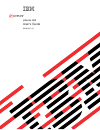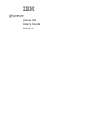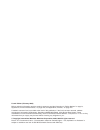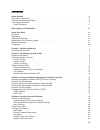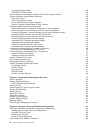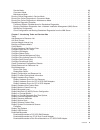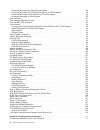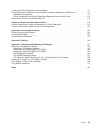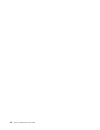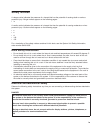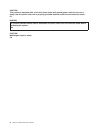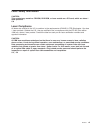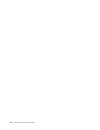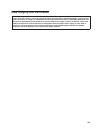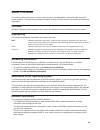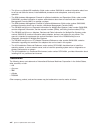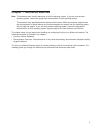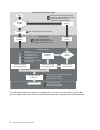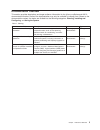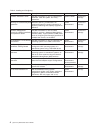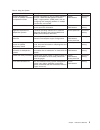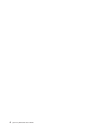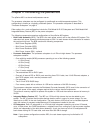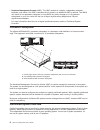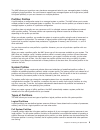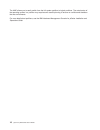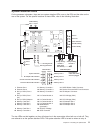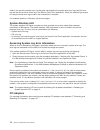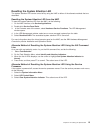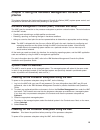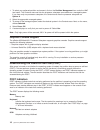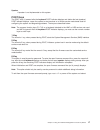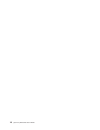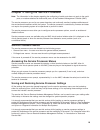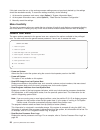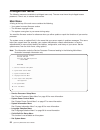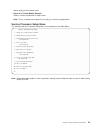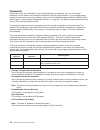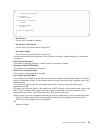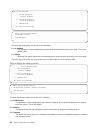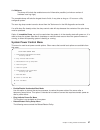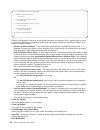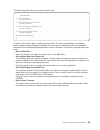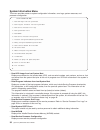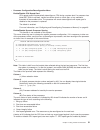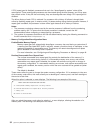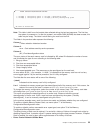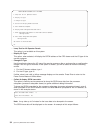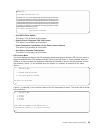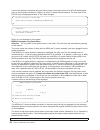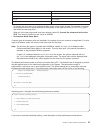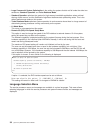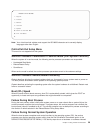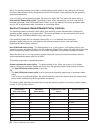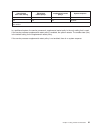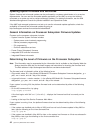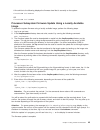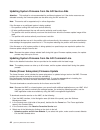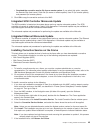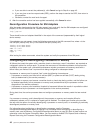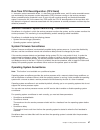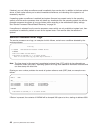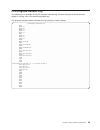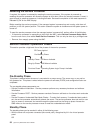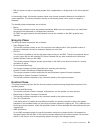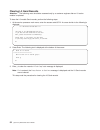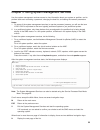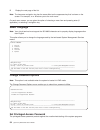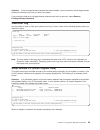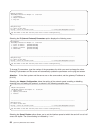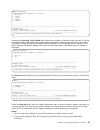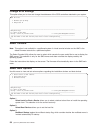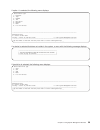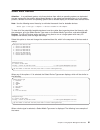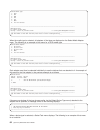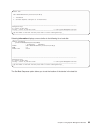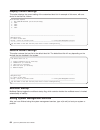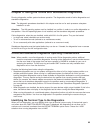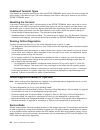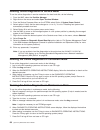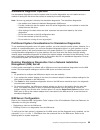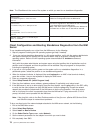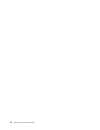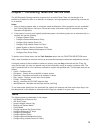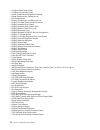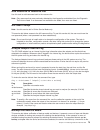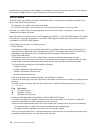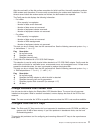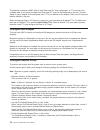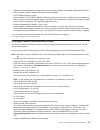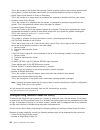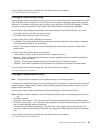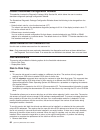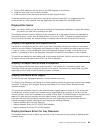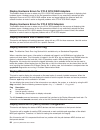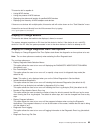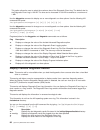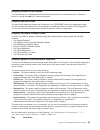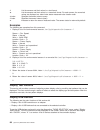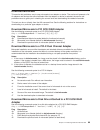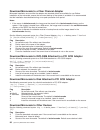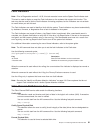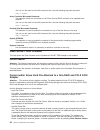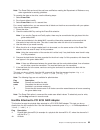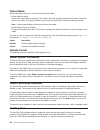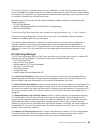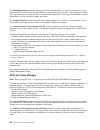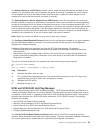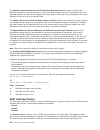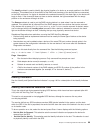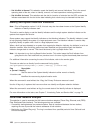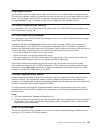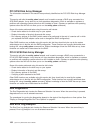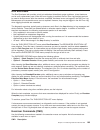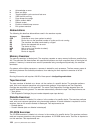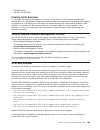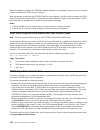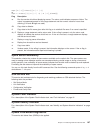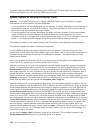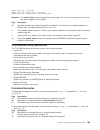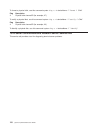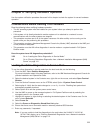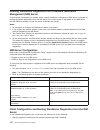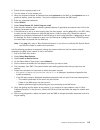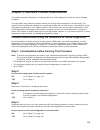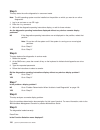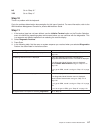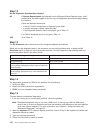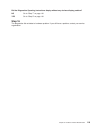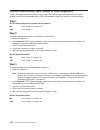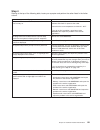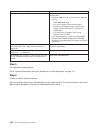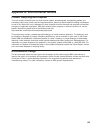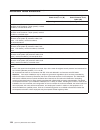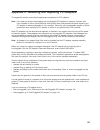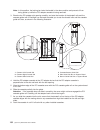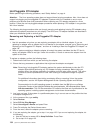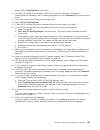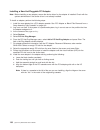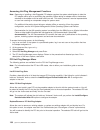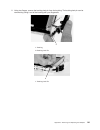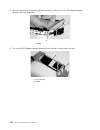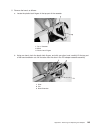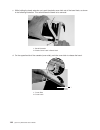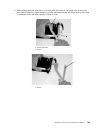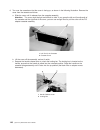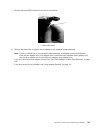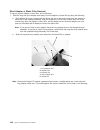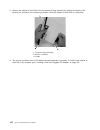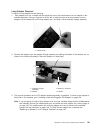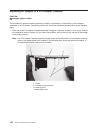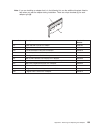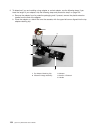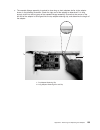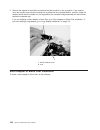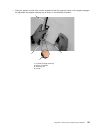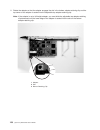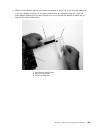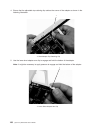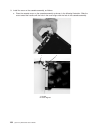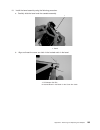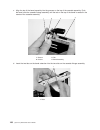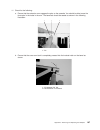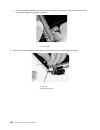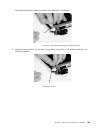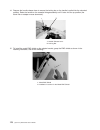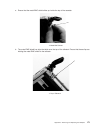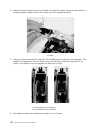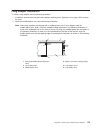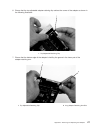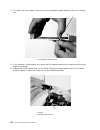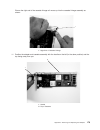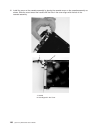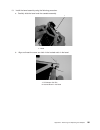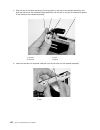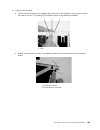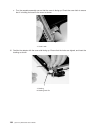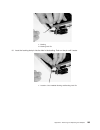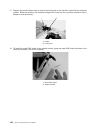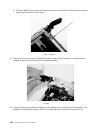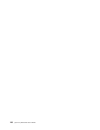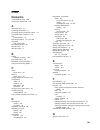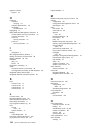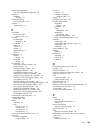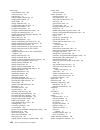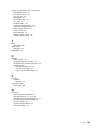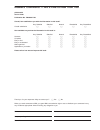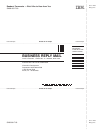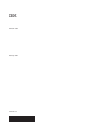- DL manuals
- IBM
- Server
- p 655 series
- User Manual
IBM p 655 series User Manual
Summary of p 655 series
Page 1
Pseries 655 user’s guide sa38-0617-03 e rserver.
Page 3
Pseries 655 user’s guide sa38-0617-03 erserver.
Page 4
Fourth edition (february 2004) before using this information and the product it supports, read the information in “safety notices” on page ix, appendix a, “environmental notices,” on page 123, and appendix b, “notices,” on page 125. A reader’s comment form is provided at the back of this publication...
Page 5: Contents
Contents safety notices . . . . . . . . . . . . . . . . . . . . . . . . . . . . . . . . . Ix rack safety instructions . . . . . . . . . . . . . . . . . . . . . . . . . . . . . . Ix electrical and mechanical safety . . . . . . . . . . . . . . . . . . . . . . . . . . . Ix laser safety information . . ...
Page 6
Language selection menu . . . . . . . . . . . . . . . . . . . . . . . . . . . . 38 call-in/call-out setup menu . . . . . . . . . . . . . . . . . . . . . . . . . . . 39 service processor parameters in service mode (full system partition) . . . . . . . . . . . . . 39 service processor reboot/restart r...
Page 7
Service mode . . . . . . . . . . . . . . . . . . . . . . . . . . . . . . . . . 66 concurrent mode . . . . . . . . . . . . . . . . . . . . . . . . . . . . . . . 67 maintenance mode . . . . . . . . . . . . . . . . . . . . . . . . . . . . . . . 67 running online diagnostics in service mode . . . . . . ...
Page 8
Download microcode to a fiber channel adapter . . . . . . . . . . . . . . . . . . . . 90 download microcode to dvd-ram attached to a pci scsi adapter . . . . . . . . . . . . . 90 download microcode to disk attached to pci scsi adapter . . . . . . . . . . . . . . . . 90 download microcode to other de...
Page 9
Loading the online diagnostics in service mode . . . . . . . . . . . . . . . . . . . . . 111 running standalone diagnostics from a network installation management (nim) server . . . . . . 112 nim server configuration . . . . . . . . . . . . . . . . . . . . . . . . . . . . 112 client configuration an...
Page 10
Viii eserver pseries 655 user’s guide.
Page 11: Safety
Safety notices a danger notice indicates the presence of a hazard that has the potential of causing death or serious personal injury. Danger notices appear on the following pages: v ix a caution notice indicates the presence of a hazard that has the potential of causing moderate or minor personal in...
Page 12
Caution: this product is equipped with a four-wire (three-phase and ground) power cable for the user’s safety. Use this power cable with a properly grounded electrical outlet to avoid electrical shock. C27 danger to prevent electrical shock hazard, disconnect all power cables from the electrical out...
Page 13
Laser safety information caution: this product may contain a cd-rom, dvd-rom, or laser module on a pci card, which are class 1 laser products. C30 laser compliance all lasers are certified in the u.S. To conform to the requirements of dhhs 21 cfr subchapter j for class 1 laser products. Outside the ...
Page 14
Xii eserver pseries 655 user’s guide.
Page 15: Data
Data integrity and verification ibm computer systems contain mechanisms designed to reduce the possibility of undetected data corruption or loss. This risk, however, cannot be eliminated. Users who experience unplanned outages, system failures, power fluctuations or outages, or component failures mu...
Page 16
Xiv eserver pseries 655 user’s guide.
Page 17: About
About this book this book provides information on how to use the server, use diagnostics, use service aids, and verify server operation. This book also provides information to help you solve some of the simpler problems that might occur. Iso 9000 iso 9000 registered quality systems were used in the ...
Page 18
V the eserver pseries 655 installation guide, order number sa38-0616, contains information about how to set up and cable the server, install additional processors and subsystems, and verify server operation. V the ibm hardware management console for pseries installation and operations guide, order n...
Page 19: Chapter
Chapter 1. Reference materials note: this document may contain references to the aix operating system. If you are using another operating system, consult the appropriate documentation for that operating system. This document may describe hardware features and functions. While the hardware supports t...
Page 20
Hardware installation guide hardware management console installation and operations guide aix installation in a partitioned environment application documentation application documentation aix documentation library aix documentation library hardware user's guide aix installation in a partitioned envi...
Page 21
Documentation overview this section provides descriptions and target audience information for the eserver pseries and aix 5l documentation libraries. Some of the documentation may only be available in softcopy form. Based on the documentation content, the books are divided into the following categor...
Page 22
Table 2. Installing and configuring documentation title description audience type hardware installation guide provides information on how to install system hardware, cable the system, and verify operations. System installer printed and softcopy planning for partitioned-system operations describes pl...
Page 23
Table 3. Using the system documentation title description audience type hardware management console for pseries installation and operations guide provides information on how to install, configure, and use a hardware management console (hmc). Logical partition (lpar) tasks, such as configuring and ma...
Page 24
6 eserver pseries 655 user’s guide.
Page 25: Chapter
Chapter 2. Introducing the pseries 655 the pseries 655 is a shared multiprocessor server. The processor subsystem can be configured (or partitioned) as multiple separate systems. This configuration is known as a logically partitioned system. The processor subsystem is described in “processor subsyst...
Page 26
V hardware management console (hmc). The hmc consists of a display, independent processor, keyboard, and mouse. One hmc is standard for all systems. An additional hmc is optional. Two hmcs can attach to one processor subsystem, or two hmcs can jointly manage up to 16 processor subsystems in up to fo...
Page 27
The hmc allows you to perform many hardware management tasks for your managed system, including configuring logical partitions. You can choose to operate your managed system as a single server (called full system partition), or you can choose to run multiple partitions. Partition profiles a profile ...
Page 28
The hmc allows you to easily switch from the full system partition to logical partitions. The actual setup of the operating system in a partition may require some careful planning to ensure no conflicts exist between the two environments. For more detail about partitions, see the ibm hardware manage...
Page 29
System attention leds on the processor subsystem, there are two system attention leds, one on the dca and the other on the rear of the system. For the specific locations of these leds, refer to the following illustration. Hot plug slot id hot plug slot power dca power in power out system attention d...
Page 30
Made in the service processor error log that gets transmitted to the system-level error logs (the aix error log and the service action event log in the service focal point application). When the attention light comes on, examine these error logs to see if user intervention is required. If a hardware...
Page 31
Resetting the system attention led the system attention led can be turned off by using the hmc or either of the alternate methods that are described. Resetting the system attention led from the hmc to reset the system attention led from the hmc, do the following: 1. On the hmc interface, click servi...
Page 32
14 eserver pseries 655 user’s guide.
Page 33: Chapter
Chapter 3. Using the hardware management console for pseries this chapter discusses the hardware management console for pseries (hmc), system power control, and the power-on self-test that occurs after powering on the system. Hardware management console (hmc) overview and setup the hmc uses its conn...
Page 34
1. To select your preferred partition environment, click on the partition management icon under the hmc host name. The contents area now lists the processor subsystem as available as a managed system. If you have only one processor subsystem, the contents area lists the processor subsystem as system...
Page 35
Speaker a speaker is not implemented on this system post keys the post keys, if pressed after the keyboard post indicator displays and before the last (speaker) post indicator displays, cause the system to start services or to initiate service mode boots used for configuring the system and diagnosin...
Page 36
18 eserver pseries 655 user’s guide.
Page 37: Chapter
Chapter 4. Using the service processor note: the information in this chapter regarding the configuring of serial ports does not apply to the serial ports, or modems attached to those serial ports, on the hardware management console (hmc). The service processor runs on its own power boundary and cont...
Page 38
If this task cannot be run, or the service processor settings were not previously backed up, the settings should be recorded manually. To record the settings manually, do the following: 1. At the service processor main menu, select option 3, ″system information menu. ″ 2. At the system information m...
Page 39
V read system post errors displays additional error log information (this option is only for service personnel). V exit from menus selecting this option will exit the service processor menus. You can re-enter the menus by pressing any key on the console. Chapter 4. Using the service processor 21.
Page 40
Privileged user menus the following menus are available to privileged users only. The user must know the privileged-access password, if one is set, to access these menus. Main menu a listing at the top of the main menu contains the following: v your system’s current firmware version v the firmware c...
Page 41
Allows setting of the system name. V reset all l3 cache module records clears l3 gard records after a repair action. Note: this is a hidden menu option for use only by a service representative. Service processor setup menu the following service processor setup menu is accessed from the main menu: se...
Page 42
Passwords passwords can be any combination of up to eight alphanumeric characters. You can enter longer passwords, but the entries are truncated to include only the first eight characters. The privileged access password can be set from service processor menus or from system management services (sms)...
Page 43
Os surveillance setup menu 1. Surveillance: currently enabled 2. Surveillance time interval: 2 minutes 3. Surveillance delay: 2 minutes 98. Return to previous menu 0> – surveillance can be set to enabled or disabled. – surveillance time interval can be set to any number from 2 through 255. – surveil...
Page 44
Scan log dump setup menu 1. Scan log dump policy: currently as needed 2. Scan log dump content: currently as requested 3. Immediate dump 98. Return to previous menu select from the following options: (as needed=2, always=3) enter new option: 0> the scan log dump policy can be set to the following: 2...
Page 45
4 = minimum the dump will include the smallest amount of information possible (a minimum number of hardware scan log rings). The complete dump will take the longest time to finish; it may take as long as 1.5 hours on a fully configured system. The scan log dump content can also be set from the tasks...
Page 46
Reboot/restart policy setup menu 1. Number of reboot attempts: currently 1 2. Use os-defined restart policy? Currently no 3. Enable supplemental restart policy? Currently yes 4. Call-out before restart: currently disabled 98. Return to previous menu 0> reboot is the process of bringing up the system...
Page 47
The boot mode menu allows you to select a boot mode. Boot mode menu 1. Boot to sms menu: currently disabled 2. Service mode boot from saved list: currently disabled 3. Service mode boot from default list: currently disabled 4. Boot to open firmware prompt: currently disabled 98. Return to previous m...
Page 48
System information menu this menu provides access to system configuration information, error logs, system resources, and processor configuration. System information menu 1. Read vpd image from last system boot 2. Read progress indicators from last system boot 3. Read service processor error logs 4. ...
Page 49
V processor configuration/deconfiguration menu enable/disable cpu repeat gard cpu repeat gard will automatically deconfigure a cpu during a system boot if a processor has failed bist (built-in self-test), caused a machine check or check stop, or has reached a threshold of recoverable errors. The pro...
Page 50
If cpu repeat gard is disabled, processors that are in the ″deconfigured by system ″ state will be reconfigured. These reconfigured processors are then tested during the boot process, and if they pass, they remain online. If they fail the boot testing, they are deconfigured even though cpu repeat ga...
Page 51
Memory configuration/deconfiguration menu 1. 16.16(00, -) configured by system 2. 16.17(00, -) configured by system 3. 16.18(00, -) configured by system 4. 16.19(00, 1) partially deconfigured by system 98. Return to previous menu note: this table is built from vital product data collected during the...
Page 52
Power control network utilities menu 1. Lamp test for all operator panels 2. Display i/o type 3. Change i/o type 4. Collect and display spcn trace data 5. Start spcn flash update 6. Display power subsystem fru code levels 7. Power subsystem code update via the power control network not applicable 8....
Page 53
Please wait.... ***** power trace data start ***** 00000000ffffffffffff0006158800a000061574a00000060200353700060210 031300060242000000060241040b0006110a0040000611090200000611020804 0000000000061102080b0006041000000006d0e3850000061103000000061109 02000006040200000006040200010006041000010006d0e3850100...
Page 54
If one of the devices is selected using the index number, the present state of its led will be displayed, and you will be given the option to toggle it as shown in these example screens. The final state of the led will then be displayed whether or not it was changed. U1.5–p2 is currently in the off ...
Page 55
1. L3_0 u1.X-p1-c1 2. L3_1 u1.X-p1-c3 3. Mcm_0 u1.X-p1-c2 4. L3_3 u1.X-p1-c4 5. L3_2 u1.X-p1-c5 to change the plug count for a particular module, enter a menu index number. For example, to change the plug count of the l3 cache module that is physically in the upper-left corner (u1.9-p1-c1), type 1 ,...
Page 56
V large commercial system optimization is the setting for systems that do not fall under the other two selections, standard operation and turbo database mode. V standard operation optimizes the system for high-memory bandwidth applications where minimal sharing of data occurs, and the likelihood of ...
Page 57
Language selection menu 1. English 2. Francais 3. Deutsch 4. Italiano 5. Espanol 98. Return to previous menu 99. Exit from menus 0> note: your virtual terminal window must support the iso-8859 character set to correctly display languages other than english. Call-in/call-out setup menu this menu is n...
Page 58
Failure, the service processor can initiate a reboot/restart process based on the settings in the service processor reboot/restart policy setup menu and the os automatic restart settings (see the operating system documentation). If you are using the aix operating system, the menu item under smit for...
Page 59
Os automatic reboot/restart after crash setting service processor to use os-defined restart policy? Service processor enable supplemental restart policy? System response true yes no restarts true yes yes 1 restarts 1 service processor default 2 aix default in a partitioned system, the service proces...
Page 60
Updating system firmware and microcode system firmware and microcode updates can be performed by a systems administrator or by a service representative. You can use the microcode updates application on the hmc to survey the levels of microcode on a system as well as retrieve and apply updates. For d...
Page 61
A line similar to the following displays the firmware level that is currently on the system: alterable rom level rj021114 or alterable rom level 3j030509 processor subsystem firmware update using a locally available image to update the system firmware using a locally available image, perform the fol...
Page 62
Updating system firmware from the aix service aids attention: this method is not recommended for partitioned systems, but if the device resources are allocated correctly, the firmware update can be done using the aix service aid. Note: this service aid is supported only in online diagnostics. If the...
Page 63
V download the corrective service file from a remote system. If you select this option, complete the remote site (host name), patch file (file name or remote system), user id (for remote system), and password (for remote system). 5. Click ok to copy the corrective service to this hmc. Integrated scs...
Page 64
A. If you are able to correct the problems(s), click cancel and go to step 6 on page 45. B. If you are given a service request code (src), perform the steps to service the src, then return to this procedure. C. Otherwise, contact the next level of support. 8. After the corrective service has been ap...
Page 65
Run-time cpu deconfiguration (cpu gard) l1 instruction cache recoverable errors, l1 data cache correctable errors, and l2 cache correctable errors are monitored by the processor runtime diagnostics (prd) firmware running on the service processor. When a predefined error threshold is met, an error lo...
Page 66
If desired, you can initiate surveillance mode immediately from service aids. In addition to the three options above, a fourth option allows you to select immediate surveillance, and rebooting of the system is not necessarily required. If operating system surveillance is enabled (and system firmware...
Page 67
Lcd progress indicator log the following is an example of the lcd progress indicator log. It shows the types of entries that can appear in the log, and is for example purposes only. The progress indicator codes are listed from top (latest) to bottom (oldest). Lcd progress indicator log b0ff 0539..17...
Page 68
Resetting the service processor if required, the system is restarted by resetting the service processor. If the system is powered up, resetting the service processor will cause the system to shut down. When the service processor is reset, it goes through its power-up sequence, including self-tests. ...
Page 69
V with the server on after an operating system fault, recognized by an 8-digit code in the virtual operator panel. In the standby phase, the service processor takes care of some automatic duties and is available for menus operation. The service processor remains in the standby phase until a power-on...
Page 70
Clearing l3 gard records attention: the following menu should be accessed only by a customer engineer after an l3 cache module is replaced. To clear the l3 module gard records, perform the following steps: 1. At the service processor main menu, enter the access code 85712. A screen similar to the fo...
Page 71: Chapter
Chapter 5. Using system management services use the system management services menus to view information about your system or partition, and to perform tasks such as setting a password, changing the boot list, and setting the network parameters. Notes: 1. On some of the system management services (o...
Page 72
P display the next page of the list. Note: the lowercase navigation key has the same effect as the uppercase key that is shown on the screen. For example, m or m returns you to the main menu. On each menu screen, you are given the option of choosing a menu item and pressing enter (if applicable), or...
Page 73
Attention: if the privileged-access password has been enabled, you are asked for the privileged-access password at startup every time you boot your system. If you previously had set a privileged-access password and want to remove it, select remove privileged-access password. View error log use this ...
Page 74
Network parameters 10/100 mbps ethernet pci adapter ii: u1.9-p1/e1 1. Ip parameters 2. Adapter parameters 3. Ping test -------------------------------------------------------------------------------------------------- navigation keys: m = return to main menu esc key = return to previous screen x = e...
Page 75
Adapter configuration 10/100 mbps ethernet pci adapter ii: u1.9-p1/e1 1. Auto, auto 2. 10,half 3. 10,full 4. 100,half 5. 100,full -------------------------------------------------------------------------------------------------- navigation keys: m = return to main menu esc key = return to previous s...
Page 76
Change scsi settings this option allow you to view and change the addresses of the scsi controllers attached to your system. Scsi utilities 1. Hardware spin up delay 2. Change scsi id -------------------------------------------------------------------------------------------------- navigation keys: ...
Page 77
If option 1 is selected, the following menu displays: select device type 1. Diskette 2. Tape 3. Cd/dvd 4. Ide 5. Hard drive 6. Network 7. None 8. List all devices -------------------------------------------------------------------------------------------------- navigation keys: m = return to main me...
Page 78
If list all devices is selected, a menu similar to the following displays, depending on the devices that are installed in the system: select device device current device number position name 1. 1 scsi 18200 mb harddisk (loc=u1.9-p1/z1-a8,0) 2. - scsi 18200 mb harddisk (loc=u1.9-p1/z2-a9,0) 3. - scsi...
Page 79
Select boot devices attention: in a partitioned system, only those devices from which an operating system can be booted that are assigned to the partition being booted display on the select boot devices menu. In a full system partition, devices from which an operating system can be booted display on...
Page 80
Select media type 1. Scsi 2. Ssa 3. San 4. Ide 5. Isa 7. None 8. List all devices -------------------------------------------------------------------------------------------------- navigation keys: m = return to main menu esc key = return to previous screen x = exit system management services ------...
Page 81
Select task scsi 18200 mb harddisk (loc=u1.9-p1/z1-a8.0) 1. Information 2. Set boot sequence: configure as 1st boot device -------------------------------------------------------------------------------------------------- navigation keys: m = return to main menu esc key = return to previous screen x...
Page 82
Display current settings this option displays the current setting of the customized boot list. An example of this menu, with one device in the boot list, follows. Current boot sequence 1. Scsi 18200 mb harddisk (loc=u1.9-p1/z1-a8,0) 2. None 3. None 4. None 5. None -----------------------------------...
Page 83: Chapter
Chapter 6. Using the online and standalone diagnostics running diagnostics verifies system hardware operation. The diagnostics consist of online diagnostics and standalone diagnostics. Note: the diagnostic procedures described in this chapter must be run for each processor subsystem installed in a r...
Page 84
Undefined terminal types if you specify an undefined terminal type from the define terminal option menu, the menu prompts the user to enter a valid terminal type. The menu redisplays until either a valid type is entered or you exit the define terminal option. Resetting the terminal if you enter a te...
Page 85
Error-log analysis is done in service mode when you select the problem determination option on the diagnostic mode selection menu. Concurrent mode use concurrent mode to run online diagnostics on some of the system resources while the system is running normal activity. Because the system is running ...
Page 86
Running online diagnostics in service mode to run the online diagnostics in service mode from the boot hard disk, do the following: 1. From the hmc, select the partition manager. 2. Right-click on the mouse and select open terminal window. 3. From the service processor menu on the vterm, select opti...
Page 87
Standalone diagnostic operation use standalone diagnostics to test the system when the online diagnostics are not installed and as a method of testing the disk drives that cannot be tested by the online diagnostics. Note: no error log analysis is done by the standalone diagnostics. The standalone di...
Page 88
Note: the clientname is the name of the system on which you want to run standalone diagnostics. System response client status #name:cstate: clientname:diagnostic boot has been enabled: the client system is registered on the nim server and enabled to run diagnostics from the nim server. #name:cstate:...
Page 89
The system starts loading packets while doing a bootp from the network. Follow the instructions on the screen to select the system console. V if diagnostics operating instructions version x.X.X displays, standalone diagnostics have loaded successfully. V if the aix login prompt displays, standalone ...
Page 90
72 eserver pseries 655 user’s guide.
Page 91: Chapter
Chapter 7. Introducing tasks and service aids the aix diagnostic package contains programs that are called tasks. Tasks can be thought of as performing a specific function on a resource; for example, running diagnostics or performing a service aid on a resource. Notes: 1. Many of these programs work...
Page 92
V configure scan dump policy v configure surveillance policy v create customized configuration diskette v delete resource from resource list v disk maintenance v display configuration and resource list v display firmware device node information v display hardware error report v display hardware vita...
Page 93
Add resource to resource list use this task to add resources back to the resource list. Note: only resources that were previously detected by the diagnostics and deleted from the diagnostic test list are listed. If no resources are available to be added, then none are listed. Aix shell prompt note: ...
Page 94
Selected device, restores that file to /tmp, and compares the original file to the restored file. The restored file remains in /tmp to allow for visual comparison. All errors are reported. Certify media this task allows the selection of diskette, dvd-ram media, or hard files to be certified. Normall...
Page 95
After the read certify of the disk surface completes for hdisk hard files, the certify operation performs 2000 random-seek operations. Errors are also counted during the random-seek operations. If a disk timeout occurs before the random seeks are finished, the disk needs to be replaced. The certify ...
Page 96
This selection invokes the smit utility to allow dials and lpf keys configuration. A tty must be in the available state on the async port before the dials and lpf keys can be configured on the port. The task allows an async adapter to be configured, then a tty port defined on the adapter. Dials and ...
Page 97
When surveillance detects operating system inactivity during restart, an enabled ’supplemental restart policy’ causes a system reset and the reboot process begins. V call-out before restart (on/off) when enabled, call-out before restart allows the system to call out (on a serial port that is enabled...
Page 98
This is the number of the system administration center computer (catcher) that receives problem calls from systems. Contact the system administrator for the correct telephone number to enter here. V digital pager phone number in event of emergency this is the number for a pager carried by someone wh...
Page 99
You can access this service aid directly from the aix command line, by typing: /usr/lpp/diagnostics/bin/uspchrp -r configure scan dump policy configure scan dump policy allows the user to set or view the scan dump policy (scan dump control and size) in nvram. Scan dump data is a set of chip data tha...
Page 100
Create customized configuration diskette this selection invokes the diagnostic package utility service aid, which allows the user to create a standalone diagnostic package configuration diskette. The standalone diagnostic package configuration diskette allows the following to be changed from the con...
Page 101
2. Set the scsi address of the new drive to the scsi address of the old drive. 3. Install the new drive in the old drive’s location. 4. Install any other drives (that were removed) into their original location. To prevent problems that can occur when running this service aid from disk, it is suggest...
Page 102
Display hardware errors for pci-x scsi raid adapters this subtask allows the user to select only pci-x scsi raid adapters for the purpose of displaying their hardware errors. Hardware errors for the first generation children of any resource(s) selected are also displayed. Since not all pci-x scsi ra...
Page 103
This service aid is capable of: v listing mpio devices v listing the parents of mpio devices v displaying the status and location of specified mpio devices v displaying the hierarchy of mpio adapters and devices. If there are no devices with multiple paths, this service aid will not be shown on the ...
Page 104
This option allows the user to select the maximum size of the diagnostic event log. The default size for the diagnostic event log is 100 kb. The size can be increased in 100 kb increments to a maximum of 1 mb. Use the diaggetrto command to display one or more diagnostic run-time options. Use the fol...
Page 105
Display resource attributes this task displays the customized device attributes associated with a selected resource. This task is similar to running the lsattr -e -l resource command. Display service hints this service aid reads and displays the information in the cereadme file from the diagnostics ...
Page 106
-l list the sensors and their values in a text format. -a list the sensors and their values in a numerical format. For each sensor, the numerical values are displayed as: token index status measured value location code -t token specifies the sensor token to query. -i index specifies the sensor index...
Page 107
Download microcode this service aid provides a way to copy microcode to an adapter or device. The service aid presents a list of adapters and devices that use microcode. After the adapter or device is selected, the service aid provides menus to guide you in checking the current level and downloading...
Page 108
Download microcode to a fiber channel adapter microcode installation occurs while the adapter and attached drives are available for use. Before installation of the microcode, ensure that a current backup of the system is available. It is recommended that the installation be scheduled during a non-pe...
Page 109
Fault indicators note: prior to diagnostics version 5.1.0.35, this task was also known as the system fault indicator task. This task is used to display or reset the fault indicators on the systems that support this function. This task may also be used to set the fault indicators for testing purposes...
Page 110
You can run this task from the aix command line. Use the following fast-path command: diag -t "format" array controller microcode download this selection allows the microcode on the fibre channel raid controller to be updated when required. You can run this task from the aix command line. Use the fo...
Page 111
Note: the erase disk service aid has not been certified as meeting the department of defense or any other organization’s security guidelines. To overwrite the data on the drive, use the following steps: 1. Select erase disk. 2. Do a format without certify. 3. Select erase disk to run it a second tim...
Page 112
Optical media use the following functions to check and verify optical media: v optical media initialize formats the media without certifying. This function does not reassign the defective blocks or erase the data on the media. This option provides a quick way of formatting the media and cleaning the...
Page 113
The hot-plug task has a restriction when running in standalone or online service mode; new devices cannot be added to the system unless there is already a device with the same fru part number installed in the system. This restriction is in place because the device software package for the new device...
Page 114
The unconfigure devices function attempts to put the selected device, in the pci hot-plug slot, into the defined state. This action must be done before any attempted hot-plug function. If the unconfigure function fails, it is possible that the device is still in use by another application. In this c...
Page 115
The attach a device to an ses device function lists all empty hot-swap slots that are available for the insertion of a new device. After a slot is selected, the power is removed. If available, the visual indicator for the selected slot is set to the remove state. After the device is added, the visua...
Page 116
The identify a device attached to an scsi hot swap enclosure device function is used to help identify the location of a device attached to a scsi hot swap enclosure device. This function lists all the slots that support hot swap that are occupied or empty. When a slot is sele ted for identification,...
Page 117
The identify subtask is used to identify the physical location of a device or an empty position in the raid enclosure. This subtask lists all channel/ids of the raid and the status of the devices that are connected to the raid enclosure. If a device is attached to the selected channel/id, the check ...
Page 118
V set this slot to normal. This selection resets the identify and removal indications. This is the normal operating state of the slot, when no identify, removal, nor insert operations are being performed. V set this slot for insert. This selection sets the slot for insertion of a device into the ses...
Page 119
Log repair action the log repair action task logs a repair action in the aix error log. A repair action log indicates that a fru has been replaced, and error log analysis should not be done for any errors logged before the repair action. The log repair action task lists all resources. Replaced resou...
Page 120
Pci scsi disk array manager the information contained in this section was previously identified as the pci scsi disk array manager task. This service aid calls the smitty pdam fastpath, and is used to manage a raid array connected to a scsi raid adapter. It may also be run from standalone diagnostic...
Page 121
Run exercisers the run exercisers task provides a tool to troubleshoot intermittent system problems, to test hardware, and to verify replacement parts. When aix error logging is enabled, the run error log analysis task can be used to analyze errors after the exerciser completes. Hardware errors are ...
Page 122
A acknowledge an error b back one page c toggle between cycle count and last error e view the aix error log f page forward one page q return to main menu r refresh screen s enable or disable beep on error x exit system exerciser abbreviations the following list describes abbreviations used in the ex...
Page 123
V cd-rom device v test disc p/n 81f8902 floating point exerciser the floating point exerciser is labeled procx , where x is the number of the processor containing the floating point unit. The exerciser performs load/store and arithmetic operations using floating point registers and instructions. The...
Page 124
When the adapter is selected, the scsi bus address selection menu displays. Use this menu to enter the address to transmit the scsi inquiry command. After the address is selected, the scsi bus test run menu displays. Use this menu to transmit the scsi inquiry command by pressing enter. The service a...
Page 126
This task invokes the smit update software by fix (apar) task. The task allows the input device and apars to be selected. You can install any apar using this task. Update system or service processor flash attention: if the system is running on a logically partitioned system, ask the customer or syst...
Page 127
Update_flash [-q] -f file_name update_flash [-q] -d device_name -f file_name update_flash [-q] -d update_flash [-q] -d device_name -l attention: the update_flash command reboots the entire system. Do not use this command if more than one user is logged in to the system. Flag description -d specifies...
Page 128
To format a physical disk, use this command syntax: diag -c -d devicename -t "format -l chid ″ flag description -l physical disk channel/id (for example, 27) to certify a physical disk, use this command syntax: diag -c -d devicename -t "certify -l chid ″ flag description -l physical disk channel/id ...
Page 129: Chapter
Chapter 8. Verifying hardware operation use the system verification procedure discussed in this chapter to check the system for correct hardware operation. Considerations before running this procedure read the following before verifying hardware operation: v the aix operating system must be installe...
Page 130
Running standalone diagnostics from a network installation management (nim) server a client system connected to a network with a network installation management (nim) server is capable of booting standalone diagnostics from the nim server if the client system is registered on the nim server and the ...
Page 131
2. Ensure that the system power is off. 3. Turn the power on to the system unit. 4. When the keyboard indicator is displayed (the word keyboard on the hmc or the keyboard icon on a graphical display), press the number 1 key on the keyboard to display the sms menu. 5. Enter any requested passwords. 6...
Page 132
Default boot list and service mode boot list the default boot list is as follows: 1. Disk drive (if the operating system is installed) 2. Network adapter v token-ring v integrated ethernet adapter to load standalone diagnostics, press the 5 key on the hmc. To load the online diagnostics press the 6 ...
Page 133: Chapter
Chapter 9. Hardware problem determination this chapter provides information on using standalone or online diagnostics to help you solve hardware problems. You may obtain more extensive problem isolation by running online diagnostics in service mode. This requires that the partition be rebooted (in a...
Page 134
Step 5 this step starts the online diagnostics in concurrent mode. Note: the aix operating system must be installed on the partition on which you want to run online diagnostics. 1. Log in as root user or use ce login. 2. Enter the diag command. 3. Wait until the diagnostic operating instructions dis...
Page 135
No go to “step 10.” yes go to “step 11.” step 10 there is a problem with the keyboard. Go to the problem-determination documentation for this type of terminal. For more information, refer to the ibm hardware management console for pseries maintenance guide. Step 11 1. If the terminal type has not be...
Page 136
Step 12 did the diagnostic selection menu display? No if problem determination was selected from the diagnostic mode selection menu, and if a recent error has been logged in the error log, the diagnostics automatically begin testing the resource. Follow the displayed instructions. V if the no troubl...
Page 137
Did the diagnostics operating instructions display without any obvious display problem? No go to “step 7” on page 116. Yes go to “step 9” on page 116. Step 16 the diagnostics did not detect a hardware problem. If you still have a problem, contact your service organization. Chapter 9. Hardware proble...
Page 138
Problem determination when unable to load diagnostics use the following procedure to obtain an error code. The service organization uses the error code to determine which field replaceable units (frus) are needed to restore the system to correct operation. Step 1 are the online diagnostics installed...
Page 139
Step 4 starting at the top of the following table, locate your symptom and perform the action listed in the action column. Symptom action the power led does not come on, or comes on and does not stay on. Check the power cable to the outlet. Check the circuit breakers and check for power at the outle...
Page 140
Symptom action the system management services menu is displayed. The device or media that you are attempting to boot from might be faulty. 1. Check the sms error log for any errors. To check the error log: v select view error log. V if an error is logged, check the time stamp. V if the error was log...
Page 141: Appendix
Appendix a. Environmental notices product recycling and disposal this unit contains materials such as circuit boards, cables, electromagnetic compatibility gaskets and connectors which may contain lead and copper/beryllium alloys that require special handling and disposal at end of life. Before this...
Page 142
Acoustical noise emissions (1, 2) product configuration declared a-weighted sound power level, l wad (b) declared a-weighted sound pressure level, lpam (db) operating idle operating idle one eserver pseries 655 processor node processor node (maximum 16 per system), nominal conditions, non-acoustical...
Page 143: Appendix
Appendix b. Notices this information was developed for products and services offered in the u.S.A. The manufacturer may not offer the products, services, or features discussed in this document in other countries. Consult the manufacturer’s representative for information on the products and services ...
Page 144
126 eserver pseries 655 user’s guide.
Page 145: Appendix
Appendix c. Removing and replacing pci adapters this appendix contains removal and replacement procedures for pci adapters. Note: linux does not support hot-plugging any hot-pluggable pci adapters or devices. A system with linux installed on one or more partitions must be shut down and powered off b...
Page 146
Removing a pci adapter cassette attention: perform this procedure only when you are instructed to by the removal and replacement procedures in “removing a non-hot-pluggable pci adapter” on page 133 or “hot-pluggable pci adapter” on page 134. Note: an adapter or a blank filler must be installed into ...
Page 147
To remove a pci adapter cassette, do the following: 1. Determine which pci adapter cassette you are removing. 2. Disconnect any cables that are connected to the pci adapter. 3. Press the handle release lever, then push the handle to the down position. See the following illustration. 1 locking bar 2 ...
Page 148
1 locking bar 2 pci adapter tailstock tab 3 adapter cassette pull tab 5. Position your index finger under the handle and push up the adapter tailstock tab. Grasp the adapter cassette pull tab with the other hand. Pull the pci adapter cassette from the adapter slot by pulling on the adapter cassette ...
Page 149
Replacing a pci adapter cassette attention: perform this procedure only when you are instructed to from “removing a non-hot-pluggable pci adapter” on page 133 or “hot-pluggable pci adapter” on page 134. Before you replace the pci adapter cassette, check the following: v before installing a pci adapt...
Page 150
Note: in this position, the locking bar locks the handle in the down position and prevents it from being pulled up while the pci adapter cassette is being removed. 3. Examine the pci adapter slot opening carefully, and note the location of the dovetail rails and the cassette guide rails. A flashligh...
Page 151
9. Visually check to ensure that the cassette is parallel with the cassettes to the left or right. If the cassette is not parallel with the neighboring cassettes, the cassette dovetail rails might not be correctly engaged. If the cassette is not correctly aligned, you might need to pull it out so yo...
Page 152
Hot-pluggable pci adapter before performing the following procedure, read “safety notices” on page ix. Attention: the linux operating system does not support these hot-plug procedures. Also, linux does not support hot-plugging any hot-pluggable pci adapters. Systems with linux installed on one or mo...
Page 153
11. Answer yes to keep definition. Press enter. 12. The are you sure screen displays. Press enter to verify the information. Successful unconfiguration is indicated by the ok message displayed next to the command field at the top of the screen. 13. Press f3 to return to the pci hot-plug manager menu...
Page 154
Installing a new hot-pluggable pci adapter note: before installing a new adapter, ensure the device driver for the adapter is installed. Check with the system administrator if the device driver is not already installed. To install an adapter, perform the following steps: 1. Install the new adapter i...
Page 155
E. Slide the cassette partially into the guide. F. Ensure that the dovetail on the top track aligns with its mating component(s) on both sides. 1 i/o subsystem 2 pci adapter cassette g. When the cassette is fully inserted, prepare to activate the handle by lowering the locking bar. Lift the handle a...
Page 156
Accessing hot-plug management functions note: removing or installing a hot-pluggable pci adapter requires the system administrator to take the pci adapter offline prior to performing the operation. Before taking an adapter offline, the devices attached to the adapter must be taken offline as well. T...
Page 157
Identify a pci hot-plug slot allows the user to identify a pci slot. The selected pci slot will go into the identify state. Unconfigure a device allows the user to put an existing pci adapter into the defined state if the device is no longer in use. This step must be completed successfully before st...
Page 158
Pci adapter or blank filler removal from a snap-assembly-type cassette caution: metal edges might be sharp. C38 use this procedure when you are preparing to install or replace an adapter or an adapter blank filler in the system unit or an i/o drawer. Note: an adapter or an adapter blank filler must ...
Page 159
2. Using two fingers, remove the bushing-lock pin from the bushing. The bushing-lock pin can be removed by pulling it out of the bushing with your fingernails. 1 bushing 2 bushing-lock pin 1 bushing-lock pin appendix c. Removing and replacing pci adapters 141.
Page 160
3. Remove the bushing. The bushing can be removed by pulling it out of the pci adapter cassette assembly with your fingernails. 1 bushing 4. Turn over the pci adapter cassette assembly so that the top is facing away from you. 1 top of adapter 2 handle 142 eserver pseries 655 user’s guide.
Page 161
5. Remove the bezel, as follows: a. Locate the plastic latch fingers in the top part of the cassette. 1 top of cassette 2 bezel 3 plastic latch fingers b. Using one hand, pinch the plastic latch fingers, and with your other hand, carefully lift the top part of the bezel extension out until the tabs ...
Page 162
C. While holding the bezel extension out, push the plastic cover latch out of the bezel hook, as shown in the following illustration. This action allows the bezel to be removed. 1 bezel extension 2 plastic cover latch in bezel hook d. On the opposite side of the cassette (cover side), push the cover...
Page 163
E. While holding the bezel extension out, carefully slide the bezel off. You might have to work from both sides to loosen the bezel assembly from the cassette assembly. When the bezel is free, slide it completely off the cassette assembly, and set it aside. 1 bezel extension 2 bezel 1 bezel appendix...
Page 164
6. Turn over the cassette so that the cover is facing up, as shown in the following illustration. Remove the cover from the cassette as follows: a. Slide the cover until it releases from the cassette assembly. Attention: the cover might be tight and difficult to slide. If you grasp the left end (han...
Page 165
7. Remove the metal emc shield from the top of the tailstock. 1 metal emc shield 8. Remove the blank filler or adapter that is installed in the cassette linkage assembly. Note: if there is a blank filler in the cassette linkage assembly, as shipped from the manufacturer, there are two adapter arms. ...
Page 166
Short adapter or blank filler removal to remove a short adapter or blank filler, do the following: 1. Slide the long and short adapter arms away from the adapter or blank filler by doing the following: a. Each adapter arm has a release tab that allows the arm to be moved away from the adapter or bla...
Page 167
Illustration. 2 1 3 4 5 2 1 short pci adapter card 2 short adapter arm 3 middle-spacer arm 4 long adapter arm 5 long pci adapter card appendix c. Removing and replacing pci adapters 149.
Page 168
2. Remove the adapter or blank filler from the cassette linkage assembly by rotating the bottom of the tailstock out, as shown in the following illustration. Store the adapter or blank filler in a safe place. 1 cassette linkage assembly 2 bottom of tailstock 3 handle 3. The removal procedure for the...
Page 169
Long adapter removal to remove a long adapter, do the following: 1. Each adapter arm has a release tab that allows the arm to be moved away from the adapter in the cassette assembly. Use your fingernail to lift the tab, to allow the arm to be moved away from the adapter. Lift the release tab on the ...
Page 170
Replacing an adapter in a pci adapter cassette caution: metal edges might be sharp. C38 this procedure is performed when preparing to install a new adapter or a blank filler in the processor subsystem or an i/o drawer. Familiarize yourself with the entire procedure before performing the following st...
Page 171
Note: if you are installing an adapter that is in the following list, use the additional brackets listed to help when you seat the adapter during installation. There are unique brackets (1) for each adapter type (2): 1 2 feature code description bracket part number 2751 s/390 escon channel pci adapt...
Page 172
2. To determine if you are installing a long adapter or a short adapter, use the following steps. If you know the length of your adapter, skip the following steps and proceed to step 3 on page 156. A. Remove the adapter from its protective packaging and, if present, remove the plastic extension hand...
Page 173
C. The cassette linkage assembly is marked to show long or short adapters similar to the adapter shown in the following illustration. Check the right end of the adapter to determine if it is long enough to fall into the long area of the cassette linkage assembly. Ensure that the corner on the left e...
Page 174
3. Remove the adapter or blank filler and ensure that the handle is in the up position. If you need to move the handle, ensure that the locking bar is pulled into the unlocked position, and then rotate the adapter handle until the handle is in the up position (the cassette linkage assembly will exte...
Page 175
1. Place the adapter or blank filler into the cassette so that the upper-left corner of the adapter engages the adjustable top adapter-retaining clip as shown in the following illustration. 4 3 1 2 1 cassette linkage assembly 2 bottom of tailstock 3 retaining clip 4 handle appendix c. Removing and r...
Page 176
2. Rotate the adapter so that the adapter engages the slot in the bottom adapter-retaining clip and the top corner of the adapter is seated into the adjustable top adapter-retaining clip. Note: if the adapter is not a full-height adapter, you must slide the adjustable top adapter-retaining clip down...
Page 177
3. Slide the short adapter-retaining arm toward the adapter or blank filler on the cassette linkage rail. If the short-adapter retaining arm has been removed from the cassette linkage rail, install the short-adapter retaining arm and then slide the arm until it contacts the adapter or blank filler a...
Page 178
4. Ensure that the adjustable top retaining clip catches the corner of the adapter as shown in the following illustration: 1 1 short adapter top retaining clip 5. Use the lower short adapter arm clip to engage and hold the bottom of the adapter. Note: it might be necessary to apply pressure to engag...
Page 179
6. To hold the top of the adapter, slide down the adjustable top adapter-retaining clip on the retaining arm. Ensure that the bottom edge of the adapter is held by the lower part of the adapter retaining arm. 1 adjustable top adapter-retaining clip appendix c. Removing and replacing pci adapters 161.
Page 180
7. Press the lock on the handle, and rotate the adapter handle until it is in the down position (adapter or blank filler moves up into the cassette assembly). 2 1 1 handle release lever 2 lock ensure that the right end of the cassette linkage rail moves up into the cassette linkage assembly as shown...
Page 181
8. Position the adapter and cassette assembly with the handle on the left (in the down position) and the top facing away from you. 2 1 1 top of cassette 2 handle appendix c. Removing and replacing pci adapters 163.
Page 182
9. Install the cover on the cassette assembly, as follows: a. Place the cassette cover on the cassette assembly as shown in the following illustration. Slide the cover toward the handle until the hole in the cover aligns with the hole in the cassette assembly. 2 1 1 handle 2 holes aligned 164 eserve...
Page 183
10. Install the bezel assembly using the following procedure: a. Carefully slide the bezel onto the cassette assembly. 1 1 bezel b. Align and insert the cover arm latch in the hooked notch in the bezel. 1 2 1 pci adapter pull tab 2 hooked notch in the bezel for the cover arm latch appendix c. Removi...
Page 184
C. Align the top of the bezel assembly into the grooves on the top of the cassette assembly. Push the bezel onto the cassette linkage assembly until the tab on the top of the bezel is seated in the recess of the cassette assembly. 1 2 3 4 1 recess 3 tab 2 groove 4 bezel assembly d. Insert the two ta...
Page 185
11. Check for the following: a. Ensure that the extension arm engages the pins on the cassette. You should be able to see the three pins in the holes in the arm. The bezel tab should be seated as shown in the following illustration. 1 1 1 1 pin b. Ensure that the cover arm latch is completely presse...
Page 186
C. Turn the cassette assembly over so the cover is facing up. Check the cover latch to ensure that it is holding the bezel to the cover as shown. 1 1 cover latch 12. Ensure the holes are aligned, and insert the bushing-lock pin into the bushing as shown. 1 bushing 2 bushing-lock pin 168 eserver pser...
Page 187
The following illustration shows the location of the bushing in the cassette. 1 1 location of the installed bushing and bushing-lock pin 13. Insert the bushing-lock pin into the hole in the bushing, and push it in until it seats as shown in the following illustration. 1 1 bushing-lock pin appendix c...
Page 188
14. Depress the handle release lever to ensure the locking bar on the handle is pulled into the unlocked position. Raise the handle on the cassette linkage assembly until it locks into the up position (the blank filler or adapter moves downward). 1 handle release lever 2 locking bar 15. To install t...
Page 189
A. Ensure that the metal emc shield slides up inside the top of the cassette. 1 metal emc shield b. The metal emc shield has clips that slide over the top of the tailstock. Ensure that these clips are holding the metal emc shield to the tailstock. 1 1 top of tailstock appendix c. Removing and replac...
Page 190
16. Depress the handle release lever on the handle, and rotate the adapter handle until the handle is in the down position (adapter or blank filler moves up into the cassette assembly). 1 1 handle 17. Using the system documentation, determine if the adapter you are installing is hot-swappable. If th...
Page 191
Long adapter installation to install a long adapter, use the following procedure. 1. If installed, remove both long and short adapter retaining arms. See step 1a on page 148 to remove the arms. 2. Install the middle-spacer arm, see the following illustration. Note: some long adapters are shipped wit...
Page 192
3. Place the adapter into the cassette so that the upper-left corner of the adapter engages the top adjustable adapter-retaining clip as shown in the following illustration: 5 4 2 3 1 1 top adapter-retaining clip 3 adapter 2 cassette linkage assembly 4 bottom of tailstock 5 handle 174 eserver pserie...
Page 193
4. Rotate the adapter so that the adapter engages the slot in the bottom retaining clip and the top corner of the adapter is seated into the top adjustable adapter-retaining clip. Note: if the adapter is not a full-height adapter, slide the top adjustable adapter-retaining clip downward until the lo...
Page 194
5. Install the long adapter-retaining arm onto the cassette linkage rail, as shown in the following illustration, and slide the arm toward the adapter. 1 2 3 1 cassette linkage assembly 3 top adapter retaining clip 2 adapter retaining arm 176 eserver pseries 655 user’s guide.
Page 195
6. Ensure that the top adjustable adapter-retaining clip catches the corner of the adapter as shown in the following illustration. 1 top adjustable-retaining clip 7. Ensure that the bottom edge of the adapter is held by the groove in the lower part of the adapter-retaining arm. 1 2 1 top adjustable-...
Page 196
8. To hold the top of the adapter, slide down the top adjustable adapter-retaining clip on the retaining arm. 1 1 long adapter retaining arm 9. If you installed a middle-spacer arm, ensure that the adapter-retaining clip is seated around the top edge of the adapter. 10. Depress the handle release le...
Page 197
Ensure the right end of the cassette linkage rail moves up into the cassette linkage assembly as shown: 1 1 right end of cassette linkage 11. Position the adapter and cassette assembly with the handle on the left (in the down position) and the top facing away from you. 1 2 1 handle 2 top of cassette...
Page 198
12. Install the cover on the cassette assembly by placing the cassette cover on the cassette assembly as shown. Slide the cover toward the handle until the hole in the cover aligns with the hole in the cassette assembly. 2 1 1 handle 2 hole aligned in the cover 180 eserver pseries 655 user’s guide.
Page 199
13. Install the bezel assembly using the following procedure: a. Carefully slide the bezel onto the cassette assembly. 1 1 bezel b. Align and insert the cover arm latch in the hooked notch in the bezel. 1 2 1 pci adapter pull tab 2 hooked notch in the bezel appendix c. Removing and replacing pci ada...
Page 200
C. Align the top of the bezel assembly into the grooves on the top of the cassette assembly, and push the bezel onto the cassette linkage assembly until the tab on the top of the bezel is seated in the recess of the cassette assembly. 1 2 3 4 1 recess 3 tab 2 grooves 4 bezel d. Insert the two tabs o...
Page 201
14. Check for the following: a. Ensure that the extension arm engages the three pins on the cassette. You can see the pins in the holes in the arm. The bezel tab is seated as shown in the following illustration. 1 1 1 1 pins b. Ensure that the cover arm latch is completely pressed into the hooked no...
Page 202
C. Turn the cassette assembly over so that the cover is facing up. Check the cover latch to ensure that it is holding the bezel to the cover as shown. 1 1 cover latch 15. Position the adapter with the cover side facing up. Ensure that the holes are aligned, and insert the bushing as shown. 1 bushing...
Page 203
1 1 bushing 2 bushing-lock pin 16. Insert the bushing-lock pin into the hole in the bushing. Push on the pin until it seats. 1 1 location of the installed bushing and bushing-lock pin appendix c. Removing and replacing pci adapters 185.
Page 204
17. Depress the handle release lever to ensure the locking bar on the handle is pulled into the unlocked position. Raise the handle on the cassette linkage until it locks into the up position (the blank filler or adapter moves downward). 1 handle 2 locking bar 18. To install the metal emc shield on ...
Page 205
A. Ensure that the shield slides up inside the top of the cassette. 1 metal emc shield 2 adapter bracket appendix c. Removing and replacing pci adapters 187.
Page 206
B. The metal emc shield has clips that slide over the top of the tailstock. Ensure that these clips are holding the emc shield to the tailstock. 1 1 top of tailstock 19. Press the lock on the handle and rotate the adapter handle until the handle is in the down position (adapter or blank filler moves...
Page 207
Visible. If the adapter is not hot-swappable, the blue color is visible. 1 2 1 orange indicates hot-swappable 2 blue indicates not hot-swappable 21. The adapter is ready to be installed into a system or an i/o drawer. For more information, refer to your system documentation. Appendix c. Removing and...
Page 208
190 eserver pseries 655 user’s guide.
Page 209: Index
Index numerics 7135 raidiant array 109 7318 server service aid 110 a about this book xv accessing information xv accessing service processor menus 19 acoustical noise emissions 124 aix documentation 67 aix documentation 67, 134, 138 aix tasks see service aids alter/display bootlist 85 attention led ...
Page 210
Graphics console support 16 h hardware operation verifying 111 problem determination 115 verification considerations 111 highlighting xv hmc (hardware management console) 8 access system error log information 12 overview and setup 15 power-off service processor 15 power-on service processor 15 i i/o...
Page 211
Operating considerations online and standalone diagnostics 65 operation hardware verifying 111 operational phases service processor 50 overview 7 documentation 3 p parameters service processor service mode 39 partitions considerations standalone 69 full system 9 logical 9 overview 8 profiles 9 syste...
Page 212
Service aids 7135 raidiant array 109 7318 service aid 110 add resource 75 analyze adapter internal log 75 backup/restore media 75 certify media 76 change hardware vpd 77 configure dials and lpf keys 77 configure isa adapter 78 configure reboot policy 78 configure remote maintenance policy 79 configu...
Page 213
System management services (continued) boot devices, select 61 boot options, select 58 error log, view 55 exiting sms 64 ipl, remote setup 55 ipl, setup 55 multiboot startup 64 password, change options 54 password, privileged-access 54 scsi settings, change 58 select console 58 select language 54 se...
Page 214
196 eserver pseries 655 user’s guide.
Page 215: Readers’
Readers’ comments — we’d like to hear from you pseries 655 user’s guide publication no. Sa38-0617-03 overall, how satisfied are you with the information in this book? Very satisfied satisfied neutral dissatisfied very dissatisfied overall satisfaction h h h h h how satisfied are you that the informa...
Page 216: Business
Readers’ comments — we’d like to hear from you sa38-0617-03 sa38-0617-03 cut or fold along line cut or fold along line fold and tape please do not staple fold and tape fold and tape please do not staple fold and tape no postage necessary if mailed in the united states business reply mail first-class...
Page 218
Printed in usa february 2004 sa38-0617-03.