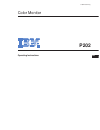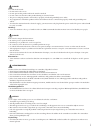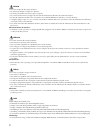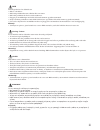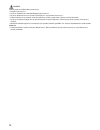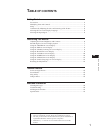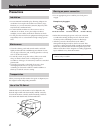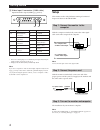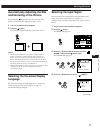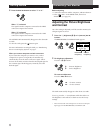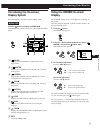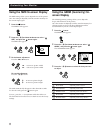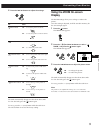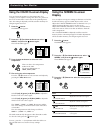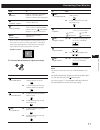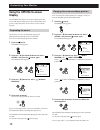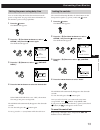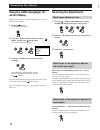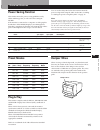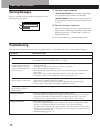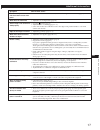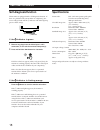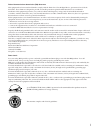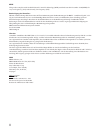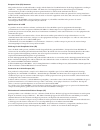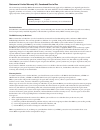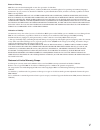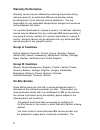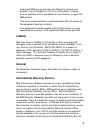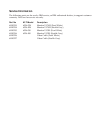Summary of P202
Page 1
3-862-438-11 (1) operating instructions p202 color monitor en.
Page 2
I getting started getting started danger to avoid shock hazard: • do not remove the covers. • do not operate this product unless the stand is attached. • do not connect or disconnect this product during an electrical storm. • the power cord plug must be connected to a properly wired and grounded pow...
Page 3
Ii peligro para evitar riesgos de descargas eléctricas: • no retire bajo ningún concepto las cubiertas. • no maneje el monitor sin antes acoplar el soporte. • no conecte ni desconecte el equipo de una toma de alimentación durante una tormenta eléctrica. • el cable de alimentación debe estar conectad...
Page 4
Iii getting started getting started fare slik unngår du fare for elektrisk støt: • ikke ta av dekslene. • ikke bruk produktet dersom sokkelen ikke er montert. • ikke koble produktet til eller fra under tordenvær. • pluggen på strømledningen må kobles til korrekt montert og jordet strømuttak. • utsty...
Page 5
Iv tehlİke elektrik çarpması tehlikesinden kaçınmak için: • kapakları çıkarmayınız. • bu cihazı kaidesine takılı durumda değilken çalıştırmayınız. • bu cihazı elektriksel fırtına sırasında prize takmayınız veya prizden çıkarmayınız. • elektrik kablosunun fişi, elektrik ve toprak bağlantıları usulüne...
Page 6: Able of Contents
1 getting started f en es c getting started precautions ........................................................................................................................... 2 identifying parts and controls ..........................................................................................
Page 7: Precautions
2 getting started warning on power connection • use an appropriate power cord for your local power supply. Examples of plug types • before disconnecting the power cord, wait at least 30 seconds after turning off the power to allow the static electricity on the crt display surface to discharge. • aft...
Page 8
3 getting started getting started f en es c identifying parts and controls see the pages in parentheses for further details. Front 1 ? (reset) button (page 14) resets the adjustments to the factory settings. 2 (auto sizing and centering) button (page 5) automatically adjusts the size and centering o...
Page 9: Setup
4 getting started to a power outlet to ac in power cord setup this monitor works with platforms running at horizontal frequencies between 30 and 107 khz. Step 1: connect the monitor to the computer with the computer switched off, connect the video signal cable to the video output of the computer. No...
Page 10: And Centering of The Picture
5 getting started getting started f en es c automatically adjusting the size and centering of the picture by pressing the button, the size and centering of the picture are automatically adjusted to fit the screen. 1 turn on the monitor and computer. 2 press the button. The picture is adjusted to fit...
Page 11: And Contrast
6 getting started horizontal frequency* vertical frequency* before adjusting • connect the monitor and the computer, and turn them on. • select “ lang” in the menu osd, then select “english” (see page 14). Adjusting the picture brightness and contrast once the setting is adjusted, it will be stored ...
Page 12: Using The Center On-Screen
7 getting started f en es c customizing your monitor using the center on-screen display the center settings allow you to adjust the centering of the picture. Once the setting is adjusted, it will be stored in memory for the current input signal. 1 press the button. The menu osd appears. 2 press the ...
Page 13: Screen Display
8 customizing your monitor using the geom (geometry) on- screen display the geom (geometry) settings allow you to adjust the shape and orientation of the picture. Once the rotation is adjusted, it will be stored in memory for all input signals received. All other adjustments will be stored in memory...
Page 14: Using The Zoom On-Screen
9 getting started f en es c customizing your monitor 4 press the >?// buttons to adjust the settings. The osd automatically disappears after about 30 seconds. To close the osd, press the button again. To reset, press the ? (reset) button while the osd is on. The selected item is reset to the factory...
Page 15: Using The Screen On-Screen
10 customizing your monitor using the screen on-screen display you can adjust convergence settings to eliminate red or blue shadows that may appear around objects on the screen. Adjust the cancel moire function to eliminate wavy or elliptical patterns that may appear on the screen. Adjust the landin...
Page 16
11 getting started f en es c customizing your monitor * moire is a type of natural interference which produces soft or wavy lines on your screen. It may appear due to interference between the regulated pattern of the picture from the input signal and the phosphor pitch pattern of the crt. Example of...
Page 17: Using The Option On-Screen
12 customizing your monitor using the option on-screen display the option osd allows you to manually degauss the screen and adjust settings such as the osd position and power saving delay time. It also allows you to lock the controls. Degaussing the screen the monitor screen is automatically degauss...
Page 18
13 getting started f en es c customizing your monitor locking the controls the control lock function disables all of the buttons on the front panel except the u (power) switch and button. 1 press the button. The menu osd appears. 2 press the ¨./> and >?// buttons to select “ option,” and press the b...
Page 19: Screen Display
14 customizing your monitor using the lang (language) on- screen display english, french, german, spanish and japanese versions of the osds are available. 1 press the button. The menu osd appears. 2 press the ¨./> and >?// buttons to select “ lang,” and press the button again. The language osd appea...
Page 20: Power Saving Function
15 getting started f en es c technical features power saving function this monitor meets the power-saving guidelines set by vesa and energy star, as well as the more stringent nutek . If the monitor is connected to a computer or video graphics board that is vesa dpms (display power management signal...
Page 21: Warning Messages
16 additional information warning messages if there is something wrong with the input signal, one of the following messages appears. Additional information 1 the input signal condition “out of scan range” indicates that the input signal is not supported by the monitor’s specifications. “no input sig...
Page 22
17 getting started f en d es i additional information symptom check these items you cannot adjust the monitor with the buttons on the front panel white does not look white screen image is not centered or sized properly edges of the image are curved white lines show red or blue shadows at edges pictu...
Page 23: Self-Diagnosis Function
18 additional information self-diagnosis function this monitor is equipped with a self-diagnosis function. If there is a problem with your monitor or computer(s), the screen will go blank and the u indicator will either light up green or flash orange. If the u u u u u indicator is green 1 remove any...
Page 24
I getting started getting started federal communications commission (fcc) statement this equipment has been tested and found to comply with the limits for a class b digital device, pursuant to part 15 of the fcc rules. These limits are designed to provide reasonable protection against harmful interf...
Page 25
Ii mprii this product complies with swedish national council for metrology (mpr) standards issued in december 1990 (mprii) for very low frequency (vlf) and extremely low frequency (elf). Bescheinigung des herstellers hiermit wird bescheinigt daß der monitor in Übereinstimmung mit den bestimmungen de...
Page 26
Iii getting started getting started european union (eu) statement this product has been tested and found to comply with the limits for class b information technology equipment according to cispr 22 / european standard en 55022. The limits for class b equipment were derived for typical residential en...
Page 27
Iv statement of limited warranty u.S., canada and puerto rico the warranties provided by ibm in this statement of limited warranty apply only to machines you originally purchase for your use, and not for resale, from ibm or your reseller. The term “machine” means an ibm machine, its features, conver...
Page 28
V getting started getting started extent of warranty ibm does not warrant uninterrupted or error-free operation of a machine. The warranties may be voided by misuse, accident, modification, unsuitable physical or operating environment, improper maintenance by you, removal or alteration of machine or...
Page 29: Ibm Warranty Statement
Ibm warranty statement ibm warrants this ibm product to be in good working order and conforms to its officially published ibm specifications for a period of three years from the date of first purchase by an end-user customer. Note: batteries for mobile products are limited to 1 year warranty. Your s...
Page 30: Warranty Performance
Warranty performance warranty service may be obtained by returning the product during warranty period to an authorised ibm service provider and by providing proof of your warranty service entitlement. You are responsible for any associated transportation charges and insurance during shipment and ret...
Page 31: Liability
Authorised ibm service provider will attempt to resolve your problem over the telephone. If this is not possible, a trained service engineer will be dispatched to your location to repair the ibm product. The service representative must be provided with full access to the equipment reported as faulty...
Page 32
Certificate upon proof of warranty status of the customers machine. Contact the i.W.S.O. On tel + 44 1475 893638 fax + 44 1475 893732 alternatively customers may register for international warranty service via their local ibm office. Notes: 1. International warranty service is not available on ibm o...
Page 33: Service Information
Service information the following parts are for use by ibm service, or ibm authorized dealers, to support customer warranty. Parts are for service use only. Part no m/t-model description 61h0233 6558-03n monitor uvnh (pearl white) 61h0234 6558-43n monitor uvnh (stealth gray) 61h0235 6558-03s monitor...
Page 34
Getting started getting started.